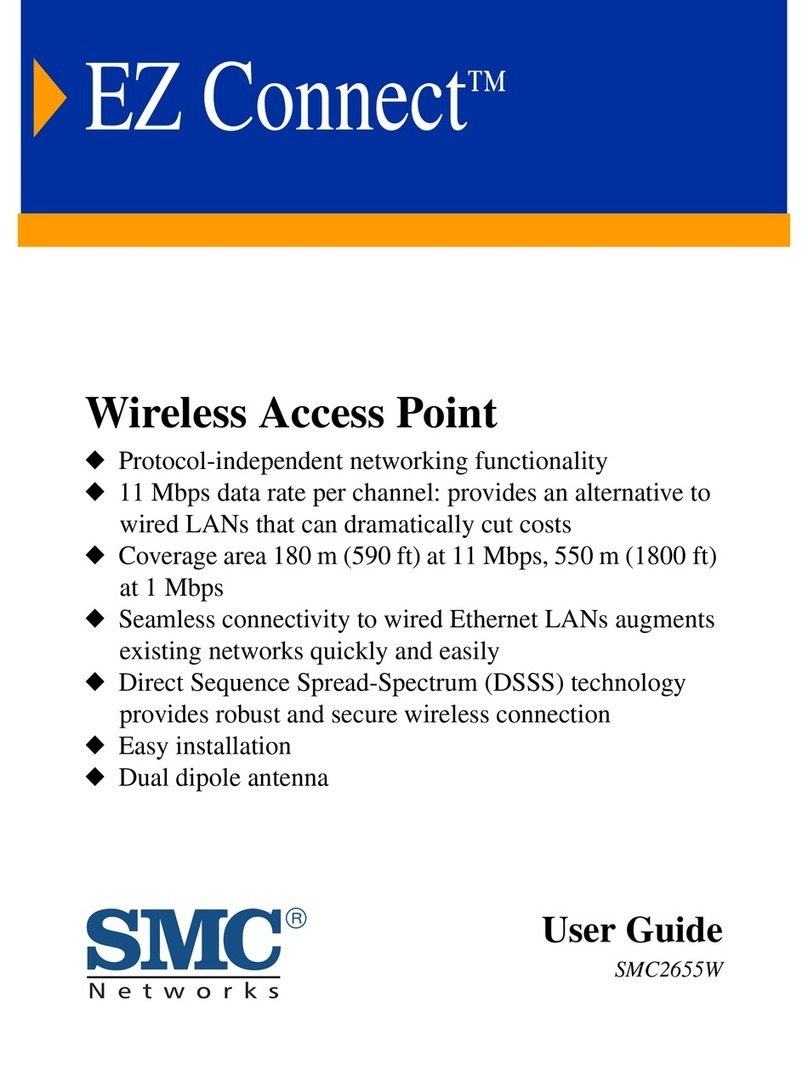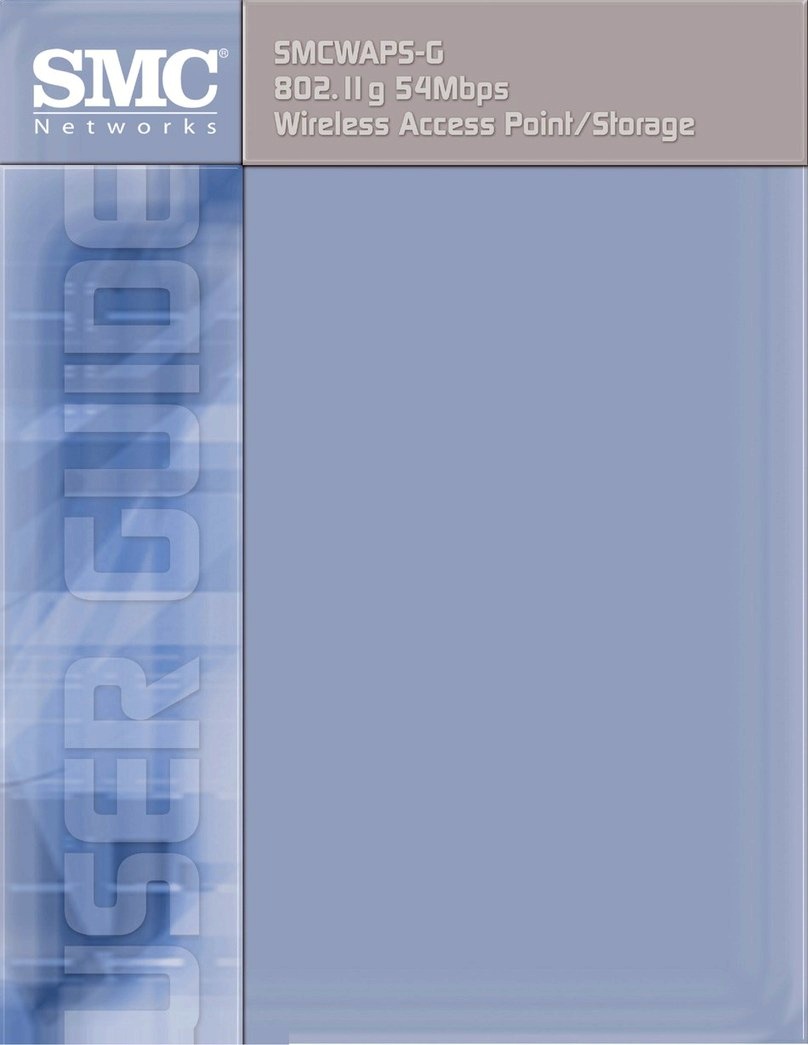SMC Networks EZ Connect SMC2655W User manual
Other SMC Networks Wireless Access Point manuals

SMC Networks
SMC Networks EliteConnect SMC2555W-AG User manual

SMC Networks
SMC Networks EliteConnect SMC2555W-AG User manual

SMC Networks
SMC Networks SMC2891W-AN User manual

SMC Networks
SMC Networks EZ Connect SMCWEB-N User manual

SMC Networks
SMC Networks ElliteConnect SMC2888W User manual
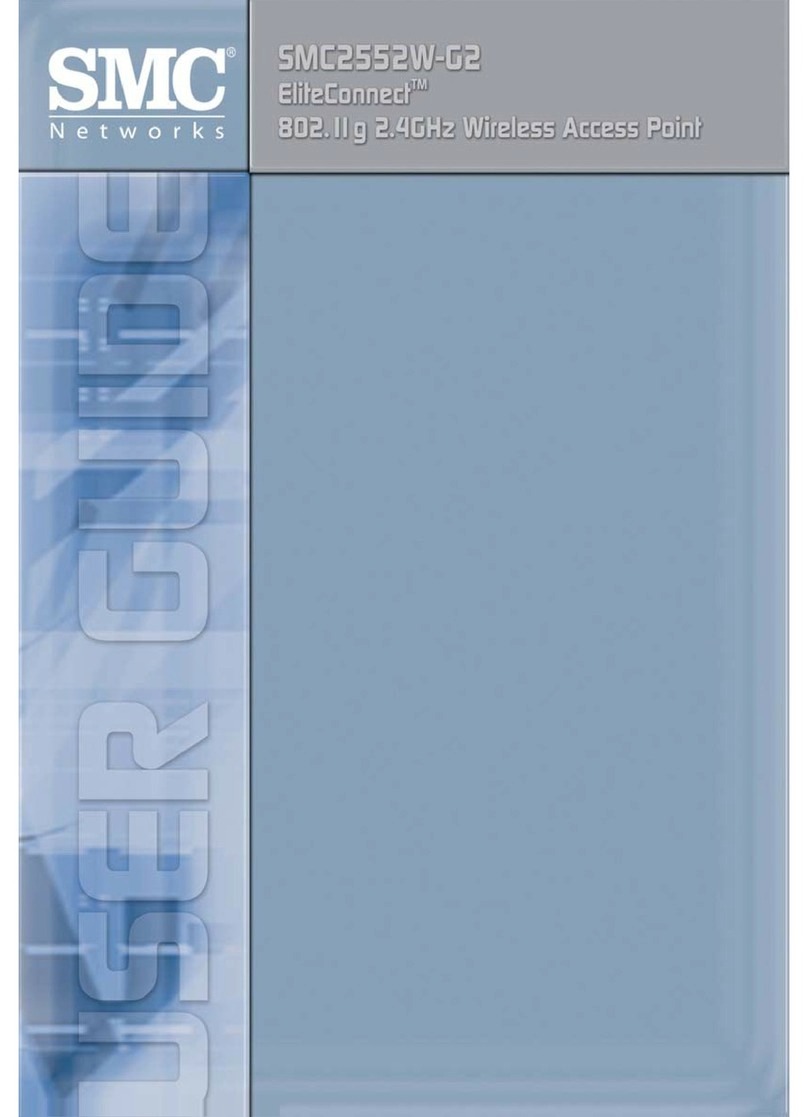
SMC Networks
SMC Networks SMC2552W-G2 User manual

SMC Networks
SMC Networks 2552W-G2 User manual

SMC Networks
SMC Networks 2655W FICHE User manual

SMC Networks
SMC Networks WEBS-N User manual

SMC Networks
SMC Networks EZ Connect Turbo SMC2455W User manual
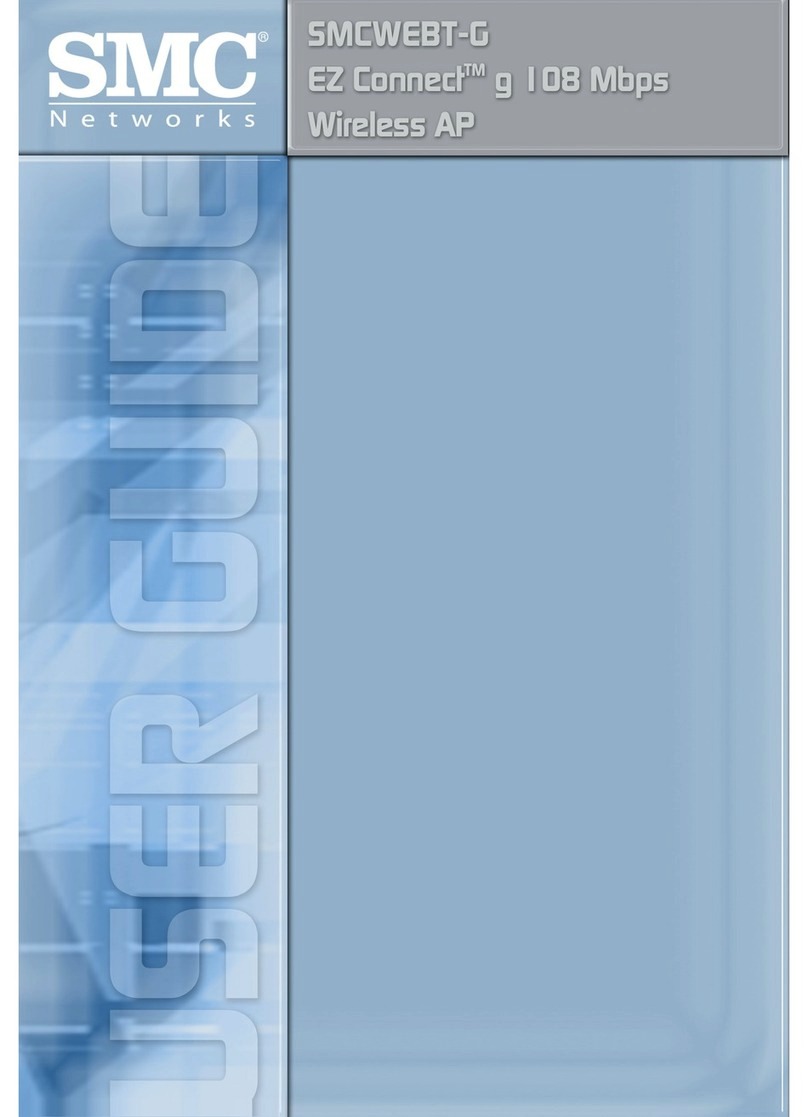
SMC Networks
SMC Networks SMCWEBT-G User manual
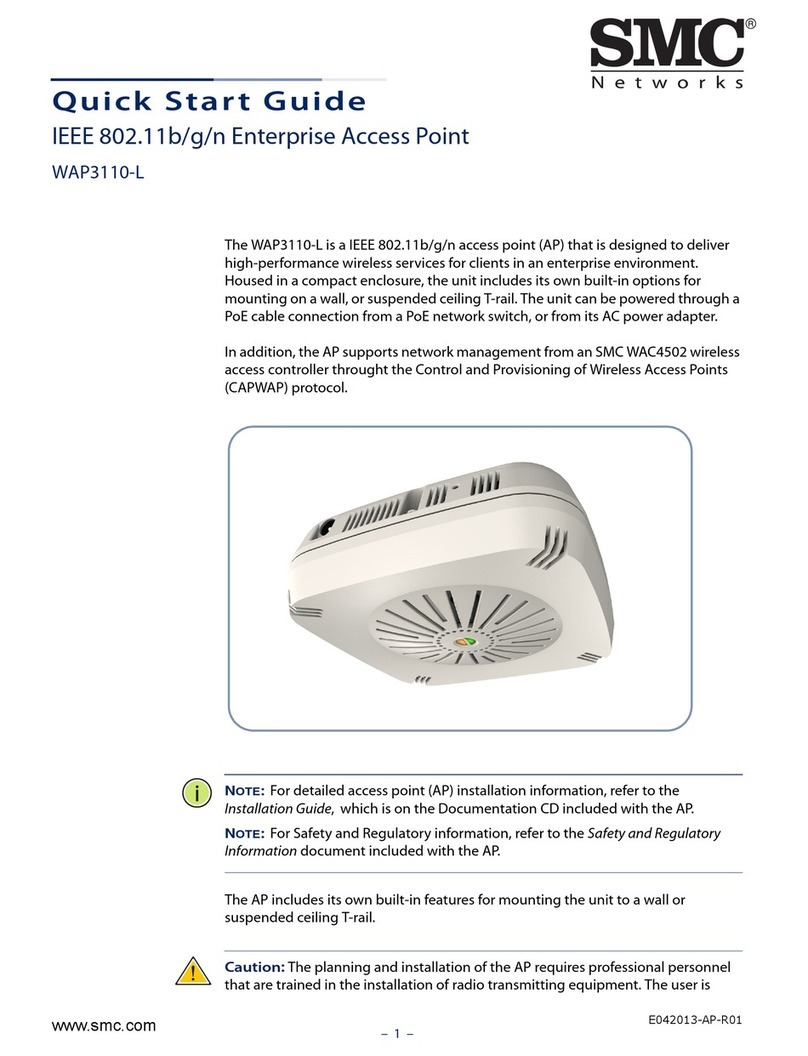
SMC Networks
SMC Networks WAP3110-L User manual

SMC Networks
SMC Networks EliteConnect SMCE21011 User manual

SMC Networks
SMC Networks EliteConnect SMC2555W-AG User manual
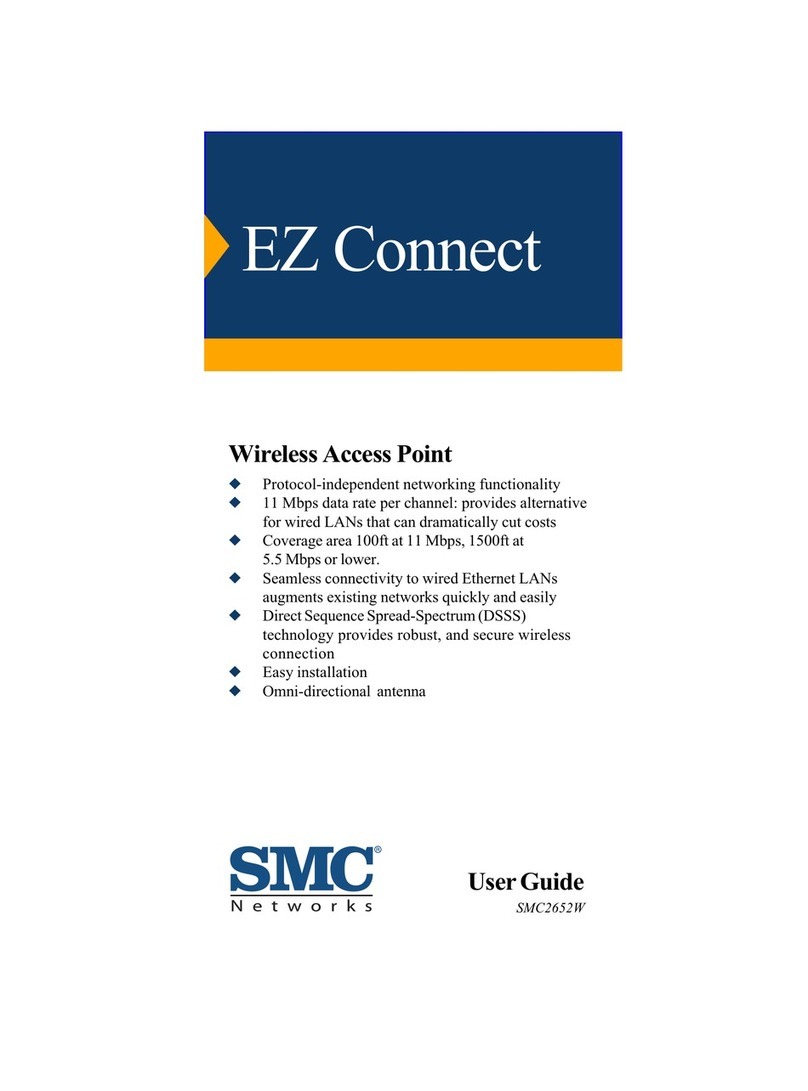
SMC Networks
SMC Networks EZ Connect User manual

SMC Networks
SMC Networks 2555W-AG2 User manual

SMC Networks
SMC Networks SMC2890W-AN Programming manual

SMC Networks
SMC Networks EliteConnect SMC2586W-G User manual

SMC Networks
SMC Networks EliteConnect SMC2891W-AG User manual

SMC Networks
SMC Networks 2552W-G FICHE Installation guide