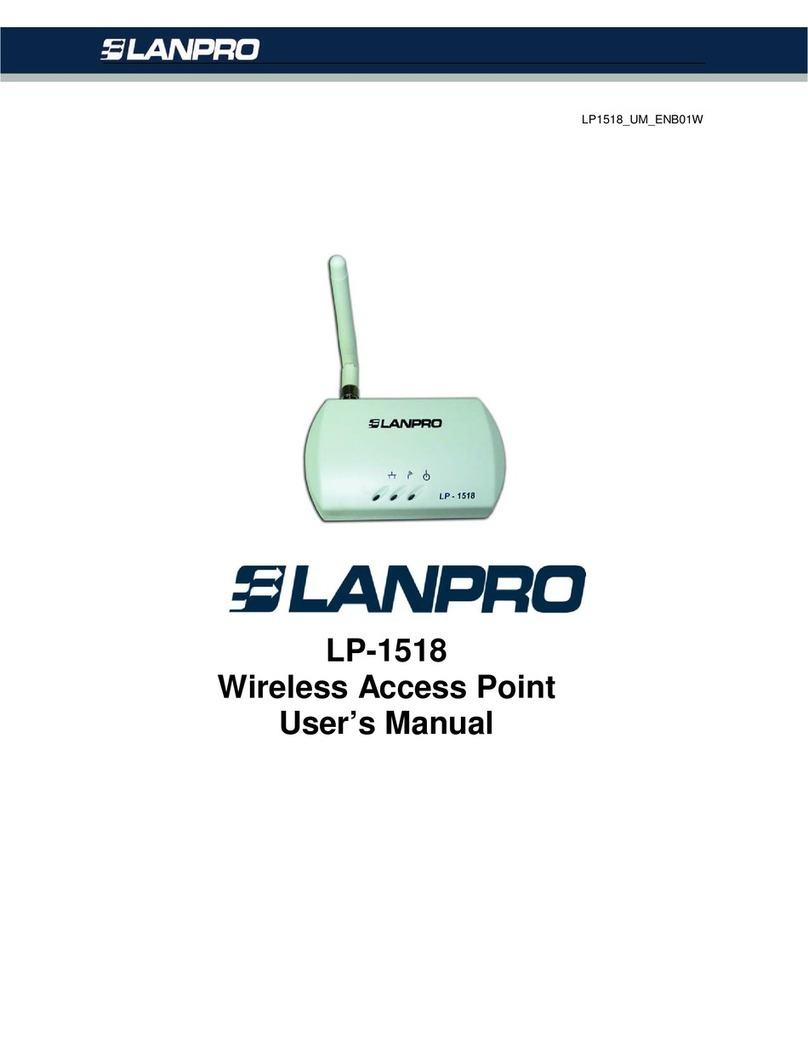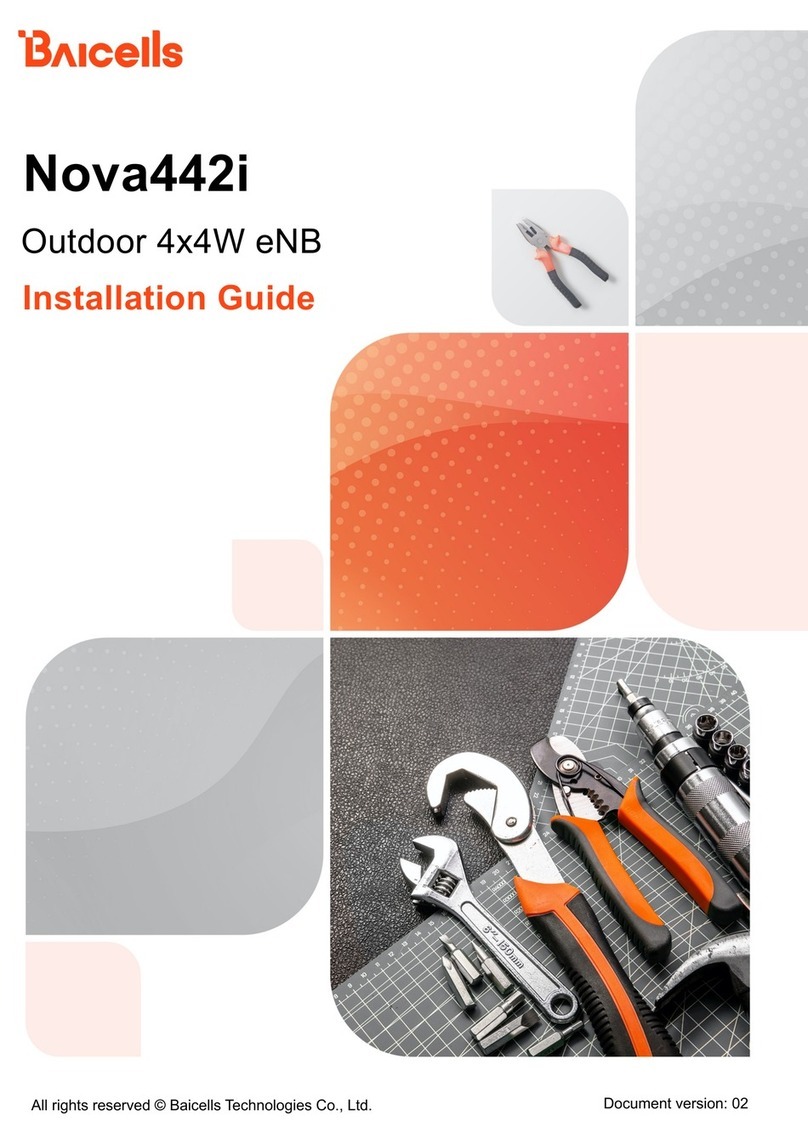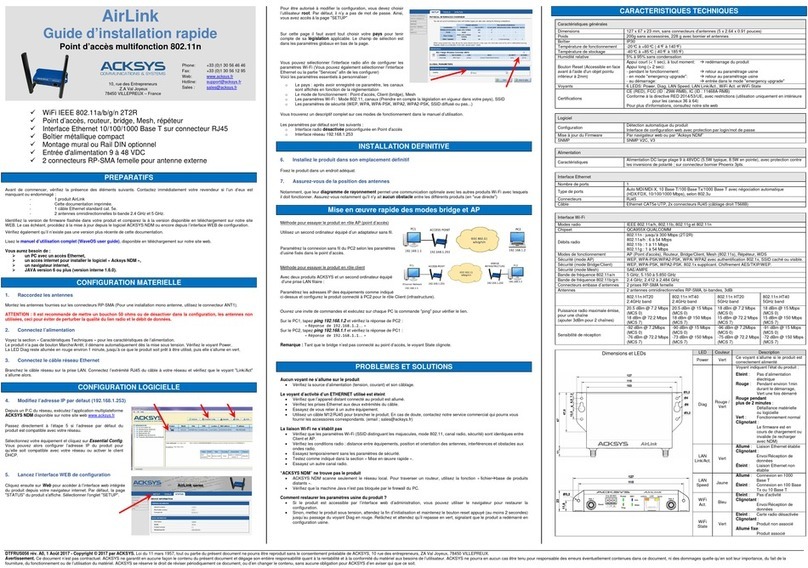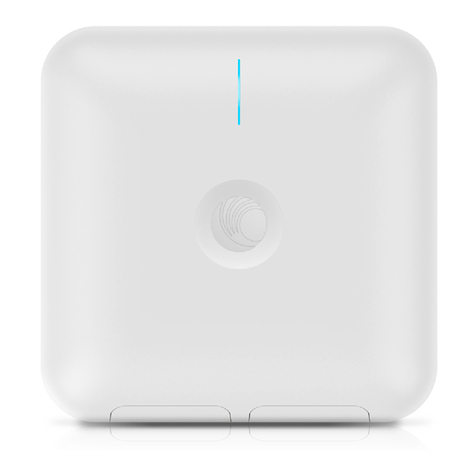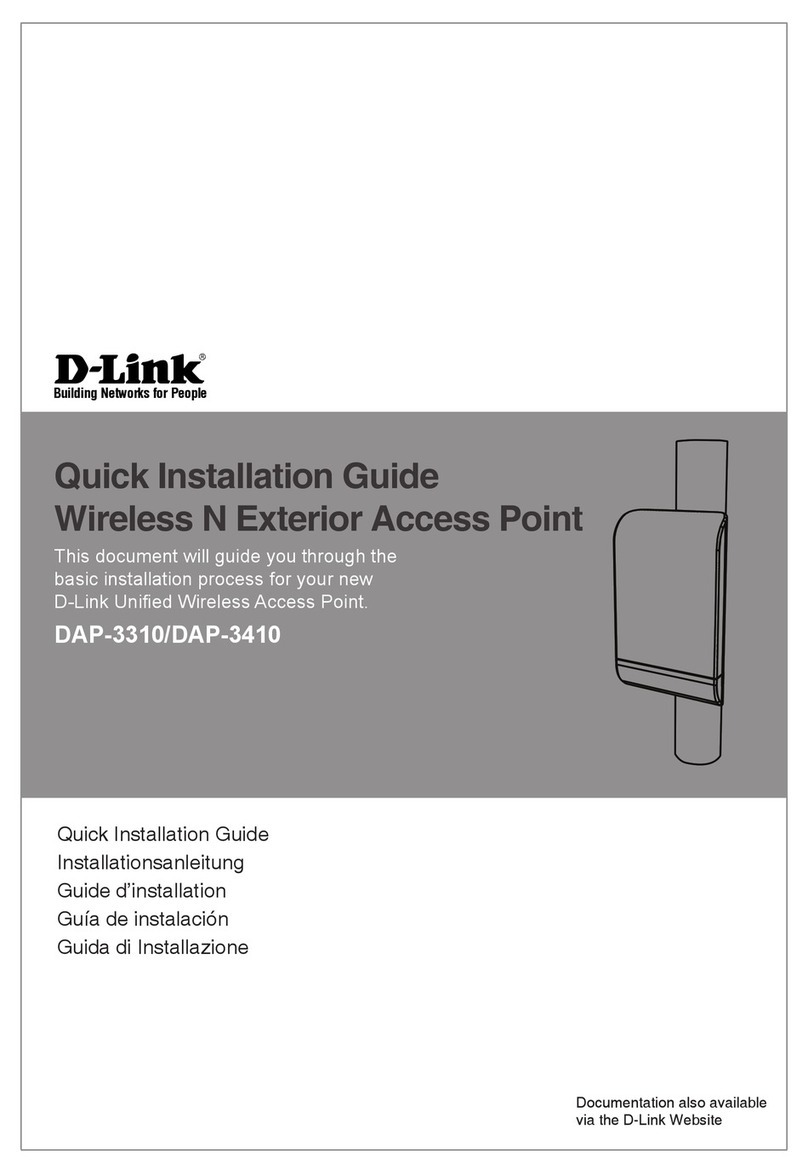Lanpro LP-1000 User manual

Wireless - Equipment
www.lanpro.com
LP-1000 User Manual Wireless
LAN Access Point
LP1000_UM_ENB02W
LP-1000 Wireless LAN Access Point
User’s Manual
Version 1.2

www.lanpro.com
Wireless - Equipment - 2.4 GHz - LP-1000ai User Manual version 1.2
2
Copyright © 2003 by manufacturer. All rights reserved.
No part of this documentation may be reproduced in any form or by any means or used to make any derivative work
(such as translation, transformation, or adaptation) without written permission from the copyright owner.
All the other trademarks and registered trademarks are the property of their respective owners.
Statement of Conditions
The content described in this manual may be improved or changed at any time and it is subject to be changed without
notice.
Manufacturer assumes no responsibility for errors contained herein or for direct, indirect, special, incidental or consequential
damages with the furnishing, performance, or use of this manual or equipment supplied with it, even if manufacturer of its
suppliers have been advised of the possibility of such damages.
Electronic Emission Notices
This device complies with Part 15 of the FCC Rules. Operation is subject to the following two conditions:
1- This device may not cause harmful interference.
2- This device will accept any interference received, including interference that may cause undesired operation.
FCC Radio Frequency Interference Statement
This equipment has been tested and found to comply with the limits for a class B digital device, pursuant to Part 15 of the
FCC rules. These limits are designed to provide reasonable protection against harmful interference when the equipment is
operated in a commercial environment. This equipment generates, uses, and can radiate radio frequency energy and, if not
installed and used in accordance with the instruction manual, may cause harmful interference to radio communications.
Operation of this equipment in a residential area is likely to cause harmful interference in which case the user need to
correct the interference at his area. If the equipment causes interference to radio or television reception, try to correct the
interference by using one or more of the following measures:
•Plug the equipment into an outlet that is on a different circuit from the television or radio.
• Change the direction of the television or radio antenna until the interference disappears.
• Move the equipment to one side or the other of the television or radio.
• Move the equipment farther away from the television or radio.
To assure continued compliance, any changes or modications not expressly approved by manufacturer could void the
user’s authority to operate the equipment.
FCC Radiation Exposure Statement
This device and its antennas must operate with a separation distance of at least 20 cm from all persons and must not be
co-located or operating in conjunction with any other antenna or transmitter. End users must be provided with specic
operating instructions for satisfying RF exposure compliance.
This product has been certied in France, Germany, Italy, Spain, Sweden, UK, and US.

www.lanpro.com
Wireless - Equipment - 2.4 GHz - LP-1000ai User Manual version 1.2
3
Regulatory information / Disclaimers
Installation and use of this Wireless LAN device must be in strict accordance with the instructions included in the user
documentation provided with the product. Any changes or modications (including the antennas) made to this device that
are not expressly approved by manufacturer may void the user’s authority to operate the equipment. The manufacturer is
not responsible for any radio or television interference caused by unauthorized modication of this device, or the substitution
or attachment of connecting cables and equipment other than manufacturer specied. It is the responsibility of the user
to correct any interference caused by such unauthorized modication, substitution or attachment. Manufacturer and its
authorized resellers or distributors will assume no liability for any damage or violation of government regulations arising
from failing to comply with these guidelines.
LIMITED WARRANTY
This product is warranted by manufacturer to be free from defects in material and workmanship for one (1) year from the
date of purchase unless otherwise stated.
During this period if this product is found to be defective in material or workmanship, manufacturer or one of its authorized
service facilities will at its option either repair or replace this product without charge, subject to the following conditions,
limitations and exclusions:
• This warranty extends to the original consumer purchaser only and is not assignable or transferable.
• This warranty shall not apply to any product which has been subjected to misuse, abuse, abnormal use, negligence,
alteration or accident, or has had its serial number altered or removed.
• This warranty does not apply to any defects or damage directly or indirectly caused by or resulting from the use of
unauthorized replacement parts and/or service performed by unauthorized personnel.
• This warranty does not apply to the software driver that accompanies this product.
This warranty is made expressly in lieu of all other warranties, expressed or implied, including but not limited to any
implied warranty of merchantability of tness for a particular purpose, and all other obligations on the part of Manufacturer
provided, however, that if the disclaimer of implied warranties is ineffective under applicable law, the duration of any implied
warranties arising by operation of law shall be limited to one (1) year from the date of purchase or such longer period as
may be required by applicable law.
Manufacturer hereby disclaims any and all liabilities for consequential and incidental damages arising out of or in connection
with any breach of this warranty or any other claim with respect to this product, including but not limited to claims of
negligence, strict liability in tort or breach of contract.

www.lanpro.com
Wireless - Equipment - 2.4 GHz - LP-1000ai User Manual version 1.2
4
Table of Contents
1. INTRODUCTION 5
1.1 Features 5
1.2 Applications 5
2. INSTALLATION 6
2.1 Product Kit 6
2.2 System Minimum Requirements 6
2.3 AP’s location 6
2.4 Plug in Power 6
2.5 Connect to a Network 7
2.6 Connect to an ADSL modem 7
2.7 Install Utilities 8
2.8 Install AP’s Driver 10
3. CONFIGURATION 12
3.1 AP Utility 12
3.2 SNMP Manager 14
3.3 RSS Tool 14
3.4 Web Management 15
4. CONFIGURE AP AS BRIDGE - BLEND MODE
(POINT TO MULTIPOINT MODE AND POINT TO POINT SETTINGS) 16
4.1 Block Diagram 16
4.2 Conguration via SNMP manager 16
4.2.1 Open Access Point SNMP Manager window 16
4.2.2 Conguration procedure for bridge – blend mode 17
4.2.3 Wireless Repeater Mode 22
4.3 Adjust the best angle of antenna 26
5. DISABLE IP FILTERING 27
6. SPECIFICATIONS 30
7. DEFAULT SETTINGS 31

www.lanpro.com
Wireless - Equipment - 2.4 GHz - LP-1000ai User Manual version 1.2
5
INTRODUCTION
Wireless LAN is local area networking without wires, which uses radio frequencies to transmit and receive data between PCs
or other network devices. Wireless LAN is able to congure independent networks and infrastructure networks. The former
is suitable for small or temporary peer-to-peer congurations, and the latter is offering fully distributed data connectivity
via micro cells and roaming.
The Wireless Access Point (AP) is designed to meet the mobility, performance, security, interoperability, management,
reliability requirements of IEEE 802.11b high data rate standard and IEEE 802.3 Ethernet 10 Base-T standard. This installed
AP can communicate with other IEEE 802.11b and IEEE 802.3 compatible products to create a wireless network in your
ofce or home.
1
1.1 Features
• Compliant with IEEE 802.11b standard
• Automatic data rate fallback under noisy environment (11 / 5.5 / 2 / 1 Mbps)
• Supports full mobility and seamless roaming from cell to cell
• Local, remote and automatic conguration
• Easy client management with supplied utility software
• Desktop and wall/ceiling mount
• Operating range
- Open environment: Up to 300m
- Ofce environment: 30 ~ 100m
• Bridging function
• Support IEEE 802.11d International roaming
• Provide repeater function
• Wireless to wireless ltering
• Site Survey function
• Support IEEE 802.1x Port Based Network Access
• Provide web server function
1.2 Applications
• Home networking for device sharing - Remote access to corporate network information email, le transfer and
terminal emulation.
• Frequently changing environments - Retailers, manufacturers and banks that frequently rearrange the
workplace and change location.
• SOHO (Small Ofce and Home Ofce) users - SOHO users need easy and quick installation of a small computer
network functions.
• Inter-building connection - The wireless building-to-building network installs quickly, requires no monthly
lease fees, and provides the exibility to recongure easily.
• Typical applications include hard-to-wire buildings, campuses, hospitals/medical ofces, warehouse, security
huts, exhibition centers, etc.
• Temporary LANs for special projects or occasions - Auditors require workgroups at customer sites. Trade
shows, exhibitions, retailers, airline, and shipping companies need additional workstations for the peak periods
of data trafc.

www.lanpro.com
Wireless - Equipment - 2.4 GHz - LP-1000ai User Manual version 1.2
2
INSTALLATION
Please follow steps described in Section 2.1 through 2.8 to install your AP -- including hardware, driver, and utilities.
2.1 Product Kit
Before starting installation, please make sure the Wireless Access Point (AP) package you purchased includes
the following three items:
1. Wireless Access Point with one antenna.
2. CD-ROM (containing Driver/Utility, and User’s Manual).
2. Power adapter.
If anything from the above items is missing, please contact your vendor.
2.2 System Minimum Requirements
Your system should meet the following minimum requirements to install the AP successfully.
1. LAN with Ethernet network device such as hub or switch.
2. An A/C power outlet (100~240V, 50~60Hz) close to the location of AP (refer to Section 2.3).
3. UTP Ethernet cable (category 3, 4, or 5) with RJ-45 connectors and enough length from the location of AP
to the hub.
2.3 AP’s location
Please choose a proper place for your AP. Normally, the best location to place the AP is at the center of all your
stations (PC card or USB dongle) within line of sight. The higher altitude is for the AP’s location, the better
performance it may have.
2.4 Plug in Power
Plug the power cord of power adapter into the socket marked with on the rear panel of AP, and plug
the power adapter into an A/C power outlet. When completed, the power LED on the top panel should light up as
shown in Table 1. Note that only use the power adapter supplied with AP; otherwise, the AP may be damaged.
LED Off On Flash
LAN No power,
orno network
connection.
Linked to hub, but no
network trafc.
LAN trafc is detected. The heavier the trafc,
the faster the LED ashes.
RSS Nil. Nil. Flashes in non-bridge mode. In bridge mode,
the faster the LED ashes, the larger the
received signal strength (RSS) .
Power No power or AP
failure. Power on AP failure.
WLAN AP failure. Nil. Radio trafc is detected. The heavier the
trafc, the faster the LED ashes.
6

www.lanpro.com
Wireless - Equipment - 2.4 GHz - LP-1000ai User Manual version 1.2
2.5 Connect to a Network
Plug one end of a RJ-45 UTP Ethernet cable into the socket marked with on the rear panel of AP, then
plug the other end of this Ethernet cable into a free socket of the hub’s LAN ports. When completed, the LAN
LED on the top panel should light up as shown in Table 1.
Note that your wireless LAN is able to operate in some simple systems, i.e. only one AP and a DHCP server
available, by using the default settings (refer to Section 7) whenever you have completed the above steps
successfully. If in such case, your installation process is completed and you can neglect the following steps.
Otherwise, the following steps should be resumed for complicated systems or for the case that you would like
to change the AP’s settings.
2.6 Connect to an ADSL modem
7
Notebook with
Wireless LAN Card,
Wireless USB Dongle
Figure 1. Direct Connection of AP to ADSL Modem
Please note the conditions for the connection of AP with ADSL modem:
If the AP is directly connected to the ADSL modem output (see Figure 1), a crossover or a straight-through Ethernet
cable is needed depending on the type of ADSL modem.
If the AP is connected to the ADSL modem through a hub, there are two cases (see Figure 2 and 3) depending on
the ADSL service type.
1• ADSL service with dynamic IP addresses:
the AP is connected to one of the hub’s LAN ports, standard RJ-45 cables are used to connect among AP, Hub, and
ADSL modem. (see Figure 2).
Figure 2. AP connect to ADSL Modem through Hub

www.lanpro.com
Wireless - Equipment - 2.4 GHz - LP-1000ai User Manual version 1.2
8
2• ADSL service with a xed IP address:
A Router or IP sharing device is included so that the AP and other devices connected to the hub’s LAN ports can share
the same IP address for operations. (see Figure 3).
Figure 3. AP connect to ADSL Modem through Hub and Router
When an AP is connected to an ADSL, disabling IP ltering function is needed for the AP conguration, the normal
settings of ADSL modem, Access Point, and WLAN NIC can then be followed for installations. Section 5 shows how
to disable the IP ltering of AP.
2.7 Install Utilities
Before installing the utilities into your PC, you have to ensure that your PC is running under Windows 98, Me,
NT, 2000, or XP operating system and has minimum 5 Mbytes free disk space.
Please follow the steps below to install three utilities, AP Utility, SNMP Manager and RSSTool. The rst is used
for the local conguration, the second is the remote conguration, and the last is the RSS test tool. The rst
two utilities perform the same functions except the password options and physical connections.
1• Insert the supplied CD-ROM in the CD-ROM drive.
2• Run \Utilities\setup.exe in the CD-ROM.

www.lanpro.com
Wireless - Equipment - 2.4 GHz - LP-1000ai User Manual version 1.2
9
3• Follow the prompted instructions to nish the installation.
4• Restart your PC when prompted.

www.lanpro.com
Wireless - Equipment - 2.4 GHz - LP-1000ai User Manual version 1.2
Install AP’s Driver
You may skip the AP’s driver installation on the conditions that:
1. Your PC cannot connect to AP through an USB cable.
2. Your PC is running Windows NT where USB connection is not supported.
3. The local conguration is not needed.
Please follow the steps below to install the AP’s driver.
1. Plug an USB cable into socket marked with on the rear panel of AP, and plug the other end of the USB
cable into USB port (type A) of the PC.
2. When plugged, your PC should detect the inserted AP automatically and display New Hardware Found on the
display box.
2.8
10

www.lanpro.com
Wireless - Equipment - 2.4 GHz - LP-1000ai User Manual version 1.2
3. Put the supplied CD-ROM in the CD-ROM drive.
4. The driver installation procedure will guide you through the standard steps from your operating
system.
11

www.lanpro.com
Wireless - Equipment - 2.4 GHz - LP-1000ai User Manual version 1.2
12
5. Restart your PC when prompted.
3
CONFIGURATION
After you have completed the Installation process of Section 2 successfully, please follow this section to congure the
settings of AP in order to t in your environment. There are three utilities available, AP Utility, SNMP Manager and RSSTool.
The rst is used for local conguration, the second is used for remote conguration, and the last is the RSS test tool. They
are described in Sections 3.1, 3.2 and 3.3 respectively. You can also congure the settings of AP by Web Management, it is
described in Section 3.3.
The following notations for congurations will be used in this manual.
The window names will be printed in italic fonts.
The items that need actions or inputs within the window will be printed in bold fonts.
3.1 AP Utility
Before running AP Utility, you have to make sure that:
1. Your PC is connected to the AP properly through an USB cable.
2. Your PC is running under Windows 98, Me, 2000, or XP.
3. AP Utility has been installed (refer to Section 2.7).
4. The AP’s driver has been installed (refer to Section 2.8).
5. The AP is turned on.
Run the AP Utility from Start, Program, Access Point Utilities, and AP Utility. A window AP Utility Application
will be displayed. Three buttons allow you to do the following functions.

www.lanpro.com
Wireless - Equipment - 2.4 GHz - LP-1000ai User Manual version 1.2
13
Conguration: Congure the settings of the AP.
• 1
Reset AP: Reset the AP and new conguration will take effect.
• 2
Restore Default: Restore the factory default values (refer to Section 6).
• 3
After you click the Conguration button, a window AP Conguration with the current settings will be displayed.
Click the Get button to receive the settings in conguration window. Click the listed identier and press the
Modify button, a popped-up window allows you to input the new setting. The new settings will be stored to the
AP only after you click the Set button. Click the Exit button when completed. Please refer to Section 7 for the
detailed information of each setting.

www.lanpro.com
Wireless - Equipment - 2.4 GHz - LP-1000ai User Manual version 1.2
3.2 SNMP Manager
Before running SNMP Manager, you have to make sure that:
1. The AP is turned on and is connected to a LAN.
2. Your PC can access to the AP.
3. Your PC is running under Windows 98, Me, 2000, XP, or NT.
4. SNMP Manager has been installed (refer to Section 2.7).
Run the SNMP Manager from Start, Program, Access Point Utilities, and SNMP Manager. A window Access
Point SNMP Manager will be displayed. If you have difculty in using it, please run from Start, Program, AP,
and SNMP Help for the detailed description about how to operate the SNMP Manager.
3.3 RSS Tool
Before running RSSTool, you have to make sure that:
1. The AP is turned on and is connected to a LAN.
2. Your AP’s operational mode is bridge mode.
3. Your PC can access to the AP.
4. Your PC is running under Windows 98, Me, 2000, XP, or NT.
5. RSSTool has been installed (refer to Section 2.7).
Run the RSSTool from Start, Program, Access Point Utilities, and RSSTool. A window RSSTool Application
will be displayed. Three buttons allow you to do the following functions.
• 1
Rescan: Rescan the AP on the same subnetwork.
14

www.lanpro.com
Wireless - Equipment - 2.4 GHz - LP-1000ai User Manual version 1.2
• 2
Start: Start sending message to remote AP.
• 3
Abort: Stop sending message to remote AP.
Note: When RSSTool is running, you can’t run SNMP Manager at the same time.
3.4 Web Management
The built-in Web Management provides you with a set of user-friendly graphical user interfaces (web pages)
to manager your Access Points. With the assigned IP address (e.g. http://192.168.1.100/, 192.168.1.100 is
the default IP address) to the Access Point, you may get access to the Access Point Web Pages via a web
browser to monitor and congure the Access Point.
1. Launch web browser, and enter the AP’s
default IP address, 192.168.1.100, in the
Address eld. Then press Enter.
2. A password request page will show, and
enter “public” (the default password) in
the Password field. Then click the Submit
button. Then you can monitor and configure
the Access Point.
15

www.lanpro.com
Wireless - Equipment - 2.4 GHz - LP-1000ai User Manual version 1.2
If you have difculty in using it, please click the Help for the detailed description about how to operate the Web Manager.
Note: The utility and web sever can not be run at the same time. The default IP “192.168.1.100” of AP will be automatically
changed if DHCP client is enable and there is a DHCP server in the connected LAN environment.
4
CONFIGURE AP AS BRIDGE - BLEND MODE (POINT TO MULTIPOINT MODE AND POINT TO POINT SETTINGS)
4.1 Block Diagram
We assume that there are three LANs and they will be connected as a group via AP by using AP bridge function.
For the three APs (AP1, AP2 and AP3) in the following diagram, they can be congured to act as bridges via the
SNMP Manager (see Section 4.2) or the AP utility (see Section 3.1).
Figure 4. Wireless Connection via Bridge Mode.
4.2 Conguration via SNMP manager
Open Access Point SNMP Manager window
See the description in Section 3.2 to open the
Access Point SNMP Manager from the PC or NB.
16
• 4.2.1

www.lanpro.com
Wireless - Equipment - 2.4 GHz - LP-1000ai User Manual version 1.2
• In the menu bar, click File, a pull-down menu
will allow you to select Connect to Access
Point or Find Access Point:
If you know the AP’s IP address, then select
Connect to Access Point.
If you do not know the AP’s IP address, then
select Find Access Point. Wait for few seconds,
and select the right AP and click Connect.
Then the Connect to Access Point window will
be displayed.
• Enter the password in the Community field,
which is already defined via the AP Utility.
Select Administrator in the Authority field.
After clicking on OK button, the Access Point
SNMP Manager window will be displayed again
with more items in the menu bar.
17
• Conguration procedure for bridge – blend mode
Follow the steps below to congure AP1:
• Click on , the following window will be displayed
• 4.2.2
Step 1: Assign Point to Multipoint mode to AP1
· At Access Point SNMP Manager window,
click Setup, select Wireless LAN, and then
Operational Settings, the Wireless Operational
Setting windows will be displayed as follows:

www.lanpro.com
Wireless - Equipment - 2.4 GHz - LP-1000ai User Manual version 1.2
18
• Select Wireless Bridge, and then Point to
Multi Point, finally click on OK button to go
back to Wireless Operational Settings window.
Step 2: Assign ESSID and Channel for AP1.
• At Wireless Operational Settings window, set values for ESSID and Channel fields. The values for ESSID
and Channel should be the same for all three APs (AP1, AP2 and AP3), so they can be formed as a group and
connected to the available bridge AP. And then click on OK button to go back to the Access Point SNMP Manager
window.

www.lanpro.com
Wireless - Equipment - 2.4 GHz - LP-1000ai User Manual version 1.2
19
Step 3: Assign DHCP server accessing method for AP1.
• At Access Point SNMP Manager window, click Setup, select Bridge, and then IP Configuration. The following
window will be displayed.
• Click DHCP Enable and select Ethernet in Primary Port, then click on OK button to go back to the Access
Point SNMP Manager window.
The Primary Port is the path for connecting DHCP Server to get IP address. Because AP1 is connected to DHCP
Server via Ethernet port, so the setting must be Ethernet.
• Click File and select Download Changes, so all your changes will be download to the AP1.
Step 4: Get AP1 MAC address
This value will be used by AP2 and AP3 to assign which device it will be communicated with.
• Run SNMP Manager from the PC or NB in LAN1. Follow the same procedure as described in step 3 to open the
Access Point SNMP Manager window.
• At Access Point SNMP Manager window, click Setup, select Bridge, and then IP Configuration. The Bridge
IP Configuration window will be displayed. Record the value in MAC Address field.

www.lanpro.com
Wireless - Equipment - 2.4 GHz - LP-1000ai User Manual version 1.2
Step 5: Assign Point to Point mode and remote AP1’s MAC address to AP2/AP3.
• To PC/NB in LAN2/3 to configure AP2/3.
At Access Point SNMP Manager window, click Setup, select Wireless LAN, and then Operational Settings.
The following window will be displayed.
Click on
The Operation Mode window will be
displayed.
•At Operation Mode window, select Wireless
Bridge and Point to Point, and set AP1 MAC
address into Remote MAC Address field, then
click on OK button to come back to Wireless
Operational Settings window.
20
Table of contents
Other Lanpro Wireless Access Point manuals

Lanpro
Lanpro LP-N24 V2.0 User manual

Lanpro
Lanpro LP-1520AI User manual

Lanpro
Lanpro LP-1522 User manual

Lanpro
Lanpro LP-289ai Instruction sheet
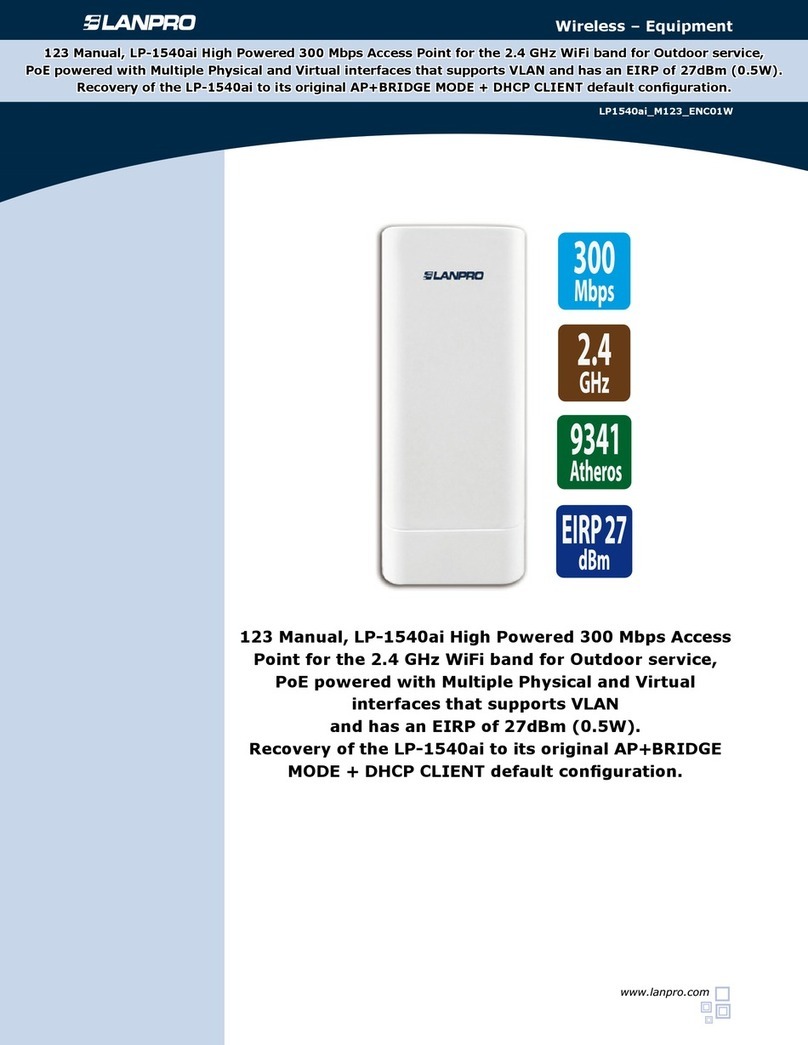
Lanpro
Lanpro LP-1540ai User manual

Lanpro
Lanpro LP-1540ai User manual

Lanpro
Lanpro LP-C290N User manual
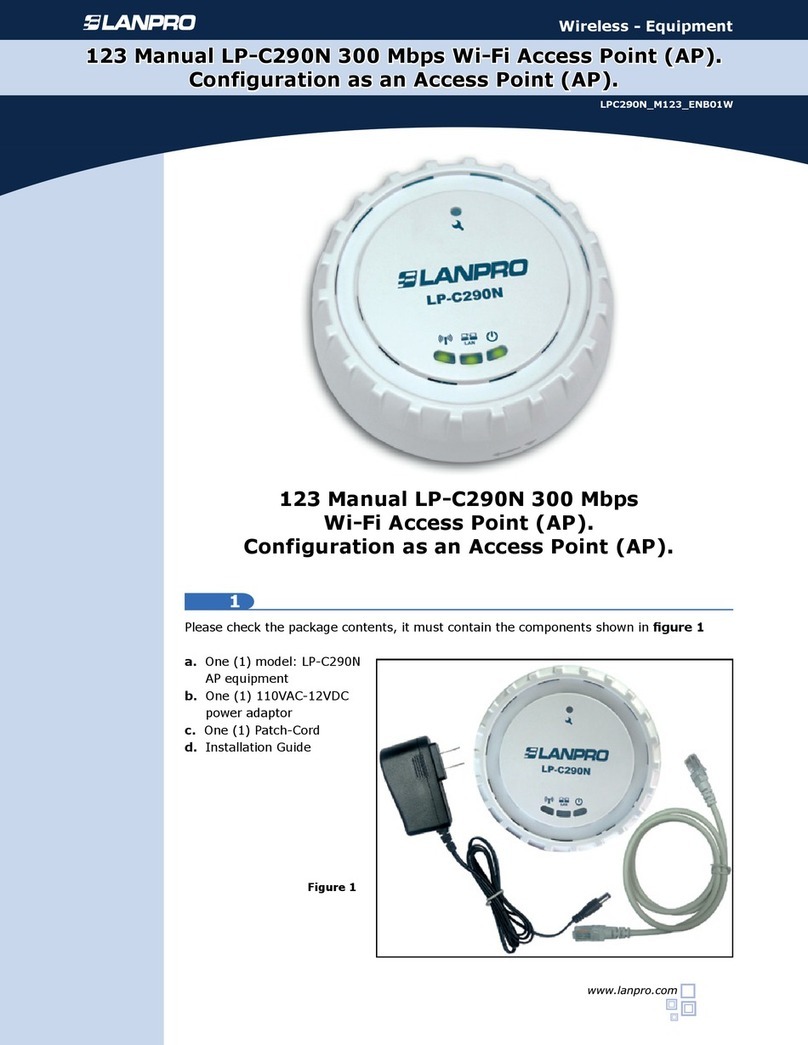
Lanpro
Lanpro LP-C290N User manual

Lanpro
Lanpro LP-570G User manual

Lanpro
Lanpro LP-288ai User manual
Popular Wireless Access Point manuals by other brands

ORiNG
ORiNG TGAP-620-M12 Series user manual

ORiNG
ORiNG IGR-20 Series user manual
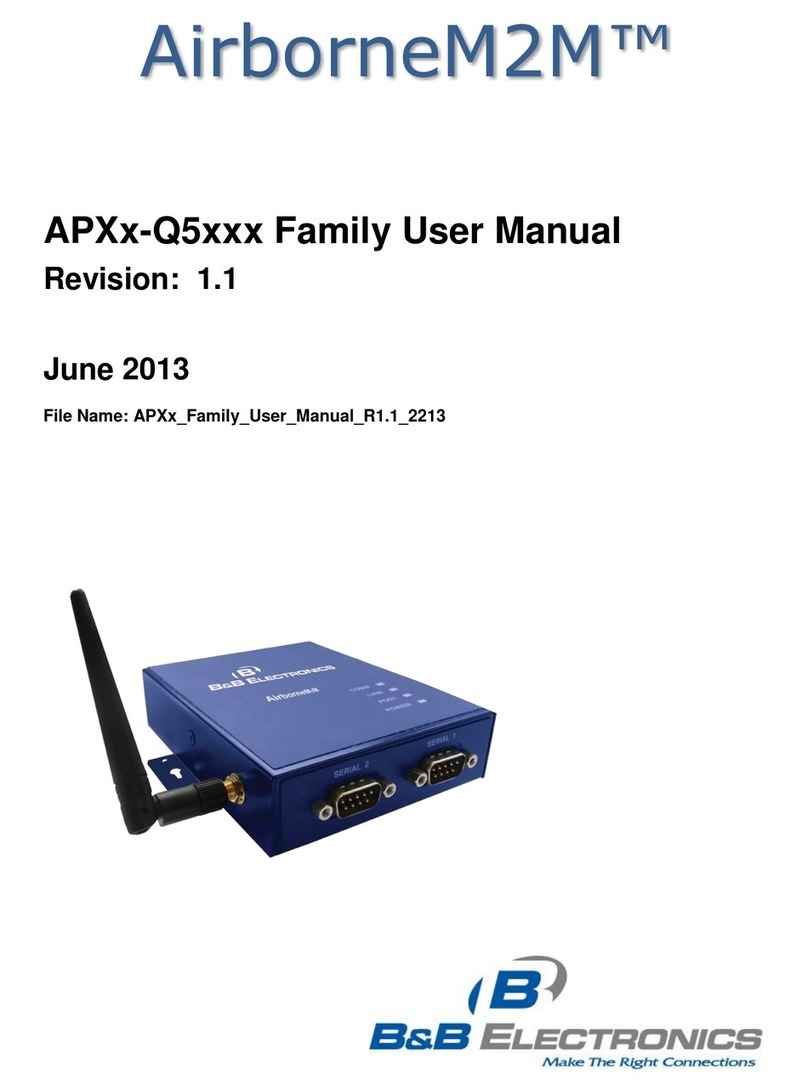
B&B Electronics
B&B Electronics AirborneM2M APX-Q5 Series user manual

Ubiquiti
Ubiquiti AirFiber X AF-5G34-S45 quick start guide
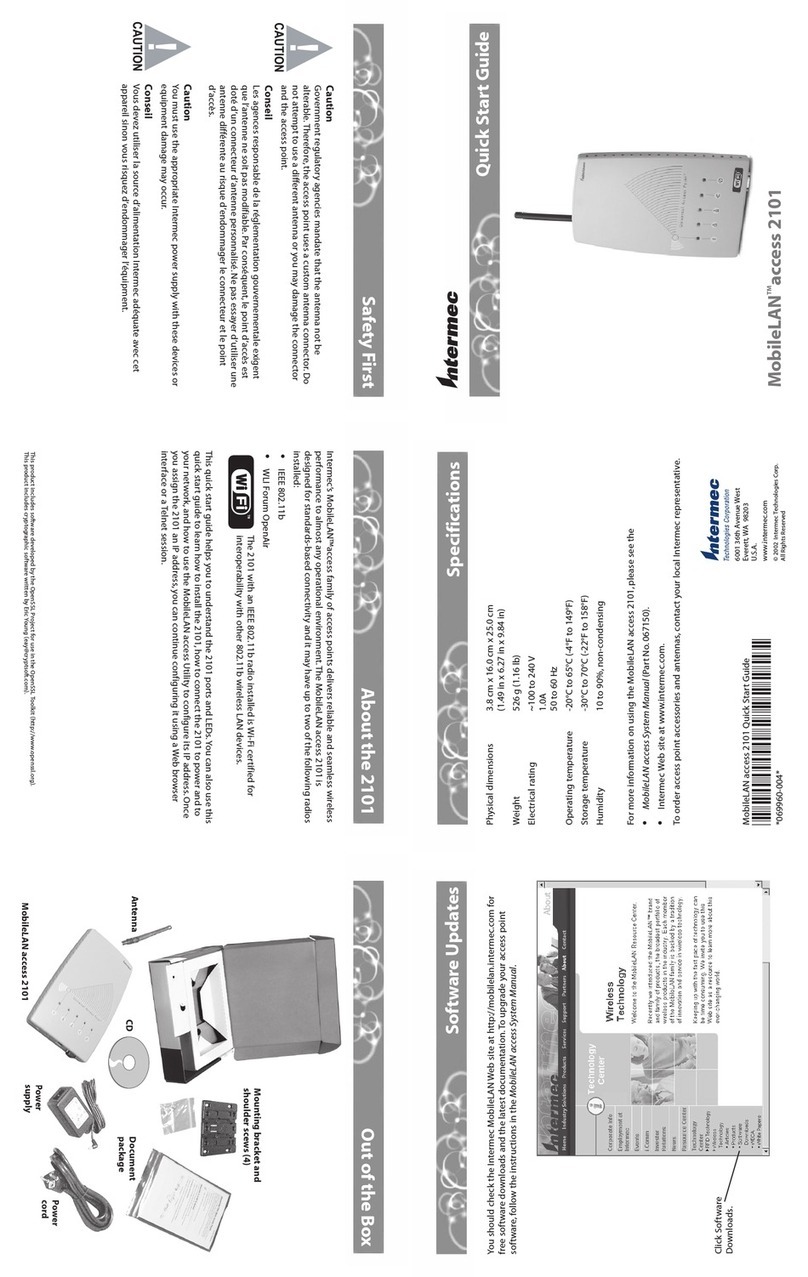
Intermec
Intermec MobileLAN access 2101 quick start guide

Linksys
Linksys WAP11 - Instant Wireless Network Access... user guide