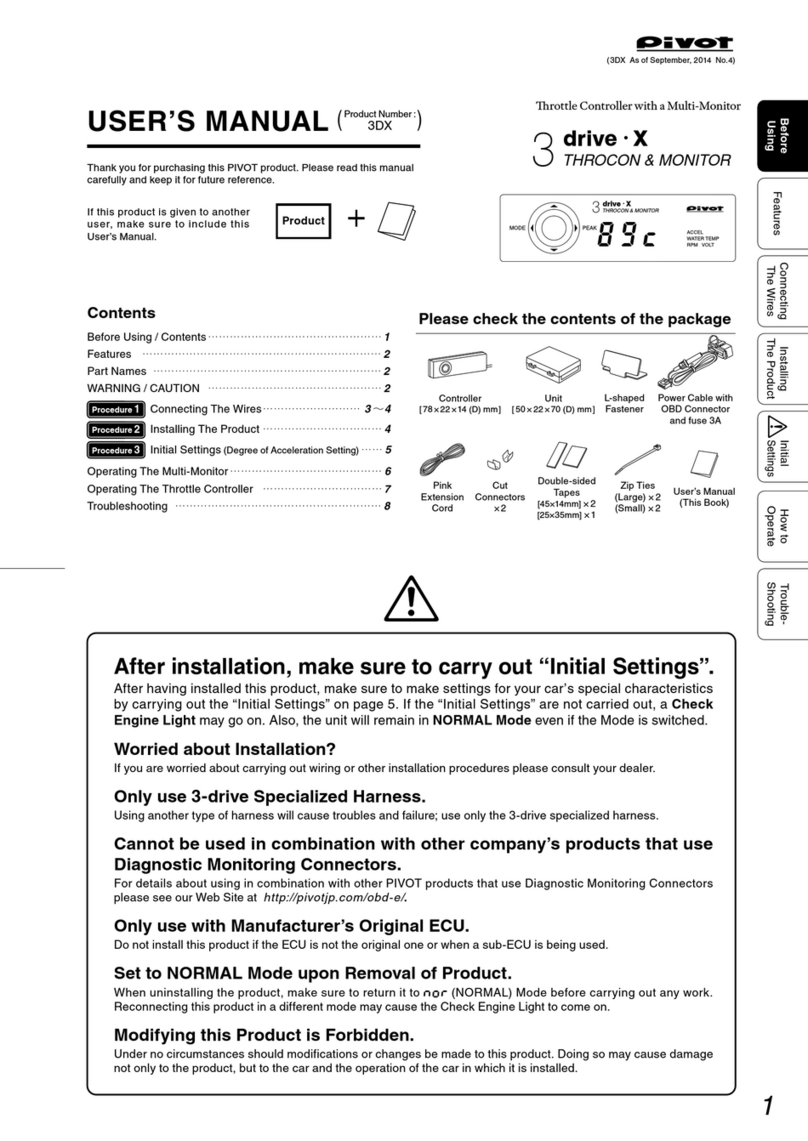Hillstone ADC Operating and maintenance manual

2
Name and Concentration of Toxic or Hazardous Substances and Elements in Products | Hillstone
Name and Concentration of Toxic or Hazardous
Substances and Elements in Products
Component
Toxic or hazardous substances and elements
Lead
Mercury
Cadmium
Cr6+
PBB
PDBE
Metal parts
(including fasteners)
Printed circuit board
assemblies and
components
Cables and cable
assemblies
Plastics and Polymers
Electric components
other than circuit
boards
O: Indicates that this toxic or hazardous substance in the material is below the
limit requirement defined in Requirements for Concentration Limits for Certain
Hazardous Substances in Electronic Information Products (SJ/T11363-2006)
issued by Ministry of Information Industry of PRC.
Χ: Indicates that this toxic or hazardous substance in the material exceeds the
limit requirement specified in Requirements for Concentration Limits for Certain
Hazardous Substances in Electronic Information Products (SJ/T11363-2006)
issued by Ministry of Information Industry of PRC.
Note:Not all components in the table are included in one product.
This symbol indicates the environment friendly use period of all products
and components. The period applies only to the normal operation
conditions specified in this guide.

3
Table of Contents | Hillstone
Table of Contents
PREFACE ...................................................................................................................................................................... I
ABOUT THIS GUIDE ....................................................................................................................................................... I
DOCUMENT CONVENTIONS ............................................................................................................................................. I
CHAPTER 1 INTRODUCTION........................................................................................................................................ 2
HARDWARE OVERVIEW ................................................................................................................................................. 2
Front Panel.......................................................................................................................................................... 2
Expansion Modules.............................................................................................................................................. 3
LED Indicators...................................................................................................................................................... 3
System Parameters.............................................................................................................................................. 4
Ports.................................................................................................................................................................... 5
Expansion Slot ..................................................................................................................................................... 8
Power Supply....................................................................................................................................................... 8
Hard Disk Modules............................................................................................................................................... 9
CHAPTER 2 INSTALLATION PREPARATIONS................................................................................................................10
INTRODUCTION...........................................................................................................................................................10
CLEANNESS REQUIREMENTS...........................................................................................................................................10
ESD PREVENTION .......................................................................................................................................................10
EMI PREVENTION .......................................................................................................................................................10
GROUNDING REQUIREMENTS .........................................................................................................................................11
WORKBENCH REQUIREMENTS ........................................................................................................................................11
OTHER SAFETY RECOMMENDATIONS................................................................................................................................11
UNPACKING...............................................................................................................................................................11
INSTALLATION DEVICES/TOOLS/CABLES............................................................................................................................12
CHAPTER 3 INSTALLATION.........................................................................................................................................13
BEFORE INSTALLATION .................................................................................................................................................13
TOOLS......................................................................................................................................................................13
PREREQUISITE ............................................................................................................................................................13
INSTALLING MOUNTING RAIL ASSEMBLIES.........................................................................................................................13
INSTALLING THE DEVICE ON A RACK .................................................................................................................................14
CONNECTING CABLES ...................................................................................................................................................16
Connecting the Ground Wire...............................................................................................................................16
Connecting the Console Cable .............................................................................................................................17
Connecting the Ethernet Cable............................................................................................................................17
Connecting an AC Power Cable............................................................................................................................18
VERIFYING INSTALLATION ..............................................................................................................................................18
CHAPTER 4 BOOT AND CONFIGURATION...................................................................................................................20
INTRODUCTION...........................................................................................................................................................20
ACCESSING A DEVICE VIA CONSOLE PORT ..........................................................................................................................20
ACCESSING A DEVICE VIA WEBUI....................................................................................................................................20

4
Table of Contents | Hillstone
CONNECTING TO THE INTERNET (ONE-ARM MODE).............................................................................................................21
Step 1: Configuring an interface ..........................................................................................................................21
Step 2: Configuring a route .................................................................................................................................22
Step 3: Configuring a real server .........................................................................................................................22
Step 4: Binding real servers to a server pool ........................................................................................................22
Step 5: Binding the server pool to a virtual server ................................................................................................22
Step 6: Configuring SNAT ....................................................................................................................................23
CONNECTING TO THE INTERNET (TRANSPARENT MODE)........................................................................................................23
Step 1: Configuring interfaces and zones.............................................................................................................24
Step 2: Configuring a VSwitch interface...............................................................................................................24
Step 3: Configuring a route .................................................................................................................................24
Step 4: Configuring a real server .........................................................................................................................25
Step 5: Binding real servers to a server pool ........................................................................................................25
Step 6: Binding the server pool to a virtual server ................................................................................................25
Step 7: Configuring SNAT ....................................................................................................................................26
COMPLETING CONFIGURATION .......................................................................................................................................26
CHAPTER 5 HARDWARE MAINTENANCE AND REPLACEMENT....................................................................................27
SHUTDOWN...............................................................................................................................................................27
INSTALLING THE EXPANSION MODULE ..............................................................................................................................28
REMOVING THE EXPANSION MODULE ..............................................................................................................................28
INSTALLING THE POWER SUPPLY MODULE .........................................................................................................................28
REMOVING THE POWER SUPPLY MODULE .........................................................................................................................29
CHAPTER 6 TROUBLESHOOTING ................................................................................................................................30
INTRODUCTION...........................................................................................................................................................30
LOSING THE ADMINISTRATOR PASSWORD..........................................................................................................................30
TROUBLESHOOTING POWER SYSTEM................................................................................................................................30
TROUBLESHOOTING THE CONFIGURATION SYSTEM ..............................................................................................................30
COPYRIGHT INFORMATION........................................................................................................................32

I
Preface | Hillstone
Preface
About This Guide
Thanks for choosing the Application Delivery Controller (ADC) products from
Hillstone Networks, Inc.
This document is an installation guide for Hillstone ADC devices to help you install
the Hillstone ADC device properly.
This guide includes the following chapters:
Chapter 1. Introduction
Chapter 2. Installation Preparations
Chapter 3. Installation
Chapter 4. Boot and Configuration
Chapter 5. Hardware Maintenance and Replacement
Chapter 6. Troubleshooting
Document Conventions
This guide uses the following conventions for your convenience to read and
understand:
Warning: Indicates improper operation that may cause serious damage to
equipment or injury to operators. Thus, operators must strictly follow the
operation rules.
Caution: Indicates incorrect operation that may affect the normal use of the
equipment. Operators should be careful.
Note: Indicates information that may help readers understand the content.

2
Chapter 1 Introduction
Hardware Overview
Hillstone ADC devices are designed to fit in standard 19-inch cabinets/racks. A
device can be installed in a cabinet/rack or placed on a workbench.
Front Panel
The front panel of SG-6000-AX4060, SG-6000-AX4060S, SG-6000-AX2000 and SG-
6000-AX2000S consists of 1 Console port, 2 USB ports, 1 Management port, 1 HA
port, 4 Expansion slots and several LED indicators.
The front panel of SG-6000-AX1000 and SG-6000-AX1000S consists of 6 Gigabit
Ethernet ports, 1 Console port, 1 Management port, 2 USB ports, 1 HA port, 2
Expansion slots and several LED indicators.
SG-6000-AX4060S, SG-6000-AX2000S and SG-6000-AX1000S support the SSL
encryption card.
The front panel of SG-6000-AX500 consists of 4 Gigabit Ethernet ports, 1 Console
port, 1 Management port, 2 USB ports, 1 HA port, 2 Expansion slots and several
LED indicators.

3
Expansion Modules
The following table lists the interface extension modules of all models:
Extension Module
Description
Models
IOC-AX-4GE-B
4 Gigabit Ethernet ports
SG-6000-AX500/
SG-6000-AX1000/
SG-6000-AX1000S
IOC-AX-4SFP
4 SFP ports
IOC-AX-8GE-B
8 Gigabit Ethernet ports
IOC-AX-8SFP
8 SFP ports
IOC-AX-4GE-4SFP
4 Gigabit Ethernet ports,4 SFP ports
IOC-AX-2SFP+
2 SFP+ ports
IOC-AX-4SFP+
4 SFP+ ports
IOC-AX-2QSFP+
2 40GE ports
IOC-AX-4GE-B-H
4 Gigabit Ethernet ports
SG-6000-
AX4060/SG-6000-
AX4060S/SG-
6000-AX2000/SG-
6000-AX2000S
IOC-AX-4SFP-H
4 SFP ports
IOC-AX-8GE-B-H
8 Gigabit Ethernet ports
IOC-AX-8SFP-H
8 SFP ports
IOC-AX-4GE-4SFP-H
4 Gigabit Ethernet ports,4 SFP ports
IOC-AX-2SFP+-H
2 SFP+ ports
IOC-AX-4SFP+-H
4 SFP+ ports
IOC-AX-2QSFP+-H
2 40GE ports
Notes:
"-B" means that the extension module is a bypass module which can bypass the
device by connecting two networks directly. When a device is bypassed, two
networks connected to the ports in a bypass pair connect to each other directly
through the Ethernet cable. For example, IOC-AX-4GE-B has four gigabit
Ethernet copper ports which can be grouped as two bypass pairs. The ports
labeled 0 and 1 are in one bypass group; the ports labeled 2 and 3 are in
another bypass group. When the device fails, reboots or accidentally
disconnects from power, the device will be bypassed: the LANs connected to
Ethernet0 and Ethernet1 are directly connected; the LANs connected to
Ethernet2 and Ethernet3 are directly connected.
The bypass function is supported on the electrical interfaces of factory standard
and is enabled by default.
LED Indicators
The following table describes the meanings of LED indicators on the front panels of
Hillstone ADC devices.

4
LED
Color/Status
Description
PWR
Green/Always
on
The device power is running normally.
Orange/Always
on
The device power is running abnormally.
Red/Always on
Power failure so the system is down.
Off
The device is powered off.
HDD
Orange/Blinking
The hard disk is reading or writing data.
Off
The hard disk is in idle state.
ALM
Red/Always on
The system is sending alarm(s).
Green/Blinking
The system is waiting.
Off
The system is running normally.
Orange/Blinking
The system is using a trial license.
Orange/Always
on
The trial license has expired and there is no
legitimate license installed in the system.
e0/0-
e0/X
Green/Always
on
The link between this port and its peer device is in
normal status.
Green/Blinking
The port is sending or receiving data.
Off
There is no connection between this port and its peer
device, or the link between this port and its peer
device fails.
Notes:
The ALM LEDs will both turn red when there is a boot failure caused by OS
software damage. Contact your sales representative if this occurs.
As the number and type of LED indicators may vary from different product
models, please refer to the actual product.
System Parameters
The following table lists the system parameters of Hillstone ADC devices of all
models.
Item
Description
DDR
SDRAM
SG-6000-AX4060
SG-6000-AX4060S
SG-6000-AX2000
SG-6000-AX2000S
SG-6000-AX1000
SG-6000-AX1000S
SG-6000-AX500
1T (HDD)
Flash
Memory
SG-6000-AX4060
SG-6000-AX4060S
SG-6000-AX2000
SG-6000-AX2000S
64GB

5
SG-6000-AX1000
SG-6000-AX1000S
32GB
SG-6000-AX500
16GB
Dimensio
ns(W×D
×H )
SG-6000-AX4060
SG-6000-AX4060S
SG-6000-AX2000
SG-6000-AX2000S
550.0mm x 440.0mm x 88.0mm
SG-6000-AX1000
SG-6000-AX1000S
430.0mm x 500.0mm x 88.0mm
SG-6000-AX500
430.0mm x 375.0mm x 44.0mm
Weight
SG-6000-AX4060S
SG-6000-AX2000S
Net weight: 24kg
Gross weight: 29kg (accessories and
packages included)
SG-6000-AX4060
SG-6000-AX2000
Net weight: 23kg
Gross weight: 28kg (accessories and
packages included)
SG-6000-AX1000S
Net weight: 13kg
Gross weight: 17kg (accessories and
packages included)
SG-6000-AX1000
Net weight: 12kg
Gross weight: 16kg (accessories and
packages included)
SG-6000-AX500
Net weight: 7kg
Gross weight: 10kg (accessories and
packages included)
Power
Rating
SG-6000-AX4060
SG-6000-AX4060S
SG-6000-AX2000
SG-6000-AX2000S
550W
SG-6000-AX1000
SG-6000-AX1000S
350W
SG-6000-AX500
250W
Input Current
3-5A
Input
Voltage
All
100-240V AC, 50/60Hz
SG-6000-AX4060
SG-6000-AX4060S
SG-6000-AX2000
SG-6000-AX2000S
SG-6000-AX1000
SG-6000-AX1000S
Dual Power
SG-6000-AX500
Single Power
Ambient Temperature
0℃-40℃
Relative Humidity
5-85% (no dew)
Ports
This section introduces attributes of interfaces (ports) on the Hillstone ADC devices,
including console port, USB port, gigabit copper port, SFP port, SFP+ ports.

6
Console Port
Hillstone ADC device provides an RS-232C asynchronous serial console port for you
to configure the device. Attributes for the console (CON) port are shown in the
following table.
Attribute
Description
Connector
RJ-45
Port Standard
RS-232C
Baud Rate
9600/19200/38400/57600/115200 bit/s
Services
Connect the CON port to the serial port of a PC and run a
terminal emulation program on the PC to configure the device.
Transmission
Medium
console cable
USB Port
Hillstone ADC device provides up to two USB host ports. Attributes for the USB port
are shown in the following table.
Attribute
Description
Connector
USB Type-A interface
Port Standard
USB 2.0 host interface
Negotiation Mode
1.1/2.0 autosensing
Gigabit Copper Port
Hillstone ADC device provides several fixed gigabit copper ports; the gigabit Combo
port also supports the copper cable connection. Attributes for the gigabit copper
port are shown in the following table.
Attribute
Description
Connector
RJ-45
Port Standard
Auto-MDI/MDIX
Frame Format
Ethernet_II
Ethernet_SNAP
Negotiation Mode
10/100/1000Mbps autosensing
Full/half-duplex
SFP Port
Hillstone ADC device supports SFP ports. The following table describes the
attributes of SFP port.

7
Attribute
Description
Connector
SFP
Frame Format
Ethernet_II
Ethernet_SNAP
Negotiation Mode
SFP optical module
1000Mbps
SFP copper module
10/100/1000Mbps autosensing
(some only supports 1000Mbps)
Full/half-duplex
Caution: To avoid dust falling into the SFP socket, you should place a rubber dust
cap (originally in the accessory box) over the SFP port.
The SFP port supports SFP optical module.
If you choose to use SFP optical module in SFP port, you should use LC-Type optical
connector. Hillstone ADC device supports five types of 1000Base-FX SFP optical
modules. All optical modules are hot-swappable.
Attribute
Description
Short-haul
Multimode
Optical
Module
(850nm)
Medium-
haul
Single-
mode
Optical
Module
(1310nm)
Long-haul
Single-
mode
Optical
Module
(1310nm)
Long-haul
Single-
mode
Optical
Module
(1550nm)
Ultra-long
Haul
Single-
mode
Optical
Module
(1550nm)
Connector
LC
Fiber Type
62.5/125μm
multi-mode
fiber
9/125μm
single-
mode fiber
9/125μm
single-
mode fiber
9/125μm
single-
mode fiber
9/125μm
single-
mode fiber
Maximum
Transmission
Distance
0.55km
10km
40km
40km
70km
Central
Wavelength
850nm
1310nm
1310nm
1550nm
1550nm
SFP+ Port
Attribute
Description
Connector
SFP+
Frame Format
Ethernet_II
Ethernet_SNAP

8
Negotiation
Mode
SFP+ optical module
10Gbps
If you choose to use SFP+ optical module in SFP+ port, you should use LC-Type
optical connector. Hillstone ADC device supports five types of 10G Base-FX SFP+
optical modules. All optical modules are hot-swappable.
Attribute
Description
Short-
haul
Multimod
e Optical
Module
(850nm)
Short-haul
Multimode
Optical
Module
(850nm)
Medium-
haul single-
mode
Optical
Module
(1310nm)
Long-haul
Single-
mode
Optical
Module
(1550nm)
Ultra-long
Haul Single-
mode
Optical
Module
(1550nm)
Connector
LC
Fiber Type
50/125μm
multi-mode
fiber
62.5/125μm
multi-mode
fiber
9/125μm
single-mode
fiber
9/125μm
single-
mode fiber
9/125μm
single-mode
fiber
Maximum
Transmissio
n Distance
0.3km
0.033km
10km
40km
80km
Central
Wavelength
850nm
850nm
1310nm
1550nm
1550nm
Caution:
To avoid dust falling into the SFP+ socket, you should place a rubber dust cap
(provided in the accessory box) over the SFP+ port.
Expansion Slot
The expansion slot of Hillstone ADC device is a universal interface expansion slot
with half-U height. SG-6000-AX4060, SG-6000-AX4060S, SG-6000-AX2000 and
SG-6000-AX2000S supports two half-U expansion slots, while SG-6000-AX1000,
SG-6000-AX1000S and SG-6000-AX500 supports two half-U expansion slots.
Caution:
Cover the expansion slot with blank panel if the slot has no expansion
module installed.
Power Supply
Single/Dual AC power supply: Some ADC modules adopt single power supply,
while others adopt dual power supplies, i.e. there are two power inputs installed in
one device. Dual power supplies ensure uninterrupted power by instantly enabling
the standby power supply when the active power supply fails to work.

9
Model
Description
AC/DC
Power Supply Type
SG-6000-AX4060,
SG-6000-AX4060S,
SG-6000-AX2000,
SG-6000-AX2000S,
SG-6000-AX1000,
SG-6000-AX1000S
Dual
100-240V
AC, 50/60Hz
Hot-swappable
SG-6000-AX500
Single
100-240V
AC, 50/60Hz
Fixed
Power Module
Hillstone designs a model of pluggable module for SG-6000-AX4060, SG-6000-
AX4060S, SG-6000-AX2000, SG-6000-AX2000S, SG-6000-AX1000, SG-6000-
AX1000S.
Hard Disk Modules
There is a hard disk module at the bottom of ADC device, whose default storage
capacity is 1T (HDD). The hard disk module mainly saves logs to the local and
achieves the goals of device monitoring, behavior auditing, etc. The default storage
capacity is different on different platforms.
Caution: The hard disk module has been installed as leaving factory. It is
recommended that you do not remove it. If you have any questions/need any help,
please contact Hillstone sales.

10
Chapter 2 Installation Preparations
Introduction
To prevent personnel injury and equipment damage, please carefully read all the
safety warnings and cautions in this chapter before the installation.
Hillstone ADC devices are designed for indoor use. To ensure the normal operation
and to prolong the service lifetime, the installation site must meet the following
requirements:
Cleanness Requirements
Dust Concentration Requirements in the Equipment Room is as follows:
Mechanical Active
Material
Unit
Content
Dust particle
particle/m3
≤3×104(No visible dust on the table in
3 days)
Note: Diameter of dust particle≥5μm
ESD Prevention
To prevent electrostatic discharge (ESD) damage, ensure that:
The device is well grounded. The grounding screw is properly grounded.
Take dustproof measures for the equipment room.
Maintain proper humidity and temperature levels.
Do not disassemble the equipment without permission from the vendor, or
you may cause danger and void your warranty.
EMI Prevention
All possible electromagnetic interference (EMI) sources, external or internal, can
affect the device by capacitance coupling, inductance coupling, electromagnetic
radiation, and common impedance coupling (including the grounding system).
To prevent or reduce EMI:
Take measures to protect the power system from power interference.
It’s better to separate the floor where the device is installed from the
grounding device and lighting-proof device of the power source.

11
Keep the device away from radio stations, radar, and other high-frequency
and high-current devices.
Use electromagnetic shielding when necessary.
Grounding Requirements
To use the device more safely:
Ensure that the grounding screw of the chassis is well grounded via the
grounding wire.
Ensure that the grounding pin of the power plug is well grounded.
Workbench Requirements
Before the installation, ensure your workbench is properly prepared as follows:
Make sure that you provide adequate space near the intake and exhaust vents
of the device for heat dissipation.
Make sure the rack is equipped with a good ventilation system.
Make sure the rack is strong enough to support the weight of a fully equipped
device.
Make sure the rack is well grounded.
Other Safety Recommendations
The directions below are also recommended for you to follow:
Keep the device far away from moist areas and heat sources.
Wear an ESD wrist strap correctly when handling the device.
Be careful with laser emission. Do not directly stare into apertures of fiber-
optic connectors that emit laser radiation.
Use uninterrupted power supply (UPS).
Keep body parts away from moving parts and fan blades.
Keep body parts out of the motion path.
Unpacking
Verify the parts received according to your purchasing contract and packing list to
ensure that you have received all the items necessary. If you have any problem,
please contact your sales representative.

12
Installation Devices/Tools/Cables
The Hillstone ADC device is shipped with a power cable and a console cable, and
you should have the following items before the installation:
Terminal: Configuration terminal (e.g. an ordinary PC).
Tools: Philips screwdrivers and ESD wrist strap.
Cables: Power cable, console cable and Ethernet cable.

13
Chapter 3 Installation
Before Installation
A yellow seal with dark ink characters is stuck on a mounting screw of the chassis.
Keep the seal intact. The sales representative will check this seal before
maintenance operation. Please get the permission of your sales representative
before opening the chassis yourself. Warranty will be void if you disassemble the
chassis without authorization.
Before installation, make sure that:
You have read Chapter 2 Installation Preparations carefully.
The requirements in 错误!未找到引用源。 are satisfied.
Hillstone ADC products can be installed:
On a workbench
On a standard 19-inch rack
Tools
Cross screwdriver
Antistatic gloves
Ethernet cable
Prerequisite
Before installation, make sure that you have taken the ESD prevention measures.
Installing Mounting Rail Assemblies
If there is no tray on your rack, install the mounting rail assemblies first.
The mounting ears are used to fix the position of the chassis but cannot bear
weight. The mounting rail assemblies shipped with the device are used to support
the chassis if there is no tray on your rack. The mounting rail assemblies are used
for 19-inch racks, with a height of 1U.
Step 1: Hold the mounting rail assembly and shift the tray surface upwards. In the
desired position, hook the front mounting ear onto the front rack post.
Step 2: Keep the mounting rail assembly horizontal and adjust the length of it until
the back mounting ear can hook the back rack post. Mark the positions of squared
holes on the front and back rack posts.

14
Step 3: Use the cross screwdriver to tighten the screws in the mounting rail
assembly until the rail cannot slide. Five screws are provided; arrange the position
of these screws on average according to the length of the mounting rail assembly.
Step 4: Move the mounting rail assembly aside. Install floating nuts in the marked
squared holes.
Step 5: Move the mounting rail assembly back and keep the center of the rack-
mounting ear and the center of the rack hole horizontally even and tighten the
screws.
Step 6: Repeat above steps to install the mounting rail assembly on the other side.
The two mounting rail assemblies should be at the same horizontal surface.
Installing the Device on a Rack
Step 1: Use rack-mounting ear to mark the positions of floating nuts on the rack
and then install the floating nuts.

15
Step 2: Attach rack-mounting ears to the left and right side panels of the chassis
respectively, and then fasten the rack-mounting ears with screws provided in the
accessories.
Step 3: Two people are needed to safely raise the device and place it on the tray of
the rack or the tray of the mounting rail assemblies. Alternatively, two people can
place the device on the tray of lift first, and then use the lift to place the device on
the tray of the rack or the tray of the mounting rail assemblies.
Step 4: Keep the center of the rack-mounting ear and the center of the rack hole
even and tighten the screws.

16
Connecting Cables
This section describes how to connect cables to the device, including connecting the
ground wire, the console cable, the Ethernet cable and the power cable.
Connecting the Ground Wire
To meet safety requirements, you must correctly connect the grounding screw on
the chassis to the earth ground by a grounding wire. The grounding resistance
should be less than 5
Table of contents
Popular Controllers manuals by other brands

United Electric Controls
United Electric Controls 120 Series Installation and maintenance instructions

Barco
Barco Sedomat 2800 Specifications

Magtrol
Magtrol AN Series instruction manual

Traxxas
Traxxas XL-5 instructions

Wibre
Wibre 5.0635.19.52 installation manual

Siemens
Siemens Simatic S5-101U Programming instructions

Parker
Parker A2B-DN manual

Peavey
Peavey SANPERA I Player's handbook
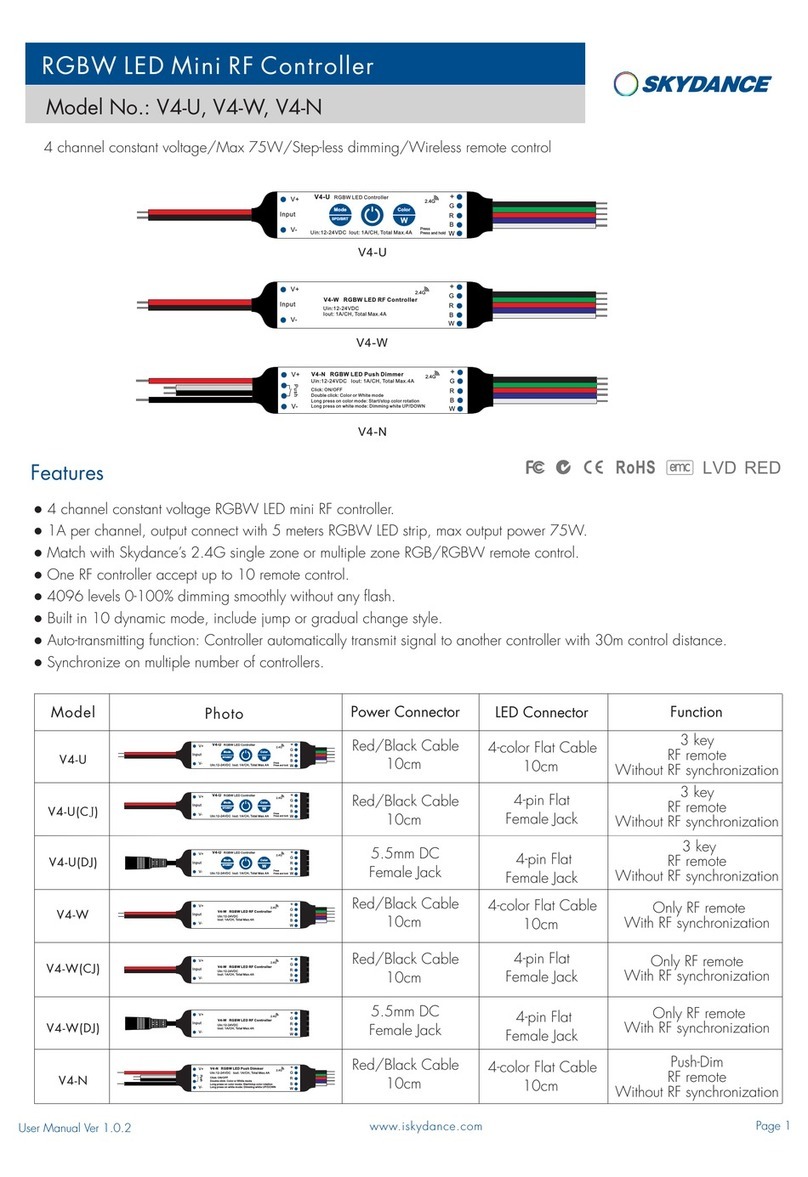
SKYDANCE
SKYDANCE V4-U manual

Cooper
Cooper McGraw-Edison VR-32 Installation, operation and maintenance instructions

Heatcraft
Heatcraft H-IM-QRC Installation and operation manual
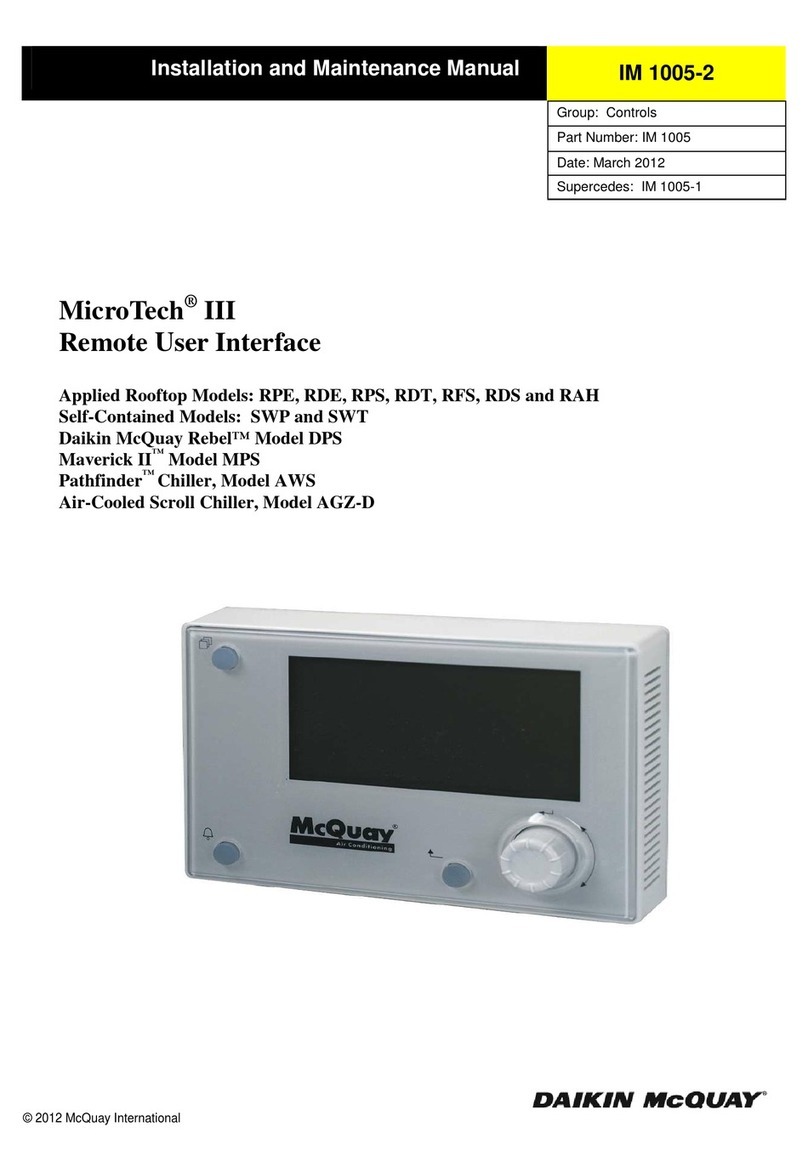
McQuay
McQuay MicroTech III Installation and maintenance manual