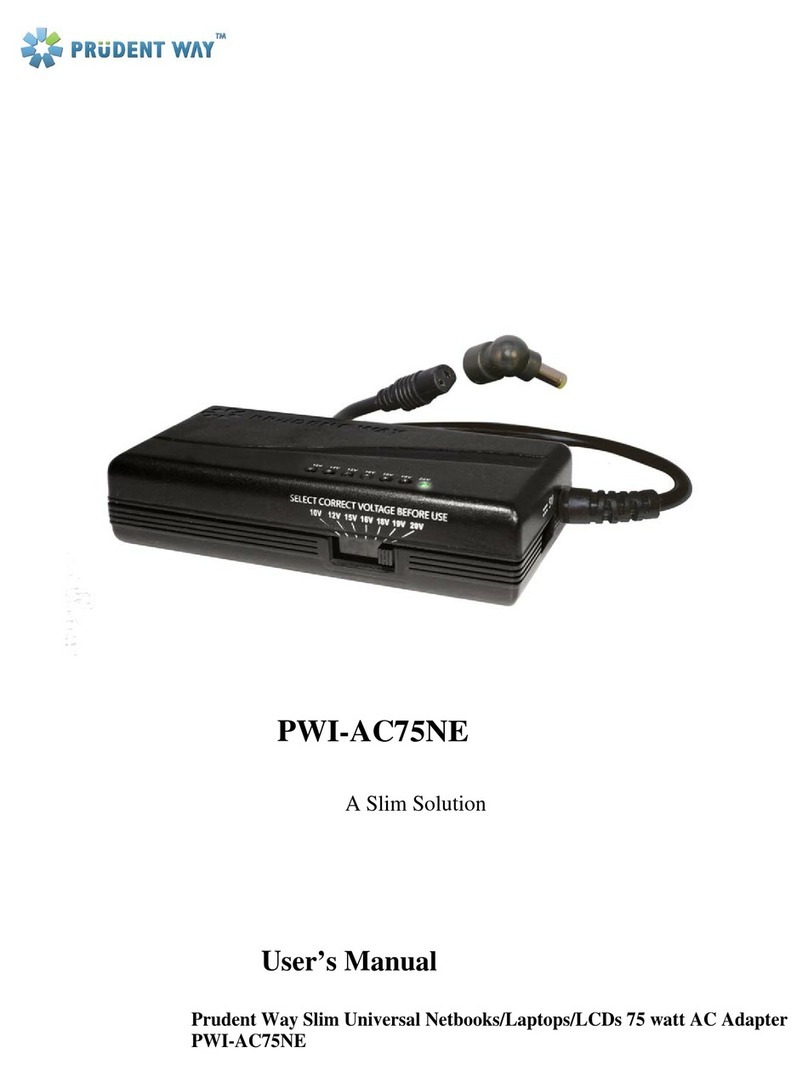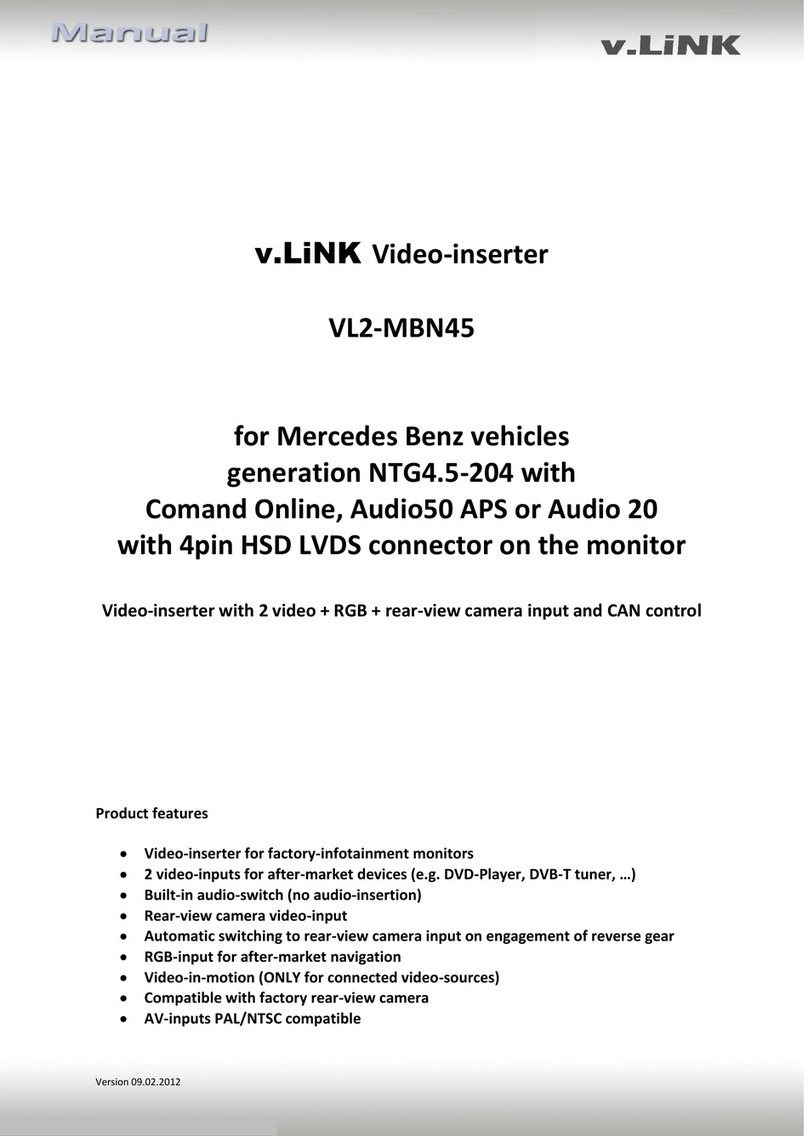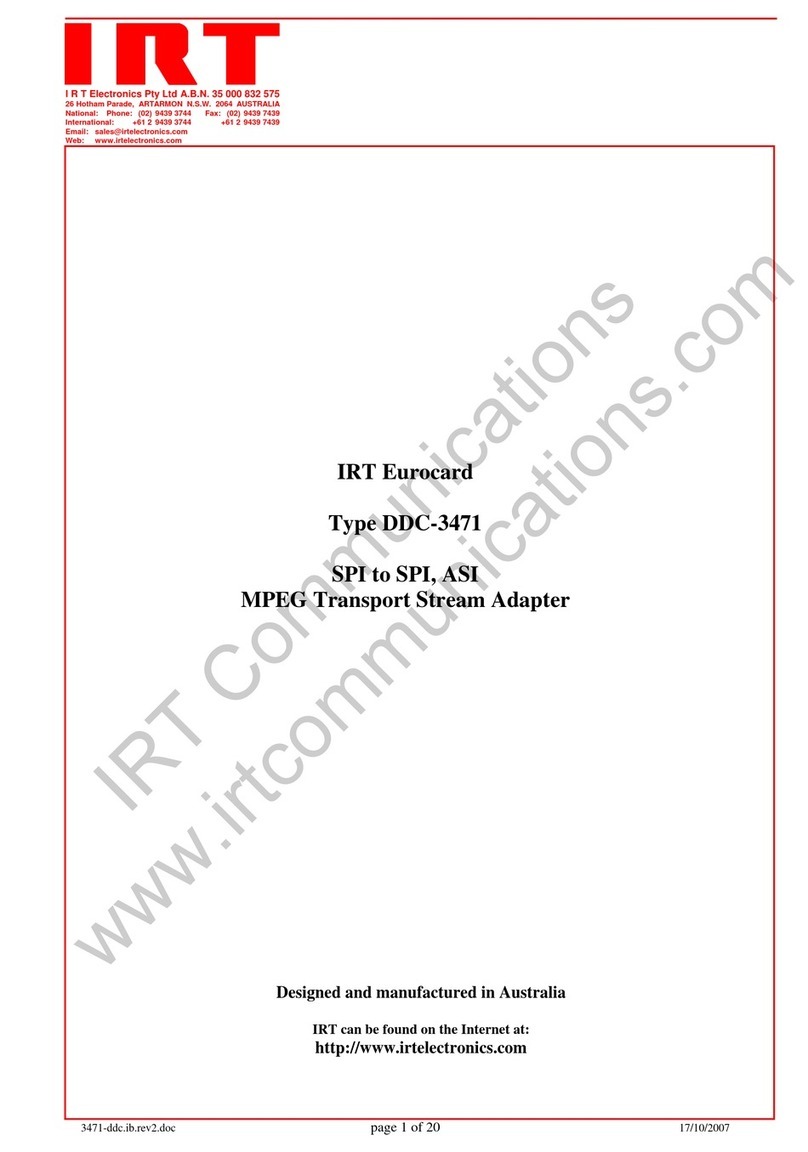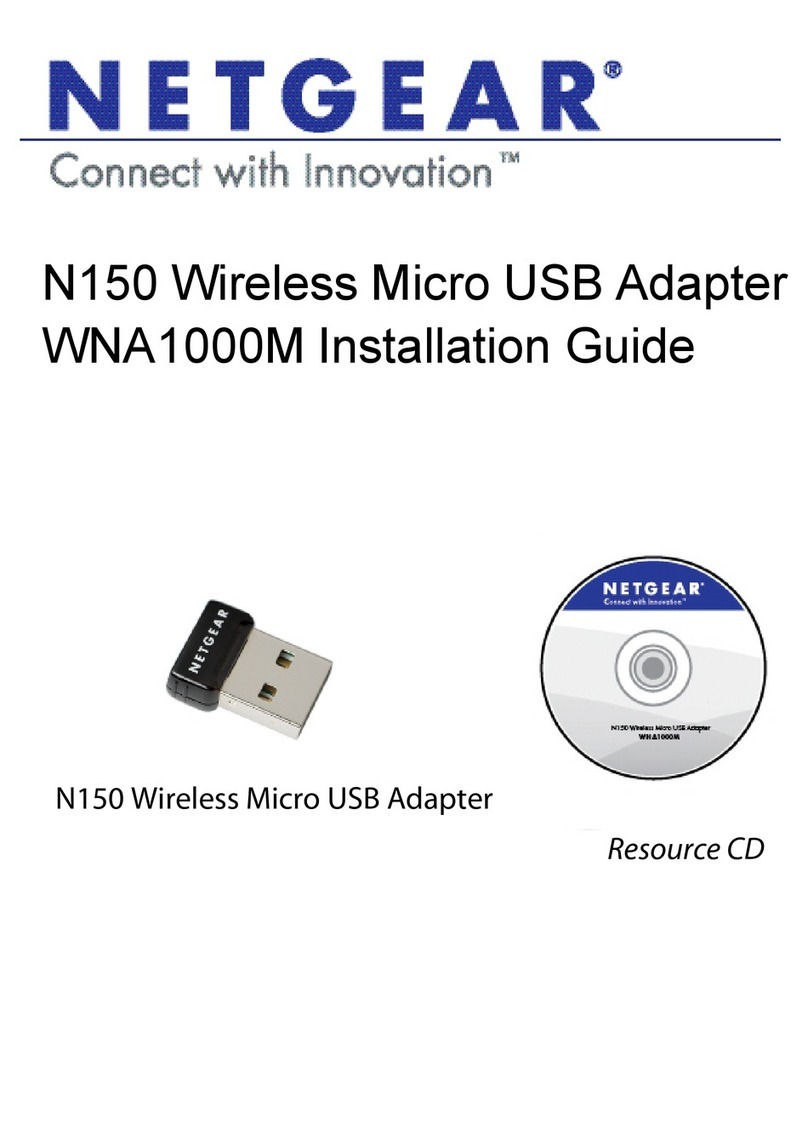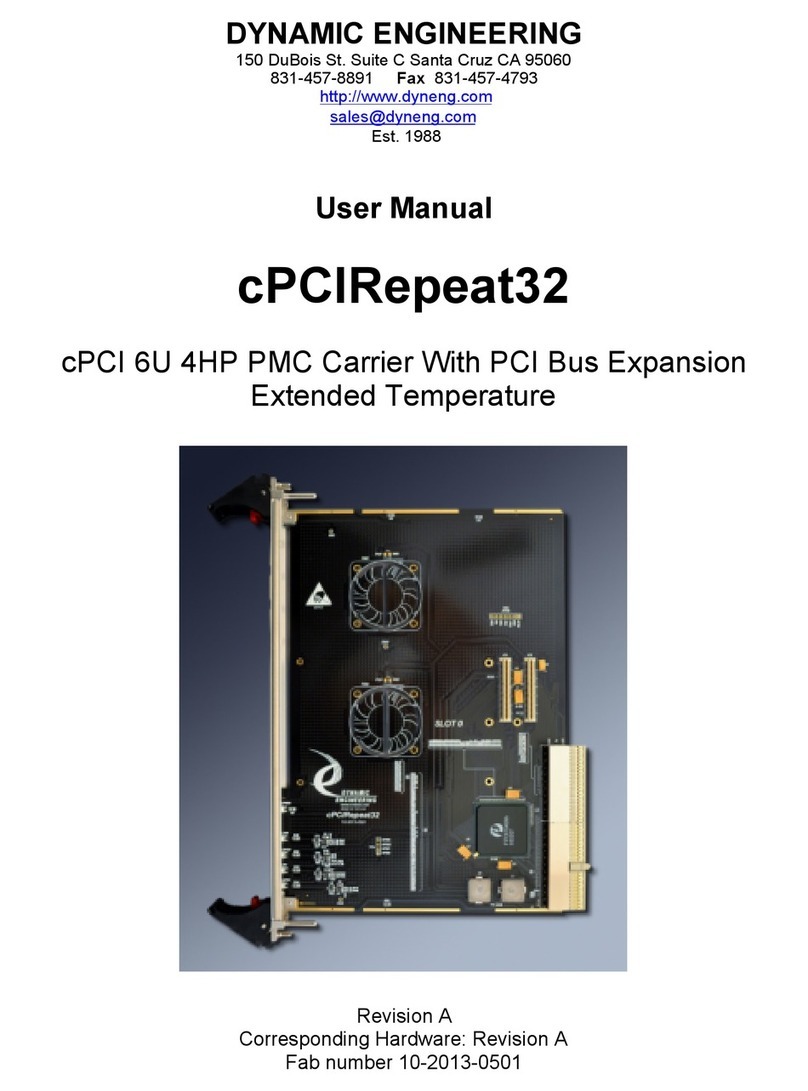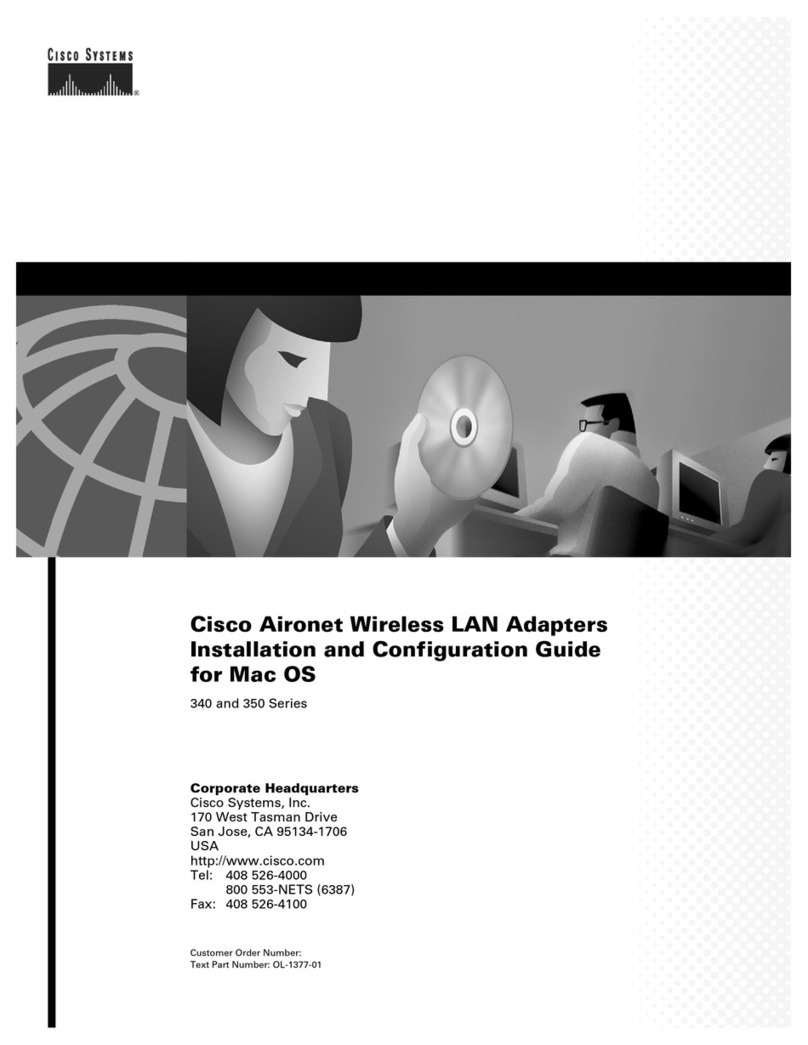hilscher CIF 50-EIS Operating and installation instructions

EtherNet/IP
Hardwarebeschreibung
Installationsanleitung
Hardware Description
Installation Instructions
Hilscher Gesellschaft für
Systemautomation mbH
Rheinstrasse 15
65795 Hattersheim
Germany
Phone: +49 (0) 6190 9907-0
Fax: +49 (0) 6190 9907-50
E-Mail: info@hilscher.com
Web: www.hilscher.com

2
Bitte beachten:
Windows 95/98/ME und Windows NT/2000/CE/XP sind
eingetragene Warenzeichen der Microsoft Corporation.
Please notice:
Windows 95/98/ME and Windows NT/2000/CE/XP are
registered trademarks of Microsoft Corporation.
2

3
Inhaltsverzeichnis
Kurzbeschreibung. . . . . . . . . . . . . . . . . . . . . 4
Verzeichnisstruktur der CD . . . . . . . . . . . . . 5
Systemvoraussetzungen . . . . . . . . . . . . . . . 6
Installation des CIFs . . . . . . . . . . . . . . . . . . . 6
Gerätezeichnungen. . . . . . . . . . . . . . . . . . . . 9
Ethernet-Schnittstelle . . . . . . . . . . . . . . . . . 11
Diagnoseschnittstelle . . . . . . . . . . . . . . . . . 13
Installation ComPro . . . . . . . . . . . . . . . . . . 14
Installation des CIF Device Driver . . . . . . . 15
Konfiguration des CIF Device Driver. . . . . 15
Aufrufen des CIF Device Driver . . . . . . . . . 20
Konfiguration des EtherNet/IP-Gerätes . . 21
Fehlersuche . . . . . . . . . . . . . . . . . . . . . . . . 22
LED-Anzeigen . . . . . . . . . . . . . . . . . . . . . . . 23
Technische Daten . . . . . . . . . . . . . . . . . . . . 24
Revision 1.0
Table of Contents
Description . . . . . . . . . . . . . . . . . . . . . . . . . . 4
Directory Structure of the CD. . . . . . . . . . . . 5
System Requirements. . . . . . . . . . . . . . . . . . 6
Installation of the CIF . . . . . . . . . . . . . . . . . . 6
Device Drawings . . . . . . . . . . . . . . . . . . . . . . 9
Ethernet Interface . . . . . . . . . . . . . . . . . . . . 11
Diagnostic Interface . . . . . . . . . . . . . . . . . . 13
Installation of ComPro . . . . . . . . . . . . . . . . 14
Installation of the CIF Device Driver . . . . . 15
Configuration of the CIF Device Driver . . . 15
Using the CIF Device Driver . . . . . . . . . . . . 20
Configuration of the EtherNet/IP Device. . 21
Troubleshooting . . . . . . . . . . . . . . . . . . . . . 22
LED Displays . . . . . . . . . . . . . . . . . . . . . . . . 23
Technical Data . . . . . . . . . . . . . . . . . . . . . . . 24

4
Kurzbeschreibung
Diese CD beinhaltet
• die ladbare Firmware*
• die Konfigurations- und Diagnosesoftware ComPro
• den CIF Device Driver
• die Dokumentation
für unsere Communication InterFaces CIF.
Das Communication Interface führt den gesamten
Datenaustausch zwischen den angeschlossenen Gerä-
ten und dem PC durch. Dabei werden die Daten als
Prozessabbild im Dual-Port Memory des CIFs zur Ver-
fügung gestellt. Bei nachrichtenorientiertem Datenaus-
tausch erfolgt dieser über eine Mailbox im Dual-Port
Memory.
Die PC-Applikation greift über den CIF Device Driver
auf die Mailbox zu.
Die Konfiguration und Inbetriebnahme erfolgt durch das
Programm ComPro. Dieses kommuniziert mit dem CIF
• über den CIF Device Driver oder
• über eine serielle Verbindung zwischen dem COM-
Port des PCs und der Diagnoseschnittstelle des CIFs.
Die Konfiguration wird auf dem CIF gespeichert, sodass
das CIF beim Starten sofort betriebsbereit ist.
* Falls es eine neue Firmwareversion gibt, können Sie
diese von unserer Homepage herunterladen.
Description
This CD contains
• loadable Firmware*
• configuration and diagnostic software ComPro
• CIF Device Driver
• documentation
for our Communication InterFaces CIF.
The Communication Interface handles the complete
data exchange between the connected devices and the
PC. The data are available as process image in the
dual-port memory of the CIF. The message oriented
data exchange is handled via a mailbox in the dual-port
memory.
The PC application has access to the mailbox over the
CIF Device Driver.
The configuration and set up takes place through the
program ComPro. It communicates with the CIF
• via the CIF Device Driver or
• via a serial connection between the COM port of the
PC and the diagnostic interface of the CIF.
The configuration is stored on the CIF, therefore the CIF
is immediately ready after the start.
* If there is a new firmware version available you can
download it from our homepage.

5
Verzeichnisstruktur der CD
Sie erhalten auf dieser CD alle Dokumentationen im
Adobe-Acrobat-Reader-Format (PDF). Im Verzeichnis
ACROREAD ist eine Runtime-Version enthalten.
Directory Structure of the CD
All manuals on this CD are delivered in the Adobe
Acrobat Reader format (PDF). A runtime version of this
reader can be found in the ACROREAD directory.
Installation des CIF Device Driver
Installation of the CIF Device Driver
Manuals, Headers, Sample
zur Treiberprogrammierung
for the driver programming
Häufig gestellte Fragen
Frequently asked questions
Dokumentation zu den Protokollen im
Acrobat-Reader-Format
Documentation of the protocols in
Acrobat Reader format
Installation des Acrobat Readers, in Deutsch
und Englisch für verschiedene
Windows-Versionen
Installation of Acrobat Reader, in German or
English language for different Windows
versions

6
Systemvoraussetzungen
• PC mit 486-, Pentium-Prozessor oder höher
• Windows 95/98/ME, Windows NT 4.0/2000/XP
• Freier Festplattenspeicher: 10 MByte
• CD-ROM-Laufwerk
• RAM: mind. 16 MByte
• Grafikauflösung: mind. 800 x 600 Bildpunkte
• Windows 95: Service Pack 1
• Windows NT: Service Pack 6 oder höher
• Tastatur und Maus
Installation des CIFs
Um eine Beschädigung des PCs und des CIFs zu ver-
meiden, entladen Sie sich am metallischen Gehäuse
des PCs.
Stellen Sie sicher, dass die konfigurierten Speicherbereiche
und Interrupte nicht von anderen Geräten belegt sind.
Um solche Fehler zu erkennen und zu verhindern,
wählen Sie unter
System Requirements
• PC with 486-, Pentium processor or higher
• Windows 95/98/ME, Windows NT 4.0/2000/XP
• Free disk space: 10 MByte
• CD ROM Drive
• RAM: min. 16 MByte
• Graphic resolution: min. 800 x 600 pixel
• Windows 95: Service Pack 1
• Windows NT: Service Pack 6 or higher
• Keyboard and Mouse
Installation of the CIF
To prevent damage to the PC or the CIF discharge
yourself at the metal cabinet of the PC.
Make sure that the configured memory areas and inter-
rupts are not used by another PC component.
In order to identify and prevent such errors, select in
Windows Pfad / Path
2000/XP Start > Systemsteuerung > Verwaltung > Computerverwaltung > System > Systeminformationen >
Hardwareressourcen
Start > Control Panel > Administrative Tools > Computer Management > System Information >
Hardware Resources
NT Start > Programme > Verwaltung > Windows-NT-Diagnose > Ressourcen
Start > Programs > Administrative Tools > Windows NT Diagnostics > Resources
95/98/ME Start > Einstellungen > Systemsteuerung > System > Gerätemanager
Start > Settings > Control Panel > System > Device Manager
ISA- und PC/104-Karten
1. Konfigurieren Sie die Startadresse des CIFs gemäß
den nachstehenden Abbildungen. Beachten Sie, dass
das CIF einen freien Speicherbereich von 2 bzw.
8 KByte zwischen 0xA0000 und 0xFFFFF benötigt.
ISA and PC/104 cards
1. Configure the start address of the CIF according the
following description. Please note that a free memory
area of 2 KByte respectively 8 KByte between 0xA0000
and 0xFFFFF is necessary.

7
2. Falls Sie im Interruptbetrieb arbeiten, stellen Sie
einen freien Interrupt auf dem CIF ein.
3. Schalten Sie zuerst die Betriebsspannung Ihres PCs
und aller angeschlossenen Geräte aus.
4. Öffnen Sie das Gehäuse des PCs und stecken Sie
das CIF auf einen freien ISA-Steckplatz. Der CIF Devi-
ce Driver unterstützt bis zu vier CIFs pro PC. Befestigen
Sie das CIF an der vorgesehenen Bohrung.
5. Schließen Sie wieder das PC-Gehäuse und schalten
Sie die Betriebsspannung des PCs ein.
PCI-Karten
1. Schalten Sie zuerst die Betriebsspannung Ihres PCs
und aller angeschlossenen Geräte aus.
2. Öffnen Sie das Gehäuse des PCs und stecken Sie
das CIF auf einen freien PCI-Steckplatz. Der CIF Devi-
ce Driver unterstützt bis zu vier CIFs pro PC. Befestigen
Sie das CIF an der vorgesehenen Bohrung.
3. Schließen Sie wieder das PC-Gehäuse und schalten
Sie die Betriebsspannung des PCs ein.
4a. Windows 2000/XP erkennen das CIF automatisch
und öffnen das Fenster Neue Hardware gefunden.
Das CIF wird als Anderes PCI-Brückengerät erkannt.
Der Installationsassistent erwartet eine Diskette/CD des
Hardware-Herstellers. Wechseln Sie hierzu in das Ver-
zeichnis Driver\Win2000_XP\PCI auf der CD oder bei
bereits installiertem CIF Device Driver in das Verzeich-
nis der Treiberhilfsprogramme
(...\Programme\CIF Device Driver\Win2000_XP\PCI).
4b. Unter Windows NT werden PCI-Karten nicht auto-
matisch erkannt, sondern müssen manuell über den
CIF Device Driver aktiviert werden. Die Aktivierung
erfolgt mithilfe des Programms CIF Device Driver
Setup im Menü PCI > Setup > Activate PCI support.
2. If you are using the interrupt mode you have to set up
a free interrupt on the CIF.
3. First switch off the power of the PC and all connected
devices.
4. Open the cabinet of the PC and plug in the CIF on a
free ISA slot. Up to four CIFs per PC are supported by
the CIF Device Driver. Fix the CIF using the hole
intended.
5. Close the PC and switch on the power of the PC.
PCI cards
1. First switch off the power of the PC and all connected
devices.
2. Open the cabinet of the PC and plug in the CIF on a
free PCI slot. Up to four CIFs per PC are supported by
the CIF Device Driver. Fix the CIF using the hole
intended.
3. Close the PC and switch on the power of the PC.
4a. Windows 2000/XP detect the CIF automatically and
will open the window New Hardware Found. The CIF
is detected as an Other Bridge Device. The installation
devices assistant asks for a disk/CD from the hardware
manufacturer. For this purpose, change to the directory
Driver\Win2000_XP\PCI on the CD or if the CIF Device
Driver is already installed into the directory of the driver
utilities
(...Program Files\CIF Device Driver\
Win2000_XP\PCI).
4b. Under Windows NT the PCI cards are not detected
automatically, they have to be activated manually via
the CIF Device Driver. The activation is done with help
of the CIF Device Driver Setup program in the menu
PCI > Setup > Activate PCI support.

8
4c. Windows 95/98/ME erkennen das CIF automatisch
und öffnen das Fenster Neue Hardwarekomponente
gefunden. Der Installationsassistent erwartet eine Dis-
kette/CD des Hardware-Herstellers. Wechseln Sie hier-
zu in das Verzeichnis Driver\Win9x\PCI auf der CD
oder bei bereits installiertem CIF Device Driver in das
Verzeichnis der Treiberhilfsprogramme
(...\Programme\CIF Device Driver\Win9x\PCI).
5. Nach erfolgreicher Installation ist der PC neu zu star-
ten.
4c. Windows 95/98/ME will detect the CIF automatical-
ly and will open the window New Hardware Found.
The installation assistent asks for a disk/CD from the
hardware manufacturer. For this purpose, change to the
directory Driver\Win9x\PCI on the CD or if the CIF
Device Driver is already installed into the directory of
the driver utilities
(...\Programs\CIF Device Driver\Win9x\PCI).
5. After a successful installation the PC has to be
rebooted.

9
Device DrawingsGerätezeichnungen
Typ / Type Karte / Card Dual-Port Memory Funktion / Function
CIF 50-EIS PCI 8 KByte Ethernet/IP Slave (Adapter)
Ethernet-Schnittstelle
(RJ45-Buchse)
Ethernet Interface
(RJ45 female connector)
Diagnoseschnittstelle
(DSub-Stecker 9-polig)
Diagnostic Interface
(DSub male connector 9 pin)
RDY RUN
ERR NET
Die Adresseinstellung erfolgt automatisch durch den
CIF Device Driver und kann mit dem Programm CIF
Device Driver Setup überprüft werden.
Für die Betriebssysteme Windows 95/98/ME und NT ist
der CIF Device Driver ab Version 3.010 oder höher zu
verwenden.
Für die Betriebssysteme Windows 2000 und XP ist der
CIF Device Driver Version 3.110 oder höher zu verwen-
den.
The address setting takes place automatically by the
CIF Device Driver and can be checked with the pro-
gram CIF Device Driver Setup.
For the operating systems Windows 95/98/ME and NT
you have to use the CIF Device Driver version 3.010 or
higher.
For the operating systems Windows 2000 and XP you
have to use the CIF Device Driver version 3.110 or
higher.

10
Interrupt I15 I14 I12 I11 ... I3
Kein / no
15 X
14 X
12 X
11 X
...
3X
Adresse / Address A19 A18 A17 A16 A15 A14 A13
CA000 X X X
CC000 X X X
CE000 X X
D0000 X X X X
D2000 X X X
D4000 X X X
D6000 X X
X = Steckbrücke gesteckt / Jumper closed
Diagnoseschnittstelle
(DSub-Stecker 9-polig)
Diagnostic Interface
(DSub male connector 9 pin)
Ethernet-Schnittstelle
(RJ45-Buchse)
Ethernet Interface
(RJ45 female connector)
NET
ERR
RUN
RDY
Adress-Schalter
Address Switch
1x
10x
Grundeinstellung / Default configuration
Typ / Type Karte / Card Dual-Port Memory Funktion / Function
CIF 104-EIS PC/104 8 KByte Ethernet/IP Slave (Adapter)
\P 10-polig gewinkelt
10 pin angled
\S 10-polig gerade
10 pin straight
\H 16-polig gewinkelt
16 pin angled
\V 16-polig gerade
16 pin straight
Option
Pfostenverbinder
anstelle von
DSub-Stecker
Option
Square post
connector instead
of a DSub connector
Weitere Beispiele für Jumpereinstellungen finden Sie auf der CD im Verzeichnis CD:/Faq/jumper.pdf.
Further examples for jumper settings are on the CD in the directory CD:/Faq/jumper.pdf.
Adress-Schalter ohne Funktion /
Address Switch without function

11
Ethernet-Schnittstelle
Ethernet-Pinbelegung an der RJ45-Buchse bzw. am
RJ45-Stecker.
Ethernet Interface
Ethernet pinning at the RJ45 female connector
respectively at the RJ45 male connector.
Pin Signal Bedeutung
Pin Signal Meaning
1 TX+ Sendedaten + / Transmitt Data +
2 TX– Sendedaten – / Transmitt Data –
3 RX+ Empfangsdaten + / Receive Data +
4 PE über RC-Schaltung mit PE verbunden /
connected with PC by RC circuit
5 PE über RC-Schaltung mit PE verbunden /
connected with PC by RC circuit
6 RX– Empfangsdaten – / Receive Data –
7 PE über RC-Schaltung mit PE verbunden /
connected with PC by RC circuit
8 PE über RC-Schaltung mit PE verbunden /
connected with PC by RC circuit
Pin 8: PE
Pin 7: PE
Pin 5: PE
Pin 3: RX+
Pin 2: TX-
Pin 1: TX+
Pin 4: PE
Pin 6: RX-
RJ45-Buchse / RJ45 female connector
For the Ethernet interface you use RJ45 plugs and
Twisted Pair cable of category 3 (CAT3) or 5 (CAT5)
which consists of 4 twisted cores and has a transmis-
sion rate of 10 MBit/s (CAT3 or CAT5) and respectively
100 MBit/s (CAT5).
It is recommended to use cable of category 5 (CAT5).
Für die Ethernet-Schnittstelle verwendet man RJ45-
Stecker und Twisted-Pair-Kabel der Kategorie 3 (CAT3)
oder 5 (CAT5), welches aus 4 paarweise verdrillten
Adern besteht und eine Übertragungsrate von 10 MBit/s
(CAT3 oder CAT5) bzw. 100 MBit/s (CAT5) hat.
Es wird die Verwendung von Kategorie-5-Kabeln
(CAT5) empfohlen.

12
Ethernet-Anschluss-Daten /
Ethernet Connection Data
Topologie / Topology Sternförmige Verkabelung / Star Topology
Medium 4 x 2 Twisted-Pair-Kupferkabel Kat 3 (10 MBit/s), Kat 5 (100 MBit/s) /
4 x 2 Twisted Pair copper cable Cat 3 (10 MBit/s), Cat 5 (100 MBit/s)
Leitungslänge / zum Gerät oder zum nächsten Hub bzw. Switch max. 100 m /
Length of cable to the device or to the next Hub and respectively Switch max. 100 m
Übertragungsrate / 10 MBit/s / 100 MBit/s
Transmission rate
TD+
TD-
RD+
RD-
TX+
TX-
RD+
RD-
Hub / Switch
Direkter Anschluss / Direct Connection Anschluss über Hub/Switch /
Connection via Hub/Switch
TD+
TD-
RD+
RD-
TX+
TX-
RD+
RD-

13
Diagnoseschnittstelle
Potentialgebundene RS-232C-Schnittstelle zum
Anschluss an die COM-Schnittstelle des PCs.
Diagnostic Interface
Non isolated RS-232C interface to connect with the
COM port at the PC.
9-polige DSub-Buchse
9 pin DSub female connector
CTS
RTS
n.c.
DTR
TXD
RXD
CIF
Schirm am Steckergehäuse
Shield at connector casing
PC
RXD
TXD
GND
RTS
DTR
CTS
9-polige DSub-Buchse
9 pin DSub female connector
GND
DSR
DSub-Stecker Pfostenverbinder Signal Bedeutung Eingang/Ausgang
9-polig 10-polig 16-polig
DSub male square post connector Signal Meaning Input/Output
connector 9 pin 10 pin 16 pin
2 3 7 RXD Empfangsdaten / Receive Data Eingang / Input
3 5 9 TXD Sendedaten / Send Data Ausgang / Output
4 7 11 DTR Datenendeinrichtung betriebsbereit / Ausgang / Output
Data Terminal Ready
5 9 13 GND Betriebserde / Signal Ground -
(6) n.v. / n.c. n.v. / n.c. n.v. / n.c. DSR Betriebsbereitschaft / Eingang / Input
Data Set Ready
7 4 8 RTS Sendeteil einschalten /Ausgang / Output
Ready to Send
8 6 10 CTS Sendebereitschaft /Eingang / Input
Clear to Send
n.v. nicht verwendet / n.c. not connected

14
Installation of ComPro
Insert the CD in the local CD ROM drive. Copy the files
COMPRO.EXE, COMPRO1.BAT and COMPRO2.BAT
from the directory UTIL > COMPRO > ENGLISH on
your PC.
Then copy the DBM file for your device from the direc-
tory Firmware > EtherNetIP > EIS.DBM into the same
directory then the program COMPRO.EXE.
In order to start the configuration and diagnostic pro-
gram ComPro, make a double click on the file
COMPRO1.BAT (for use at COM1) respectively on
COMPRO2.BAT (for use at COM2), depending on the
serial interface you use.
Installation ComPro
Legen Sie die CD in das lokale CD-ROM-Laufwerk.
Kopieren Sie aus dem Verzeichnis UTIL > COMPRO >
DEUTSCH die Dateien COMPRO.EXE,
COMPRO1.BAT und COMPRO2.BAT auf Ihren PC.
Kopieren Sie dann die DBM-Datei für ihr Gerät aus dem
Verzeichnis Firmware > EtherNetIP > EIS.DBM in das
gleiche Verzeichnis, in dem sich das Programm
COMPRO.EXE befindet.
Um das Projektierungs- und Diagnoseprogramm
ComPro zu starten, machen Sie einen Doppelklick auf
die Datei COMPRO1.BAT (zur Verwendung an COM1)
bzw. COMPRO2.BAT (zur Verwendung an COM2), je
nachdem, welche serielle Schnittstelle Sie verwenden.

15
Installation des
CIF Device Driver
Wählen Sie CIF Device Driver aus dem Installations-
menü oder starten Sie aus dem CD-Verzeichnis \Driver
das Programm Setup.exe.
Nach der Installation muss der CIF Device Driver ent-
sprechend des verwendeten CIFs konfiguriert werden.
Der Treiber akzeptiert maximal 4 Karten.
Konfiguration des
CIF Device Driver
Starten Sie das Setup über Start > Programme > CIF
Device Driver > CIF Device Driver Setup.
In den folgenden Abschnitten finden Sie eine Beschrei-
bung zur Konfiguration der von Ihnen verwendeten CIF-
Karte unter dem von Ihnen verwendeten Betriebs-
system.
ISA- und PC/104-Karten
ISA- und PC/104-Karten unter Windows 2000/XP
1. Öffnen Sie mit Systemsteuerung > System > Hard-
ware > Hardware-Assistent den Windows 2000 bzw.
XP Hardware-Assistenten.
2. Wählen Sie Gerät hinzufügen bzw. Problem behe-
ben.
3. Nach der automatischen Hardwareerkennung Suche
nach neuen Hardwarekomponenten wählen Sie
Neues Gerät hinzufügen.
Installation of the
CIF Device Driver
Select CIF Device Driver in the installation menu or
start the program Setup.exe from the CD directory
\Driver.
After the installation the CIF Device Driver has to be
configured according to the used CIF.
The driver accepts max. up to 4 cards.
Configuration of the
CIF Device Driver
Start the setup via Start > Programs > CIF Device Dri-
ver > CIF Device Driver Setup.
In the following sections you find a description of
configuring the CIF card which is used by you under the
used operating system.
ISA and PC/104 Cards
ISA and PC/104 cards under Windows 2000/XP
1. Open the Windows 2000 or the XP Hardware Wizard
with Control Panel > System > Hardware > Hardware
Wizard.
2. Choose Add/Troubleshoot a device.
3. After the automatic New Hardware Detection
choose Add new device.

16
4. Wählen Sie Nein, die Hardwarekomponenten
selbst aus einer Liste auswählen. Klicken Sie entwe-
der auf Andere Geräte oder falls vorhanden auf CIF
Communication Interface. Wählen Sie dann Daten-
träger... und wechseln Sie zum CD-Verzeichnis Dri-
ver\Win2000_XP\ISA oder, falls der Treiber bereits
installiert ist, in das Treiberinstallationsverzeichnis
...\Programme\CIF Device Driver\Win2000_XP\ISA.
Verfahren Sie bei CIF Communication Interface in glei-
cher Weise, wenn keine ISA-Karte zur Auswahl steht.
5. Wählen Sie, in Abhängigkeit der verwendeten Karte,
CIF 10/30/40/104 (ISA-2KByte) oder
CIF 10/30/40/104 (ISA-8KByte)
aus. Sie werden dann aufgefordert den Speicherbereich
und gegebenenfalls den Interrupt des CIFs entspre-
chend der Hardwarevorgabe einzustellen.
6. Nach den Einstellungen müssen Sie Ihren PC neu
starten.
HINWEIS: Standardmäßig ist die Adresse CA000 und
kein Interrupt eingestellt (Basis-Konfiguration 0). Zum
Ändern der Adresse wählen Sie Basis-Konfiguration 1.
Interrupt und Adresse können unter Basis-Konfiguration
2 geändert werden. Weitere Hinweise finden Sie auf der
CD in \FAQ\DEUTSCH\ISA\isa_d.pdf.
HINWEIS: Auf manchen PCs steht kein freier ISA-Spei-
cher im Bereich C0000–FF000 und kein ISA-Interrupt
zur Verfügung. Der Grund kann am Windows 2000
ACPI (Advanced Configuration and Power Management
Interface) liegen. Überprüfen Sie zuerst, ob Ihr PC
ACPI-konform ist und ob Sie das aktuellste BIOS des
Mainboardherstellers verwenden. Sollte es trotzdem
keine freien ISA-Ressourcen geben, so können Sie
auch versuchen Windows 2000 im „Standard PC“-
Modus (ACPI abgeschaltet) zu betreiben. Hierzu muss
die ACPI-HAL von Windows 2000 durch die STAN-
DARD-PC-HAL ersetzt oder Windows 2000 neu instal-
liert werden. Bitte kontaktieren Sie Microsoft zur Vorge-
hensweise, da die Installation unbrauchbar werden kann.
4. Select No, I want to select the hardware from a
list. Now click on either Other devices or CIF Commu-
nication Interface if available. From Other devices
choose Have disk and change to the CD directory
Driver\Win2000_XP\ISA or the driver installation
directory
...\Program Files\CIF Device Driver\Win2000_XP\ISA.
Proceed in the same manner if you can’t find an entry
for a CIF ISA card under CIF Communication Interface.
5. Choose either
CIF 10/30/40/104 (ISA-2KByte) or
CIF 10/30/40/104 (ISA-8KByte)
depending on the hardware type. You will be asked to
set the memory area and if necessary to set an interrupt
both corresponding to the hardware settings of the CIF.
6. After an installation you have to reboot the PC.
NOTE: The default setting is address CA000 and no
interrupt (Basis Configuration 0). To change the address
select Basis Configuration 1. The interrupt and the
address can be changed under Basis Configuration 2.
You will find more information on the CD in
\FAQ\ENGLISH\ISA\isa_e.pdf.
NOTE: On some PCs it is not possible to find a free ISA
memory area between C0000–FF000 or a free ISA
interrupt in the Device Manager. This is Windows 2000
ACPI (Advanced Configuration and Power Management
Interface) depending. Please check at first if your PC is
ACPI compatible and you are using the latest BIOS ver-
sion for your mainboard. Are there still problems to find
available ISA resources, you can try to run Windows
2000 in “Standard PC” mode (ACPI disabled). There-
fore the ACPI-HAL of Windows 2000 must be replaced
with the STANDARD-PC-HAL or Windows 2000 must
be installed new. Please contact Microsoft how to
change the Windows 2000-HAL, because this can
make your installation unusable.

17
ISA- und PC/104-Karten unter Windows
95/98/ME/NT
Geben Sie die konfigurierte Startadresse des CIFs in
Dual-Port Memory base address und die Größe des
Dual-Port Memory in Dual-Port Memory size ein.
Betreiben Sie das CIF im Interrupt-Modus, dann ist in
Interrupt number der konfigurierte Interrupt anzuge-
ben, ansonsten ist Polling einzustellen.
Weitere Hinweise finden Sie auf der CD im Verzeichnis
\FAQ\DEUTSCH\ISA\isa_d.pdf.
PCI-Karten
PCI-Karten unter Windows 2000/XP
1. PCI-Karten werden von Windows 2000/XP automa-
tisch erkannt. Das System meldet sich mit Neue Hard-
ware gefunden. Falls nicht, starten Sie den Hardware-
Assistenten unter Systemsteuerung > System >
Hardware > Hardware-Assistent und wählen Sie
Gerät hinzufügen bzw. Problem beheben.
2. Windows 2000/XP sucht nun nach neuen Plug-and-
Play-Geräten. Die PCI-Karte wird als Anderes PCI-
Brückengerät angezeigt.
3. Wählen Sie Nach einem passenden Treiber für
das Gerät suchen (empfohlen) und klicken Sie auf
Weiter.
4. Wählen Sie das CD-Verzeichnis
Driver\Win2000_XP\PCI oder, wenn der CIF Device
Driver bereits installiert ist, das Verzeichnis
...\Programme\CIF Device Driver\Win2000_XP\PCI.
5. Zeigt der Geräte-Manager bereits ein Anderes
Brückengerät an und ist dieses mit einem Fragezei-
chen/Ausrufezeichen markiert, klicken Sie das Gerät
mit der rechten Maustaste an und wählen Sie Deinstal-
lieren. Wiederholen Sie den Vorgang für all diese Geräte.
ISA and PC/104 cards under Windows 95/98/ME/NT
Enter the configured start address of the CIF into Dual-
Port Memory base address and the size of the Dual-
Port Memory into Dual-Port Memory size.
If an interrupt on the card has been set by means of a
jumper, then enter the same Interrupt number, if not
enter Polling.
You find more information on the CD in the directory
\FAQ\ENGLISH\ISA\isa_e.pdf.
PCI Cards
PCI cards under Windows 2000/XP
1. Windows 2000/XP will recognize PCI cards automati-
cally during system startup. The system will show New
hardware found. If not choose the Hardware Wizard
under Control Panel > System > Hardware > Hard-
ware Wizard and select Add/Troubleshoot a device.
2. Windows 2000/XP searches for new Plug and Play
devices. The PCI card will be shown as Other PCI
Bridge Device.
3. Select Search for a suitable driver for my device
(recommended) and click Next.
4. Select on the CD the directory
Driver\Win2000_XP\PCI or if the CIF Device Driver is
already installed, the directory ...\Programs\CIF Device
Driver\Win2000_XP\PCI.
5. If the Device Manager already shows Other Bridge
Device marked with a question/exclamation mark,
make a right mouse click on the device and choose
Uninstall. Proceed in the same way for all such cards.

18
6. Wählen Sie dann Aktion > Nach geänderter Hard-
ware suchen aus dem Menü. Wenn das System Neue
Hardware gefunden meldet, verfahren Sie wie bereits
oben beschrieben.
7. Das CIF wird standardmäßig im Polling-Modus instal-
liert. Über das Programm CIF Device Driver Setup
kann der Interrupt-Modus ein- bzw. ausgeschaltet wer-
den.
8. Nach dem Umstellen des Modus muss der PC neu
gestartet werden.
PCI-Karten unter Windows 95/98/ME/NT
Die Unterstützung von PCI-Karten muss im CIF Device
Driver aktiviert werden. Das Aktivieren und Deaktivieren
erfolgt mithilfe des Programms CIF Device Driver
Setup. Die benötigten Ressourcen werden vom PC
(BIOS) automatisch zugeteilt.
1. Starten Sie das Programm CIF Device Driver Setup
aus der Programmgruppe CIF Device Driver.
2. Im Menüpunkt PCI > Setup muss das Feld Activate
PCI support angehakt werden. Der Interruptbetrieb für
PCI-Karten wird mit Enable interrupt for board 0…3
ein- bzw. ausgeschaltet (Grundeinstellung: ausgeschaltet).
3. Setzen Sie alle Einstellungen für nicht installierte
ISA-Karten (Board 0...3) auf 00000 bzw. NONE.
4. Starten Sie nach der Konfiguration Ihren PC neu.
5. Während des Systemstarts werden die Konfigurati-
onsdaten vom CIF Device Driver ermittelt und vom Pro-
gramm CIF Device Driver Setup angezeigt. Der Treiber
verteilt die Board-Nummern der PCI-Karten automa-
tisch. Hierzu werden nur freie (unbenutzte) Board-Num-
mern verwendet, wobei diese aufsteigend von 0 bis 3
auf die PCI-Karten verteilt werden. Sind alle Board-
Nummern belegt, werden keine weiteren PCI-Karten
mehr vom Treiber akzeptiert.
6. After uninstallation choose Action > Scan for hard-
ware changes from the menu. When the system sig-
nals New hardware found follow the description
above.
7. The CIF will be always installed in polling mode. Use
the CIF Device Driver Setup program to change the
operating mode of the PCI cards from polling to inter-
rupt.
8. After changing the mode, you have to restart your
PC.
PCI cards under Windows 95/98/ME/NT
The driver support for PCI cards must be activated in
the CIF Device Driver. The activating and deactivating
is done with the help of the program CIF Device Driver
Setup. The required resources are assigned automati-
cally by the PC (BIOS).
1. Start the program CIF Device Driver Setup of the
program group CIF Device Driver.
2. Select the menu PCI > Setup and check the Activa-
te PCI support field. Interrupt support for the cards will
be enabled or disabled by Enable interrupt for board
0…3 (default: disabled).
3. Set all entries for not installed ISA cards (Board 0...3)
to 00000 respectively NONE.
4. Restart your PC after configuration.
5. During system start, the configuration data will be
determined by the CIF Device Driver and will be shown
in the programCIF Device Driver Setup. Also the board
numbers for PCI cards will be assigned automatically by
the driver. Therefore, the driver uses only free (unused)
board numbers in rising order from 0 to 3. The driver
does not accept additional PCI boards if all board num-
bers are in use.

19
HINWEIS: Kontrollieren Sie, ob im PC-BIOS genügend
Interrupte zur Nutzung für PCI-Karten freigegeben sind
und vermeiden Sie die Mehrfachnutzung mit anderen
PCI-Geräten (z. B. Netzwerkkarten, Soundkarten o. Ä.).
Bei Timeout-Fehlern (z. B. -17, -18, -20) zwischen
Anwendungsprogramm und CIF deaktivieren Sie den
PCI-Interrupt des CIFs.
Weitere Hinweise finden Sie auf der CD in
\FAQ\DEUTSCH\PCI\pci_d.pdf.
NOTE: Check your PC-BIOS if there are enough inter-
rupts configured for the use by PCI devices and avoid
multiple use of interrupts by different PCI devices (e.g.
Network cards, sound cards, etc.).
If you encounter timeout errors between your applica-
tion program and the CIF card (e.g. -17, -18, -20) deac-
tivate the PCI interrupt of the CIF card.
You find more information on the CD in
\FAQ\ENGLISH\PCI\pci_e.pdf.

20
Aufrufen des
CIF Device Driver
Von eigenen Windows-Applikationen können Sie den CIF
Device Driver benutzen, um auf das Prozessabbild bzw.
die Mailbox im Dual-Port Memory des CIFs
zuzugreifen.
Das Manual DEVDRV.PDF beschreibt alle Funktionen
des CIF Device Driver und gilt für alle Feldbussysteme.
Die protokollspezifischen Befehle und Datenstrukturen
sind jeweils in einem eigenen Manual beschrieben,
siehe hierzu nachfolgende Tabelle.
Wenn Sie einen eigenen Treiber schreiben möchten,
unter MS/DOS oder einem anderen Betriebssystem
arbeiten, bieten wir das Toolkit CIF-TKIT mit C-Quell-
code, Beispielprogrammen und einer genauen
Definition des Dual-Port Memory an.
Using the
CIF Device Driver
From own Windows application you can use the CIF
Device Driver to get access on the process image
respectively the mailbox in the Dual-Port Memory of the
CIF.
The manual DEVDRV.PDF describes all functions of the
CIF Device Driver and is valid for all fieldbus systems.
The protocol specific commands and data structures
are described presently in own manuals, please refer to
the following table.
If you wish to write your own driver or you are working
with MS/DOS or an other operating system, we offer the
tool kit CIF-TKIT with C-Source code, example program
and the exact definition of the Dual-Port Memory.
Feldbus/Protokoll / Fieldbus/Protocol Manual
Programmieranleitung zum CIF Device Driver DEVDRV.PDF
How to use the CIF Device Driver and the demo files
PROFIBUS-FMS Master FMS_PIE.PDF
PROFIBUS-DP Master DPM_PIE.PDF
PROFIBUS-DP Slave DPS_PIE.PDF
InterBus Master IBM_PIE.PDF
InterBus Slave IBS_PIE.PDF
CANopen Master COM_PIE.PDF
CANopen Slave COS_PIE.PDF
DeviceNet Master DNM_PIE.PDF
DeviceNet Slave DNS_PIE.PDF
ControlNet Master (Scanner) CNM_PIE.PDF
ControlNet Slave (Adapter) CNS_PIE.PDF
Ethernet EN_PIE.PDF
Open Modbus/TCP Client/Server ENOMB_PIE.PDF
Ethernet/IP Slave (Adapter) EIS_PIE.PDF
Table of contents
Other hilscher Adapter manuals