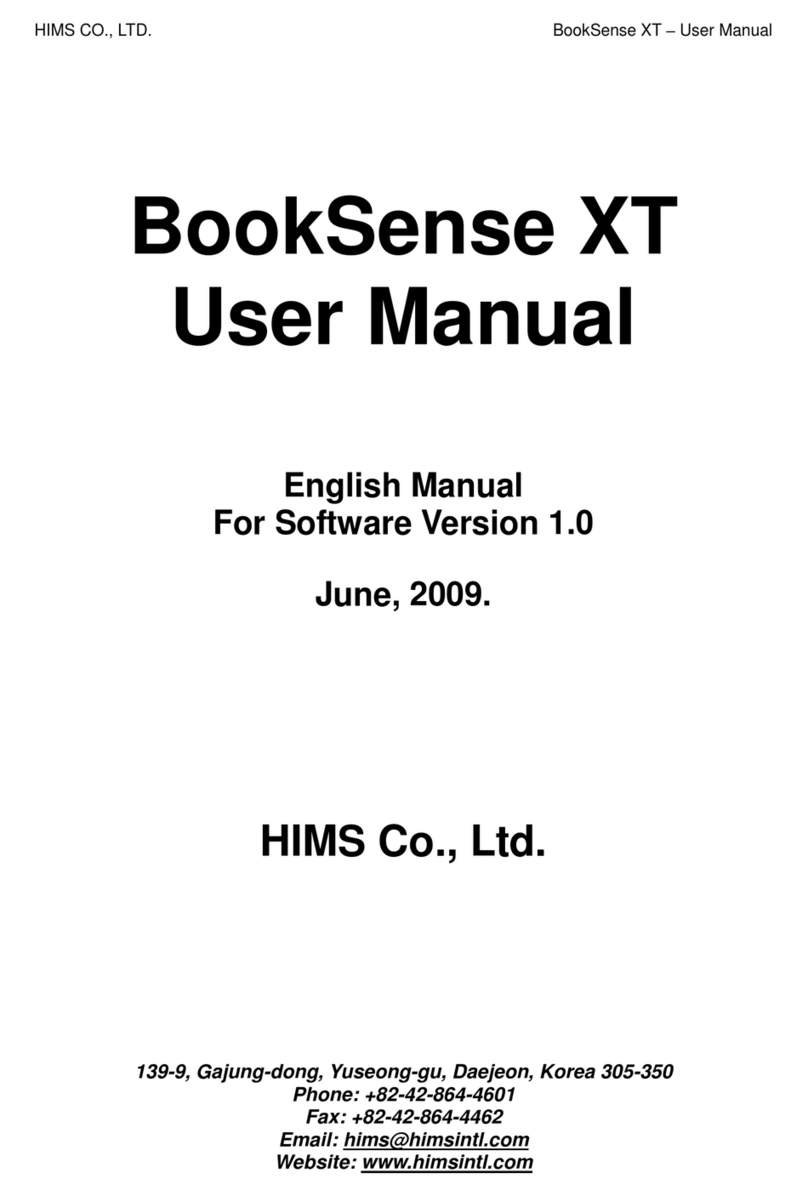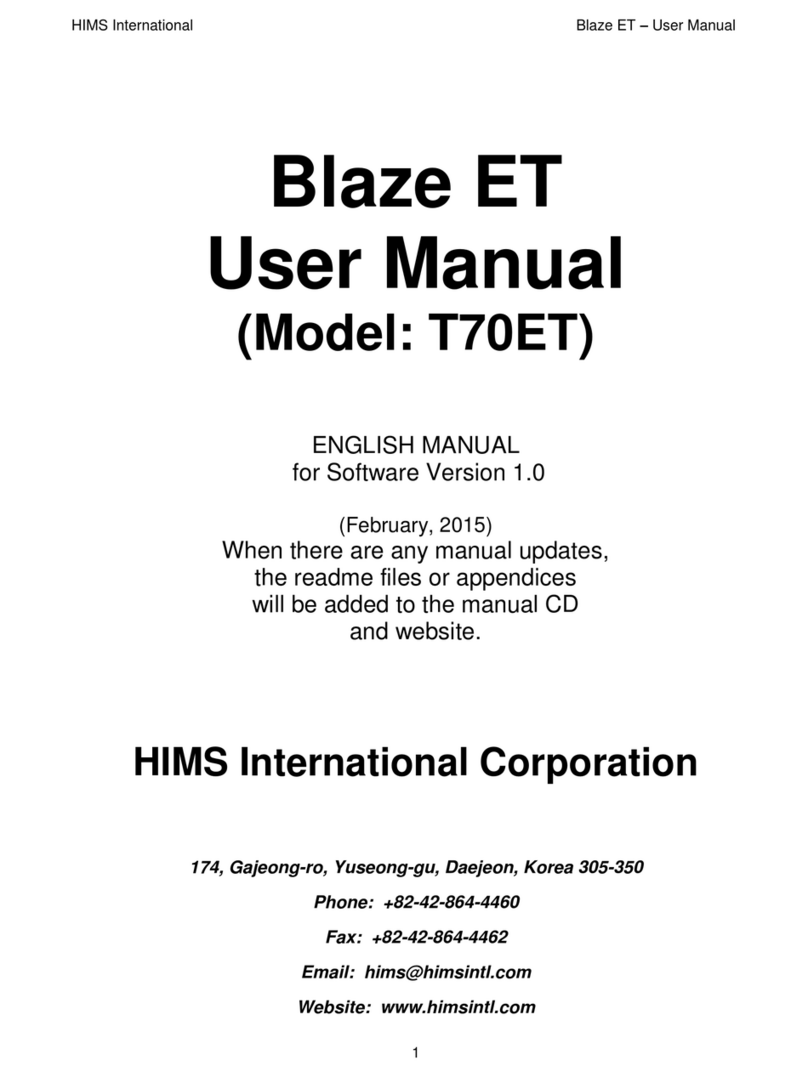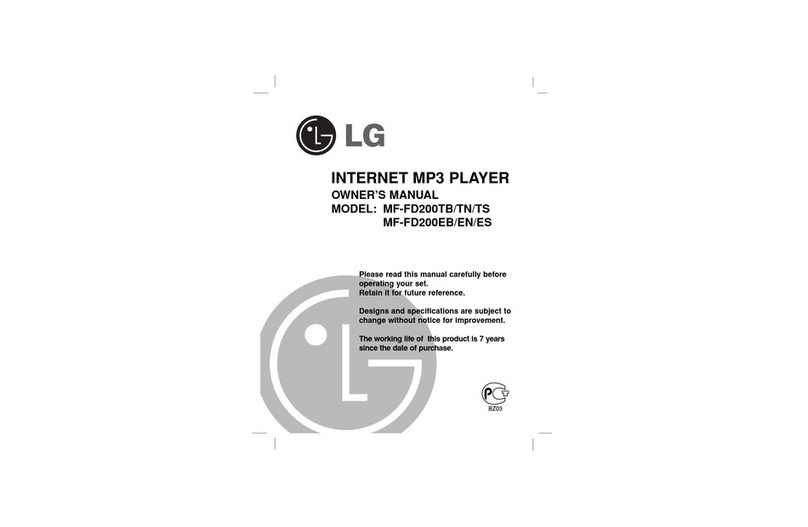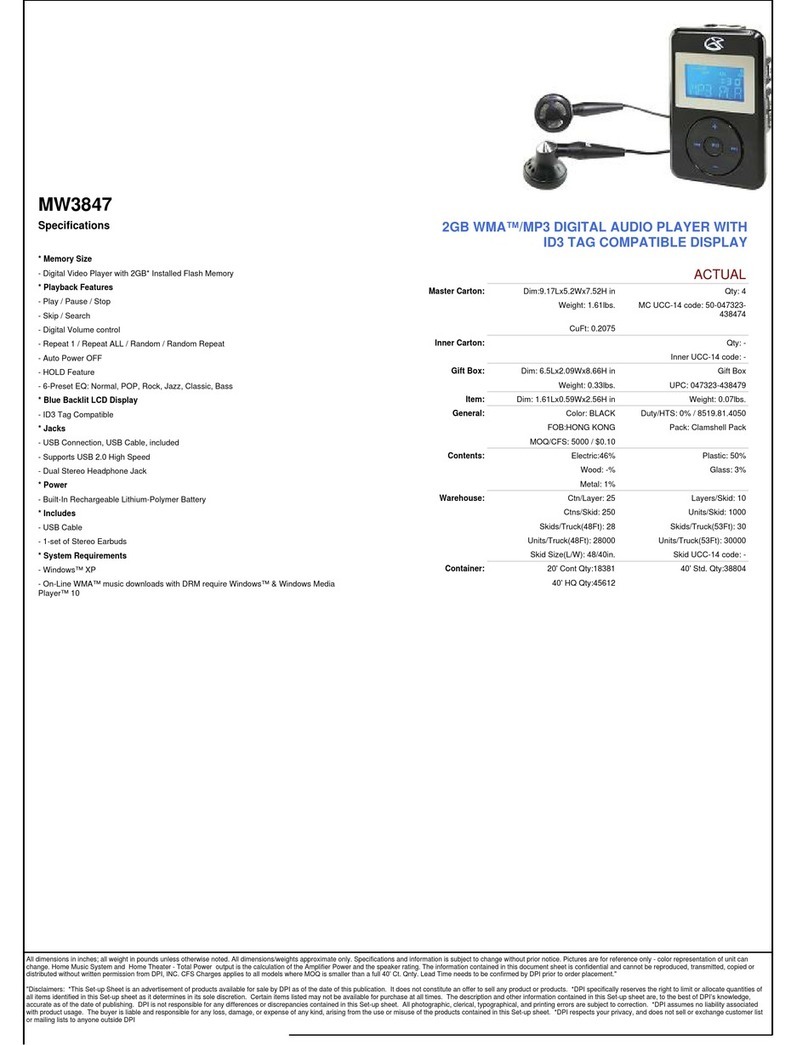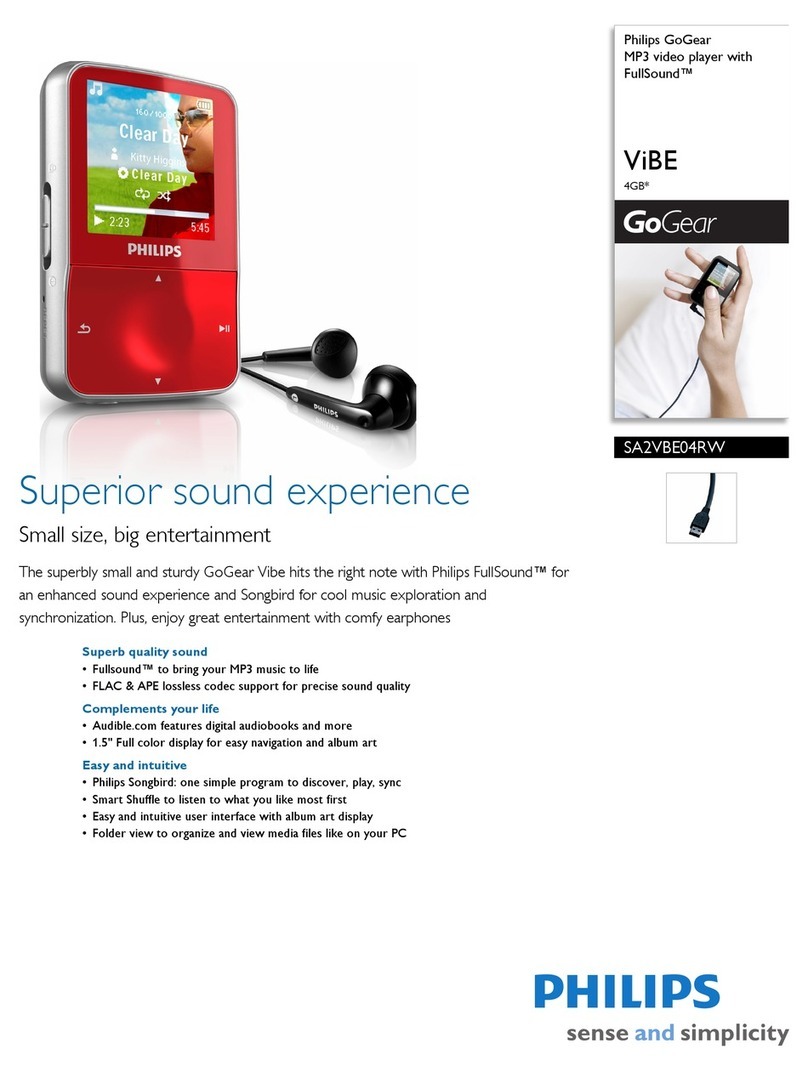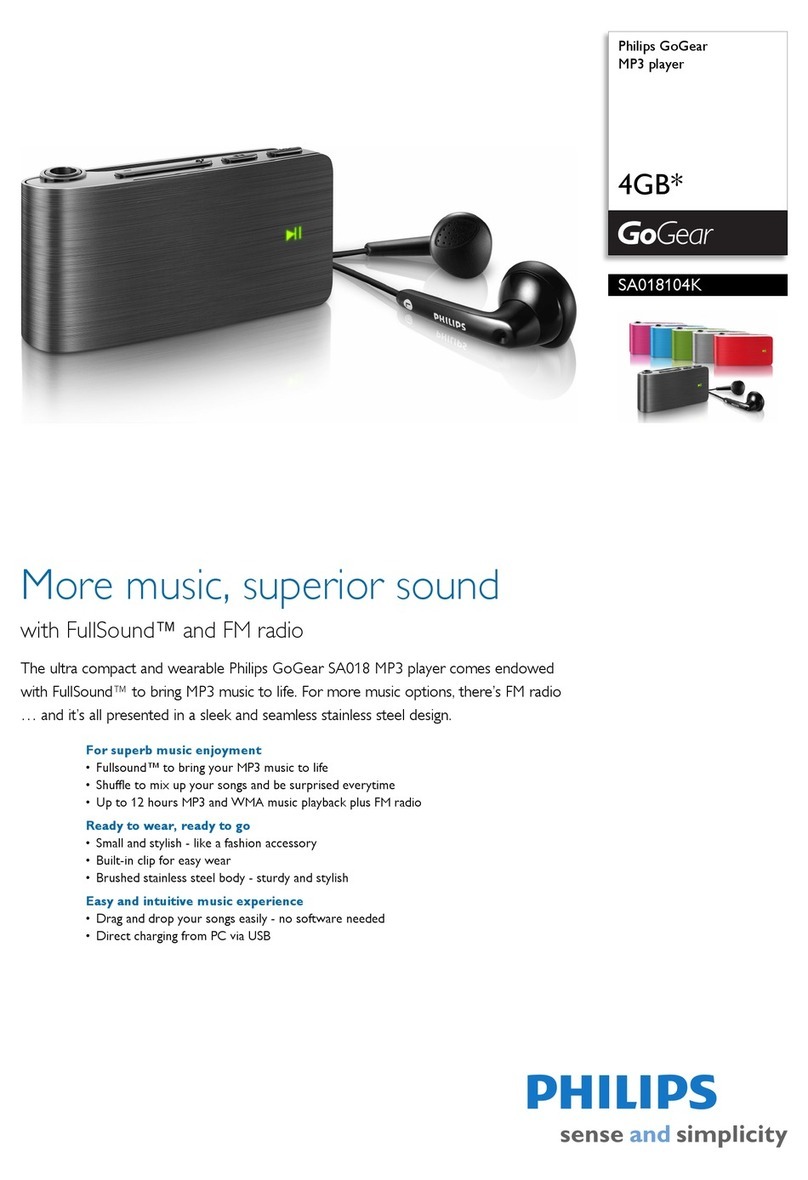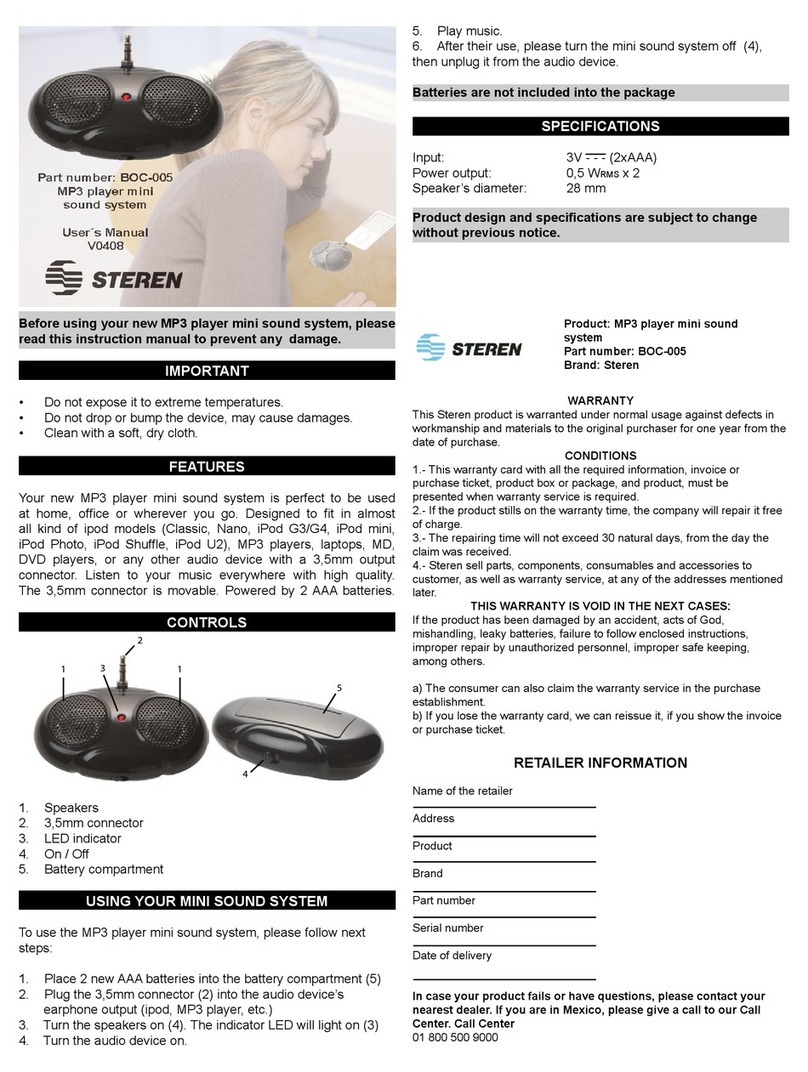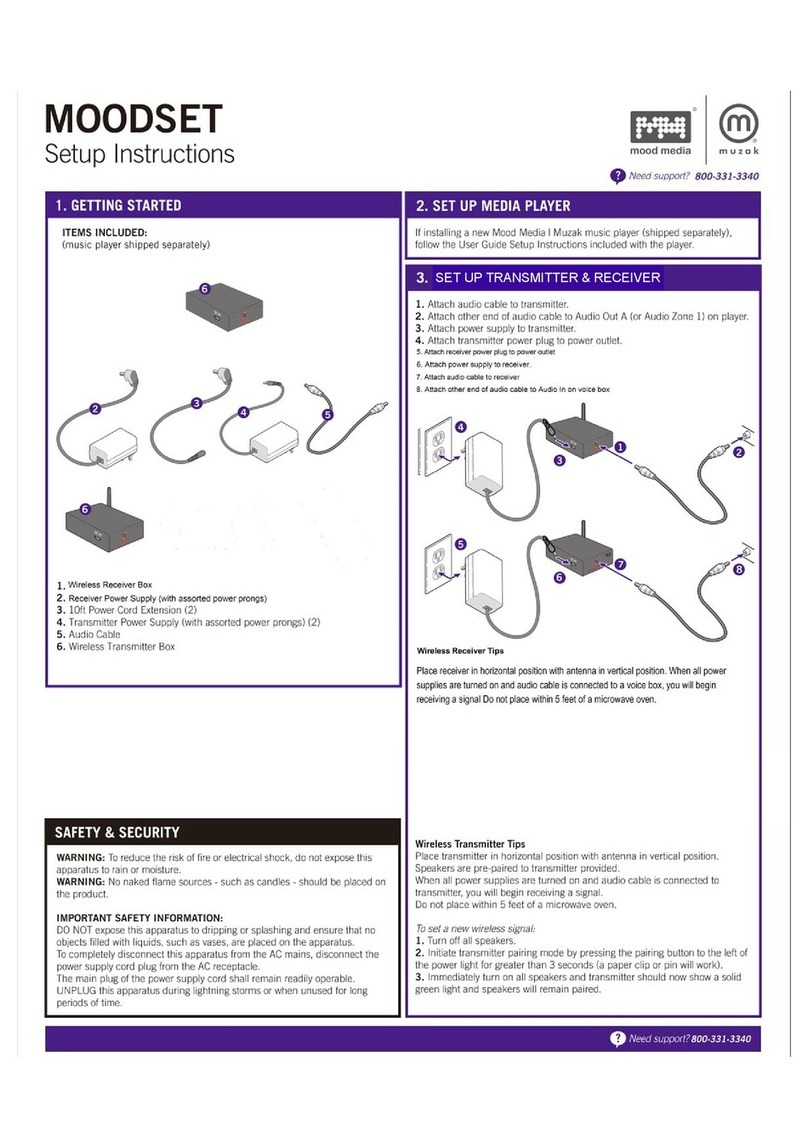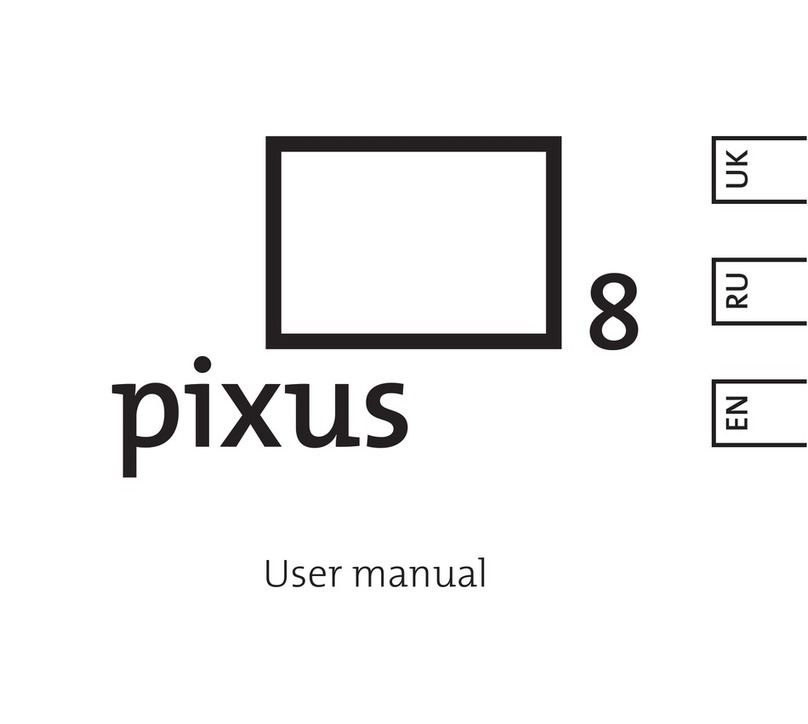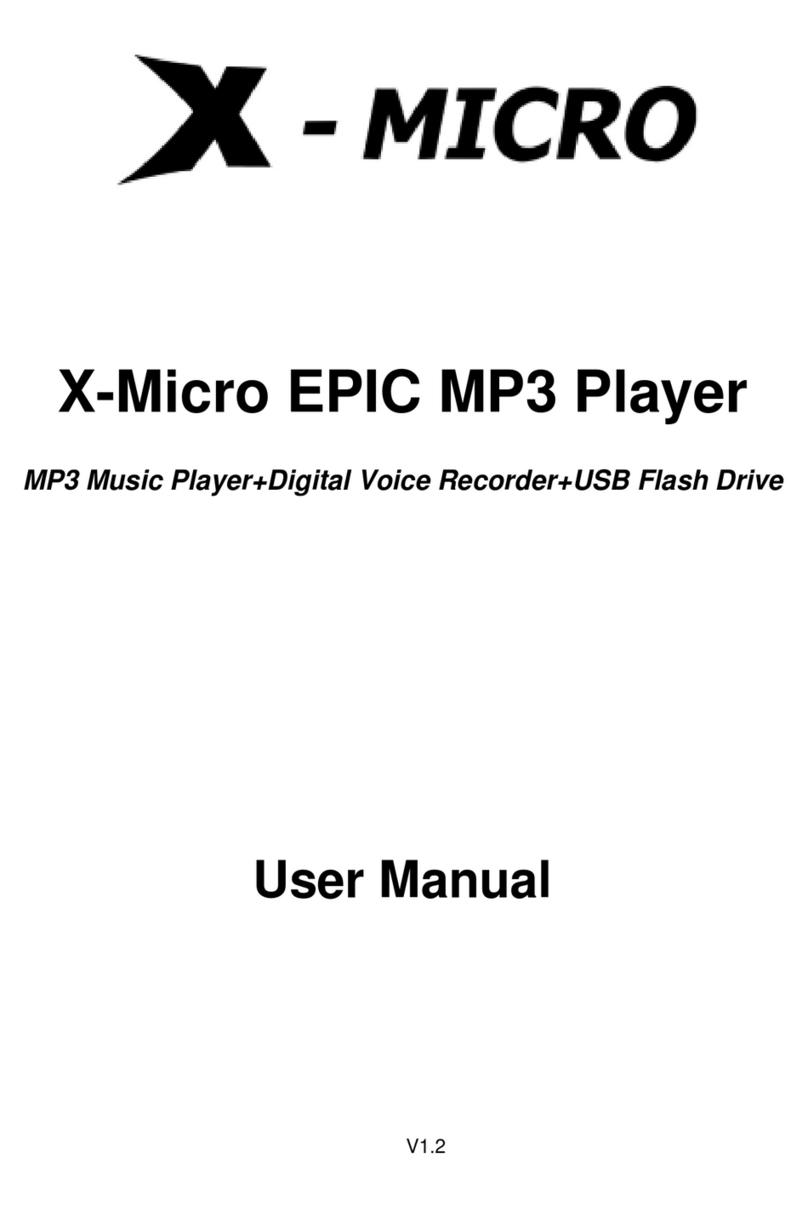HIMS Blaze EZ User manual
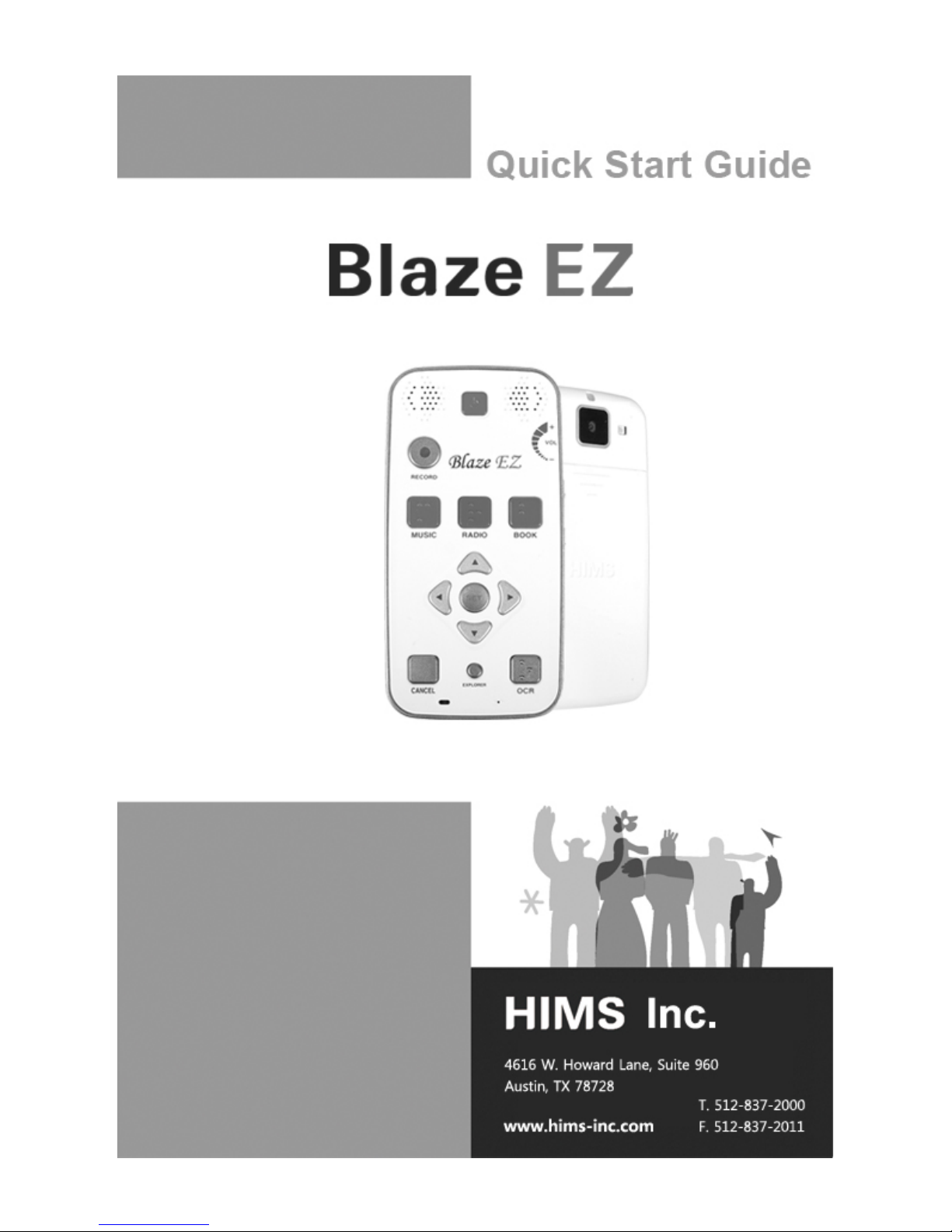
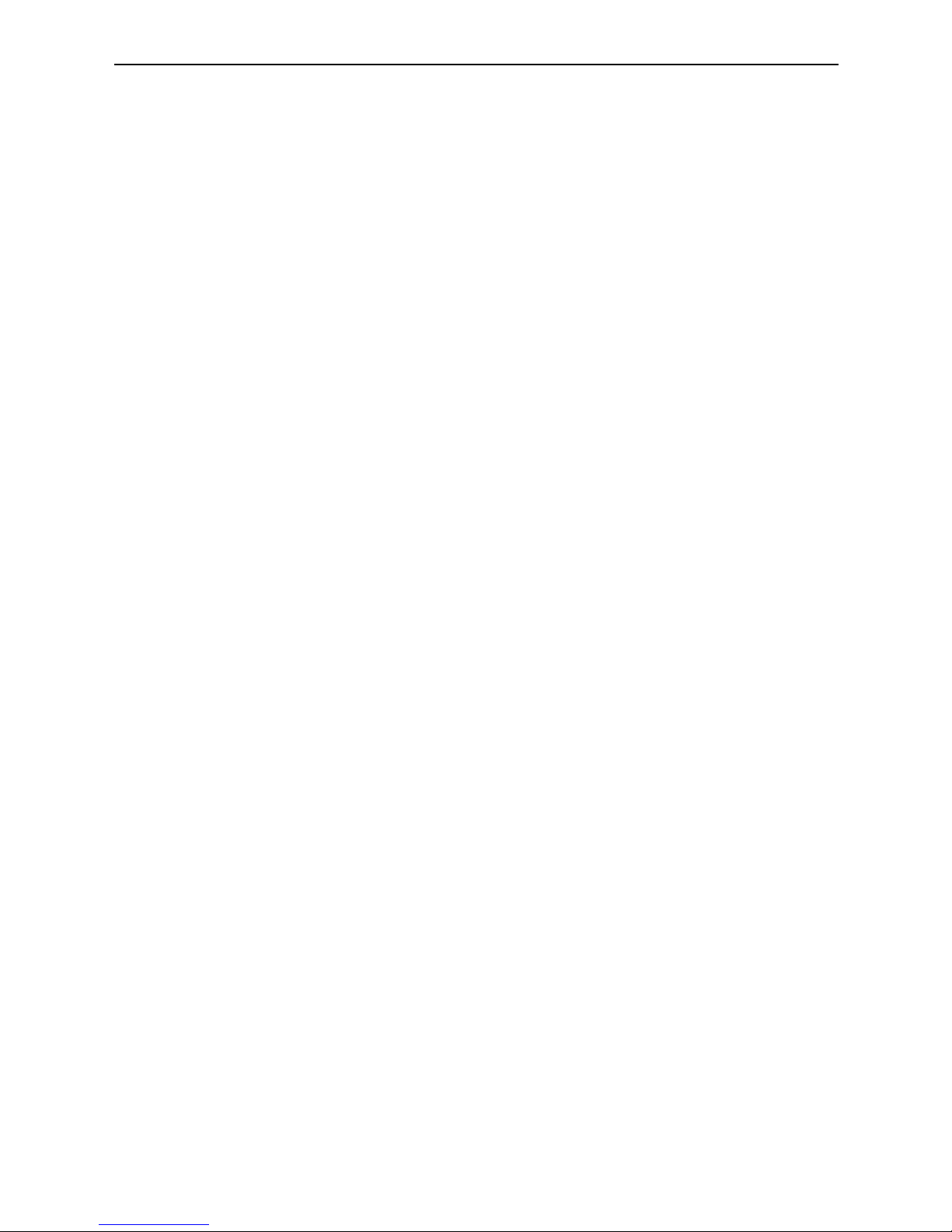
Quick Start Guide – Blaze EZ
II
- Table of Contents -
1. What’s in the box? ................................................................1
2. Physical description ..............................................................1
2.1. The Top Face.................................................................1
2.2. The Right Edge ..............................................................3
2.3. The Left Edge.................................................................4
2.4. The Bottom Edge ...........................................................4
2.5. The Back Face ...............................................................4
3. Inserting and Removing the Battery .....................................5
4. Inserting and Removing the SD Card. ..................................5
5. Connecting to a PC...............................................................6
6. Powering On/Off ...................................................................7
7. The Home Menu ...................................................................8
8. Basic Interface and Programming ........................................9
8.1. Recording.......................................................................9
8.2. Music..............................................................................9
8.3. FM Radio......................................................................10
8.4. Books ...........................................................................11
8.5. OCR .............................................................................12
9. Web-based Programming...................................................12
9.1. Online DAISY ...............................................................12
9.2. Podcasts ......................................................................13
9.3. Web Radio ...................................................................14
10. Checking Date and Time ..................................................15

Quick Start Guide – Blaze EZ
III
Introduction
This Quick Start guide gives you a basic orientation to your Blaze
EZ, shows you how to connect and charge the battery, how to
turn the unit on and off, how to access programs on the unit and
how to prevent the accidental pressing of buttons.
This is a basic guide to help you get oriented to the unit and get
you started using the basic programming. Please refer to the full
user manual for more detailed information on the functions of the
Blaze EZ.
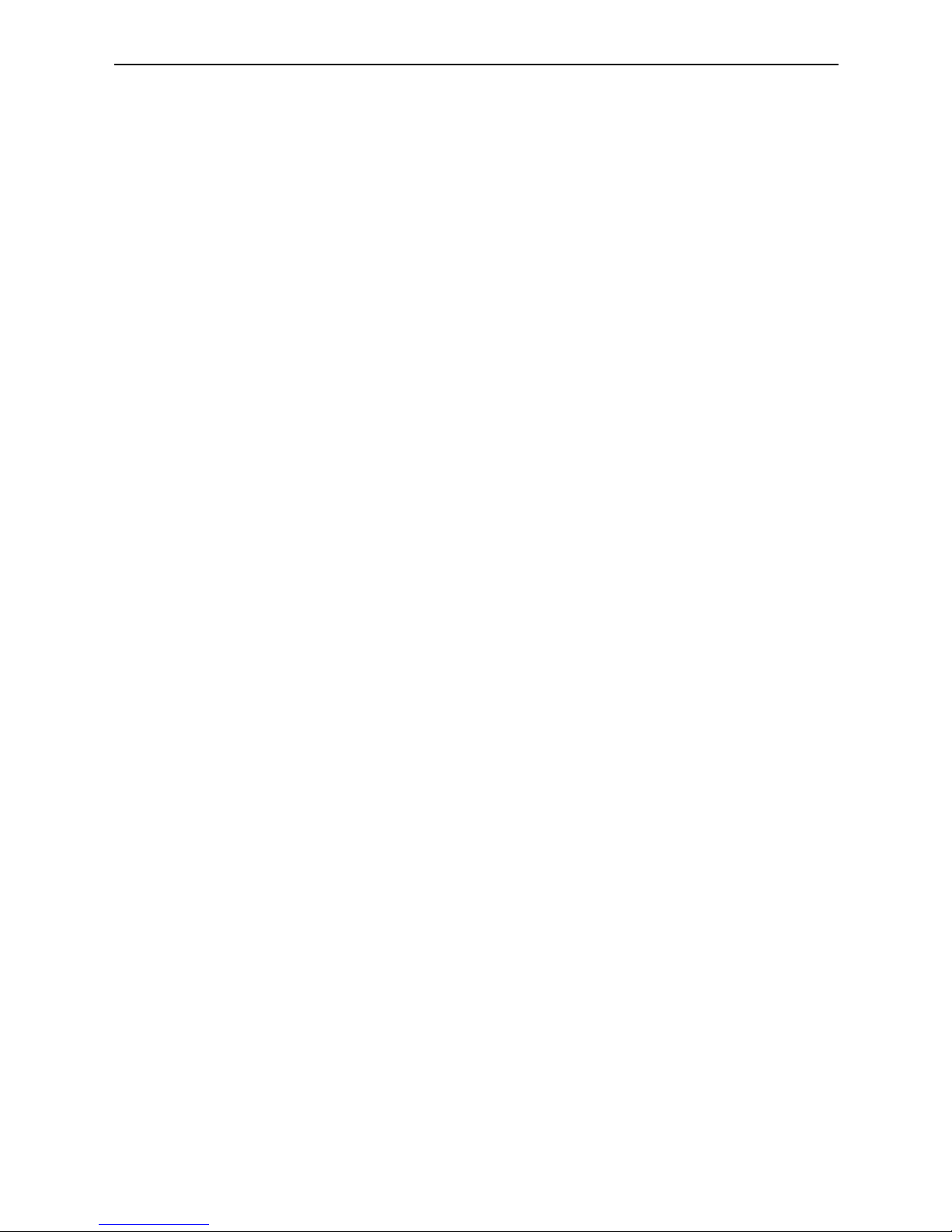
Quick Start Guide – Blaze EZ
1
1. What’s in the box?
Your Blaze EZ packing box should contain all of the following
items:
1) Blaze EZ
2) Rechargeable battery pack
3) AC adapter
4) USB cable for connecting Blaze EZ to a PC
5) USB Gender adapter for connecting USB drives to Blaze
EZ
6) Headphones
7) Carrying pouch
8) Lanyard
9) Quick Start Guide in print and Braille.
10) Documentation CD
2. Physical description
Place the Blaze EZ in your hand or on a desk or table top in front
of you so that the keypad is facing up and the long rectangular
slot on the side of the unit is facing left.
2.1. The Top Face
The top face of the unit contains the main keypad. At the top
center is a slightly recessed square button. This is the Power
On-Off button. To the left and right of the Power button are the
stereo speakers.
Below the Power button, toward the left is a round button. This
is the Record button.
Below the Record button is a row of 3 square buttons with
Braille labels. From left to right these buttons are the Media
button, the Radio button, and the Books button. These buttons
open the Media Player, the FM Radio, and the Book Reader
respectively.
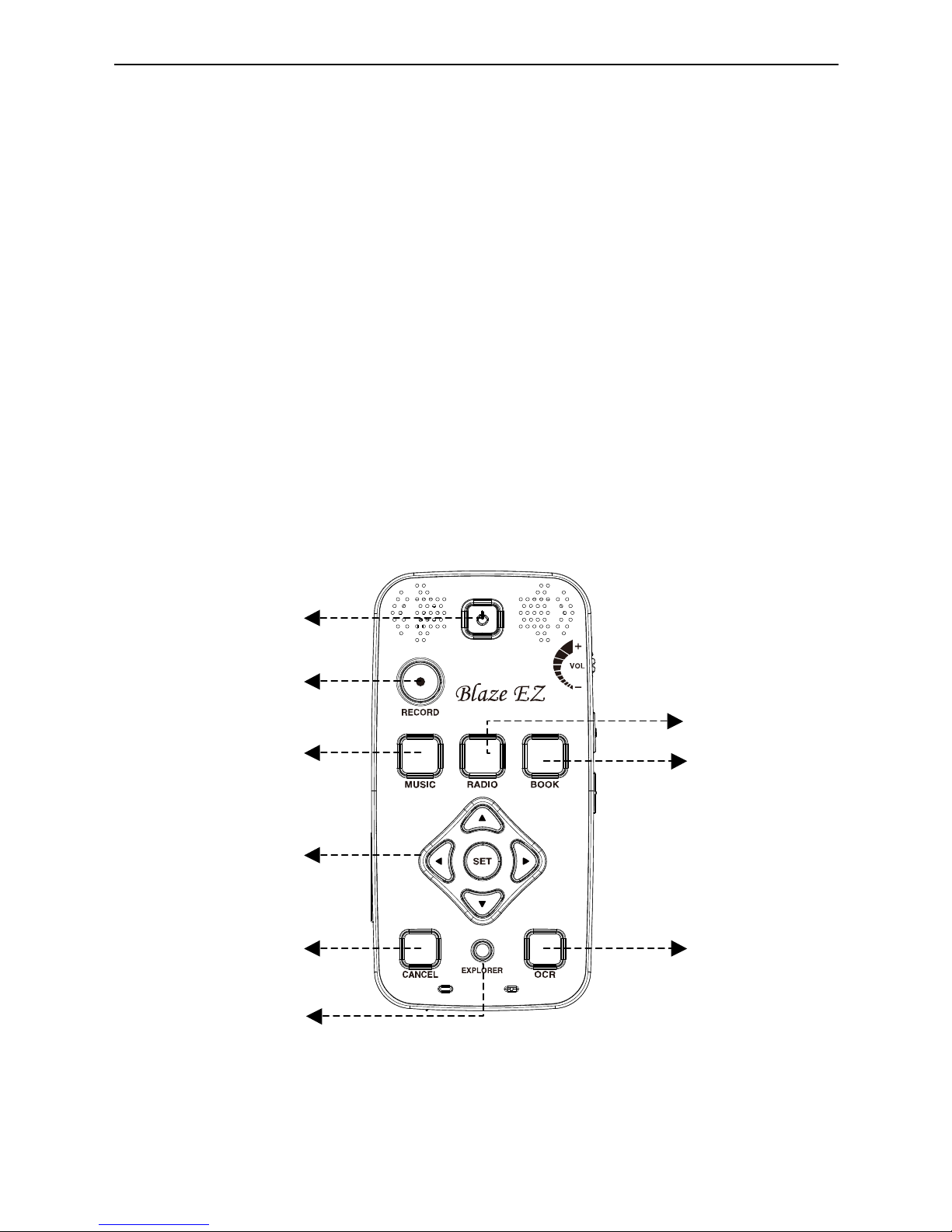
Quick Start Guide – Blaze EZ
2
Below the program buttons is a circular navigation pad
containing 5 keys: the Left, Right, Up and Down arrows, and a
small round button in the center which is the Select button.
Below the navigation pad is a row of 3 buttons: 2 square
buttons with a dot-like button between them. The square button
on the left is the Cancel button. The Square button on the right
is the OCR button. The dot-like button between them is the
Explorer button. The Explorer button brings up a list of files
associated with the currently open program. For example, if
you have the BOOK reader opened, pressing the explorer
button will bring up a list of DAISY books and documents
readable by the Book Reader. The Cancel button is used to
exit a program, menu or dialog.
<The Top Face>
Music Button
OCR Button
Book Button
Radio Button
Record Button
Power On/Off Button
Navigation Pad
Cancel Button
Explorer Button
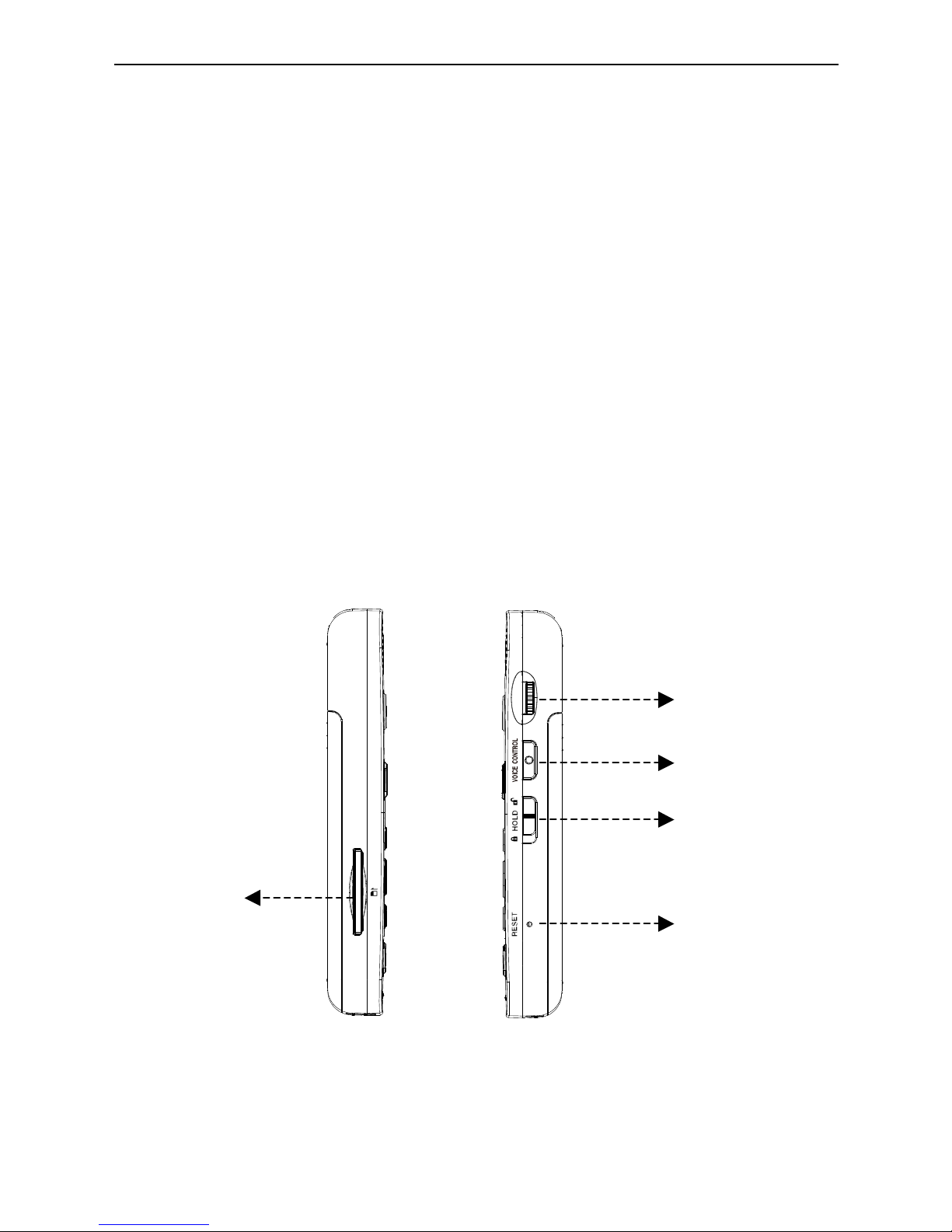
Quick Start Guide – Blaze EZ
3
2.2. The Right Edge
The right side of the unit contains 3 controls. Nearest the top of
the unit is the volume dial. Turn the dial away from you to
increase the volume, and turn it toward you to decrease it. As
you adjust the volume, you will feel the dial click past each
setting, and the unit announces the volume level as a number.
Below the Volume dial is the Voice Control button. The Voice
Control button allows you to quickly access Speed, volume,
and pitch settings for the TTS. Cycle through the settings with
repeated presses of the Voice Control button, and use the
Volume dial to adjust the chosen setting.
Below the Voice Control button is the Keylock switch. Place the
Keylock switch in the down position to lock the keyboard and in
the up position for normal operation.
Volume Dial
Reset Button
Key lock Switch
Voice control
Button
<The Left and Right EDGE>
SD card slot
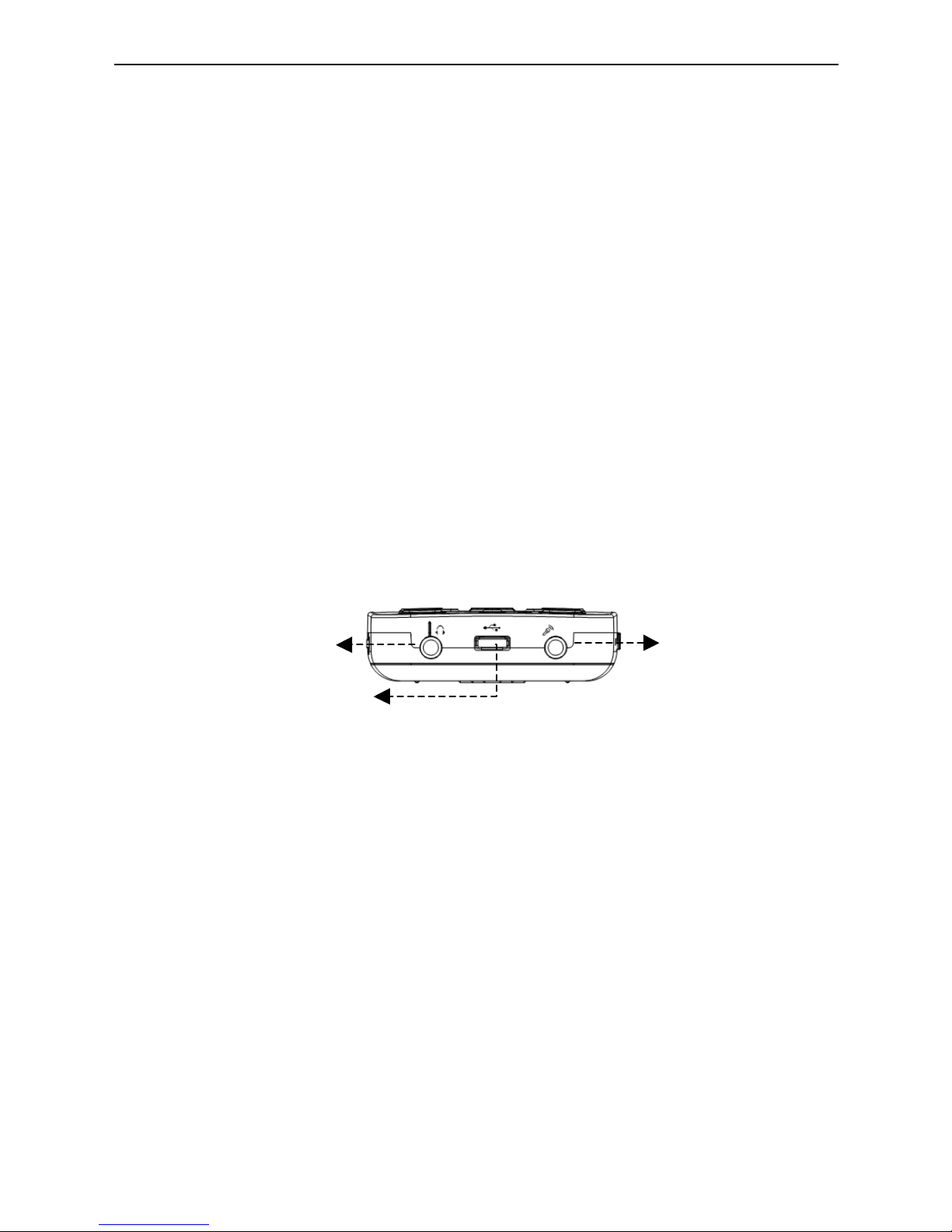
Quick Start Guide – Blaze EZ
4
2.3. The Left Edge
The left edge of the unit contains a long, thin, rectangular slot.
This is the SD card slot.
2.4. The Bottom Edge
If you move around to the edge nearest your body, you will
discover 3 ports. From left to right these ports are the
headphone jack, the micro USB port, and the stereo
microphone jack. Use the headphone jack to connect
headphones or external speakers to the unit. Use the
microphone jack to connect an external microphone or line-in
recording source to the unit. The micro USB port is used to
connect the Blaze EZ to a PC for transferring files, to connect a
thumb drive or CD-ROM drive to the unit, or to connect the AC
adapter for charging the unit.
2.5. The Back Face
Flip the Blaze EZ over in your hand so that the SD card slot is
now on the right side. The back face or underside of the unit
contains 3 things. At the very top in the center are a couple of
holes for connecting the lanyard
Underneath the lanyard connection is the OCR camera. Below
that is a triangular ridged section. If you press down and
backward on this section, the majority of the back of the unit
slides away to reveal the battery compartment.
<The Bottom Edge>
Head phone Jack
Micro USB Port
Stereo micro Jack

Quick Start Guide – Blaze EZ
5
3. Inserting and Removing the Battery
As described above, you can access the battery compartment by
sliding the back off of the unit. With the keypad facing down and
the SD card slot facing to the right, locate the triangular ridged
section under the camera on the back of the unit. Press down
and backward on the triangular ridge to release and slide the
back away from the unit.
To insert the battery pack into the unit, hold it so that the edge
with the small ridge is facing toward you with the ridge on the left.
You should also notice a small dot near the bottom left corner of
the top surface of the battery. Place the ridged end into the
bottom of the battery compartment first, then gently press down
on the top of the battery to secure it in place. Slide the back
casing on to the unit and click it into place.
To remove the battery pack, slide the back casing off of the unit.
Place your fingernail between the top of the battery pack and the
edge of the compartment and lift the battery up and out.
4. Inserting and Removing the SD Card.
With the keypad facing you, locate the long rectangular slot near
the bottom of the left edge.
To insert the SD card, locate the corner of the SD card that is cut
at a 45 degree angle. Place the SD card so that this cut corner is
at the top right when you insert the card into the SD slot. The
surface of the label should be face down. Gently press the SD
card into the slot until it clicks into place. Do not use excessive
force. Only slight pressure is required to insert the SD card in the

Quick Start Guide – Blaze EZ
6
slot. If the Blaze EZ is turned on, you will hear a sound to confirm
that it has been recognized.
To remove the SD card, gently press the SD card into the card
slot until it clicks, then release it. The SD card will pop out of the
slot enough for you to grip it and pull it out completely. If the
Blaze EZ is turned on, you will hear a sound to confirm that it has
detected the removal of the SD card.
5. Connecting to a PC
Locate the small rectangular port on the center of the front edge
of the Blaze EZ between the headphone and microphone jacks.
To transfer files from your PC to your Blaze EZ, turn on the Blaze
EZ and connect the small end of the USB cable provided with the
unit to the Micro USB port on the front edge and connect the
larger end to your PC's USB port.
Once you connect to your PC, click the "My computer" icon on
the PC. The Blaze EZ appears as a portable media device under
Windows labeled Blaze EZ. if you open "Blaze", you will see
Blaze EZ's drive under "Internal Storage". If you have an SD card
inserted, it appears as "SD card".
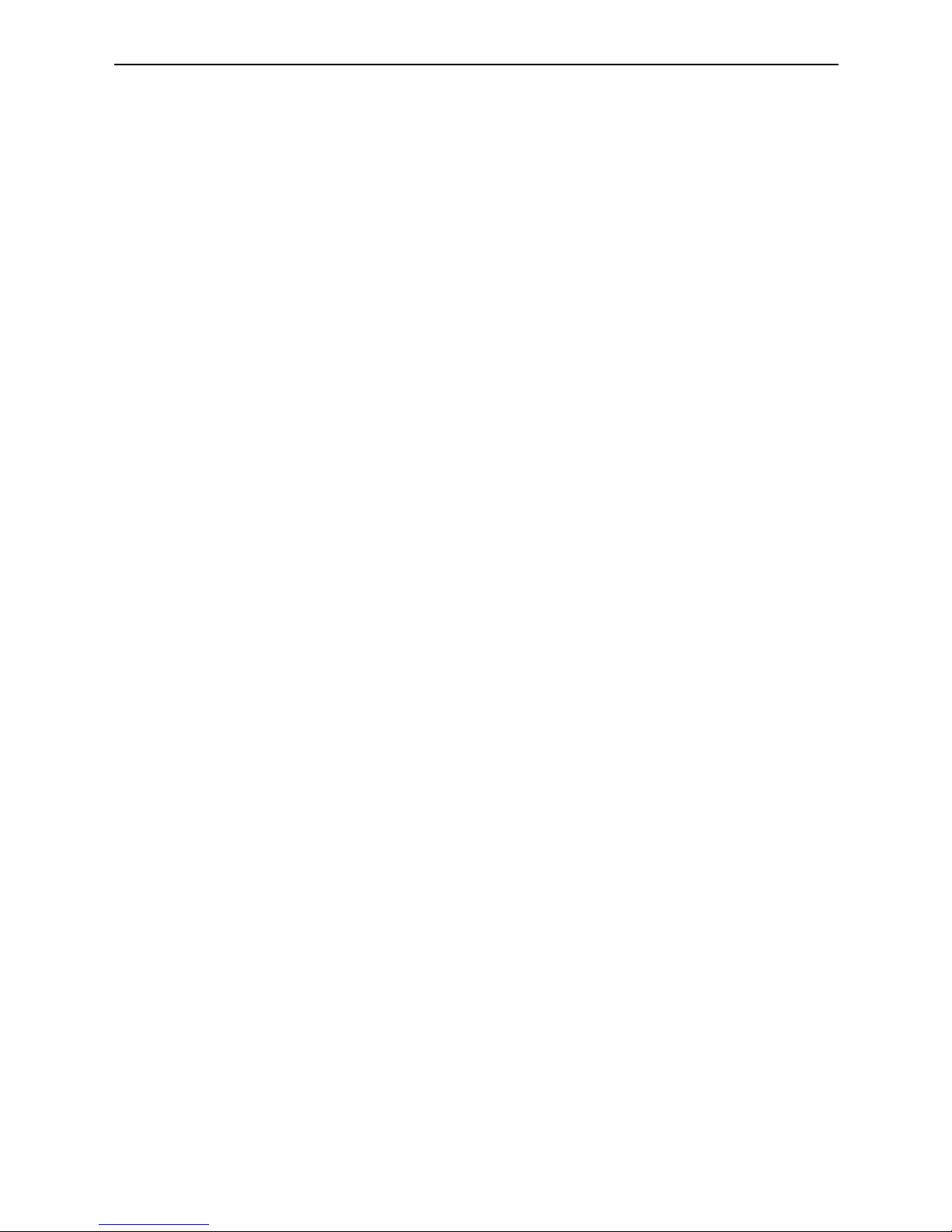
Quick Start Guide – Blaze EZ
7
You may copy and organize documents, media, DAISY books
and scanned images in whatever way makes the most sense to
you. The Blaze EZ will locate playable content no matter where it
resides on the disk and index it and make it available for the
associated programs.
6. Powering On/Off
To power on the Blaze EZ, press and hold the Power button for 2
seconds. The first time you insert the battery or connect AC
power to the Blaze EZ, the unit automatically boots with a short
beep followed by a musical flourish with "HIMS" spoken. After
this, progress beeps are heard, followed by the power on sound.
Next, the unit announces, "Scanning disk" and the unit scans the
internal flashdisk as well as any storage device currently
connected for content playable by Blaze EZ. As stated in the
previous section, it is not necessary to place content in any set
folder structure as this process will scan and index all playable
content on all storage devices and make it available for its
associated program. After a few seconds, the unit announces
"Scanning complete".
You are placed at the Home Menu, described in the next section.
To power off Blaze EZ, press and hold the Power button again
for 2 seconds. The power down sound is heard, and the unit is
powered off.
After the initial boot sequence described above, you can power
the unit on and off quickly by pressing and holding the “Power”
button and the unit will power on at the Home menu. However, if
the battery is depleted, or the unit is reset, the Blaze EZ will go
through the more lengthy boot process described above.

Quick Start Guide – Blaze EZ
8
7. The Home Menu
When you power on the unit, you are placed in the Home Menu.
You can also get to the Home Menu by pressing Cancel when in
a program. The Home Menu contains a combination of things
including status information, settings, and executable programs
not accessible via the program buttons. You can navigate among
the items in the Home Menu using the Left and Right arrows.
Press the Select button to activate the focused item in the menu.
The Home Menu contains the following items: Date and Time,
Battery Status, software version and Free Space, Guide Voice
Settings, Record Settings, Bluetooth status, Wi-Fi status, Online
DAISY, Web Radio, Podcasts and Utilities.
Pressing "Select" on the Software version/Free Space item will
bring up more detailed information about the unit, including serial
number and Mac Address.
In areas where it is necessary to input data, such as entering a
Wi-Fi network key, enter the data using the following method:
1) Use the Up and Down arrows to choose the keyboard
type: upper case letters, lower case letters, numbers, or
symbols.
2) Use the Left and Right arrows to choose the character to
enter.
3) Press "Select" to input the character.
4) Press the “Record” button to delete a character, and press
the “Explorer” button to read the content of the edit box.
5) Press and hold "Select" when you are finished entering
text.
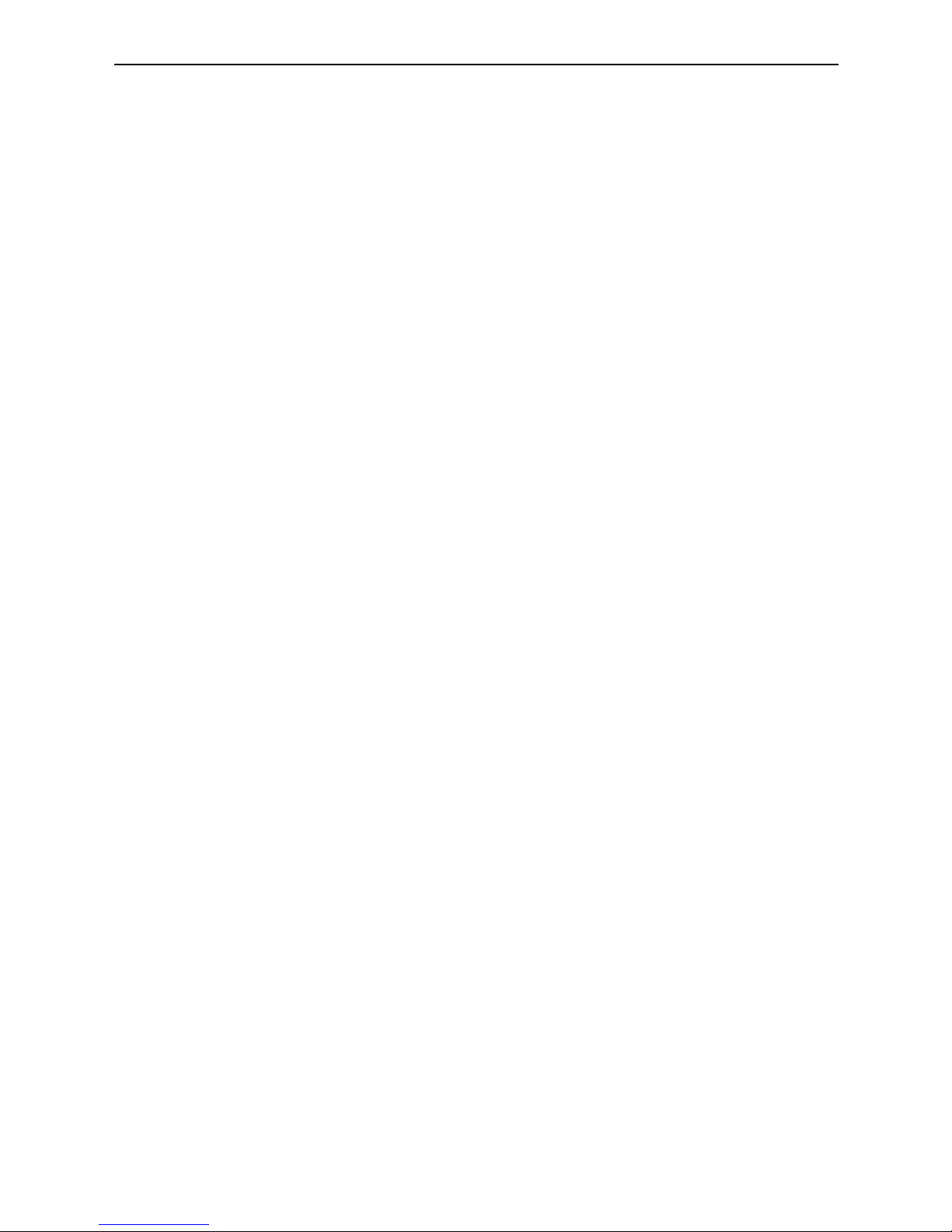
Quick Start Guide – Blaze EZ
9
8. Basic Interface and Programming
Much of the programming on the Blaze EZ is easily executable
via dedicated buttons.
8.1. Recording
Press the round button below and to the left of the Power
button to record and access saved recordings. A quick press of
the Record button brings up a list of recordings saved on the
unit. To make a new recording, press and hold the Record
button for 2 seconds. You will hear a chime indicating
recording has started. While recording, you can press the
Record button to pause and resume recording. When you are
finished recording, press the Select button. The recording is
saved, and you are placed at the location from which you
initiated recording.
To delete a recording, from the recordings list, press and hold
the "Cancel" key.
8.2. Music
Below the record button are 3 square buttons as described in
section 1. The button on the left, labeled with an m in Braille
opens the Media Player. If you have played media files
previously, the last file you played begins playing. If you have
not played media files, the first media file in your collection
begins playing. While playing media files, the same Media
button that opened the Media Player serves as the Play/Pause
key.
During Playback you can change speed and pitch by pressing
the Voice Control button to change which setting is being
adjusted, then use the Volume dial to adjust the setting. Note:
after a few seconds, the Volume dial will return to its normal
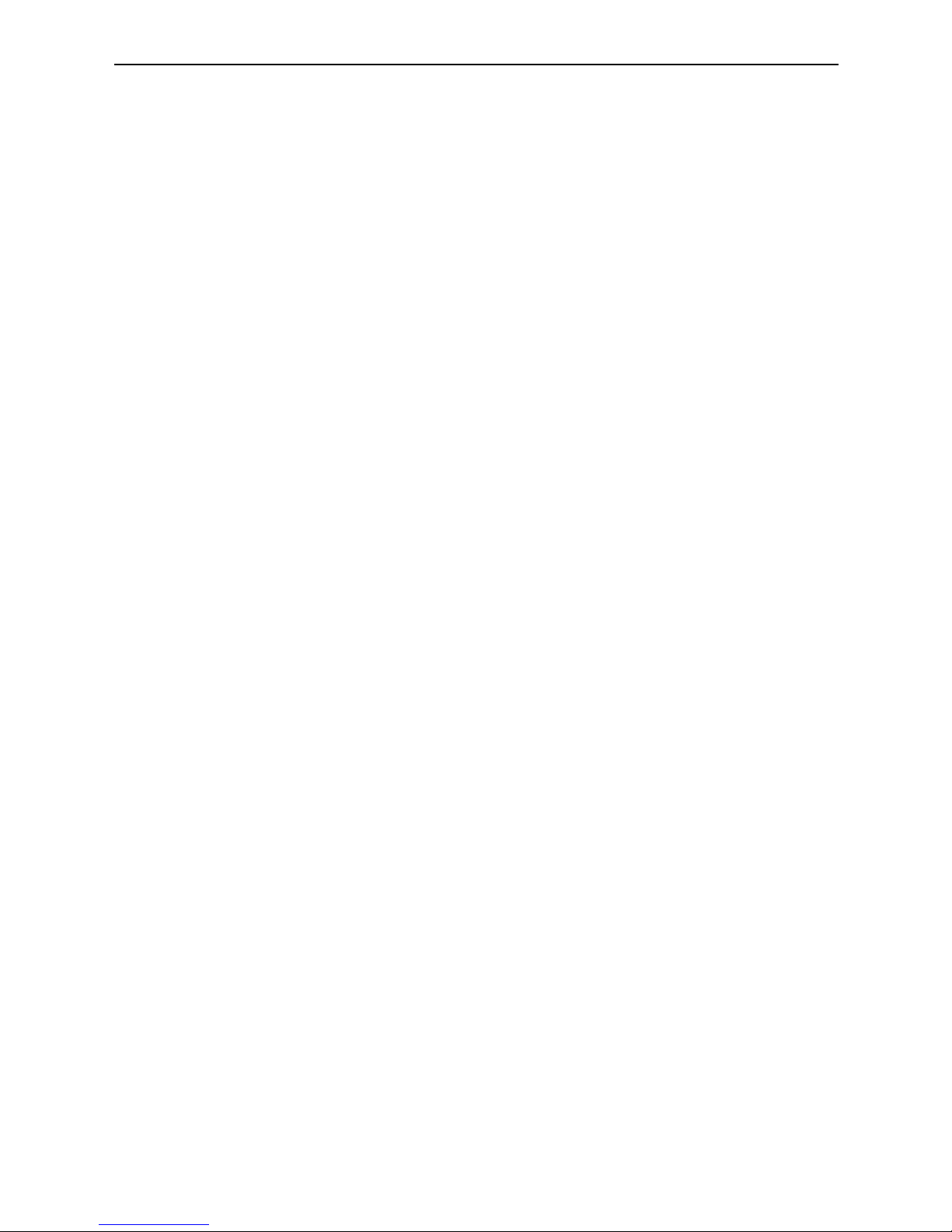
Quick Start Guide – Blaze EZ
10
operation of adjusting the volume. You will know this has
occurred when you hear a short beep.
During playback, you can also move by various navigation
elements including various time frames as well as numbers of
tracks and marks if they exist. Use the Up and Down arrows to
choose the element to move by, then use the Left and Right
arrows to move back and forward by the chosen element.
While a file is playing or paused, press the "Select" button to
bring up the Mark Manager. in the mark Manager, you can
insert Bookmarks, Voice marks, and highlight marks. You can
also move and delete marks.
To choose a specific file or folder to play, press the dot-like
button in the center of the bottom row. This is the Explorer
button and brings up a list of all the files and folders on all
storage devices connected to the Blaze EZ containing media
content. Use the Right and Left arrows to enter and exit folders
respectively, and use the Up and Down arrows to move
through a folder or file list. Press the Select button to start
playing a file or folder. Press the "Cancel" button to exit the
Explorer and return to the Media Player. Press and hold
"Cancel" to delete a file or folder.
From media playback, to return to the Home Menu, press the
Cancel key. Or, you may switch to another program using the
button associated with that program.
8.3. FM Radio
On the row of square buttons above the navigation pad, press
the center button with the label r in Braille to open the FM
Radio. Use the Left and Right arrows to scan back and forward
by 0.1 MHz for radio stations. Note: You must have
headphones connected to use the FM radio as the cord serves
as the antenna.
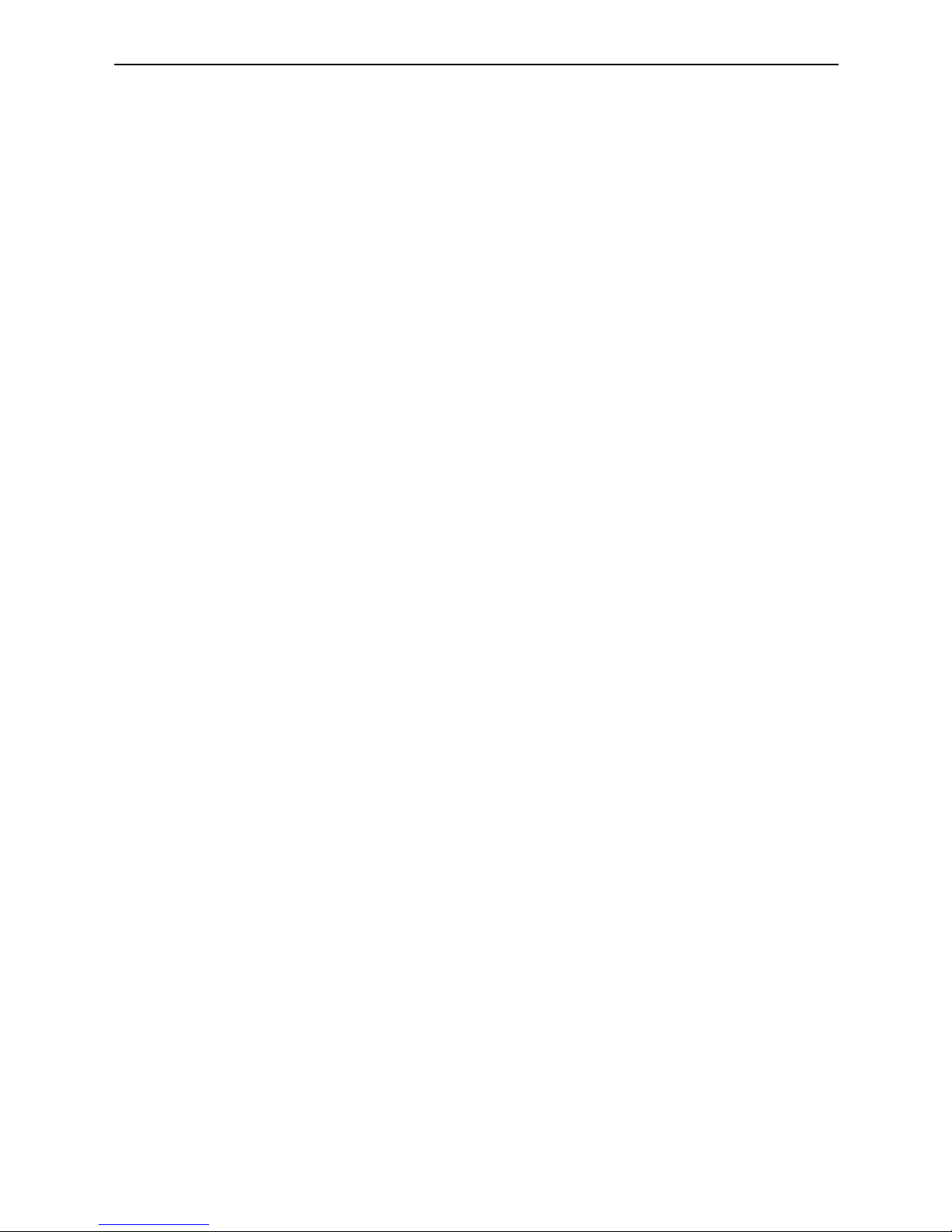
Quick Start Guide – Blaze EZ
11
To auto scan back and forward for radio chanells, press and
hold the Right or Left arrow. To adjust scanning sensitivity,
press and hold the Up or Down arrow. To set the current
station as a preset, press "Select". Use the Up and Down
arrows to move among your presets.
To mute and unmute the sound of the radio, press the "Radio"
(R) button while the radio application is open. To switch
between the headphones and internal speakers of Blaze EZ,
press and hold the "Radio" (R) button.
8.4. Books
The button on the right of the row of square buttons is labeled
with a b in Braille and opens the book reader. The book reader
reads DAISY books and document files. If a book or document
has been opened, when you press the Books button, reading
resumes at the position you last left the Book Reader. If you
have not opened any books or documents since your last reset,
you are placed in the list of available books and documents.
You can also access the list of books and documents available
on the unit by opening the Book Reader and pressing the
Explorer button.
As with the Media Player, once playback of a book or
document is started, the Books button serves as the
Play/Pause button. You can also use the Voice Control button
and the Volume dial to adjust speed and pitch of the reading
voice. Use the Up and Down arrows to cycle through the
various navigation elements for the book or document, and use
the Left and Right arrows to move by the chosen element. Use
the “Explorer” button to open a list of the documents and
DAISY books on the Blaze EZ.

Quick Start Guide – Blaze EZ
12
8.5. OCR
To open the OCR program, press the square button on the
bottom right corner of the keypad labeled with an o in Braille.
You are presented with a list of options: "Take a picture",
"Flash on/off", "Result", "Open captured file", "Open an
external file" and "Options". You are automatically placed on
"Take a picture". Thus, you may quickly take a picture from
anywhere on the unit by pressing the OCR button followed by
the Select button, or by pressing the OCR button twice.
For best results, use your elbow or some other method to
ensure the camera remains stable and still. Raise the camera
about a foot above the text you intend to scan and get as close
to the center of the page as you can. Note: when scanning
small items such as business cards or half sheets of paper,
you will need to lower the camera closer to the text.
When you select the "Take a picture" option, the camera
obtains focus, and the picture is taken. The OCR program
automatically recognizes text and begins reading it aloud. A
TXT copy of the recognized text as well as a JPG of the image
are automatically saved in the unit. You can access the JPG
images using the "Open captured file" option. The text copies
of the recognition results are available under the "result" option.
You may also access them in the Book Reader as all text files
on the unit are available there.
You can also open image files from other locations on the unit
and have them recognized by the OCR program using the
"Open an External file" option. Use the "Options" dialog to set
options for how OCR scans are processed and saved.
9. Web-based Programming
9.1. Online DAISY
From the Home menu, navigate to "Online DAISY" using the
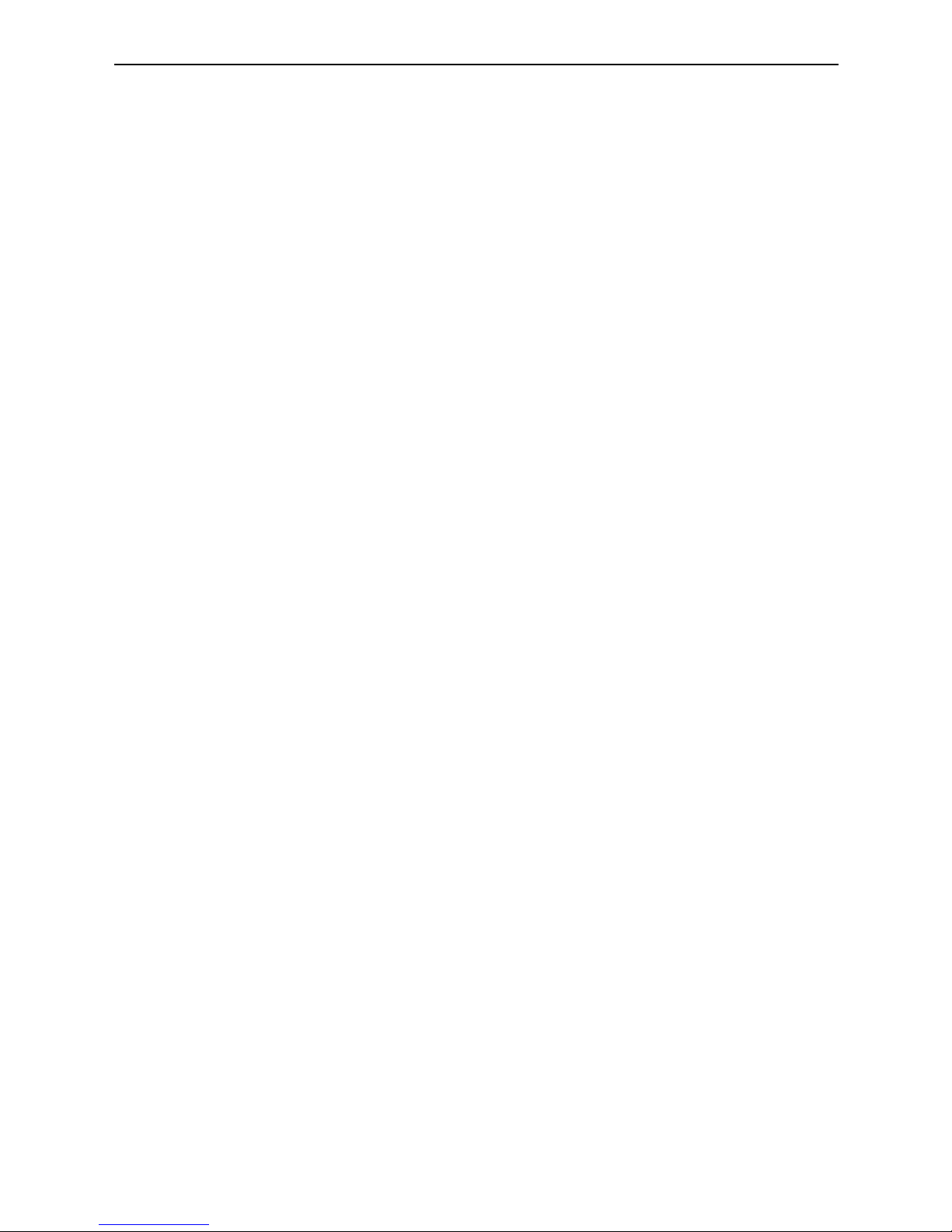
Quick Start Guide – Blaze EZ
13
Left or Right arrow and press the "select" button to open it.
You are placed in the ID and Password dialog. Type the ID and
password using the method described in section 7.
When you are logged in, you are placed in a combo box with
the options "Expired", "New", and "Issued".
You can navigate among the items using the Left and Right
arrows. Press the Down arrow to view the items in your chosen
book list. Press select on an item to get information for the
book or to download it. Use the left and Right arrows to move
between “File information” and “Download File”, and press
“Select” to choose your option. Once the item is downloaded,
you may play it in the Blaze EZ's Book Reader.
9.2. Podcasts
From the Home menu, use the Left or Right arrow to navigate
to Podcasts, and press the "Select" button. The Blaze EZ
announces, "Updating Feeds" and places you in the list of
feeds you have saved on the unit. Blaze EZ comes preloaded
with 24 default podcasts covering several genres. You can
import feeds to the unit by copying OPML files in to the
"Podcasts" folder of the Blaze EZ when it is connected to a
computer.
When in the feed list, press the Left and Right arrows to
navigate among the feeds. Press the "Select" button on a feed
to update it. To get a list of podcasts available for the feed,
press the Down arrow.
When in the podcasts list, use the Left and Right arrows to
navigate among the podcasts. As you move between podcasts,
the name of the podcast is announced followed by "Not
downloaded", "Not played", “Partially played” or "played" to
indicate its status. If you press "Select" on a podcast that is
"Not downloaded", the podcast will be downloaded to your
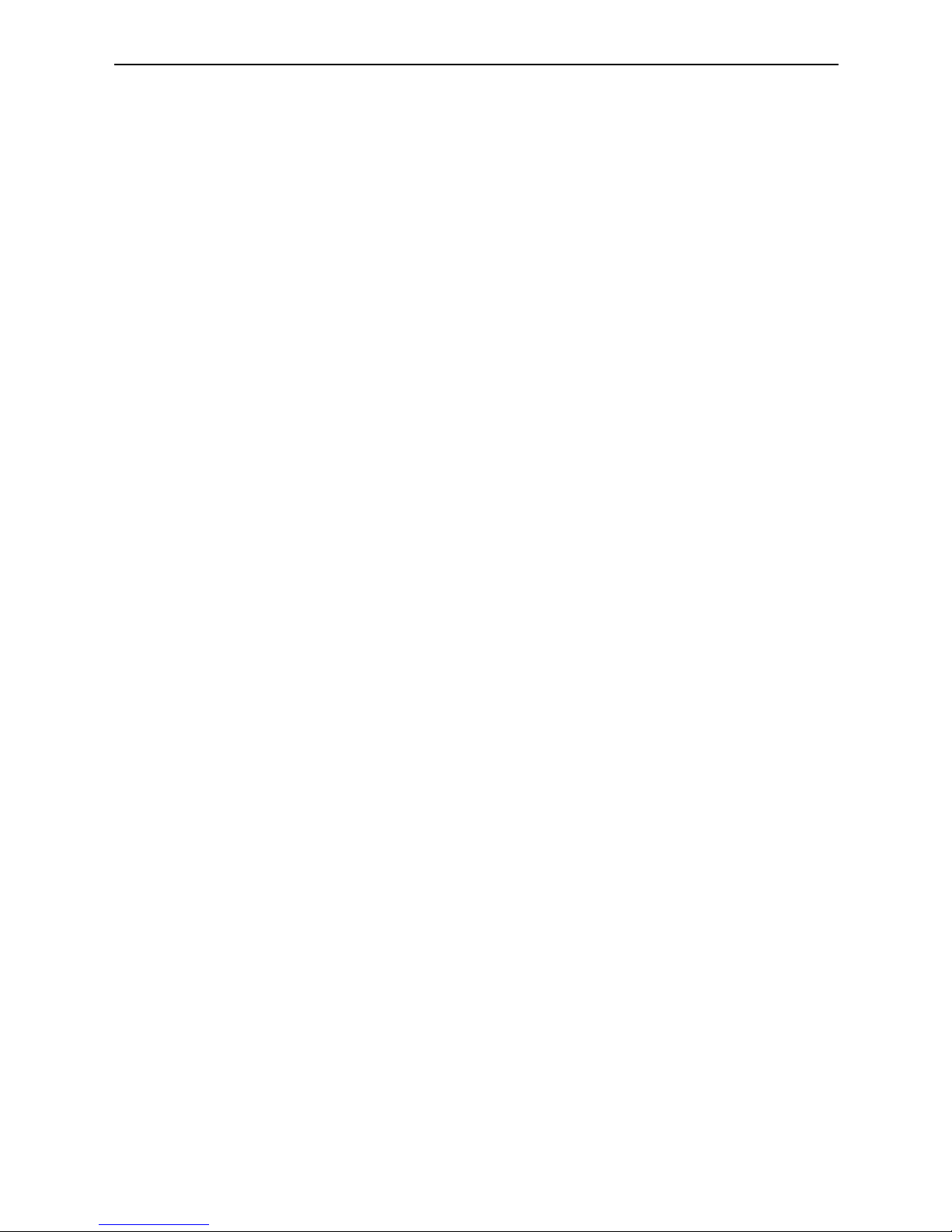
Quick Start Guide – Blaze EZ
14
Blaze EZ. If you press "Select" on a podcast that is listed as
'Not played" or "Played", the Blaze EZ opens the Media Player
and begins playing. You can interact with and navigate
podcast files as you can any other media file on the unit.
Podcasts are also available when viewing the Explorer from
the Media Player. To delete a feed or podcast, when it is in
focus, press and hold the “Cancel” button.
9.3. Web Radio
To save internet radio stations to Blaze EZ, connect Blaze EZ
to your computer, and copy Web radio playlist URL's to the
Web radio folder. To open the Web Radio application, go to the
Home menu and press the Left or right arrow to navigate to
"Web Radio" and press "Select". When the Web radio
application is launched, it scans for internet radio station
playlist URL's in the Web Radio folder.
Blaze EZ announces, "Creating channel list' followed in a few
seconds by "Channel list creation complete", and you are
placed in the list of available Web radio channels. Blaze EZ
comes preloaded with several default Web Radio stations from
ACB, Serotek, 181.FM and Sky.FM.
Use the Left and Right arrows to navigate the channel list.
Press "Select" on the station you wish to play. Use the left and
Right arrows to move between stations during playback. press
the Up and Down arrows to choose among other movement
units such as "First or last channel" or "5 channels'.
If you wish to navigate to a station in the list without connecting
to each station as you go, press the "Cancel" button and you
are returned to the station list. To delete a station from the list,
press and hold the “Cancel” button when it is in focus.

Quick Start Guide – Blaze EZ
15
10. Checking Date and Time
You can check the date and time on the Blaze EZ in two ways:
1) Press the Power button quickly. If you press the Power
button quickly from anywhere on the unit, the date and
time are announced.
2) Bring up the Home Menu. The Date and time is the first
item in the Home Menu. Any time you exit a program and
return to the Home Menu, the date and time are
announced as the first status item. Press “Select” on the
“Date and Time” to set it

Table of contents
Other HIMS MP3 Player manuals