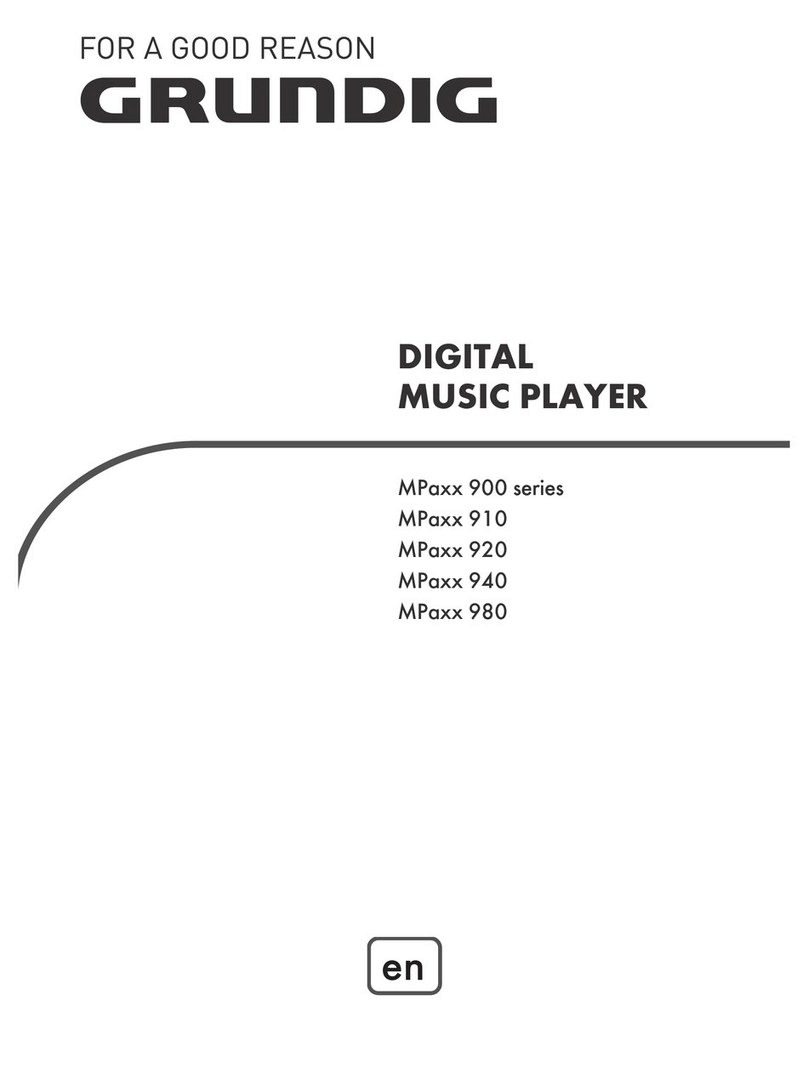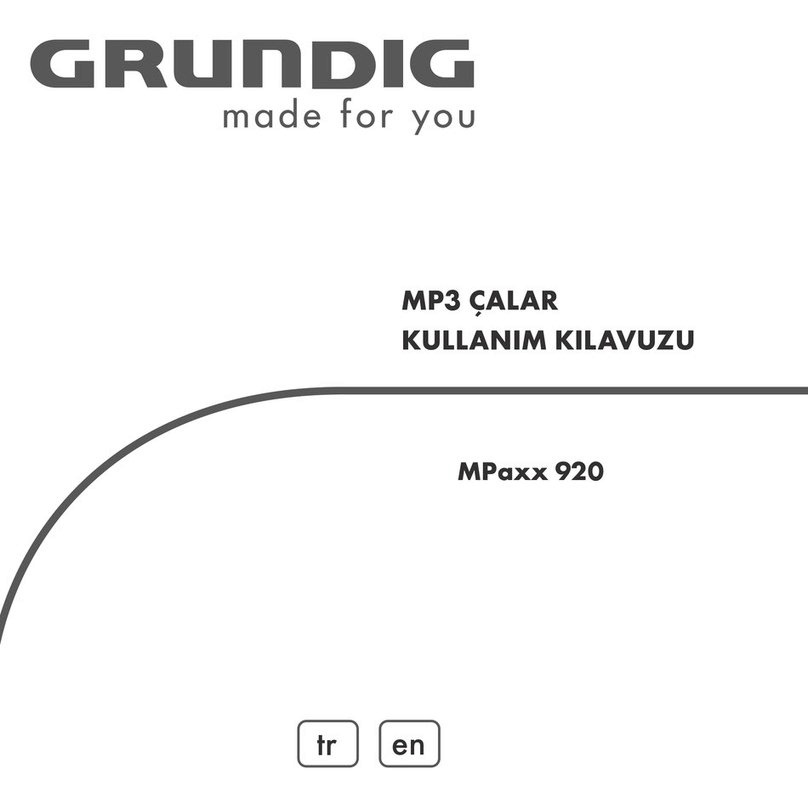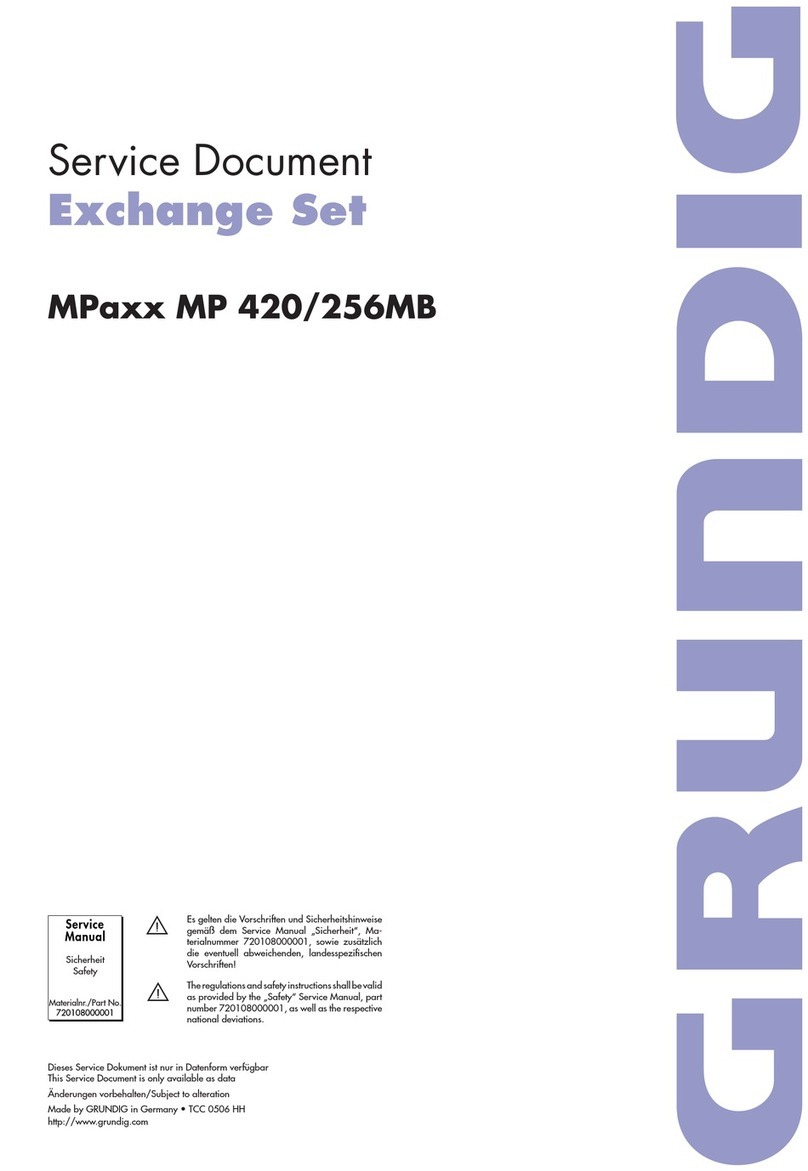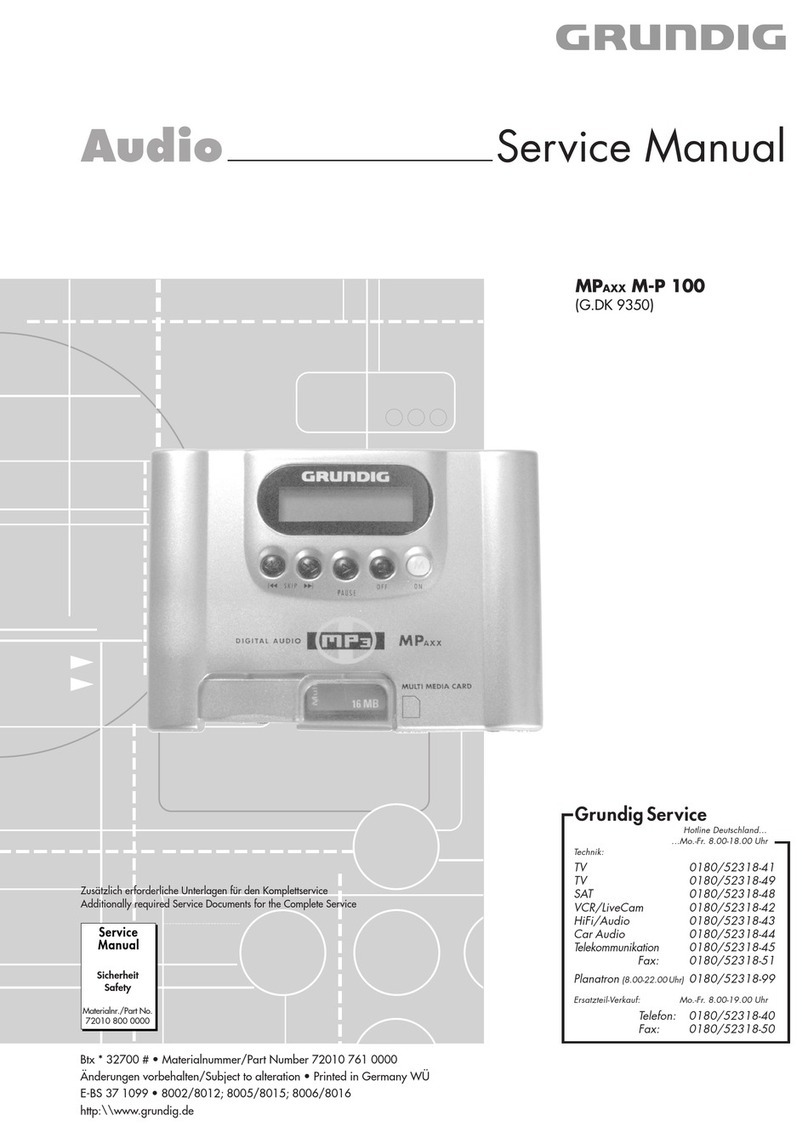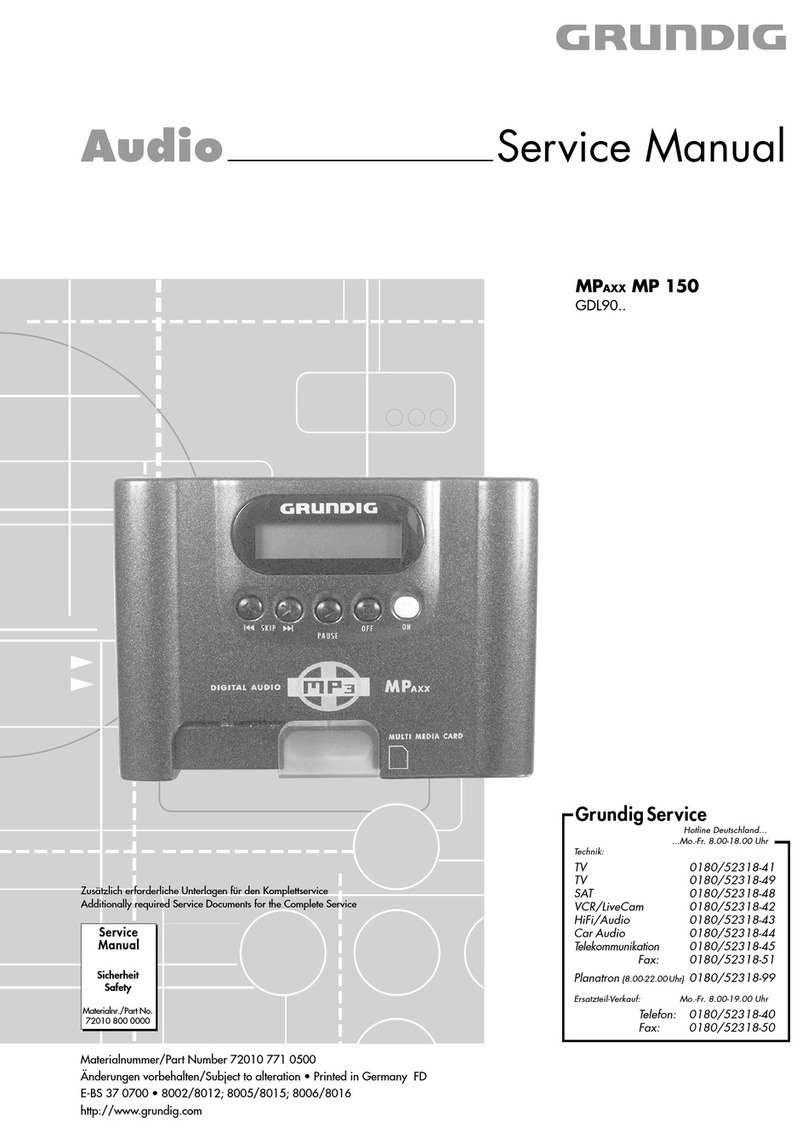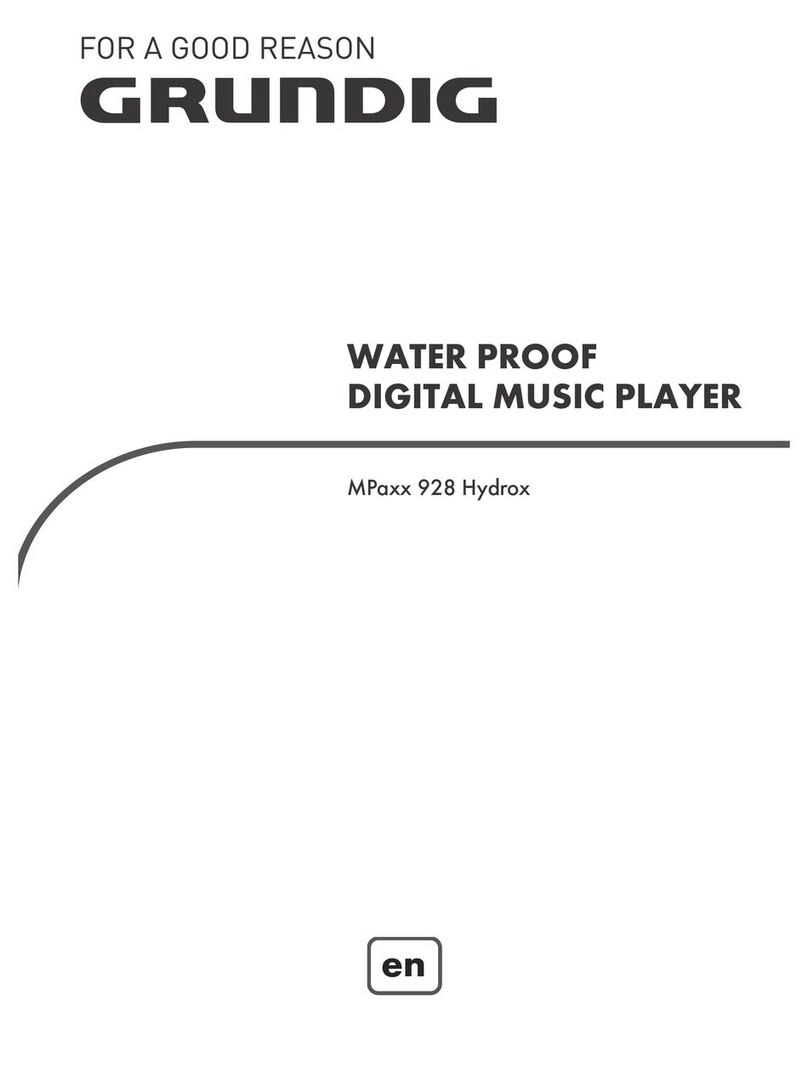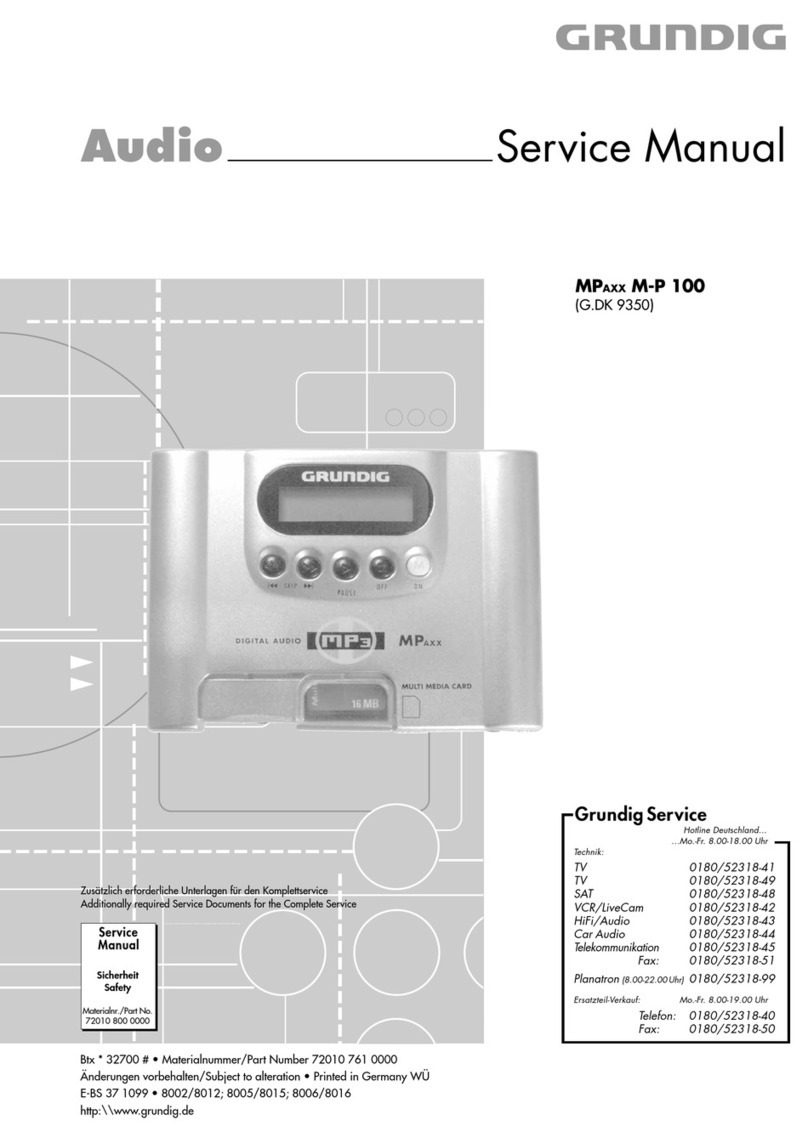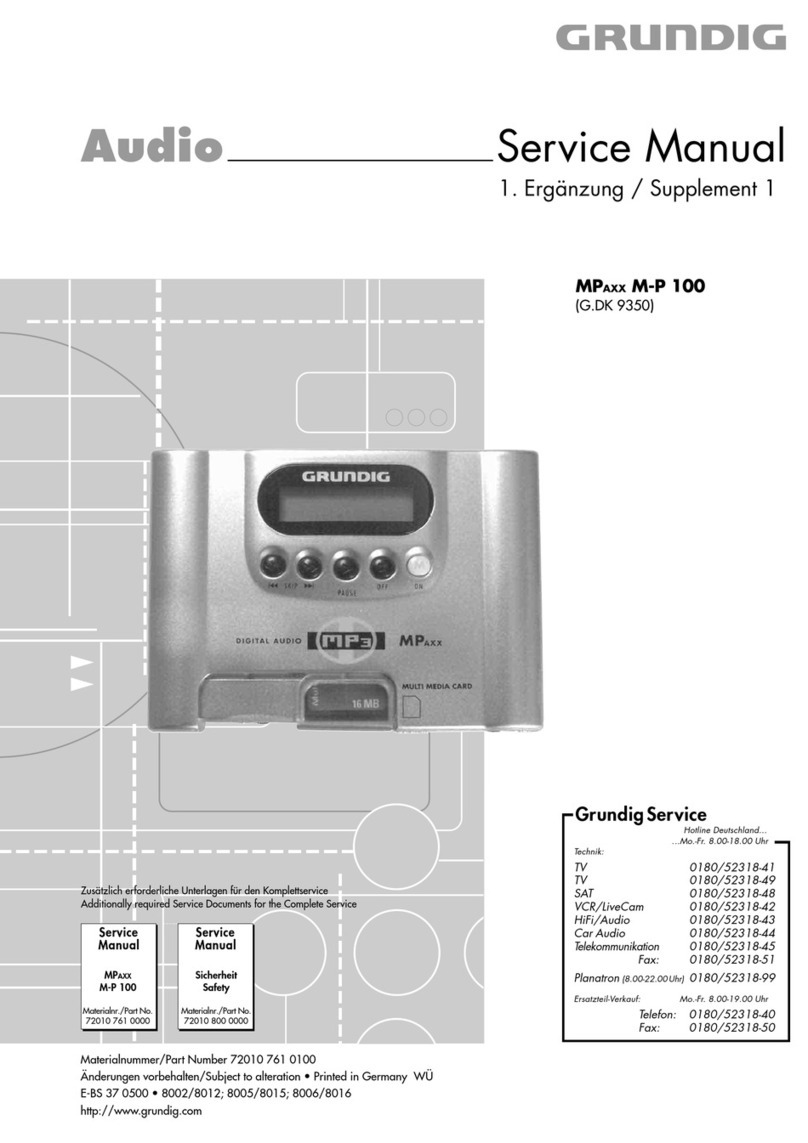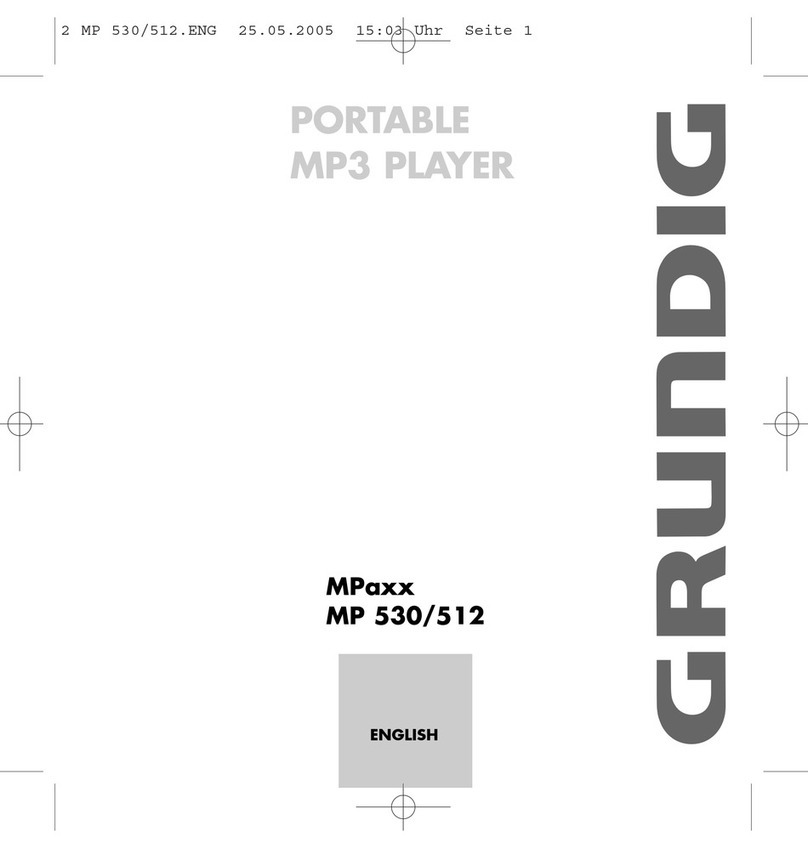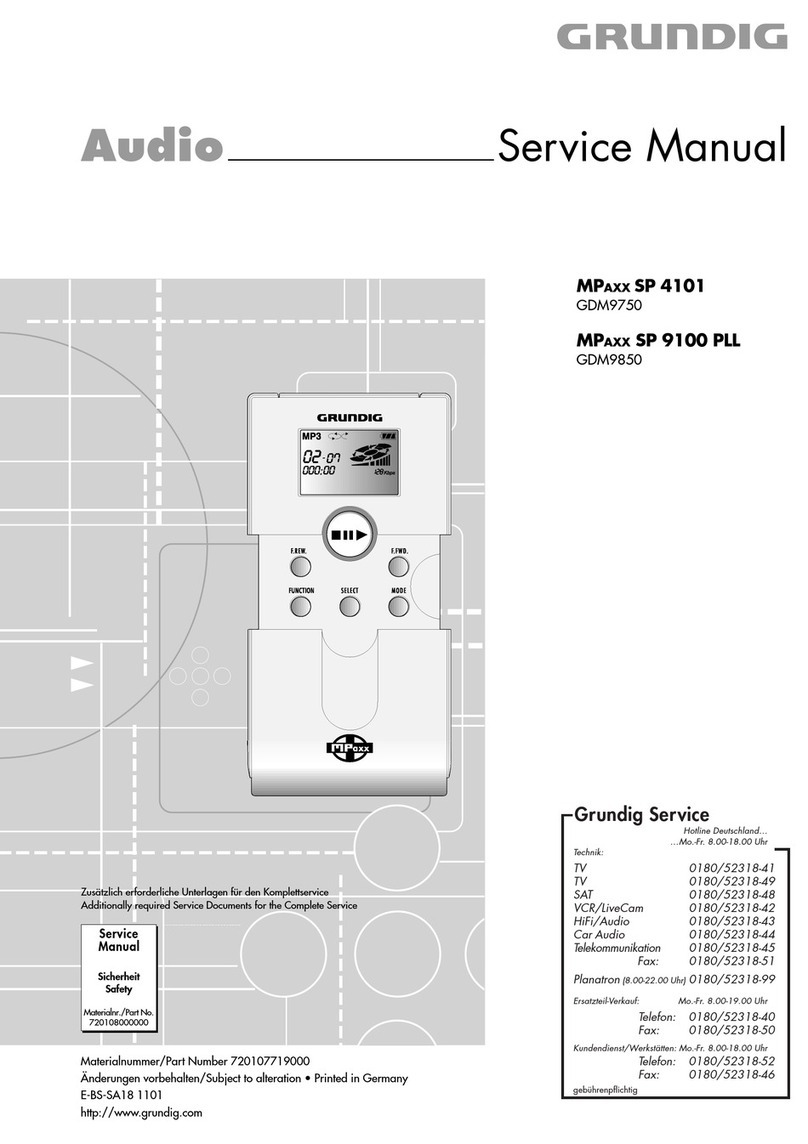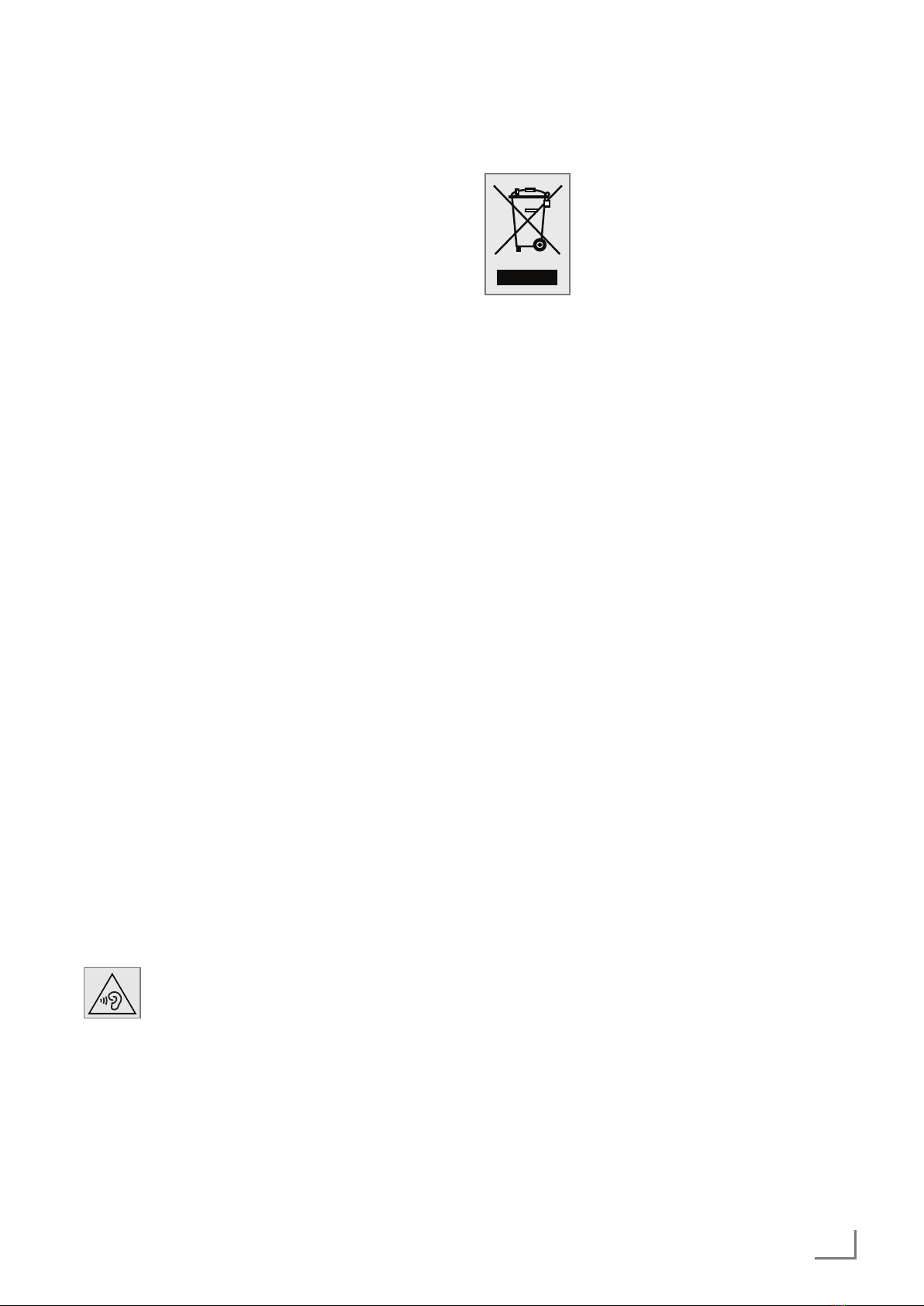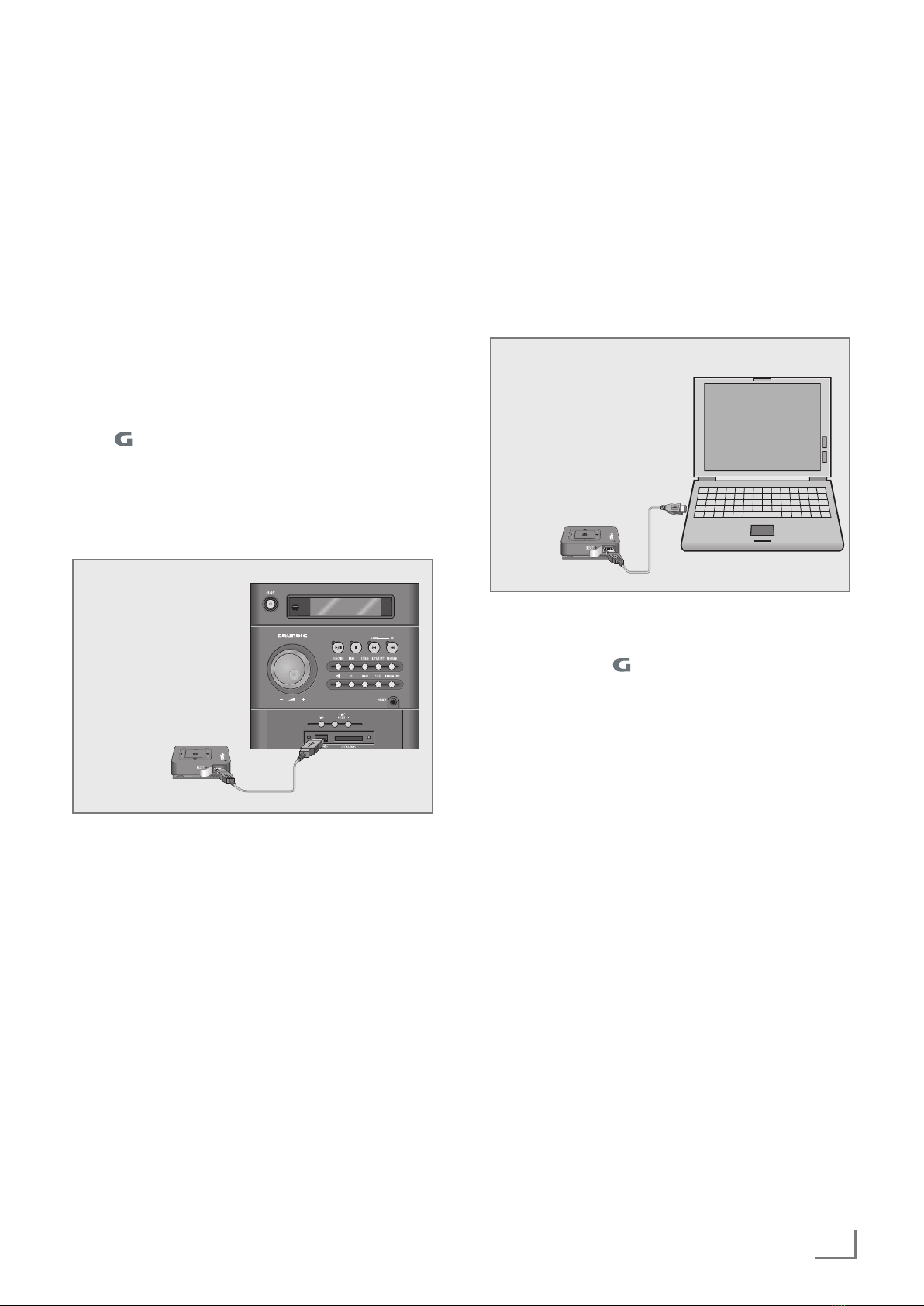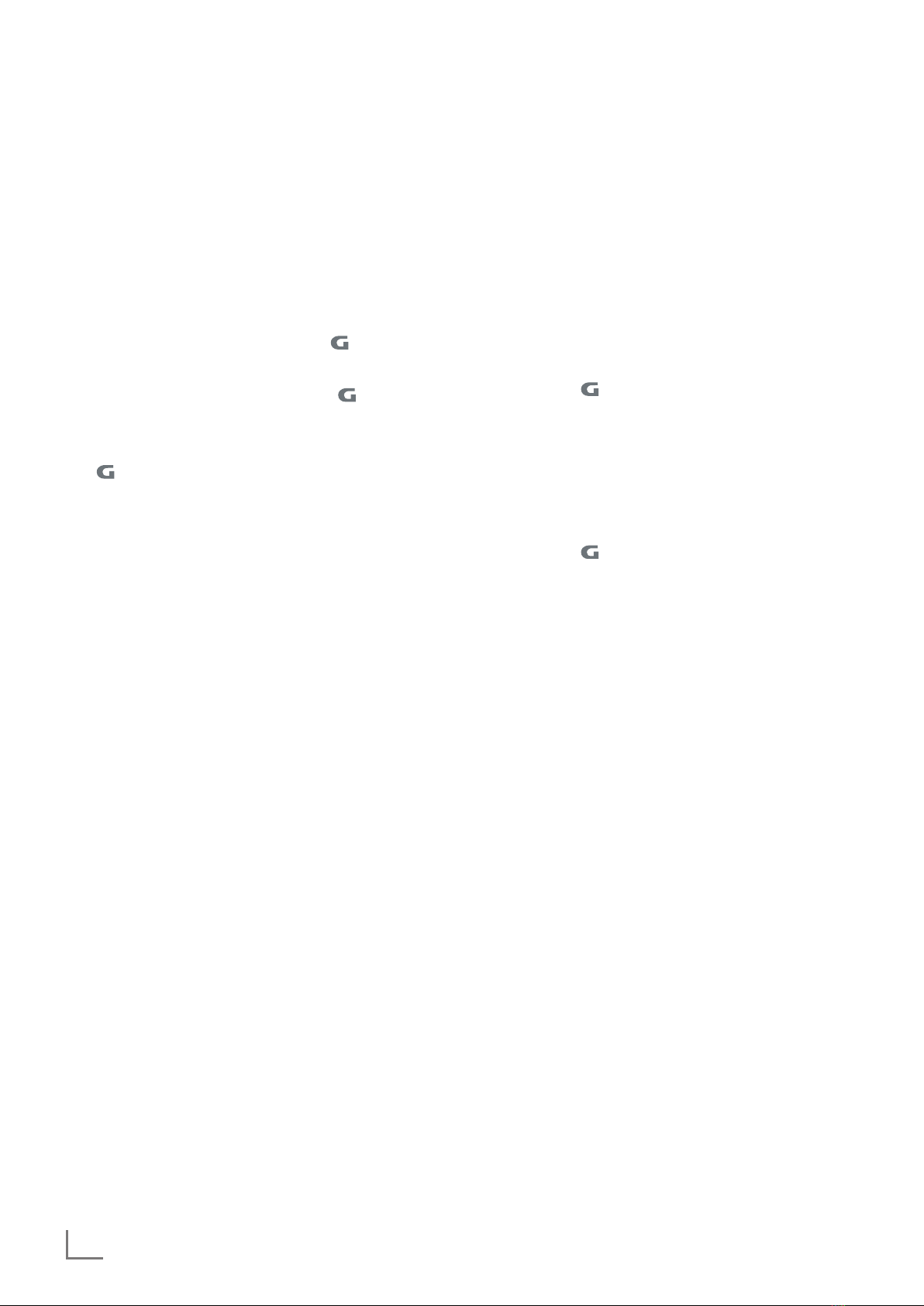7
ENGLISH
Activating and deactivating the
key lock
When the key lock is activated, all the buttons on the
player are disabled.
1 To activate the key lock, press and hold down
»–«.
2 To deactivate the key lock, press and hold down
»–« again.
Resetting the player
In the event of a malfunction during operation or if
the player no longer responds to key commands, you
can reset the player.
1 To reset the device, use a pointed object such as
a paper clip to press »RESET«.
Note:
7
When resetting, the player should not be con-
nected to the computer or the USB charging
device.
GENERAL FUNCTIONS -------------------------------------------------------------------------------------------------------------------------------
Switching on and off
1 To switch on the player, press and hold down » «.
– The LED switches on and starts flashing.
– Playback then starts automatically (playback
always starts with the first track in the root direc-
tory – if there is one).
– The LED flashes during playback.
2 To switch off the player, press » « and hold it for
2 seconds.
– The LED goes out.
Notes:
7
When you switch the player on again, play-
back starts at the same point as when it was
switched off.
7
The player automatically switches off when the
battery is low.
Adjusting the volume
1 To adjust the volume, press »+« or »–« as many
times as necessary during playback.
Switch off the volume restriction
For your own protection, an “acoustic war-
ning signal” informs you if the headphones
are operating with a high volume as this
can cause hearing damage.
1 If the volume is increased above the normal vo-
lume value with »+«, an “acoustic warning signal”
informs you of this.
2 You can then set the volume to the maximum value
using»+«.