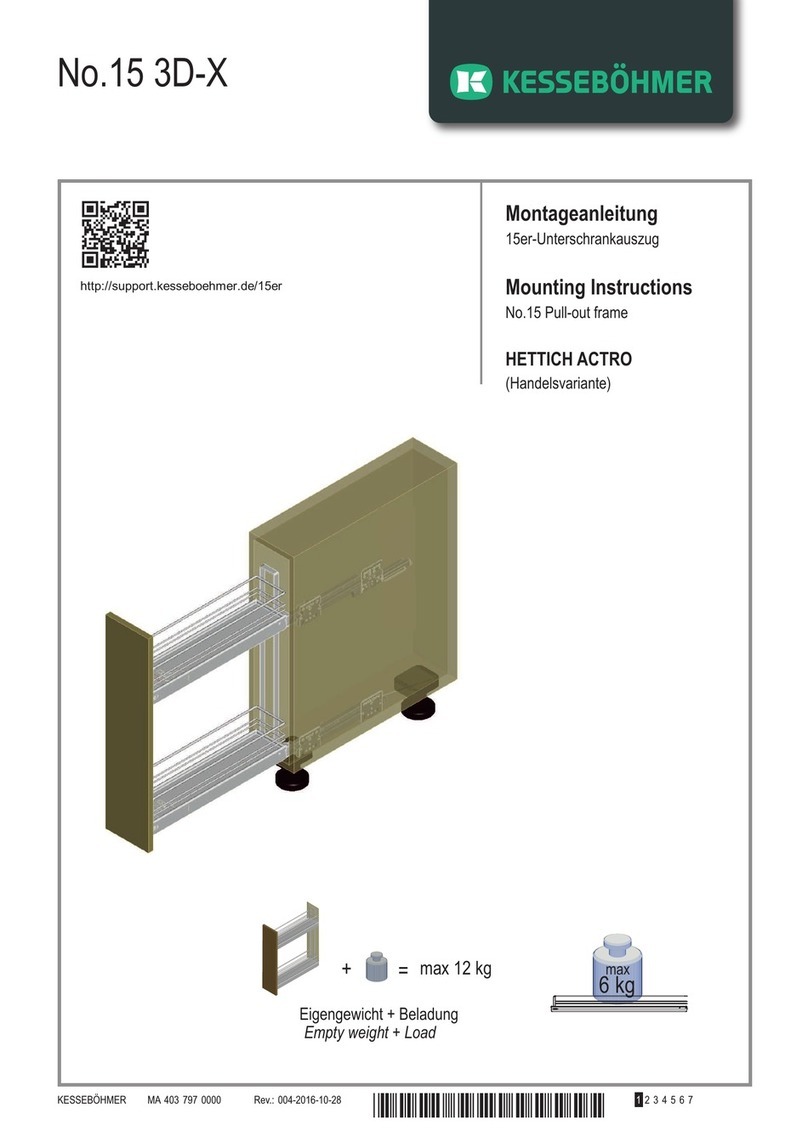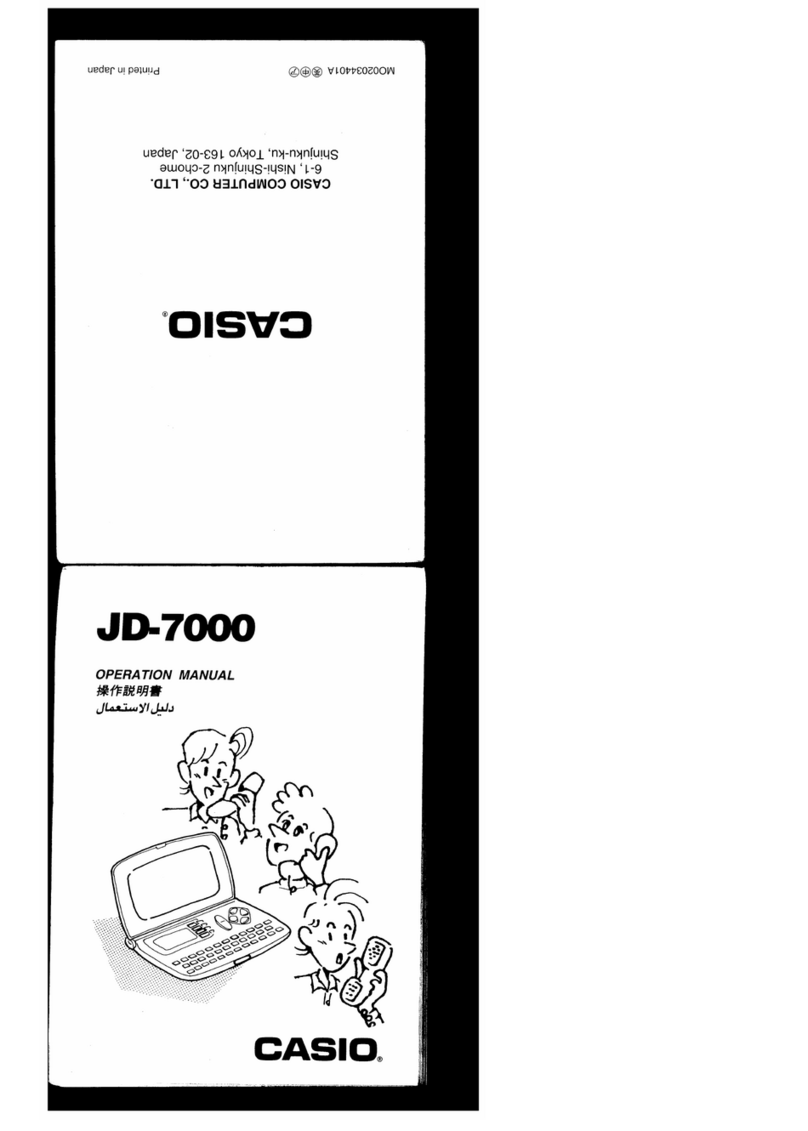HIMS Braille Sense U2 QWERTY User manual

1
Braille Sense U2
QWERTY
User Manual
ENGLISH MANUAL
For Software Version 8.5
(September, 2015)
When there are any manual updates,
the readme files or appendices
will be added to the manual CD
and website.
HIMS International
174, Gajung-ro, Yuseong-gu,
Daejeon, Korea 305-350
Phone: +82-42-864-4460
Fax: +82-42-864-4462
Email: hims@himsintl.com
Website: www.himsintl.com
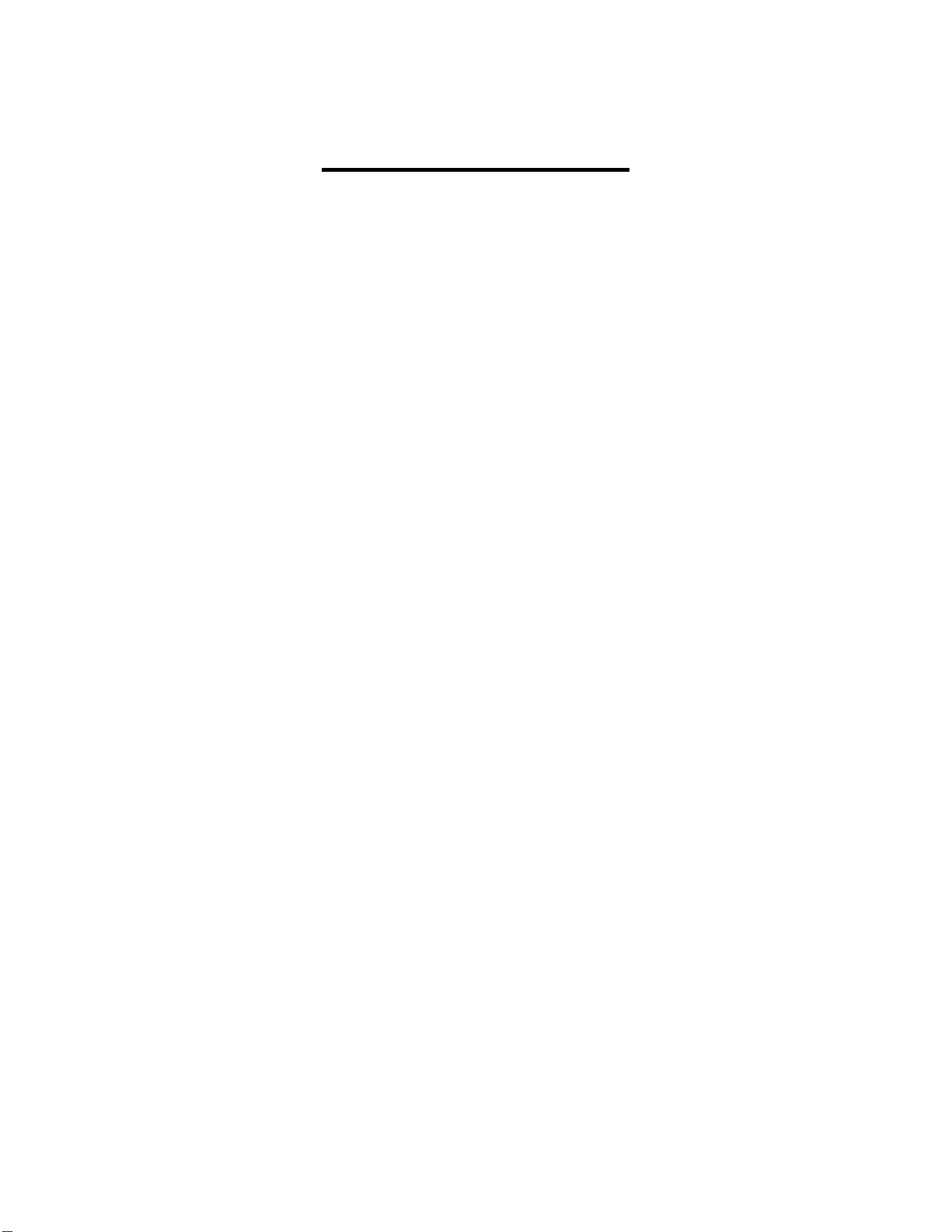
2
Safety Precautions
For your safety and protection of the Braille Sense U2 QWERTY, please
read and abide by the following safety precautions.
1. The input voltage of the AC adapter is 100V - 240V, and the output is
DC 5V / 2A.
2. When the Braille Sense U2 QWERTY is shipped, the battery may be
packaged separate from the unit to avoid damage. When you use the
Braille Sense U2 QWERTY for the first time, you may need to open the
package, remove the battery, and insert it into the battery slot at the rear
panel of the unit. (See section 1, introduction, for more details on
inserting the battery.) It is possible that the dealer or distributor from
whom you purchased the Braille Sense U2 QWERTY has already done
this for you. The battery may not be fully charged when it is shipped.
Before you use the Braille Sense U2 QWERTY, you should ensure the
battery is fully charged.
3. When you use the Braille Sense U2 QWERTY with the battery for the
first time, the battery status may not be displayed accurately. To avoid
this, leave the Braille Sense U2 QWERTY connected to the AC adapter
for about six hours with the unit turned on. If you want to use the Braille
Sense U2 QWERTY immediately, you may use it while it is charging.
4. If you want or need to remove the battery from the unit, power the unit
off, and then remove the battery. If the unit is connected to AC power,
before re-inserting the battery in to the unit, make certain that the power
is off.
There is a risk of explosion if battery is replaced by an incorrect type.
Please make certain to use only battery packs produced specifically for
the Braille Sense U2 QWERTY by HIMS. Please dispose of used
batteries according to the instructions.
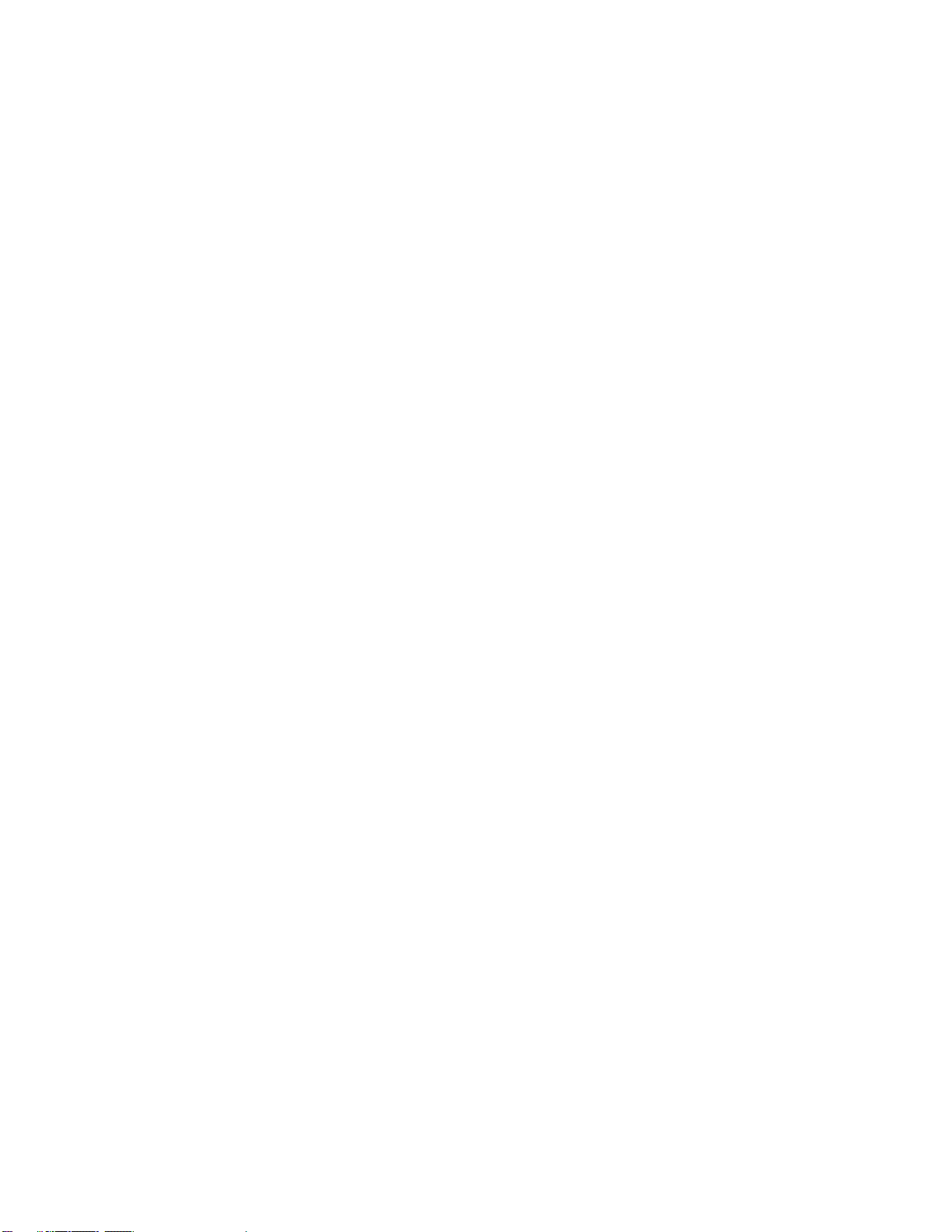
3
5. When you are using the Braille Sense U2 QWERTY on battery power,
the status of the remaining battery power is announced when the
battery charge is low. When the battery’s charge falls below 15 percent,
connect the AC adapter to the unit for recharging. If the remaining
battery charge drops to five percent, and the unit is not connected to the
AC adapter, the Braille Sense U2 QWERTY shuts down one minute
after the announcement of the battery’s status. The amount of battery
life per charge varies depending on the options you have set and the
number and type of tasks you are running.
6. Your Braille Sense U2 QWERTY needs to be handled with care. The
Braille Sense U2 QWERTY is a very delicate machine. Please handle
the unit in a proper, careful manner. The Braille Sense U2 QWERTY is
very sensitive to dust. Make sure to keep the Braille Sense U2
QWERTY away from dusty environments.
7. The Braille cells are very sensitive, intricate parts. If the Braille cells are
not working properly due to the presence of dust or for any other reason,
please contact our repair center, or the dealer from whom you
purchased the Braille Sense U2 QWERTY for support.
8. You should register your Braille Sense U2 QWERTY in order to ensure
further maintenance, service, and upgrade information. Please visit
www.hims-inc.com, to register your information. If you have any trouble
when registering your information, please contact the dealer from whom
you purchased your Braille Sense U2 QWERTY for help.
9. Do not take apart the Braille Sense U2 QWERTY yourself. Do not have
anyone else who is not authorized by HIMS take apart the Braille Sense
U2 QWERTY. If an unqualified person disassembles the unit, serious
damage may occur to the Braille Sense U2 QWERTY. If an
unauthorized person disassembles the Braille Sense U2 QWERTY, the
unit is excluded from any free maintenance, and the warranty becomes
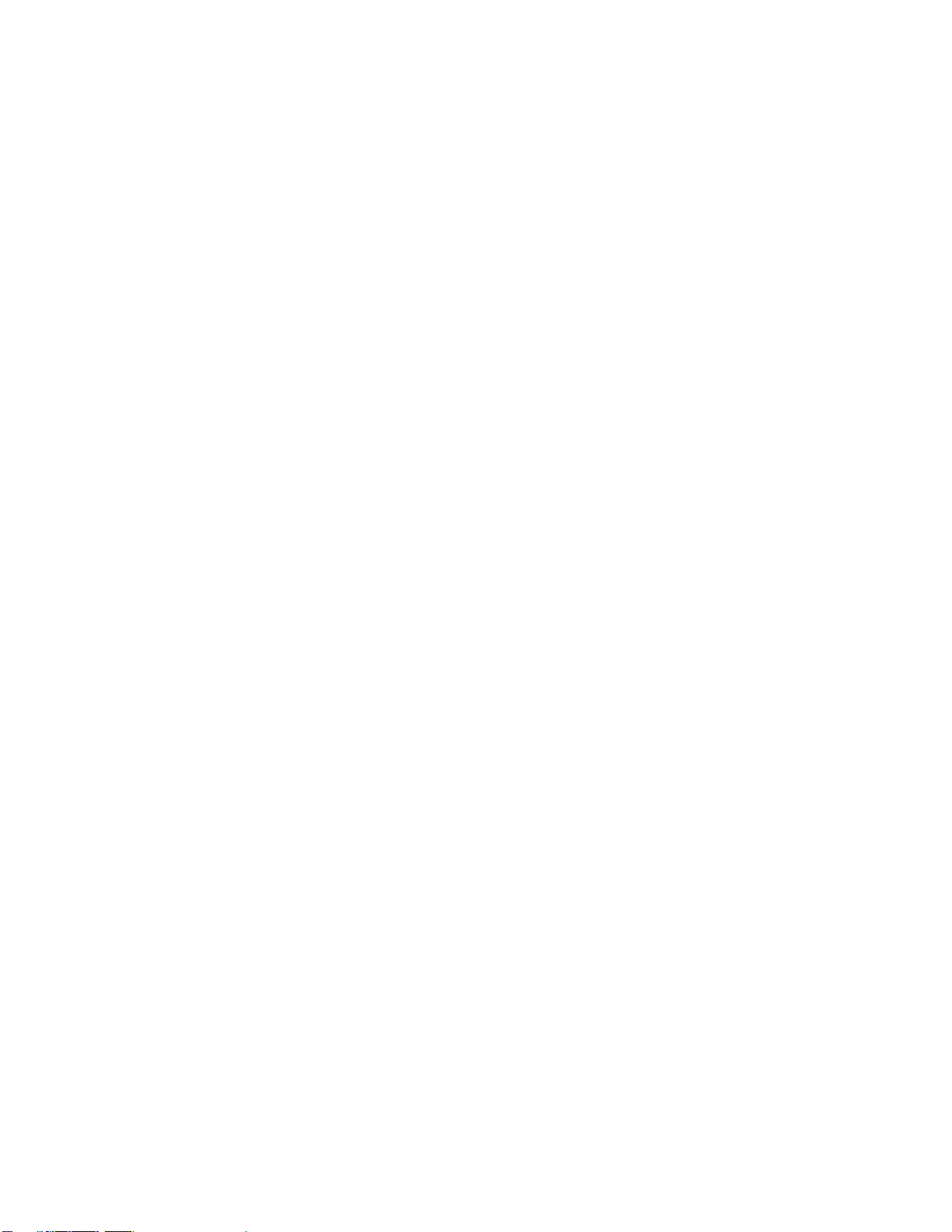
4
void. If any liquid or external force damages the unit, it may also be
excluded from free maintenance, even if the damage occurs during the
warranty period.
10. Do not leave your Braille Sense U2 QWERTY in closed or high
temperature environments such as inside a car on a hot summer day,
as the battery attached to the Braille Sense U2 QWERTY may be
damaged or catch fire. Please do not let your Braille Sense U2
QWERTY remain in such environments for long periods of time.
11. Thank you for using the Braille Sense U2 QWERTY. We value any
comments or suggestions you have for our product. If you have any
complaints or suggestions, please provide us with your comments on
our website. We will improve our product based on your comments and
suggestions.
12. To prevent possible damage to your hearing, do not listen to audio at
high volume levels for long periods.
13. This equipment has been tested and found to comply with the limits for
a Class B digital device, pursuant to part 15 of the FCC Rules. These
limits are designed to provide reasonable protection against harmful
interference in a residential installation.
Operation is subject to the following two conditions.
1)This device may not cause harmful interference, and
2)This device must accept any interference received, including
interference that may cause undesired operation.
This equipment can generate, use and radiate radio frequency energy
and, if not installed and used in accordance with the instructions, may
cause harmful interference to radio communications. However, there is
no guarantee that interference will not occur in a particular installation.

5
If this equipment does cause harmful interference to radio or television
reception, which can be determined by turning the equipment off and on,
the user is encouraged to try to correct the interference by one or more
of the following measures:
- Reorient or relocate the receiving antenna.
- Increase the separation between the equipment and receiver.
- Connect the equipment into an outlet on a circuit different from that to
which the receiver is connected.
- Consult the dealer or an experienced radio/TV technician for help.
IMPORTANT NOTE:
FCC RF Radiation Exposure Statement:
This equipment complies with FCC RF radiation exposure limits set
forth for an uncontrolled environment. This equipment should be
installed and operated with a minimum distance of 20 cm between the
radiator and your body. This transmitter must not be co-located or
operating in conjunction with any other antenna or transmitter.
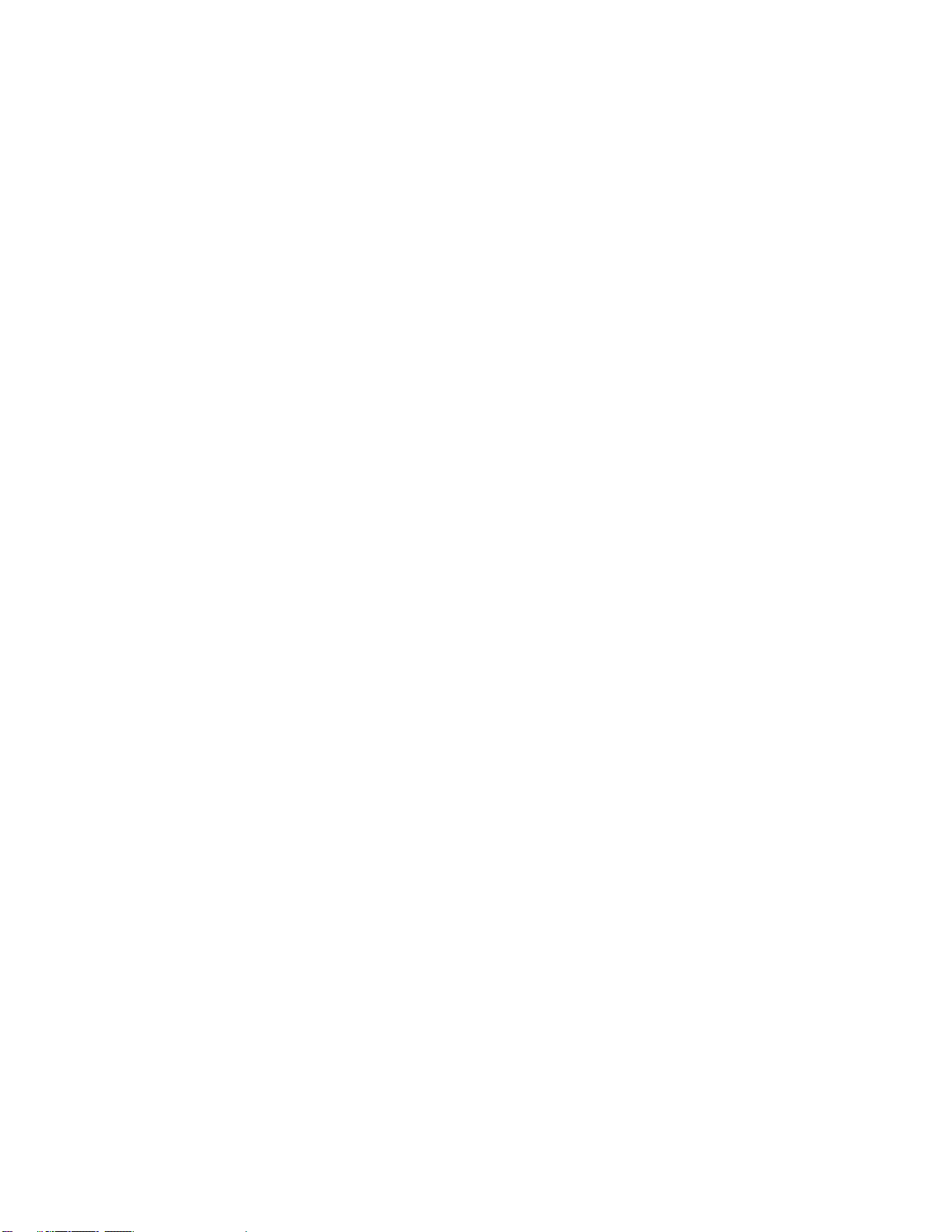
6
Congratulations on the purchase of your Braille Sense U2 QWERTY! The
Braille Sense U2 QWERTY is capable of doing everything that an ordinary
PDA can do, and more –all without the need for a screen!
I. Your Braille Sense U2 QWERTY packing box should
contain the following items:
1) Braille Sense U2 QWERTY
2) Battery
3) Carrying Case
4) AC adapter
5) USB Cable
6) Earbuds
7) Documentation CD
8) Braille Commands Summary
II. How to use this manual
Before using the Braille Sense U2 QWERTY, you should read the entire
manual to familiarize yourself with the functions of the Braille Sense U2
QWERTY. The Braille Sense U2 QWERTY contains many programs with a
variety of functions, thus, reading the entire manual will allow you to
operate the Braille Sense U2 QWERTY to its fullest potential.
In this manual you will see references to hot keys and shortcut keys. These
keys refer to ways to access menus and functions quickly by using a
combination of keystrokes. Please note that not all hot keys and shortcut
keys will work from every location on the Braille Sense U2 QWERTY.
Some hot keys and shortcut keys are program specific, thus, they require
that you be within a specific program for them to work.
This user manual notes how to press hot keys and shortcut keys in the
following manner: Keys that are to be pressed at the same time are

7
separated by a –(dash). When you see “FN-b (dots 1-2),” this means that
you should press “Space” and dots 1 and 2 simultaneously.
If you are unable to find a solution to a problem within the manual, or if you
need assistance with the Braille Sense U2 QWERTY, please email us at
supports@himsintl.com. You may also visit us on the web at
www.himsintl.com; or, you can call us at +82 42 864 4460.

8
TABLE OF CONTENTS
1. INTRODUCTION.......................................................................................................30
1.1 What is the Braille Sense U2 QWERTY? ........................................................30
1.2 Hardware...........................................................................................................30
1.3 Hardware Specifications..................................................................................34
1.4 Memory on the Braille Sense U2 QWERTY ....................................................35
2. BASIC FUNCTIONS OF THE BRAILLE SENSE U2 QWERTY ...............................36
2.1 How to Enter Commands.................................................................................36
2.1.1 Basic Alerts and Messages............................................................................36
2.2 Menu Concepts.................................................................................................37
2.2.1 Control Symbols.............................................................................................40
2.3 Using Modifier Keys.........................................................................................42
2.4 The AC Power Supply and the Battery Pack..................................................43
2.5 Basic Explanation of Disks, folders, and files ...............................................44
2.6 Controlling the Volume, Speed, and Pitch of the TTS...................................45
2.7 Using Speech and Braille ................................................................................45
2.8 Entering Text.....................................................................................................46
2.8.1 Inputting/searching for Control characters..................................................46
2.9 Multi Tasking.....................................................................................................47
2.10 Switching Media Modes...................................................................................48
2.11 Switching Key lock..............................................................................................49

9
2.12 Print Spool...........................................................................................................49
2.13 One-Handed Mode...............................................................................................50
3. CUSTOMIZING YOUR NOTETAKER.......................................................................52
3.1 Set Time and Date.................................................................................................52
3.2 Setup Internet........................................................................................................54
3.2.1 LAN Setup .......................................................................................................54
3.2.2 Setup Wireless LAN........................................................................................55
3.2.3 Modem & Bluetooth DUN setup.....................................................................57
3.2.4 ADSL Setup.....................................................................................................59
3.2.5 Advanced Settings. ........................................................................................60
3.3 Bluetooth Manager................................................................................................60
3.3.1 Bluetooth Device List.....................................................................................61
3.3.2 Bluetooth Service List....................................................................................63
3.4 Pronunciation Dictionary......................................................................................71
3.5 Menu manager.......................................................................................................72
3.6 Backup/Restore Personalized settings ...............................................................73
3.7 Change device Name............................................................................................74
3.8 Password Protection.............................................................................................75
3.8.1 Setting and modifying passwords. ...............................................................76
3.8.2 Password Configuration ................................................................................76
3.8.3 Reset Password to factory defaults..............................................................77
3.9 Global Options.......................................................................................................77
3.9.1 Global Options Overview...............................................................................78

10
3.9.2 Global Options in Detail.................................................................................78
4. FILE MANAGER.......................................................................................................93
4.1 Overview ................................................................................................................93
4.1.1 Navigating the File List ..................................................................................93
4.1.2 Selecting folders and files .............................................................................94
4.2 Working with Files and Folders ...........................................................................95
4.2.1 Entering and Exiting Folders.........................................................................95
4.3 The File Menu. .......................................................................................................95
4.3.1 Opening a File.................................................................................................95
4.3.2 Open With........................................................................................................96
4.3.3 Open in Second Word Processor or Document Reader..............................97
4.3.4 Zip....................................................................................................................97
4.3.5 Unzip................................................................................................................97
4.3.6 Send To ...........................................................................................................98
4.3.7 Rename............................................................................................................98
4.3.8 New Document................................................................................................98
4.3.9 New Folder ......................................................................................................99
4.3.10 File Conversion.............................................................................................99
4.3.11 Search for File.............................................................................................100
4.3.12 Search for Text............................................................................................101
4.3.13 Information..................................................................................................102
4.4 The Edit menu......................................................................................................102
4.4.1 Copy / Move...................................................................................................102
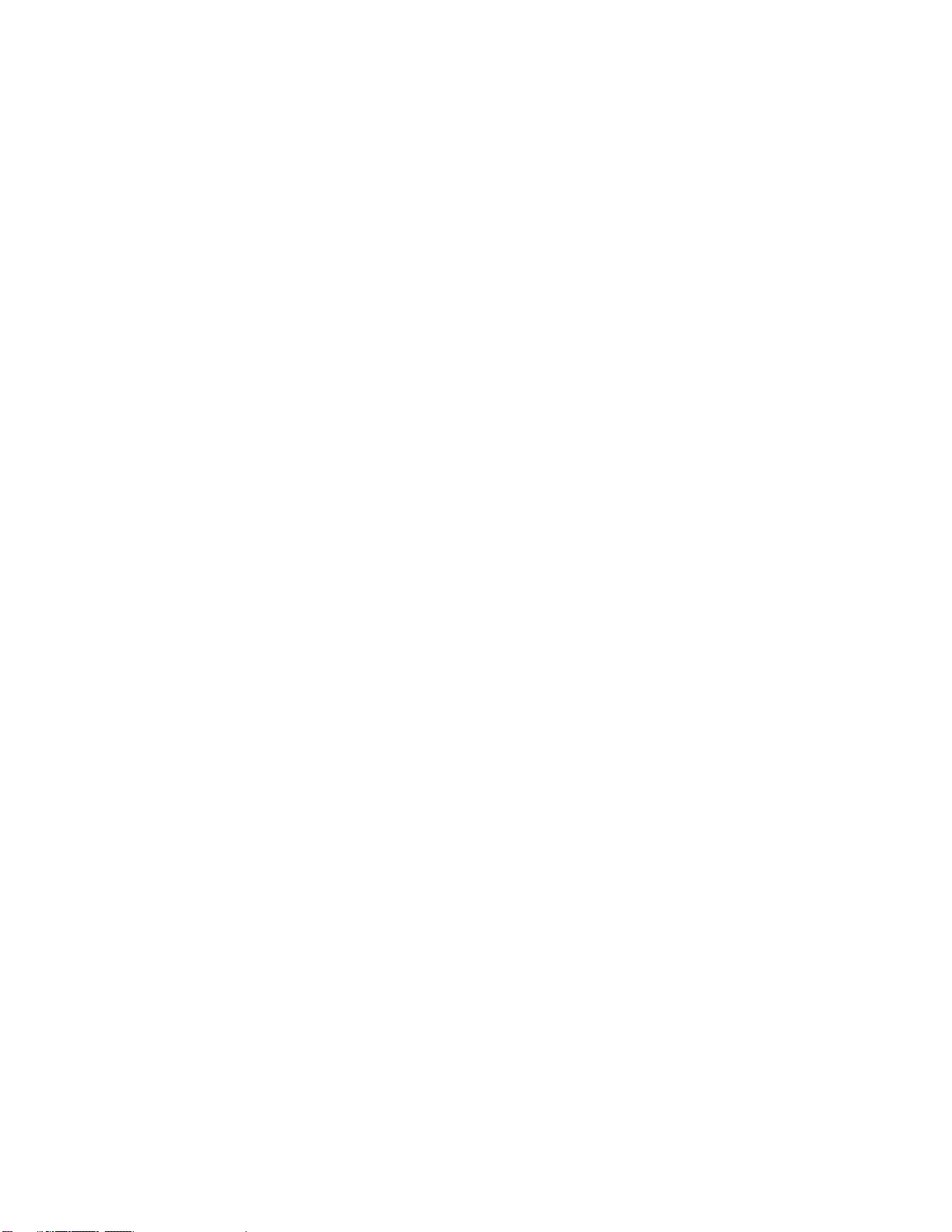
11
4.4.2 Delete Files or Folders .................................................................................103
4.4.3 Select All........................................................................................................103
4.5 The View Menu. ...................................................................................................103
4.5.1 Sort Files .......................................................................................................104
4.5.2 Set File Info ...................................................................................................104
4.5.3 Display only Files of Type............................................................................104
4.6 Network menu......................................................................................................105
4.6.1 Search for shared computers and add to the network list........................105
4.6.2 Remove Remote folder.................................................................................107
4.6.3 Share Folder On Network.............................................................................107
4.6.4 Set Local Security.........................................................................................107
4.7 EML Viewer..........................................................................................................108
4.8 Using the Address Window................................................................................109
5. WORD PROCESSOR.............................................................................................110
5.1 File Menu..............................................................................................................110
5.1.1 New ................................................................................................................110
5.1.2 Open ..............................................................................................................111
5.1.3 Open in new Word Processor......................................................................112
5.1.4 Save ...............................................................................................................113
5.1.5 Save As..........................................................................................................113
5.1.6 Saving password Protected Files................................................................114
5.1.7 Close Current Document .............................................................................115
5.1.8 Print ...............................................................................................................115

12
5.1.9 Settings .........................................................................................................117
5.1.10 Exit...............................................................................................................119
5.2 Edit Menu.............................................................................................................119
5.2.1 Start Selection...............................................................................................119
5.2.2 Copy...............................................................................................................119
5.2.3 Cut..................................................................................................................120
5.2.4 Paste..............................................................................................................120
5.2.5 Delete.............................................................................................................120
5.2.6 Delete Blank Lines........................................................................................120
5.2.7 Add to Clipboard...........................................................................................120
5.2.8 Clear Clipboard.............................................................................................121
5.2.9 Select All........................................................................................................121
5.2.10 Insert from File............................................................................................121
5.2.11 Insert Date...................................................................................................121
5.2.12 Insert Time...................................................................................................122
5.2.13 Toggling Insert and Overwrite Modes.......................................................122
5.2.14 Check Spelling............................................................................................122
5.2.15 Edit Language attribute..............................................................................125
5.2.16 Font Setting.................................................................................................125
5.3 Go to Menu ..........................................................................................................126
5.3.1 Find................................................................................................................126
5.3.2 Find Again.....................................................................................................127
5.3.3 Replace..........................................................................................................127
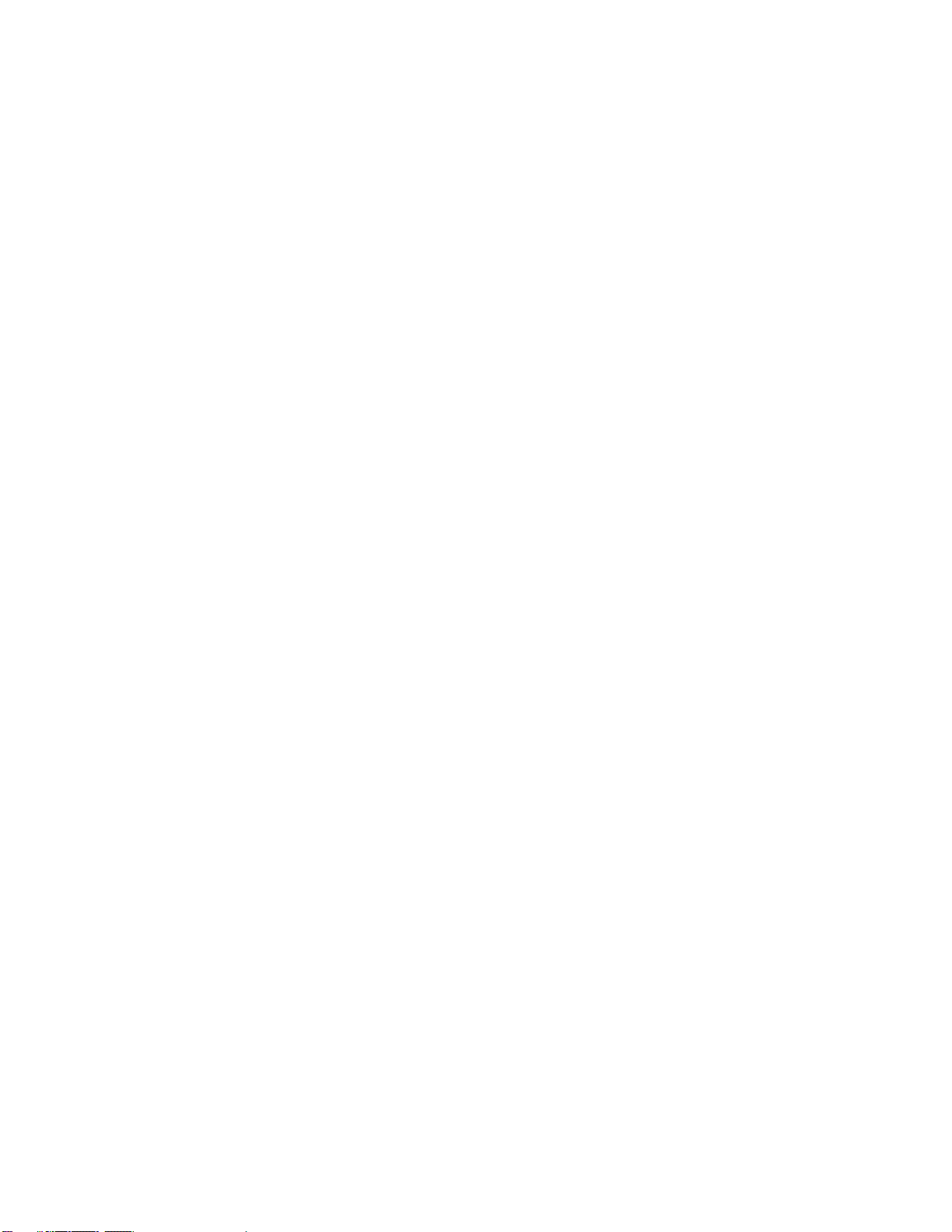
13
5.3.4 Reverse Find.................................................................................................128
5.3.5 Go to Location ..............................................................................................128
5.3.6 Go to Previous Page.....................................................................................129
5.3.7 Go to Next Page............................................................................................129
5.3.8 Set Mark.........................................................................................................129
5.3.9 Go to Mark.....................................................................................................129
5.3.10 Go to Previous Document..........................................................................130
5.4 Read Menu...........................................................................................................130
5.4.1 Read Selected Text.......................................................................................130
5.4.2 Read Beginning of Selected Text................................................................130
5.4.3 Read from beginning to cursor ...................................................................130
5.4.4 Read from Cursor to End.............................................................................130
5.4.5 Auto Scroll.....................................................................................................131
5.4.6 Read Current Sentence................................................................................131
5.4.7 Read Current Line.........................................................................................131
5.4.8 Read Current Word.......................................................................................132
5.4.9 Read Current Character ...............................................................................132
5.4.10 Read Cursor Position.................................................................................132
5.4.11 Read Status.................................................................................................132
5.4.12 Read Selected text in Current Language..................................................132
5.5 Layout ..................................................................................................................133
5.5.1 Braille Document Layout..............................................................................133
5.5.2 Print Document Layout ................................................................................134

14
5.5.3 Braille Paragraph Layout .............................................................................135
5.5.4 Print Paragraph Layout................................................................................136
5.6 Math Code Entry..................................................................................................137
5.7 Reading PowerPoint Files ..................................................................................137
6. DOCUMENT READER ...........................................................................................139
6.1 Files and Settings................................................................................................139
6.1.1 Opening a file................................................................................................139
6.1.2 General Document Navigation.....................................................................140
6.1.3 Recent Documents List................................................................................140
6.1.4 Page Settings................................................................................................140
6.1.5 Voice Settings...............................................................................................141
6.1.6 Start Setting ..................................................................................................142
6.1.7 Document Information .................................................................................142
6.1.8 Exiting............................................................................................................142
6.2 the Edit Menu.......................................................................................................143
6.2.1 Start Selection...............................................................................................143
6.2.2 Copy...............................................................................................................143
6.2.3 Add to Clipboard...........................................................................................143
6.2.4 Clear Clipboard.............................................................................................143
6.3 The Read Menu....................................................................................................144
6.3.1 Toggle Reading Mode ..................................................................................144
6.3.2 Read Selected Text.......................................................................................144
6.3.3 Read Current Page .......................................................................................144

15
6.3.4 Read Current Paragraph ..............................................................................144
6.3.5 Read Current Line.........................................................................................145
6.3.6 Read Current Sentence................................................................................145
6.4 The Go To Menu..................................................................................................145
6.4.1 Find................................................................................................................145
6.4.2 Find Again.....................................................................................................146
6.4.3 Find Previous................................................................................................146
6.4.4 Go to Location ..............................................................................................146
6.4.5 Go to Headings List......................................................................................147
6.5 The Mark Menu....................................................................................................147
6.5.1 Set Mark.........................................................................................................147
6.5.2 Move to Mark.................................................................................................147
6.5.3 Deleting a Mark.............................................................................................148
6.5.4 Previous Mark...............................................................................................148
6.5.5 Next Mark.......................................................................................................148
6.5.6 Mark List........................................................................................................148
6.5.7 Mark Alert Options........................................................................................148
7. E-MAIL....................................................................................................................150
7.1 Executing E-mail and E-mail Account management........................................151
7.1.1 Executing e-mail...........................................................................................151
7.1.2 Managing e-mail account information ........................................................152
7.2 Receiving and Sending E-mail...........................................................................156
7.2.1 Receiving E-mail...........................................................................................157

16
7.2.2 Move to account or mail box .......................................................................158
7.2.3 Reading Received E-mail Messages...........................................................158
7.2.4 Writing e-mail................................................................................................161
7.3 Advanced Message features..............................................................................165
7.3.1 Deleting E-mail..............................................................................................165
7.3.2 Reply and Reply All to a Received E-Mail...................................................166
7.3.3 Forwarding a Received E-Mail Message.....................................................167
7.3.4 Saving a Received E-mail as a File. ............................................................168
7.3.5 Printing E-Mail Messages.............................................................................168
7.4 Additional features of E-mail..............................................................................169
7.4.1 Find................................................................................................................169
7.4.2 Find Again.....................................................................................................169
7.4.3 Move to Next Unread Message....................................................................170
7.4.4 Managing mail boxes and messages..........................................................170
7.5 Using the Tools Menu.........................................................................................172
7.5.1 Set Path .........................................................................................................172
7.5.2 Set Options....................................................................................................174
7.5.3 Spam Settings...............................................................................................175
8. MEDIA.....................................................................................................................178
8.1 Media Player ........................................................................................................178
8.1.1 Using the media buttons..............................................................................178
8.1.2 Keyboard and Extended Keys.....................................................................180
8.1.3 How to Use the Media Player Menu.............................................................181
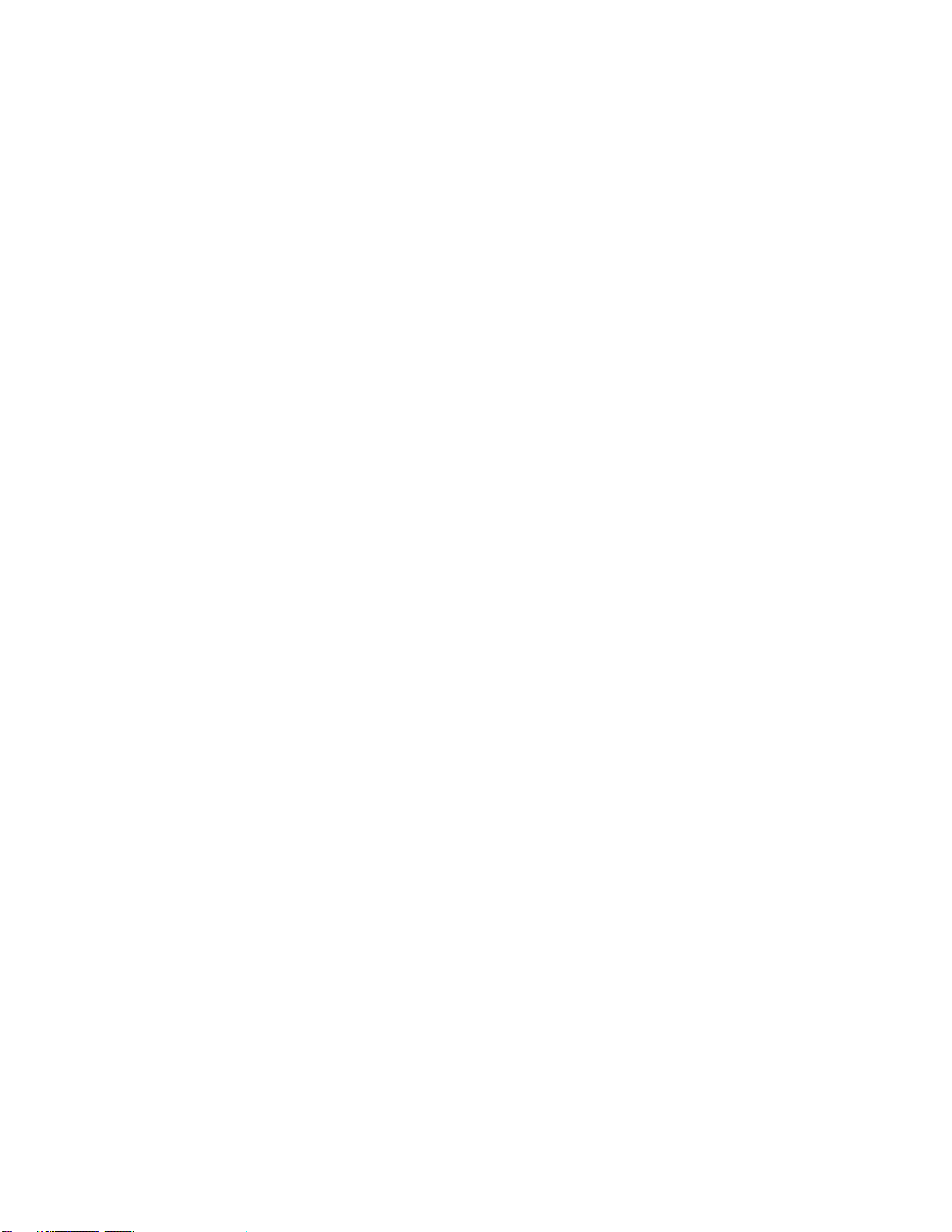
17
8.1.4 Additional features .......................................................................................198
8.2 FM Radio..............................................................................................................199
8.2.1 Listening to FM Radio via the internal speakers........................................199
8.2.2 Frequency control ........................................................................................200
8.2.3 Adding and navigating presets ...................................................................200
8.2.4 Recording from the FM Radio......................................................................201
8.2.5 Additional features .......................................................................................203
8.3 DAISY Player .......................................................................................................203
8.3.1 Registering with digital Book Service Providers. .....................................204
8.3.2 Executing the DAISY Player.........................................................................208
8.3.3 Components of the DAISY Player ...............................................................209
8.3.4 The File menu................................................................................................209
8.3.5 Document Navigation...................................................................................211
8.3.6 Mark ...............................................................................................................212
8.3.7 Heading .........................................................................................................213
8.3.8 Memos ...........................................................................................................214
8.4 YouTube...............................................................................................................215
8.4.1 The Top Menu ...............................................................................................216
8.4.2 The Search Dialog ........................................................................................216
7.4.3 The Search Results Dialog...........................................................................216
8.4.4 The Playback Dialog.....................................................................................217
8.4.5 The File Menu................................................................................................218
8.4.6 Play Menu......................................................................................................219

18
8.4.7 Favorites and subscriptions........................................................................219
8.4.8 Settings .........................................................................................................220
9. ORGANIZER...........................................................................................................221
9.1 Address Manager................................................................................................221
9.1.1 What is the "Address Manager"?................................................................221
9.1.2 Starting the "Address Manager" .................................................................222
9.1.3 Using "Add Address"...................................................................................222
9.1.4 Searching For an Address...........................................................................223
9.1.5 Backing up and restoring the address list .................................................224
9.1.6 Importing and Exporting CSV......................................................................225
9.1.7 Advanced Functions. ...................................................................................227
9.1.8 Synchronizing With Microsoft Outlook.......................................................229
9.2 Schedule Manager...............................................................................................229
9.2.1 Overview........................................................................................................229
9.2.2 Starting "Schedule Manager"......................................................................229
9.2.3 Setting time and date ...................................................................................230
9.2.4 Adding a Schedule .......................................................................................230
9.2.5 Search Schedule...........................................................................................234
9.2.6 Modify Schedule ...........................................................................................236
9.2.7 Deleting a Schedule......................................................................................236
9.2.8 Printing a Schedule......................................................................................236
9.2.9 Saving Appointments as a File....................................................................237
9.2.10 Backing Up and Restoring Your Appointments.......................................237
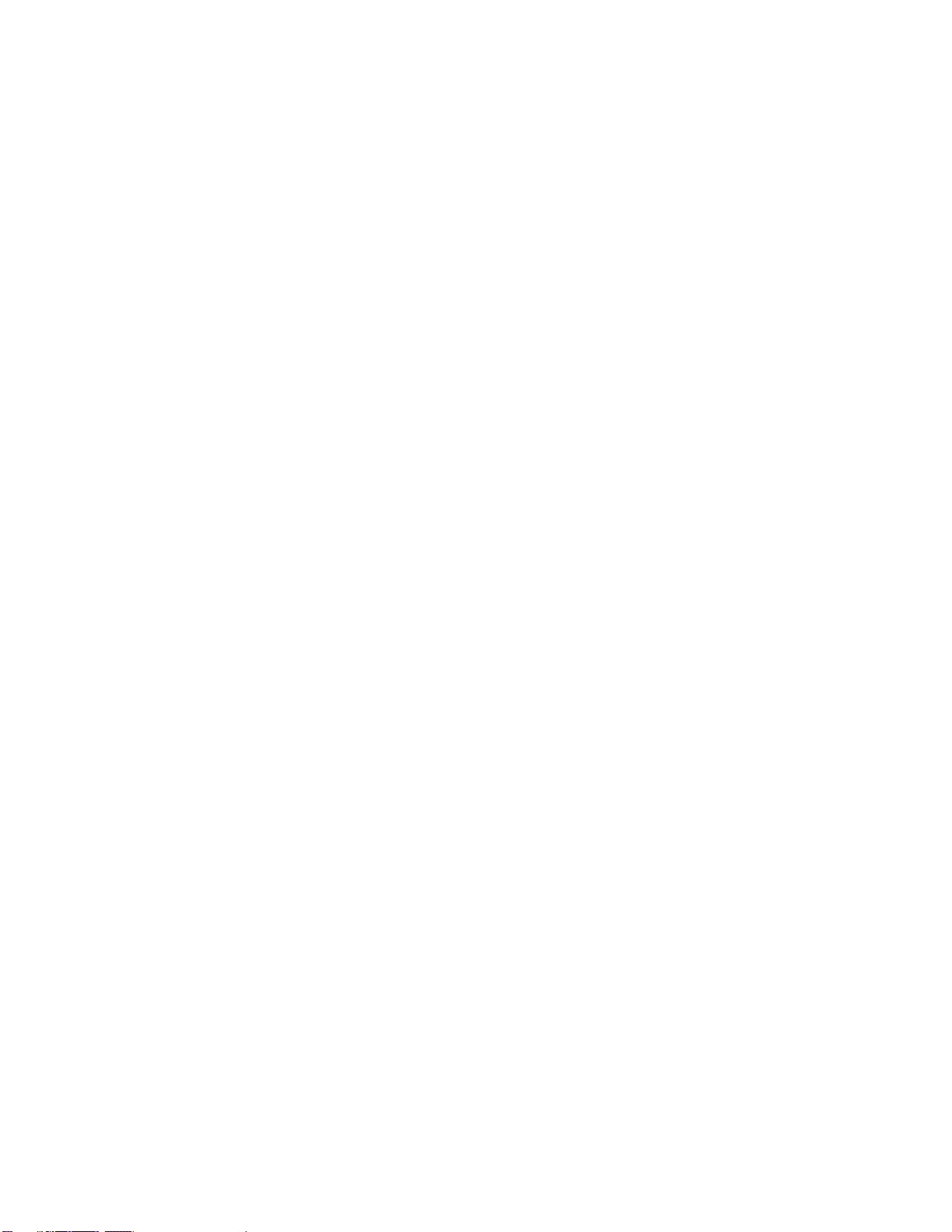
19
9.2.11 Setting Alarm Option..................................................................................239
9.2.12 Synchronizing With Microsoft Outlook.....................................................239
9.3 Database Manager...............................................................................................240
9.3.1 Table Manager...............................................................................................240
9.3.2 Add Record ...................................................................................................244
9.3.3 Search Records ............................................................................................244
9.3.4 List of Records Found..................................................................................246
9.3.5 Setting Backup Options...............................................................................246
9.3.6 Backup Database..........................................................................................246
9.3.7 Restore Database .........................................................................................247
9.3.8 Importing and Exporting CSV......................................................................247
9.3.9 Creating a table from CSV............................................................................249
10. WEB TOOLS.........................................................................................................251
10.1 Web Browser .....................................................................................................251
10.1.1 File ...............................................................................................................252
10.1.2 Edit...............................................................................................................253
10.1.3 Go To ...........................................................................................................254
10.1.4 Read.............................................................................................................258
10.1.5 Favorites......................................................................................................259
10.1.6 Options........................................................................................................260
10.1.7 Read Page ...................................................................................................261
10.1.8 What the "Web Browser" Does Not Support............................................265
10.2 Quick Browser...................................................................................................266

20
10.2.1 File menu.....................................................................................................266
10.2.2 Edit...............................................................................................................267
10.2.3 Go To ...........................................................................................................268
10.2.4 Read menu ..................................................................................................272
10.2.5 Favorites......................................................................................................272
10.2.6 Page Navigation..........................................................................................274
10.2.8 What the "Quick Browser" Does Not Support..........................................276
10.3 Google Search...................................................................................................276
10.3.1 The Search Dialog ......................................................................................276
10.3.2 The Results Dialog .....................................................................................277
10.4 RSS Reader........................................................................................................277
10.4.1 RSS Main Window ......................................................................................278
10.4.2 The File Menu..............................................................................................279
10.4.3 The Category Menu ....................................................................................281
10.4.4 The Feed Menu............................................................................................282
10.4.5 Options........................................................................................................284
11. SOCIAL NETWORKING.......................................................................................286
11.1 Available Social Networking services.............................................................286
11.2 Twitter ................................................................................................................286
11.2.1 Twitter Terminology ...................................................................................287
11.2.2 Accessing "Twitter"....................................................................................287
11.2.3 Main "Twitter" dialog..................................................................................289
11.2.4 Timeline.......................................................................................................289
Other manuals for Braille Sense U2 QWERTY
1
Table of contents