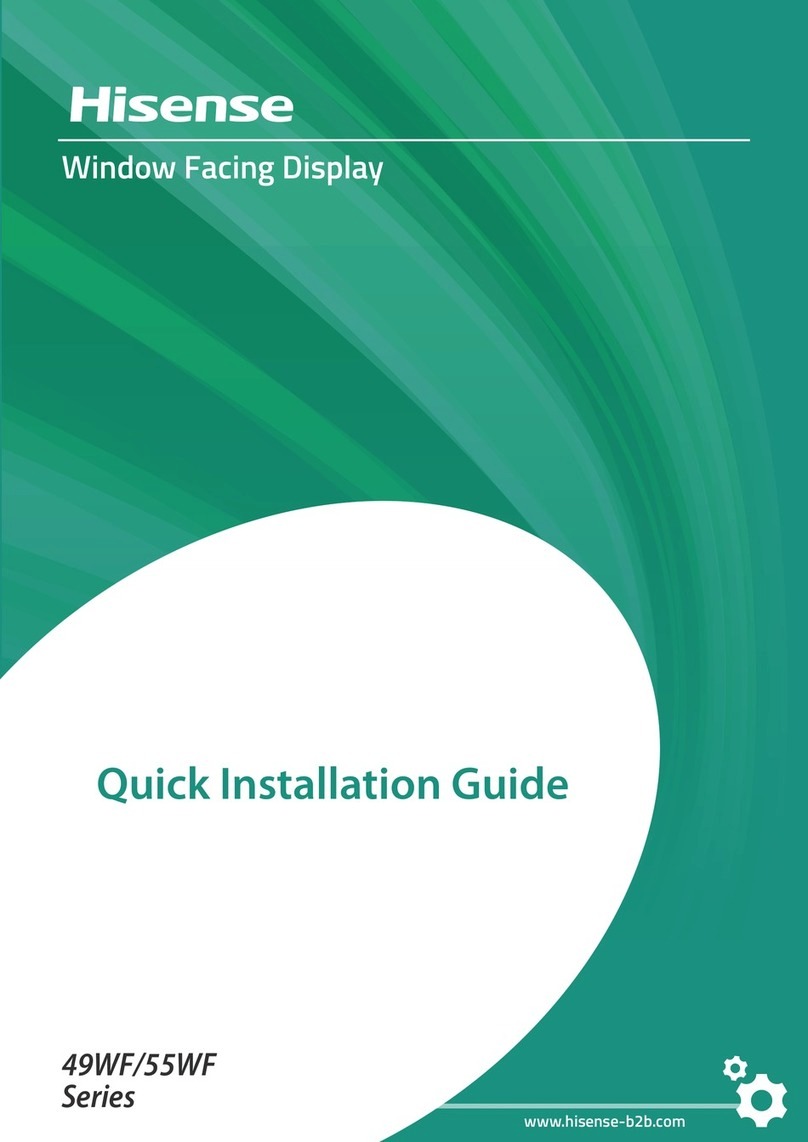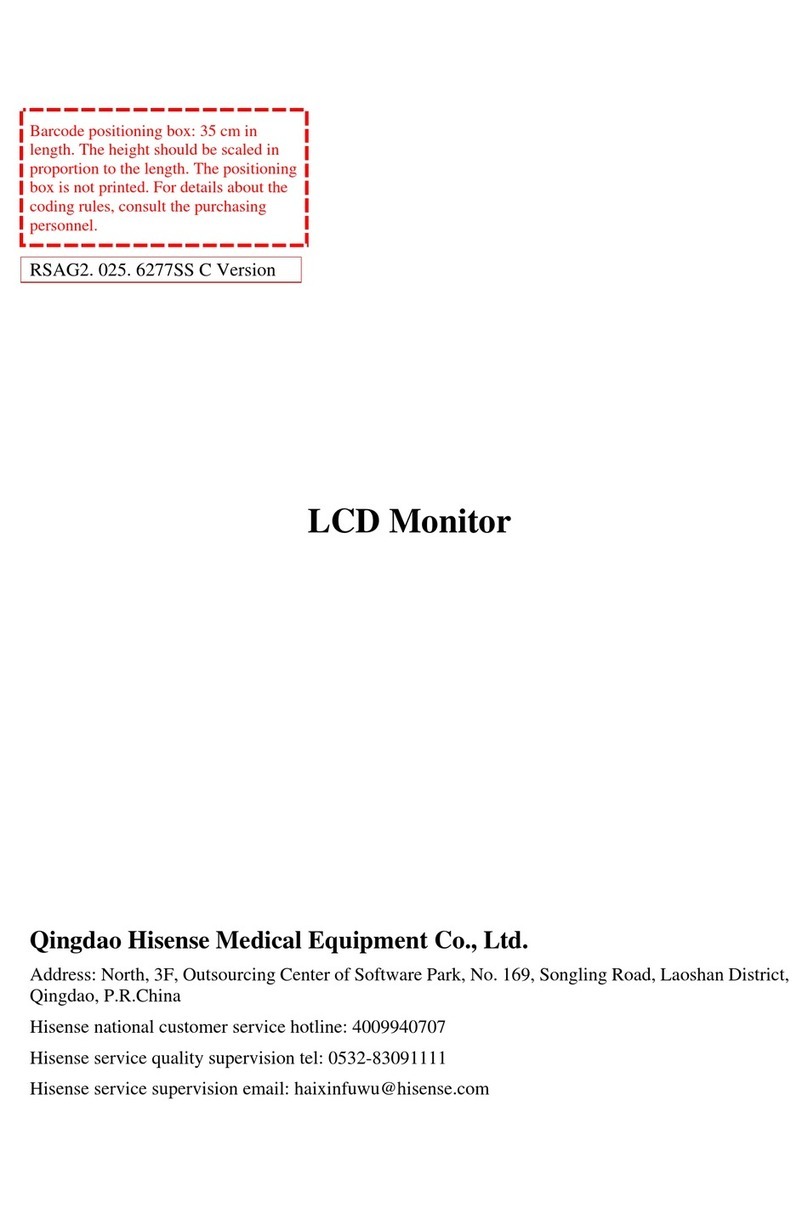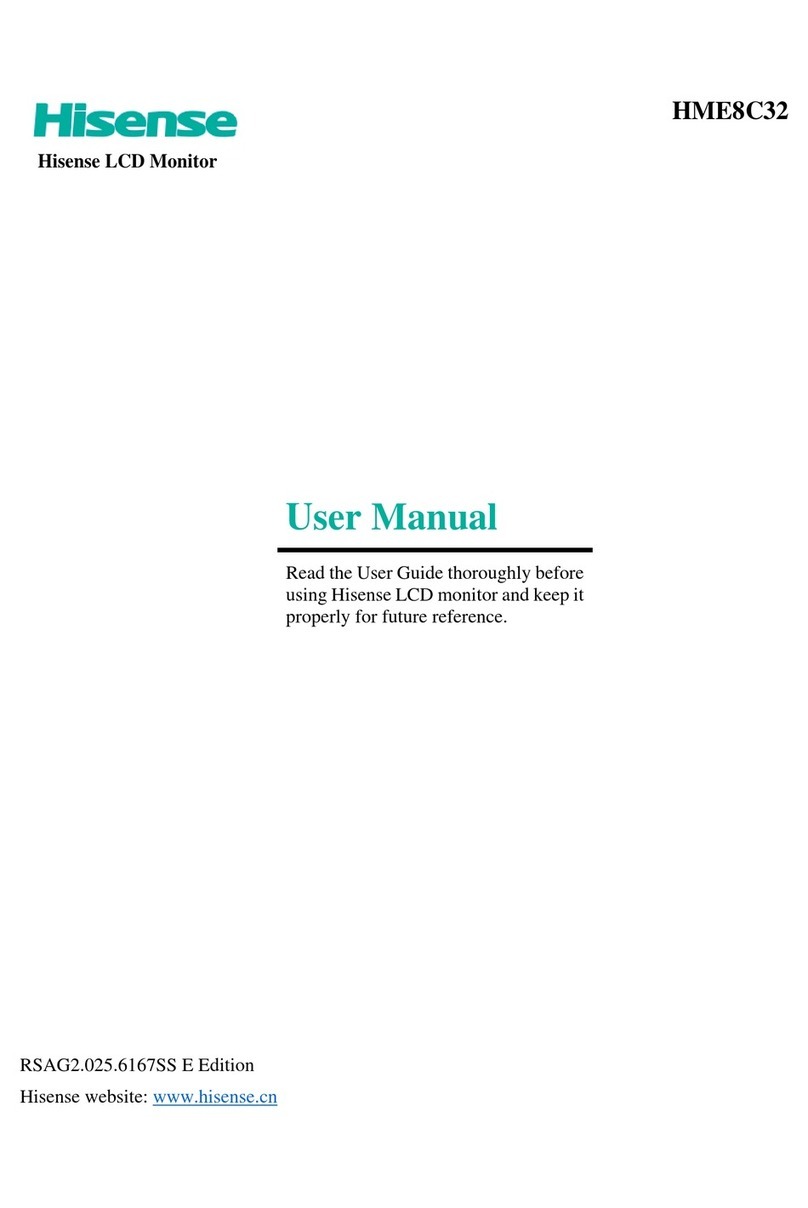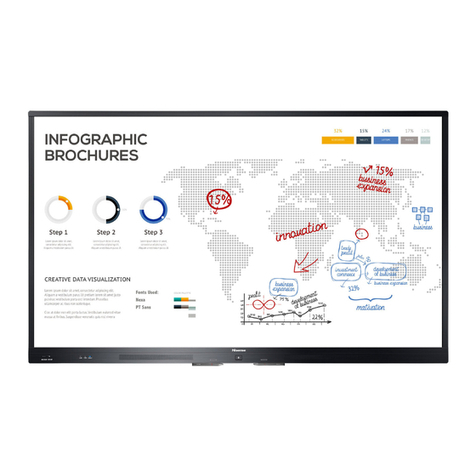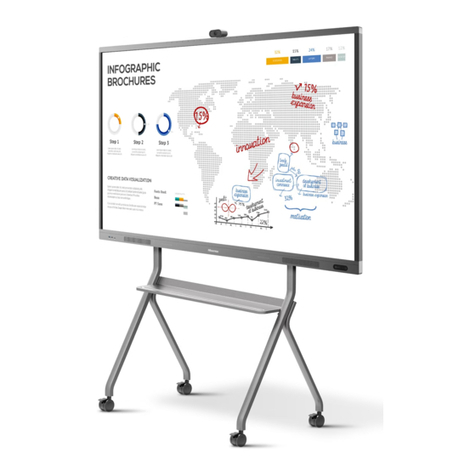Features
Overview
Thank you for purchasing Hisense LCD monitor, which features a 65-inch size and LED backlight and is
intended for professionally trained medical staff. It supports simultaneous viewing and interpretation of
medical images by multiple persons at precision work, such as remote consultation, in-hospital consultation,
multidisciplinary consultation, ward shift handover, and conference teaching and training.
3840x2160 UHD resolution
The LCD monitor features a 3840x2160 UHD resolution, allowing it to properly display medical images of
all degrees of resolution. When displaying multiple images at the same time, the LCD monitor shows
increased details of each image while reducing the pull-and-stretch effect.
Display calibration: fast brightness stabilization upon power-on and stable screen brightness
Upon power-on, the LCD monitor uses fast brightness stabilization technology to stabilize screen brightness
within a short time. It also uses a sensor to measure backlight brightness and compensates brightness changes
due to long-term use of the LCD monitor to maintain stable screen brightness.
A diverse choice of medical image modes
You can select an image mode on the screen or press a button of the remote control to call a mode that is
suitable for viewing specific medical images. Supported modes include DICOM, Text, Video, and Hybrid
GAMMA. You can customize parameters to suit your use habits.
Compliance with DICOM Part 14
Each LCD monitor is tested and debugged independently in the production process to ensure compliance with
Digital Imaging and Communications in Medicine (DICOM) Part 14.
The LCD monitor provides a wide choice of brightness levels, contrast ratios, color grades, sharpness
levels, and color temperatures, which can be adjusted to suit your perception.
Touch function
The LCD monitor is equipped with a user-friendly touch screen.
Self-adaptation to ambient light
The LCD monitor provides a front-facing ambient light sensor to continuously monitor brightness under
ambient conditions. Screen brightness is promptly adjusted based on monitoring results, ensuring that the
LCD monitor complies with the DICOM standard in all environments.
Wide viewing angle
The LCD monitor features a wide viewing angle above 178° to prevent color cast for viewers situated in
every position of a large conference venue.
Energy-saving LED backlight
The LCD monitor uses energy-saving LED backlight instead of traditional CCFL backlight, providing a
deeper color gamut and richer colors. This extends the backlight service life and meets the requirements of
brightness, power consumption, and environmental protection.
Inputs of multiple signal ports
The LCD monitor provides multiple signal ports typically supported by a professional display, such as DP,
DVI, HDMI, VGA, and USB ports, for connecting to traditional and sophisticated medical equipment. The
LCD monitor also provides an Open Pluggable Specification (OPS) port for connecting to an OPS-enabled
computer module.
Flexible assembly and compliance with the VESA standard
The fixed holes of the LCD monitor comply with the Video Electronics Standards Association (VESA)
standard, allowing the LCD monitor to be mounted on the wall, bench top, or a mobile bracket as needed.
Built-in Wi-Fi
The LCD monitor can be directly connected to a wireless router to access the Internet.
3