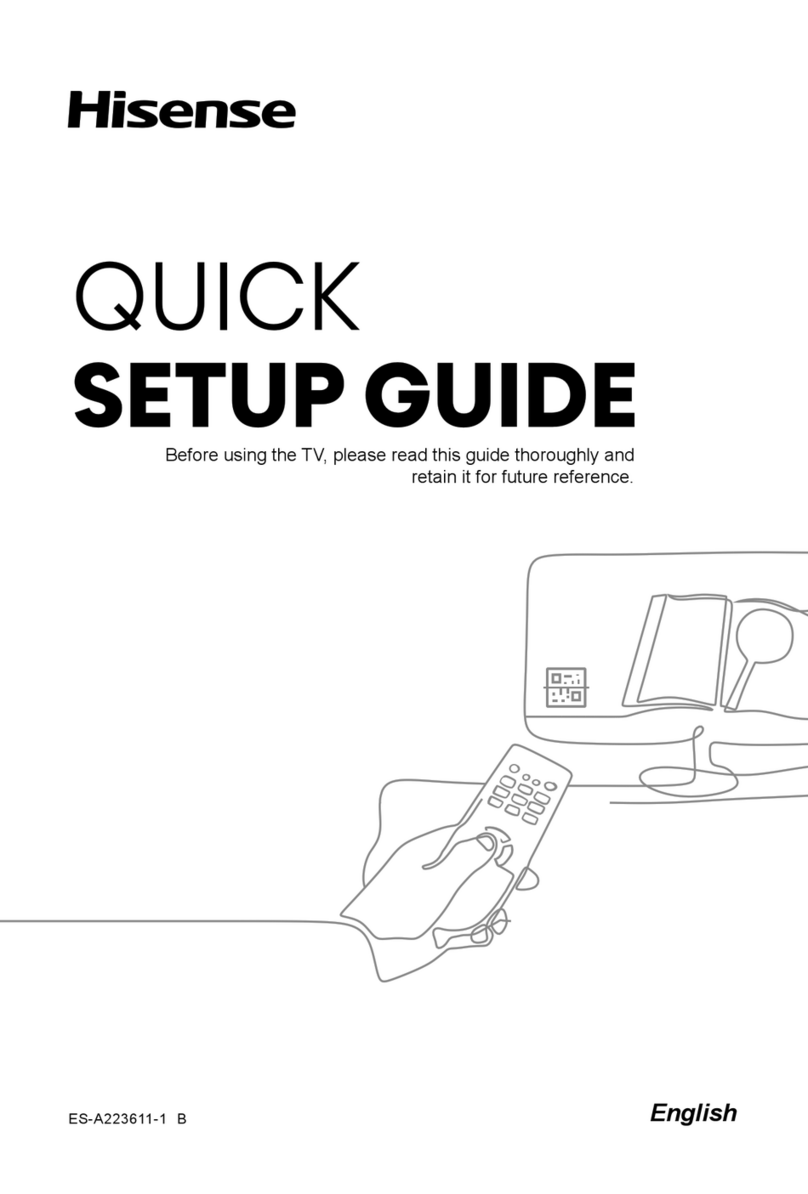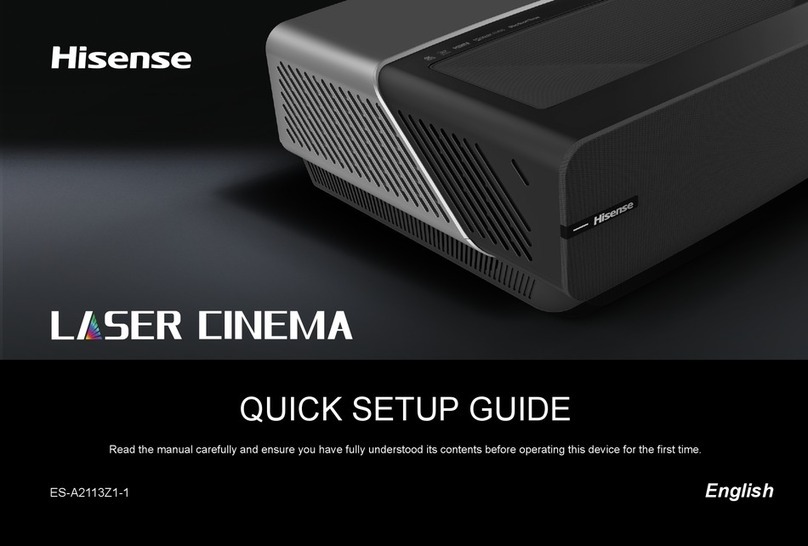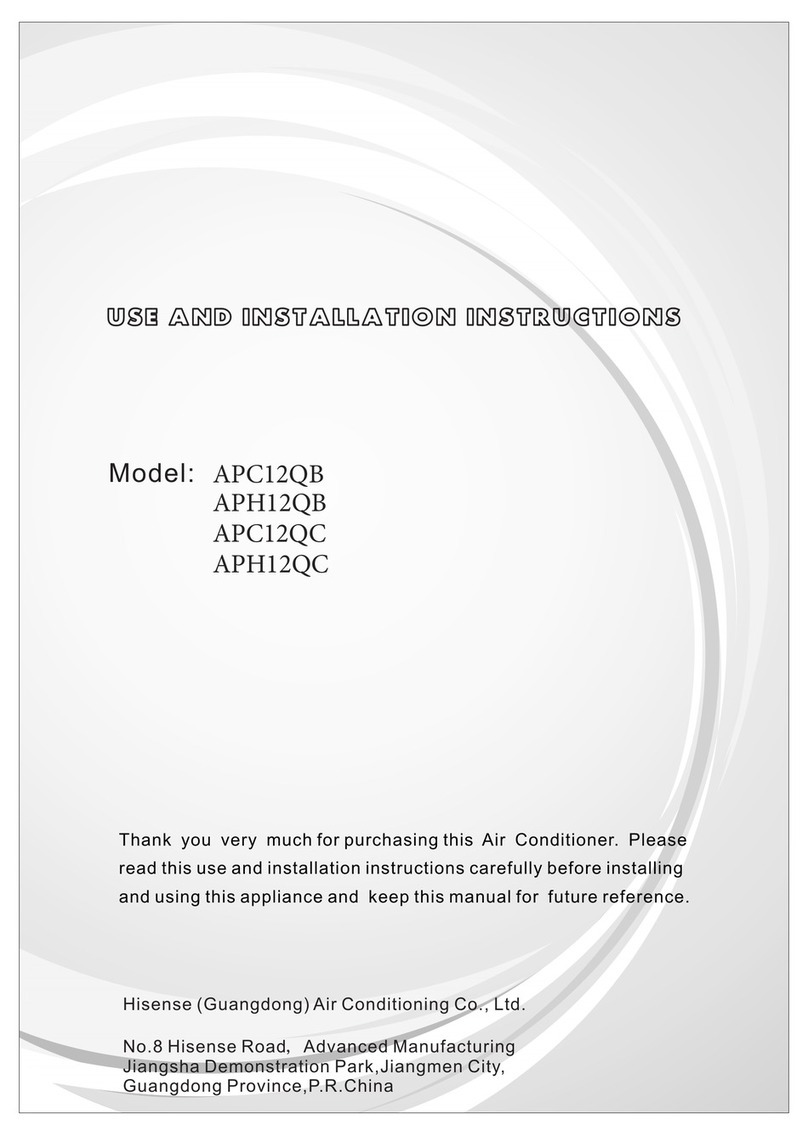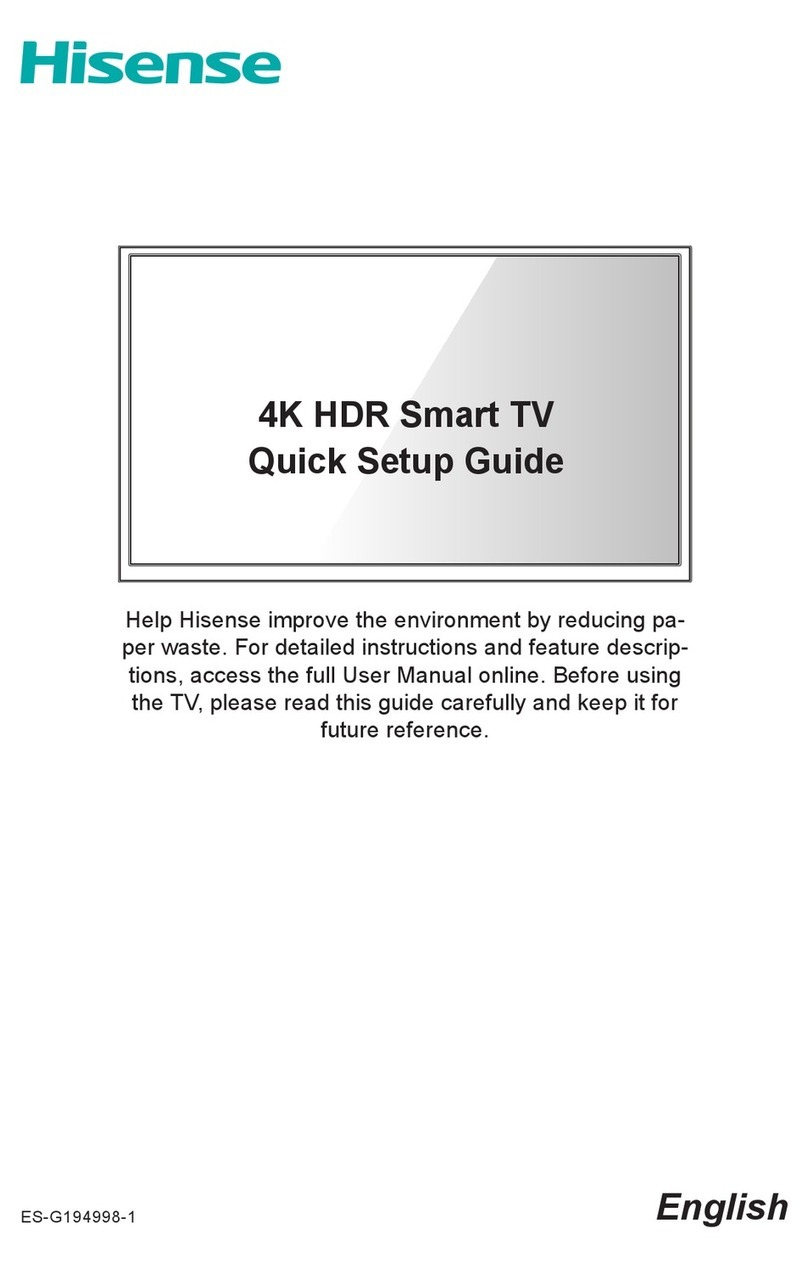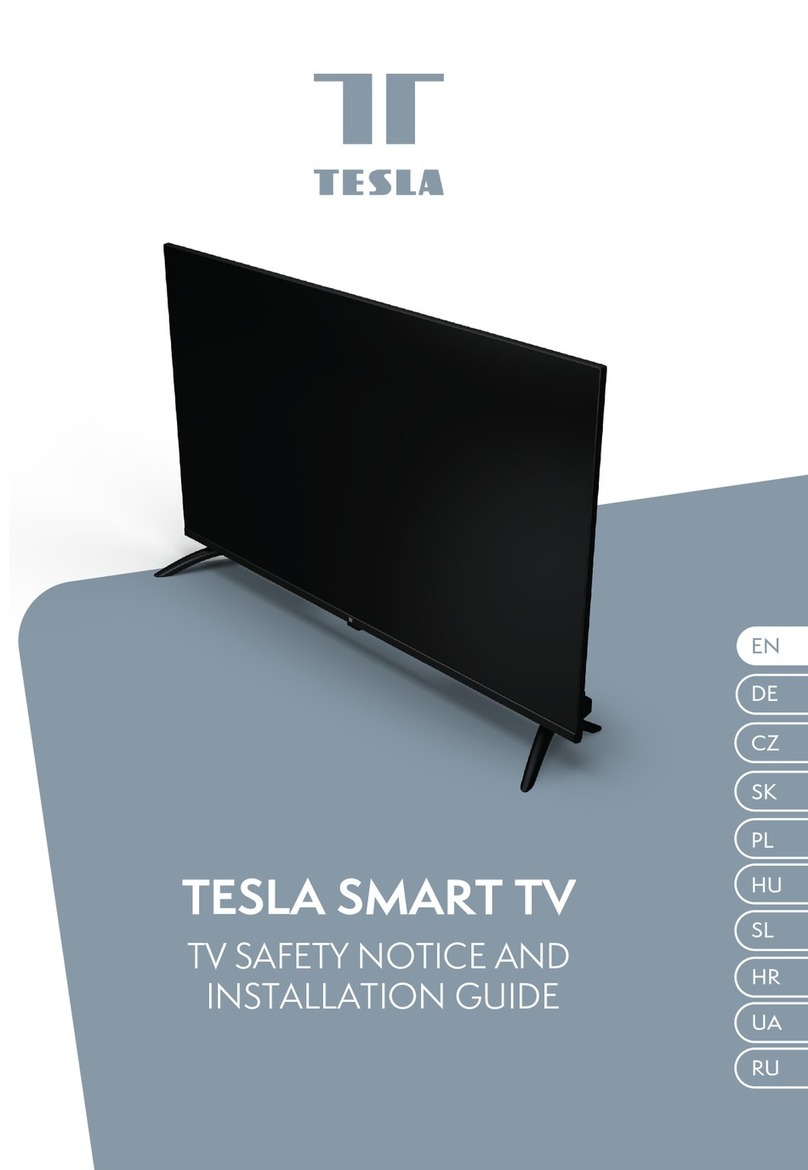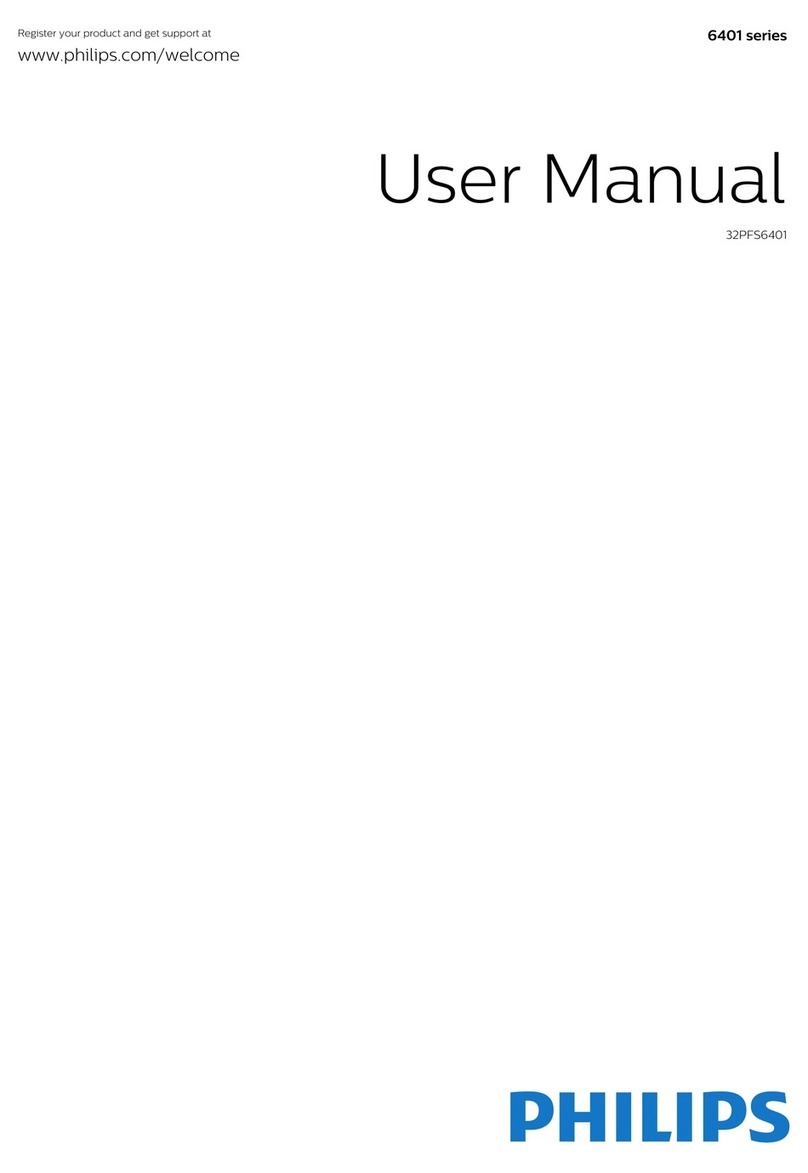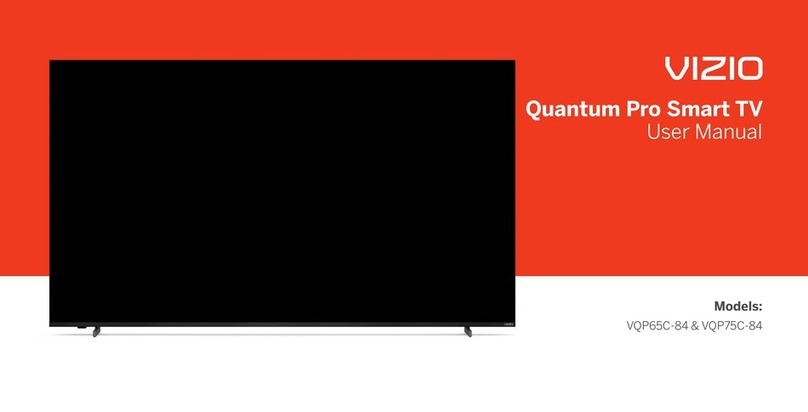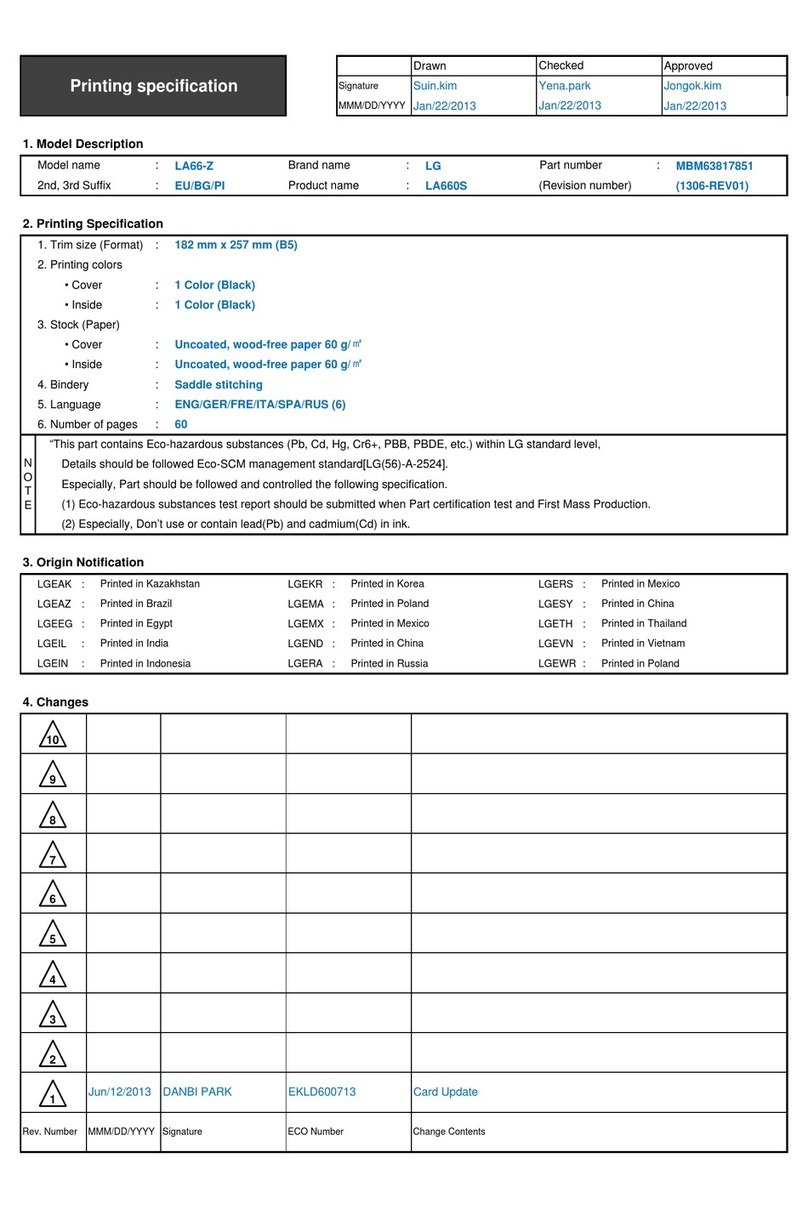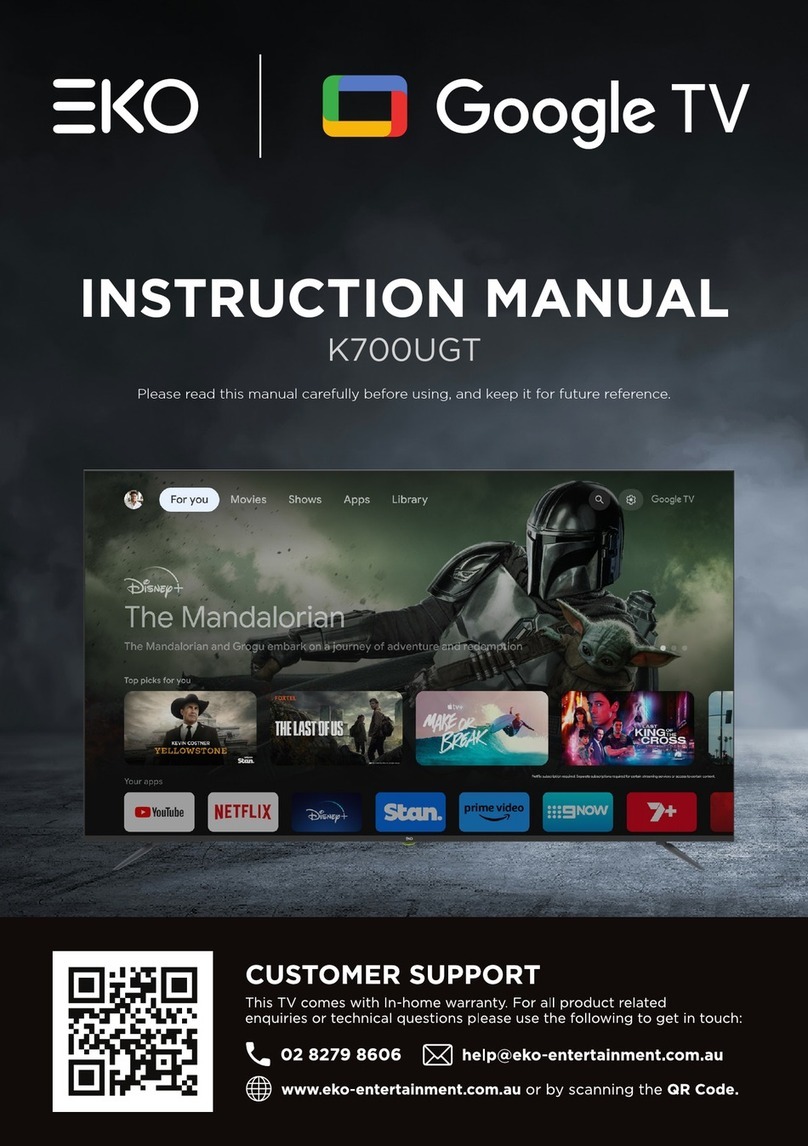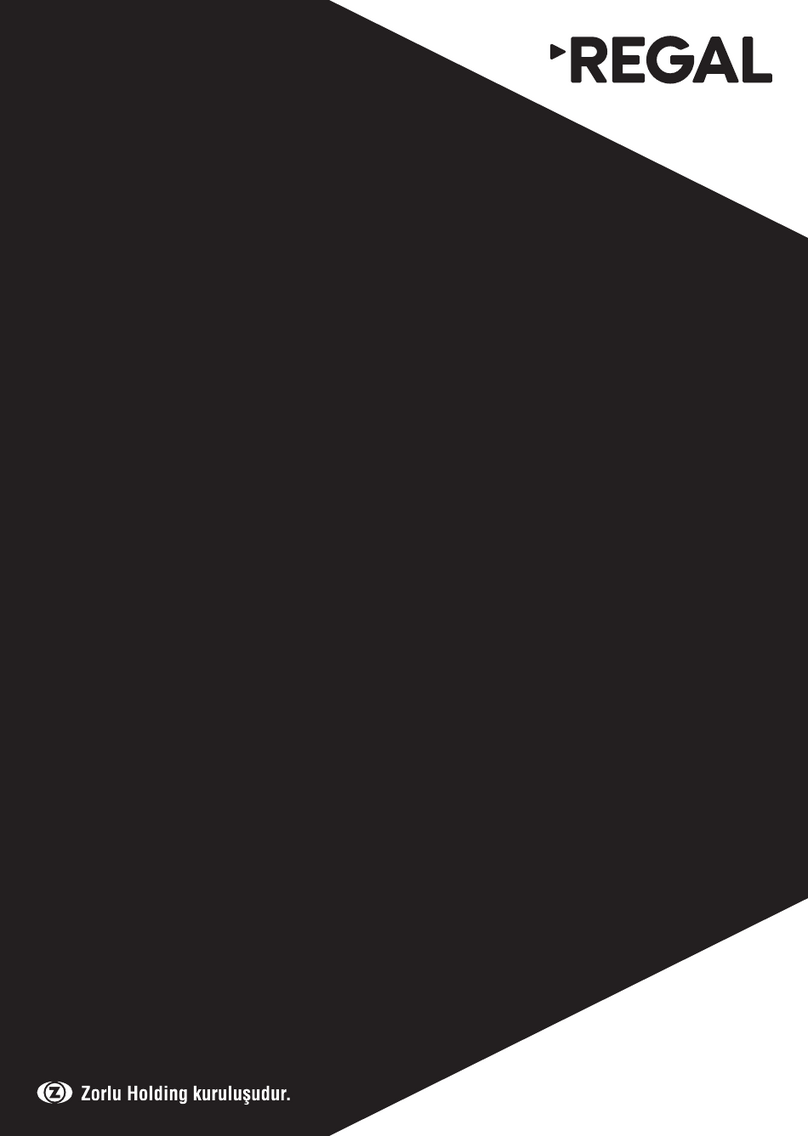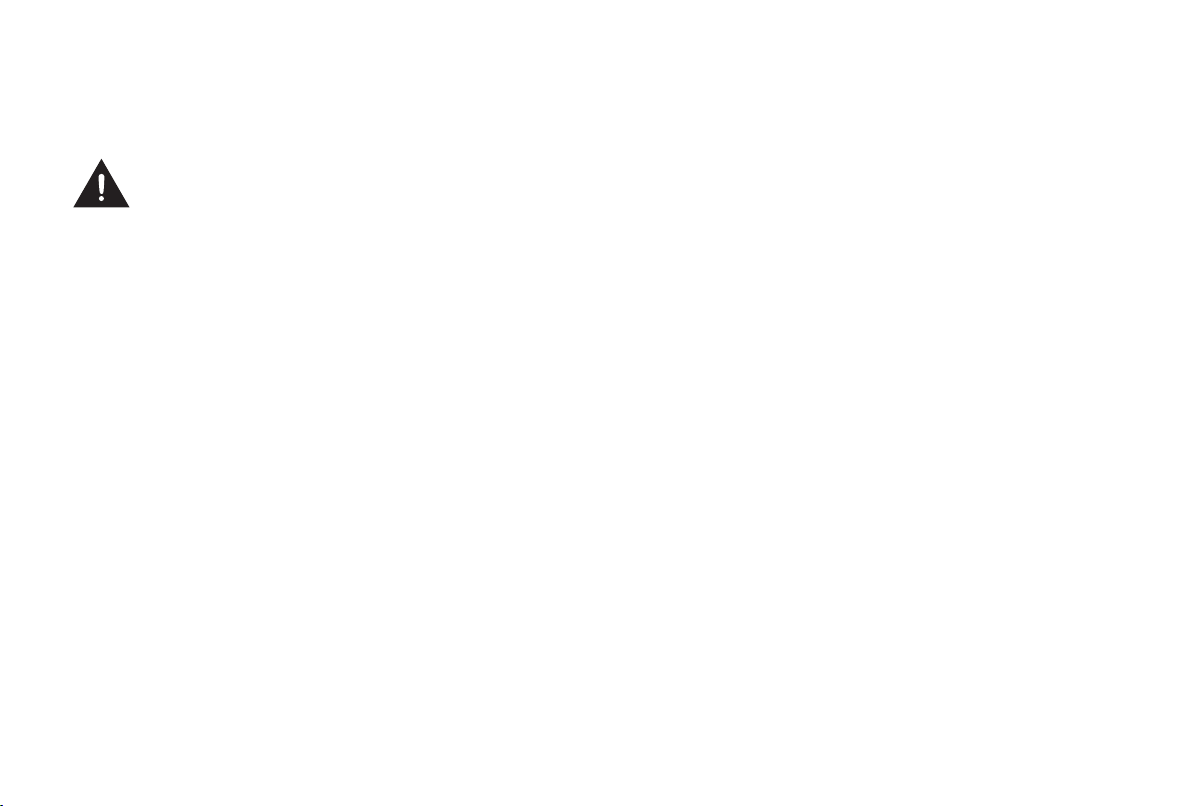D
become hot.
- Do not insert foreign objects into the device through the vents.
Warning about off-gassing
New furniture, carpet, paint, building materials and electronics
can release chemicals into the air through evaporation. After
you set your device up and turn it on for the rst time, you may
notice a slight smell within a couple of hours. This is because
some components of device are heating up for the rst time. The
materials that we use fully meet the environmental requirements
and regulations. Your device is working just ne and the fumes
from the off-gassing will diminish eventually.
Supervision
- Do not let children play unsupervised close to the device. It
could tip over, be pushed off or pulled down from the stand
surface and injure someone.
- Do not allow a switched-on device to run unattended.
Volume
Loud music and noises can lead to irreversible damage to your
ears. Avoid extreme volume, especially over long periods and
when using headphones.
If you hear a drumming noise in your ears, turn down the volume
or temporarily stop using headphones.
Thunder Storms
Pull out the power plug and all connected antenna cables from
the device during a thunderstorm. Overvoltage caused by
lightning strikes can damage the device via the antenna system,
as well as the wall socket.
Long periods of absence
As long as the power plug is connected to a live socket outlet,
the device will consume power even in standby mode. The power
plug and all connected antenna cables should be disconnected
out during long periods of absence.
Cleaning and care
CAUTION:
Unplug the power cord prior to cleaning the device.
Clean the device, the screen, and the remote control with a
soft, moist, clean and color-natural cloth only. Do not use any
chemicals.
- Do not subject the surfaces to insect repellent, solvent,
thinner or other volatile substances. This may degrade the
surface quality.
- Do not spray water or other liquids directly on the device.
Liquid inside the device could lead to product failure.
- The surface of the display panel is treated and may be easily
damaged. Take care not to scratch it with ngernails or other
hard objects.