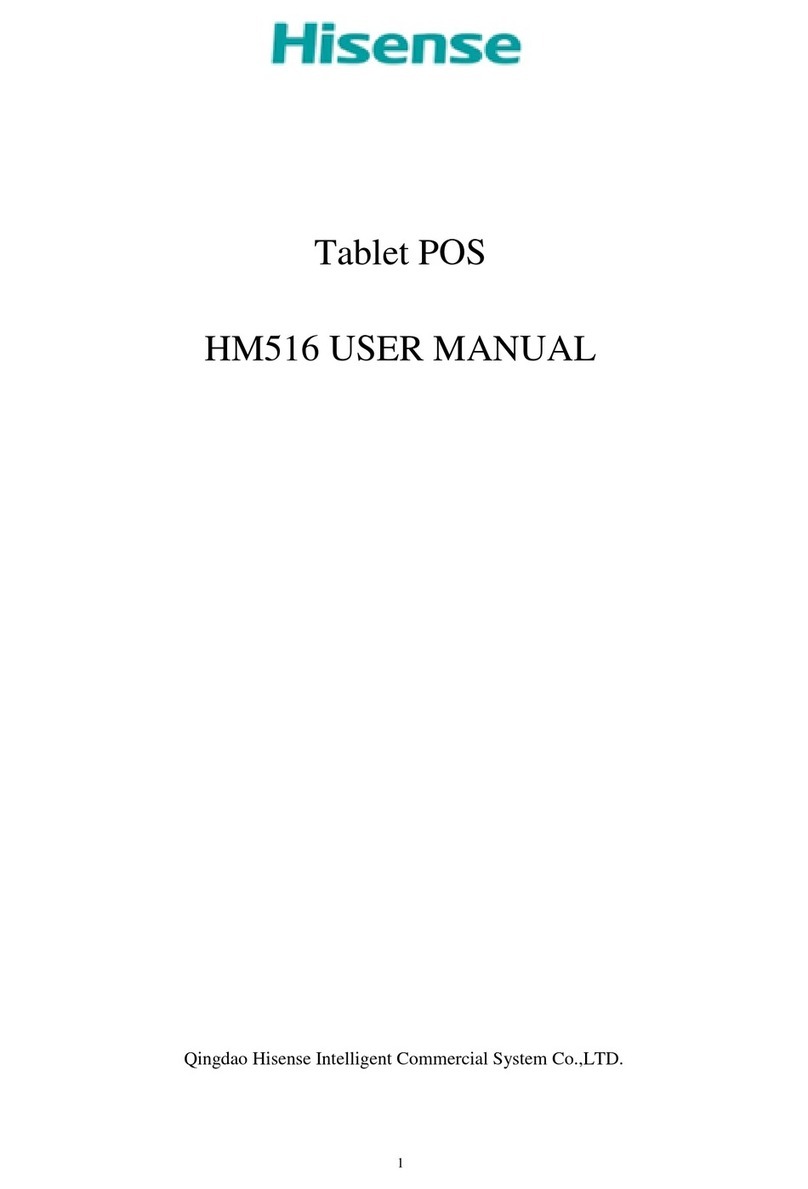2
Safety Precautions
Do not subject the device to severe impact or drop it from heights.
Do not use the device in extreme hot or cold, dusty or damp conditions. Do not expose it
to direct sunlight.
Avoid using the device near strong magnetic fields.
Normal functioning of the product may be disturbed by ESD. If so, simply reset and
restart the device follo ing the instruction manual. During file transmission, please
handle ith care and operate in a static-free environment.
Keep the device a ay from ater and other liquids. In the event that ater or other liq-
uids enter the device, po er off the product immediately and clean the device.
Do not use chemicals to clean the device in order to avoid corrosion. Clean it ith a dry
cloth.
Do not install this equipment in a confined space such as a book case or similar unit.
The ventilation should not be impeded by covering the ventilation openings ith items
such as ne spaper, table-cloths, curtains etc.
No naked flame sources, such as lighted candles, should be placed on the apparatus.
Attention should be dra n to environmental aspects of battery disposal.
Use the apparatus in moderate climates.
We are not responsible for damage or lost data caused by malfunction, misuse, modifi-
cation of the device or battery replacement.
Do not attempt to disassemble, repair or modify the product. This ill invalidate the
arranty.
If the device ill not be used for an extended period of time, please charge the battery at
least once per month to maintain battery life.
Charge the battery if:
a) The battery level icon displays (An empty battery)
b) The device po ers off automatically hen restarted.
c) There is no response hen pressing keys ith keys unlocked and battery full.
Do not interrupt the connection hen the device is being formatted or transferring files.
Other ise, data may be corrupted or lost.
When the device is used as a portable HD, please use only per the instructions. Other-
ise, permanent data loss could occur.
Please use and install data using the attachments/accessories provided and only accord-
ing to the manufacturer’s instruction.
Please refer to the information on the bottom of the device for electrical and safety in-
formation before installing data or operating the device.
To reduce the risk of fire or electric shock, do not expose this device to rain or moisture.
The device should not be exposed to dripping or splashing. Never place objects filled
ith liquids, such as vases, on the device.