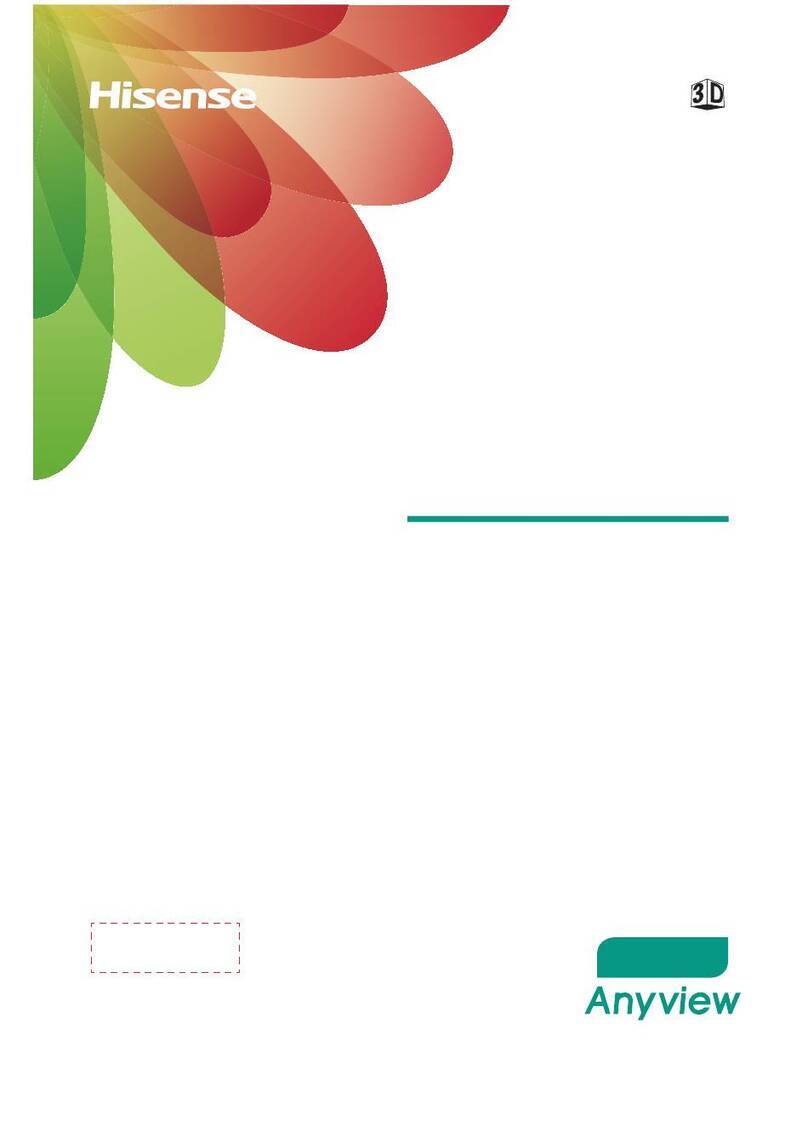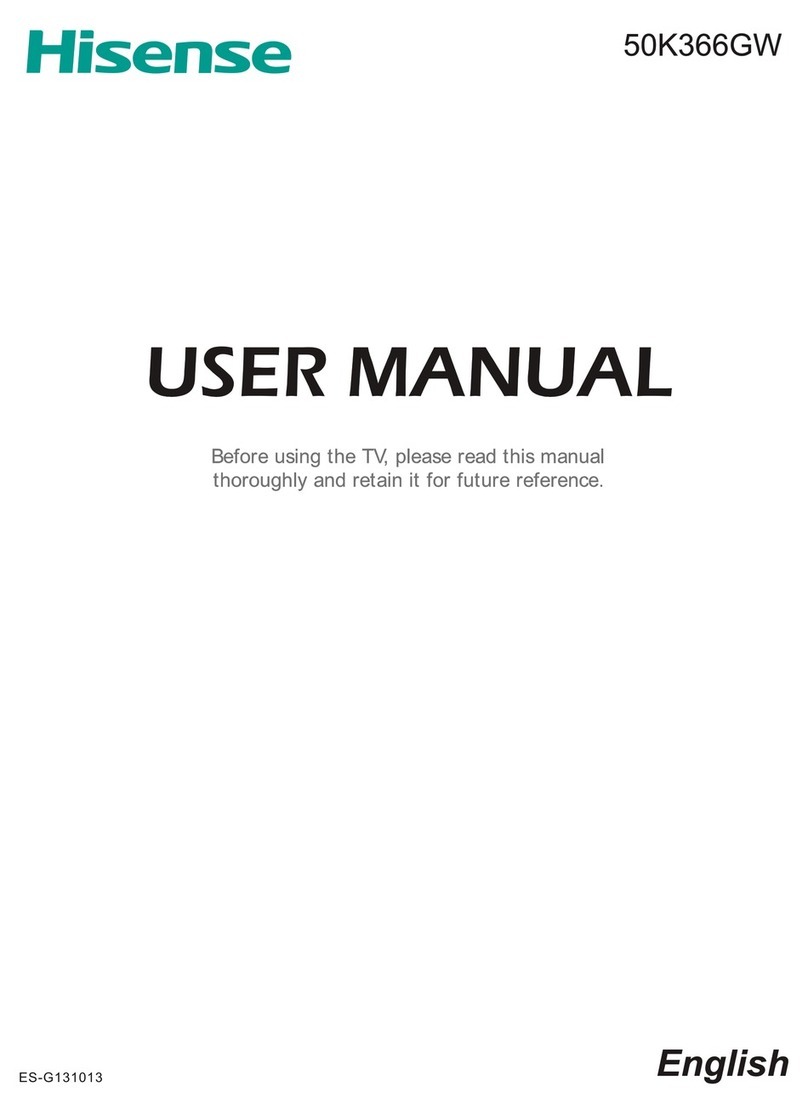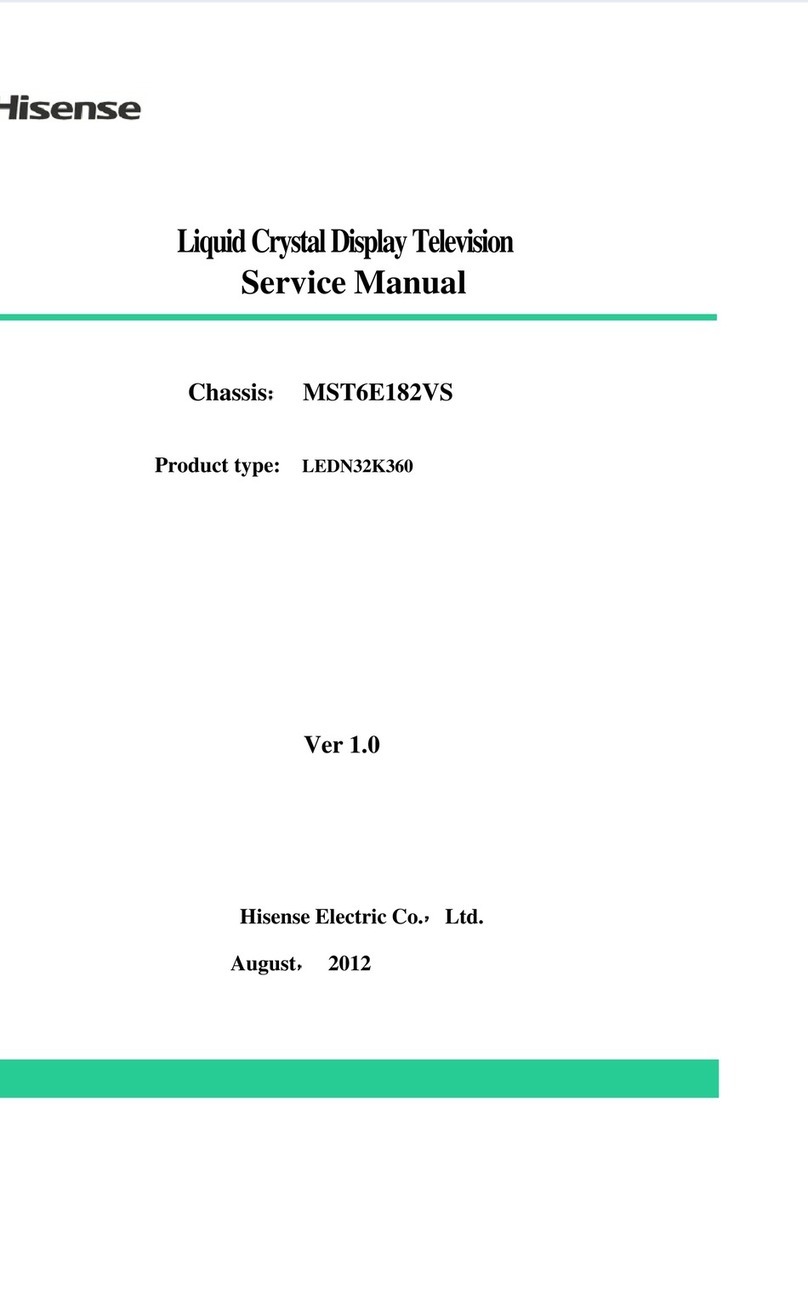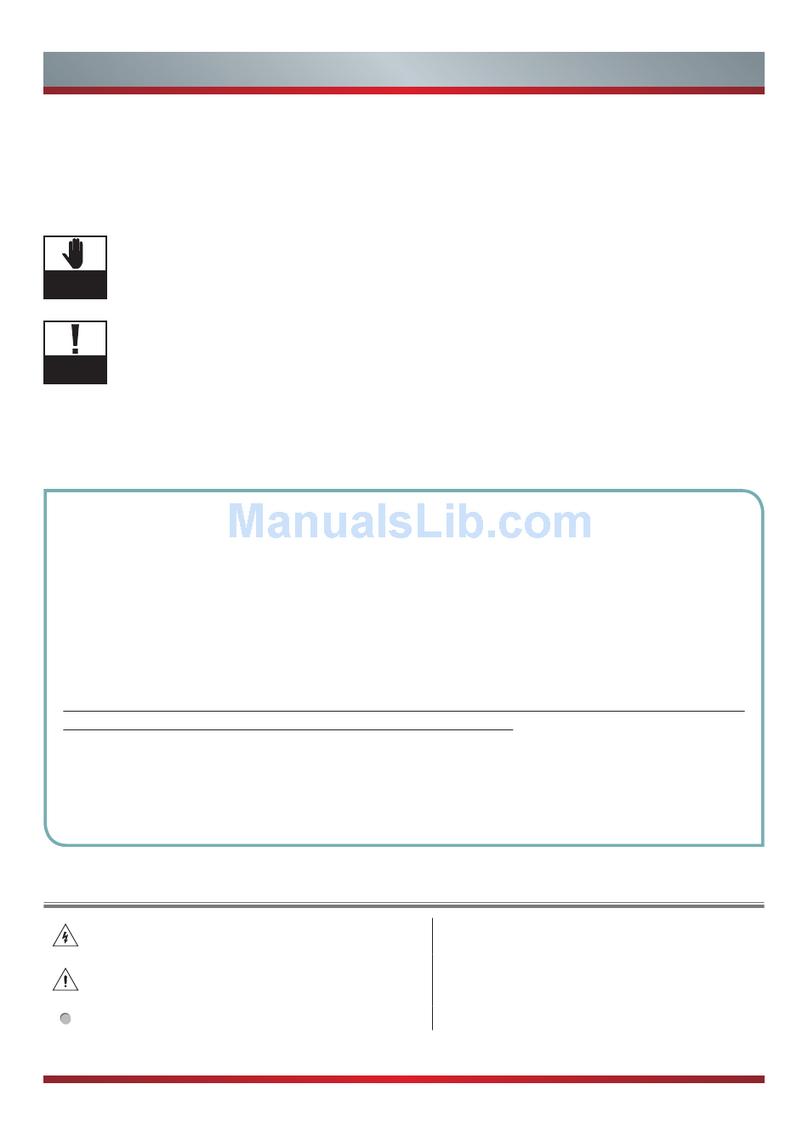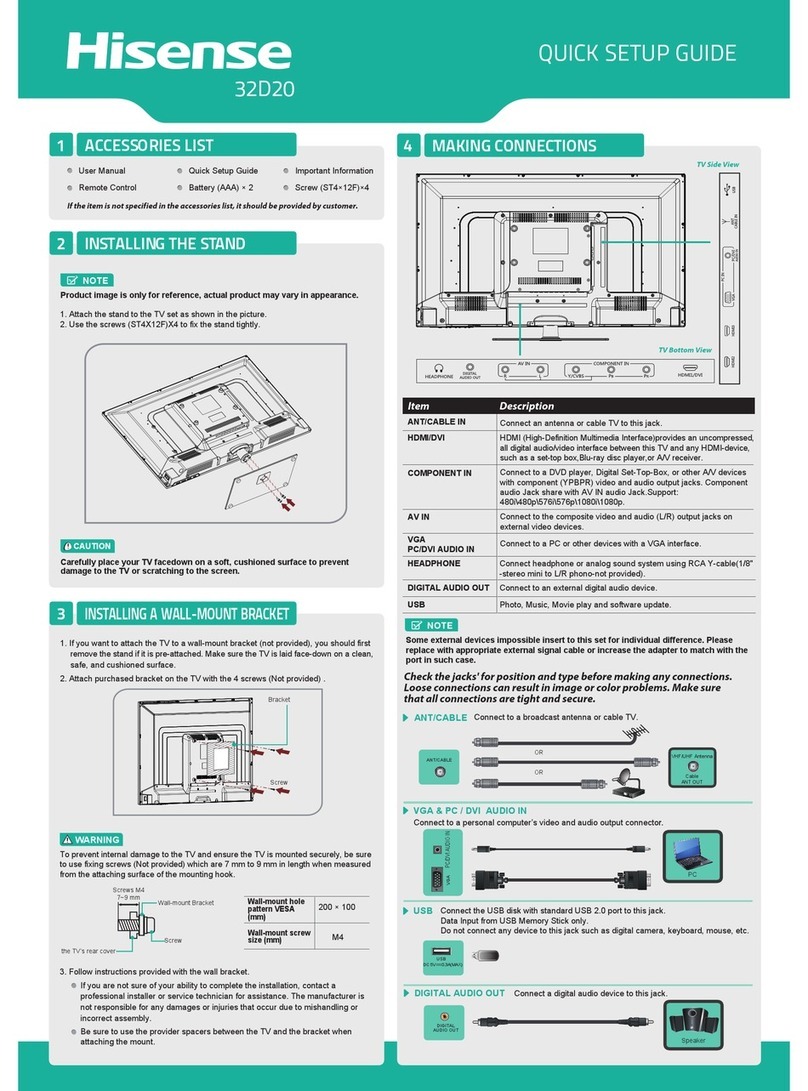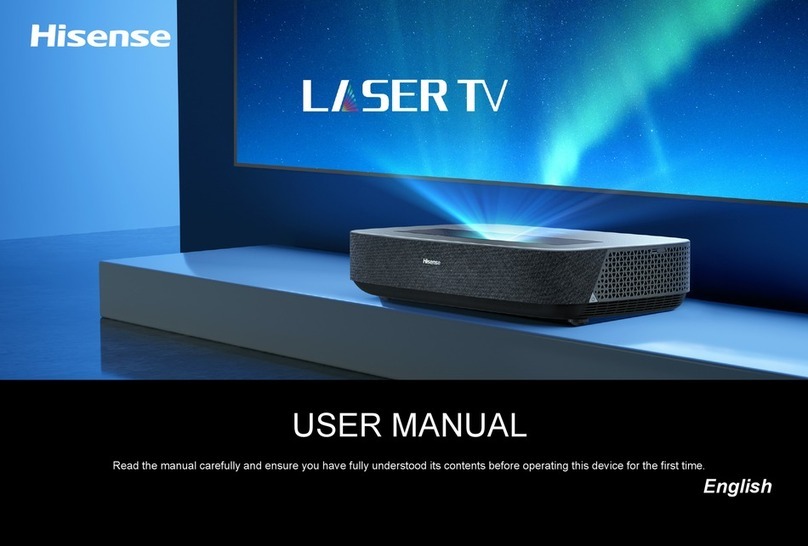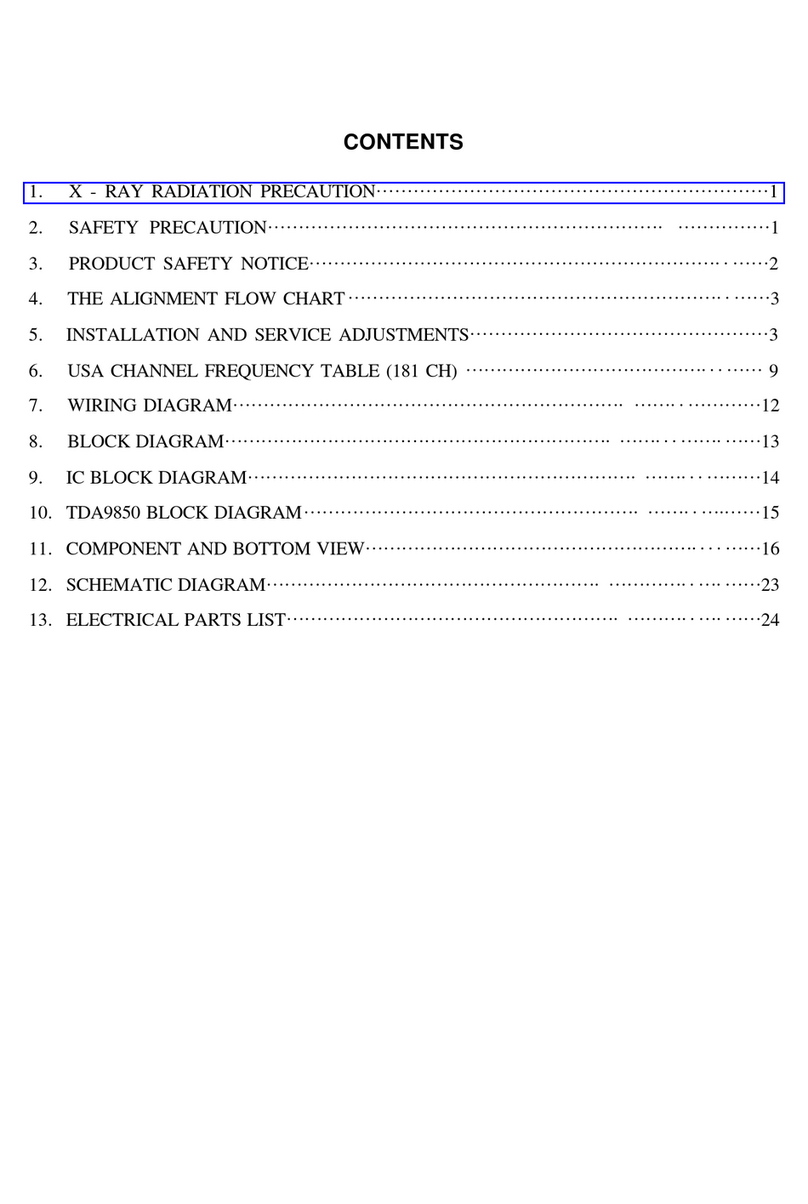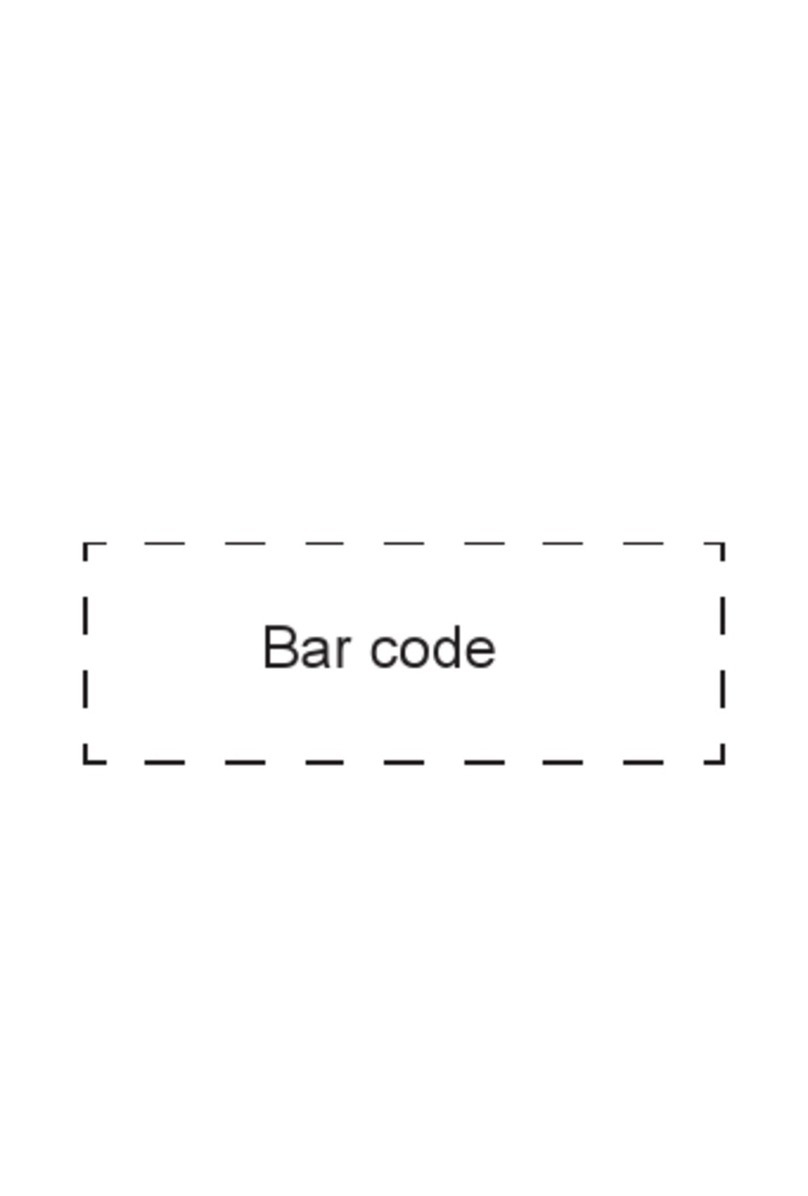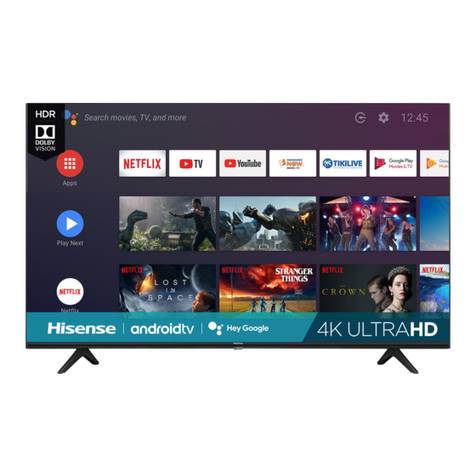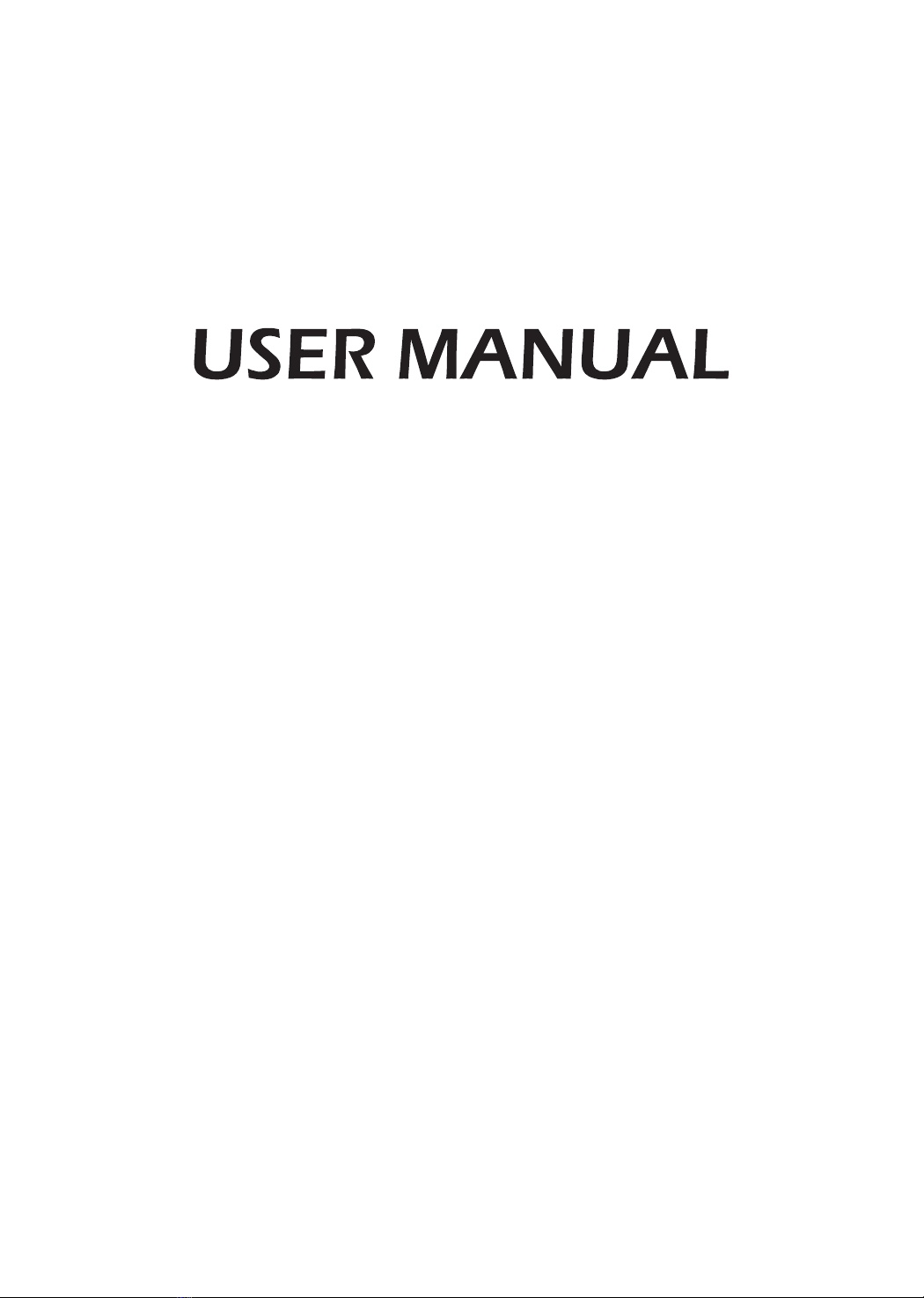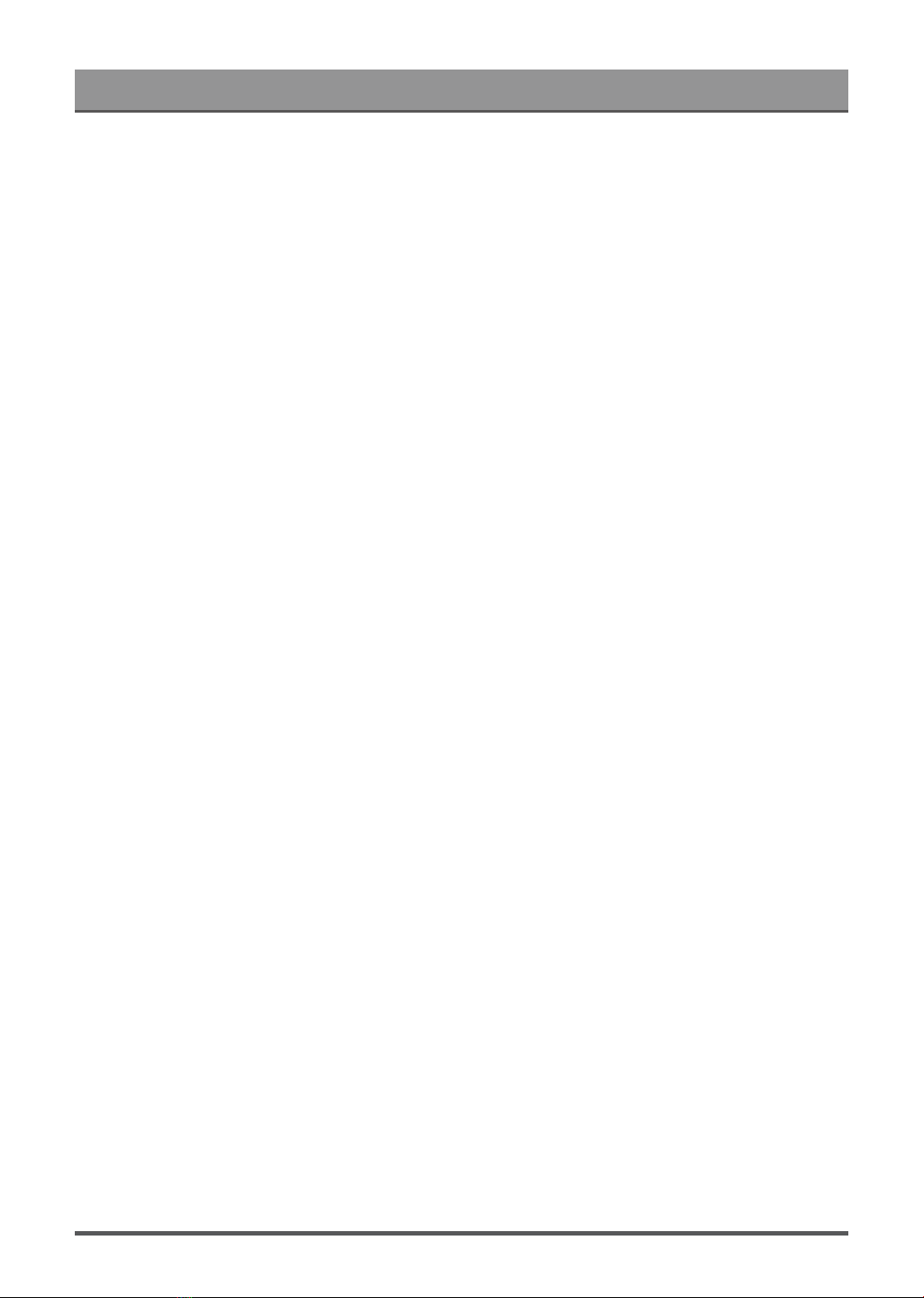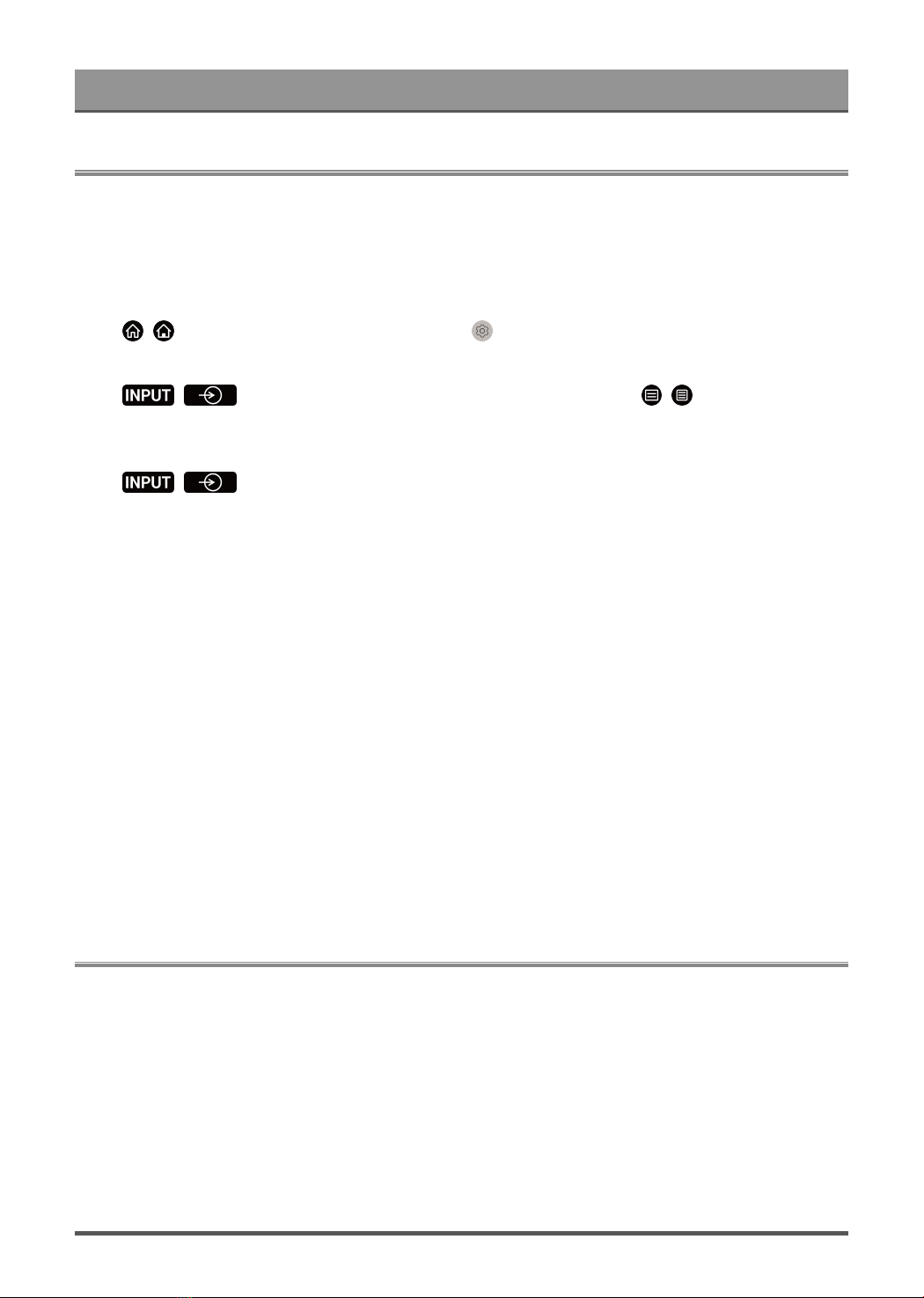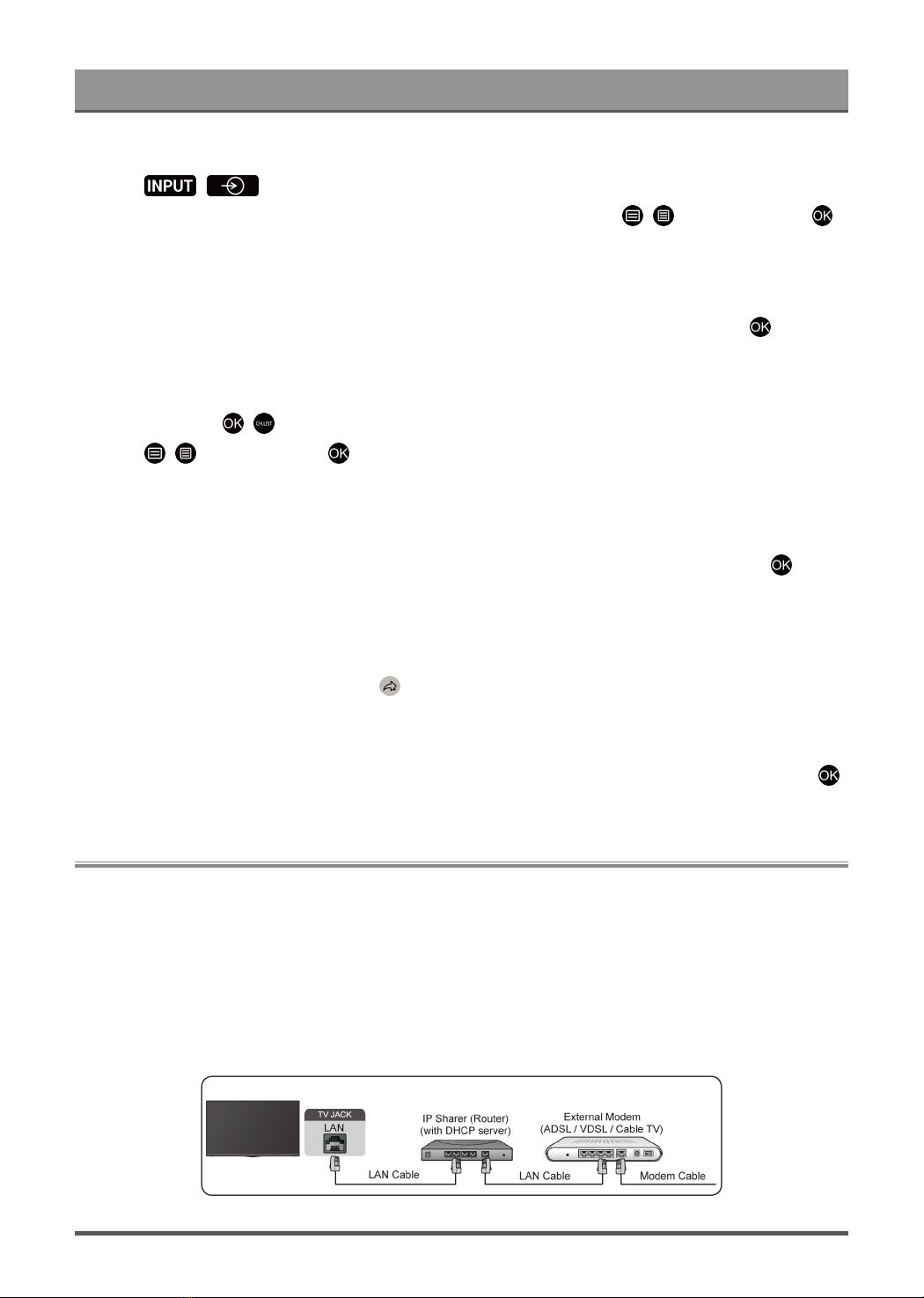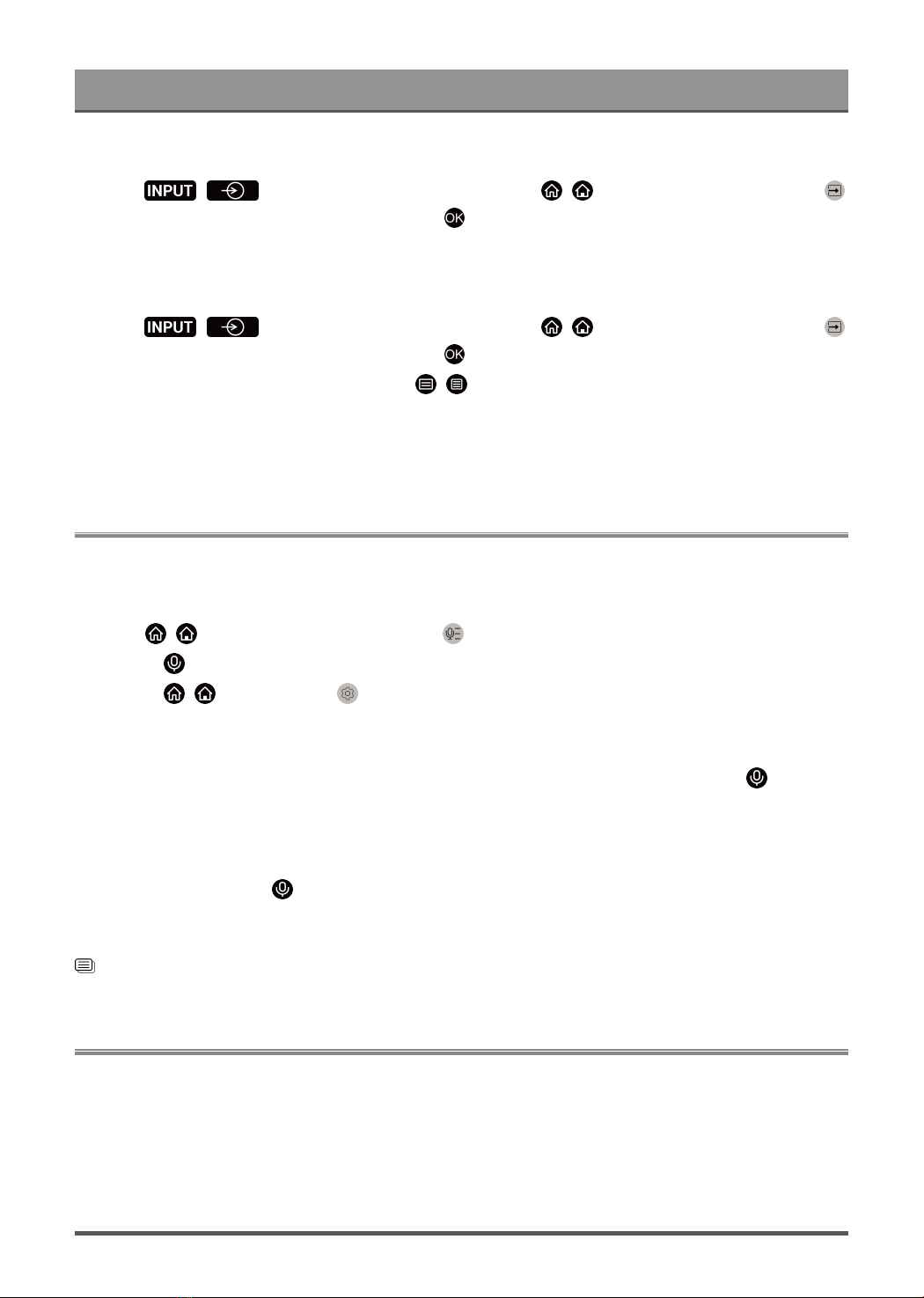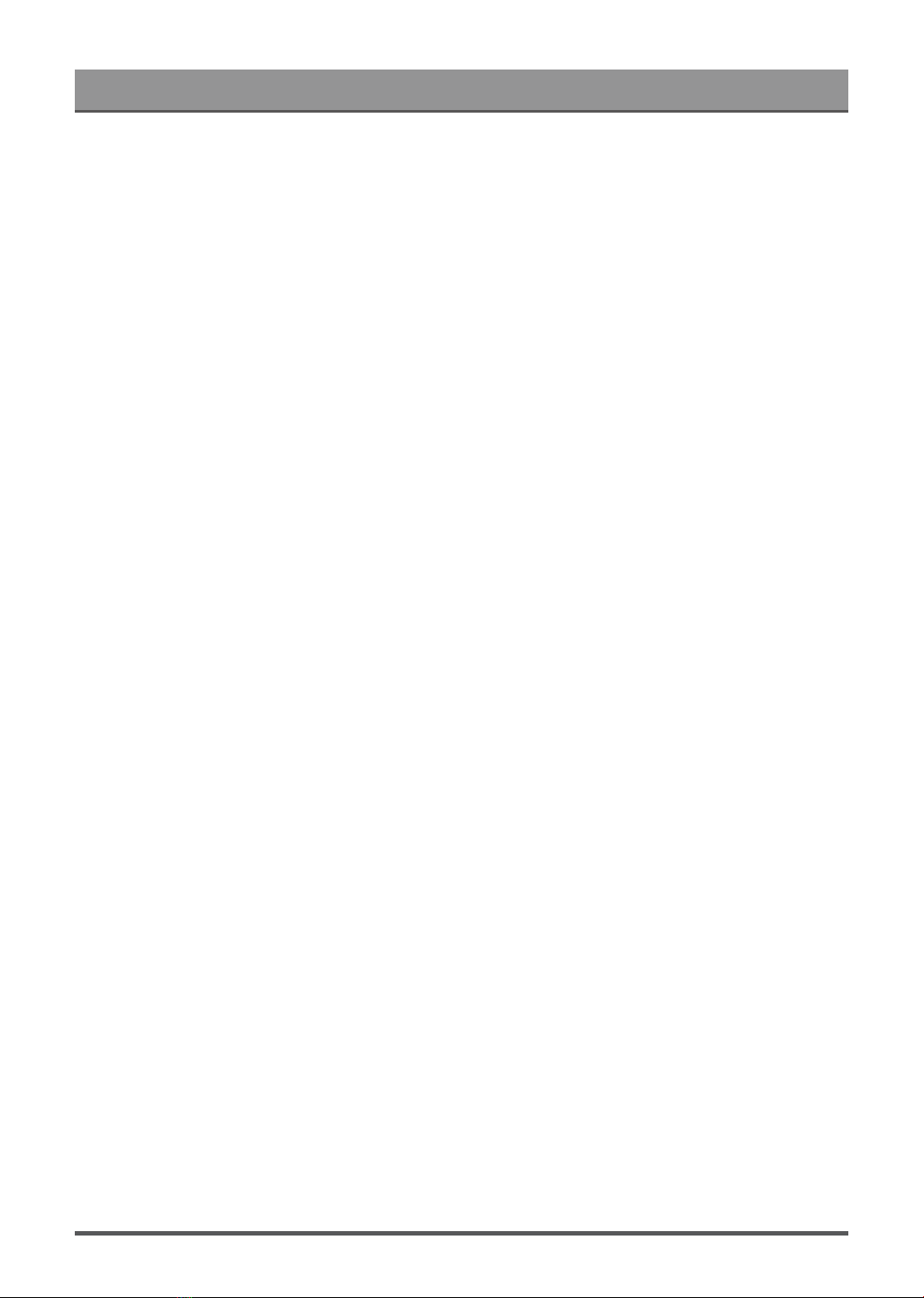
Contents
First-Time Use
Using the E-Manual............................................................................................................................3
Home Screen......................................................................................................................................3
Connecting to the Internet..................................................................................................................6
Setup via Mobile Phone..................................................................................................................... 8
Prepare Live TV................................................................................................................................. 8
Using External Devices...................................................................................................................... 8
Using the TV Voice Service...............................................................................................................9
Guidelines........................................................................................................................................... 9
Enjoy Live TV
Channel Scan................................................................................................................................... 13
Live Menu......................................................................................................................................... 14
Channel Edit..................................................................................................................................... 16
Programme Info................................................................................................................................18
Programme Guide (EPG).................................................................................................................19
Programme Recording (PVR).......................................................................................................... 20
Reminder.......................................................................................................................................... 23
Timeshift........................................................................................................................................... 24
HbbTV...............................................................................................................................................25
Learn about Live TV Support Settings.............................................................................................25
Benefits of Smart TV
Using a VIDAA Account................................................................................................................... 27
Voice Service Setup......................................................................................................................... 27
Content Sharing................................................................................................................................31
Using Apps....................................................................................................................................... 32
Using the Art App.............................................................................................................................33
Enjoy the Internet............................................................................................................................. 33
Data Protection and Security........................................................................................................... 34
Usage Mode Setup.......................................................................................................................... 34
Using the Mobile App.......................................................................................................................35
Connecting to External Devices
Remote & Accessories.....................................................................................................................36
Connecting Bluetooth Devices......................................................................................................... 38
Connecting a Set Top Box...............................................................................................................39
Connecting a Blu-ray or DVD Player...............................................................................................39
Sharing your Smart Phone/Computer Screen on the TV................................................................ 40
Using AirPlay and HomeKit..............................................................................................................40
Connecting USB Devices.................................................................................................................41
1