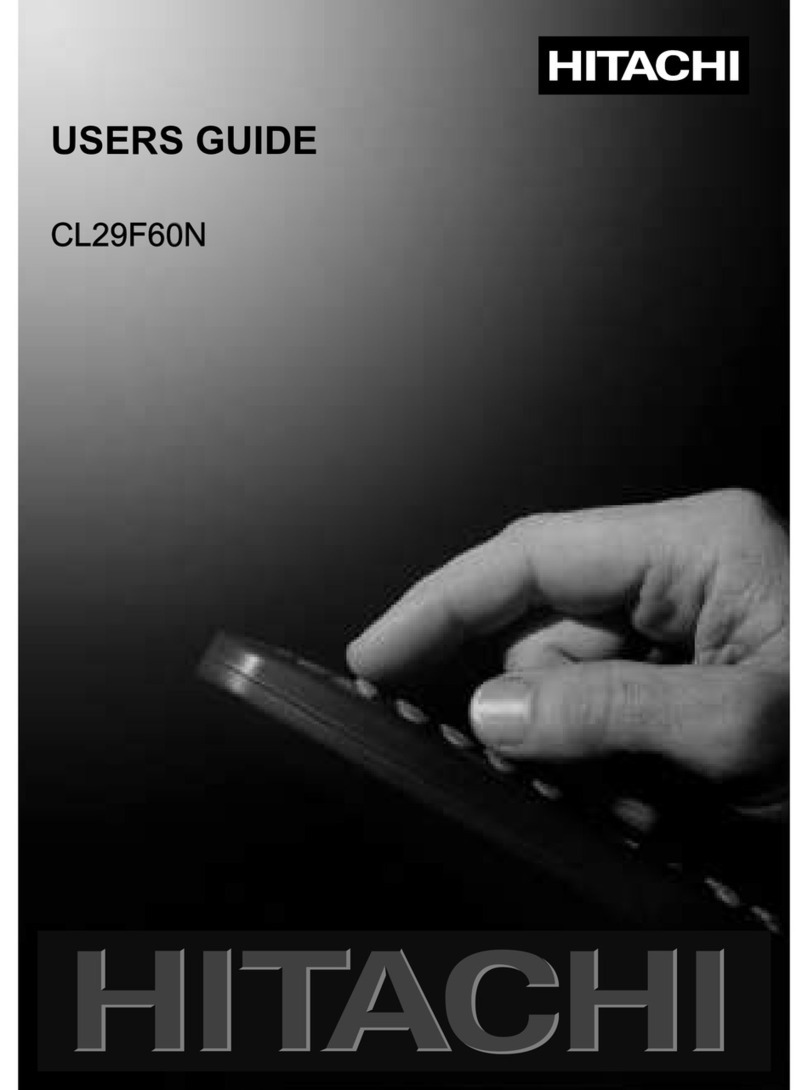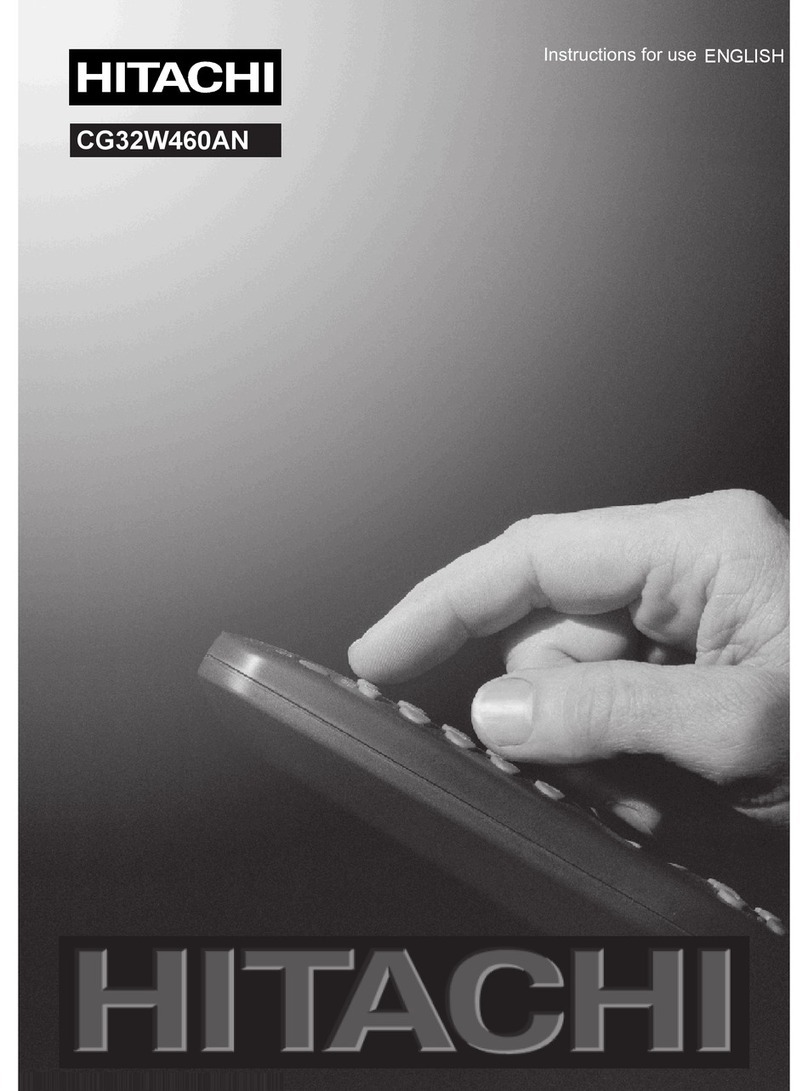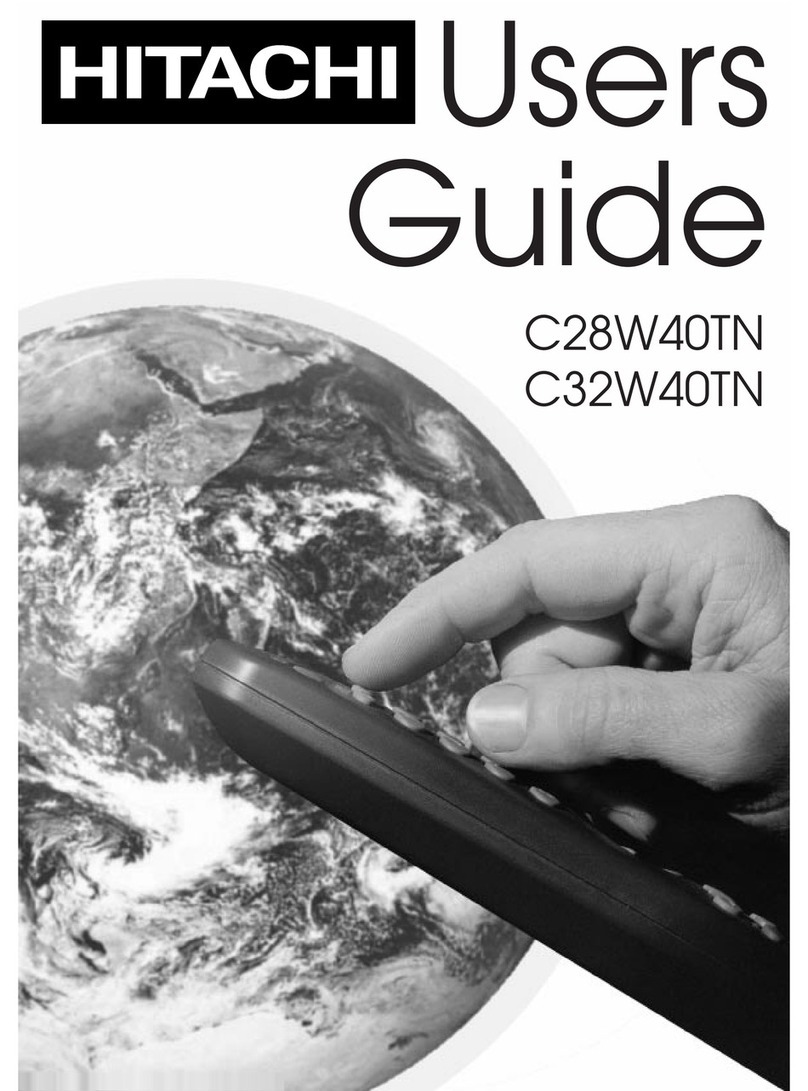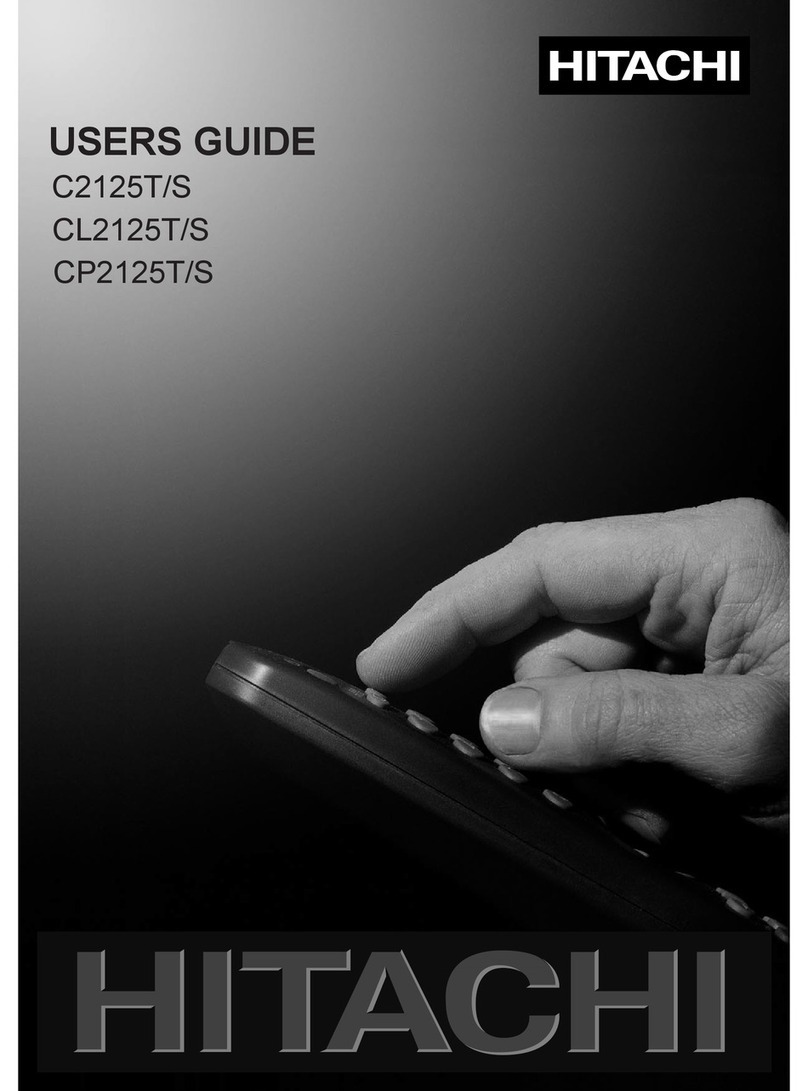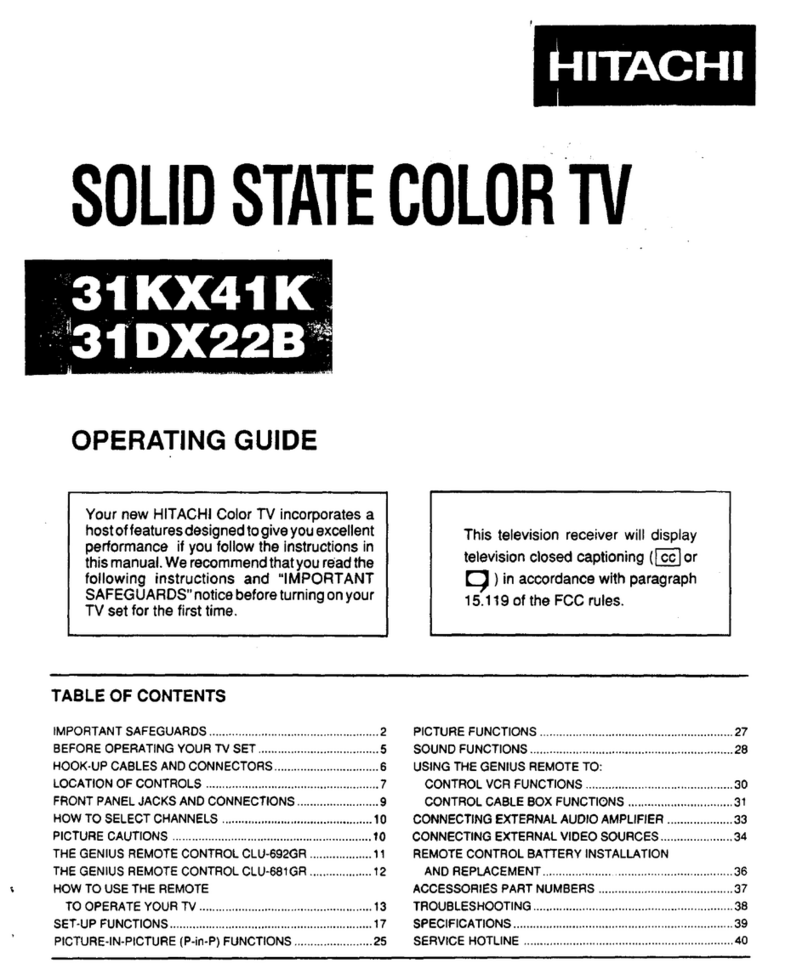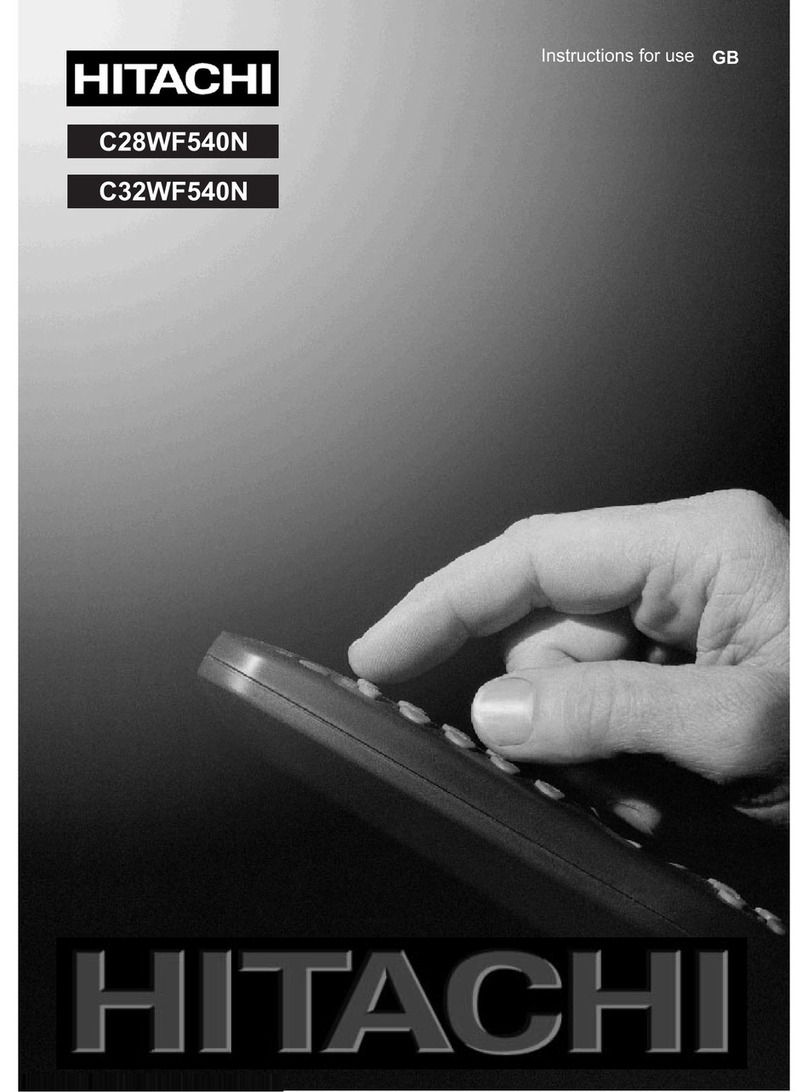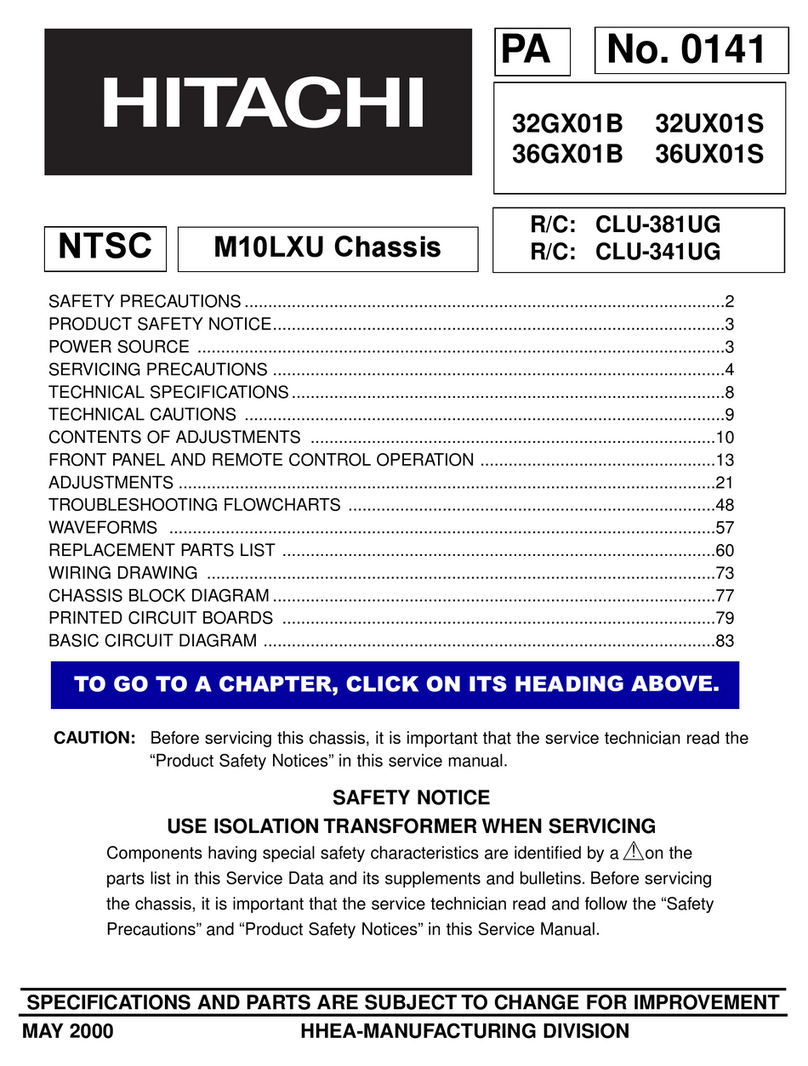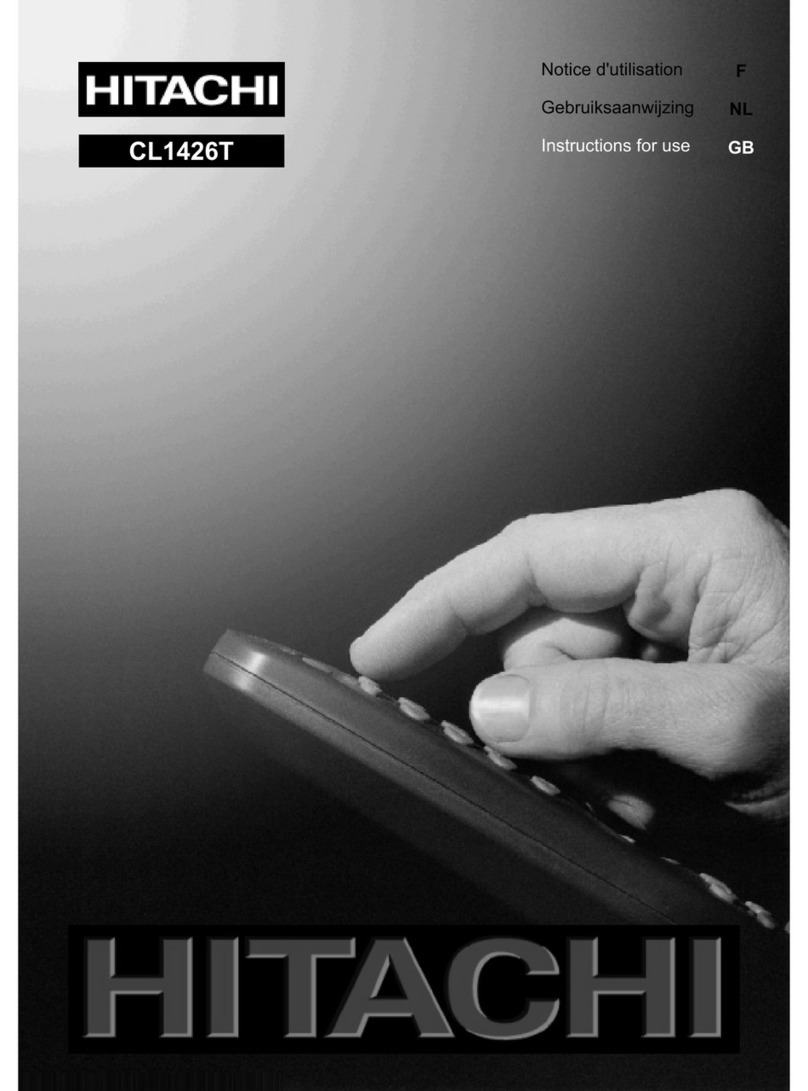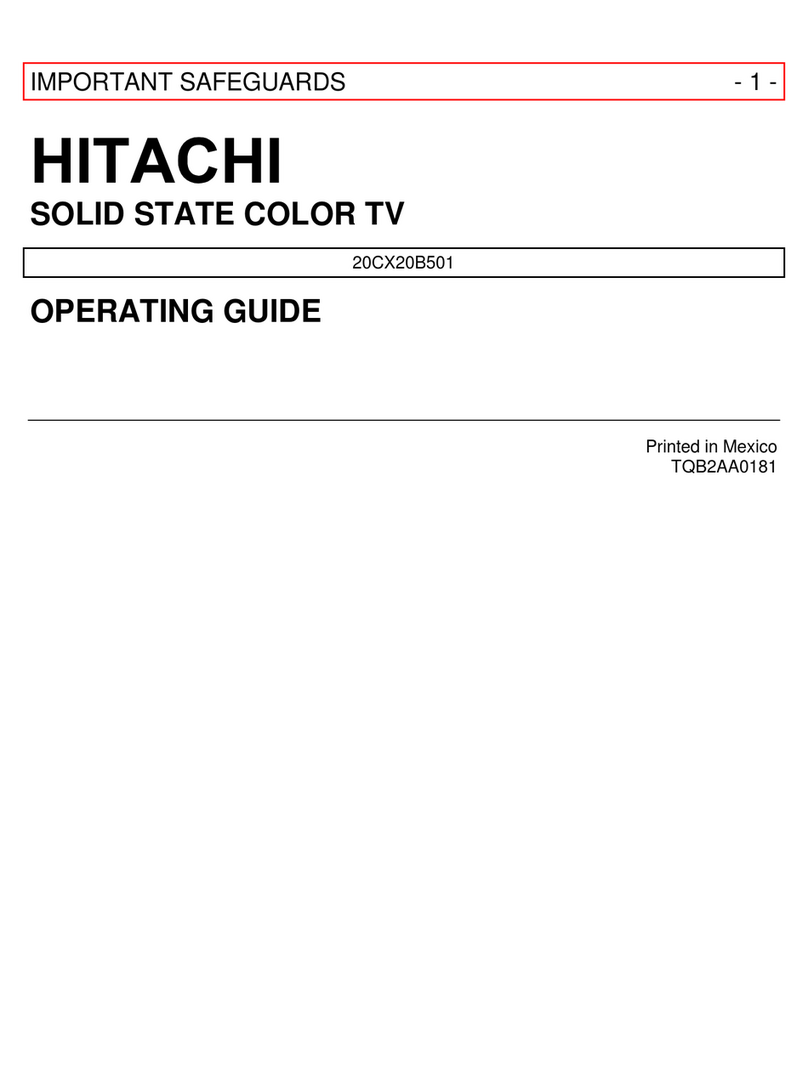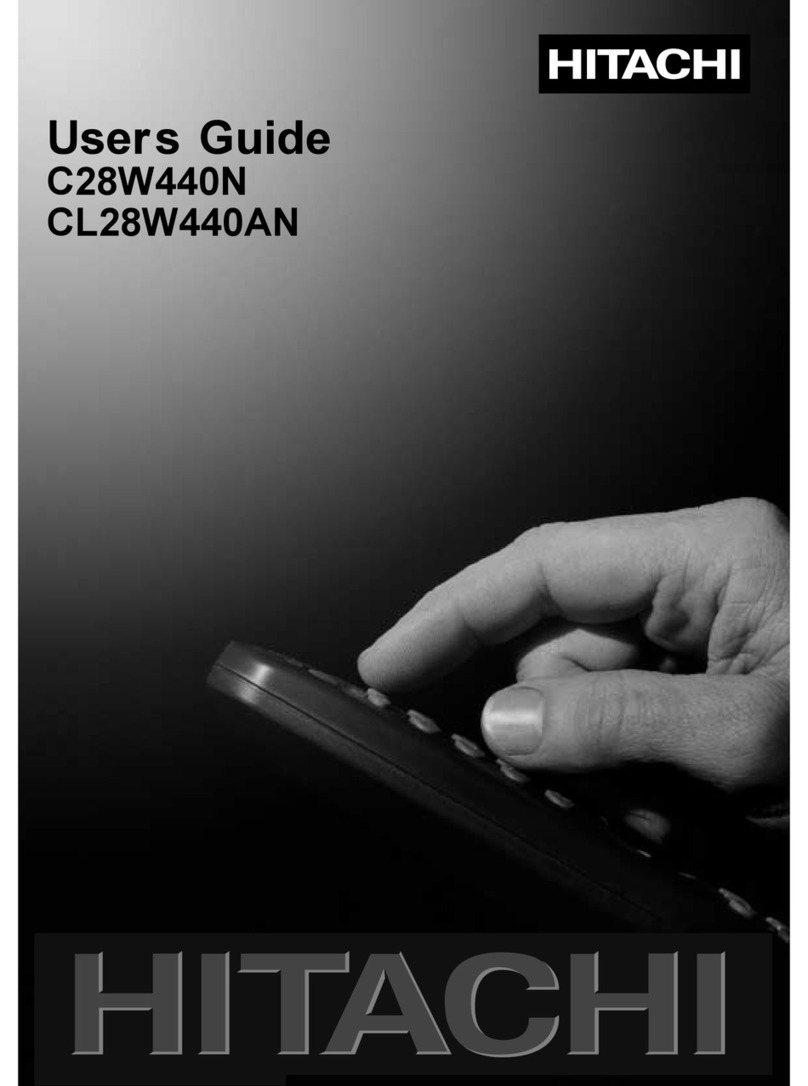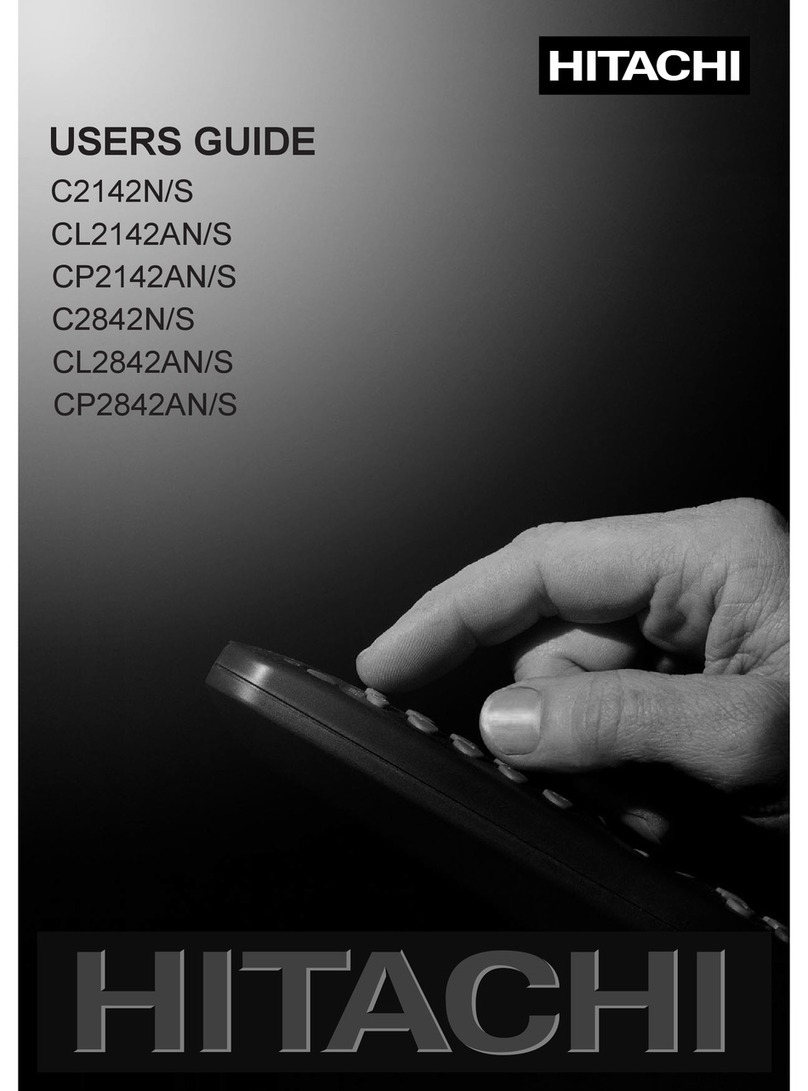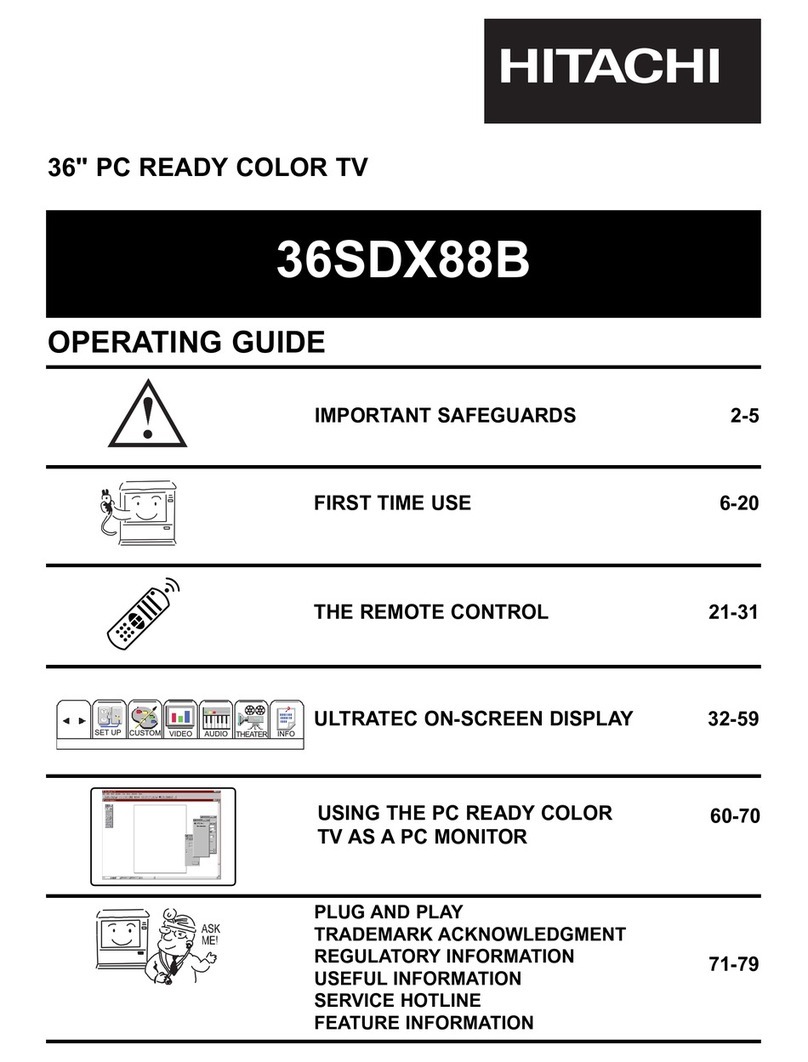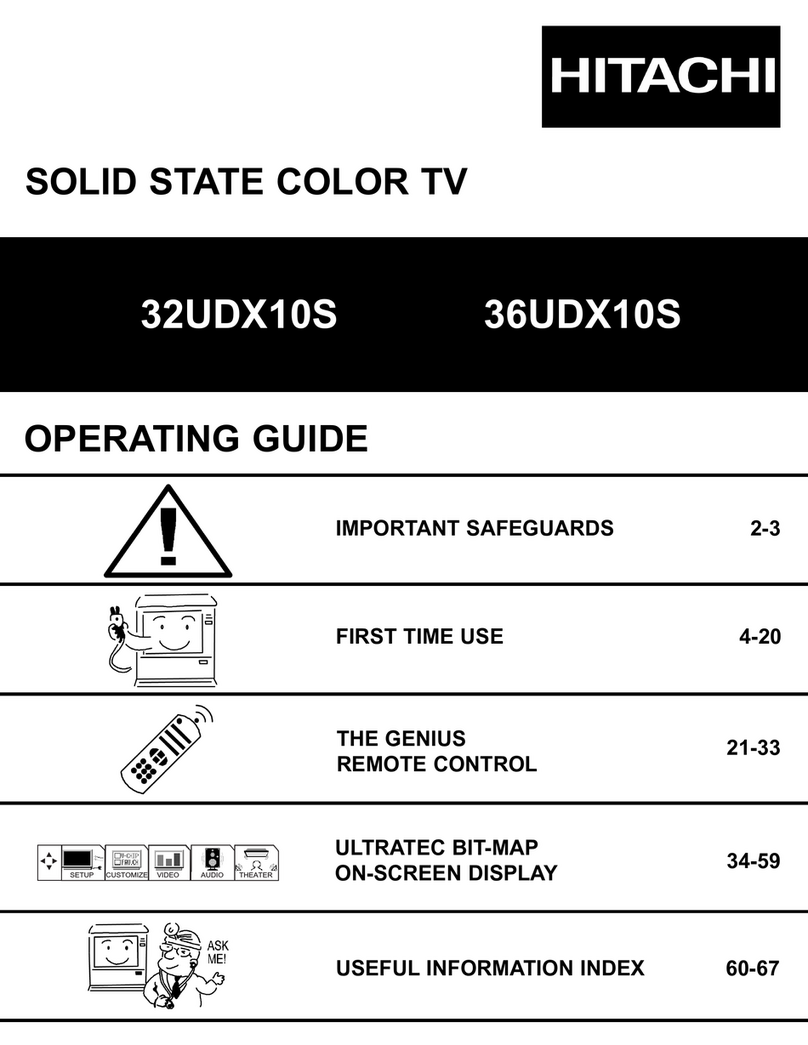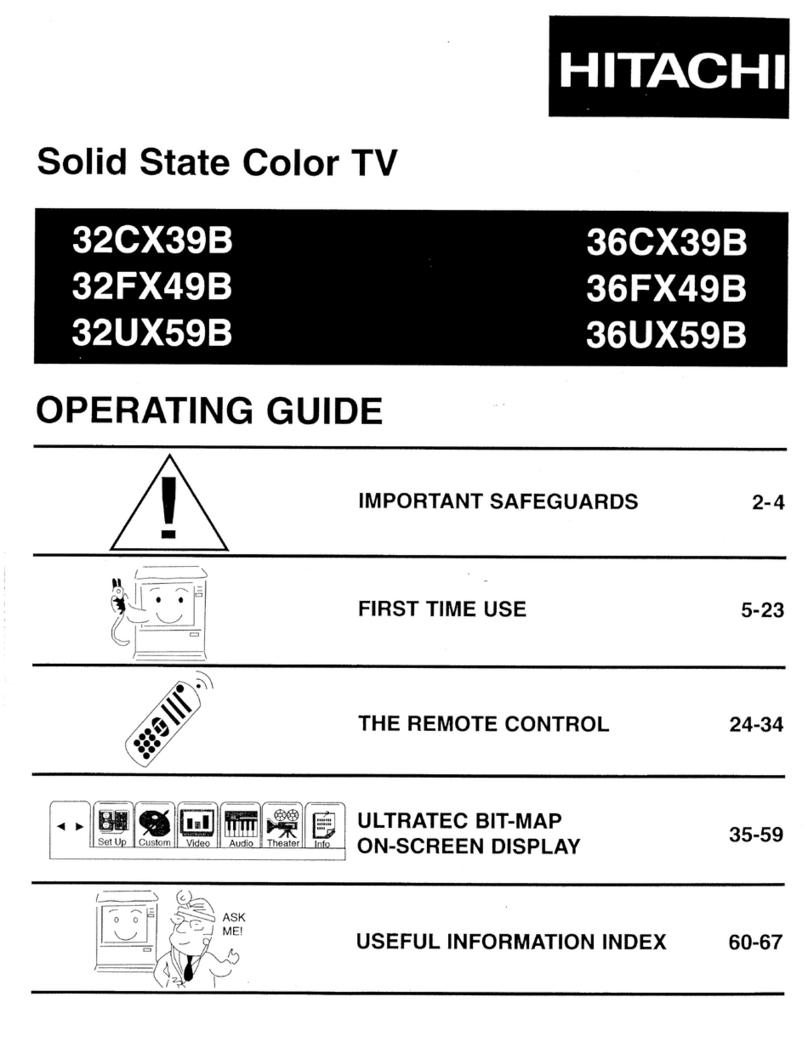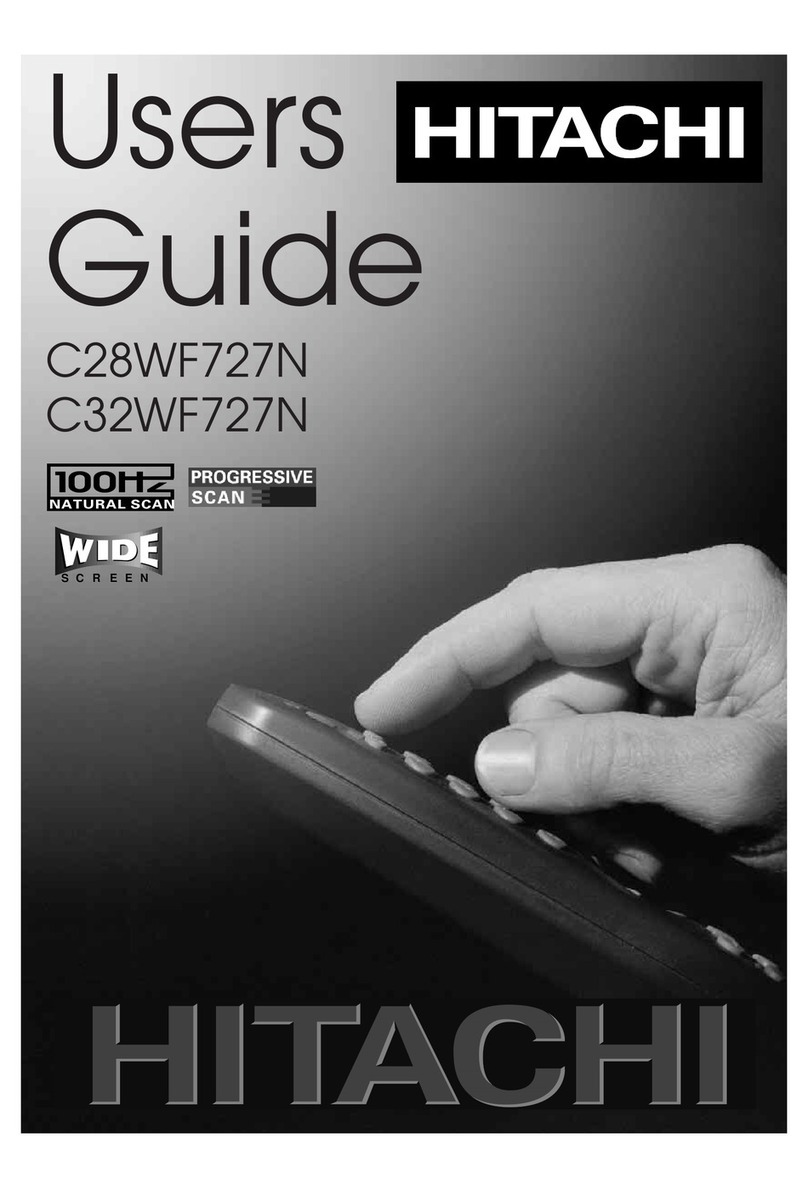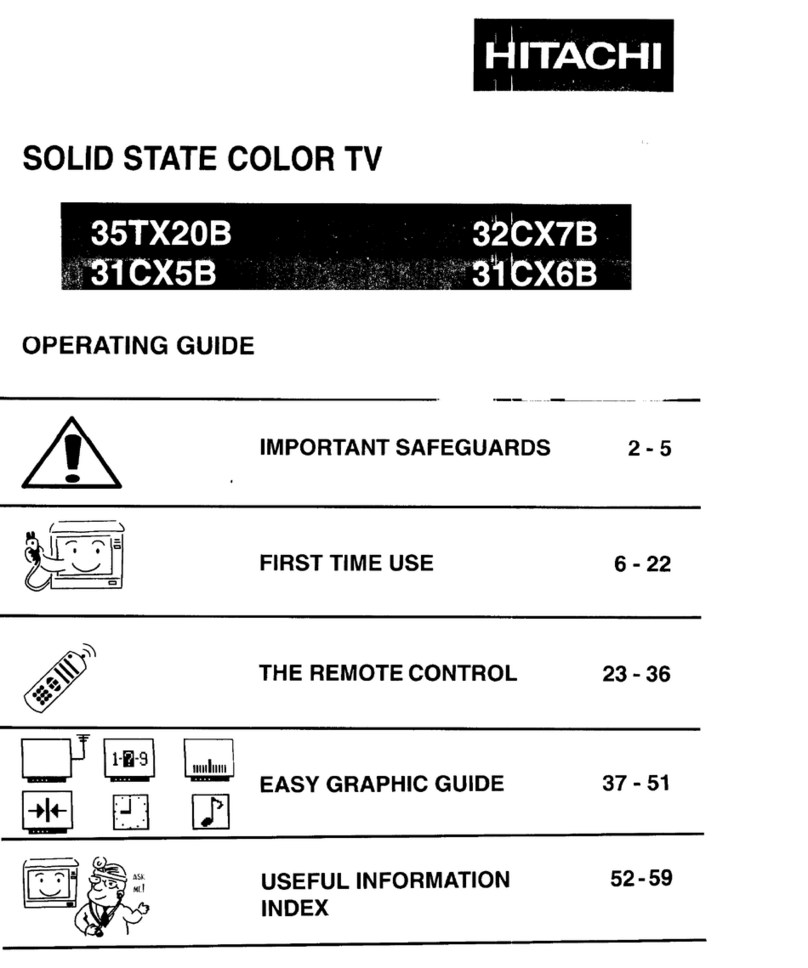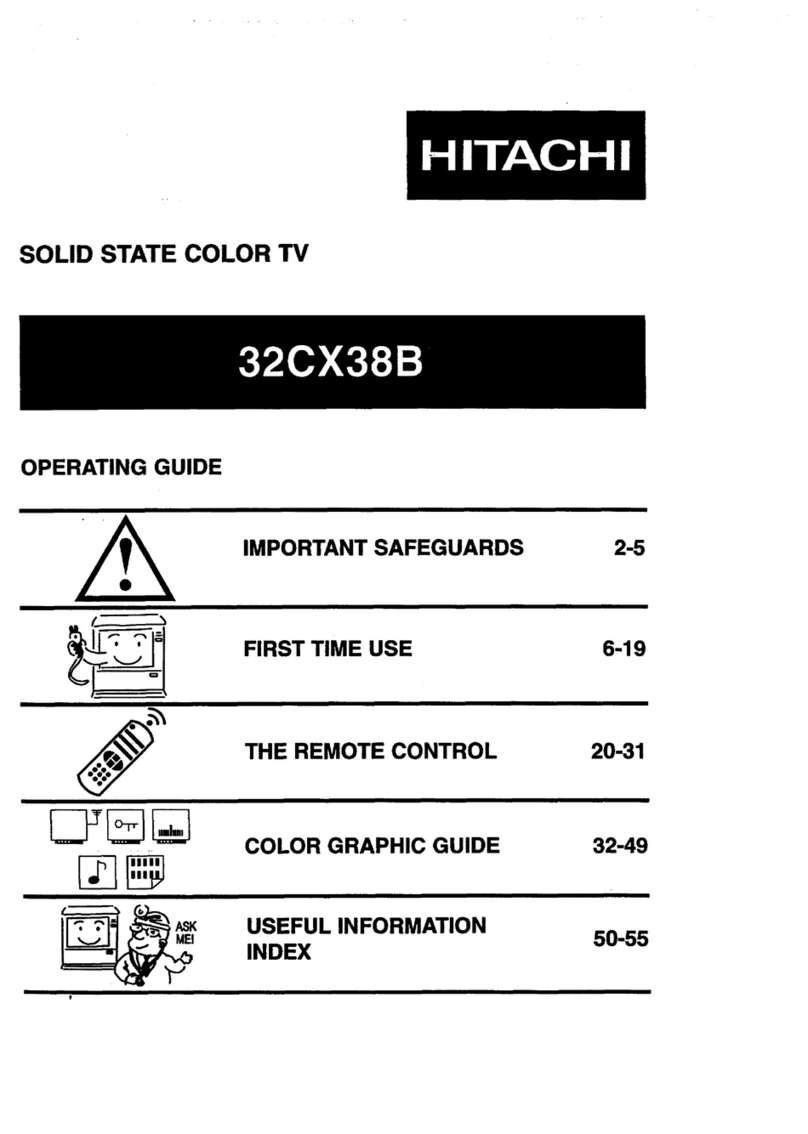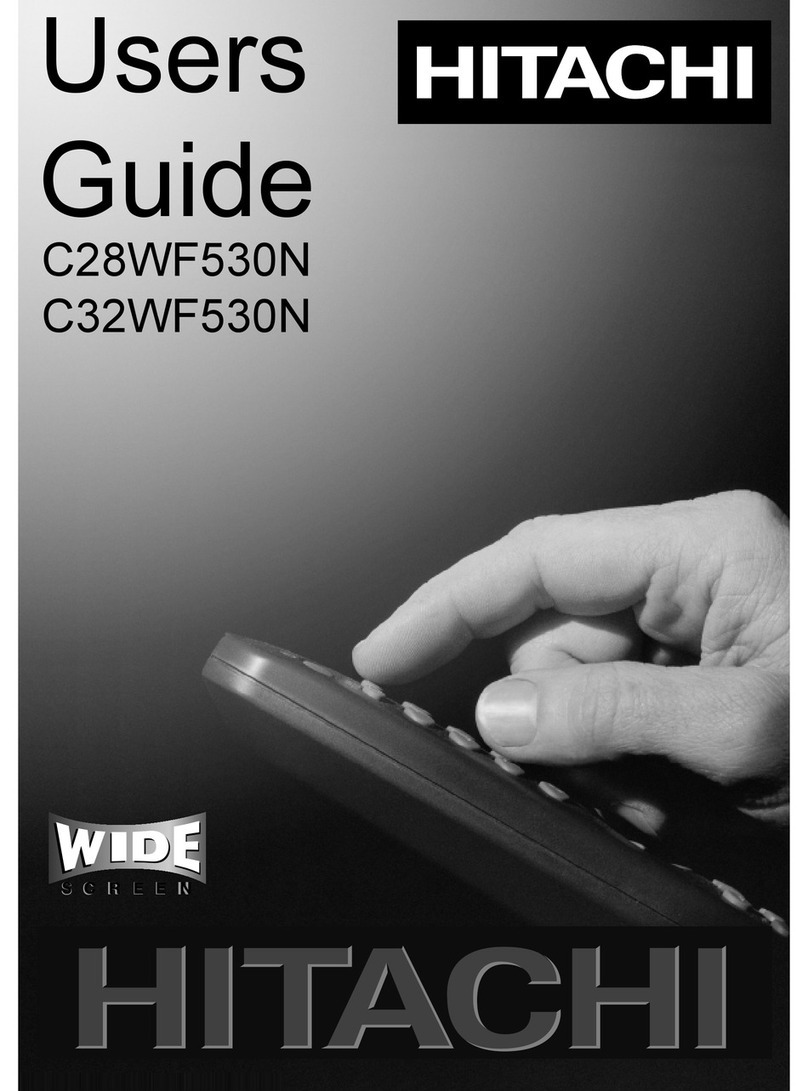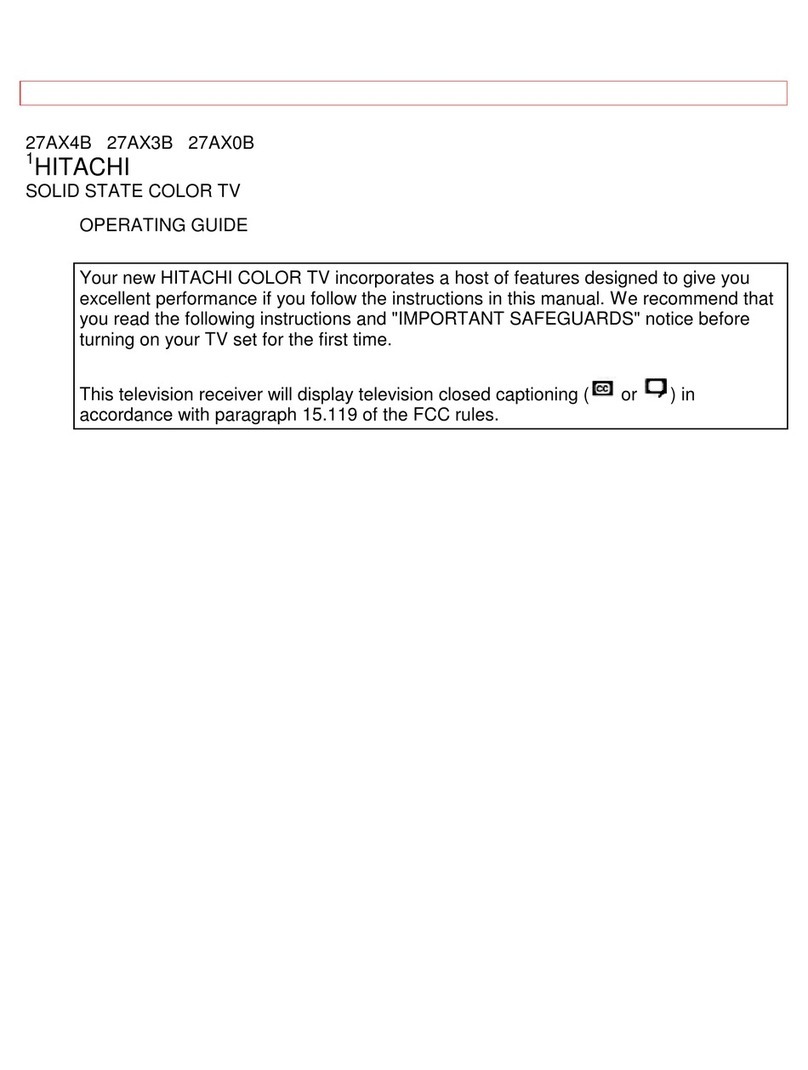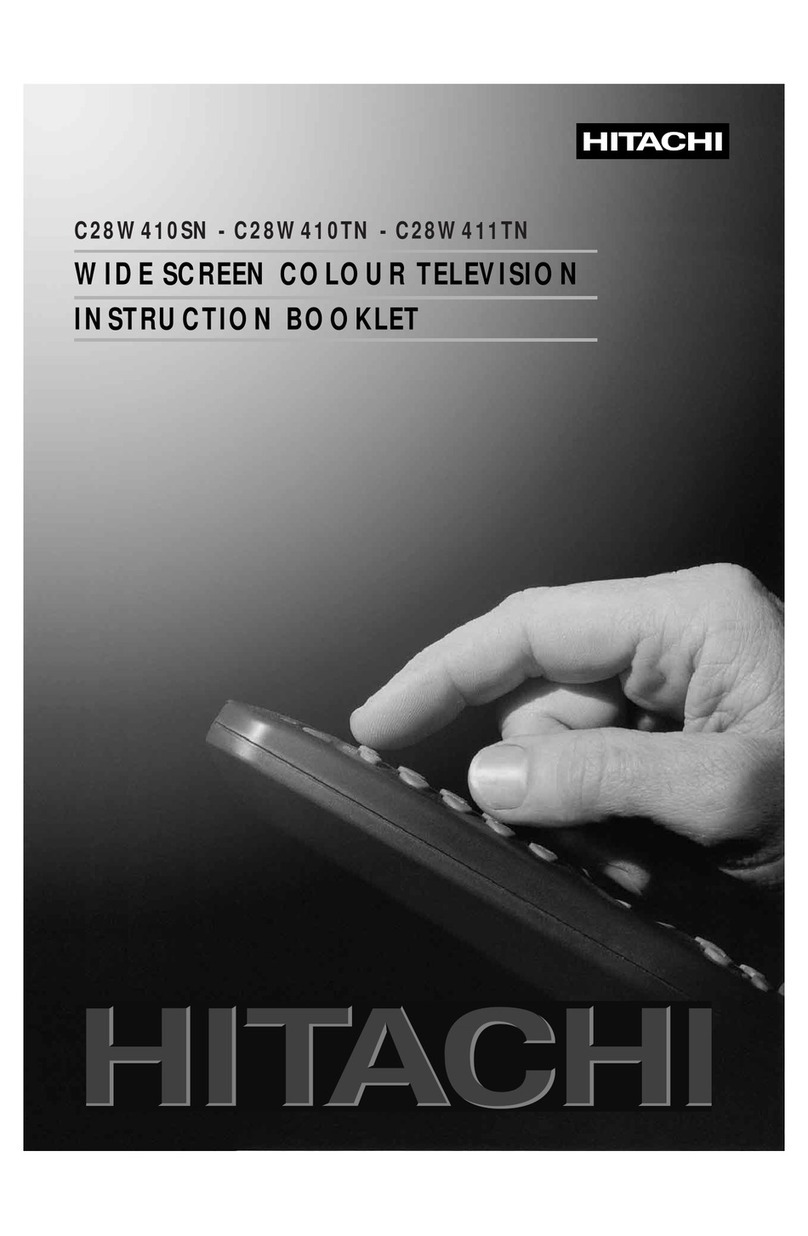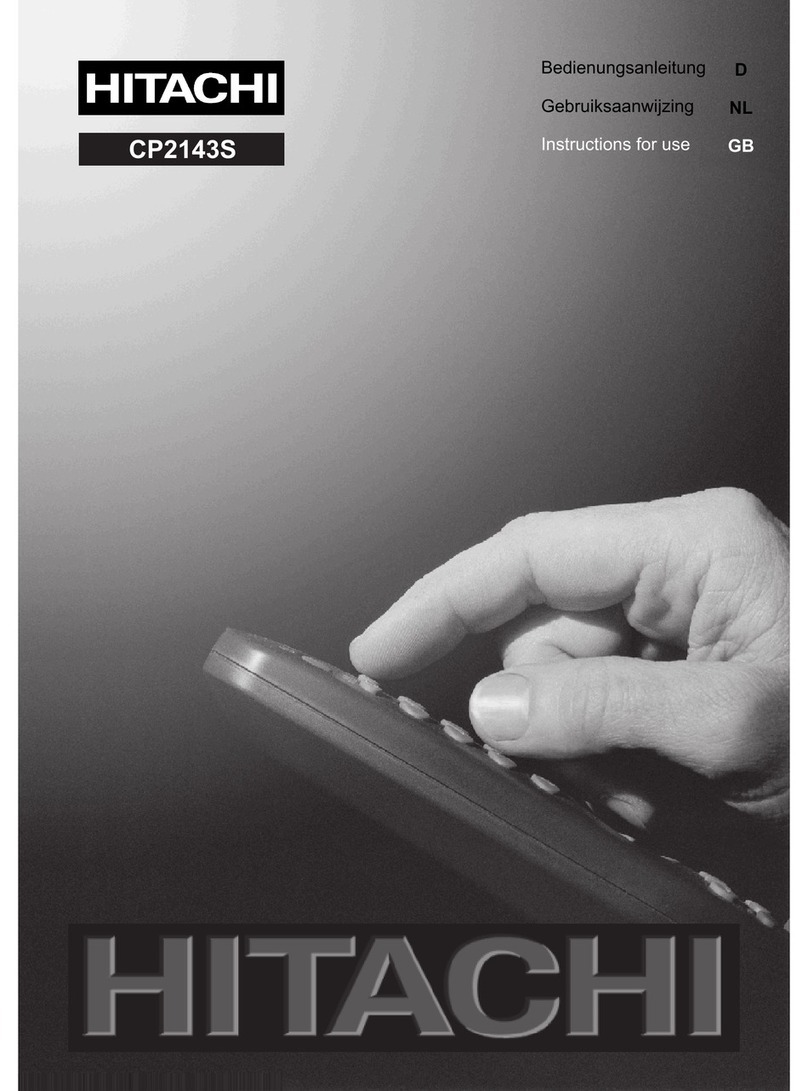GB - 8 -
Operating with the buttons on the TV set
Volu e setting and progra e selection can be ade using
the buttons on the front panel.
Volume Settin
Press - VOLUME button to decrease volu e or VOLUME+
button to increase volu e, so a volu e level scale (slider)
will be displayed at the iddle of the botto on the screen.
By pressing both the VOLUME + and - VOLUME buttons
at the sa e ti e you can enter Main enu.
Pro ramme Selectin
Press PROG. + button to select the next progra e or
- PROG. button to select the previous progra e.
Operating with Remote Control
The re ote control handset of your TV is designed to control
all the functions of the odel you selected. The functions will
be described in accordance with the enu syste of your TV.
Functions of the enu syste are described in Menu Syste
section.
Volume Settin
Press VOL+ button to increase volu e. Press VOL- button
to decrease volu e. A volu e level scale (slider) will be dis-
played at the iddle of the botto on the screen.
Pro ramme Selectin (Previous or next pro ramme)
Press button to select the previous progra e.
Press button to select the next progra e.
Pro ramme Selectin (direct access):
Press digit buttons on the re ote control handset to select
progra es between 0 and 9. TV will switch to the selected
progra e. To select progra es between 10 - 99, you ust
use the double digit button "- -".
this OSD is displayed at the left hand upper on the
screen.
After this, press the digit buttons consecutively for the pro-
gra e you want to select (eg. for progra e 27, first press
2 and then 7). If the second digit is not entered within 3 sec-
onds, this function will disappear.
Press directly the progra e nu ber to reselect single digit
progra es.
Pro ramme Swappin
Press "P<P" (progra e swap) button to select the last
selected progra e. This button provides swapping be-
tween last two selected progra es. For exa ple, select
progra e 8, then select progra e 2. Now, if you press
"P<P" button, progra e 8 will be selected. If you press the
sa e button again, progra e 2 will be selected and so on.
Menu System
Your TV has been designed with a enu syste , to provide an
easy anipulation of a ulti-function syste . The TV is con-
trolled by choosing the co ands, which are displayed on
the screen.
Press the " " button. The Main enu will be displayed at the
iddle on the screen.
All the selected ite s in this enu syste is indicated with
CYAN characters and with an arrow on the leftside of ite s.
To select a sub- enu use or button, and press or
button. Each option can also be selected with the coloured
button and " " button on the re ote control.
MAIN MENU
The enu syste is described below.
The short way in order to enter the enus, press :
"" Button, Main Menu.
Red Button, Sound Menu.
Green Button,Picture Menu.
Yellow Button, Feature Menu.
Blue Button, Install Menu.
"" Button, Pro ramme Menu.
Menu button has two functions; first is opening or closing the
"MAIN MENU", and the second is closing the sub- enu and
then opening its parent enu.
Sound Menu
To chan e sound settin s
Enter the Sound Menu directly, pressing the Red button or,
As you enter the ain enu, sound will be the first selected
option. In the ain enu, select SOUND using or
button, then enter the sound enu pressing or
button.
Settin Volume:
As you enter the sound enu, Volu e will be the first selected
option.
Press button to increase volu e.
Press button to decrease volu e.
01-ENG-(CG2026S)-5186-AV-3040-AK30-MN1P-PLLFS-BG-50051298.p65 13.07.2004, 13:198