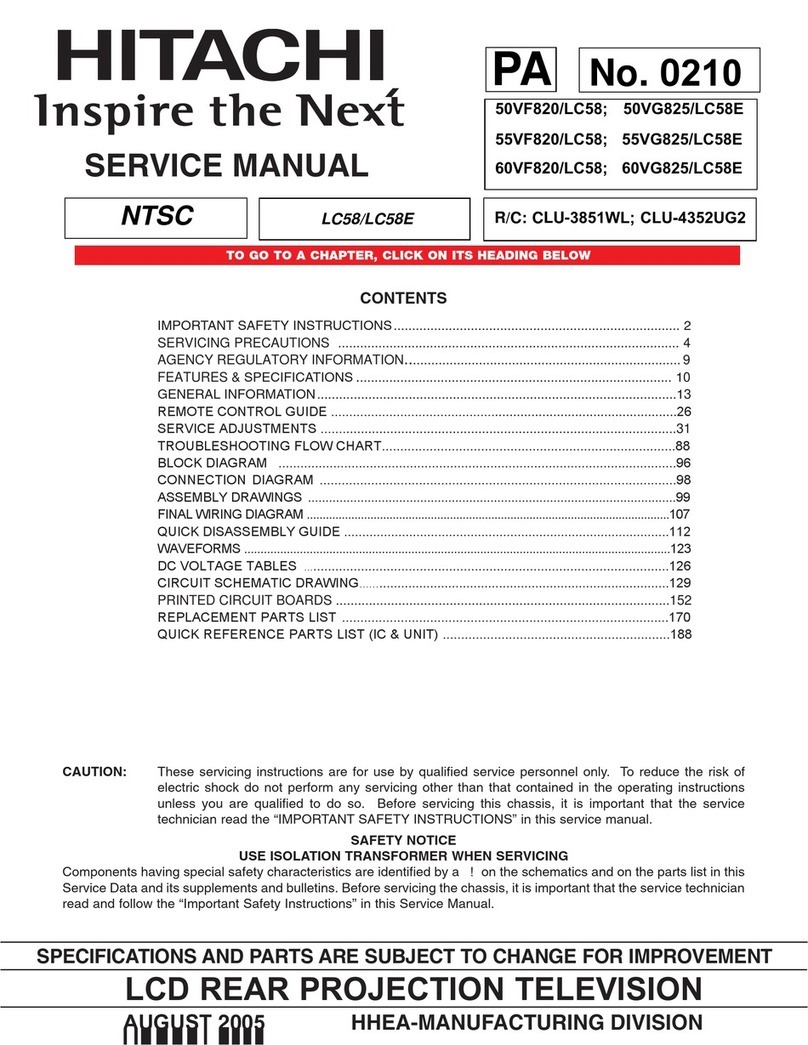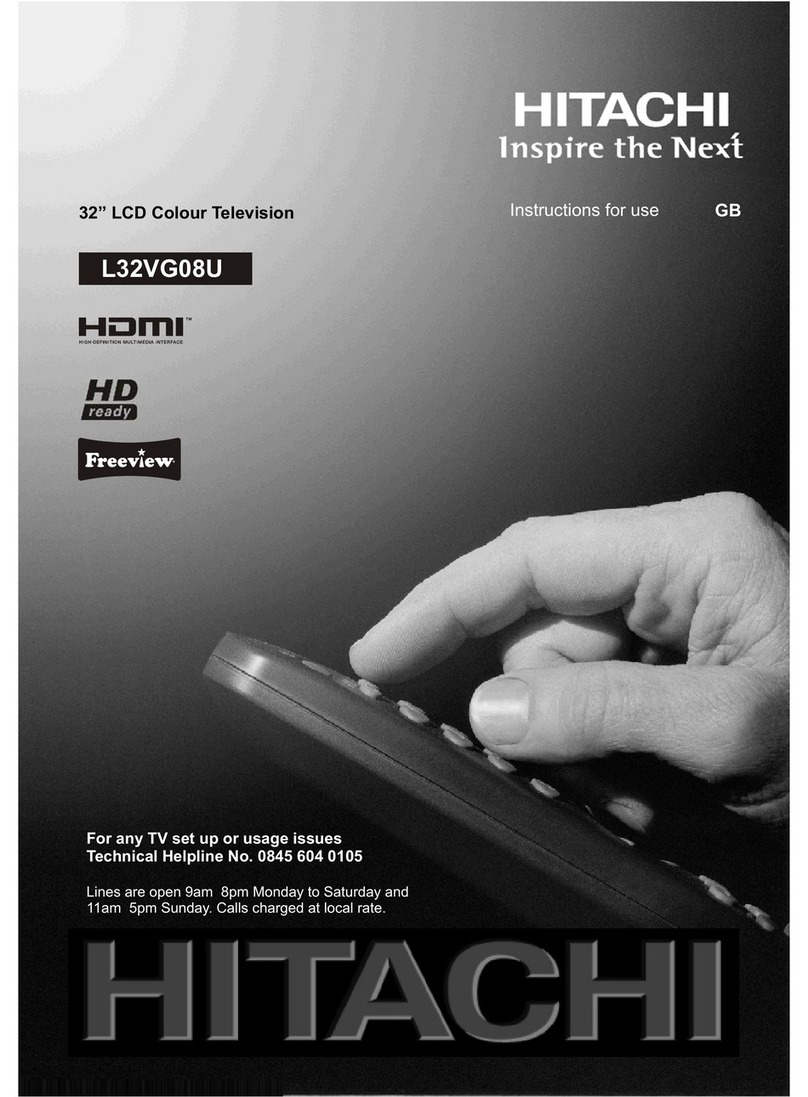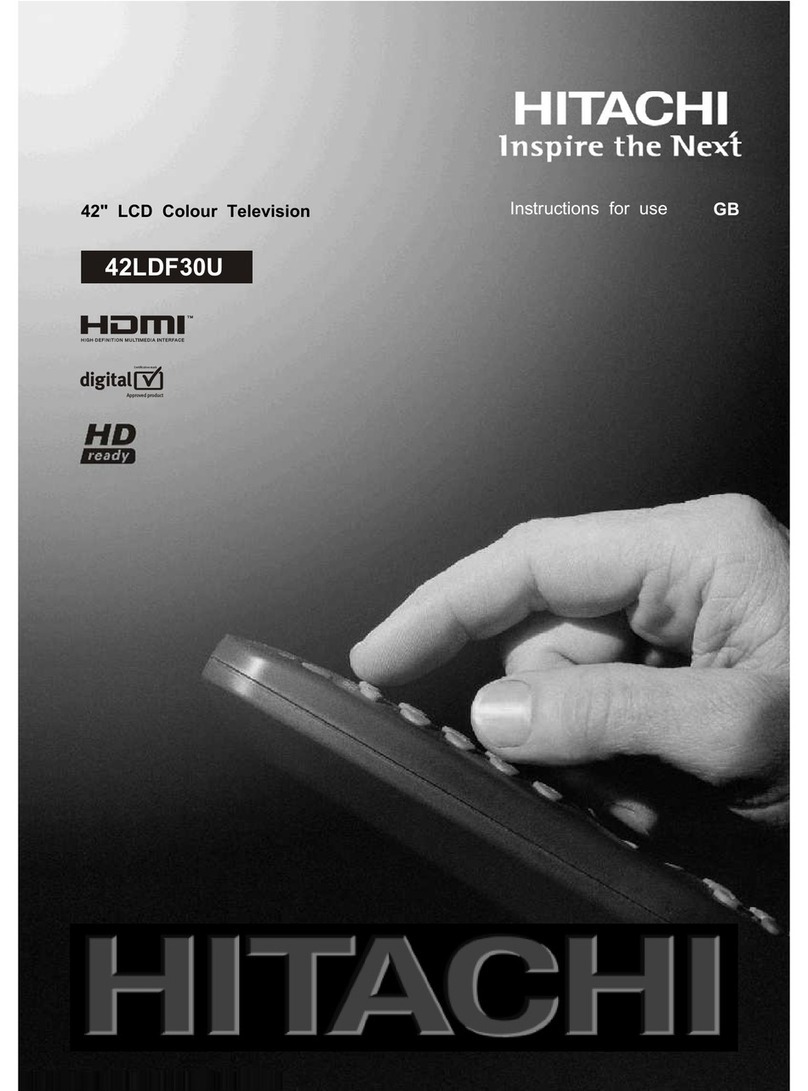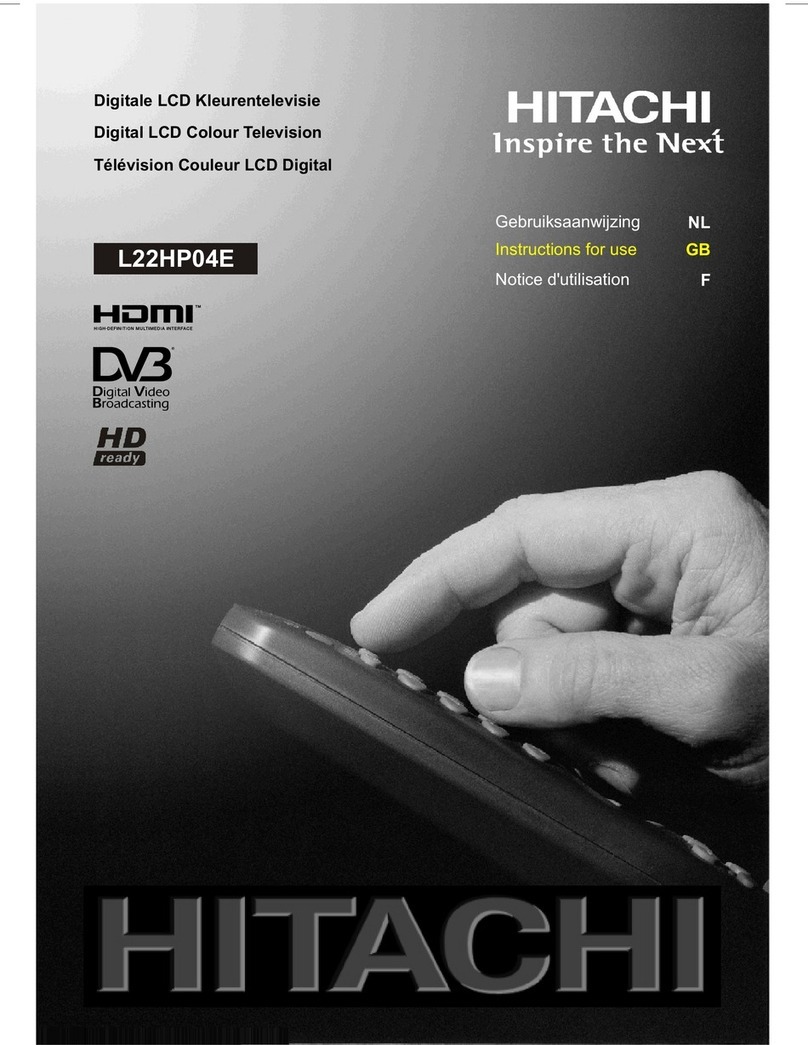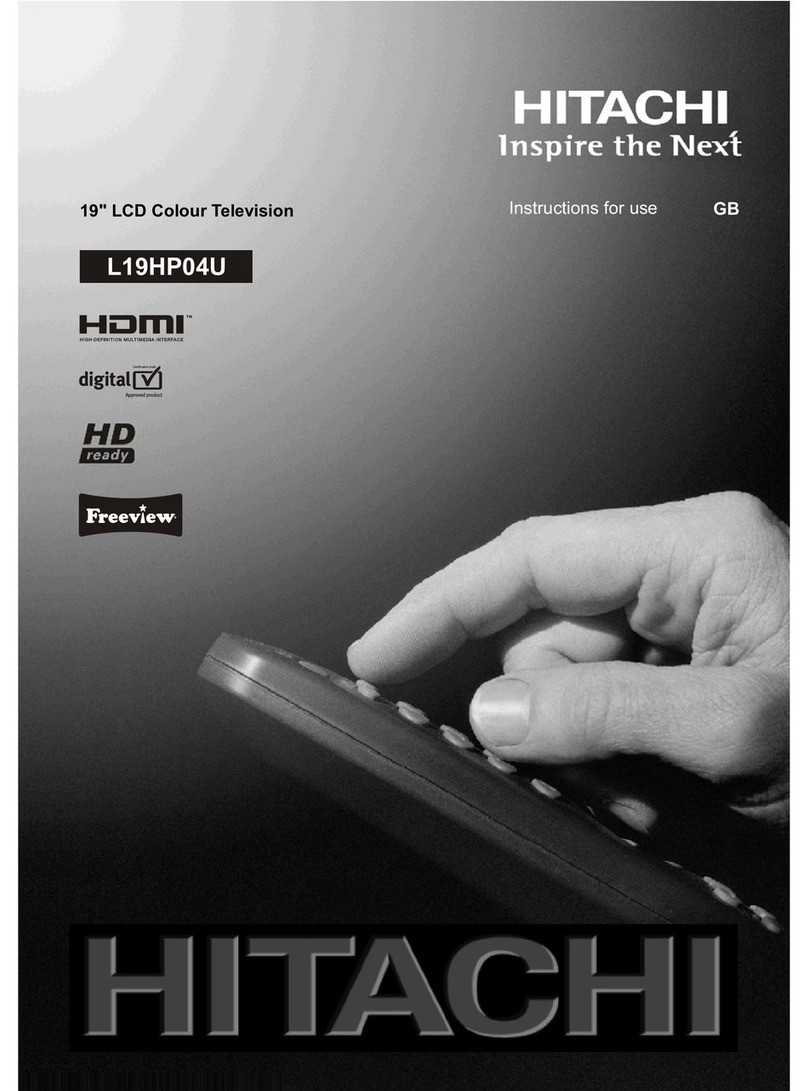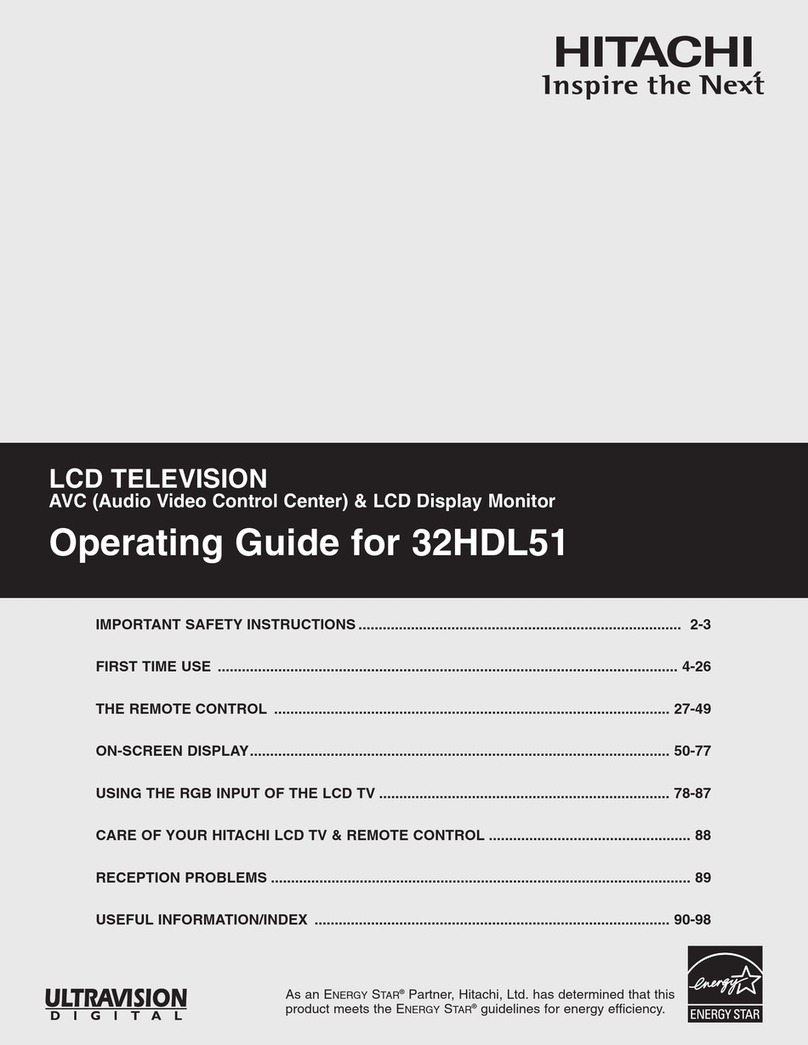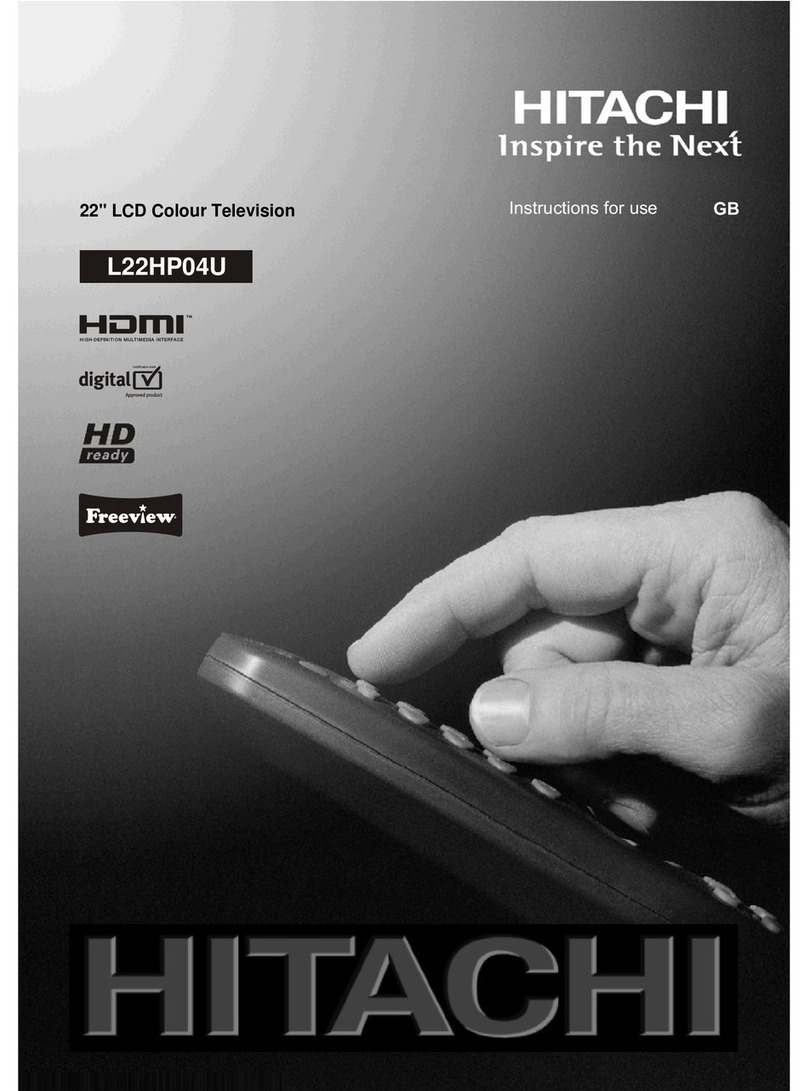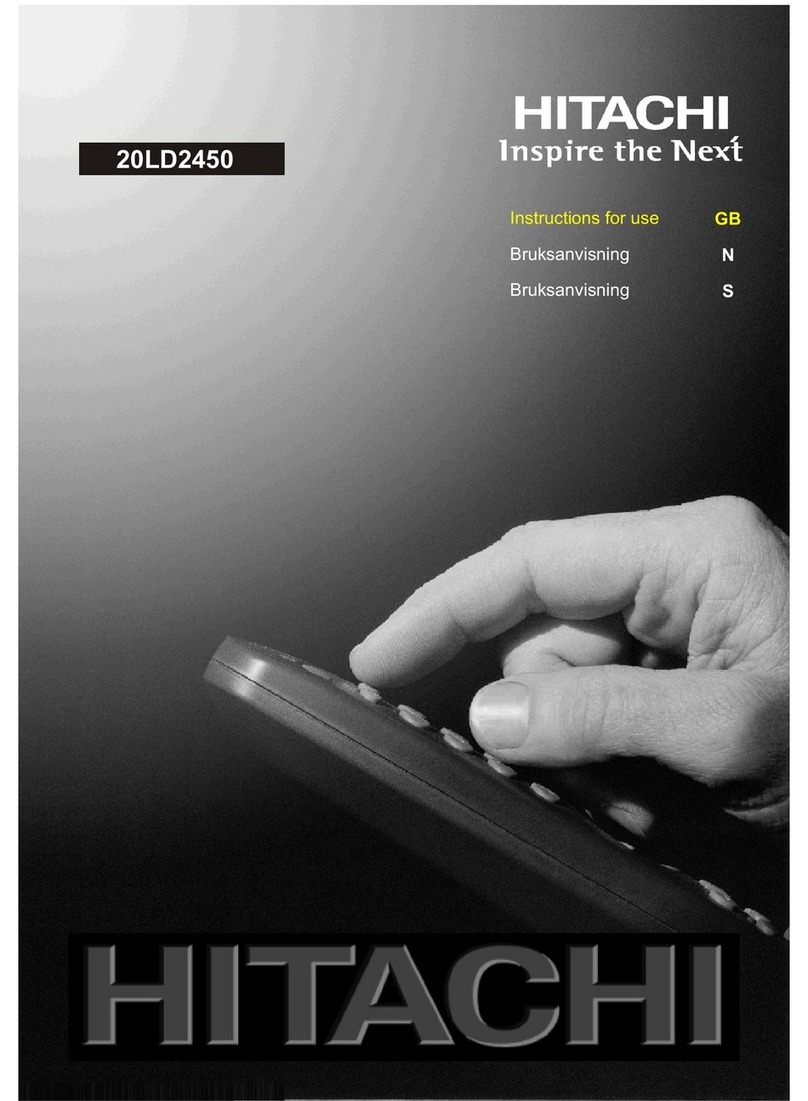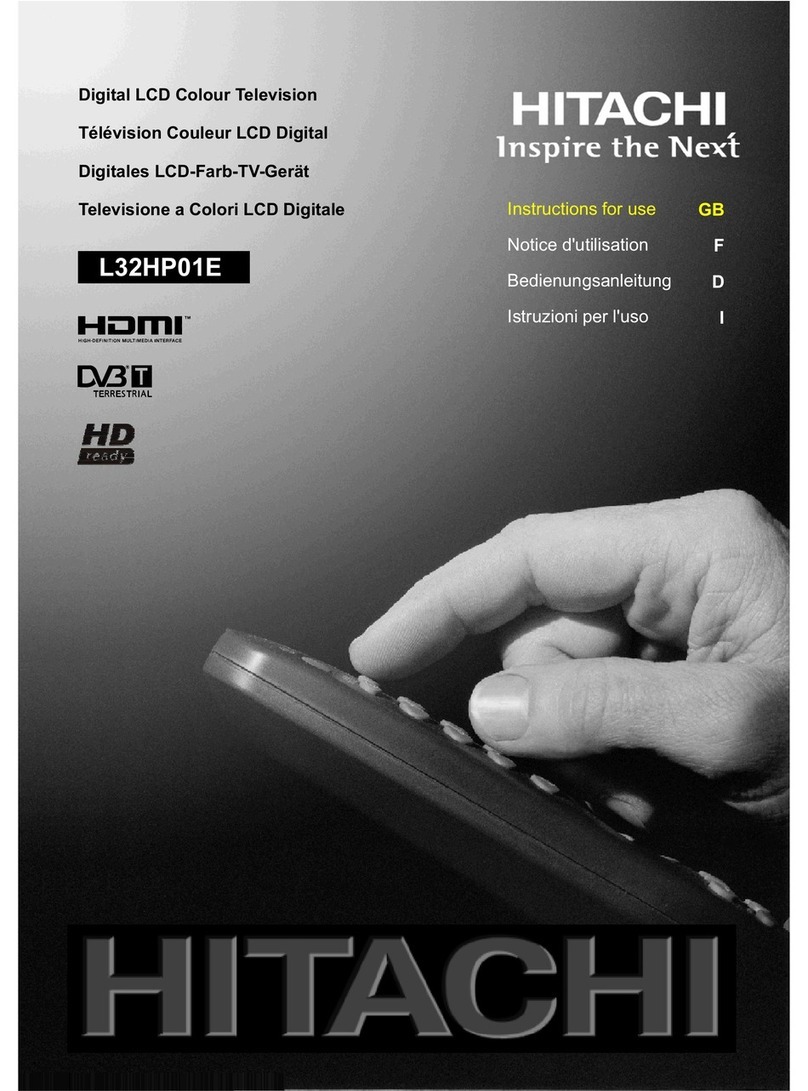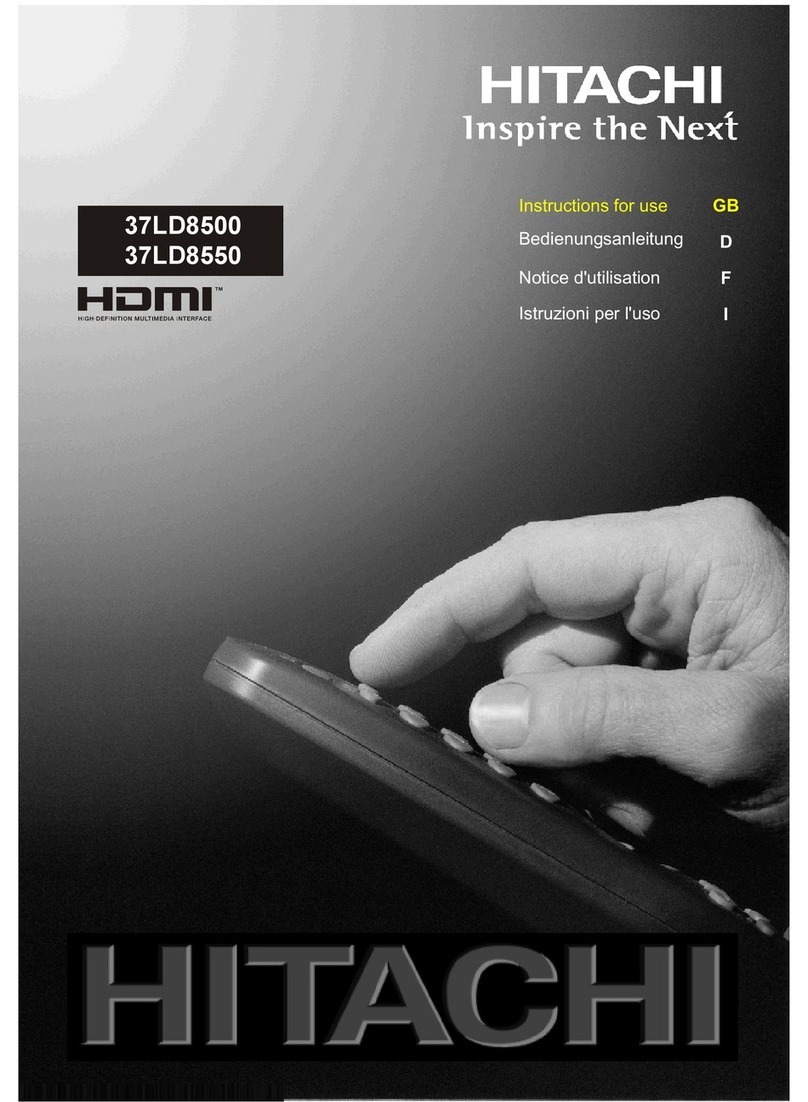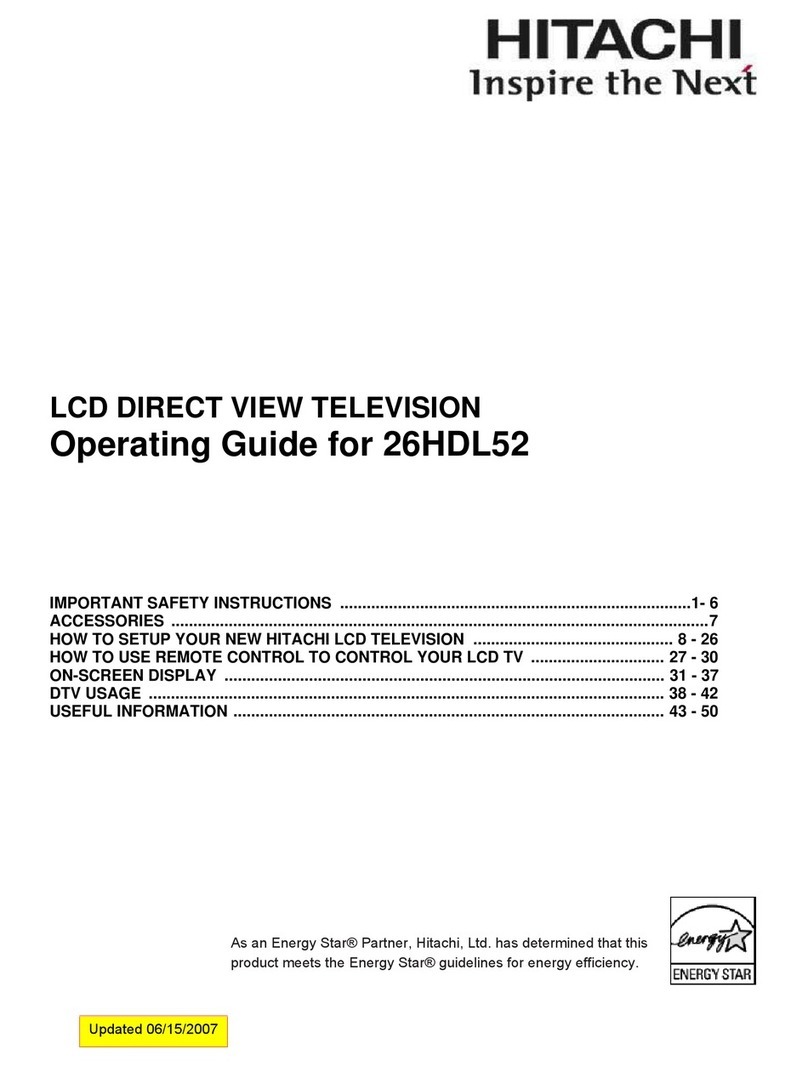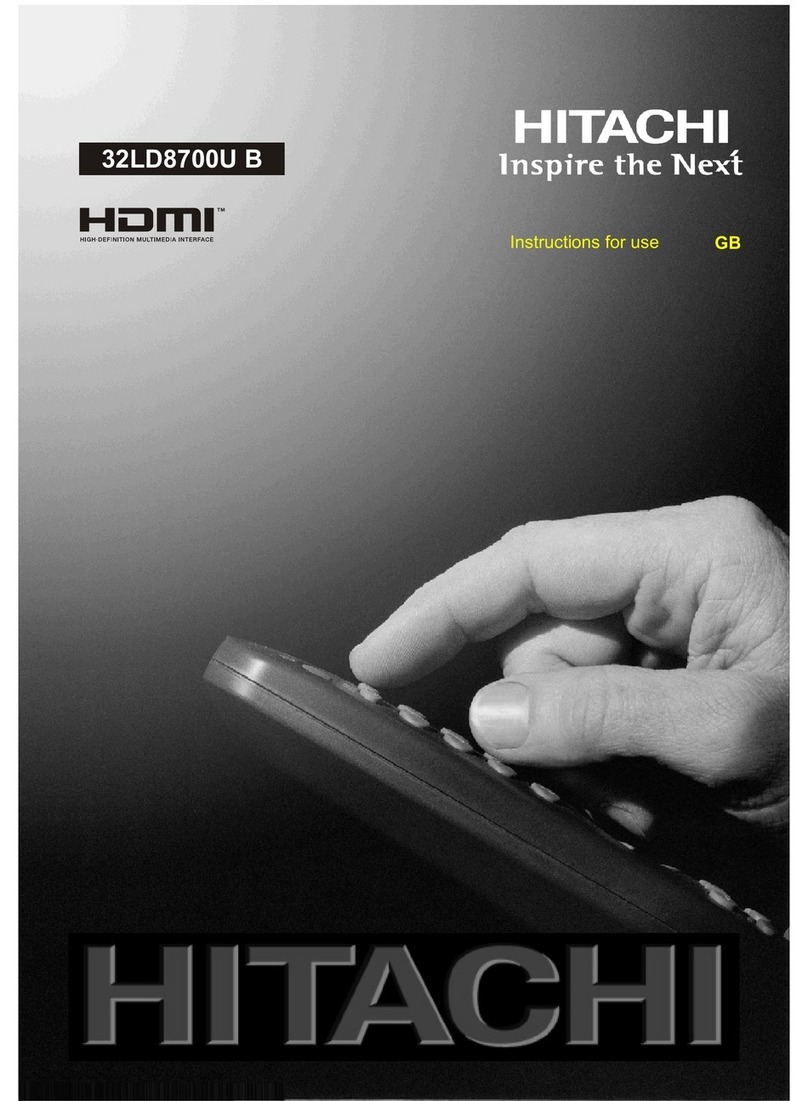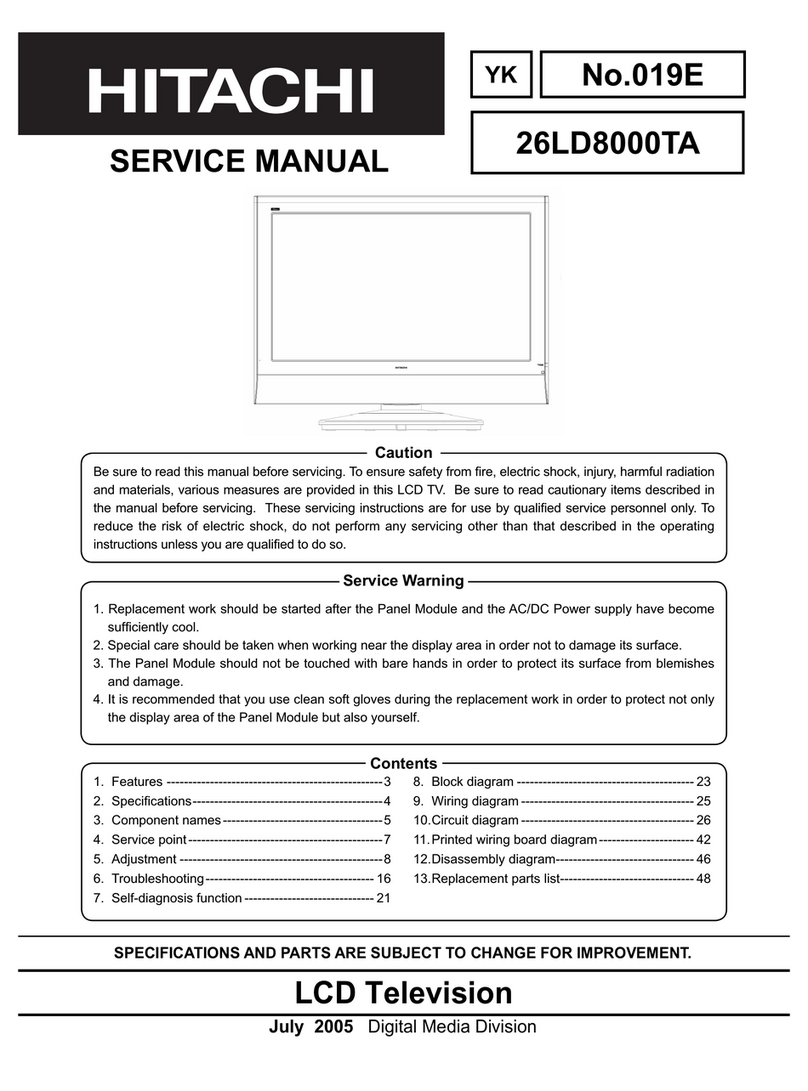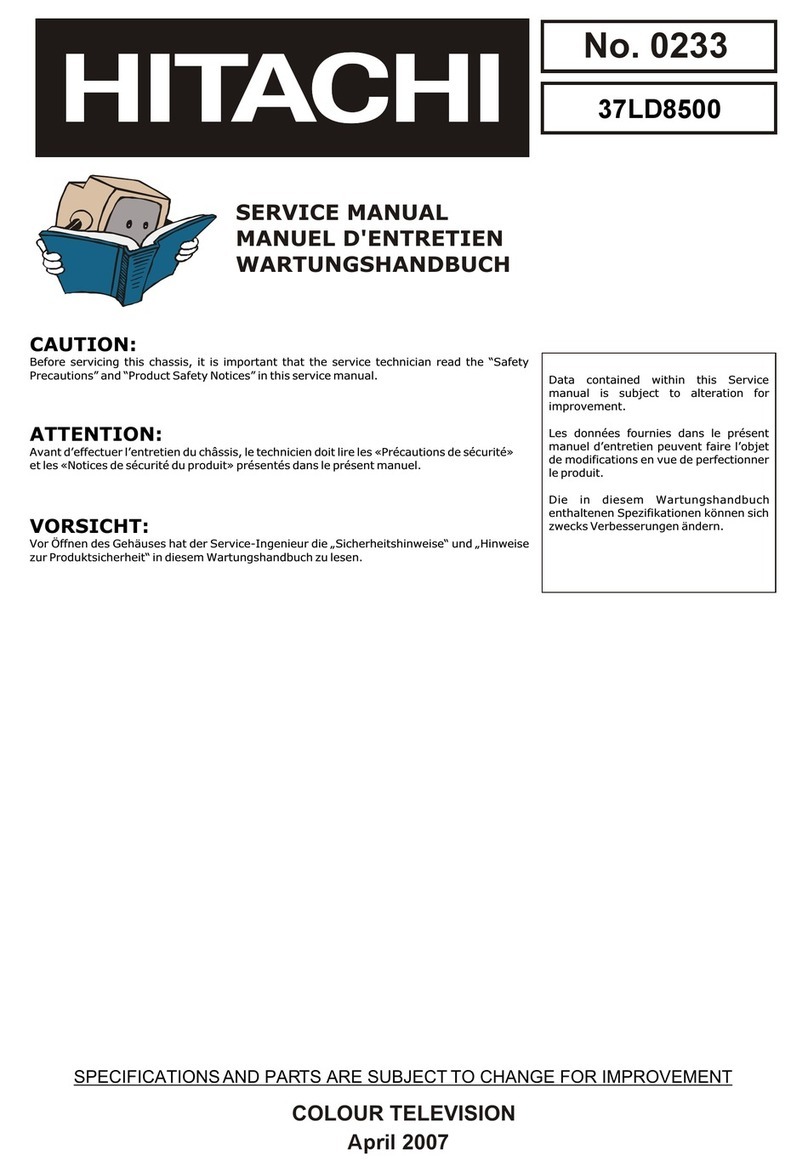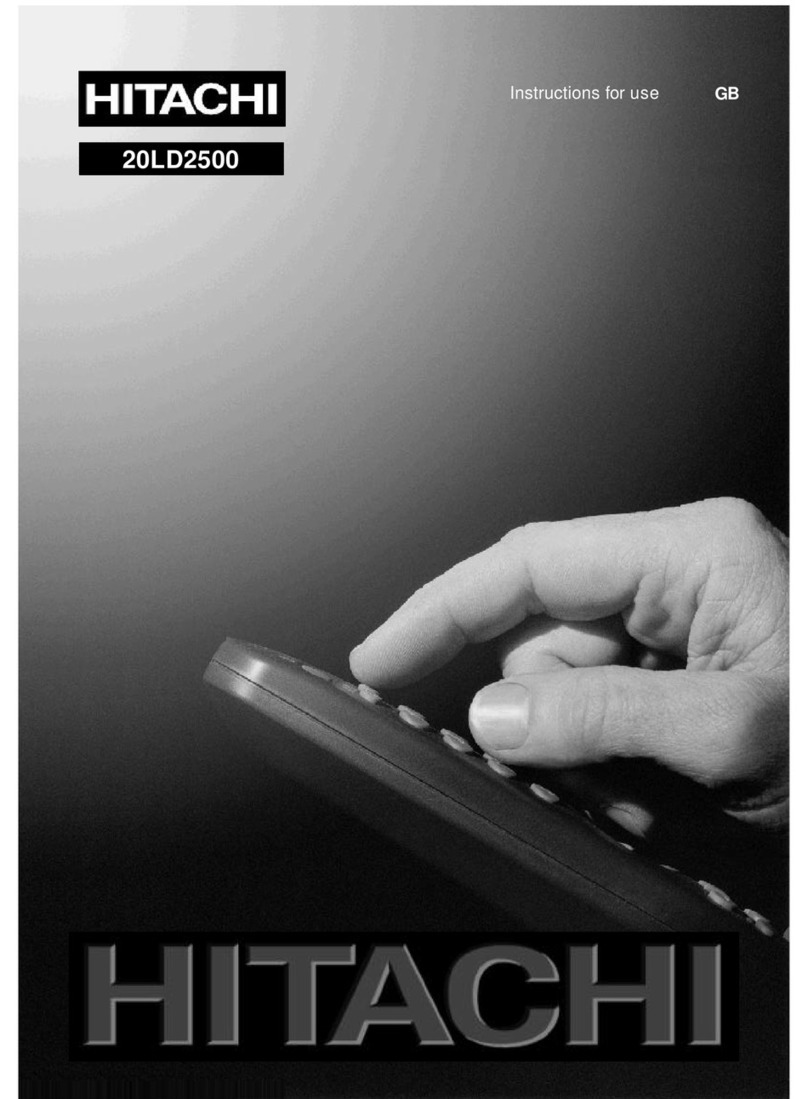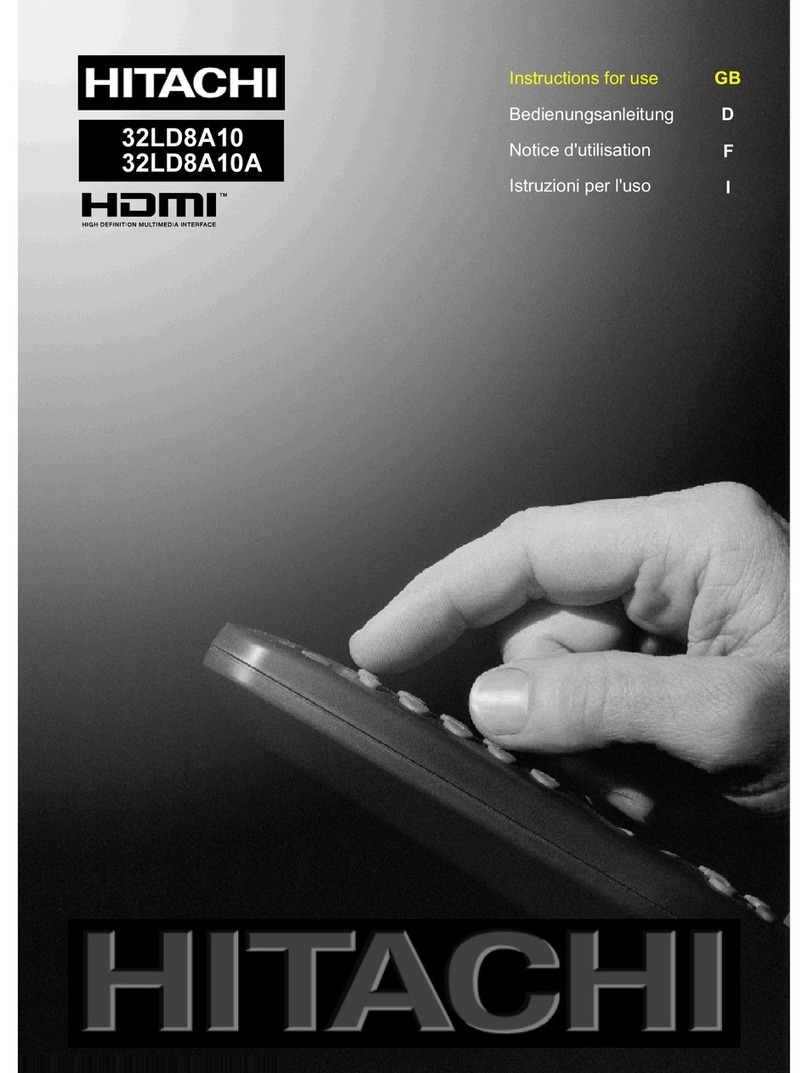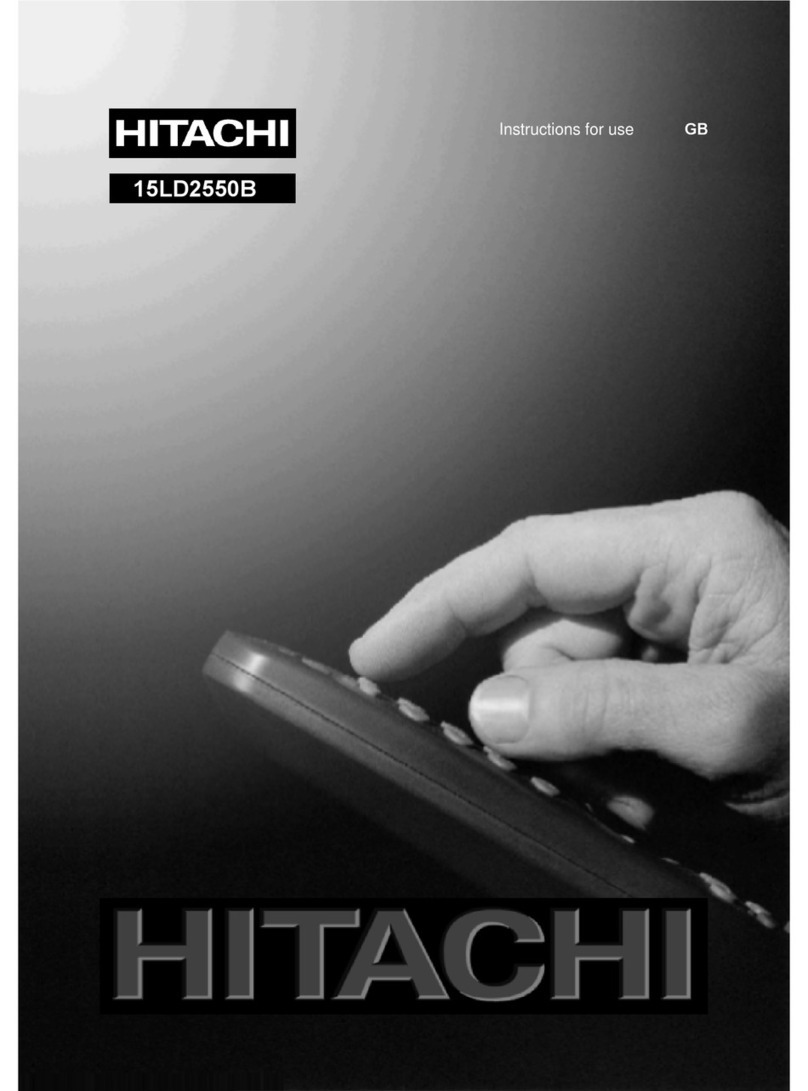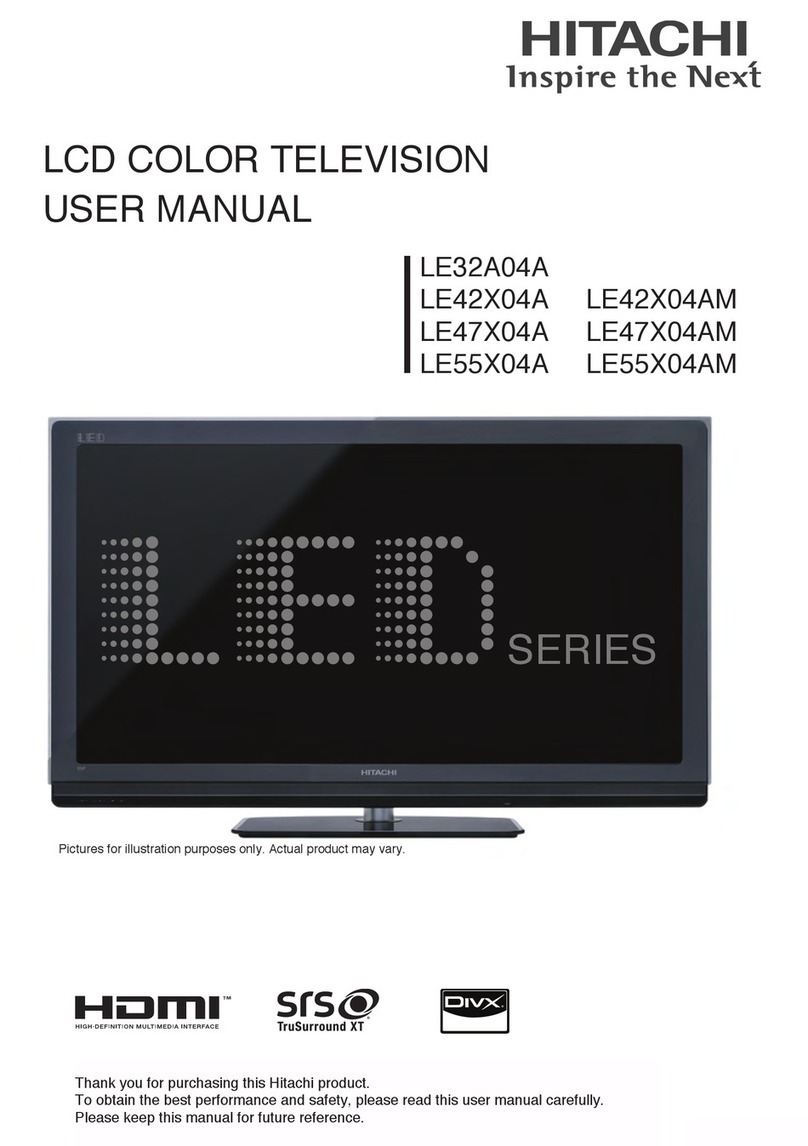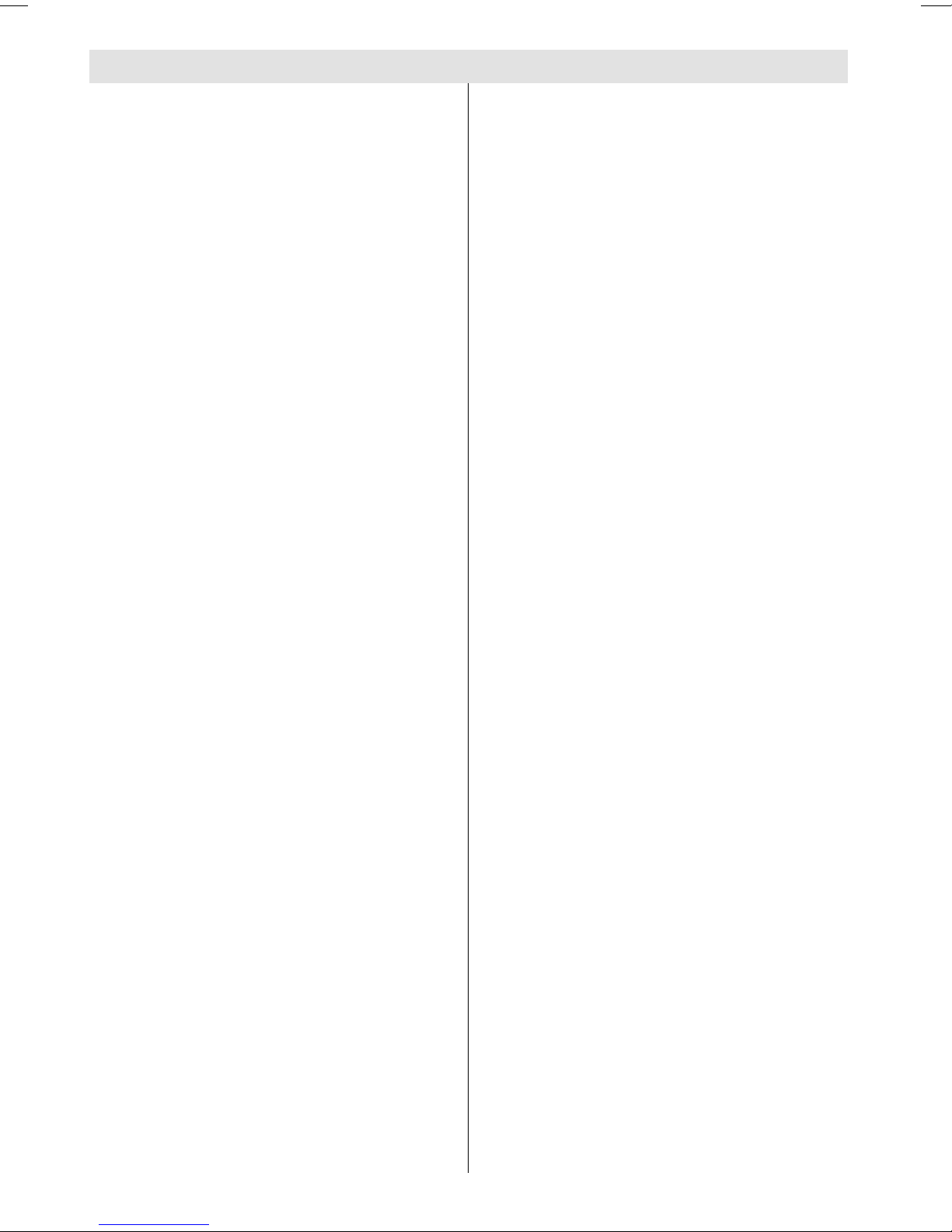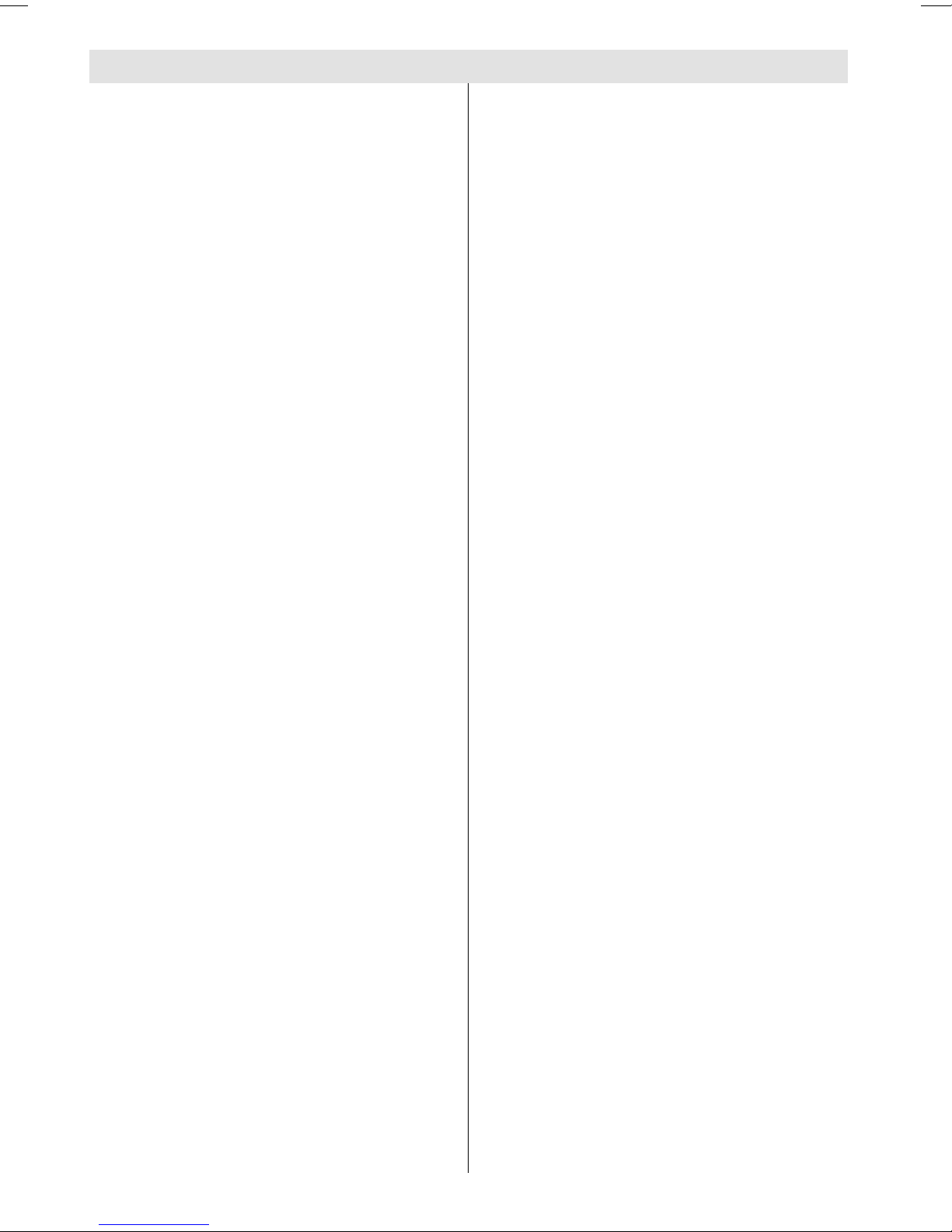
- 34 -
Contents
Remote Control Buttons ....................... 35
Control Panel Buttons .......................... 36
Preparation ........................................... 37
Installation of the TFT TV to the wall .. 37
Features ............................................. 39
Panel Features .................................. 39
Safety Precautions ............................... 39
Before Switching on your T ............... 42
Power connection .............................. 42
Connections to the Aerial socket ....... 42
How to connect other evices ............ 42
Inserting batteries in the remote control
han set .............................................. 42
Switching the T ON/OFF ..................... 42
To switch the TV on ............................ 42
To switch the TV off ............................ 43
Operating the T ................................... 43
A.P.S. (Automatic Programming
System) .............................................. 43
Operating with the buttons on the TV
set ....................................................... 43
Operating with Remote Control ......... 43
Menu System ........................................ 44
Soun Menu ....................................... 45
Picture Menu ...................................... 47
Feature Menu ..................................... 49
Installation Menu ................................ 50
Programme Menu .............................. 51
Source Menu ...................................... 53
Other Features ...................................... 53
TV Status ............................................ 53
Programme Swap (P<P) ................... 53
Double- igit (- / - -) ............................. 54
Personal Preferences (PP) ................ 54
Soun In icator .................................. 54
Picture Mo e ...................................... 54
Sleep Timer In icator ......................... 54
Mute In icator ..................................... 54
No-Signal Detection (TV) ................... 55
No-Signal Detection (PC) .................. 55
Volume Bar ......................................... 55
AV Mo es ............................................ 55
Signal Out Of Range .......................... 55
PC MODE ............................................... 55
Installation .......................................... 55
Switching from TV to PC .................... 55
Main Menu in PC mo e: ..................... 55
Soun Menu ....................................... 56
Picture Menu ...................................... 56
PIP Picture .......................................... 56
Feature Menu: .................................... 56
Geometry Menu: ................................. 57
Source Menu: ..................................... 57
PIP Source Menu: ............................... 57
Teletext .................................................. 57
To operate Teletext ............................. 57
To select a page of Teletext ................ 58
To Select In ex Page ......................... 58
To Select Double Height Text ............. 58
To Reveal conceale Information .... 58
To Stop Automatic Page Change ....... 58
To Select a Subpage .......................... 58
Fastext ................................................ 59
To exit Teletext .................................... 59
To Display the Time ........................... 59
Peripheral Equipment Connections .... 59
PC Soun Connection ....................... 59
Via the Euroconnector ........................ 59
Via Aerial Input .................................... 59
Peripheral Equipment Connections .... 60
AERIAL Connections ............................ 61
Peripheral Equipment Connections .... 61
Deco er .............................................. 62
TV an Vi eo Recor er ...................... 62
Playback NTSC .................................. 62
Search for an store the test signal of the
vi eo recor er .................................... 62
Camera an Camcor er ................... 62
Connect the eco er to the vi eo
recor er .............................................. 62
Connecting Hea phones .................. 62
Connecting the PC ............................. 62
PC INPUT TYPICAL DISPLAY MODES ... 63
Tips ........................................................ 64
Specifications ....................................... 65
2-ENG-1700W-1547UK-17 INCH TFT-WM-17LD4220.p65 01.12.2004, 14:1934