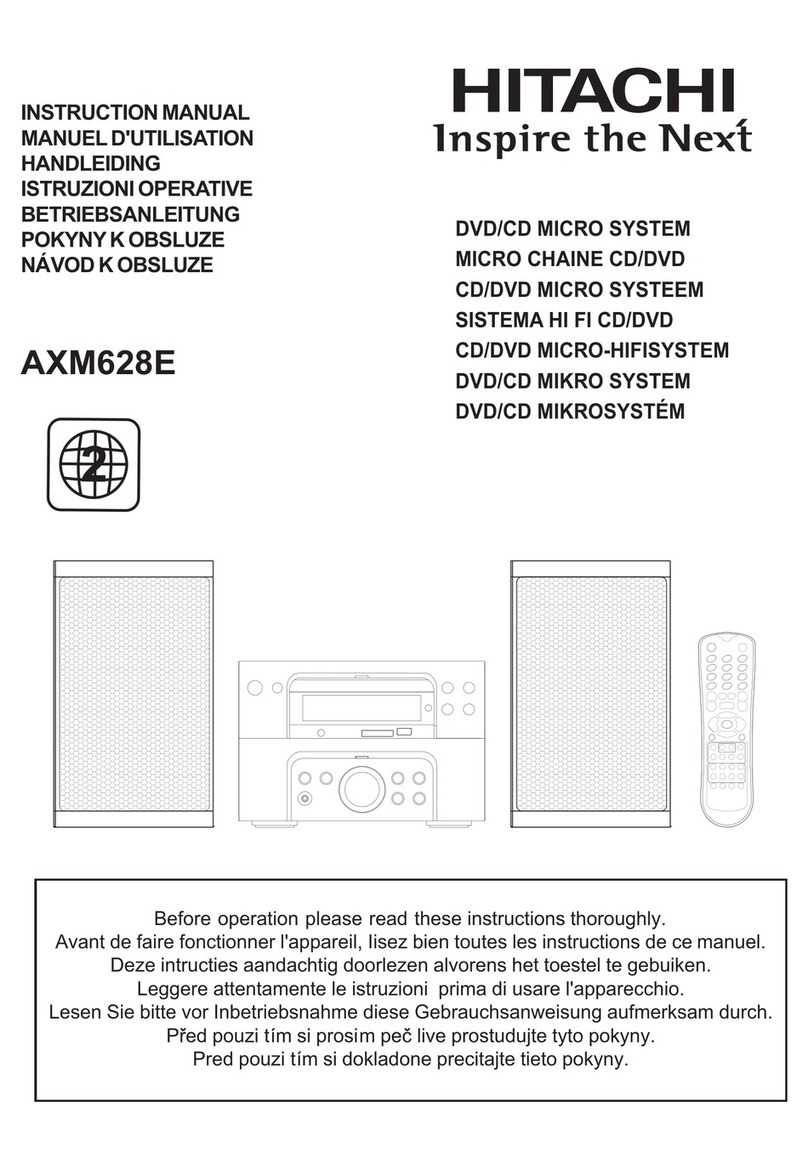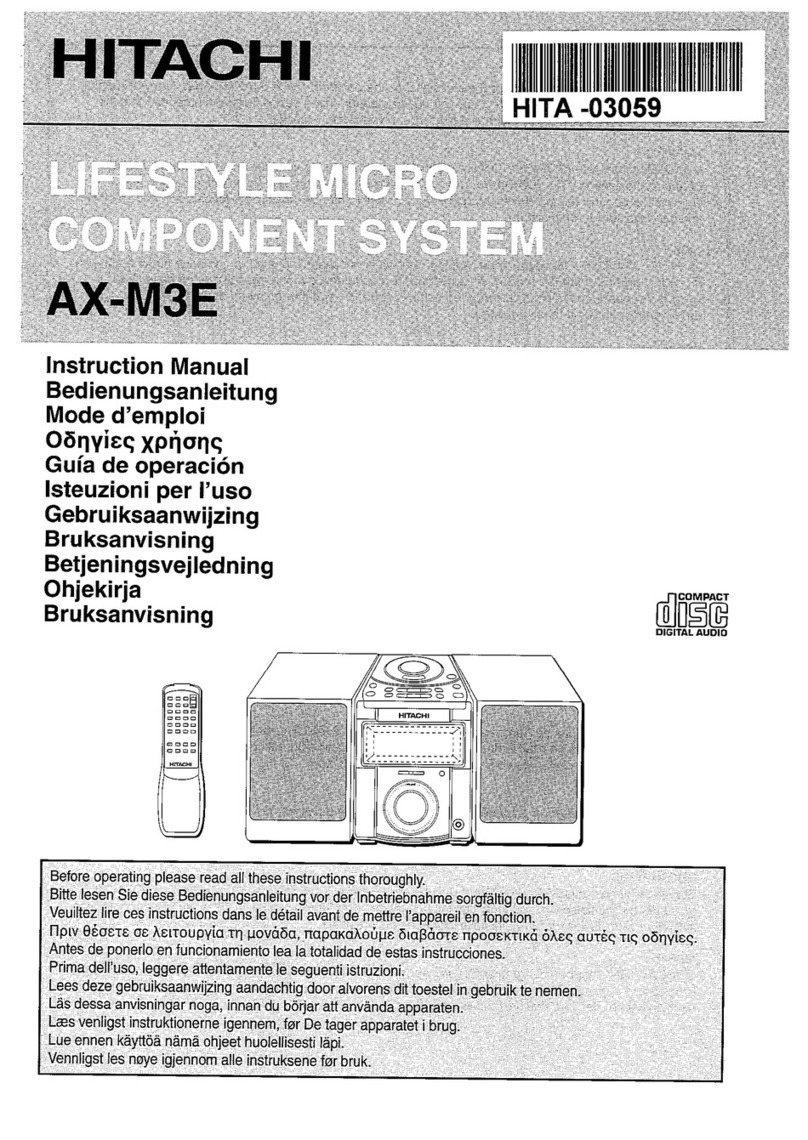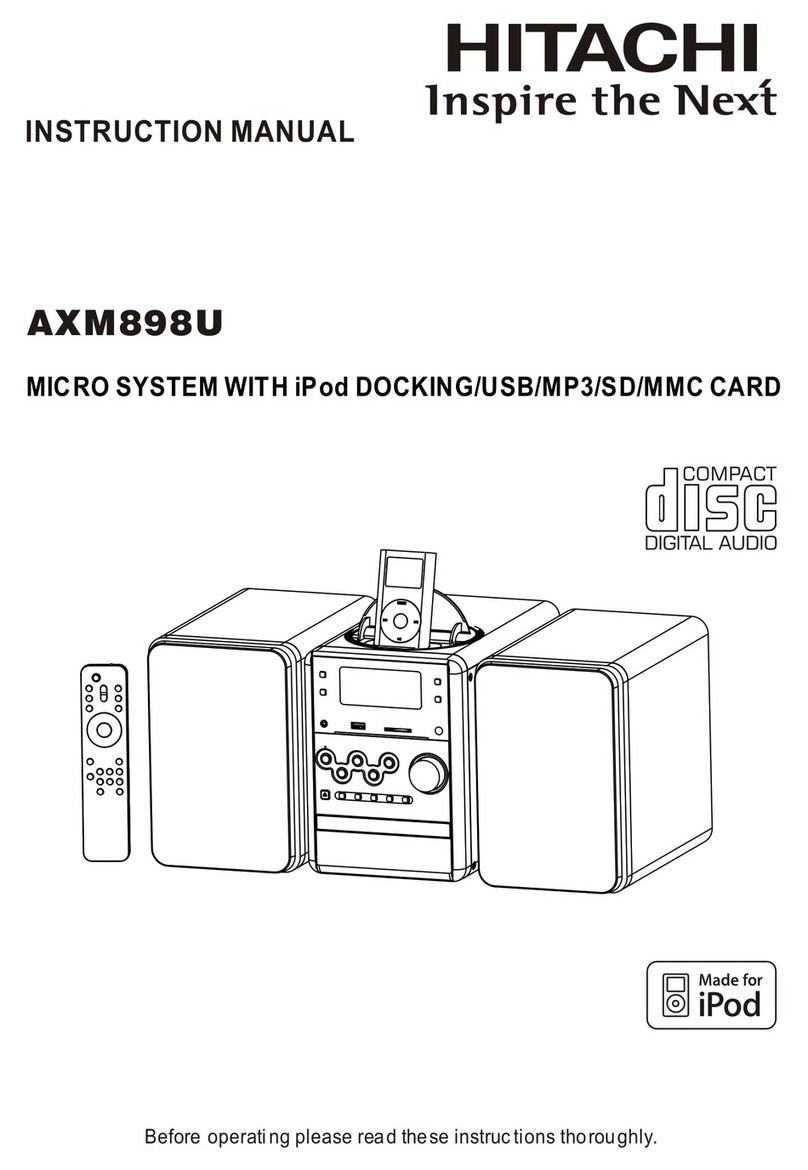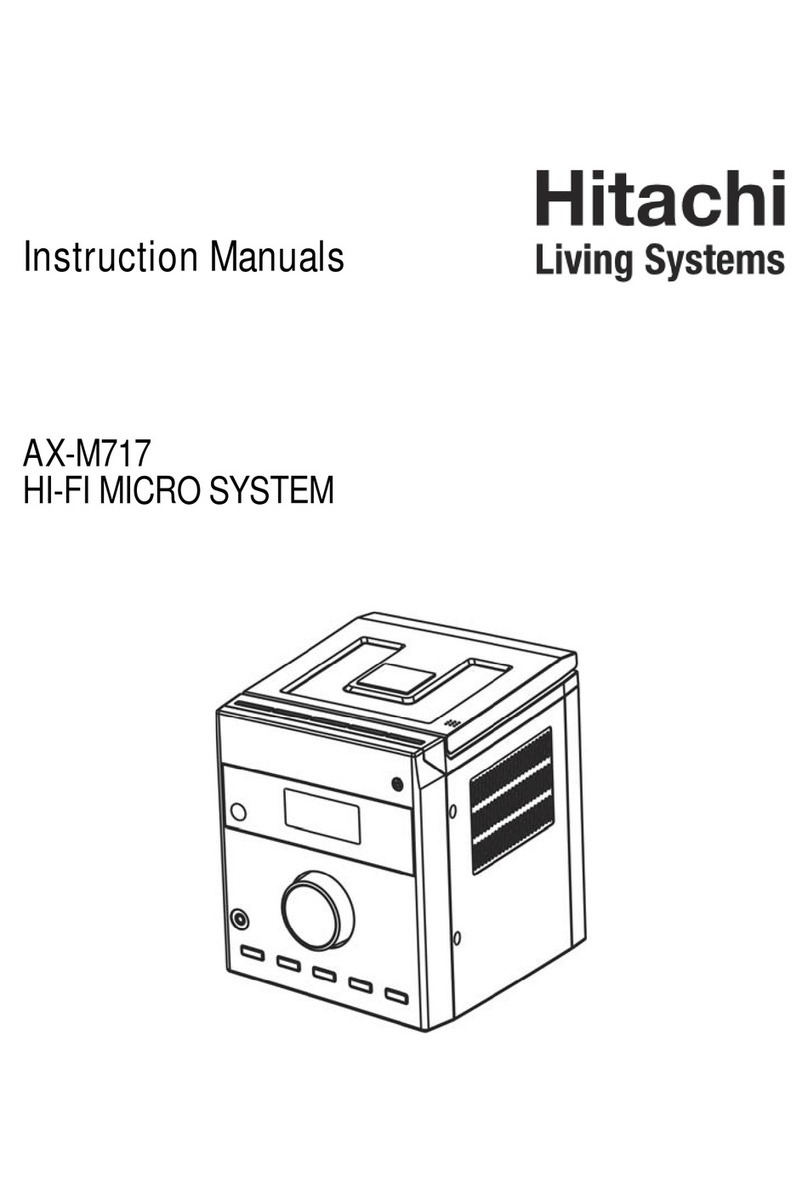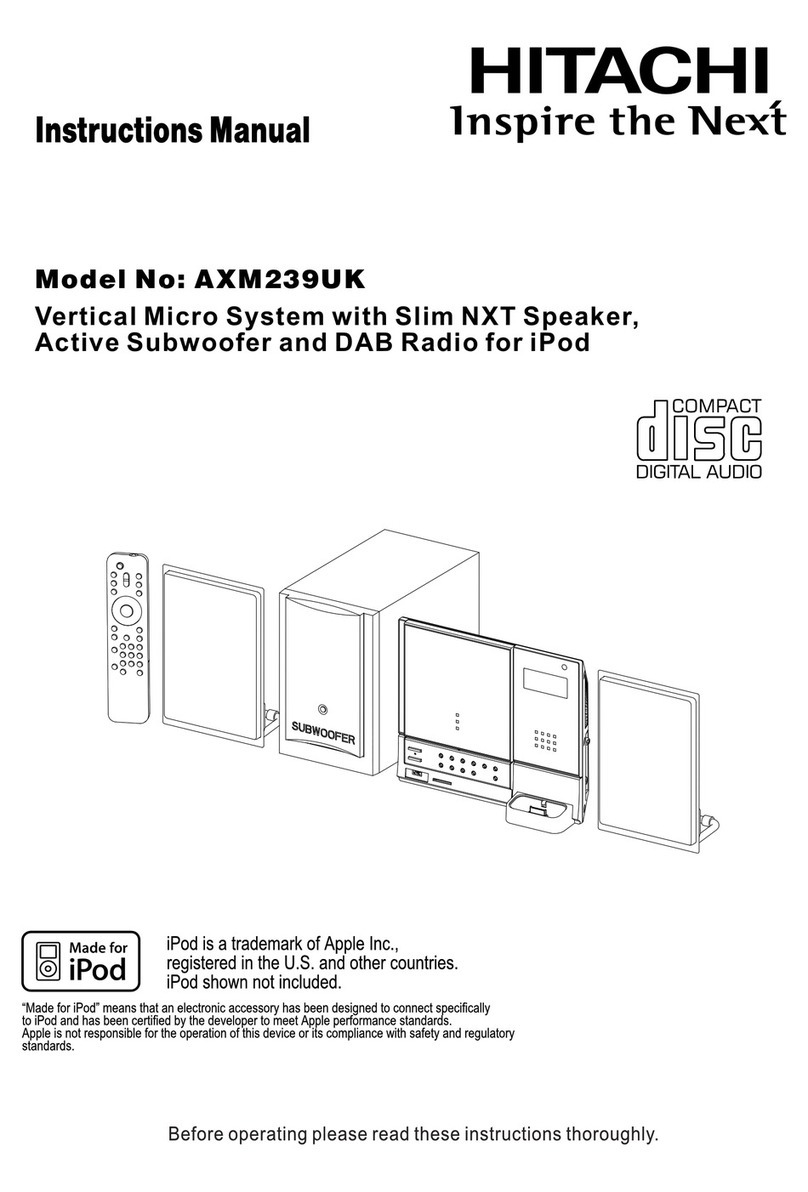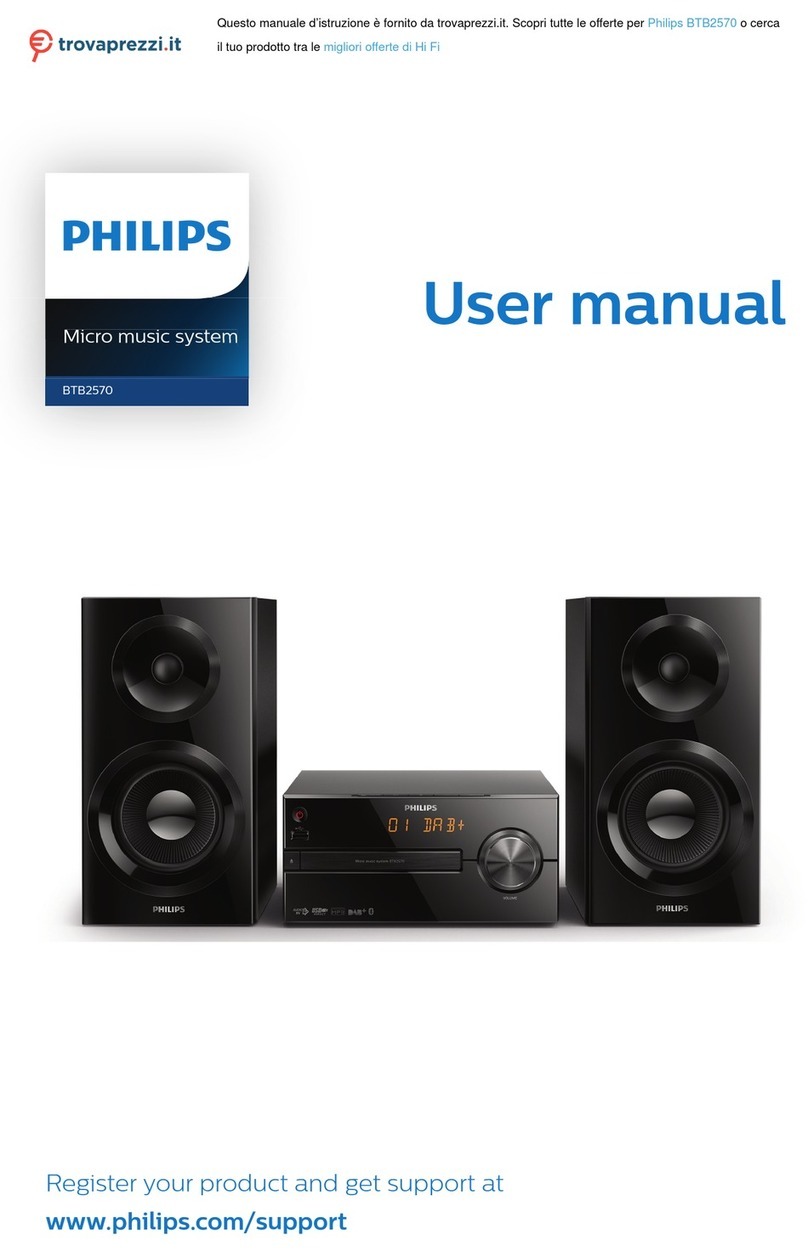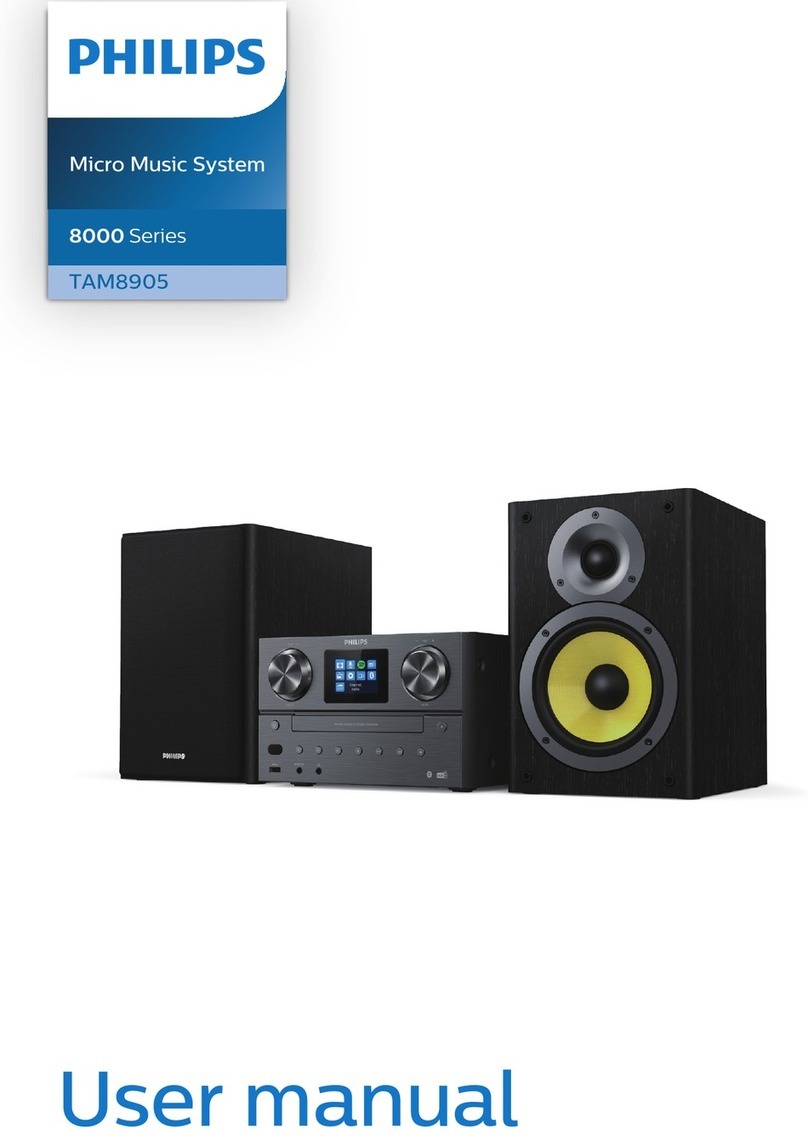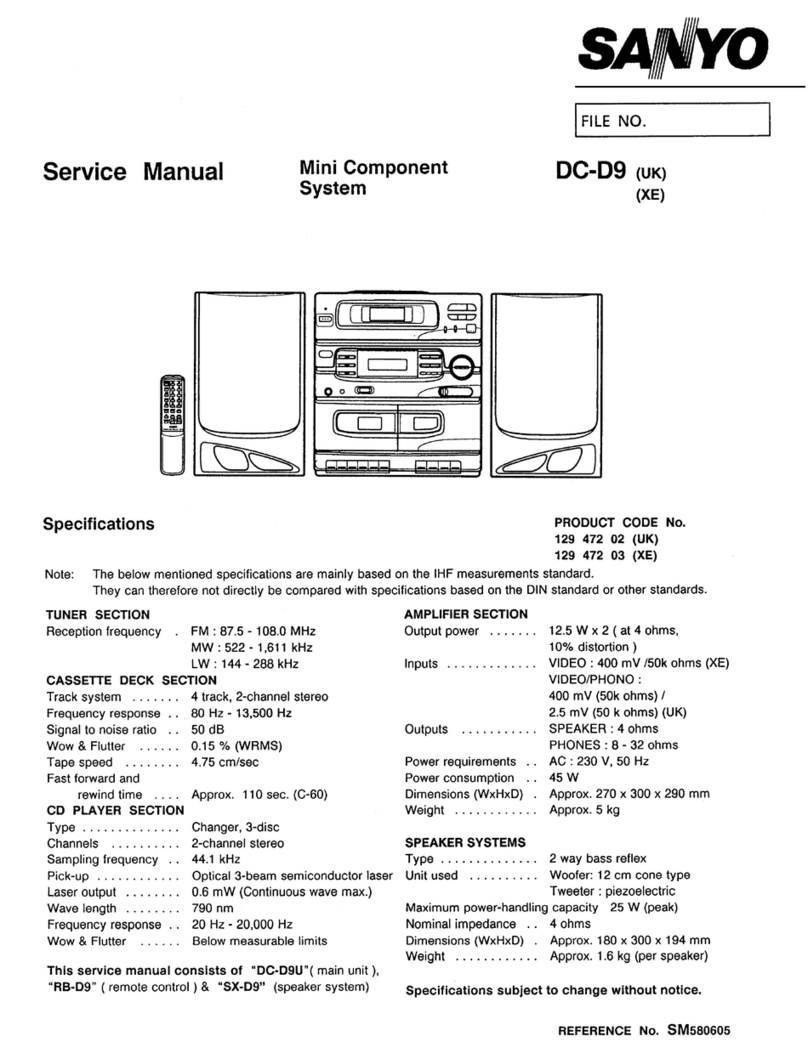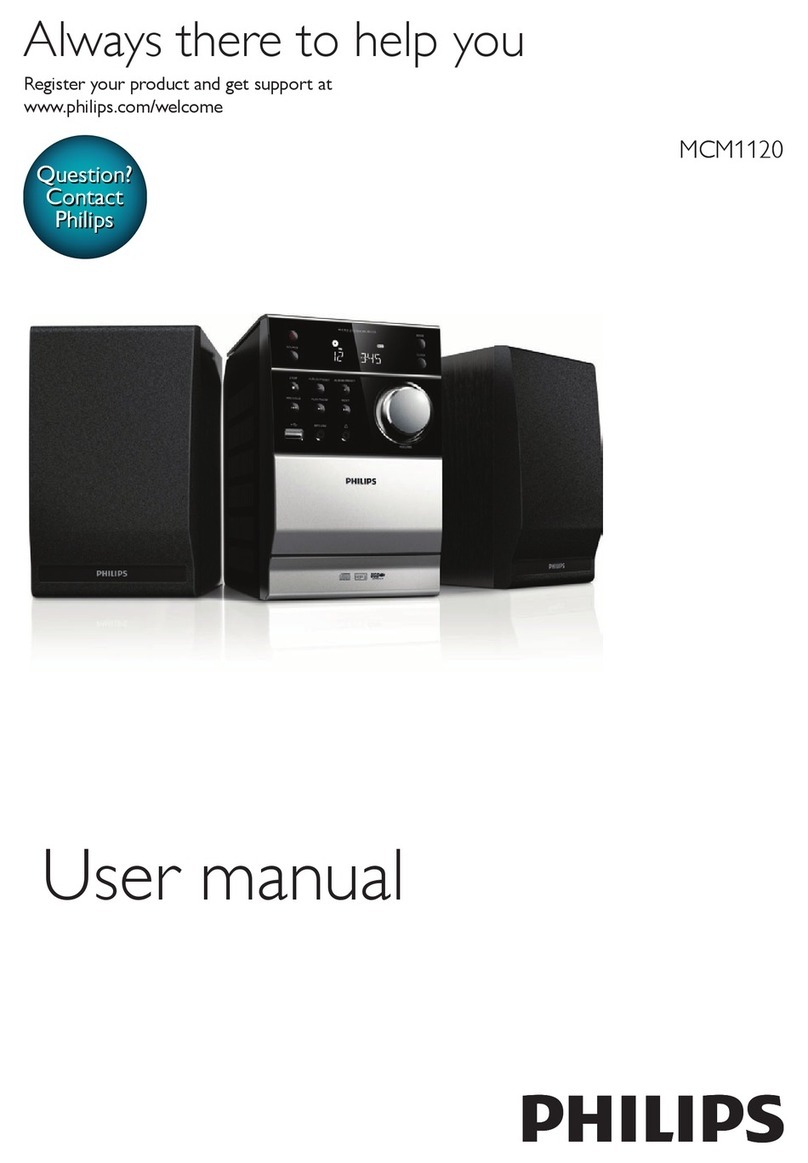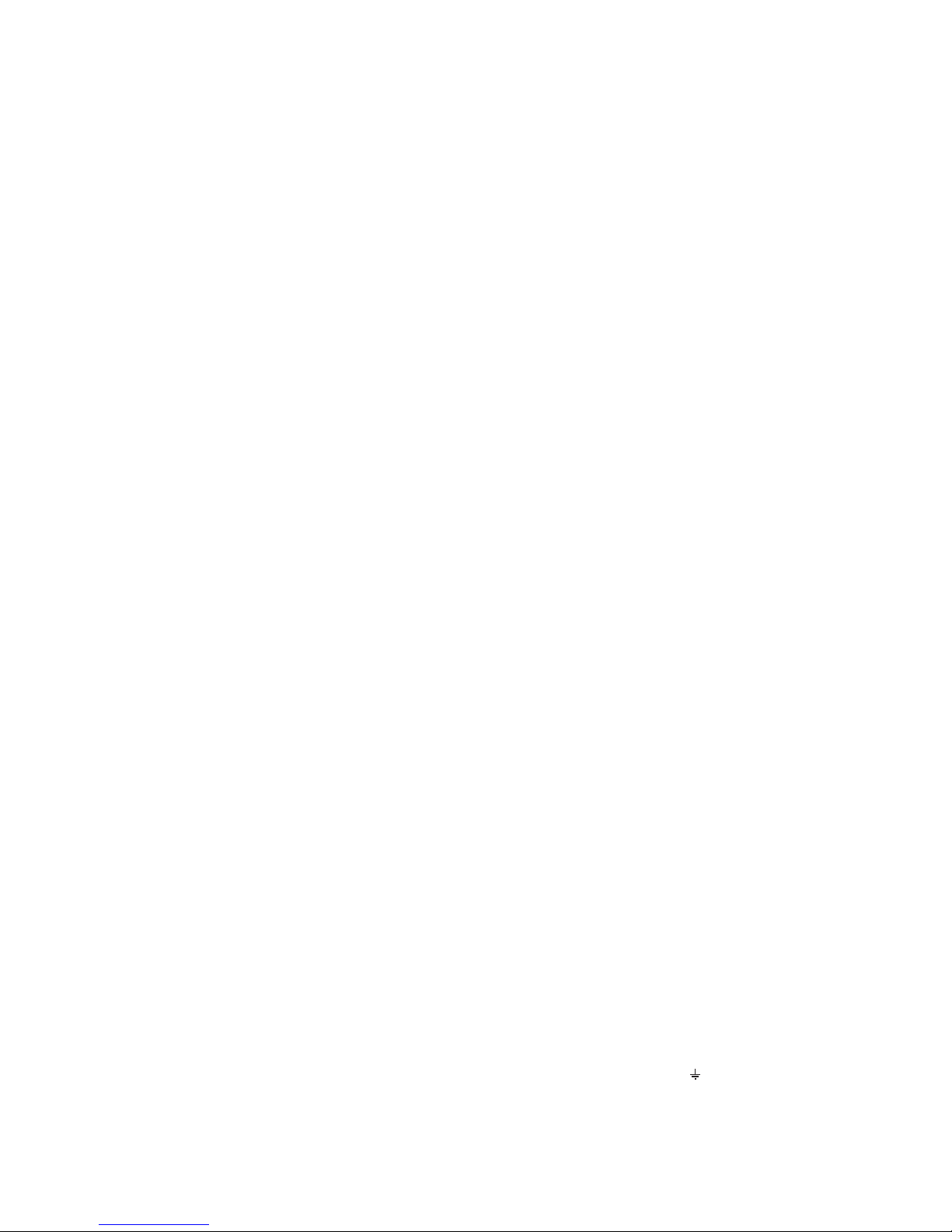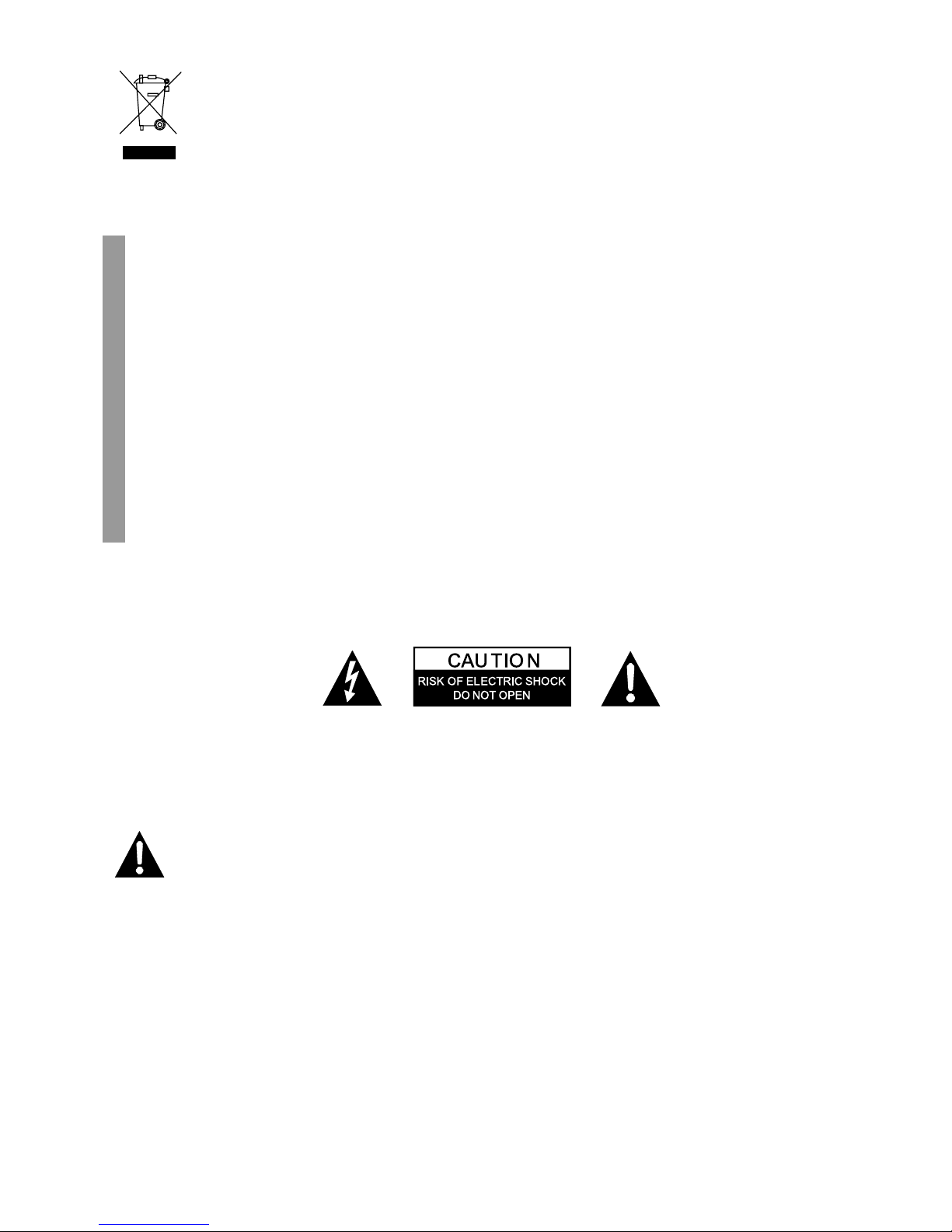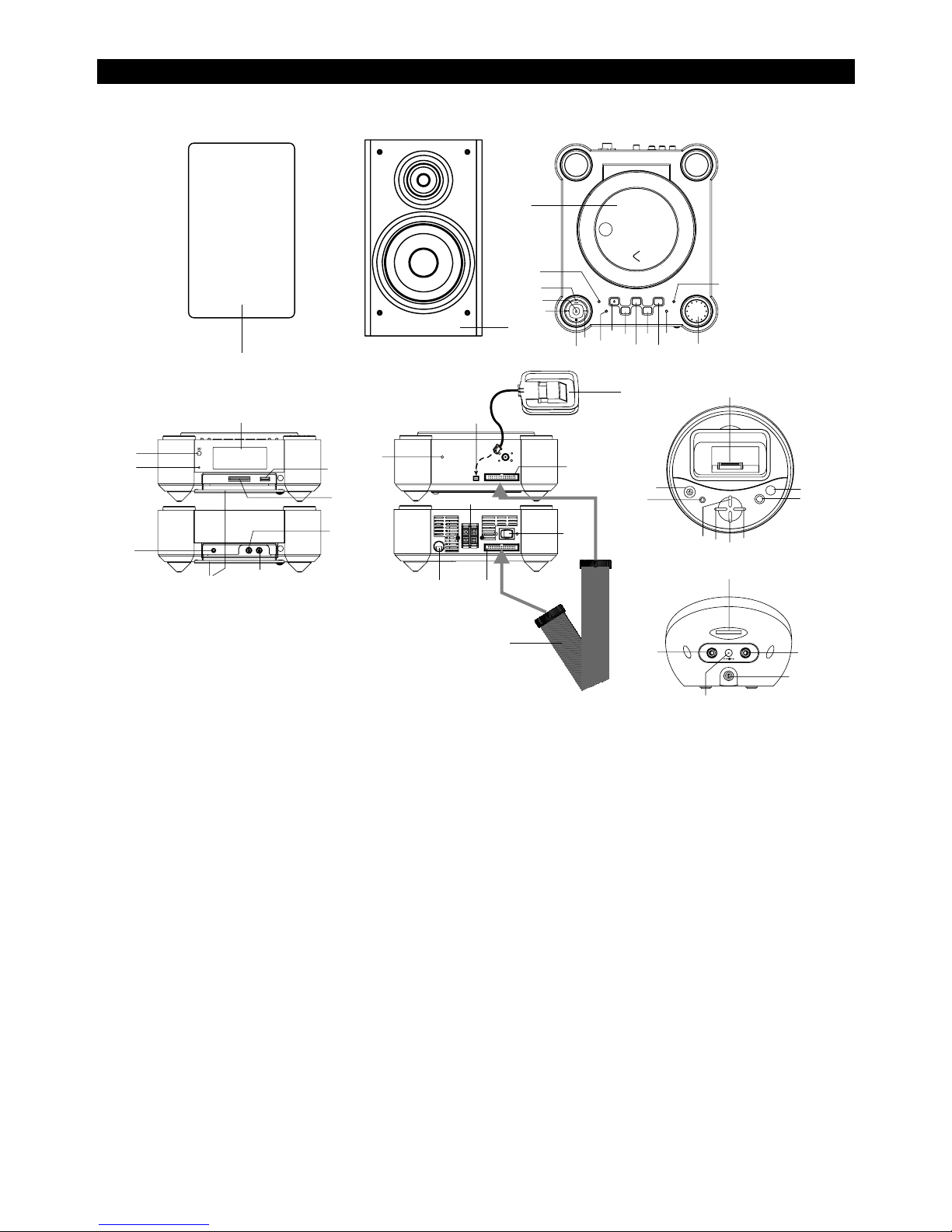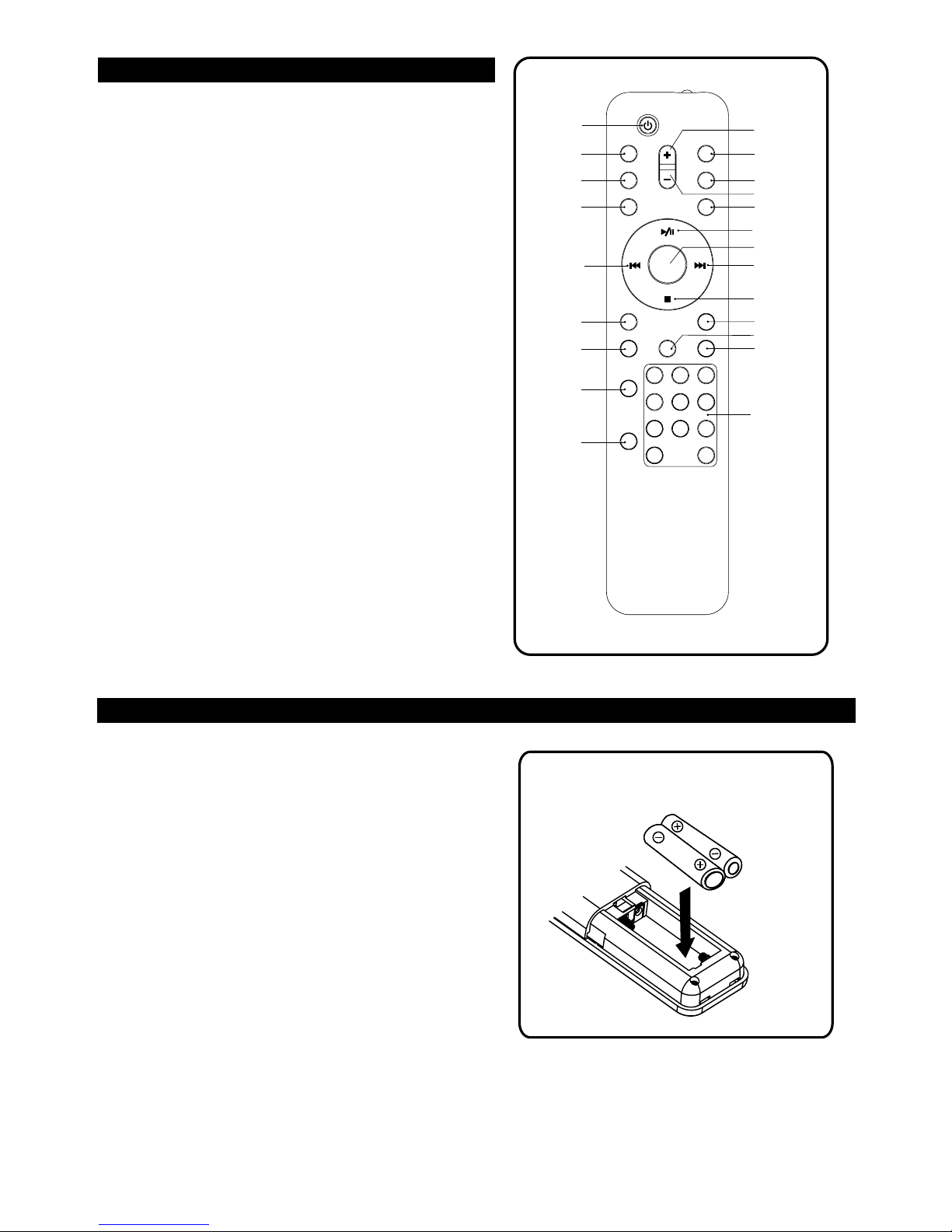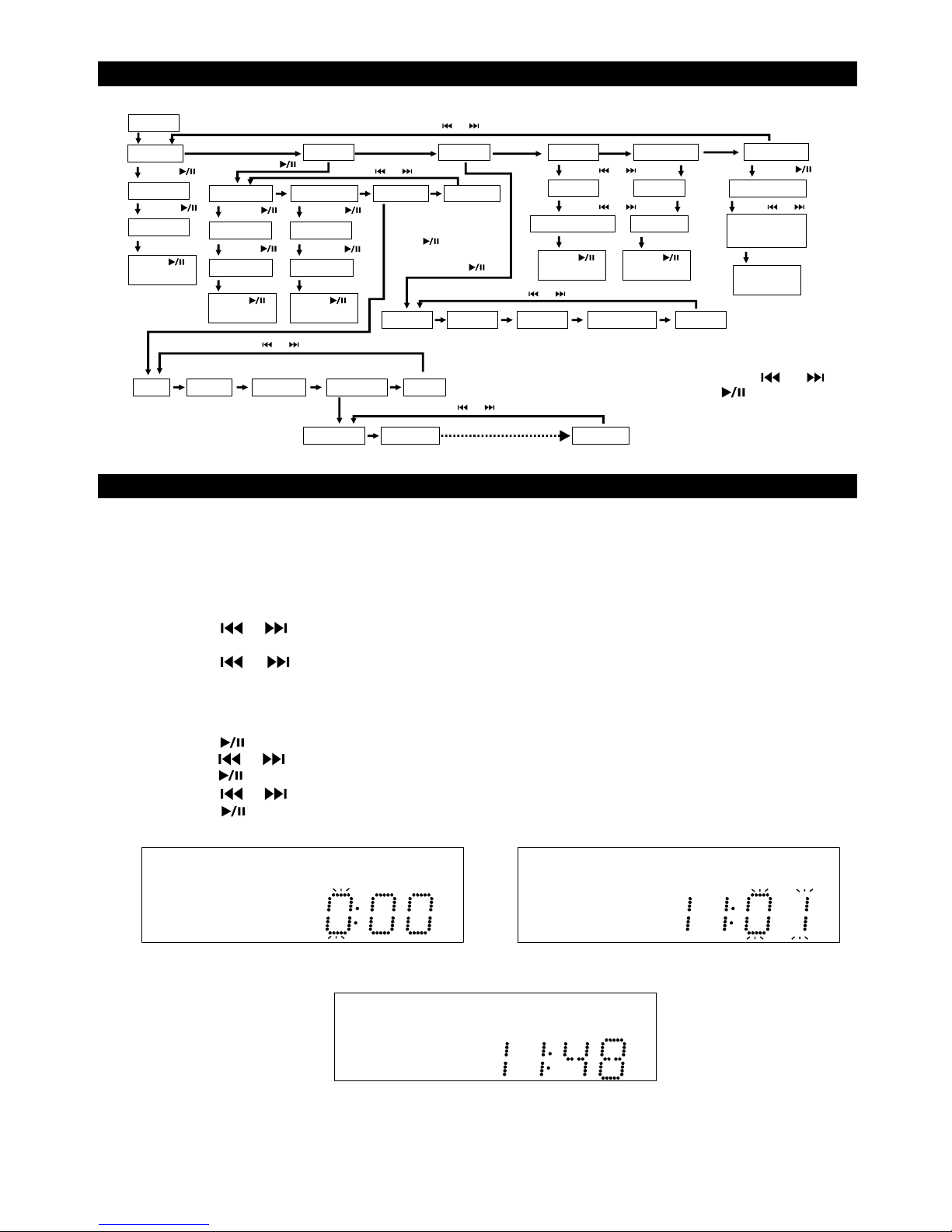UK-1
This equipment has been designed and manufactured to meet international safety standards but, like any electrical
equipment, care must be taken if you are to obtain the best results and safety is to be assured.
**************
DO read the operating instructions before you attempt to use the equipment.
DO ensure that all electrical connections (including the mains plug, extension leads and inter-connections between
the pieces of equipment) are properly made and in accordance with the manufacturer's instructions. Switch off and
withdraw the mains plug before making or changing connections.
DO consult your dealer if you are ever in doubt about the installation, operation or safety of your equipment.
DO be careful with glass panels or doors on equipment.
DO route the mains lead so that it is not likely to be walked on, crushed, chafed, or subjected to excessive wear and
tear or heat.
**************
DON'T remove any fixed cover as this may expose dangerous voltages.
DON'T obstruct the ventilation openings of the equipment with items such as newspapers, tablecloths, curtains,
etc. Overheating will cause damage and shorten the life of the equipment.
DON'T allow electrical equipment to be exposed to dripping or splashing, or objects filled with liquids, such as
vases, to be placed on the equipment.
DON'T place hot objects or naked flame sources such as lighted candles or nightlights on, or close to equipment.
High temperatures can melt plastic and lead to fires.
DON'T use makeshift stands and NEVER fix legs with wood screws - to ensure
complete safety always fit the manufacturer's approved stand or legs with the fixings
provided according to the instructions.
DON'T use equipment such as personal stereos or radios so that you are distracted from
the requirements of traffic safety. It is illegal to watch television whilst driving.
DON'T listen to headphones at high volume, as such use can permanently damage your
hearing.
DON'T leave equipment switched on when it is unattended unless it is specifically stated
that it is designed for unattended operation or has a stand-by mode. Switch off using the
switch on the equipment and make sure that your family know how to do this. Special
arrangements may need to be made for infirm or handicapped people.
DON'T continue to operate the equipment if you are in any doubt about it working
normally, or if it is damaged in any way - switch off, withdraw the mains plug and consult
your dealer.
ABOVE ALL
--- NEVER let anyone especially children push anything into holes, slots or any other opening in the case - this could
result in a fatal electrical shock;
--- NEVER guess or take chances with electrical equipment of any kind
--- it is better to be safe than sorry!
*************
The mains lead on this equipment may be supplied with a moulded plug incorporating a fuse, the value of which is
indicated on the pin face of the plug. Should the fuse need to be replaced, an ASTA or BSI approved BS 1362 fuse
must be used of the same rating. If the fuse cover is detachable never use the plug with the cover omitted. If a
replacement fuse cover is required, ensure it is of the same colour as that visible on the pin face of the plug. Fuse
covers are available from your dealer.
DO NOT cut off the mains plug from this equipment. If the plug fitted is not suitable for the power points in your home
or the cable is too short to reach a power point, then obtain an appropriate safety approved extension lead or
consult your dealer.
Should it be necessary to change the mains plug, this must be carried out by a competent person, preferably a
qualified electrician.
If there is no alternative to cutting off the mains plug, ensure that you dispose of it immediately, having first removed
the fuse, to avoid a possible shock hazard by inadvertent connection to the mains supply.
The wires in this mains lead are coloured in accordance with the following code:
: NEUTRAL
: LIVE
As these colours may not correspond to the coloured markings identifying the terminals in your plug, proceed as
follows: The wire coloured BLUE must be connected to the terminal marked with the letter or coloured BLUE or
BLACK. The wire coloured BROWN must be connected to the terminal marked with the letter or coloured BROWN
or RED.
On no account connect either of these wires to the terminal marked E or by the earth symbol E or coloured green or
green and yellow.
Alternatively, this equipment may be supplied with a rewireable plug already fitted, which may be removed if not
suitable and an alternative fitted in accordance with the preceding instructions.
SOME DOS AND DON'TS ON THE SAFE USE OF EQUIPMENT
IMPORTANT
IMPORTANT
Blue
Brown
N
L