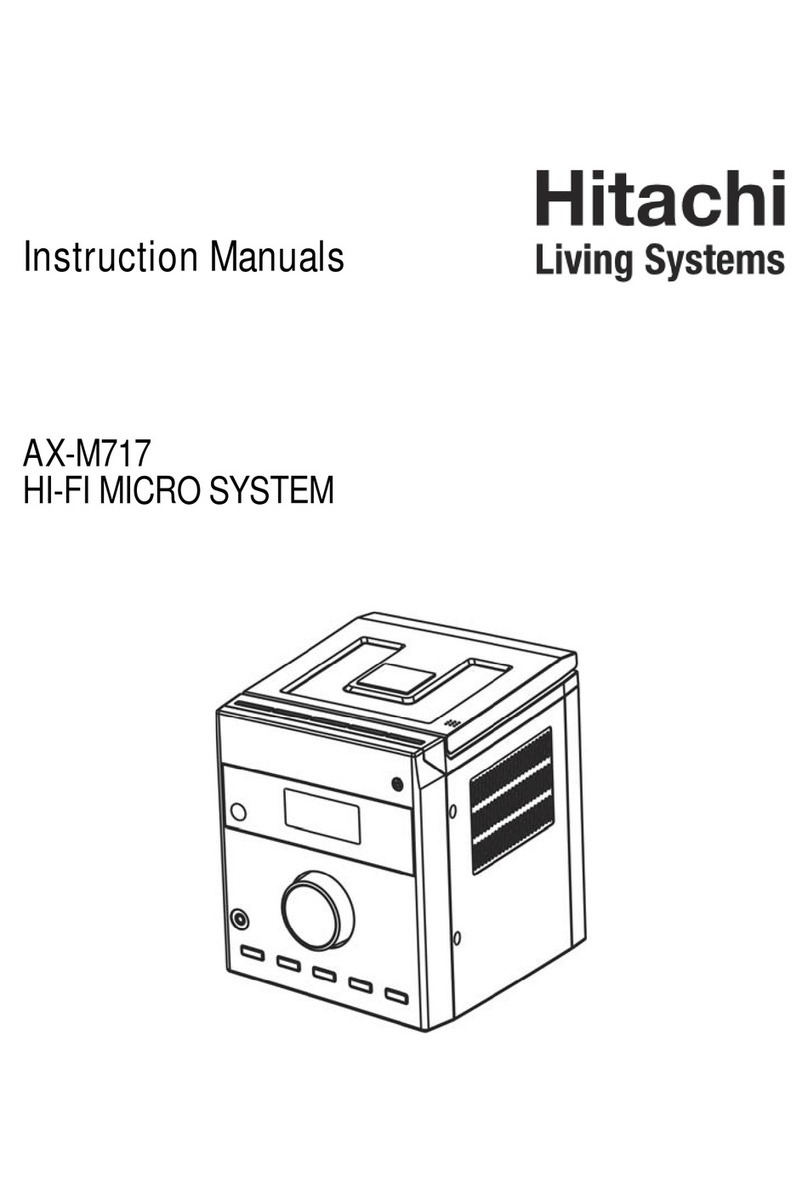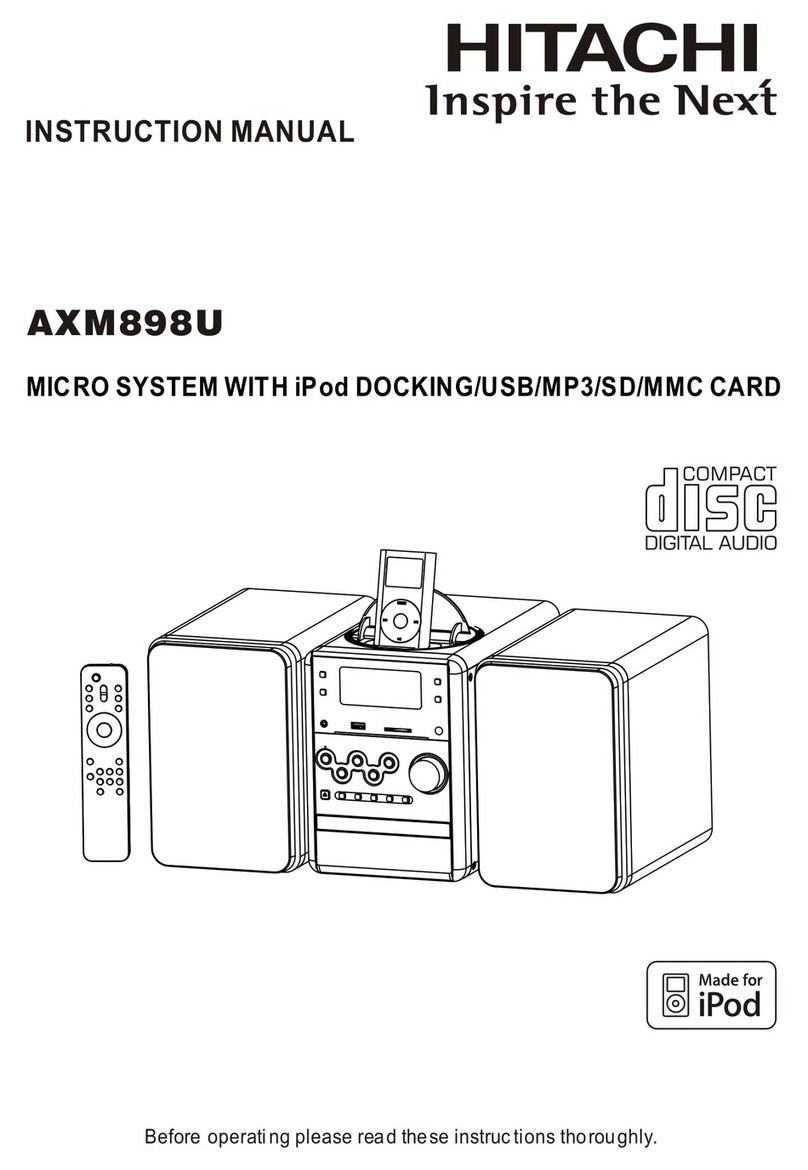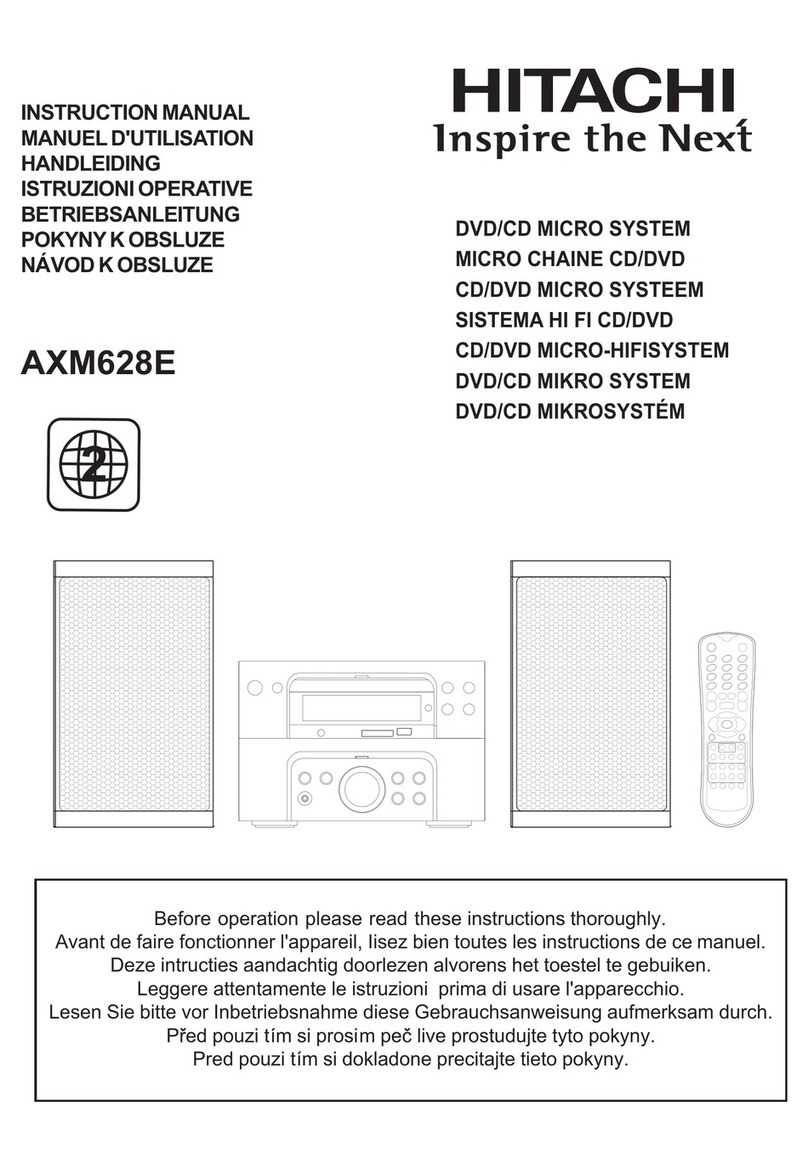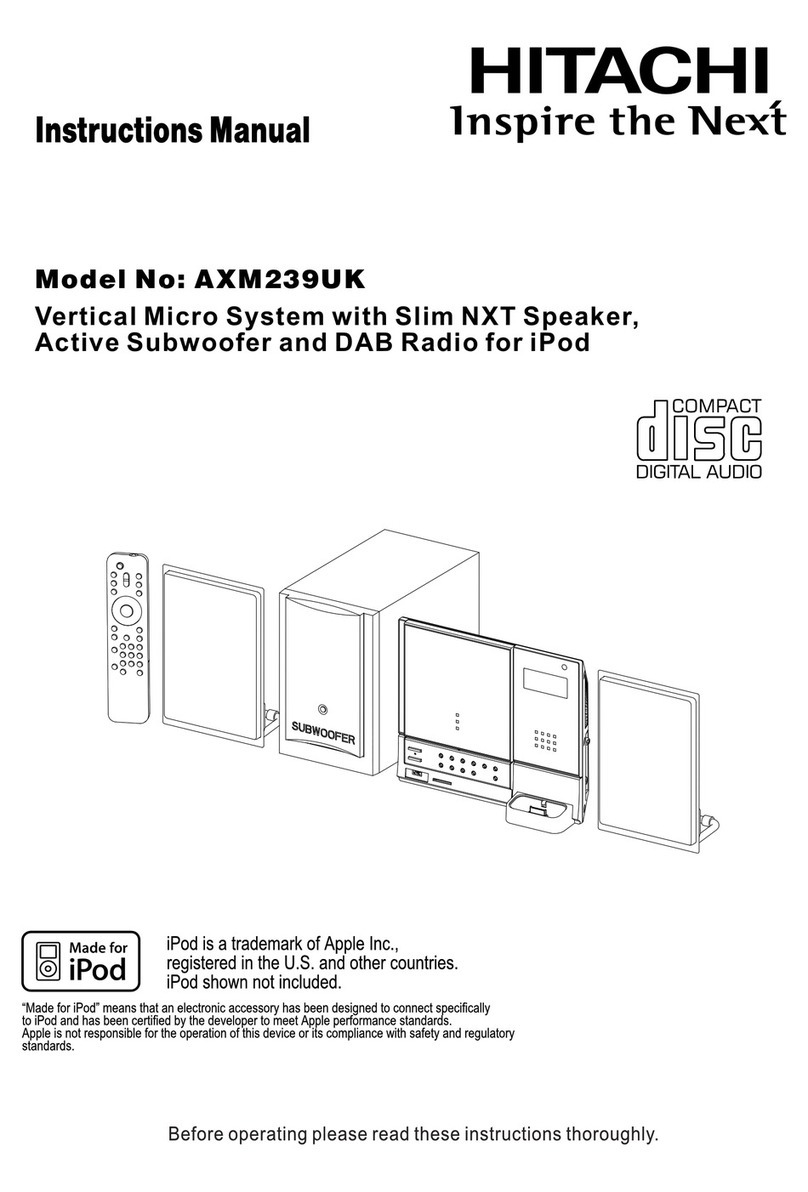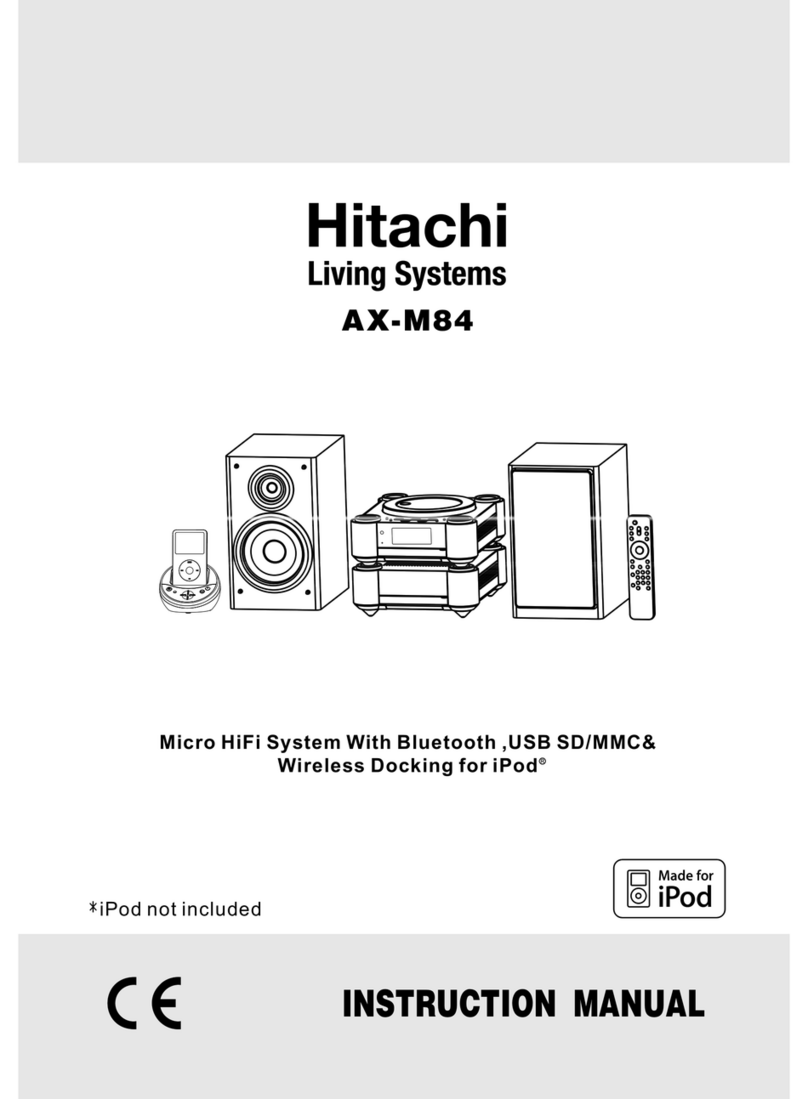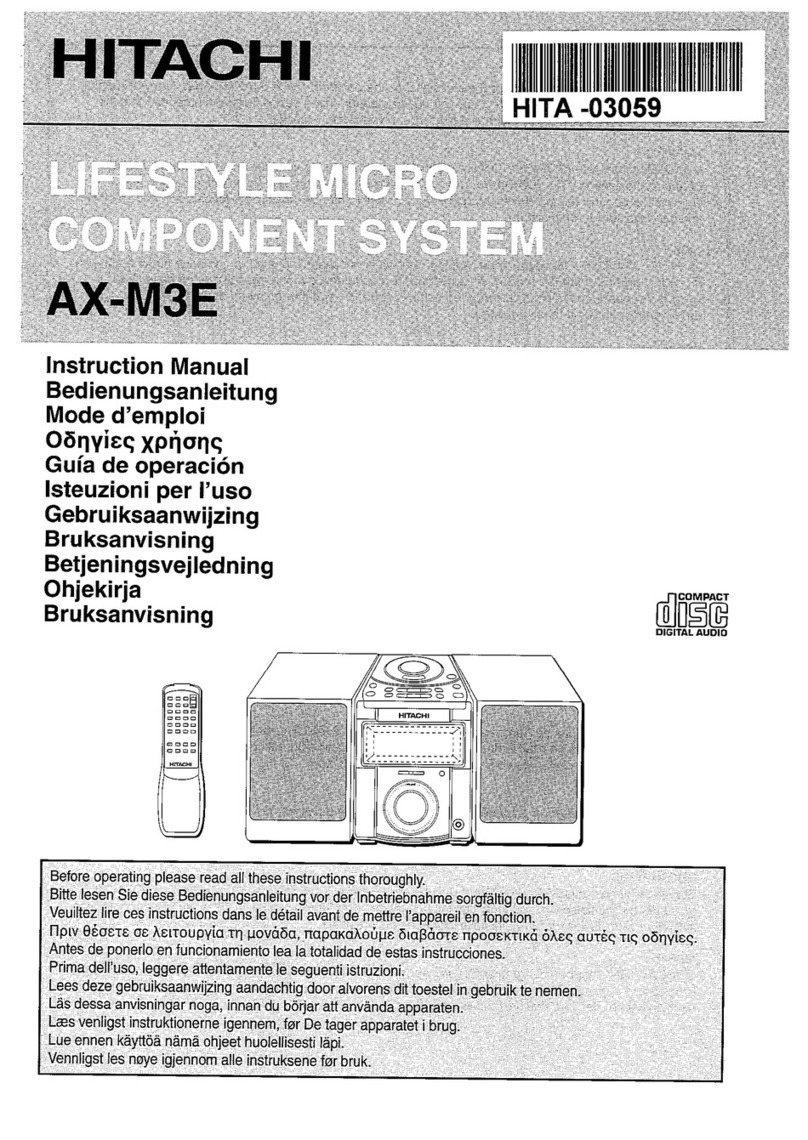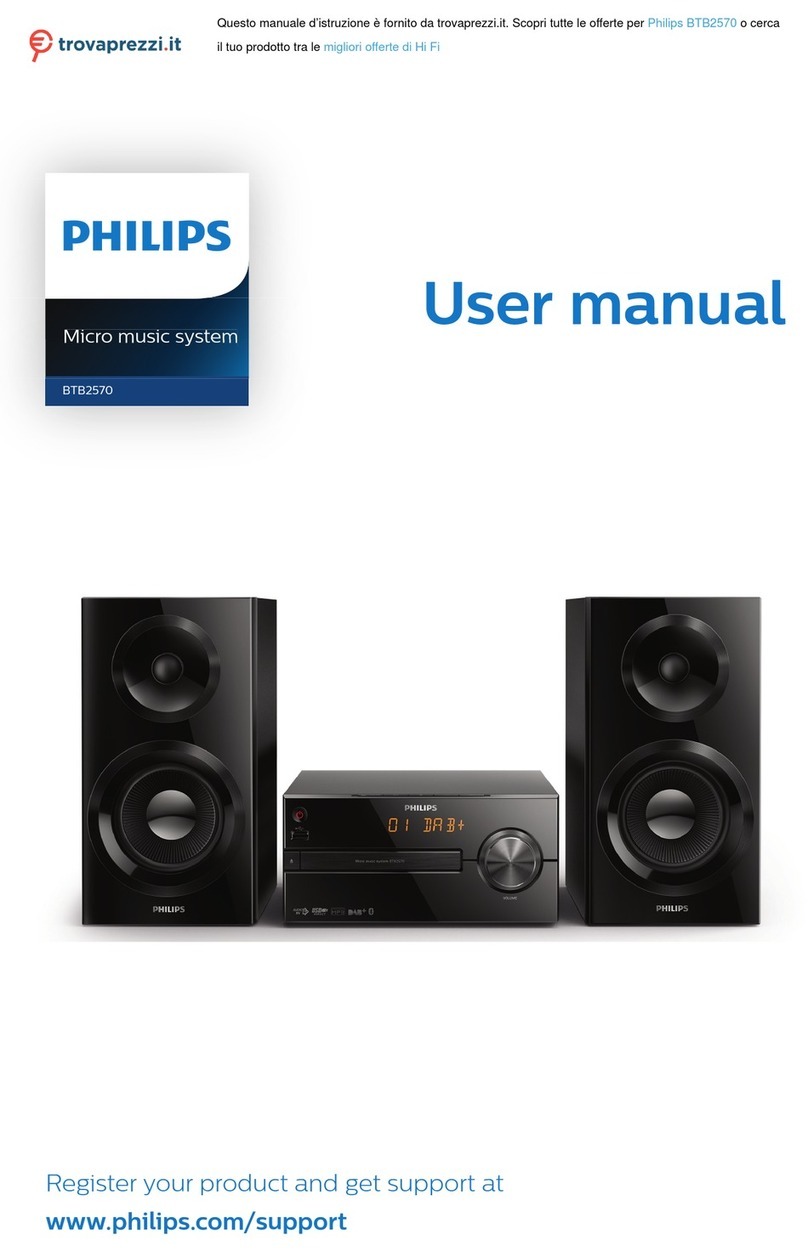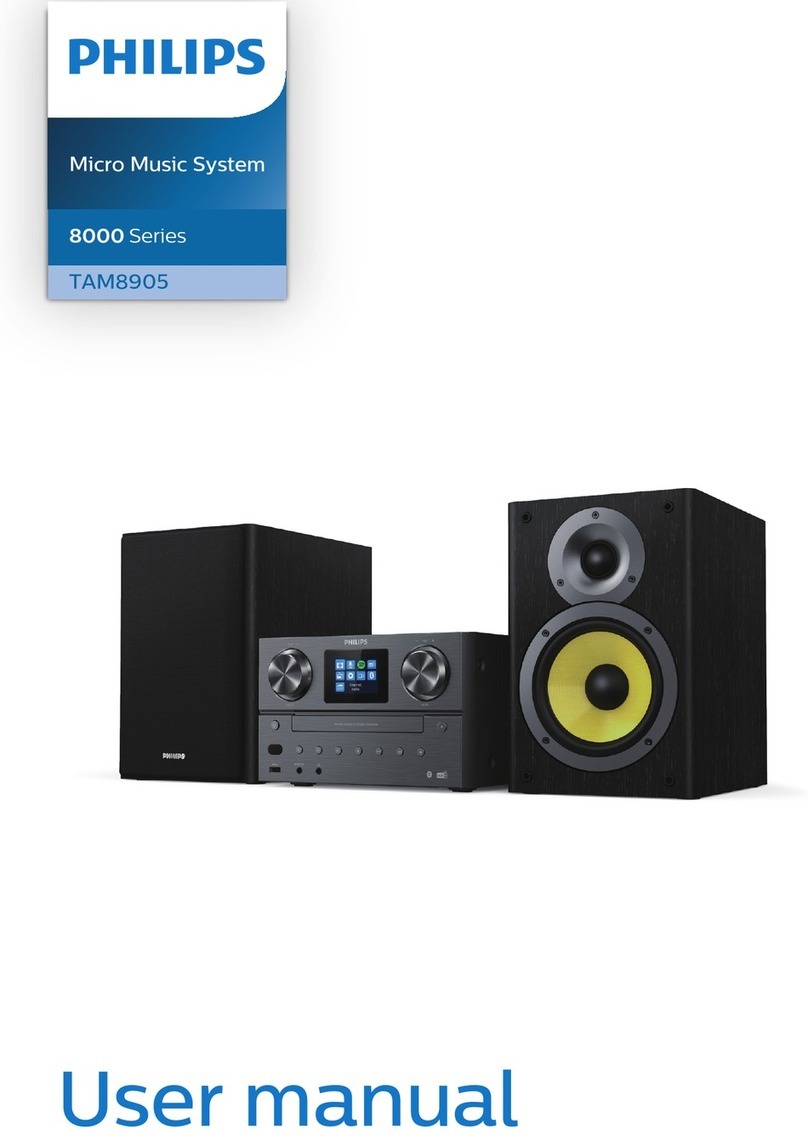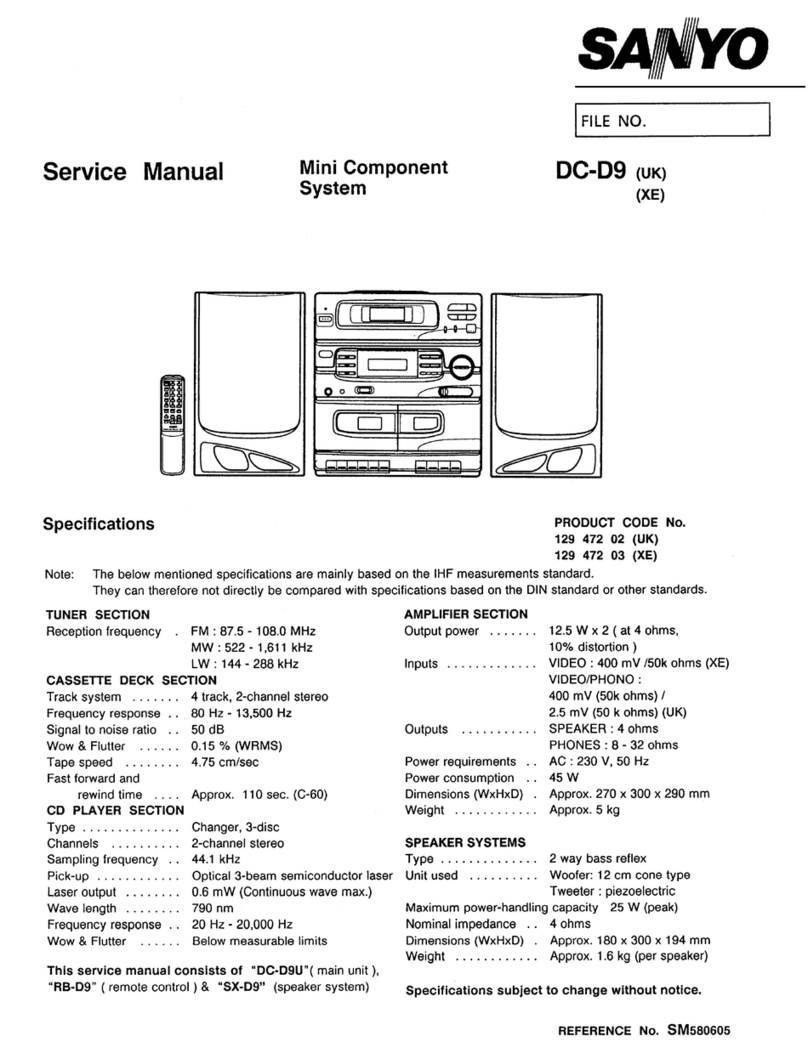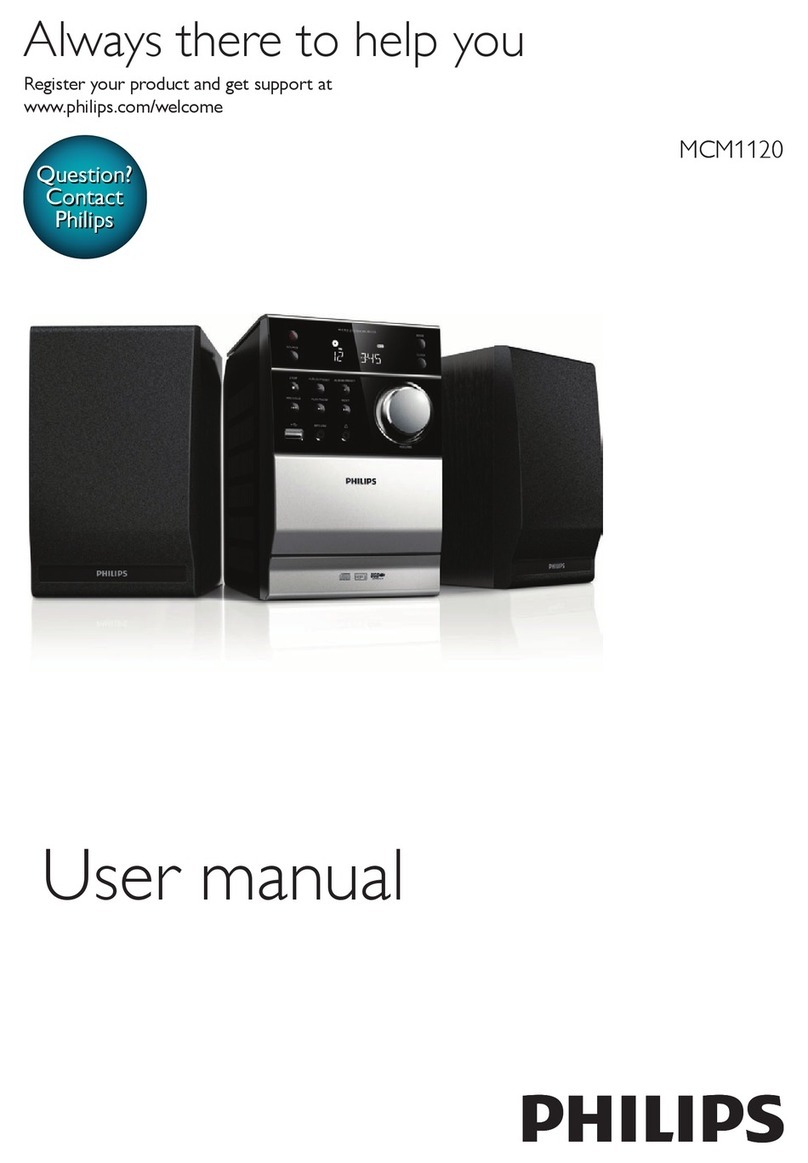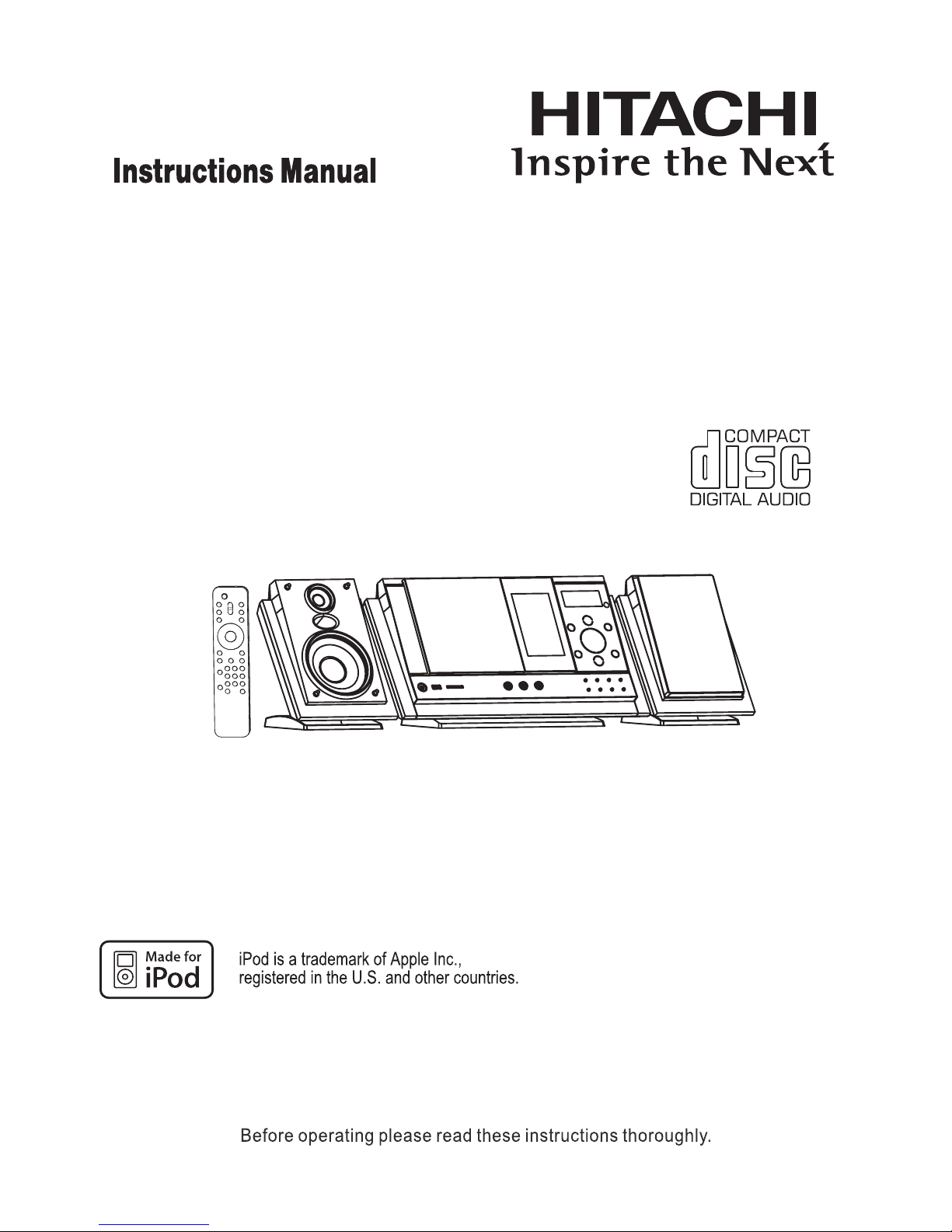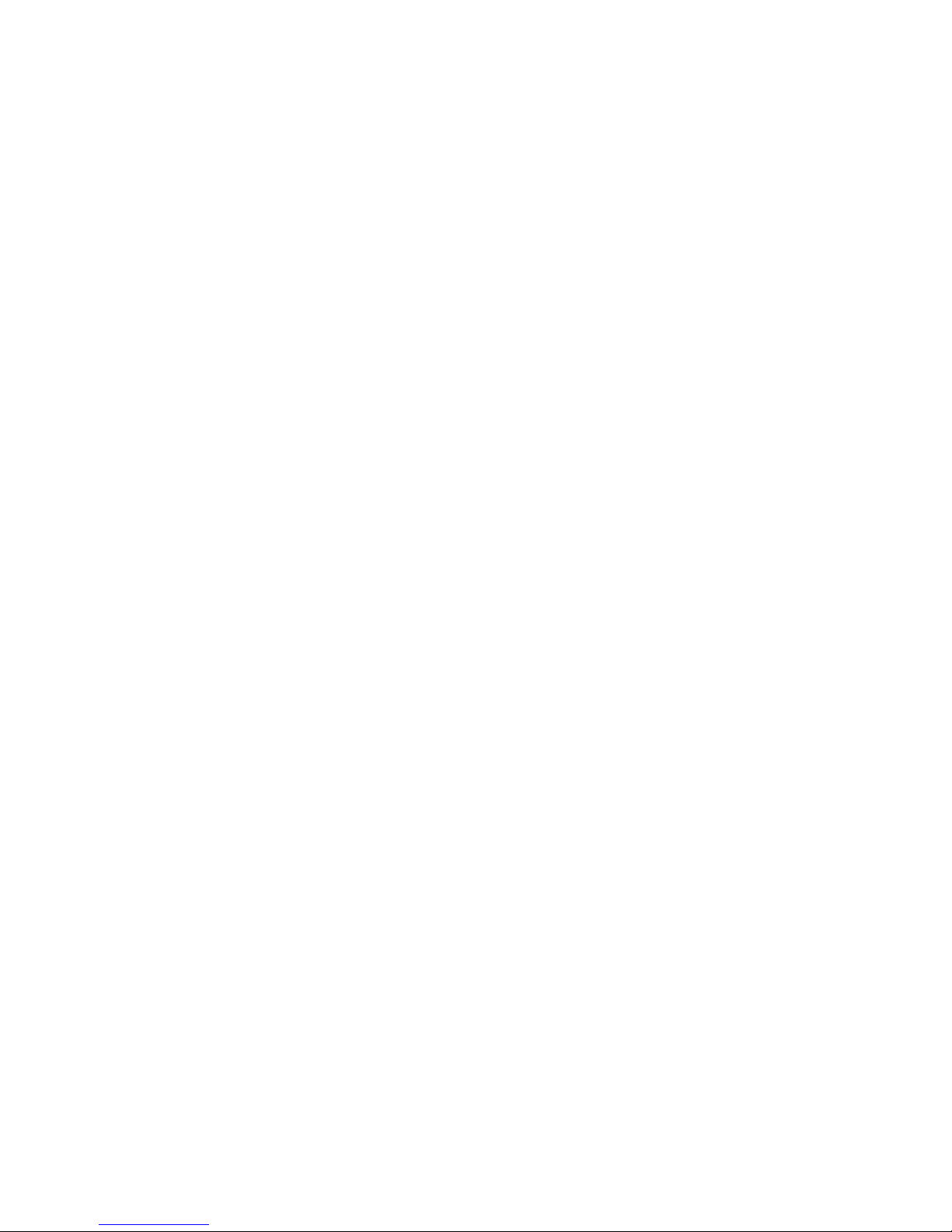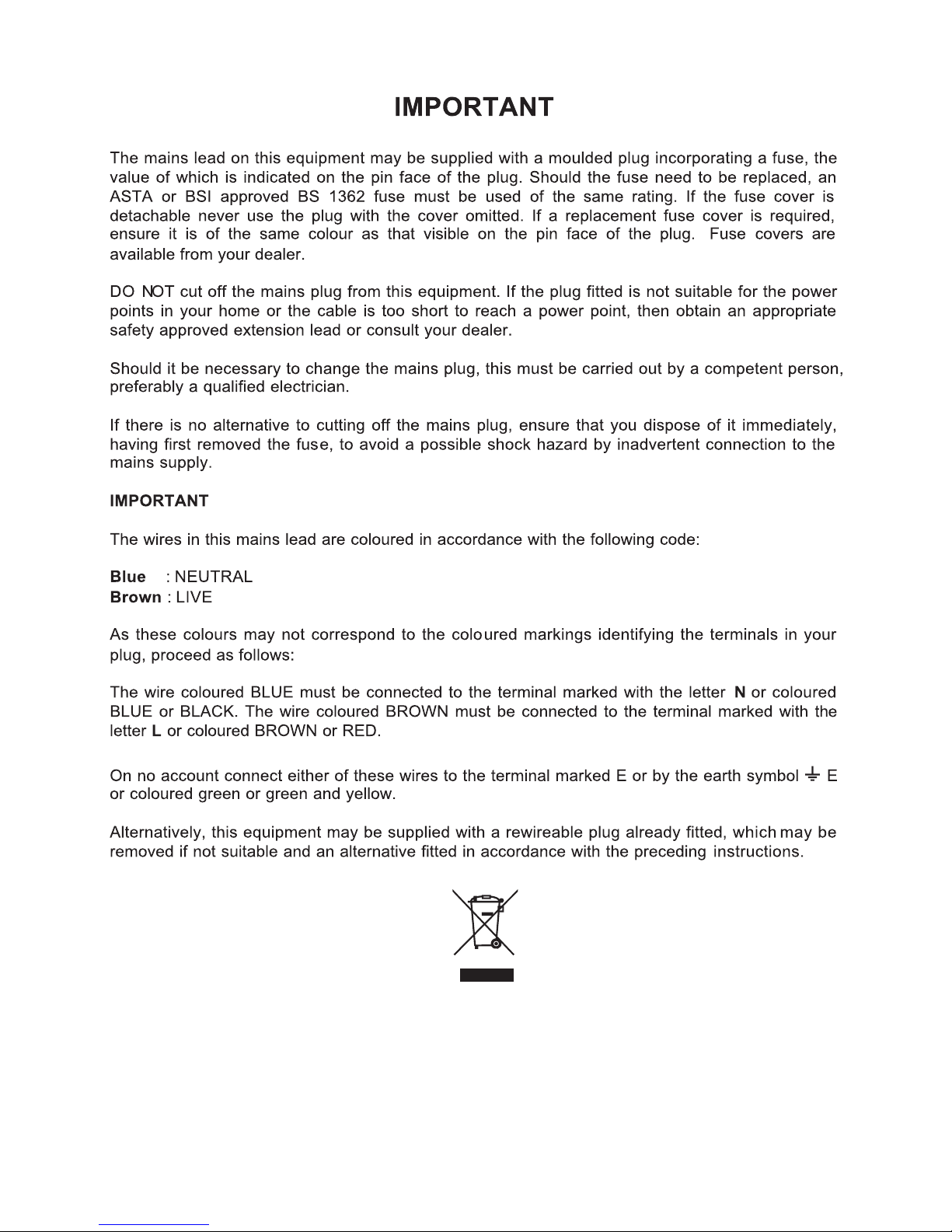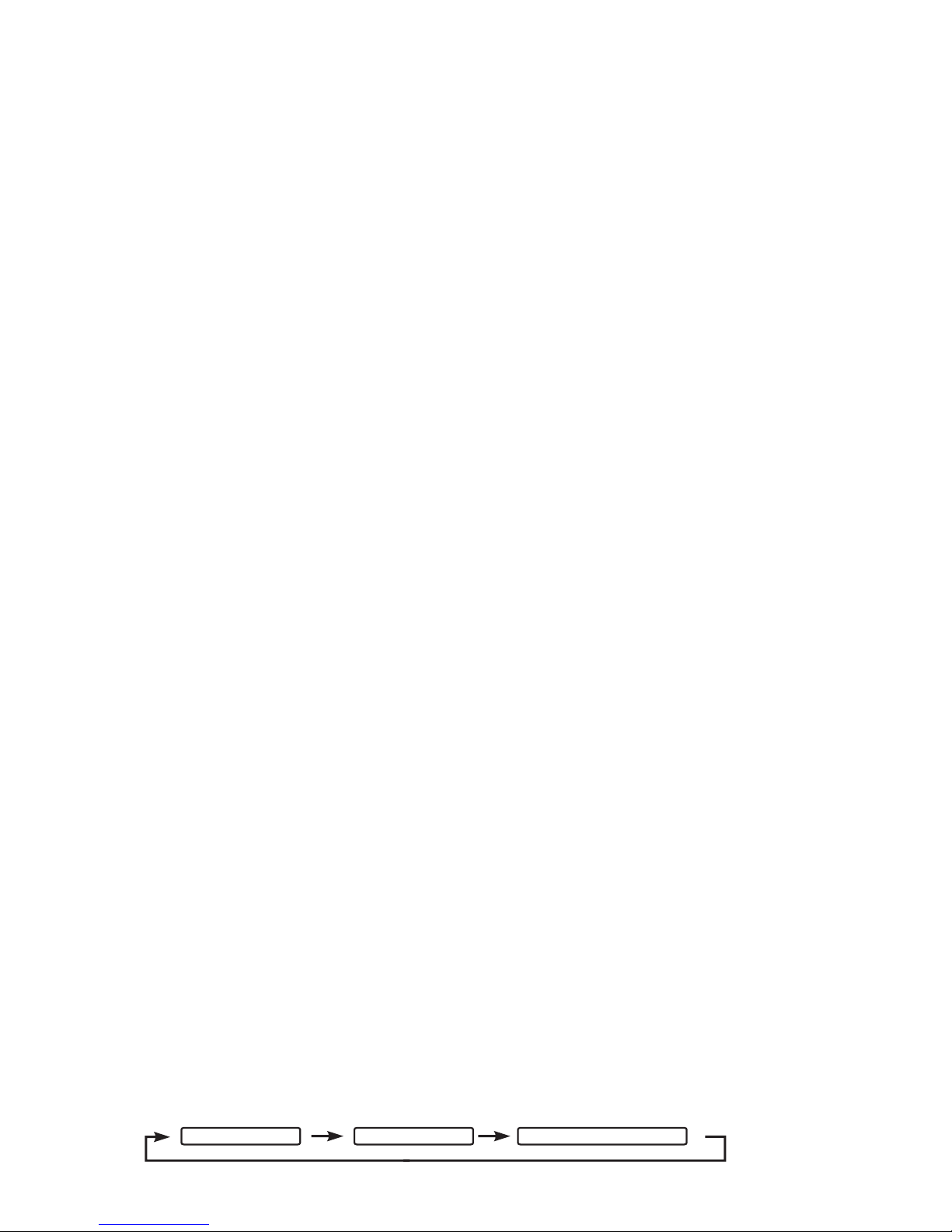POWER/STANDBY
1. Press the STANDBY/ON button on the unit or or press the STANDBY button on remote control to switch the
unit on.
2. Select the sound source (CD, iPod, USB, CARD) and (DAB, TUNER, AUX) by touch the (CD/iPod/USB/
CARD) and (DAB/FM/AUX) touch plate separately or press the (CD/iPod/USB/CARD), (DAB/FM/AUX)
button separately on remote control. The corresponding display will light up.
3. Adjust the volume with the VOLUME (+ or -) touch plate on the unit or press the VOLUME buttons on the
remote control.
4. Press the STANDBY/ON button on the unit or press the STANDBY button on the remote control again to
turn off the unit.
Note: 1. If there is no signal under the CD/USB DEVICES/ SD & MMC CARD/iPod mode, the main unit will be
switched off within 15 minutes automatically.
2. During in the iPod mode, there is not insert the iPod Player on the iPod docking bracket. The main
unit will also turn off within15 minute automatically. Please turn the main switch off to save energy,
when you do not use it.
CLOCK SETTING
Manual clock setting
6. Press the TIMER button again, the timer "VOL 20” indicator appears on the display and flashes, adjust the
timer volume high or low by ing the SKIP/TUNE SEARCH (UP or DOWN) .
LISTENING TO YOUR RADIO
The clock will be automatically synchronized to the DAB clock if you can receive DAB signals in your location.
If you can only receive FM, then you have to set the clock manually. The manual clock setting must be done in
standby mode.
1. When the unit is first connected to the AC mains outlet, it will be in standby mode, and the display will show
“--:--” and flash.
2. During standby, touch and hold the ID3/MEM/C-ADJ. touch plate, the hour digits flash in the display, touch
the SKIP/TUNE SEARCH (UP or DOWN) touch plate on the unit (or remote control) to set the correct hour,
then touch the ID3/MEM/C-ADJ. touch plate again to confirm.
3. After the hour is set, the minute digits will then flash, touch the SKIP/TUNE SEARCH (UP or DOWN) touch
plate (or remote control) to set the correct minute.
4. When the display shows the correct time, touch the ID3/MEM/C-ADJ. touch plate on the unit(or remote
control) again to confirm, the manual clock setting is now completed.
Synchronize the clock to DAB local time
1. Press the STANDBY/ON button on the unit(or remote control) once to switch the unit on.
2. Press the DAB/FM/AUX button on the unit(or remote control) to select DAB mode.
3. Tune to a DAB station and the clock will be automatically synchronized to the DAB local time
TIMER SETTING
This function allows you to switch on and off the system at your desired time and mode:
1. Press the TIMER button on the remote control to toggle the timer function between on and off, the display
will show “Timer on” or “Timer Off”. The display will show “ ” to indicate timer function on.
2. To set the On Timer clock, press and hold the TIMER button on the remote control until the display shows
“Timer On ” and the “hour” digit of the timer clock will flash.
3. Touch the SKIP/TUNE SEARCH (UP or DOWN) touch plate to set to the desired hour, then press the TIMER
button on the remote control to confirm, first set the hour and finally the minute, the On Timer clock is set.
4. T hen you will enter into the Off Timer clock setting, the display will show “Timer Off ” and the “hour” digit will
flash. Touch the SKIP/TUNE SEARCH (UP or DOWN) touch plate to set to the desired hour, then press the
TIMER button on the remote control to confirm, first set the hour and finally the minute, the Off Timer clock
is set.
5. Finally touch the SKIP/TUNE SEARCH (UP or DOWN) touch plate to select the timer on mode - FM, CD,
iPod, USB, CARD or DAB then press the TIMER button to confirm. The timer setting is now completed.
touch touch plate
7. To check the timer setting, repeatedly touch the ID3/MEM/C-ADJ. touch plate, until the display shows the
on timer and the off timer setting.
TO SET SLEEP FUNCTION
This function allows you to program the system to switch off itself after a set period of time. You can set your
sleep time in power on mode:
1. T o activate the sleep function, press the SLEEP button on the remote, the display will show “SLEEP-90,80,
70,60, 50, 40,30,20,10,OFF” and flash.
2. When the display shows your desired sleep time, release the button, the sleep timer is now activated.
The display will show “S#” in which “S1” is to indicate “10 minutes” sleep time and so on. When the sleep
time counts to zero, the unit will go off.
3. To cancel sleep, press the SLEEP button once again, the display will show “SLEEP-OFF” and the“S#” will
disappear.
Hints for better reception
This unit carries a single lead wire DAB/FM antenna, to obtain the best performance, you should fully extend
the wire antenna and adjust the position as well as the direction until you find the best reception.
For ideal DAB reception, always maintain the lead wire antenna in a vertical position (holding it upward or
downward behind the unit) is highly recommended.
UK-7