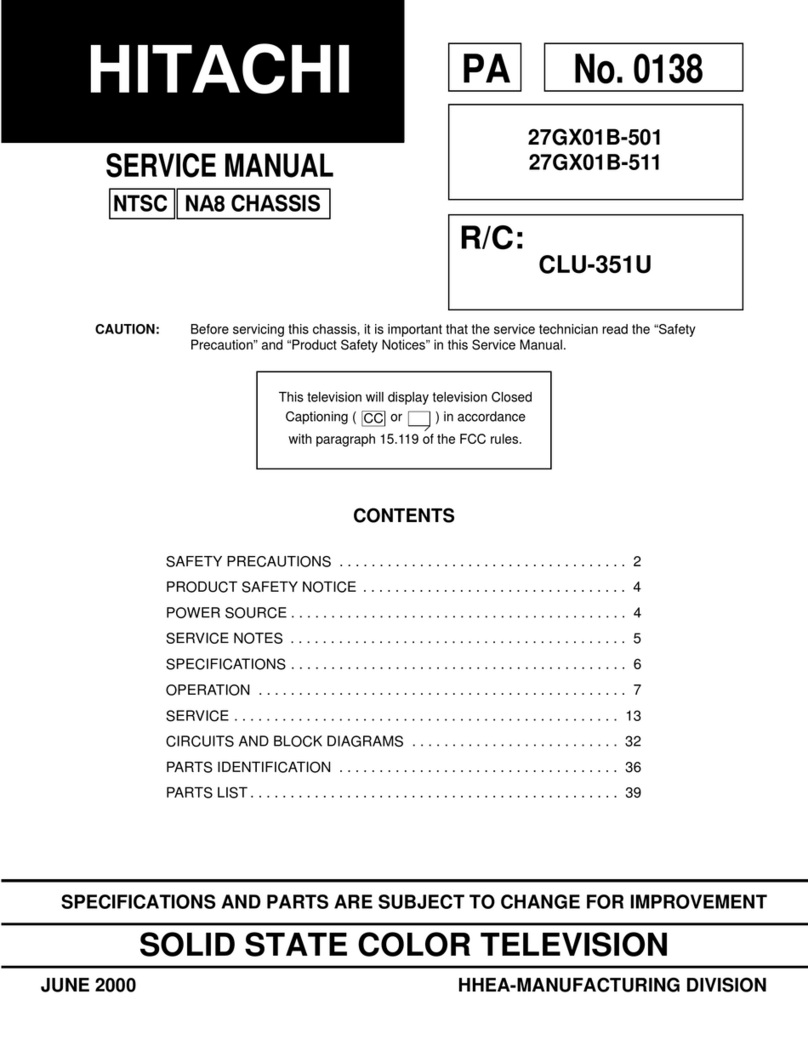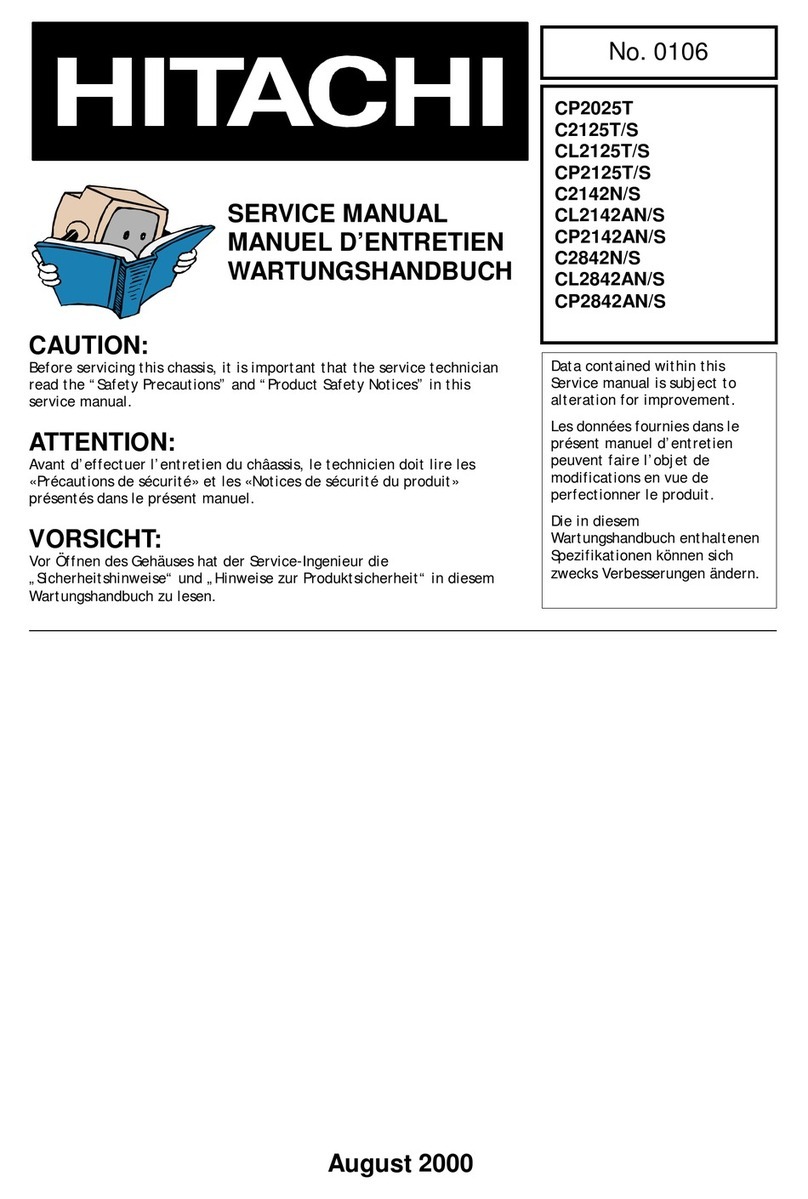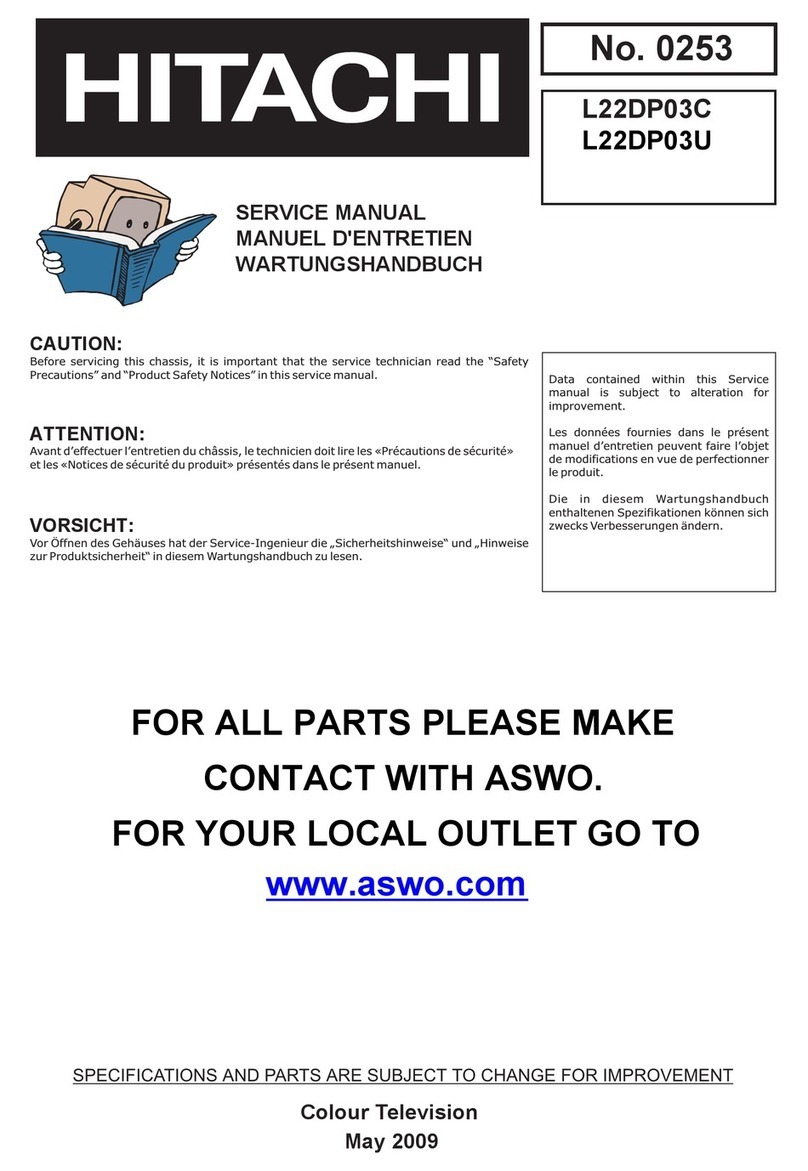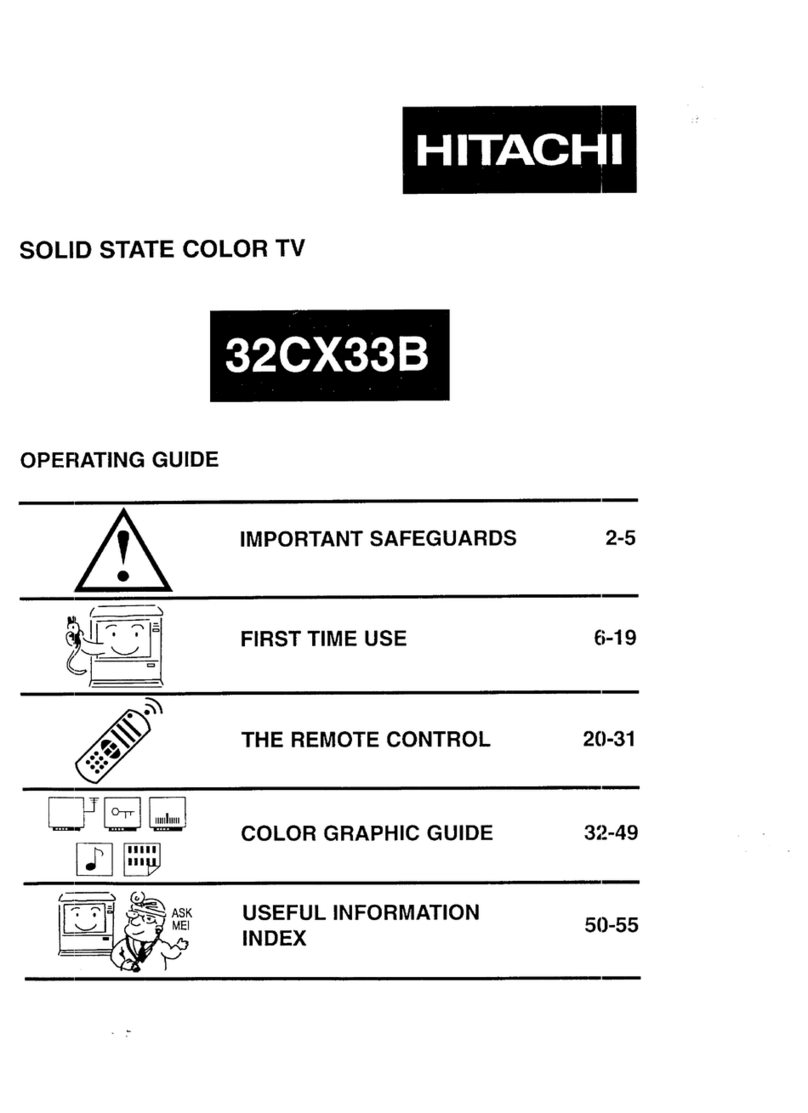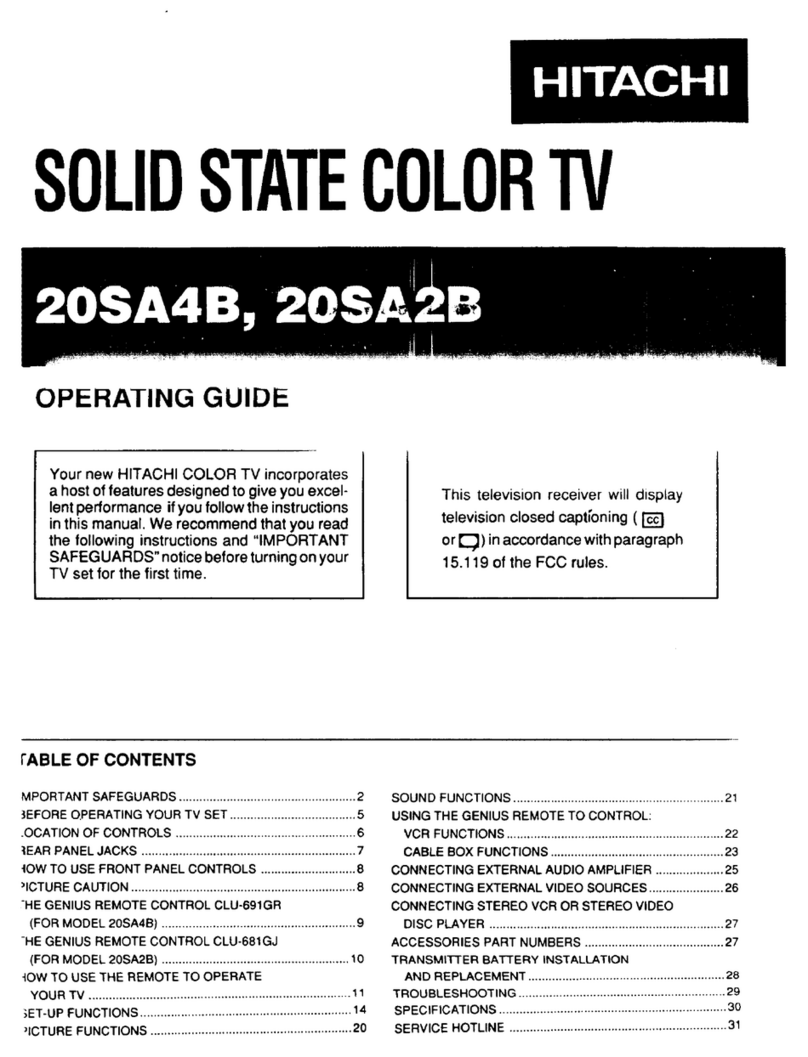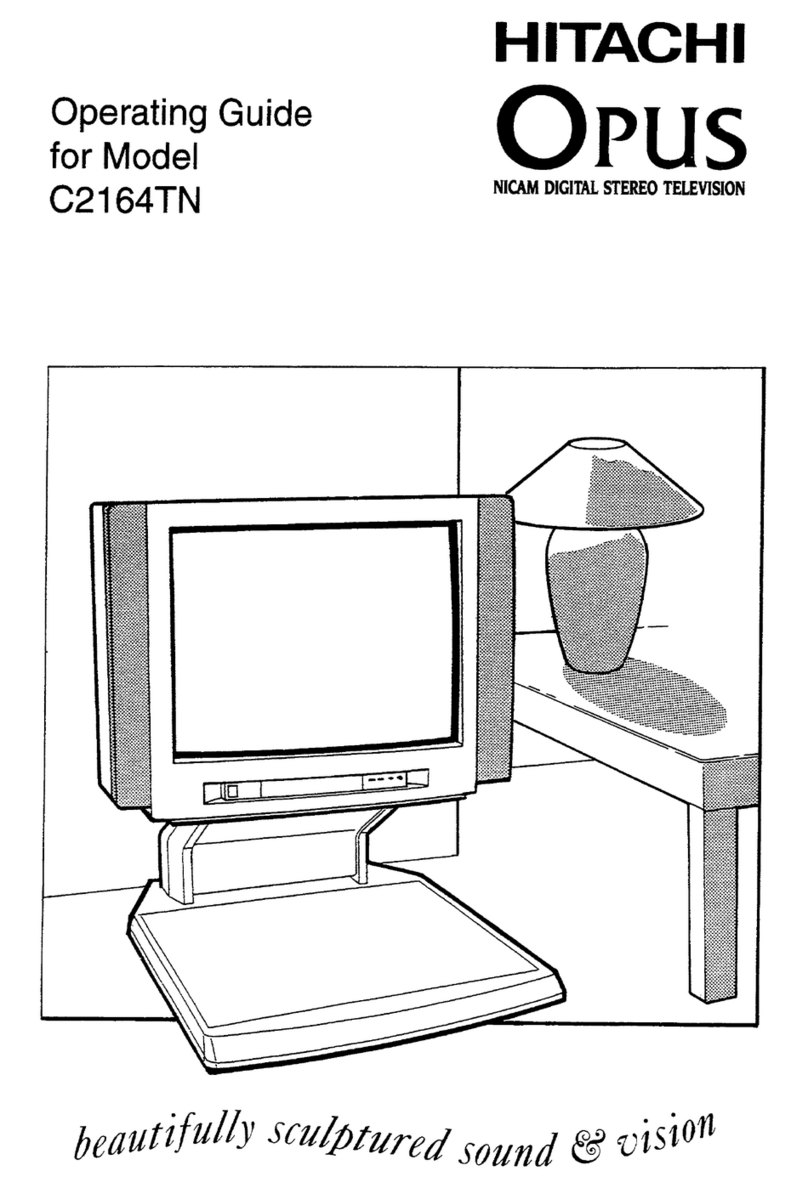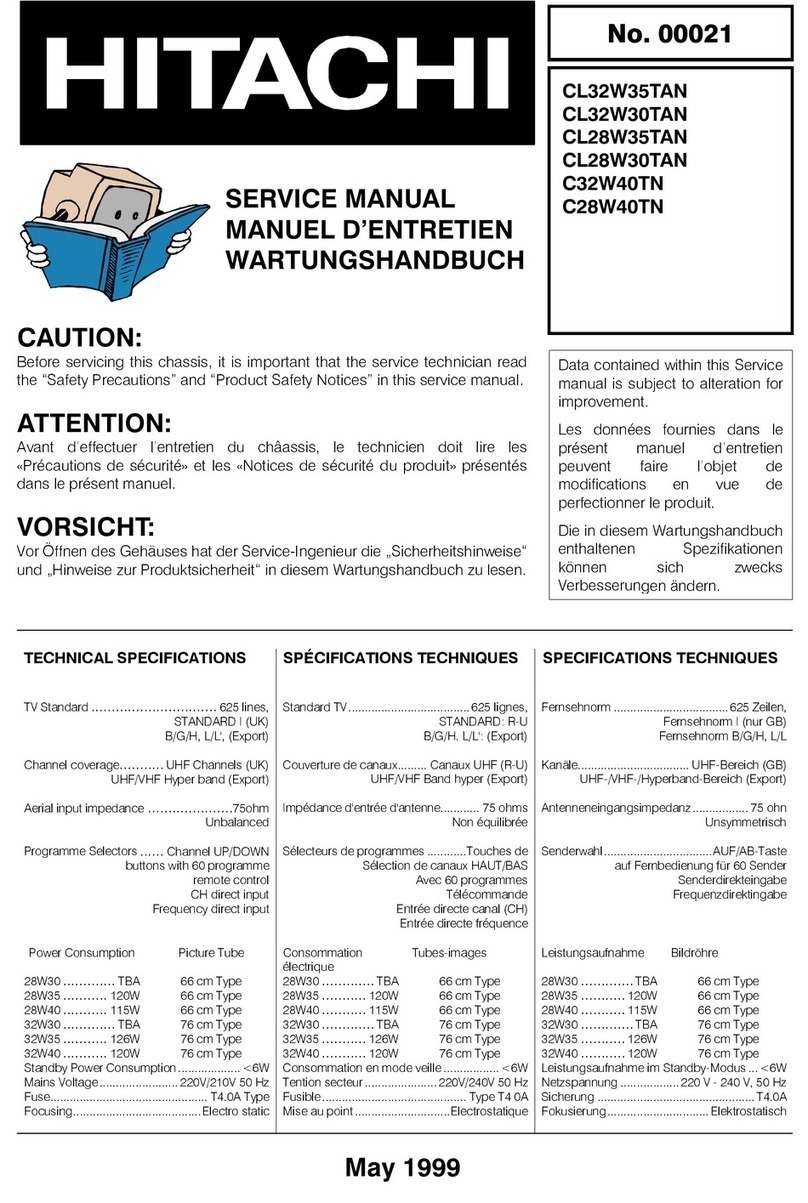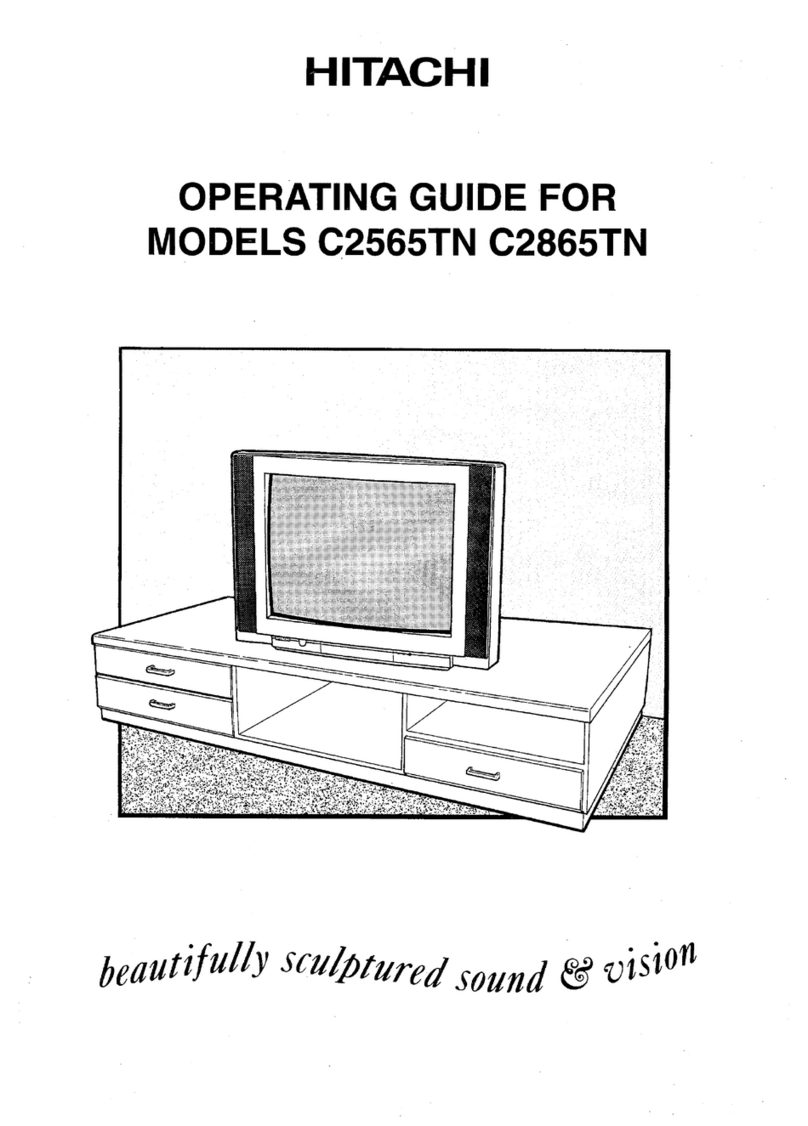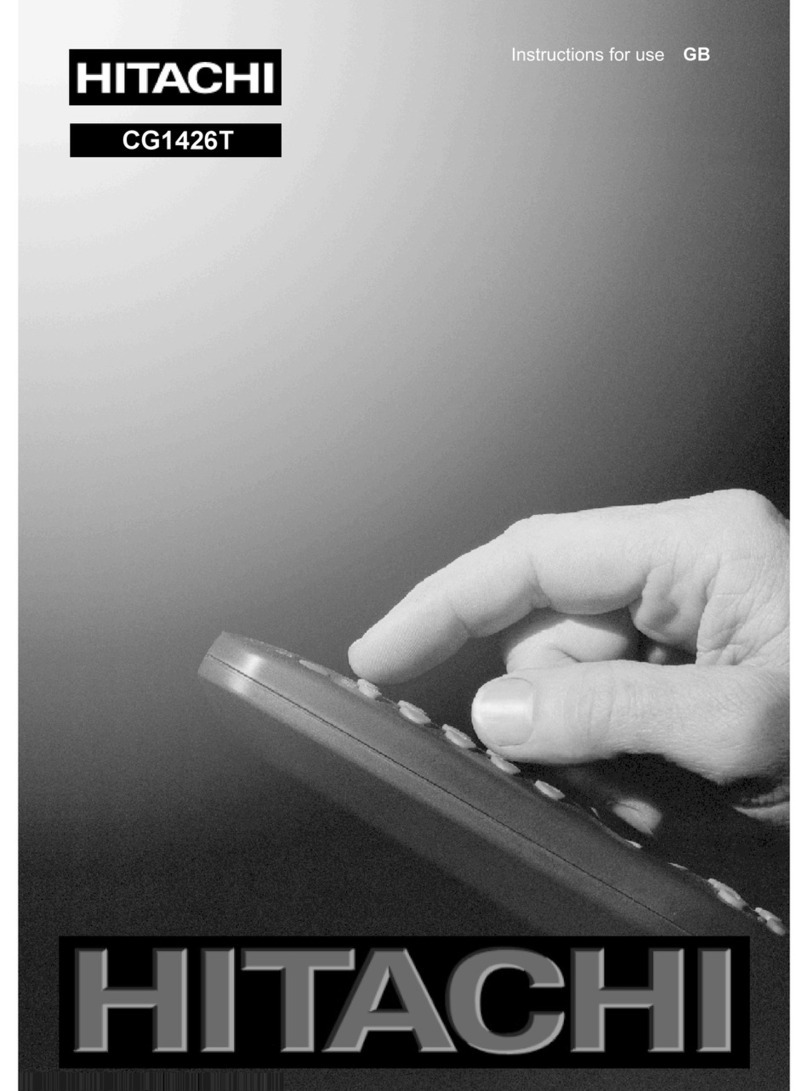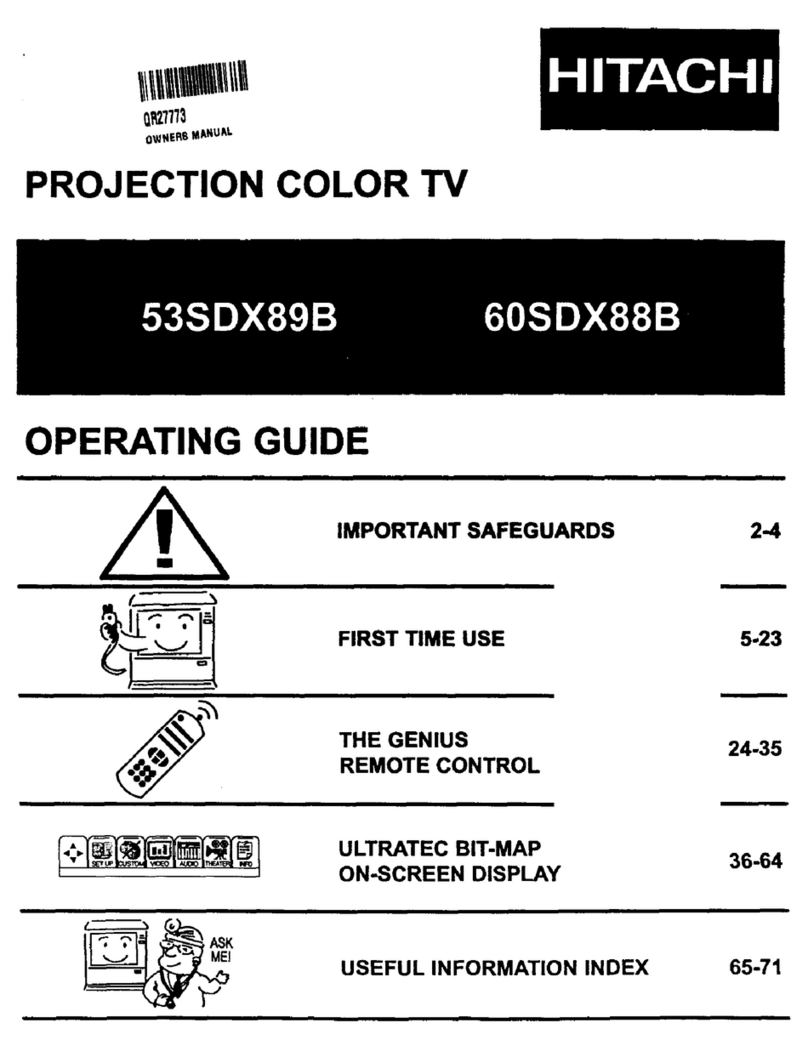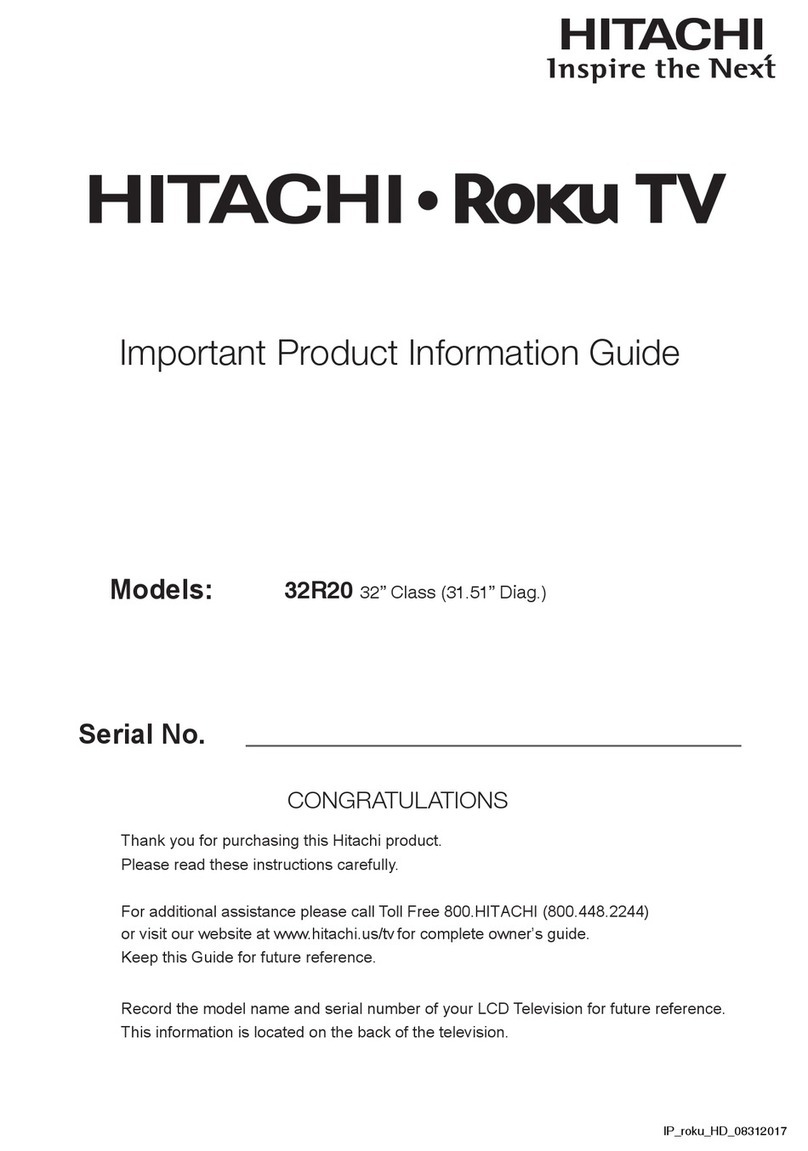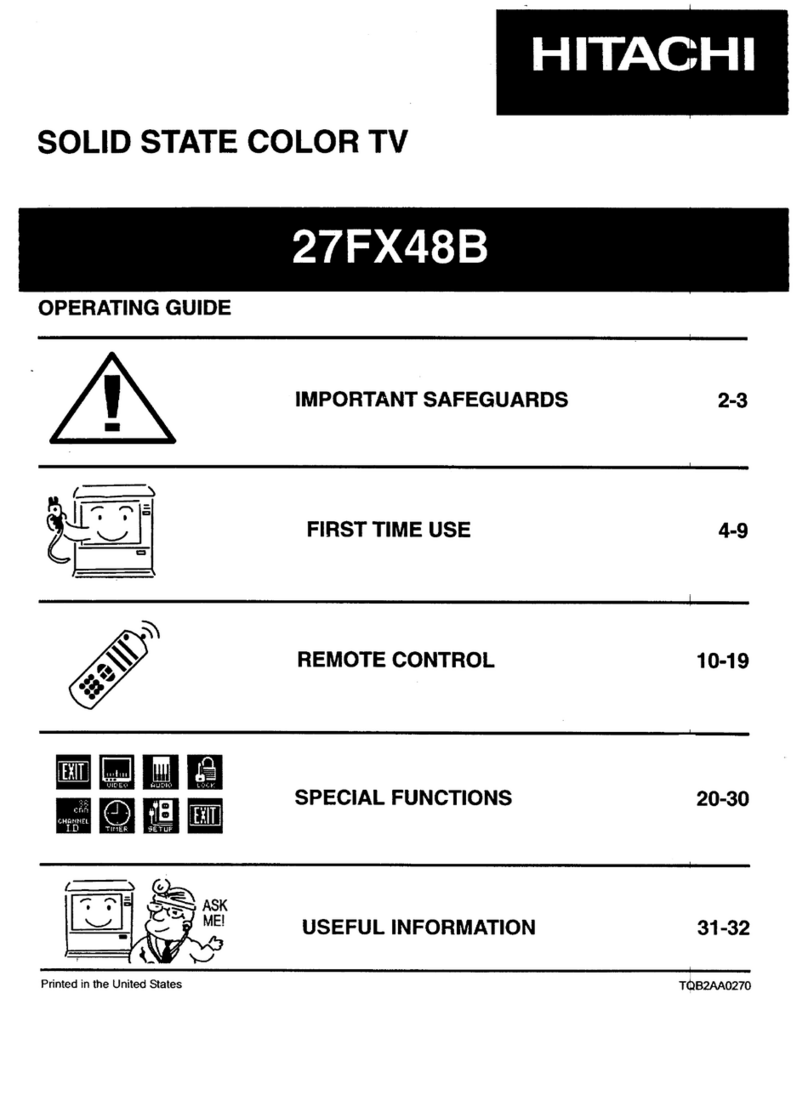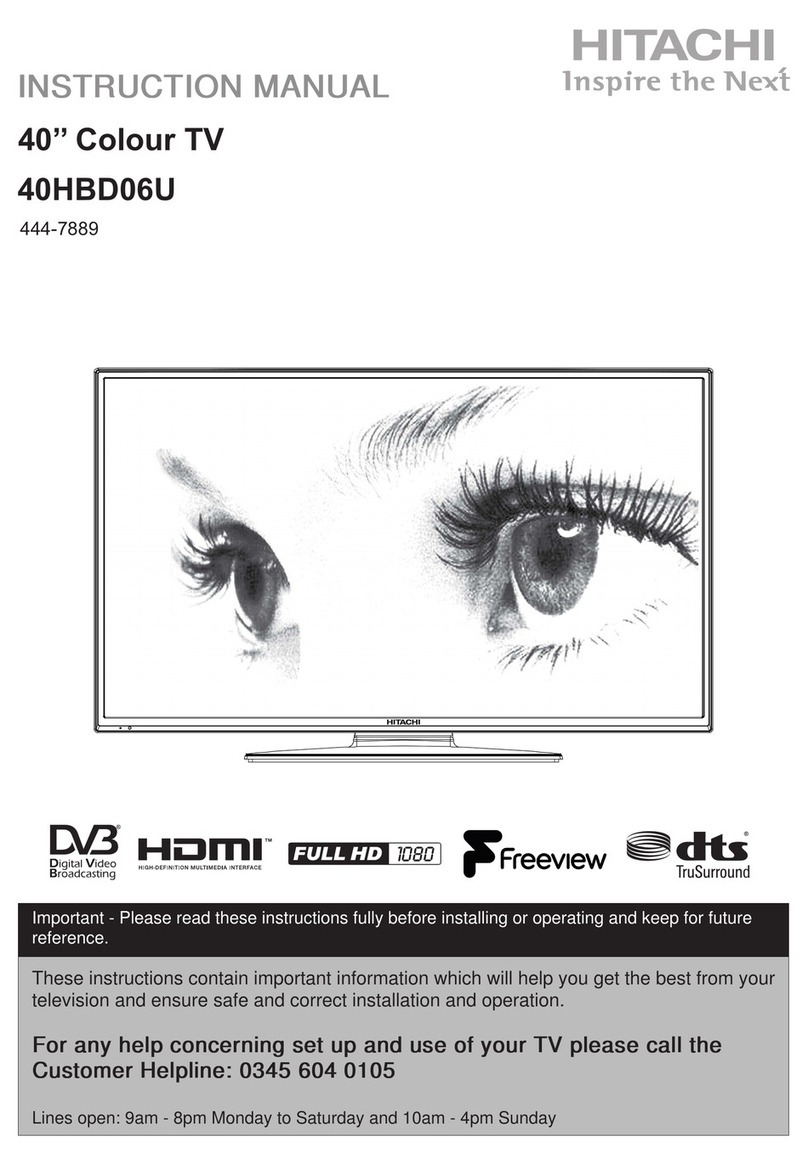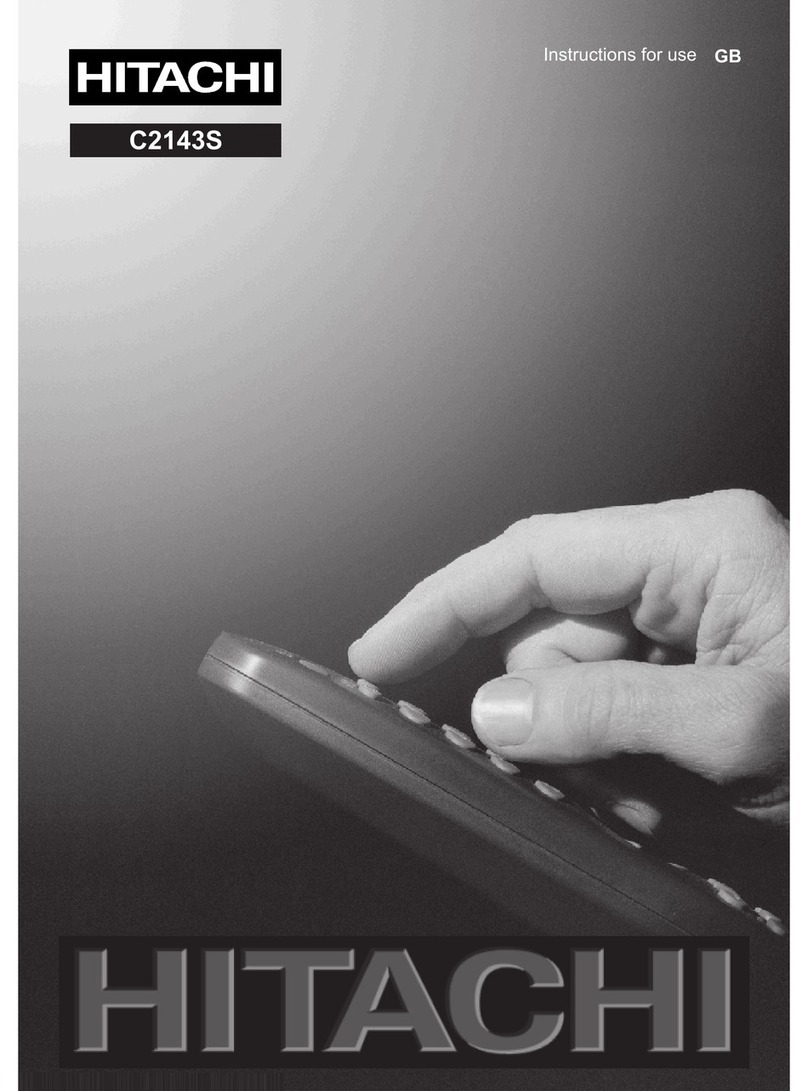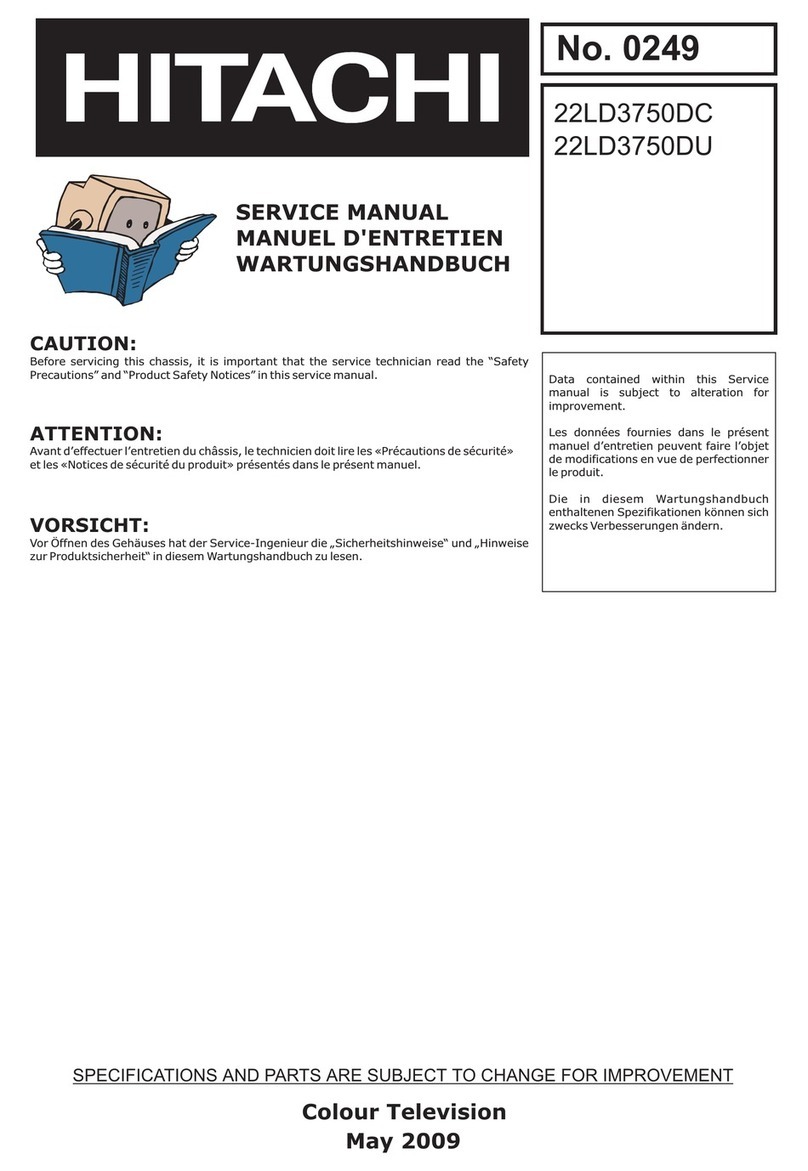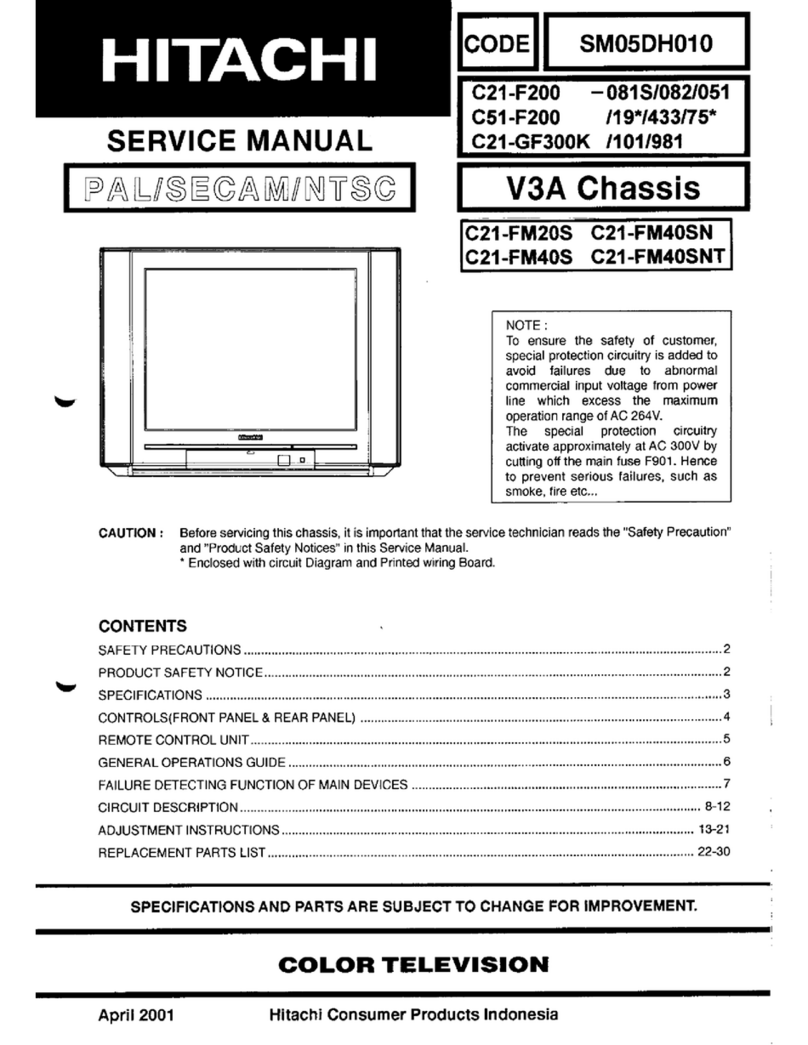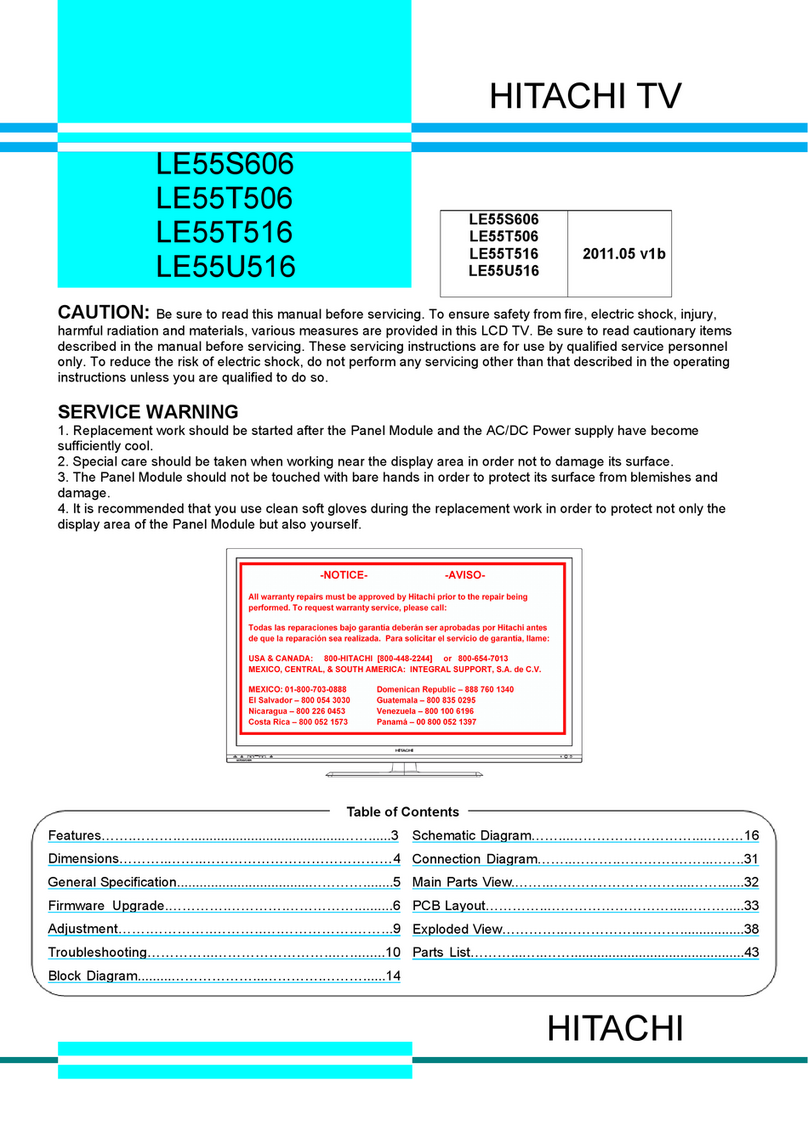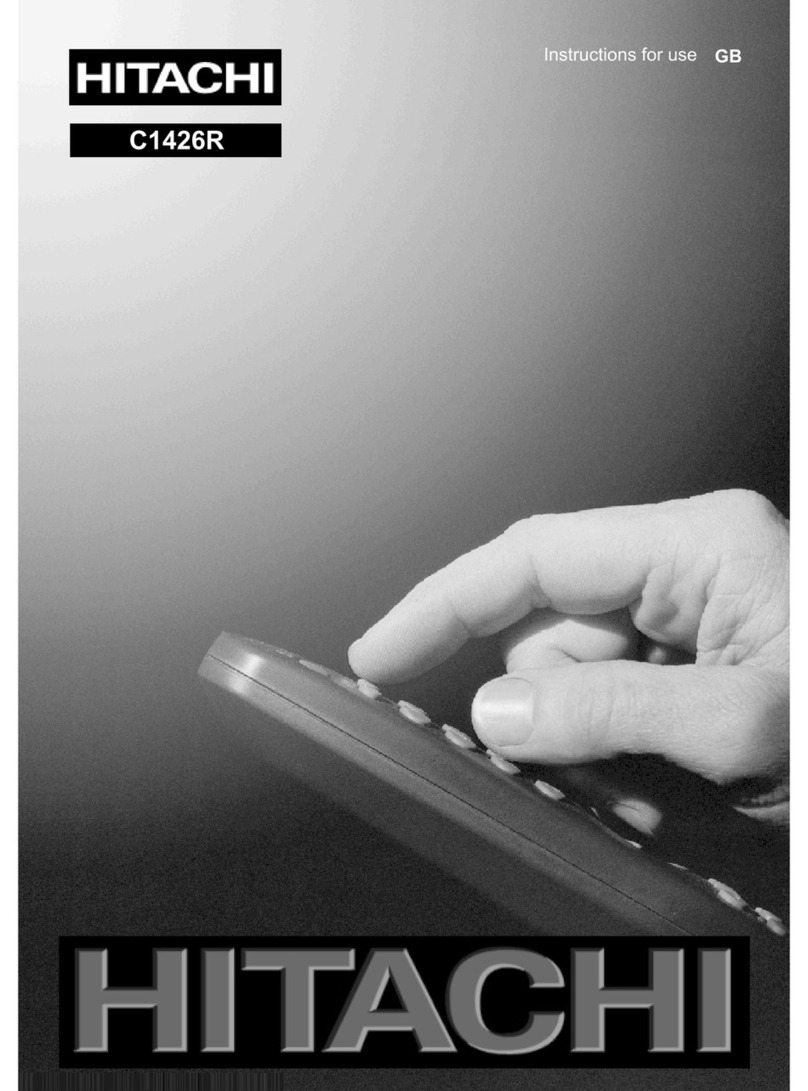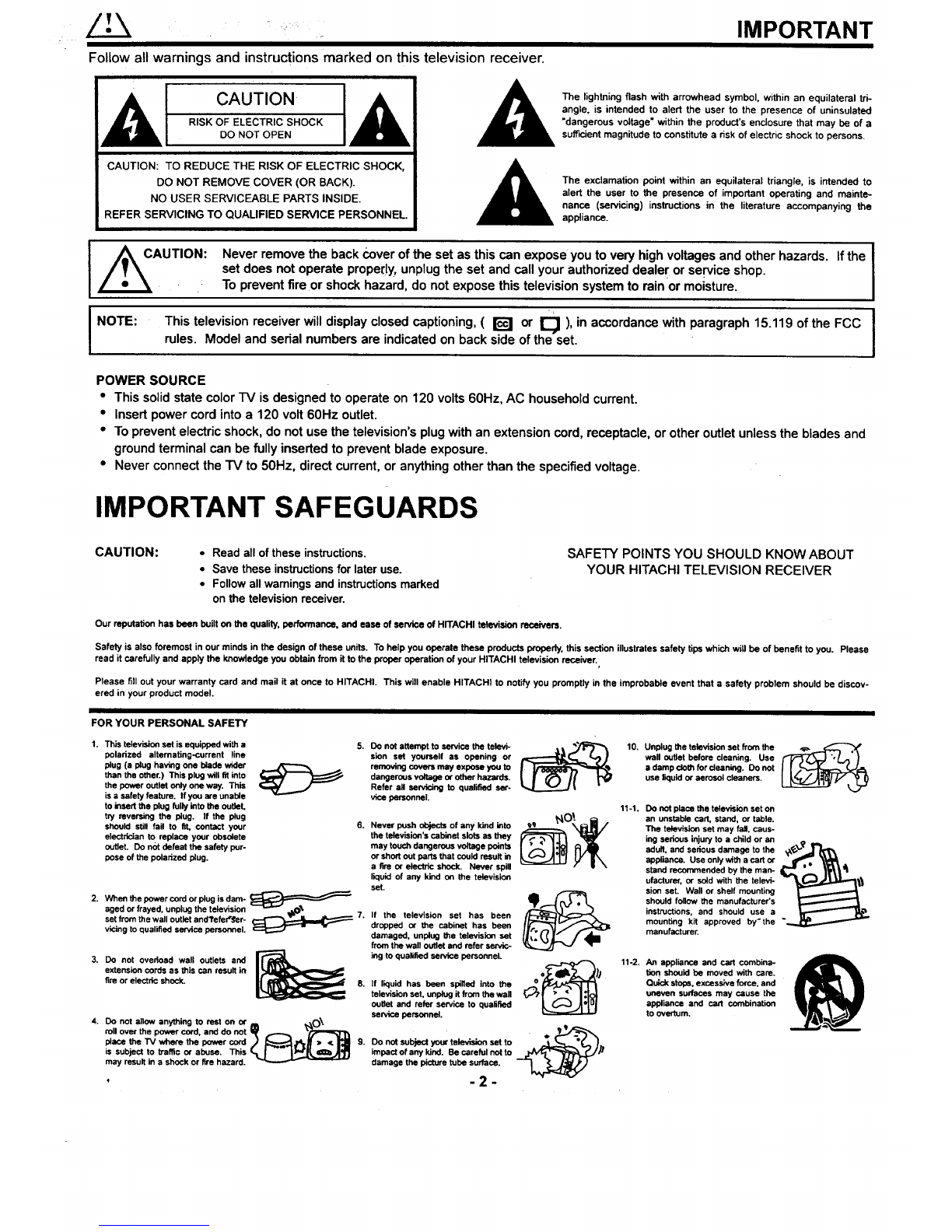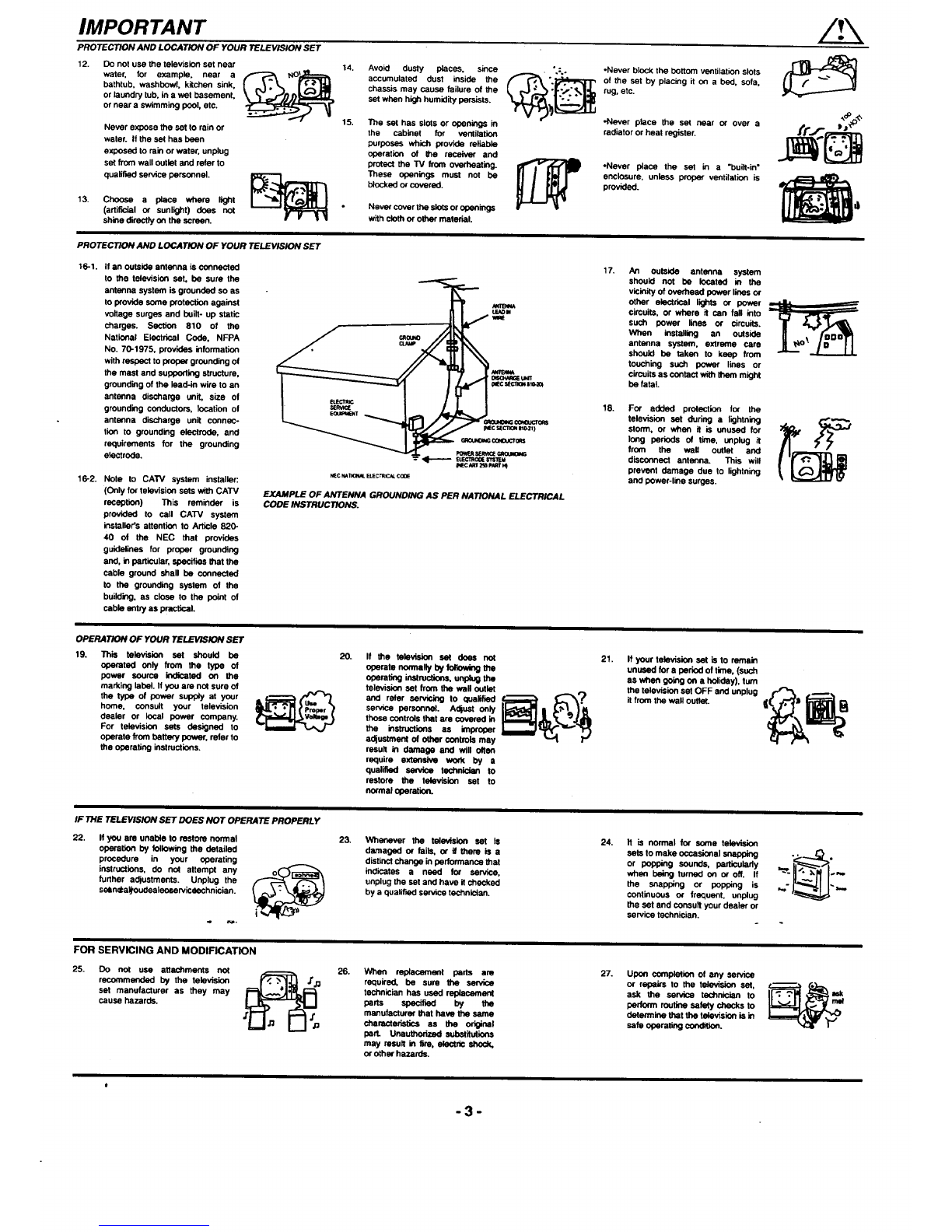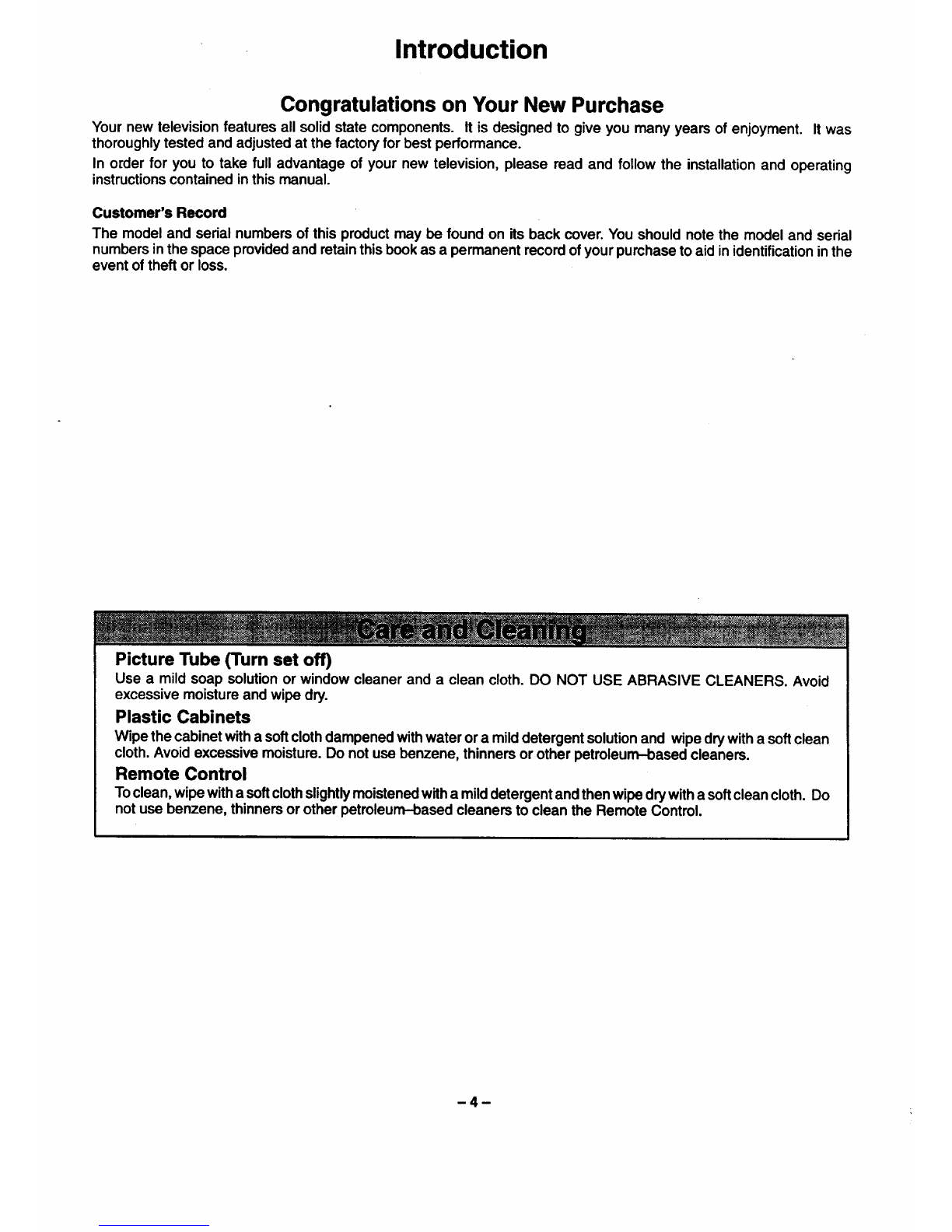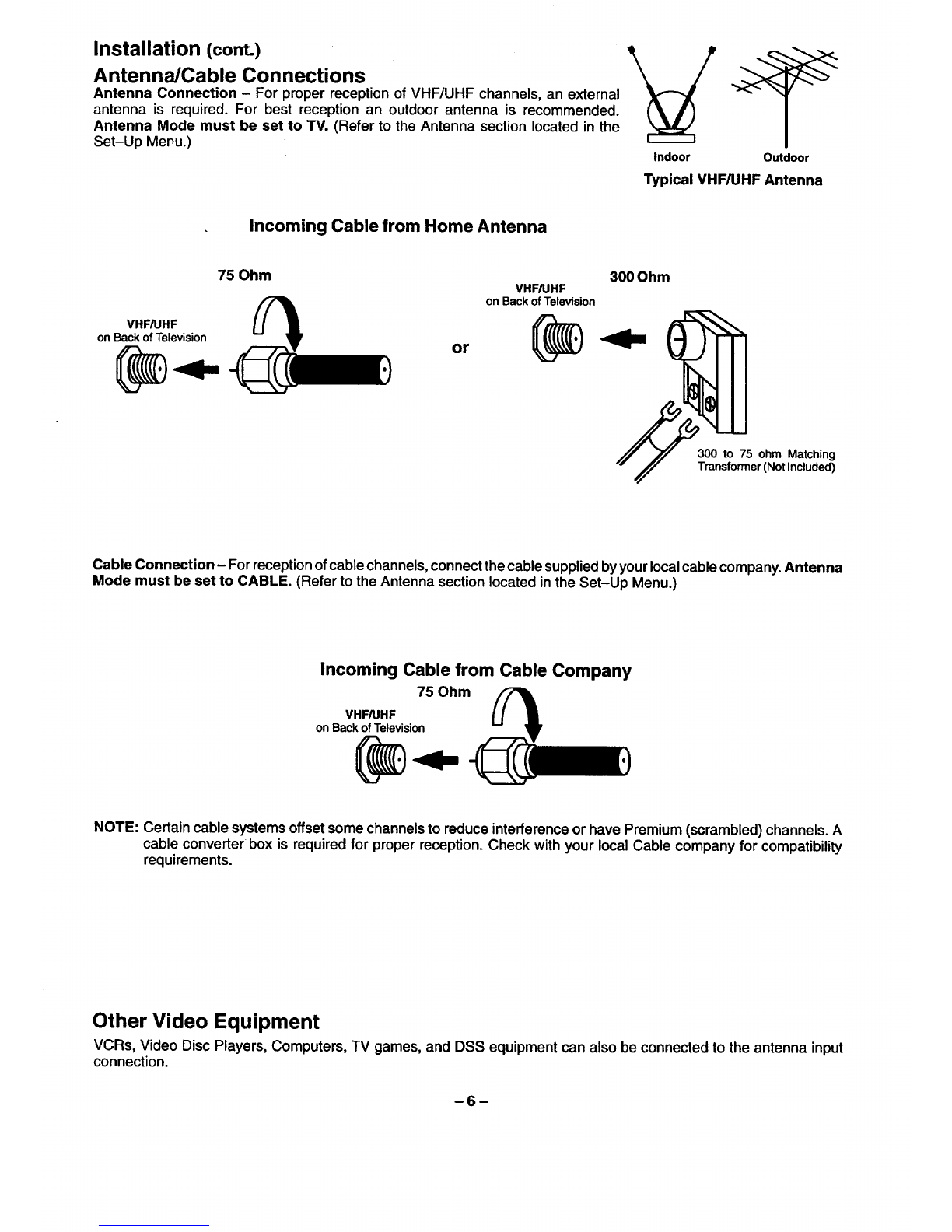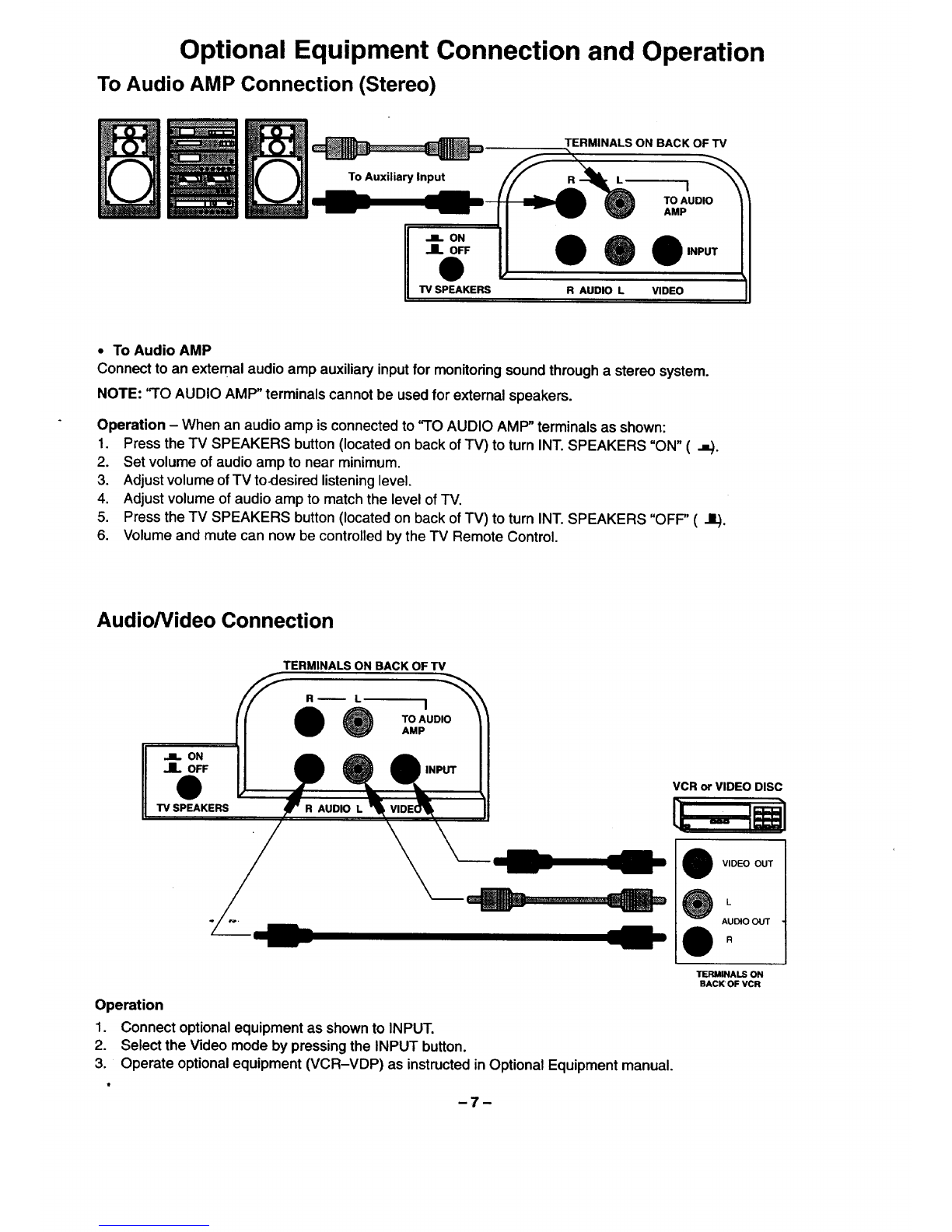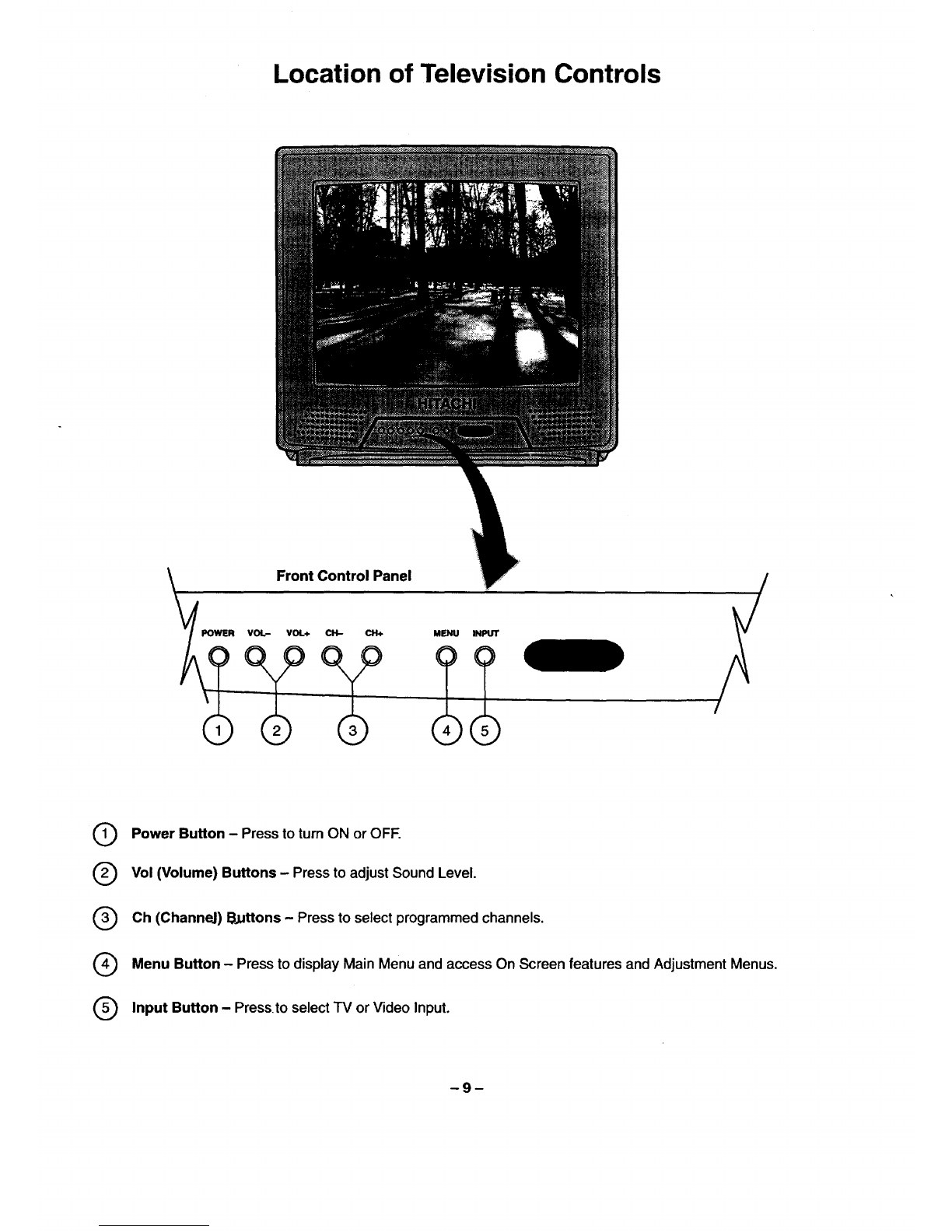IMPORTANT
PROTECTION AND LOCATION OF YOUR TELEVISION SET
Do not use the television set near
water, for example, near a
bathtub, v_shbowi, kitchen sink,
or laundry tub, in a wet basement,
or near a swimming pool, etc.
12.
Never expose the set to rain or
water. If the set has been
exposed to rain or water, unplug
set from wall outlet and rater to
qualified service personnel.
13. Choose aptsca ,,_'_em light
(artificial or sunlight) does not
shine directly on the screen.
14.
15.
Avoid dusty places, since
accumulated dust inside the
chassis may cause failure of the
set when high humidity persiats,
The set has slots or openings in
the cabinet for ventilation
purposes which provide reliable
operation of the receiver and
protect the TV from overheating.
These openings must not be
blocked or covered.
Never cover the slots or openings
with cloth or other material.
-Never block the bottom ventilation slots
of the set by placing it on a bed, sofa,
rug, etc.
•Never place the se4 near or over a
radiator or heat register.
*Never place the set in a "built-in"
enclosure, unless proper ventilation is
provided.
PROTECTION AND LOCATION OF YOUR TELEVISION SET
16-1. If an outside antenna is connected
to the television SeL be sure the
antenna system is grounded so as
to provide some protection against
voltage surges and built- up static
charges. Section 810 of the
National Electrical Code, NFPA
No. 70-1975, provides information
with respect to I_oPer grounding of
the mast and supporting structure,
grounding of the lead-in wire to an
antenna discharge unit, size of
grounding conductors, location of
antenna discharge unit connsc-
lion to grounding electrode, and
requirements for the grounding
electrode.
16-2. Note to CAW system installer:
(Only for television sets wi_ CATV
reception) This reminder is
provided to call CATV system
installers attention to Article 820-
40 of the NEC that provides
guidelines for proper grounding
and, in pert_,-'ular, specifies that the
cable ground shall be connected
to the grounding system of the
building, as close to the point of
cable ent_ as practical.
_¢ SECtlOt1_14101
CQ_UCtORS
I_C_C11_NIt0-21)
GROL=_CONDUCTO_
FO/JF._SEJWI_(_0UI_t_
'_ ELECTRODE=YSlT_
MECNAtmI_LELECmOU.COOE
EXAMPLE OF ANTENNA GROUNDING AS PER NATIONAL ELECTRICAL
CODE INSTRUCTIONS.
17.
18.
An outside antenna system
should not be located in the
vicinity of overhead power lines or
other electrical lights or power
circuits, or where it can fall into
such power lines or circuits.
When installing an outside
anto_na syatern, extref'Ne cara
should be taken to keep from
touching such power tines or
circuitS as contact with them might
be fatal.
For added protection for the
television set dudng a lightning
storm, or when it is unused for
long periods of time, unplug it
frorn the well outlet and
disconnect antenna. This will
prevent damage due to lightning
and power-line surges.
OPERATION OF YOUR TELEWSION SET
19. This television set should be
operated only from the type of
power source indicated on the
marking label, If you are not sure of
the type of power supply at your
home, consult your television
dealer or local power company.
For television sets designed to
operate from battery power, refer to
the operating instructions.
20. If the televisk;m set does not
operate normally by followin9 the
operating instructions, unplug the
television set from the well outlet
and refer servicing to qualified
se_ce personnel. Adjust only
those controls that are covered in
the instructions as improper
adjustment of other controls may
result in damage end will often
require extensive work by a
qualified seneca technician to
restore the television set to
normal operation.
21. If your television set is to remain
unused for aperiod of time, (such
as when going on a holiday), turn
the television set OFF and unplug
it from the wall outlet.
IF THE TELEVISION SET DOES NOT OPERATE PROPERLY
22. If you are unal0fa to restore normal
operation by following the detaged
procedure in your operating
instructions, do not attempt any
funher adjustments. Unplug the
se=,nd_al)ouduataose rvicaechniclan.
23. Whenever the television set is
damaged or fails, or if there is a
distinct change in performance that
indicates a need for service,
unplug the set and have it checked
by a qualified sennca tachnidan.
24.
FOR SERVICING AND MODIFICATION
25. Do not use attachments not
recommended by the television
set manufacturer as they may
cause hezards.
26. When replacement parts are
required, be sure the service
technician has used replacement
pens spec_.3,_ by the
manufacturer that have the same
characteristics as _original
part. Unauthorized substitutions
may result in fire, electric shock,
or other hazardu.
27.
It is normal for some television
setS to make occasional snapping ._._._,
when being turned on or off. If
the sn_.g or popping is
continuous or frequent, unplug
the set and consult your dealer or
service technician.
Upon completion of any service
or repaks to the tek_ision set,
ask the service technician to
perform routine sefaty checks to
determine that the televlsien is in
safe operating condition.
-3-