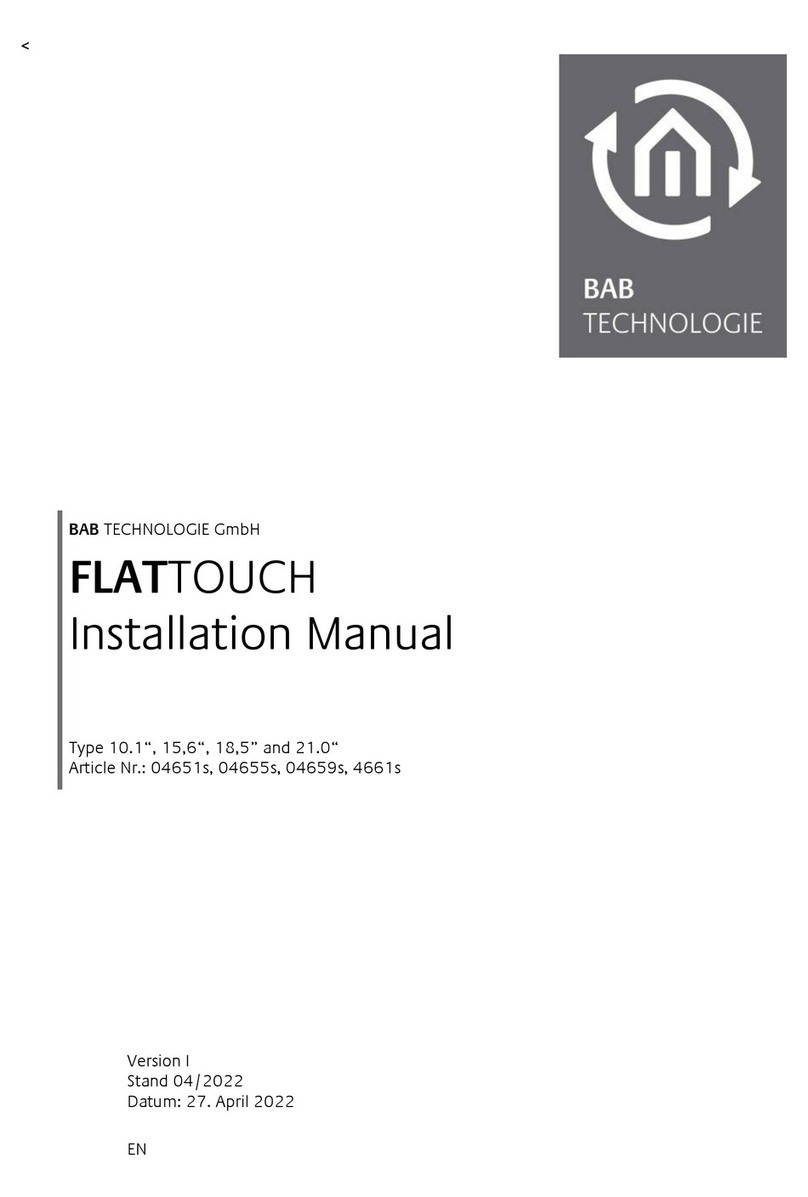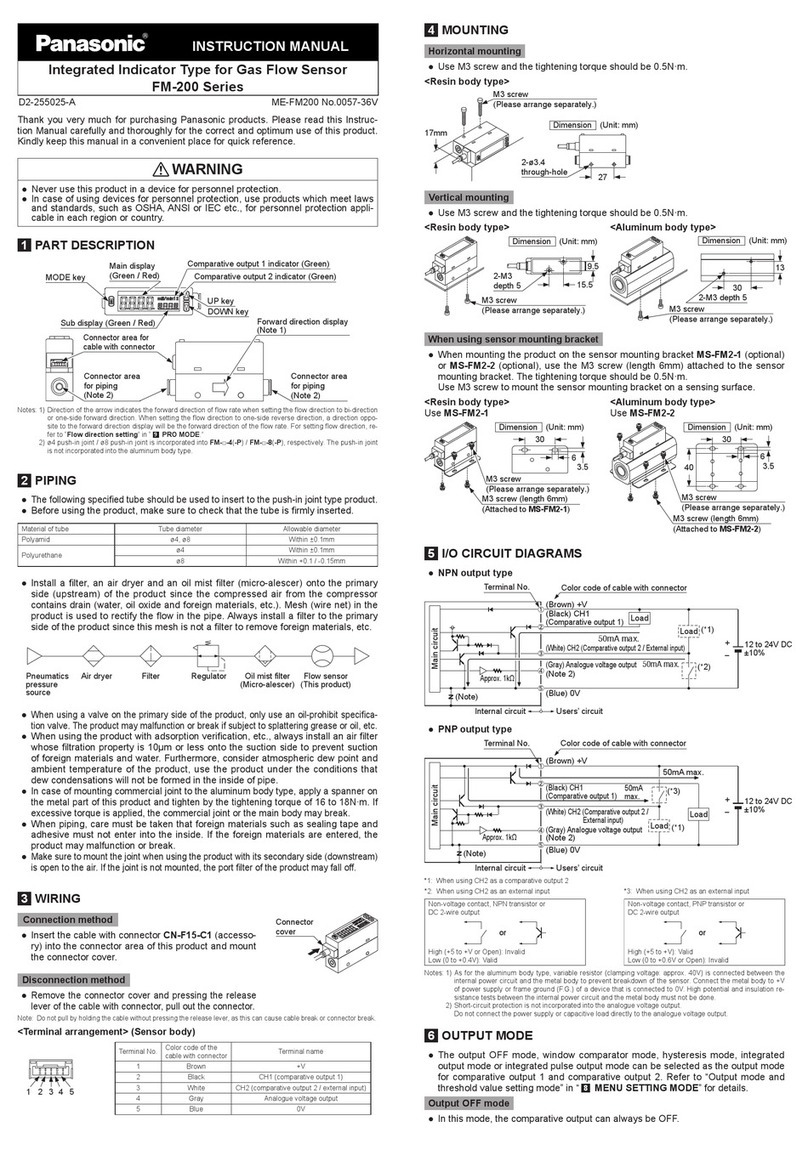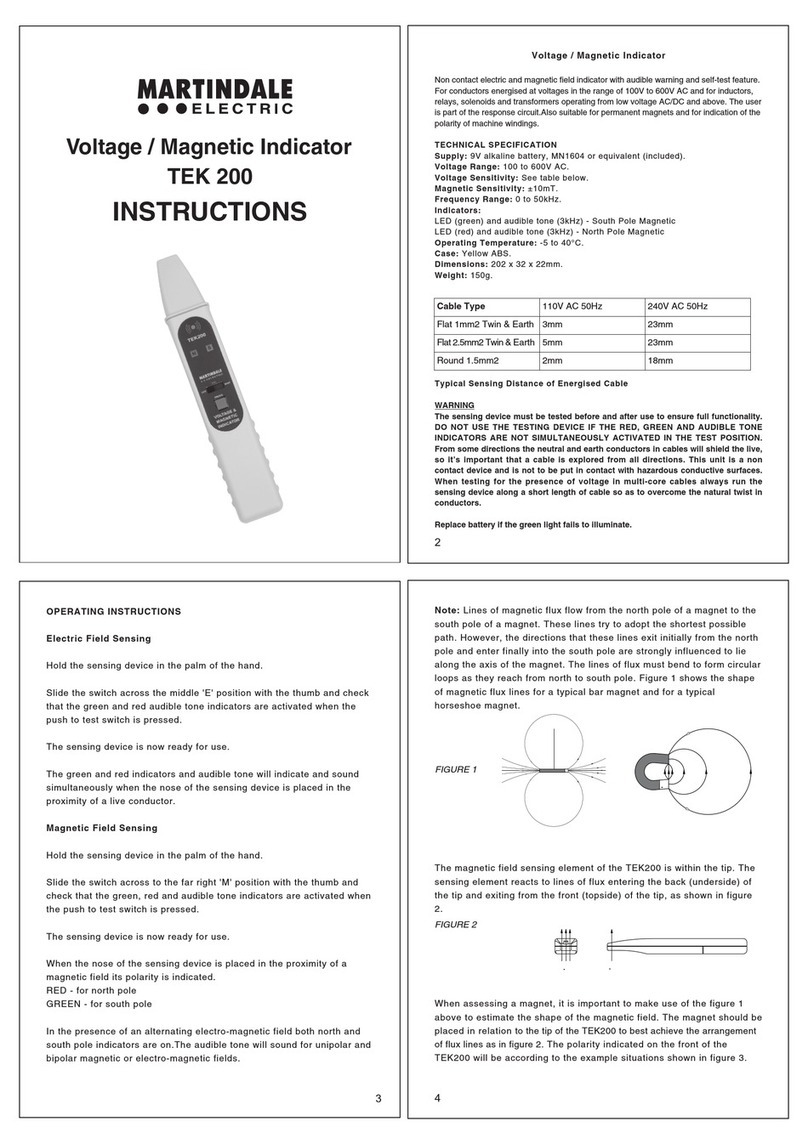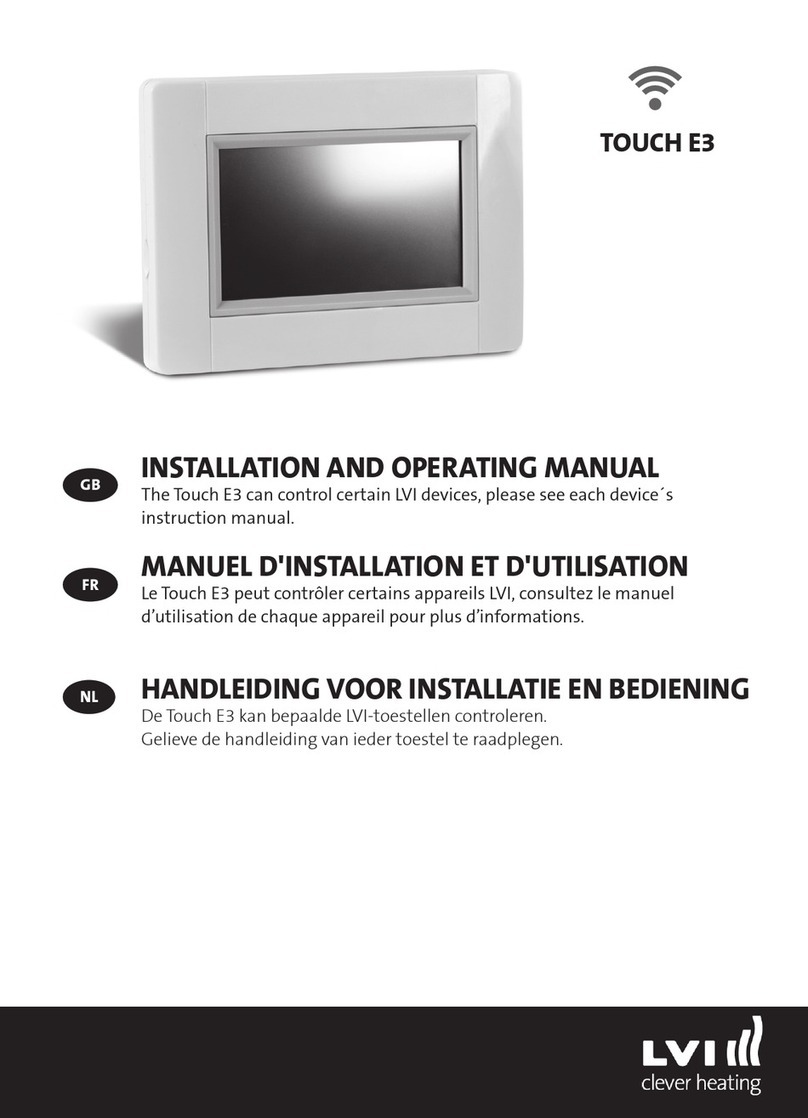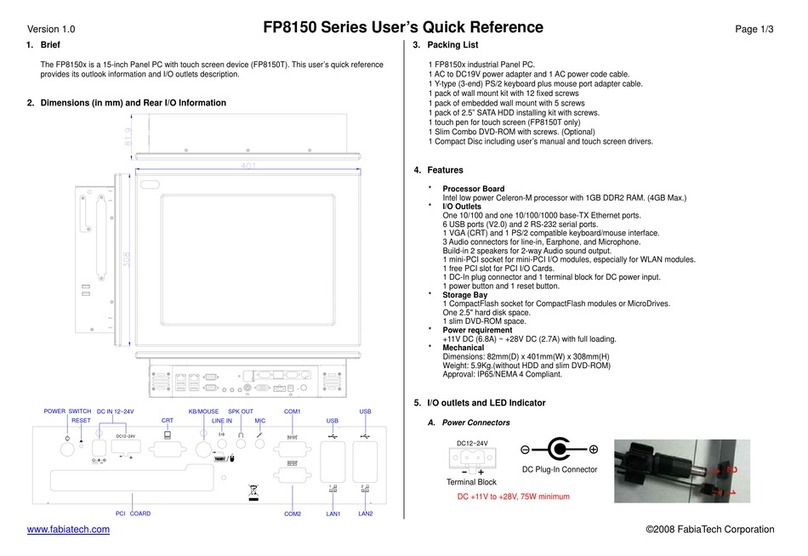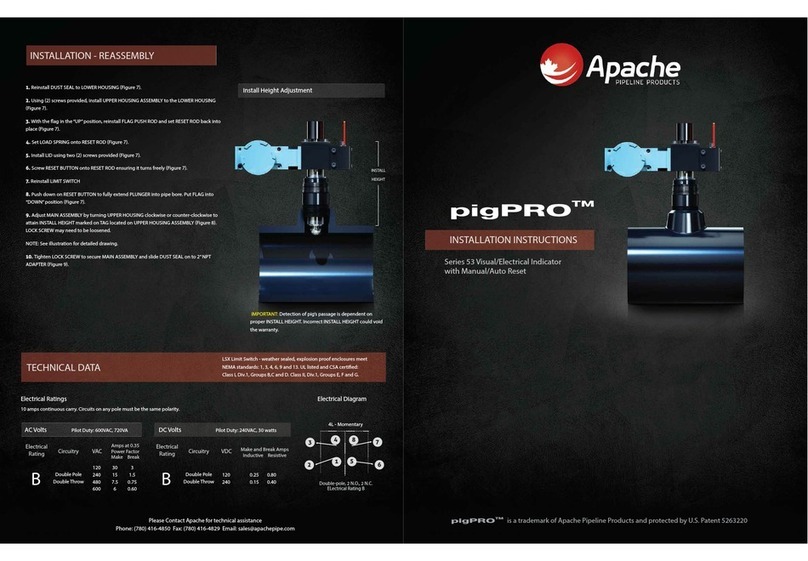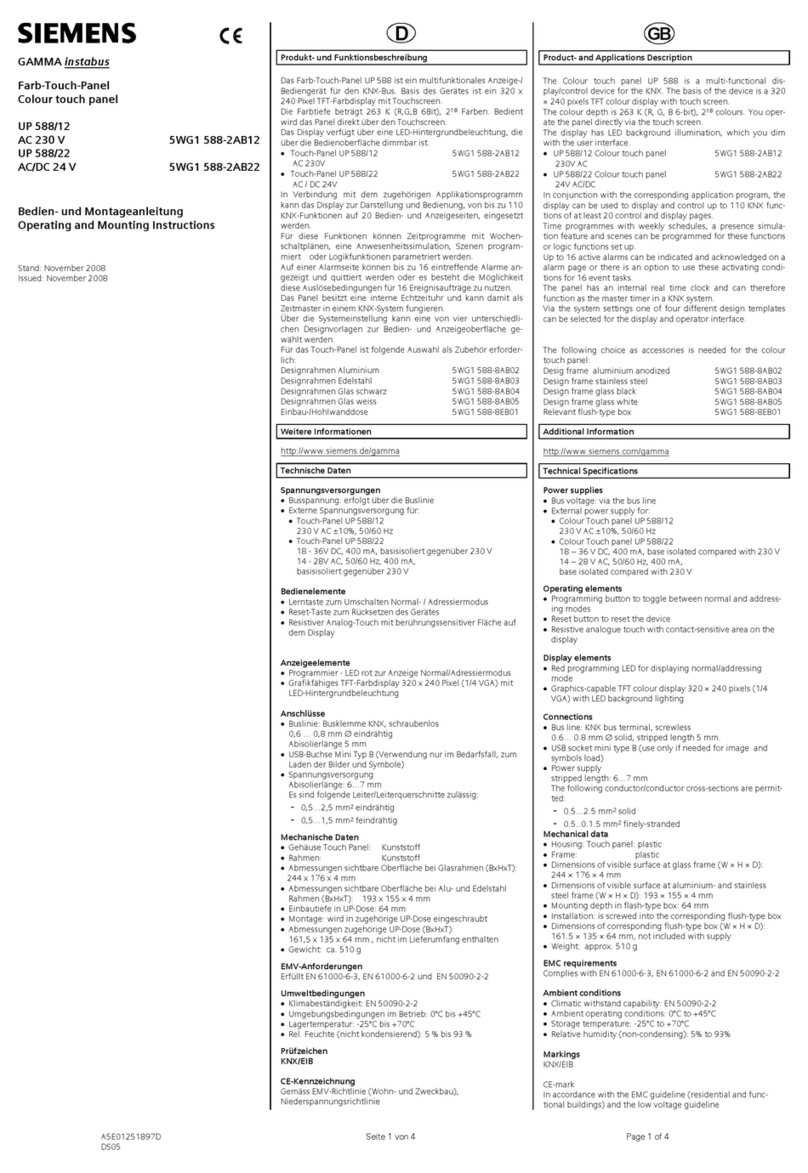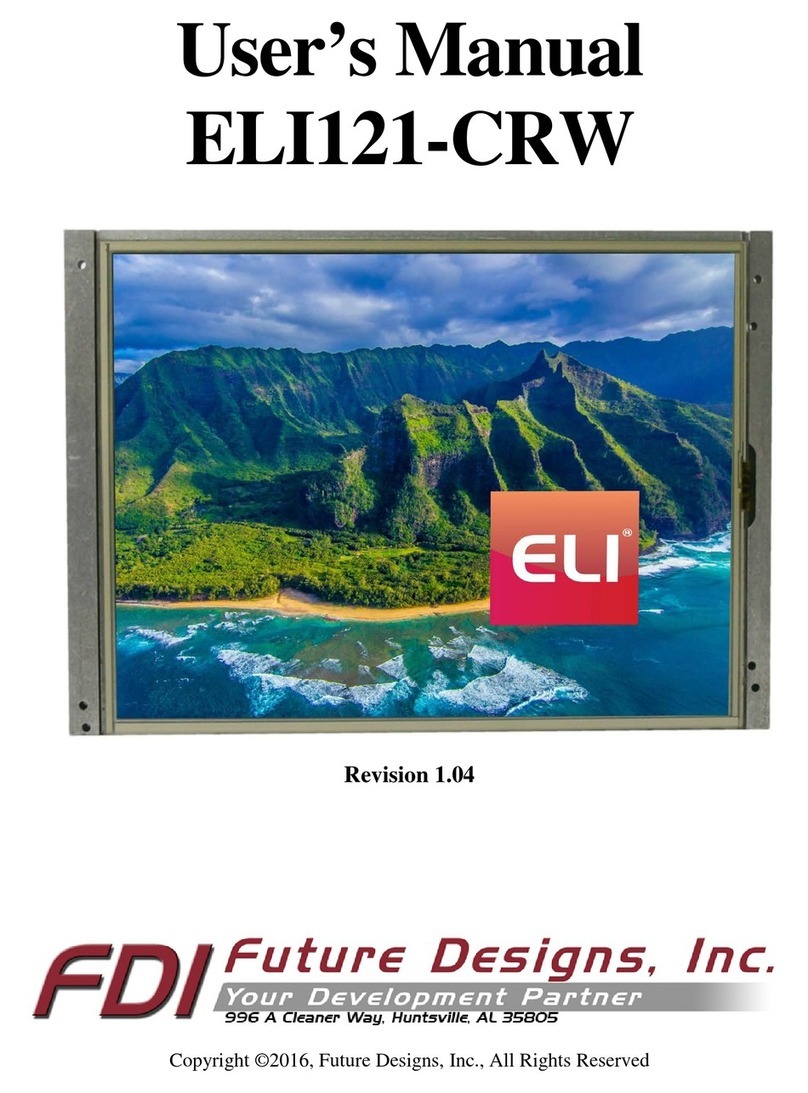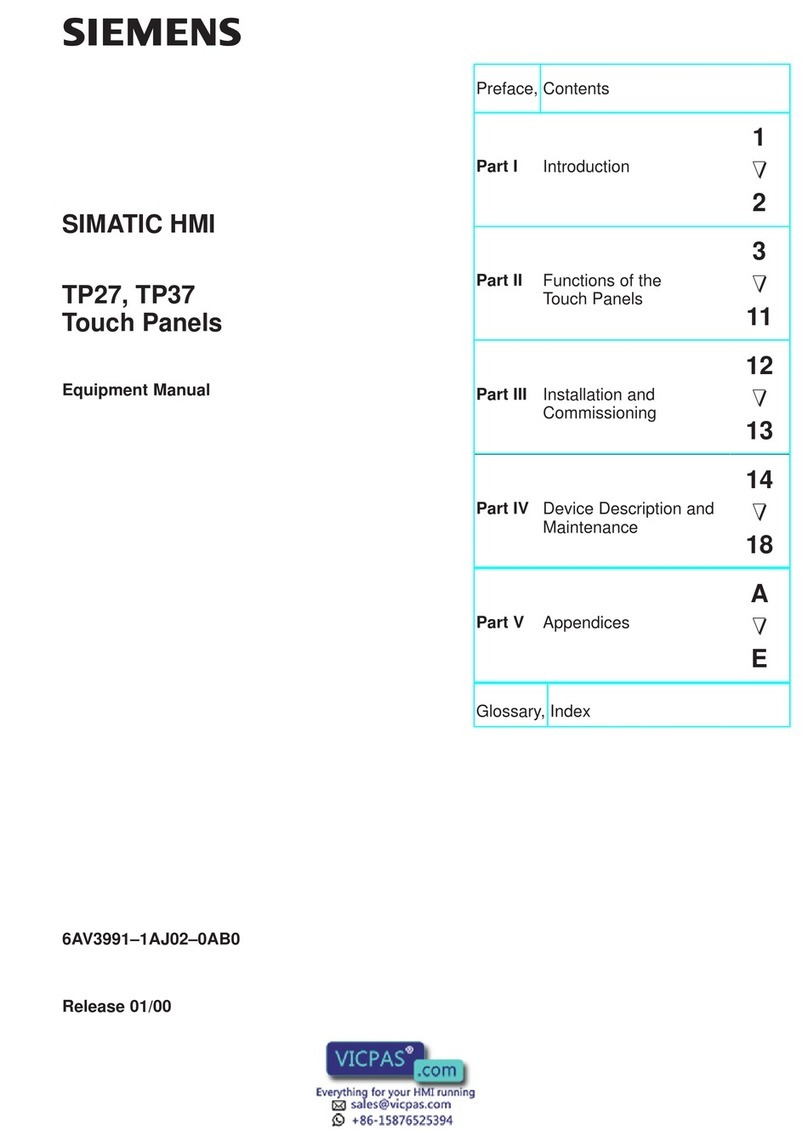HiteVision 70GT series User manual

User Manual for Interactive Panel
Honghe Technology Group
www.honghe-tech.com
V901.20140703 Please properly keep the manual for further reference. This is the general user manual for all interactive panels. Therefore, it may be
different from the actual product.

2
Table of Contents
NOTICE .............................................................................................................................................................. 4
Mounting Requirements...................................................................................................................................... 5
Bearing ........................................................................................................................................................ 6
Ventilation................................................................................................................................................... 6
Introduction ......................................................................................................................................................... 7
Characteristics ............................................................................................................................................. 7
Outer Appearance........................................................................................................................................ 8
Interface Panel............................................................................................................................................. 9
Functions of Remote Controller ................................................................................................................ 10
Accessory List ........................................................................................................................................... 10
Basic Operation ..................................................................................................................................................11
Start Up.......................................................................................................................................................11
Shutdown....................................................................................................................................................11
Installation of HitePanel............................................................................................................................ 12
Uninstall HitePanel.................................................................................................................................... 12
Position HitePanel ..................................................................................................................................... 13
Assemble Built-in Computer............................................................................................................................. 17
Smartbar ............................................................................................................................................................ 17
Home Page......................................................................................................................................................... 17
Task Manager.................................................................................................................................................... 20
White Board....................................................................................................................................................... 21
Gallery............................................................................................................................................................... 24
File Manager...................................................................................................................................................... 25
System Settings ................................................................................................................................................. 27
Set Time/Date............................................................................................................................................ 28
Network..................................................................................................................................................... 29
Input Method ............................................................................................................................................. 30
Printer........................................................................................................................................................ 31
Language ................................................................................................................................................... 31
Clear Screenshots ...................................................................................................................................... 31
Auto Luminance........................................................................................................................................ 32
Restore Default Setting...................................................................................................................................... 32
Browser.............................................................................................................................................................. 33
Listen Alone...................................................................................................................................................... 33

Programs ............................................................................................................................................................ 33
Calculator................................................................................................................................................... 34
Clock.......................................................................................................................................................... 34
Music ......................................................................................................................................................... 35
ES File ....................................................................................................................................................... 35
Temperature Measuring ............................................................................................................................. 36
Select Signal Channel ........................................................................................................................................ 36
Menu .................................................................................................................................................................. 37
Image ......................................................................................................................................................... 37
Sound Mode............................................................................................................................................... 37
Channel ...................................................................................................................................................... 39
Setting ........................................................................................................................................................ 39
Time ........................................................................................................................................................... 39
Parent Control ............................................................................................................................................ 40
ECO Mode ......................................................................................................................................................... 40
Serial Port Control ............................................................................................................................................. 41
Specifications of PC Mode (VGA Input) .......................................................................................................... 42
Formats Supported by USB Mode..................................................................................................................... 43
Instructions in Provisions for Recycling and Disposal of Waste Electrical and Electronic Products .............. 44
Maintenance Tips .............................................................................................................................................. 45
Specifications .................................................................................................................................................... 45
3

4
NOTICE
Install or place components of which power supply voltage is high enough to cause personal injury in
places out of the reach of children.
Do not use any types of power cables other than the one provided together with the product to prevent the
product from being damaged.
Do not open the enclosure unless you are a professional maintenance engineer to prevent an electric
shock.
Check if the electric supply voltage complies with the product’s receiving power supply before use.
Disconnect the product from the power supply if the product is not to be used in a long period of time.
Use a three-phase power socket and ensure that it is properly grounded.
Disconnect the product from power supply and stop using it if you sense any abnormal sound or smell
emitted by the product. Find a professional maintenance engineer to service it.
Do not let any liquid and metal object go into the product. If any liquid or metal object goes into the
product, cut off the power and find a professional maintenance engineer to handle it.
Do not place the product on an unstable stand, bracket or table. Otherwise, it may fall off and cause
personal injury.
Move the product carefully to prevent it from being hit or squeezed, especially the display part, which
may cause injury if broken.
Mount the product as instructed and using only mounting accessories recommended by the manufacturer.
The product can only be mounted on a concrete wall, solid wall and wood plank wall that can bear over
three times of the weight of the interactive panel. Ensure proper ventilation. You should assess the
bearing capability of the wall before mounting the product on a special wall such as a steel-structure,
hollow, glass or marble wall.
For pluggable equipment, the socket-outlet shall be installed near the equipment and shall be easily
accessible.

5
Model:
70GT-X、EPR8AX0070、QIT1X70、TWB-N70、TWB-NB70、TWB-N70X、TWB-NB70X、OTS-70VX、OTS-70V2、
OTS-70X、P-70、X-70、P-70X、TID-70、TID-70X、Avtek TouchScreen 70P、Avtek TouchScreen 70X、70GT、70GT-X
(standard)、 70GT-X(deluxe)、 CCS-TS-7000-CA、HD-I7005E、HD-I7006E、HD-I7007E、HD-I7008E、HD-I7009E、
HD-I7018E、HD-I7019E、HD-I7020E、HD-I7021E、HD-I7022E、HD-I7023E、HD-I7025E、HD-I7026E、HD-I7028E、
HD-I7029E、HD-I7030E、HD-I7031E、HD-I7032E、HD-I7033E、HD-I7035E、HD-I7036E、HD-I7039E、HD-I7048E、
HD-I7049E、HD-I7050E、HD-I7051E、HD-I7052E、HD-I7053E、HD-I7055E、HD-I7056E、HD-I7058E、HD-I7059E、
HD-I7060E、HD-I7061E、HD-I7062E、HD-I7063E、HD-I7070E、HD-I7066E、HD-I7068E、HD-I7069E、WS-Z70XC、
WS-Z70XD、WS-Z70XE、WS-Z70XL、WS-Z70XN、WS-Z70XP、WS-Z70XQ、WS-Z70XR、WS-Z70XT、WS-Z70XZ
WS-Z70AC、WS-Z70AD、WS-Z70AE、WS-Z70 AL、WS-Z70AN、WS-Z70AP、WS-Z70AQ、WS-Z70AR、WS-Z70AT、
WS-Z70AZ WB-E701、WB-E706、WB-E708、WB-E709、WB-L701、WB-L706、WB-L708、WB-L708、WB-N701、
WB-N706、WB-N708、WB-N709、WB-K701、WB-K706、WB-K708、WB-K709、WB-Z701、WB-Z706、WB-Z708、
WB-Z709
("X" represent 0-9 random numbers orA-Z random letters)

6
Mounting Requirements
Bearing
You can choose the potable mounting according to your needs.
If you choose portable mounting, use the mounting rack or support. If you want to use a self-made mounting
rack, the bearing capacity of the rack should be at last four times of the actual weight of the display. The
bearing capacity of the mounting support must be at least four times of the actual weight of the display to
ensure steadiness of the interactive panel.
Ventilation
Ventilation
requirements
Distance to the mounting surface (cm)
Nominal power
Left and right sides
Top
Bottom
Back
Larger than 100W
10
20
20
10
Note: in addition to the above-mentioned requirements, the area of ventilation holes at the bottom, top and
two sides must be at least 50% of the sealing surface to ensure proper ventilation.
Figure:
* See CAS 132-2006

7
Introduction
Thank you for buying HiteVision interactive panels. As our latest independently developed and produced
human-machine interactive products, HiteVision interactive panels are multi-functional teaching displays for
interactive teaching, digital demonstration, multi-media presentation, touch operations and handwriting. They
are well designed and produced to meet needs of education applications, and provide a user-friendly
experience, digital intelligent control as ideal apparatus for modern education. You can use your fingers or
opaque objects to write, edit and delete any things on them.
Characteristics
Specially designed for teaching and meeting systems
Integrating user management module to realize user adding/deleting, switching and user information
customizing functions that coincide with users’ preference
Adopting infrared array scanning and sensing technology, HID drive-free, plug-and-play
Outstanding display edit functions, supporting instant editing
Multiple optional pens, width and colors; simulative brushes that are vigorous
Multiple backgrounds, supporting customized background with any images and graphs inserted
Support dual-point touch and multi-finger roaming; simulative mouse operation
Supporting identification of handwritten Chinese, English, number and special characters
Supporting conversion of handwritten files into other formats including PDF, JPEG, GIF, PNG, TIFF and
BMP
Intelligent geometric figure identification, able to identify multiple figures with high recognition rate and
multi-pen identification
Vector-based graphic processing with high compression rate and low distortion
ECO backlight mode, lower power consumption
High luminance and contrast display to ensure clear display under straight light or in outdoor
environment
Supporting SD card

8
Outer Appearance
(Front view)
(Front view)
Left loudspeaker
Right loudspeaker
Control panel
OPS computer
Interface panel
Interface panel
Rocker switch
(Left view)
(Right view)
(Rear view)

9
Control panel
1]. Home: Open the Android home page.
2]. Back: Go back or return to the parent menu.
3]. HD 1: Switch over to HD 1 signal source channel.
4]. ECO: Switch over to ECO, Auto or Standard mode.
5]. Signal: Show or exit from the list of signal sources.
6]. VOL+: Increase the volume.
7]. VOL-: Decrease the volume.
8]. PC Power: Turn on/off the OPS computer.
Interface Panel
2
3
4
5
6
1
8
7

10
Functions of Remote Controller
1]. : On or standby
2]. : Mute
3]. 0--9: Select TV channel or enter number
4]. : Open the Android home page.
5]. : Go back or return to the parent menu.
6]. : Show or hid menu.
7]. : Show or exit from the list of signal sources.
8]. : Enable Listen Alone mode.
9]. : Switch over to the computer’s resolution.
10]. : Up/Down/Left/Right direction
buttons
11]. : Confirm.
12]. : Capture screenshots.
13]. : Show the current signal source. You cannot
show it in Android.
14]. : Adjust screen displaying.
15]. : Change the display mode.
16]. : Turn to the previous page on white board
software and PPT.
17]. : Turn to the next page on white board
software and PPT.
18]. : Open white board software.
19]. : Switch over to VGA signal source.
20]. : Switch over to HDMI signal source.
21]. : Switch over to OPS computer signal source.
22]. : Zoom up and down.
Accessory List
When you back the package, please check if the display’s outer appearance is in perfect condition and if all the
following accessories are in place:
(1) Interactive panel
(2) User manual
(3) Power cable
(4) Remote controller
(5) Pen
(6) USB lead
(7) CD
(8) HDMI cable
(9) AAA alkaline batteries

11
Basic Operation
Start Up
Power the interactive panel with a 100-240V 50/60Hz AC power supply.
Connect the panel to the power supply. Switch on the rocker switch (on the left of the rear of the panel,
next to the power cable port) to enter the standby status. The power LED turns red.
Press Power on the control panel or Standby on the remote controller to turn on the interactive panel.
The OPS computer is started. The power LED turns green.
Shutdown
Press PC Power to turn off the OPS computer (for all-in-one models only).
Press Power on the control panel or Standby on the remote controller to enter the standby status. The
power LED turns red.
Under the standby status, switch off the rocker switch to turn off the interactive panel.
Note:
1] Please turn off the OPS computer before the interactive panel. Otherwise, the computer can be damaged.
2] Please disconnect the interactive panel from power after the panel enters standby status. Otherwise, the
panel can be damaged. A sudden power failure can damage the interactive panel.

12
Installation of HitePanel
Recommended configuration:
CPU: Inter (R) Core i3 2.27GHz or AMD CPU with equivalent performance
Memory: 1GB
Hard drive: 1GB
Graphics card: supports DirectX 9 or above
If the interactive panel is equipped with the latest version of handwriting software in the PC before
being delivered, please skip the step.
HID drive-free function only applies for Vista, Windows 7 and above operating systems (realizing
functions of Windows including multi-point touch). HitePanel must be installed and run for
Windows XP.
1. Use the USB lead provided together with the display to connect the interactive panel to PC via the
USB port.
2. Inset the software installation disk into the PC CD-ROM drive.
3. Double click the CD to show the following interface:
4. Click to install the software as instructed. Click and install the
software as instructed to obtain complete handwriting display functions.
5. After the software is installed, save the other documents in PC and restart the PC to make the
software effective.
Uninstall HitePanel
If you want to remove HitePanel from your PC, click Control Panel Add or Remove Programs
HitePanel Modify/Delete to remove HitePanel.

13
Position HitePanel
To ensure that the handwriting display works properly, you need to make the handwriting shown on the
display coincides with the actual handwriting and position HitePanel to realize accurate coincidence. You
need to position HitePanel under the following circumstances:
When you first use the interactive LED display;
Re-install the drive program;
When you connect the display to another PC;
The handwriting display adopts nine-point positioning method. The position process is described as follows:
1. Connect the display and run the drive program;
2. Click the handwriting drive icon on the right bottom of the display to show the following image:
3. Select Nine Points and click Position.

14
4. Use the pen to click and hold the center of the flickering cross. Do not release it until the flickering cross
moves to the next positioning point. Complete the positioning process as instructed. After it completes,
you will return to the desktop automatically.

15
Positioning Method for Windows 7
1. Connect the interactive panel to PC using the USB lead via the USB interface on the panel;
2. Select Tablet PC Setting on Control Panel.
3. Select on the setting window.

16
Use the pen to click and hold the center of the flickering cross. Do not release it until the flickering cross
moves to the next positioning point. Complete the positioning process as instructed.
Click Yes after it completes.
Hits & Tips
To ensure the handwriting accuracy, use the pen provided together with the interactive panel rather a
finger to perform positioning.
Positioning errors may cause touch functions of the interactive panel fail. In that case, please
perform positioning again.
Tap ESC on the keyboard during the positioning process to cease positioning.
The positioning interface varies between different software versions. Please follow instructions
provided on the actual interface.

17
Assemble Built-in Computer
Insert OPS computer into the slot and fasten it with two M4 screws on the left and right.
Note:
The OPS computer is not plug-and-play. Disconnect the interactive panel from the power before inserting the
OPS computer.
Smartbar
The smartbar has three modes: Home Page, White Board, and Remarks.
Under any of the three modes, you can click on the toolbar to go back to the previous page and click
to exit from other programs or go back to the home page from other signal sources.
On the home page, the smartbar is under the home page mode and shows icons of the white board,
gallery, file manager, system setting, browser and listen alone mode. You can click an icon to open the
corresponding program.
(Home page mode)
After the white board program is started, the smartbar enters the white board mode, under which you can
choose a pen, line and color to write on the white board. Click and select New, View, Delete or
Setting from the menu.
(White board mode)
In programs other than the white board, the smartbar is in the Remarks mode. You can select a pen, line
and color to add notes and remarks on the file opened (including image, PPT and PDF).
(Remarks mode)
Note: Click on the right to hide the toolbar. Scroll down with your finger to show the smartbar.
Home Page
The home page provides the preview function that displays three items:
1] OPS computer preview
2] External PC preview such as laptop
3] Portable device preview such as flash disk and SD card
Click on the smartbar or Home button to enter the home page and show the preview window. When
more than three preview windows are displayed, additional windows will be displayed on the second page.
Scroll left and right to turn page.

18
The following figure shows the interface when a SD card is inserted into an all-in-one interactive panel. The
following picture shows the desktop of the OPS computer and files in the portable device.
Click any place on the preview window of the OPS computer desktop to display the interface information.
Click the SD card preview window to open the SD card interface.
Click on the upper left corner of the home page to show tools, clock, calendar and calculator. Click
at the bottom to hide tools and go back to the home page.

19
Clock
Calendar
Calculator

20
Task Manager
In the task manager, you can view currently running programs, switch and end programs. Click to enter
the task manager as shown in the following figure:
View running programs
In the task manager, scroll left and right to view currently running programs.
Switch programs
In the task manager, click a program to switch over to the program. For example, click View ES File to
switch over to the ES file program; click Gallery to switch over to the gallery; and click File Browser to
switch to the browser program.
This manual suits for next models
80
Table of contents