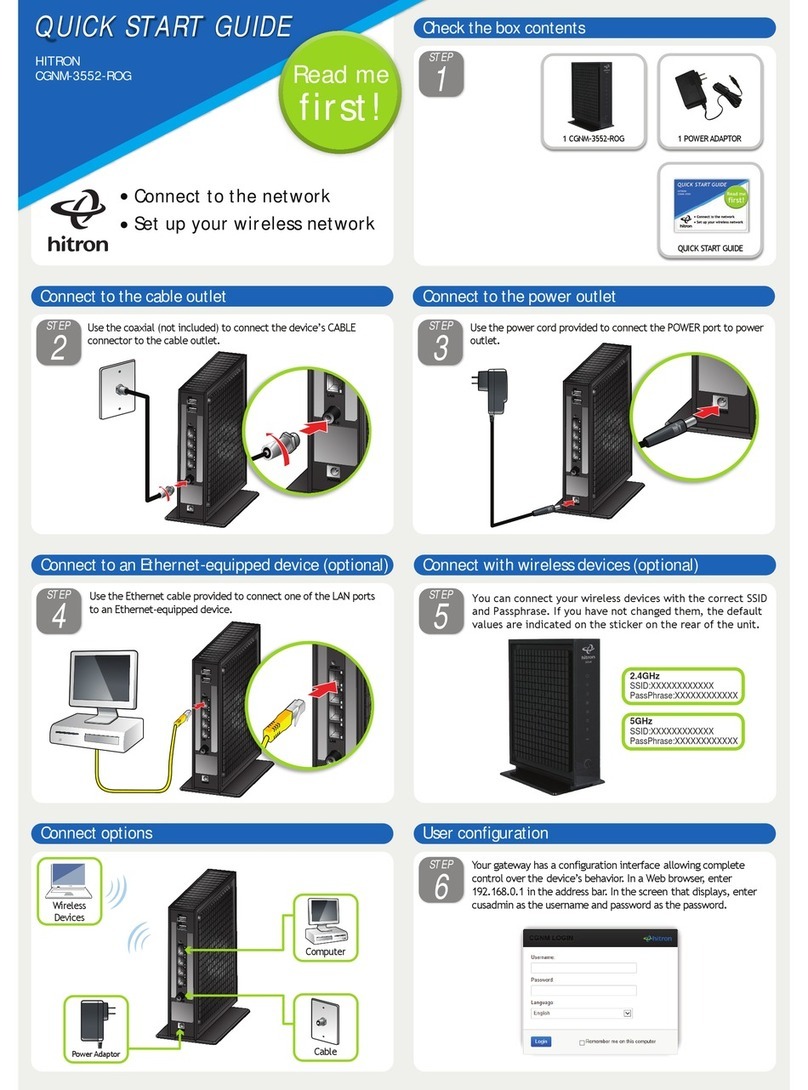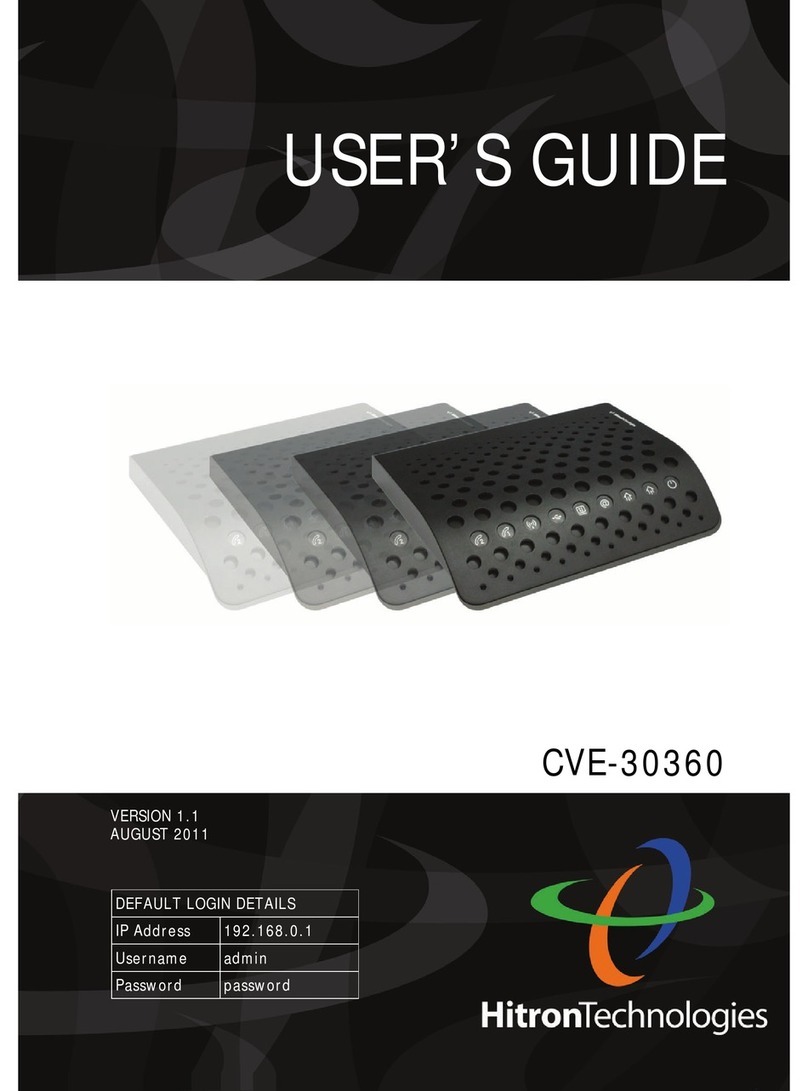Version 1.1, 02/2014. Copyright 2012 Hitron Technologies
7
Version 1.1, 02/2014. Copyright 2014 Hitron Technologies
7
Hitron CGNV4 User’s Guide
2.1.8 Downstream and Upstream Transmissions .............................. 31
2.1.9 Cable Frequencies .................................................................... 31
2.1.10 Modulation .............................................................................. 32
2.1.11 TDMA, FDMA and SCDMA .................................................... 32
2.2 The System Information Screen ........................................................ 33
2.3 The DOCSIS Provisioning Screen .................................................... 34
2.4 The DOCSIS WAN Screen ............................................................... 35
2.5 The DOCSIS Event Screen ............................................................... 38
2.6 The Wireless Status Screen .............................................................. 39
2.7 The MTA Screen ............................................................................... 42
Basic ............................................................................................. 44
3.1 Basic Overview ................................................................................. 44
3.1.1 The Domain Name System ....................................................... 44
3.1.2 Port Forwarding ........................................................................ 45
3.1.3 Port Triggering .......................................................................... 45
3.1.4 DMZ .......................................................................................... 45
3.1.5 Routing Mode ........................................................................... 45
3.2 The LAN Setup Screen ..................................................................... 46
3.3 The Gateway Function Screen .......................................................... 48
3.4 The Port Forwarding Screen ............................................................. 49
3.4.1 Adding or Editing a Port Forwarding Rule ................................ 51
3.5 The Port Triggering Screen ............................................................... 53
3.5.1 Adding or Editing a Port Triggering Rule .................................. 55
3.6 The DMZ Screen ............................................................................... 57
3.7 The DNS Screen ............................................................................... 58
Wireless ........................................................................................ 61
4.1 Wireless Overview ............................................................................ 61
4.1.1 Wireless Networking Basics ..................................................... 61
4.1.2 Architecture ............................................................................... 61
4.1.3 Wireless Standards ................................................................... 62
4.1.4 Service Sets and SSIDs ........................................................... 62
4.1.5 Wireless Security ...................................................................... 63
4.1.5.1 WPS ................................................................................. 63