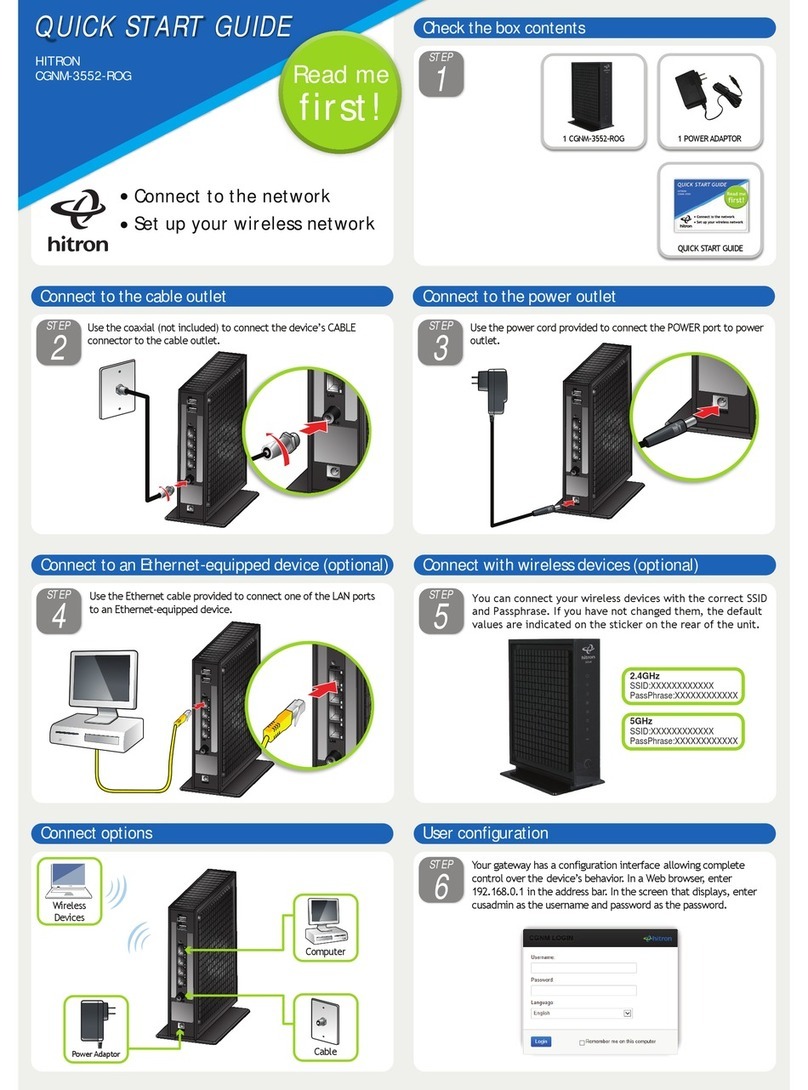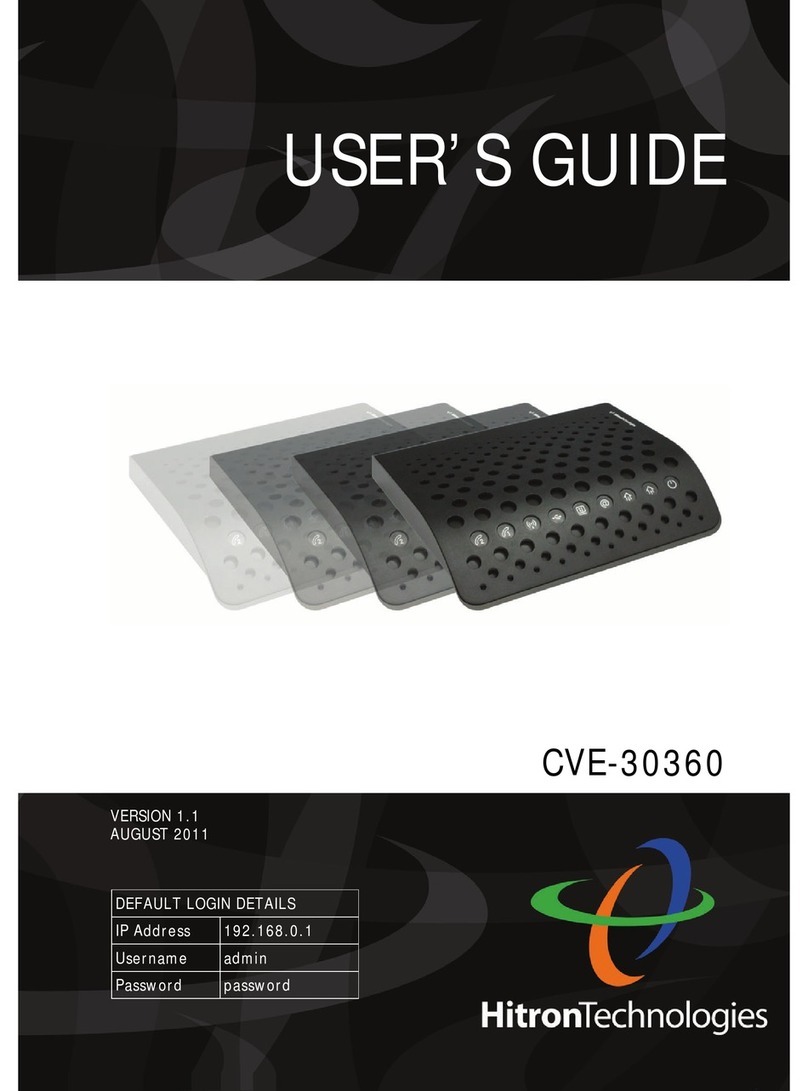SETTING UP
YOUR ROUTER
WE’LL INSTALL THE ROUTER
FOR YOU. BUT TO ENSURE YOUR
ROUTER IS RUNNING AS IT SHOULD,
PLEASE CHECK THE LIGHTS.
POWER
WPS/PBC
CABLE
RESET
LAN 1-4
LINE 1-2
USB*
LED STATUS DESCRIPTION
DS Green,
flashing The router is searching for a downstream frequency on the CABLE connection.
Green,
steady
The router has successfully located and locked onto a downstream
frequency on the CABLE connection.
Blue The router is engaged in channel bonding on the downstream connection.
Off There is no downstream activity on the CABLE connection.
US Green,
flashing The router is searching for an upstream frequency on the CABLE connection.
Green,
steady
The router has successfully located and locked onto an upstream
frequency on the CABLE connection.
Blue The router is engaged in channel bonding on the upstream connection.
Off There is no upstream activity on the CABLE connection.
STATUS Flashing The router’s cable modem is registering with the service provider’s CMTS.
On The router’s cable modem has successfully registered with the
service provider and is ready for data transfer.
LAN
Off No device is connected to one of the LAN ports.
Green,
steady
A device is connected to one of the LAN ports via a Fast Ethernet
(100Mbit/s) link, but is not transmitting or receiving data.
Blue,
steady
A device is connected to one of the LAN ports via a Gigabit Ethernet
(1000Mbit/s)) link, but is not transmitting or receiving data.
WIRELESS
(2.4GHz)
Off The 2.4GHz wireless network is not enabled.
Green,
steady
The 2.4GHz wireless network is enabled and no data is being transmitted or
received over the 2.4GHz wireless network.
Green,
flashing
The 2.4GHz wireless network is enabled and data is being transmitted or
received over the 2.4GHz wireless network.
WIRELESS
(5GHZ)
Off The 5GHz wireless network is not enabled.
Green,
steady
The 5GHz wireless network is enabled and no data is being transmitted or
received over the SGHz wireless network.
Green.
flashing
The 5GHz wireless network is enabled and data is being transmitted or
received over the SGHz wireless network.
LINE
1 and 2 –Use these ports to connect your analogue phones for VoIP services,
using cables with RJ11 connectors.
RESET –
Use this button to reboot or reset your router to its factory default settings.
To reboot: press the button and hold it for less than five seconds. The router
restarts, using your existing settings. To reset: press the button and hold it for
more than ten seconds. All user-configured settings are deleted, and the router
restarts using its factory default settings.
LAN
1, 2, 3 and 4 –Use these ports to connect your computers and other network devices,
using Category 5 or 6 Ethernet cables with RJ45 connectors.
WPS/PBC –
Press this button to begin the WiFi Protected Setup.
(WPS) Push-Button Configuration (PBC) procedure.
Press the PBC button on your wireless clients in the coverage area
within two minutes to enable them to join the wireless network.
The lights indicate the router is operating correctly. If you
move or unplug your equipment, please check the status of the
lights to ensure that things are working as they should.
*Please note: The USB port on your router will not be available and has been deactivated.
11HITRON CGNV4