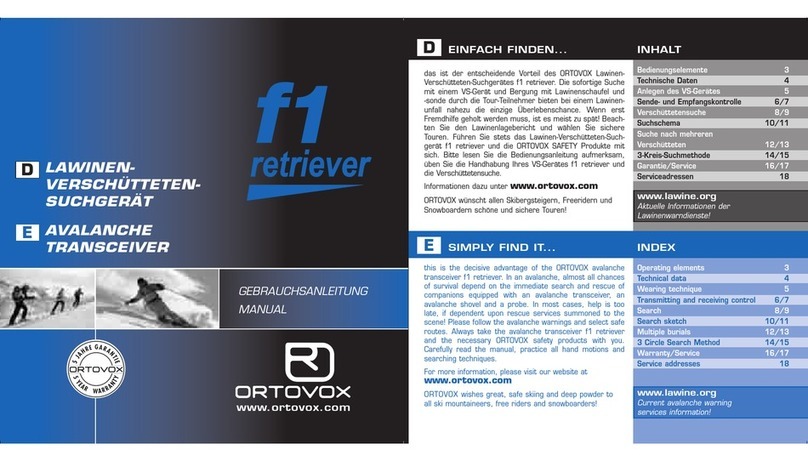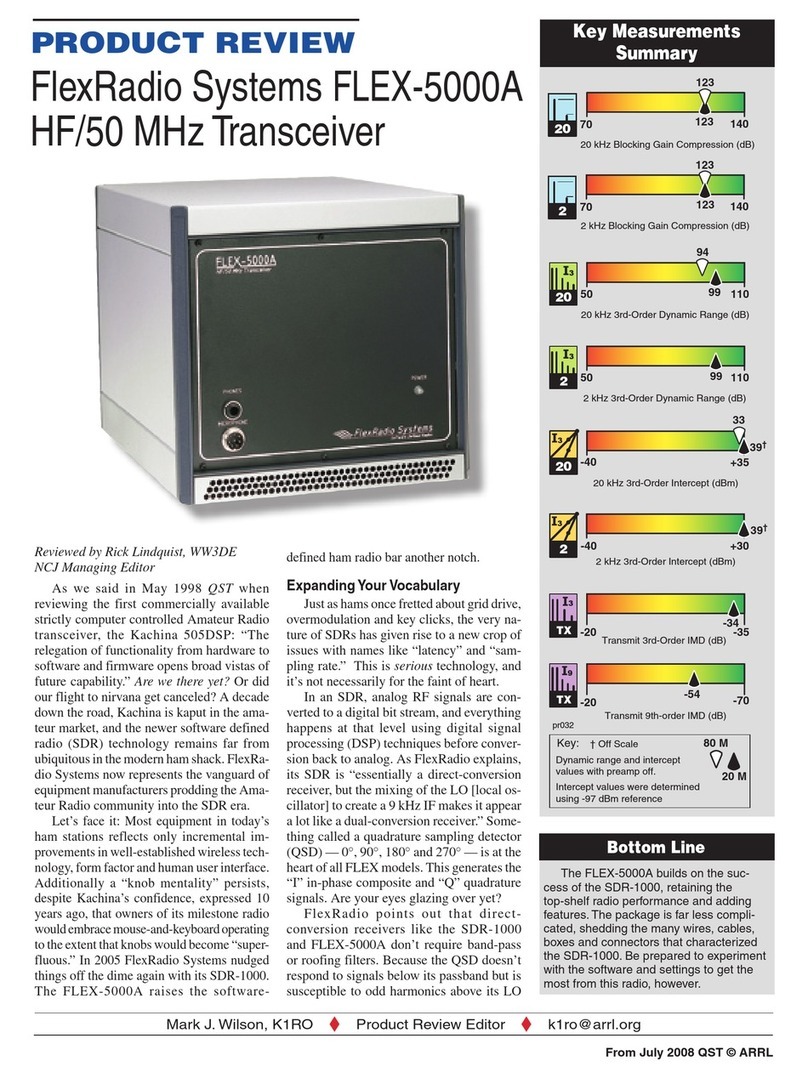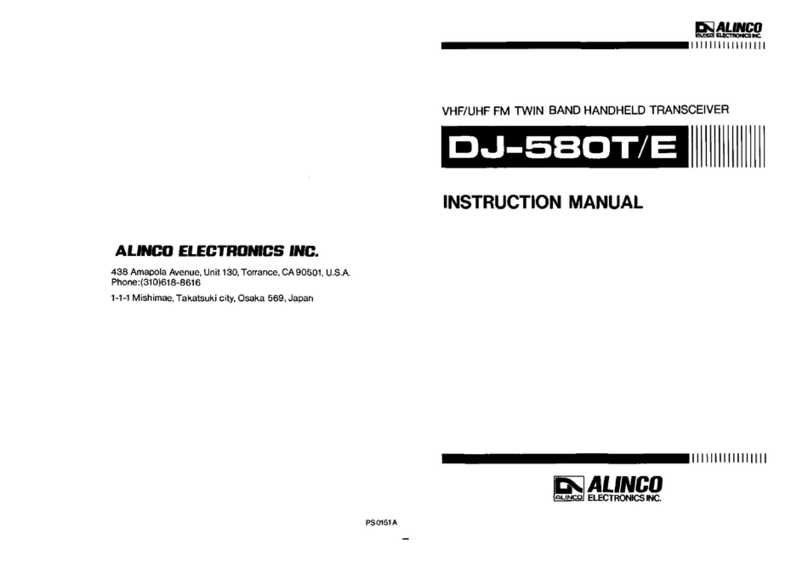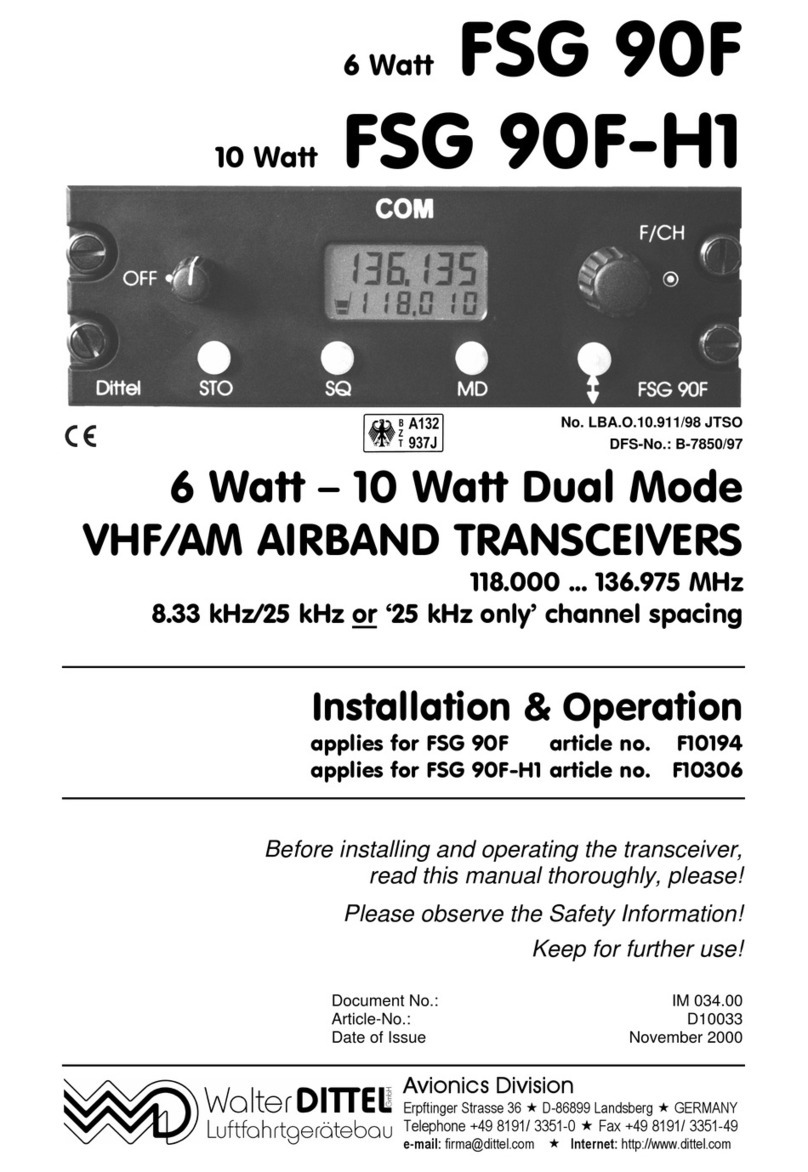HiTT RX4100 User manual

H-ITT RX4100 instruction manual
H-ITT 420 Shearer Blvd Cocoa, Florida 32922
GENERAL:
The RX4100 communicates with all H-ITT RF clickers. There is no limit to the number of RF clickers that can be used with the RX4100.
The RX4100 has 31 RF channels that can be selected and are provided so that a classroom may have a unique RF channel to avoid
interference between another device in or about the classroom. The RX4100 is initially set to
channel 07 to operate with H-ITT RF clickers that are also initially set to channel 07. The
RX4100 has selectable baud rates for communication to your PC. The default setting is 19.2K
baud. Higher Baud rates are available, but typically not needed. If higher baud rates are
selected, the length of the USB cable should not exceed 15 feet.
Connecting the RX4100
1. Attach the antenna to the SMA connector on the back of the RX4100.
2. Connect the RX4100 to your classroom computer with the supplied USB cable.
Upon connecting the USB the YELLOW power indicator light will turn on and both the
GREEN PC com and RED RF com indicators will blink 4 times each.
That’s it for hardware connection!
Install the software
Depending on your operating system (Windows, Mac or Linux) you may need to install USB
drivers for the hardware to properly communicate with your computer. The USB drivers vary
depending on your computers operating system; Windows and Mac require driver installation
where Linux drivers are built in. Windows and Mac USB drivers are included on the CD
supplied with the RX4100. Insert the H-ITT CD into your drive, the menu should pop-up in a
few seconds (depending on your OS and settings), if not, browse to your CD drive and double
click the file name “index.htm”. Under the “drivers” section, click the link and download (save
to your computer) the appropriate USB driver for your operating system. USB drivers are also
provided at H-ITT.COM from the download links where you will find instructions based on
your operating system.
Windows users note: When the RX4100 is first connected a “found new hardware” wizard
will pop-up. If you are connected to the Internet, this wizard can locate and install the proper
drivers; accept the wizard defaults and the required USB drivers will be installed in a minute or so. If you are not connected to the
Internet click on and download the link “2000/XP/Vista auto installer” to your computer, either from the CD or from H-ITT.COM. Install
the drivers by double clicking the download (i.e. CDM 2.02.xx.exe). After a few seconds a prompt will verify successful driver
installation.
TEST
With the RX4100 connected, using a H-ITT RF remote press a button (A/1 through J/0) on the RF remote and verify:
On the RX4100, the YELLOW power indicator is on and the GREEN PC Com light and RED RF com lights blink.
On the RF remote, the indicator light turns green (confirmation from the base to the remote that valid data is received) .
This verifies that the hardware is set correctly. If test fails, check the yellow power light is on (power supplied from the USB cable) and
that the RF channel on both the RX4100 and the remote you are testing with are the same (check set-up switches, and remote).
Test with H-ITT software to make sure the RX4100 is communicating with your computer using the H-ITT-CRS Acquisition
program. When the RX4100 is connected, the initial screen of the Acquisition program will show under “Port and Base Unit Type” a
COM port labeled “USB Serial Com Port x”. When a remote is activated, the remotes serial number will appear under the “Detected
Responses” column which shows both the remotes serial number and the key pressed.
If the ”USB Serial Com Port x” does not show up, it is most likely the USB drivers are not installed, see above to install USB drivers or
contact H-ITT support for assistance. If the com port shows up, but remote serial numbers do not show up it is most likely a baud rate
mismatch. Verify the set-up switch is set for 19.2K baud (switches 7&8 in the ON position), and Acquisition baud setting under the blue
“change” text shows 19.2K baud.
Test the RX4100 installation: To ensure reliable communication between the RX4100 and remotes for your application, go to the
far corners of the expected coverage area (or from worst case seat positions) and verify the remotes green light turns on with a key
press, this is the remotes acknowledgement that the key press was received by the RX4100 and communicated to the computer.
Your H-ITT hardware is now ready to collect and process responses from remotes with H-ITT’s applications software. H-ITT
offers several programs that allow you to teach your class your way. Click the link on the CD “Learn More About H-ITTs Software” or
visit H-ITT.com software links for more information.
Contact info:
Additional information regarding installation, applications and software can be found at
http://www.h-itt.com. You can e-mail [email protected] or call toll free 1-888-322-
0089 for technical assistance with any problems installing or using your H-ITT product.
Rev 1.0
Antenna
Power
indicator
PC com
indicator
RF com
indicator
USB cable
H-ITT, LLC
420 Shearer Blvd
Cocoa, FL 32922

Changing the RF channel and/or the Baud rate
The RX4100 has a set-up switch block located on the back. Switch positions 1
through 5 set the RF channel, (ref Table1). Switch position 6 is for factory use
and should remain in the ON position for normal operation. Switch positions 7
and 8 select the baud rate.
Some notes:
Always remove the USB cable when changing any switch setting.
The default RF channel is 07 to match the remotes default. Changing the RF
channel requires that the remote transmitters used with the RX4100 “log on” to
the selected channel.
The default baud rate is 19.2K to match the software programs settings.
The white legend above the switch shows the default positions.
Changing the RF Channel
Table 1 shows the numeric value of the 31 selectable channels and the switch
setting. The switch setting of all on should not be used. In order for the students’
clickers to operate on the same RF channel as the RX4100, the selected RF
channel must be published, or otherwise be made known to the students in the
classroom where the RX4100 is being used. A description of Student “log-in” for
the classroom RF channel is provided in the remotes instruction manual, and also
provided here:
To change the RF channel of the remotes:
1. Press and hold the down arrow key until the LED turns from GREEN to
RED (about 3 seconds).
2. Enter the 2 digit channel number (Valid channel numbers are 01 through
31), the LED blinks GREEN with each key press
3. Press the down arrow again. If a valid channel number is entered, after the
down arrow is pressed, the RED LED will slow blink until it either acquires
the RF receiver (in which case it will fast blink green) OR time out after
about 7 seconds then fast blink RED.
When you see the fast green blinks, you are logged in, and can use the remote in
that classroom. The remote will remember the last RF channel logged in until you
change it, or if the batteries are removed and replaced the remote will revert to the
default channel 07.
Changing the BAUD RATE
Table 2 shows the switch settings and resultant baud rate. The initial factory setting is 19.2K
baud which matches H-ITT’s software, and is the recommended setting.
RX4100 Technical specifications
Length
3” (76mm) (excluding Antenna)
Width
4” (102mm) (excluding Antenna)
Height
1.4” (36mm) (excluding Antenna)
Weight
3.3 oz. (94 grams)
USB Port
USB-B connection
Baud rate
19.2K, 39.4K, 57.6K, 115.2K
DC power
USB, 100mA max.
RF carrier
2.4Ghz ISM band
RF channels
31
RF data
2Mbit, NRZ format
RF Range
300 feet open field**
FCC ID
UH9RX4100
** Indoor range may be significantly less, range is
specified under controlled open field testing with TX3100..
FCC ID: UH9RX4000
THIS DEVICE COMPLIES WITH PART 15 OF THE FCC RULES. OPERATION IS SUBJECT
TO THE FOLLOWING TWO CONDITIONS: (1) THIS DEVICE MAY NOT CAUSE HARMFUL
INTERFERENCE, AND (2) THIS DEVICE MUST ACCEPT ANY INTERFERENCE RECEIVED,
INCLUDING INTERFERENCE THAT MAY CAUSE UNDESIRED OPERATION.
THE MANUFACTURER IS NOT RESPONSIBLE FOR ANY RADIO OR TV INTERFERENCE
CAUSED BY UNAUTHORIZED MODIFICATIONS TO THIS EQUIPMENT. SUCH
MODIFICATIONS COULD VOID THE USER’S AUTHORITY TO OPERATE THE
EQUIPMENT.
TABLE 2
Channel #1 #2 #3 #4 #5
1 OFF ON ON ON ON
2ON OFF ON ON ON
3 OFF OFF ON ON ON
4ON ON OFF ON ON
5 OFF ON OFF ON ON
6ON OFF OFF ON ON
7 OFF OFF OFF ON ON
8ON ON ON OFF ON
9 OFF ON ON OFF ON
10 ON OFF ON OFF ON
11 OFF OFF ON OFF ON
12 ON ON OFF OFF ON
13 OFF ON OFF OFF ON
14 ON OFF OFF OFF ON
15 OFF OFF OFF OFF ON
16 ON ON ON ON OFF
17 OFF ON ON ON OFF
18 ON OFF ON ON OFF
19 OFF OFF ON ON OFF
20 ON ON OFF ON OFF
21 OFF ON OFF ON OFF
22 ON OFF OFF ON OFF
23 OFF OFF OFF ON OFF
24 ON ON ON OFF OFF
25 OFF ON ON OFF OFF
26 ON OFF ON OFF OFF
27 OFF OFF ON OFF OFF
28 ON ON OFF OFF OFF
29 OFF ON OFF OFF OFF
30 ON OFF OFF OFF OFF
31 OFF OFF OFF OFF OFF
DIPSWITCH#
BAUD RATE #7 #8
19.2K ON ON
38.4K OFF ON
57.6K ON OFF
115.2K OFF OFF
DIPSWITCH#
TABLE 1
Switch settings shown are the factory default:
1,2,3 are off, and 4 through 8 are on
FIGURE 1
Switch 6 always ON
Note: the ON
or OFF position
is marked on
the switch
Switch positions 1 through
5 select the RF channel,
See table 1
Switch positions 7 and 8
select the baud rate,
See table 2