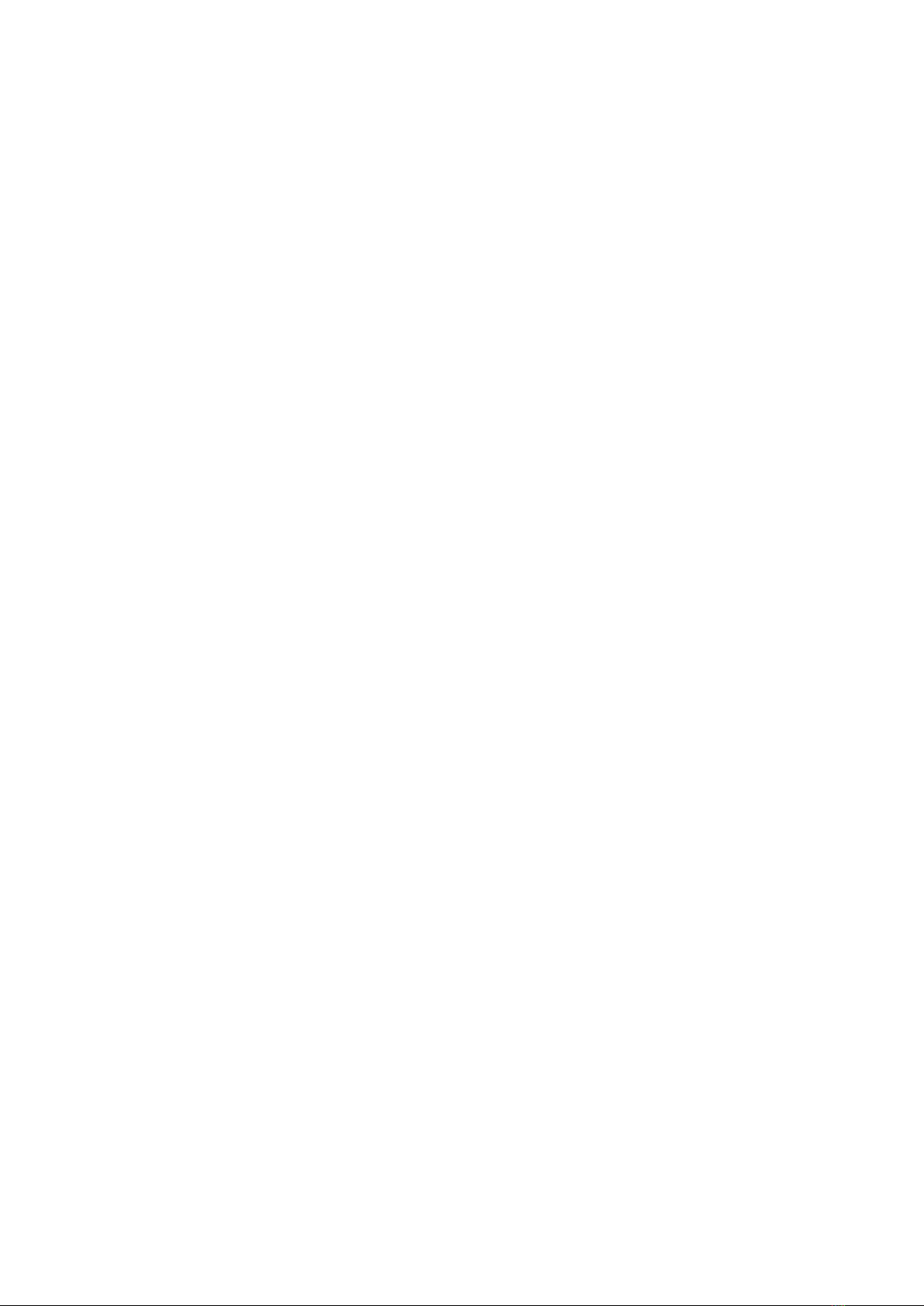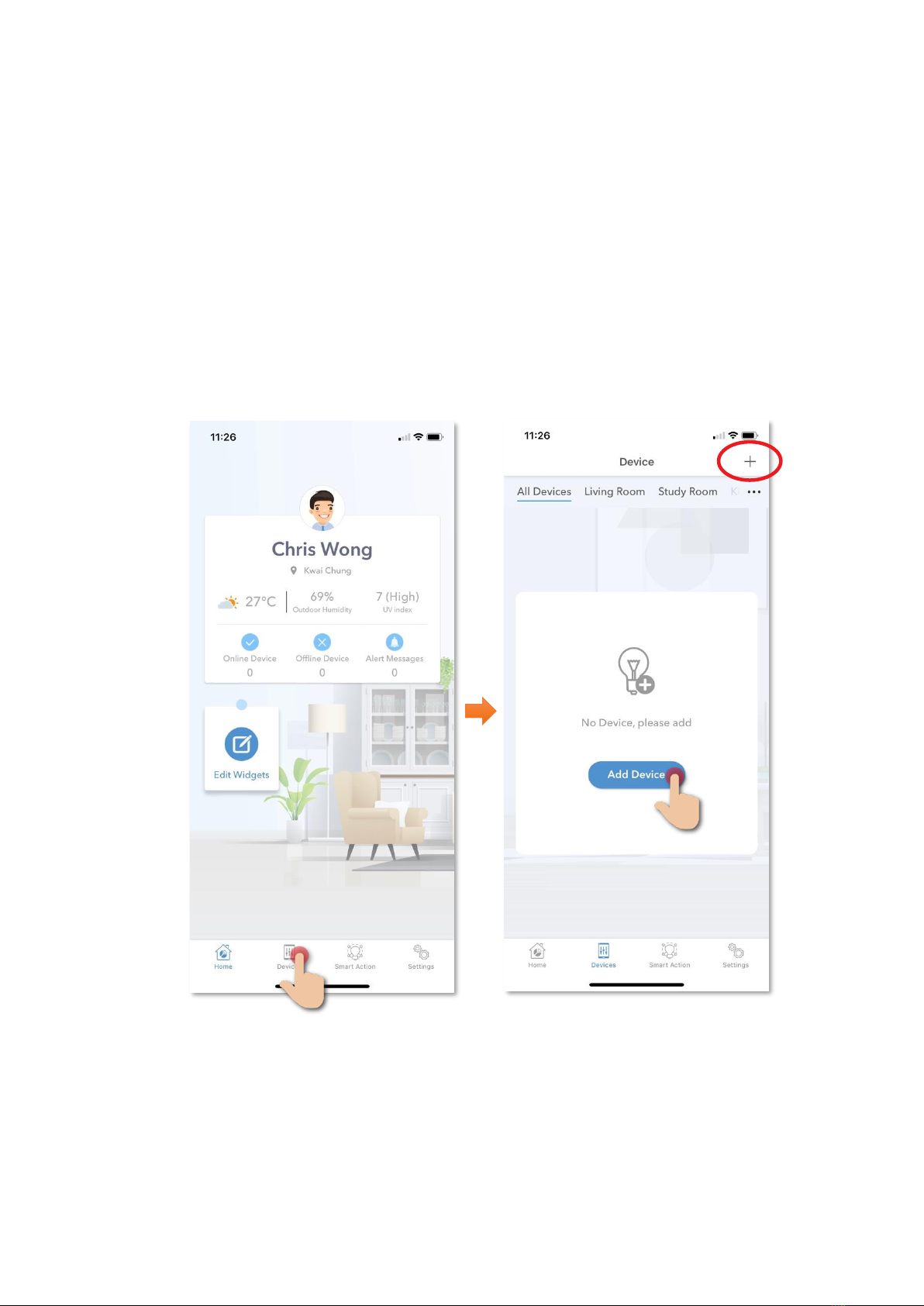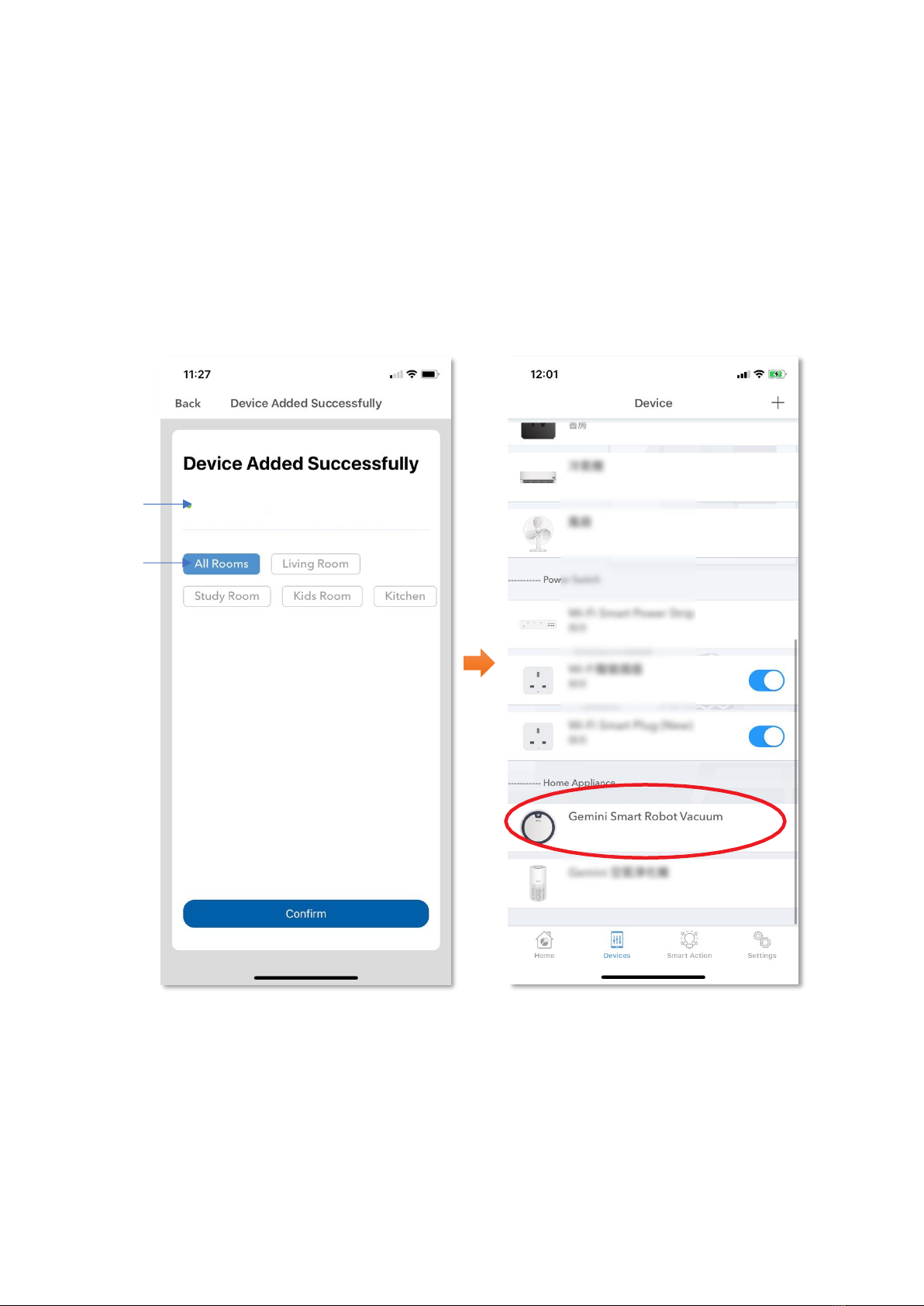2
Table of Contents
Product Description................................................................ 3
Download HKBN Home App ................................................... 6
Add Device.............................................................................. 7
Control Device ...................................................................... 11
Scene (Smart Action) ............................................................ 18
Device Information............................................................... 20
Product Specifications .......................................................... 23
Product Maintenance and Warranty.................................... 24