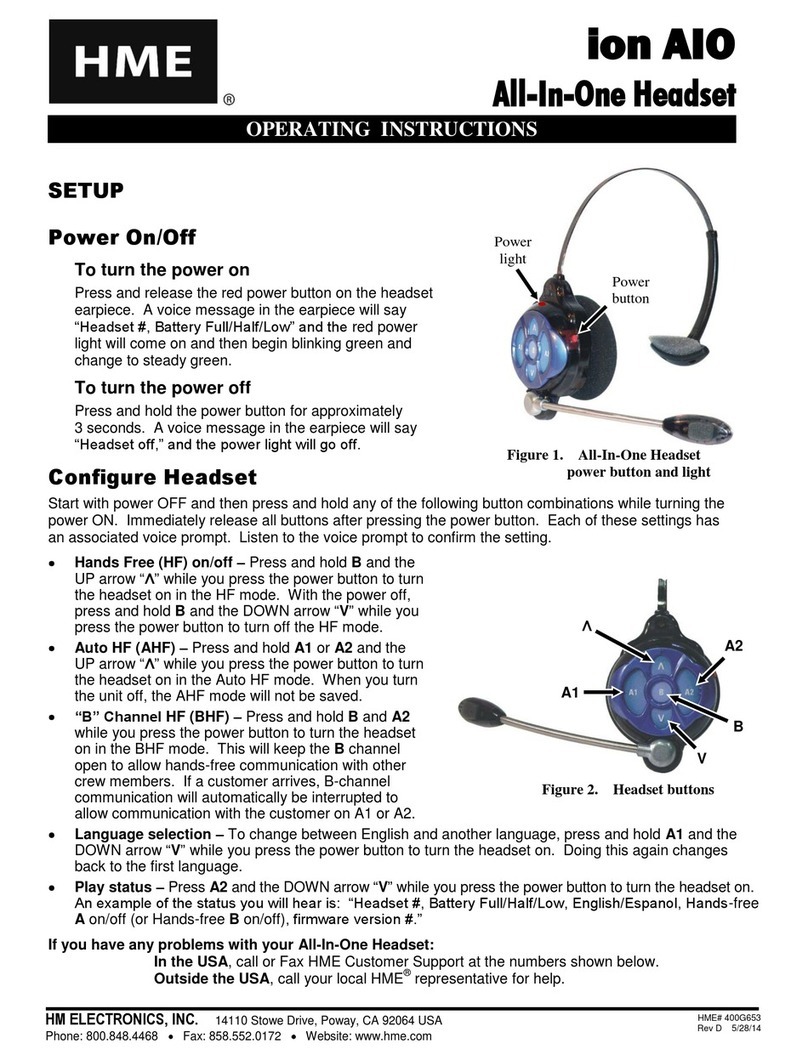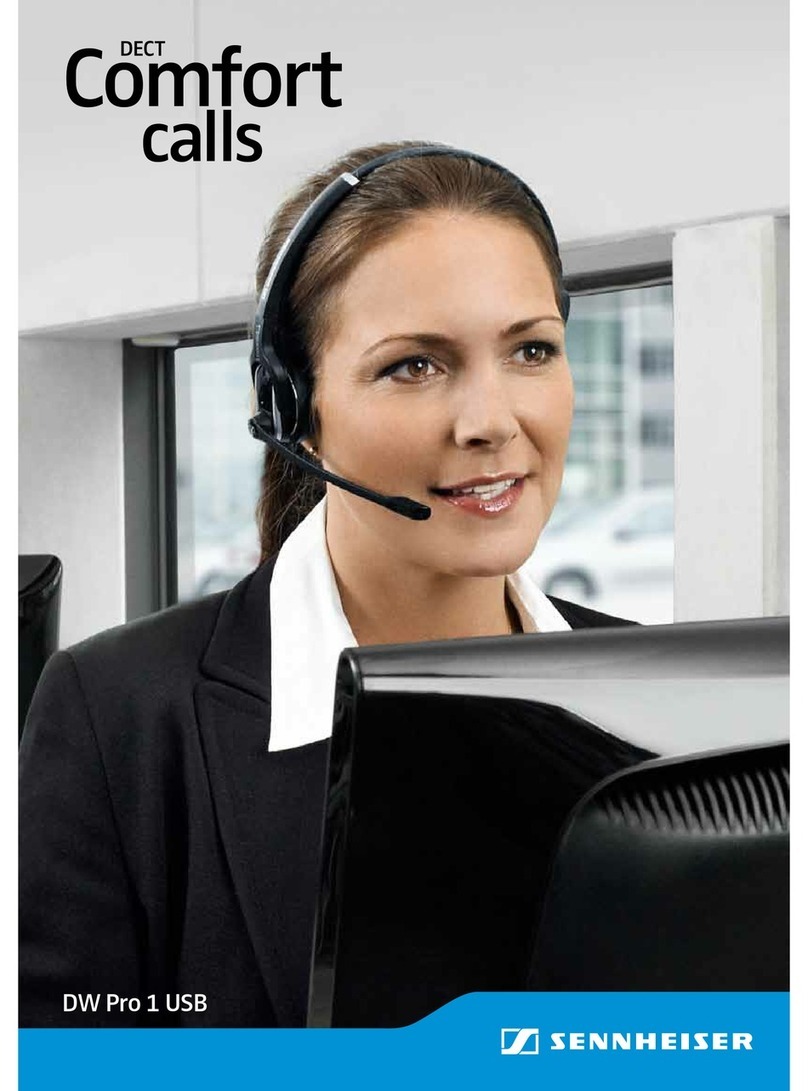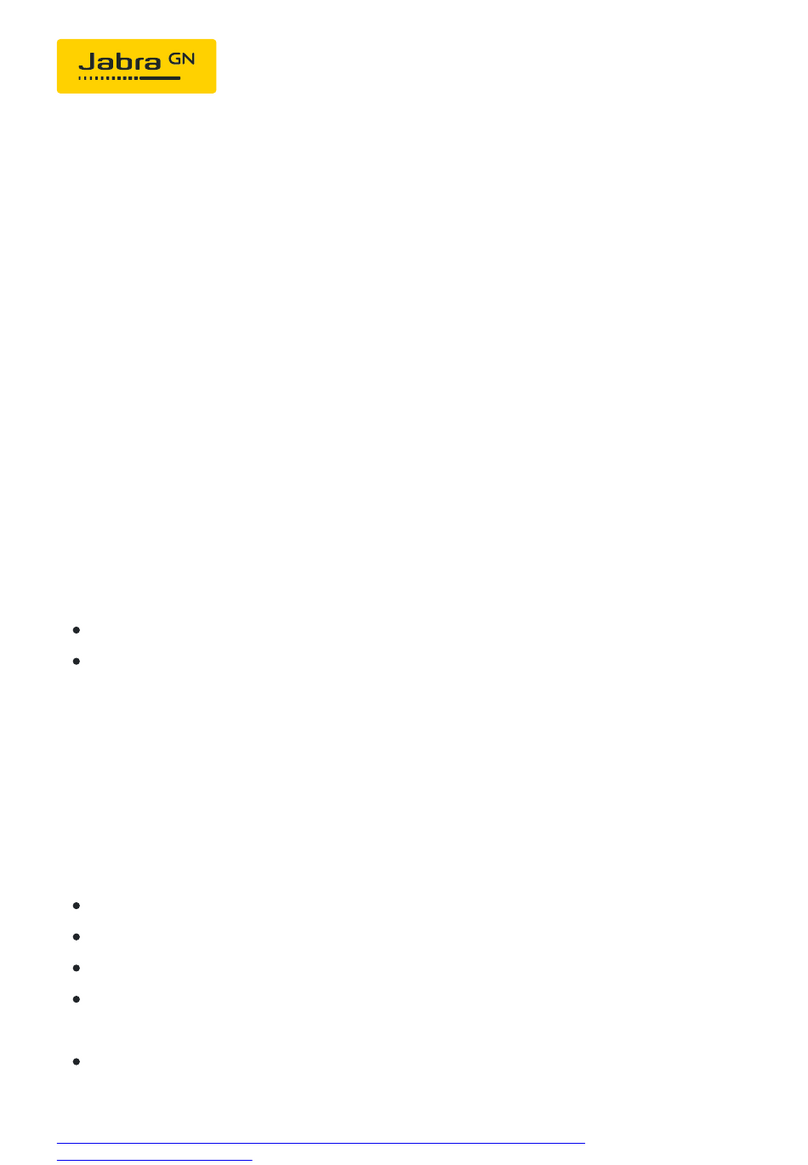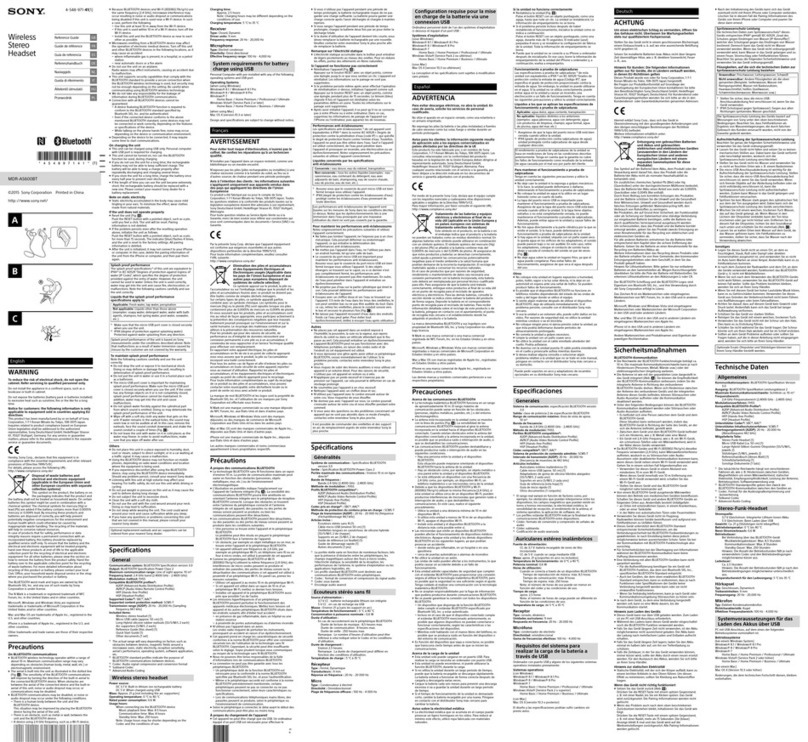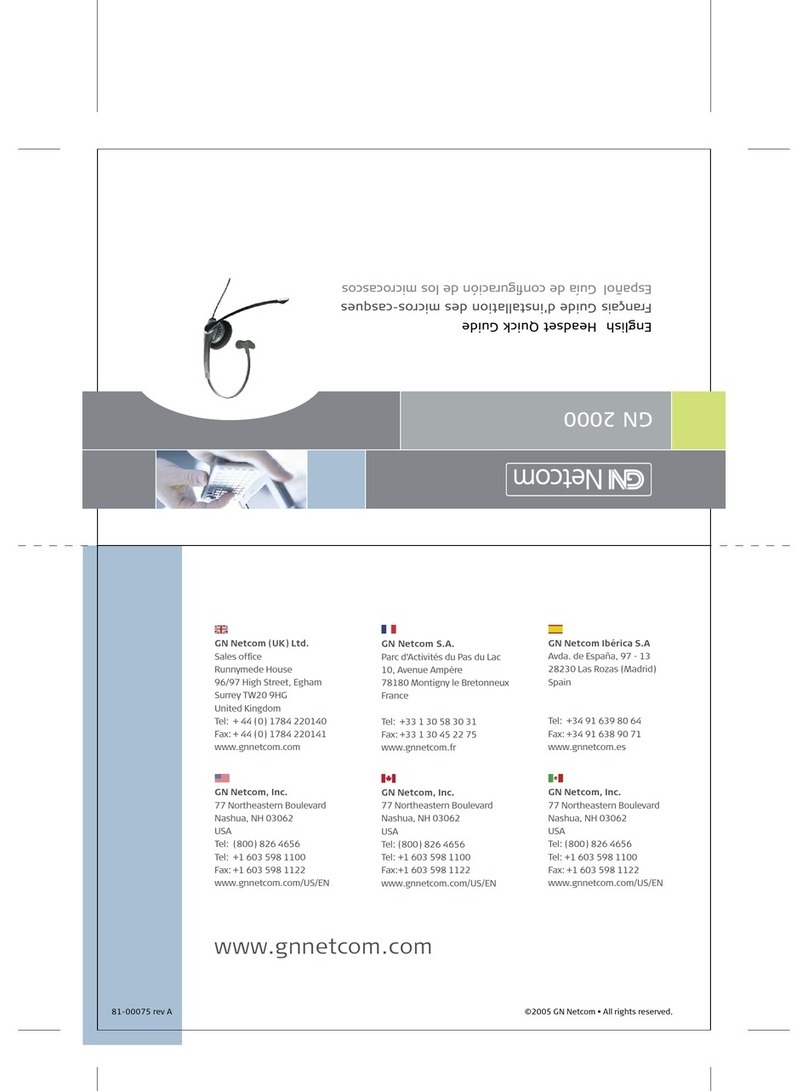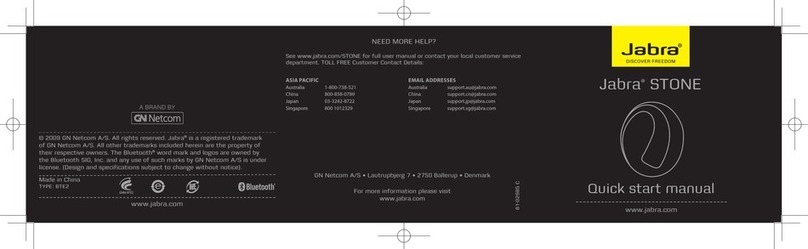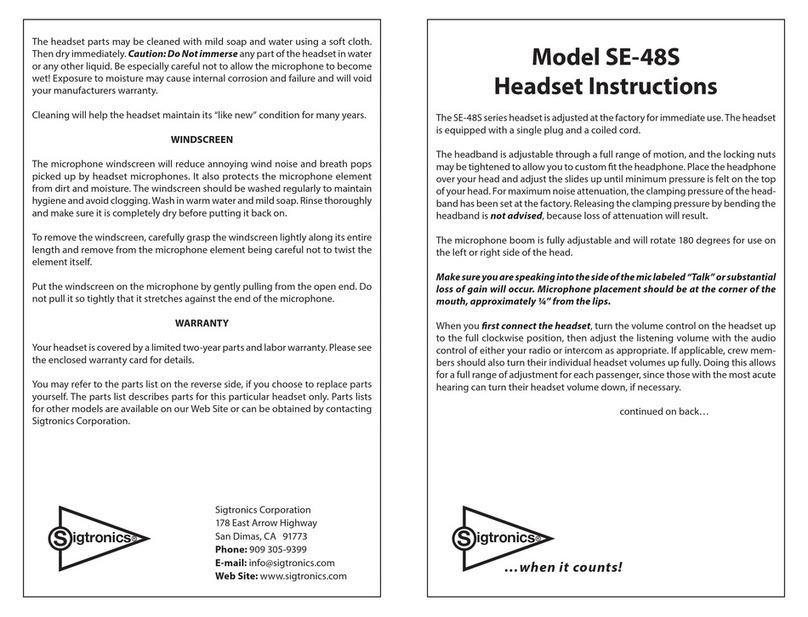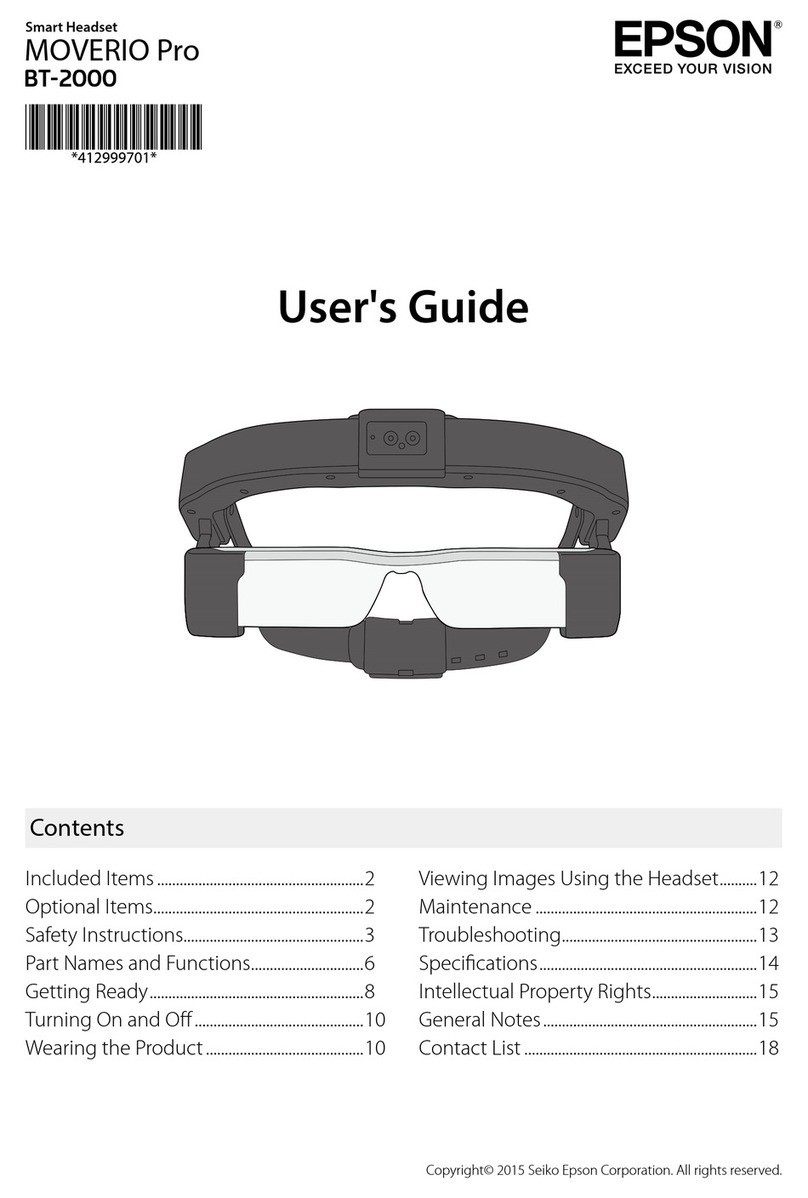HM Electronics PP40 User manual
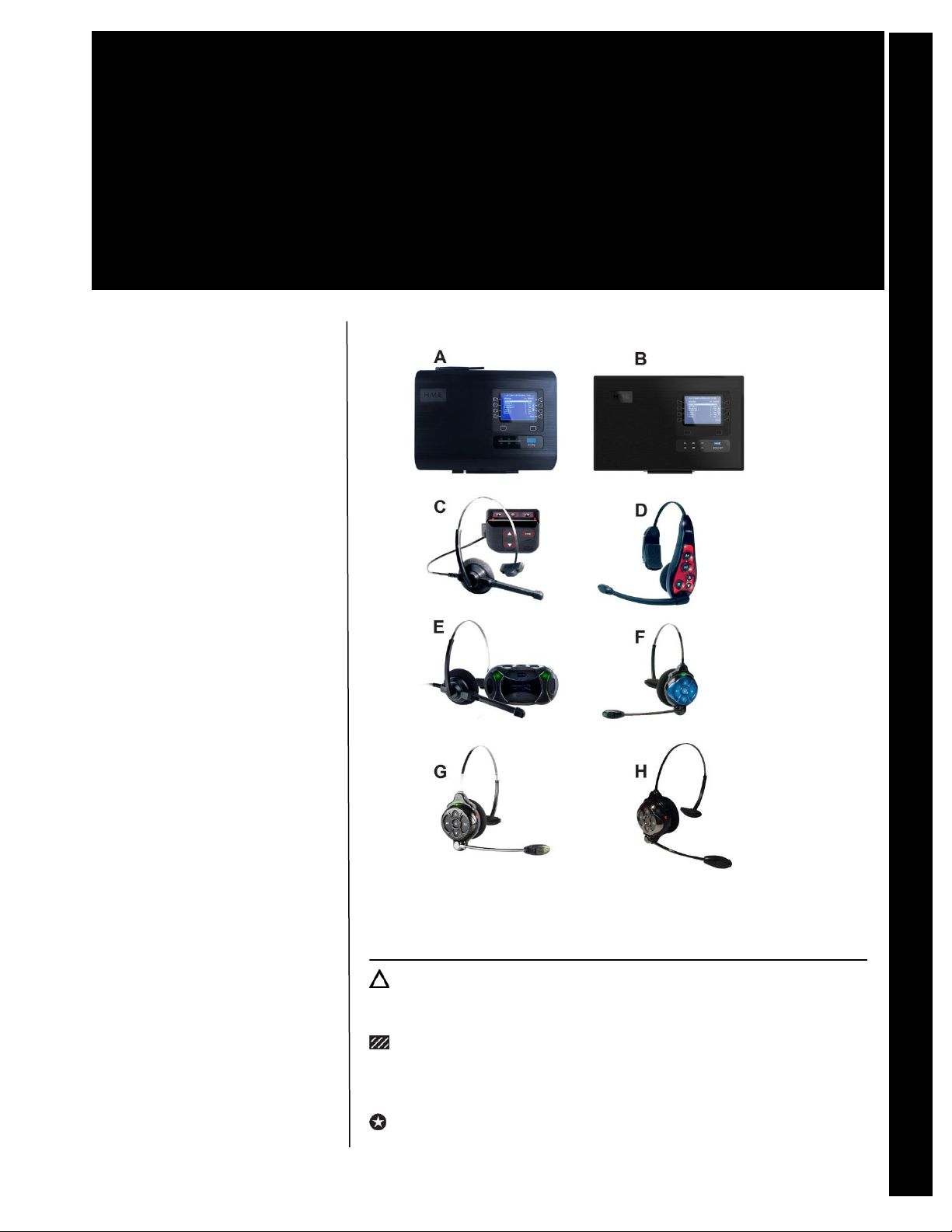
©McDonald’s Corporation · Planned Maintenance Manual · Revised December 2015
Hazards
These icons alert you to a possible risk of personal injury.
Equipment alerts
Look for this icon to find information about how to avoid damaging the
equipment while doing a procedure.
Tips
Look for this icon to find helpful tips about how to do a procedure.
HEADSETS
PP40
HM Electronics, Inc.
Drive-thru Audio Headsets
All Systems
Cross reference (COM6000 with HS12 = WIQ belt-pac communicator with headset, HS6000 = Odyssey all-in-one headset,Sys6100 = ION IQ Base
Station, COM6100 with HS12 = ION IQ belt-pac communicator with headset, HS6100 = ION IQ all-in-one headset, Sys6200 = EOS | HD Base Station,
HS6200 = EOS | HD all-in-one headset, HS6300 = ION IQ, Odyssey and EOS | HD compatible all-in-one headset)
Monthly maintenance tasks
PP40M01 Inspection and
Cleaning
Semi-annual maintenance tasks
PP40S01 Inspection and
Replacement of
Disposable Parts
Annual maintenance tasks
PP40A01 Inspect and
Replace Batteries
PP40A02 Replace Speaker
and Microphone at
Drive-thru Order
Point
Wireless Headset Systems
A. ION IQ Base Station B. EOS | HD Base Station C. COM6000 with HS12 D. HS6000
E. COM6100 with HS12 F. HS6100 G. HS6200 H. HS6300
HM Electronics Wireless Headset System PP40
HS
HME# 402G031 Rev E
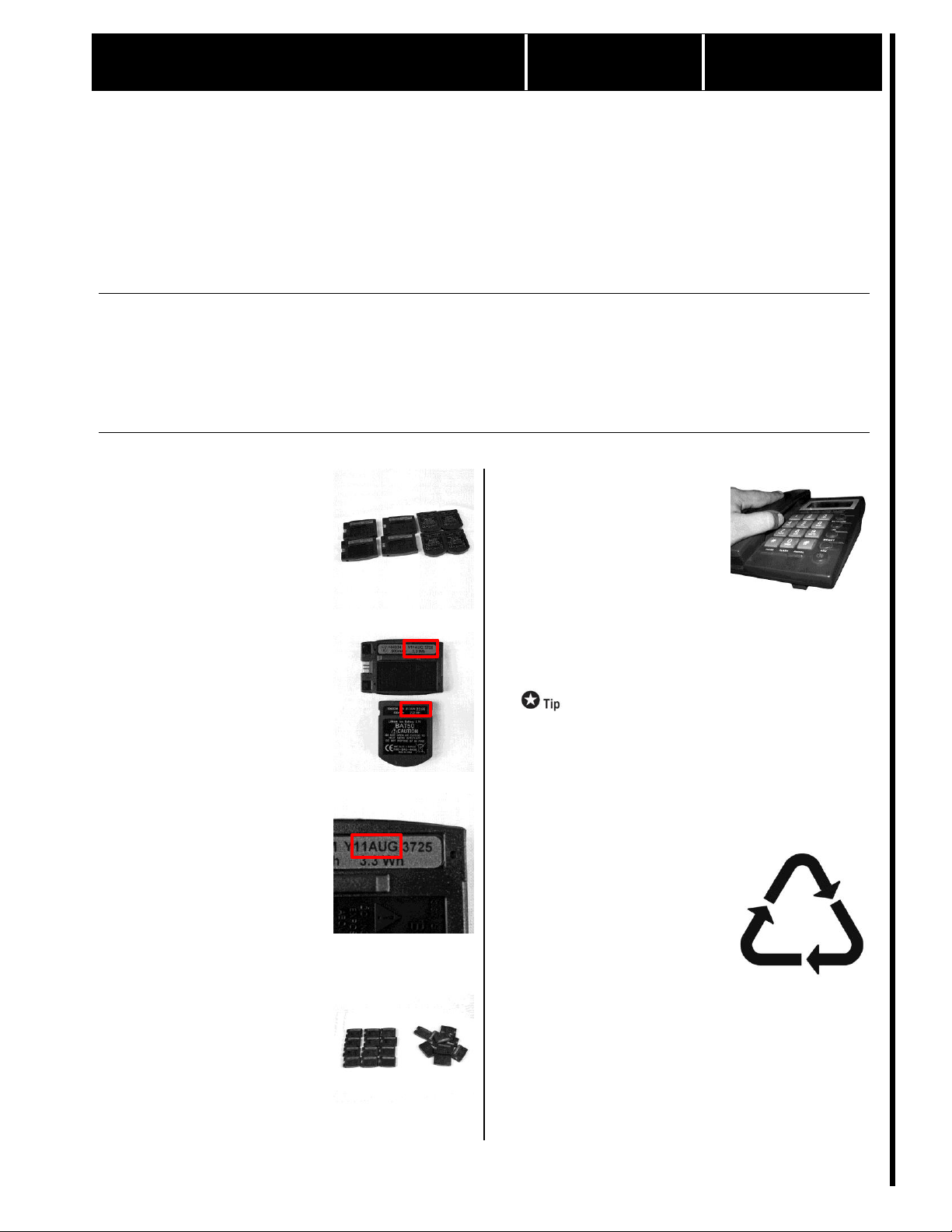
Inspect and Replace Batteries
Annually
PP40A01
©McDonald’s Corporation · Planned Maintenance Manual · Revised December 2015 Page 1 of 1
HM Electronics Drive-thru Audio Headsets (HS6000, HS6100, HS6200, HS6300, COM6000, COM6100)
Annually
PP40A01
Why
Batteries should be replaced every 18 to 24 months with products supplied by the original
equipment manufacturer to ensure proper operation.
Time required
5 minutes to prepare
10 minutes to complete
Time of day
Evening after closing
For 24-hour restaurants: during slow period
Hazard icons
Tools and supplies
Procedure
1
Gather all headset batteries.
Place batteries on a non-metal
surface with the sticker faced
upward.
2
Locate date code on batteries.
The date code is found on the
upper right corner of the
sticker.
3
Read the date code.
X10JANxxxx
First letter is for the week (not
needed). Second and third
digits are for the year. Fourth,
fifth and sixth letters are the
month. The four remaining
numbers are not needed.
4
Separate old batteries from
new batteries.
Batteries over 18 to 24 months
old should be replaced.
Batteries under 18 to 24
months old may continue to
be used.
5
Order new batteries if needed.
The headset system comes
with batteries equal to one and
a half times the amount of
headsets provided, which
should be enough for
restaurant use. For example,
an 8 headset system comes
with 12 batteries. If your
restaurant requires batteries,
order them from the original
equipment manufacturer.
Order batteries via the
SpendSmart Marketplace or
call HME Sales at 800-848-
4468. Be sure to specify the
type of headset in use.
6
Recycle old batteries.
Recycle old batteries at your
local electronic recycling
center.
HME# 402G031 Rev E
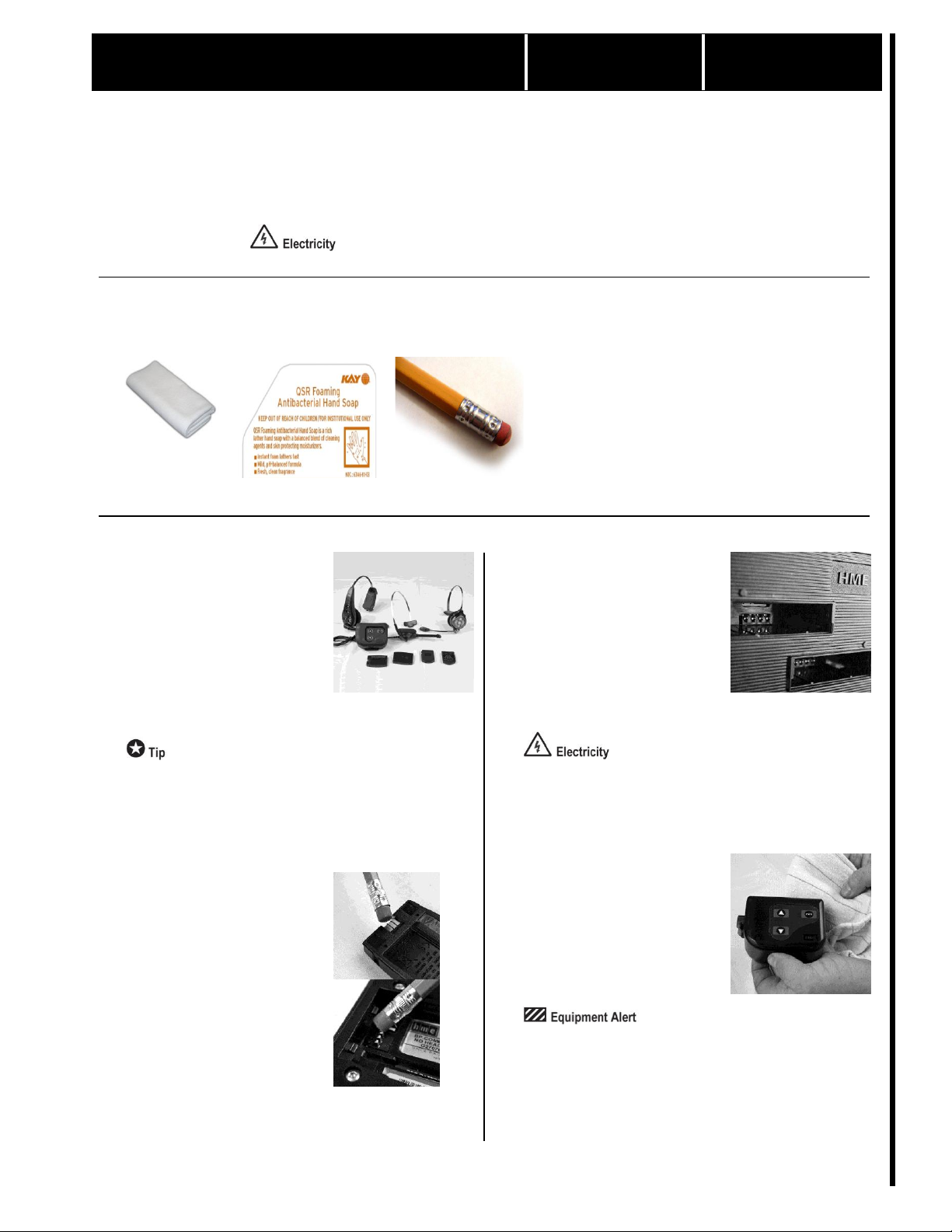
Inspection and Cleaning
Monthly
PP40M01
©McDonald’s Corporation · Planned Maintenance Manual · Revised December 2015 Page 1 of 1
HM Electronics Drive-thru Audio Headsets (HS6000, HS6100, HS6200, HS6300, COM6000 with HS12, COM6100 with HS12)
Monthly
PP40M01
Why
The communicators and battery charger must be cleaned monthly to ensure proper operation.
Time required
10 minutes to prepare
10 minutes to complete
Time of day
Evening after closing
For 24-hour restaurants: during slow period
Hazard icons
Tools and supplies
Cloth, clean, soft
Soap, mild
Pencil eraser
Procedure
1
Gather equipment to be
inspected and cleaned.
Gather all headsets, belt-pacs,
belt-pac headsets, pouches,
and batteries. Verify that all
headsets and communicators
have windscreens, ear foam
pads, cushions and pouches.
If missing, replace as needed.
Order consumable parts by
calling HME Sales at 800-
848-4468 or via the
SpendSmart Marketplace.
2
Clean battery contacts on
batteries and on HS6000,
HS6100, HS6200,
COM6000 and COM6100
(where applicable).
With a clean pencil eraser,
gently rub eraser over battery
contact. Wipe off eraser
shavings with a clean soft
cloth.
3
Clean battery charger.
Unplug battery charger from
the wall. Turn battery charger
upside down and shake out
any loose debris. With a clean
pencil eraser, gently rub
eraser over battery contacts.
Wipe off eraser shavings with
clean soft cloth.
Make sure the battery charger
is unplugged before cleaning
and that all batteries have
been removed.
4
Clean all equipment.
Use a damp cloth to remove
grease and crumbs from your
equipment. Mild soap may be
used if needed. NOTE: apply
soap to cloth, not to product
being cleaned.
Never clean your drive-thru
audio equipment with spray
cleaners or solvents as they
can cause corrosion.
HME# 402G031 Rev E
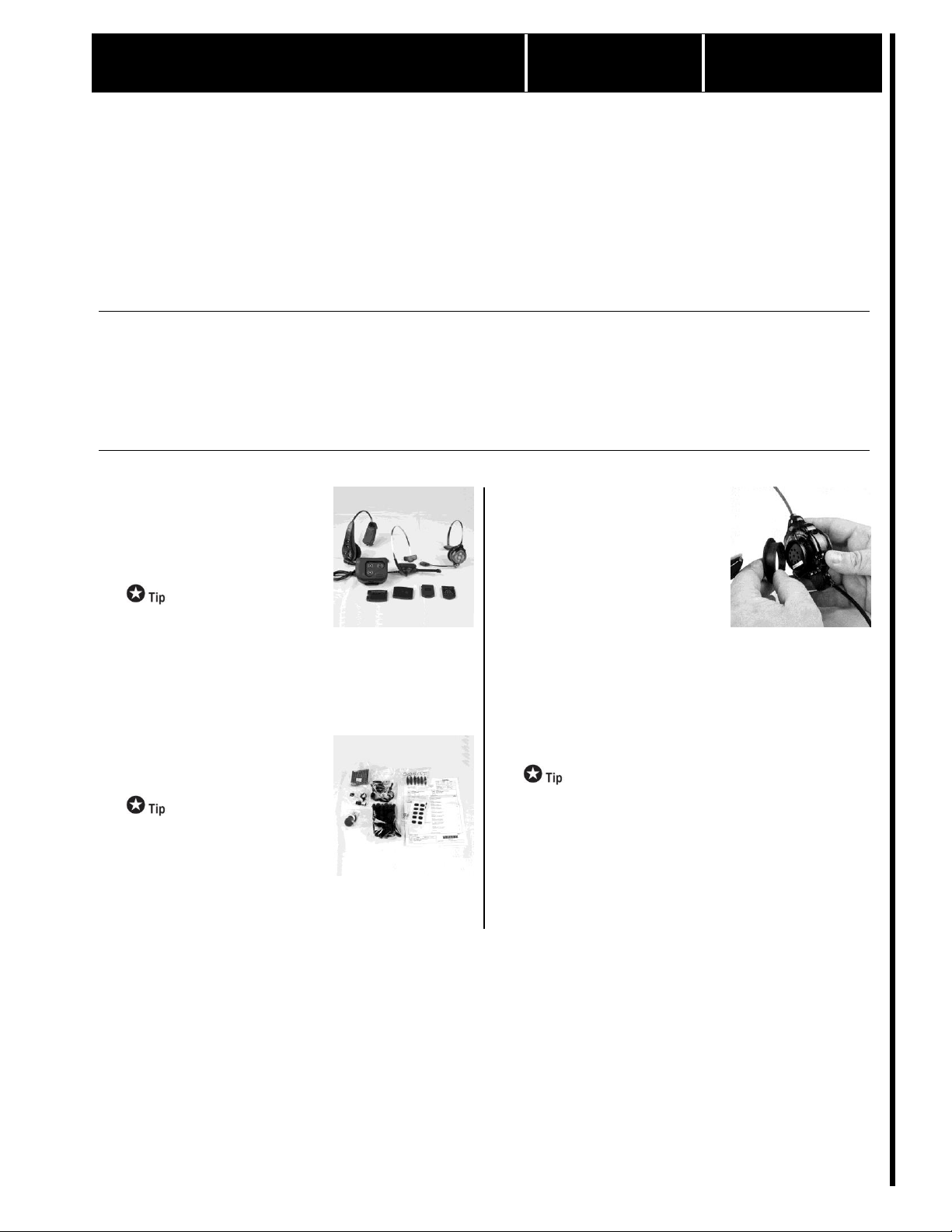
Inspection and Replacement of Disposable
Parts
Semi-Annually
PP40S01
©McDonald’s Corporation · Planned Maintenance Manual · Revised December 2015 Page 1 of 2
HM Electronics Drive-thru Audio Headsets (HS6000, COM6000 with HS12, HS6100, HS6200, HS6300)
Semi-Annually
PP40S01
Why
The earfoam pads and other headset pieces should be replaced to provide comfort for the
crewmember and to ensure proper operation. The battery charger should be checked to ensure
proper operation.
Time required
5 minutes to prepare
10 minutes to complete
Time of day
Evening after closing
For 24-hour restaurants: during slow period
Hazard icons
Tools and supplies
Procedure
1
Gather equipment to be
inspected.
Gather all headsets, belt-pacs,
belt-pac headsets, pouches,
and batteries.
For 24-hour restaurants, clean
equipment not in use first.
Then swap out cleaned
equipment with equipment
worn by crew members.
2
Locate the manager’s kit.
The manager’s kit has all the
replacement parts required.
Order manager’s kits via the
SpendSmart Marketplace or
call HME Sales at 800-848-
4468. Be sure to specify type
of headset when ordering.
3
Replace rubber ear pad on
HS6000, HS6100, HS6200
and/or HS6300 (not applicable
for HS12).
Remove and discard existing
ear foam pad and rubber ear
pad holder. Replace ear pad
holder with one from the
manager’s kit by aligning cut
out on bottom of ear pad
holder with tabs on the
headset. Push in to place and
slightly twist to secure.
Earfoam pad will be replaced
in Step 7.
Before removing any parts,
make sure to have
replacement parts available.
HME# 402G031 Rev E
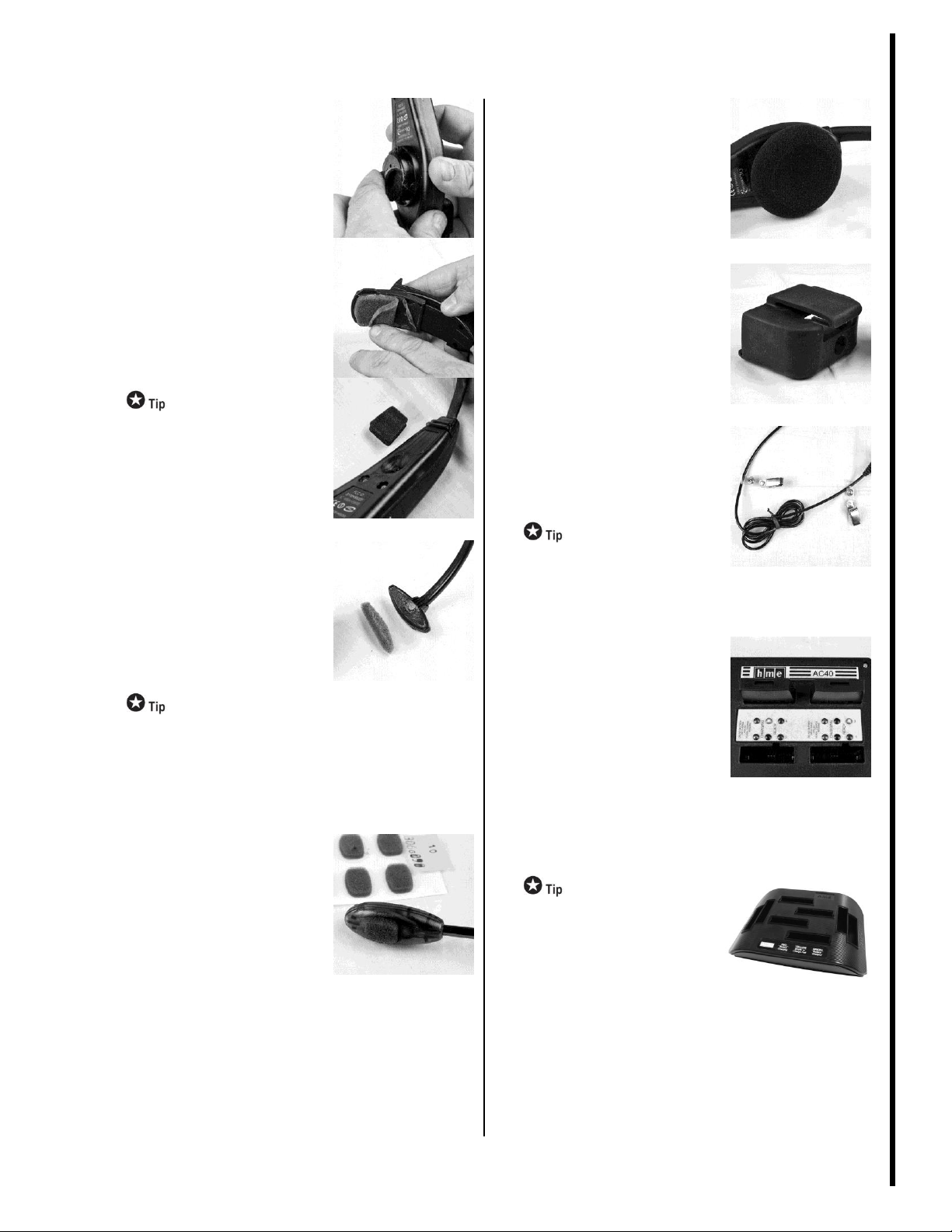
(continued)
©McDonald’s Corporation · Planned Maintenance Manual · Revised December 2015 Page 2 of 2
HM Electronics Drive-thru Audio Headsets (HS6000, COM6000 with HS12, HS6100, HS6200, HS6300)
Semi-Annually
PP40S01
4
Replace HS6000 inner ear pad,
slider pad and small cushion
(not applicable for HS6100,
HS6200, HS6300 and/or HS12).
Peel off old inner ear pad.
Peel off slider pad from the
side where the battery is
located. Peel off small
cushion located above the ear
foam pad on the side opposite
the battery. Remove all
adhesive residue from plastic.
Replace inner ear pad, slider
pad and small foam pad with
one each from the manager’s
kit.
Remove adhesive residue
from plastic by rubbing with
finger or finger nail.
5
Replace HS6100, HS6200 and
HS6300 headset pad (not
applicable for HS6000 and/or
HS12).
Remove old pad. Remove all
adhesive residue from plastic.
Install new headset pad from
manager’s kit.
Remove adhesive residue
from plastic by rubbing with
finger or finger nail.
6
Replace windscreen on
HS6000, /HS6100, HS6200,
HS6300 and/or HS12.
Peel off the old windscreen(s)
from the headset. Remove all
adhesive residue from the
plastic. Install replacement
windscreen from the
manager’s kit.
Note: The HS6000, HS6100
and HS6200 have two (2)
windscreens, one on each side
of the microphone.
7
Replace ear foam on HS6000,
HS6100, HS6200, HS6300
and/or HS12.
Remove the old ear foam if
not already removed from
Step 3. Wrap new ear foam
around speaker housing.
8
Check the COM6000 pouch.
Check each pouch to ensure
the belt clip is functional. If
not, discard pouch and
replace with new pouch.
9
Check HS12 clothing clips.
Each HS12 should have two
(2) clothing clips. If clips are
missing, replace by snapping
new clip(s) on to cable.
Clothing clips help the
headsets last longer by
avoiding cable snags or burns.
10
Ensure battery charger is
functioning properly.
Batteries should fit tightly in
the charger. When a battery is
placed into the slot, a red light
will come on. A green light
indicates when the battery is
charged. If the charger does
not perform as stated or if a
yellow light appears when the
battery is placed into the slot,
please call 1-800-848-4468
for HME Technical Support.
Charging the batteries only
when the “battery low”
message is played in the
headset will extend battery
life.
Table of contents
Other HM Electronics Headset manuals