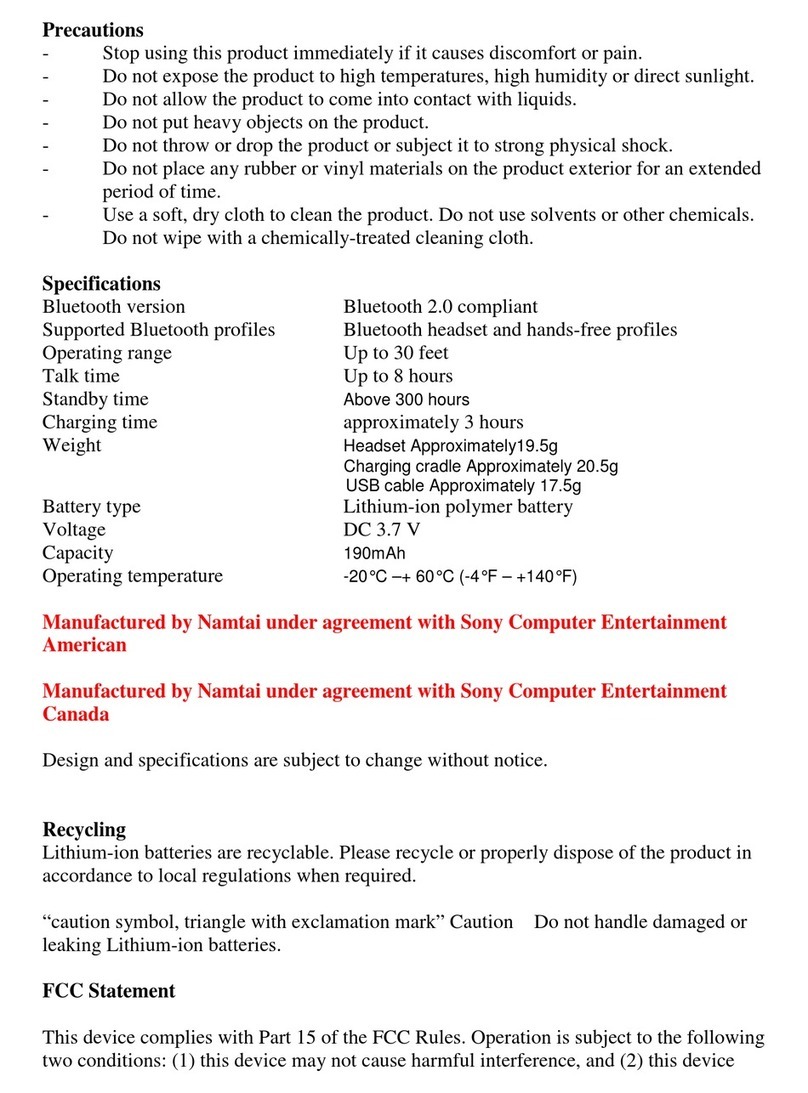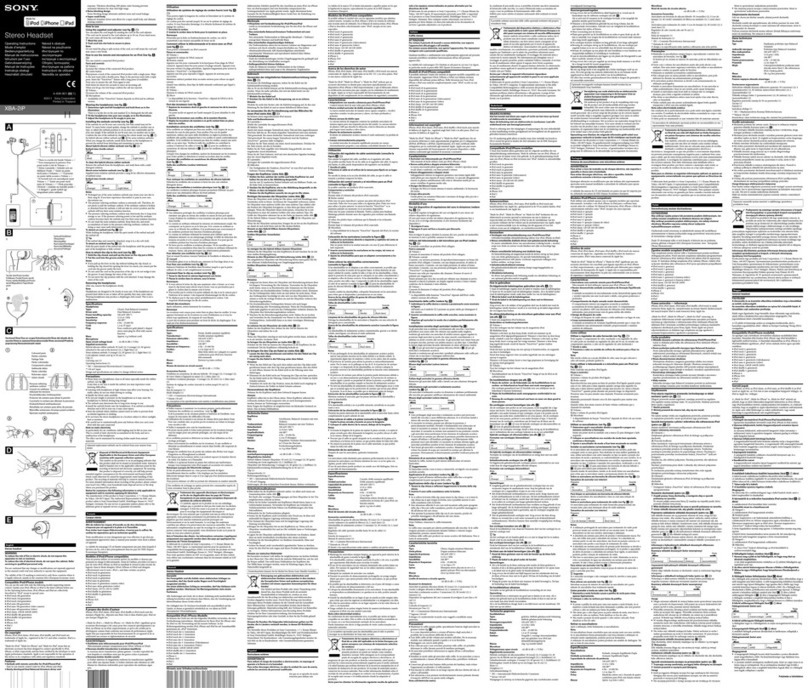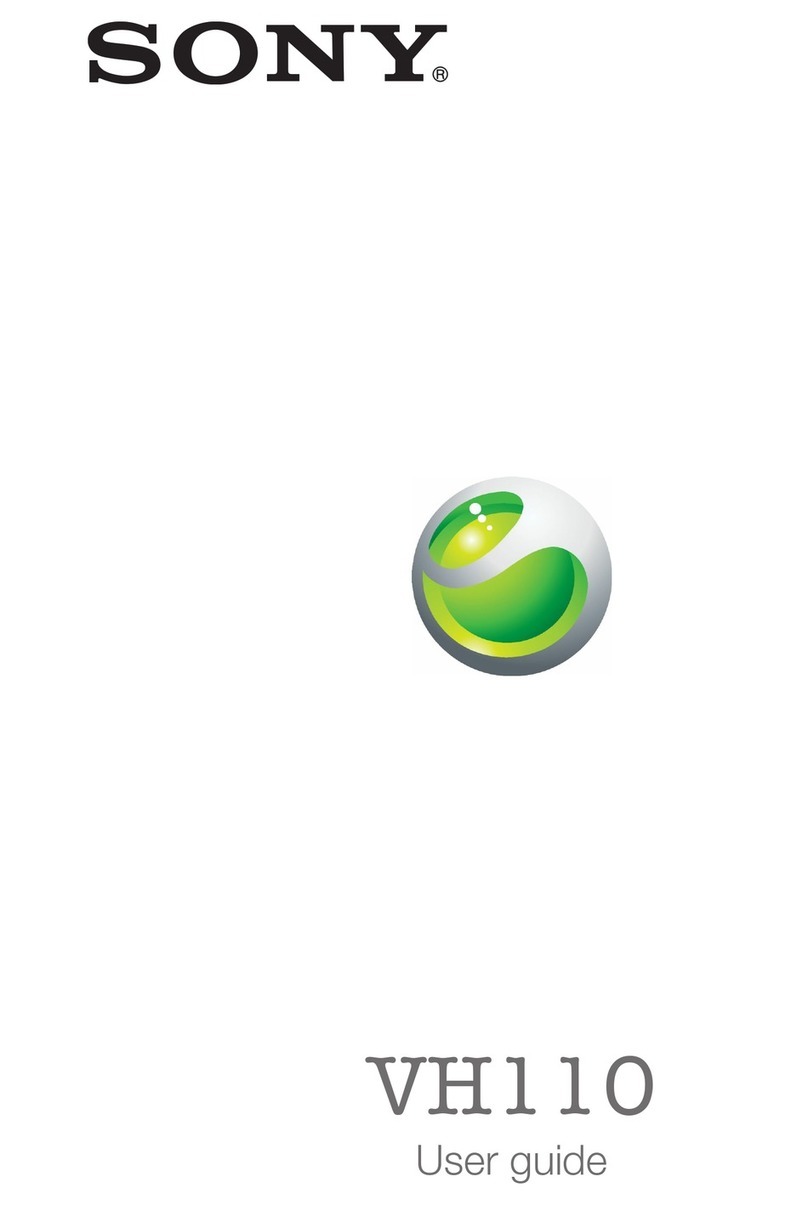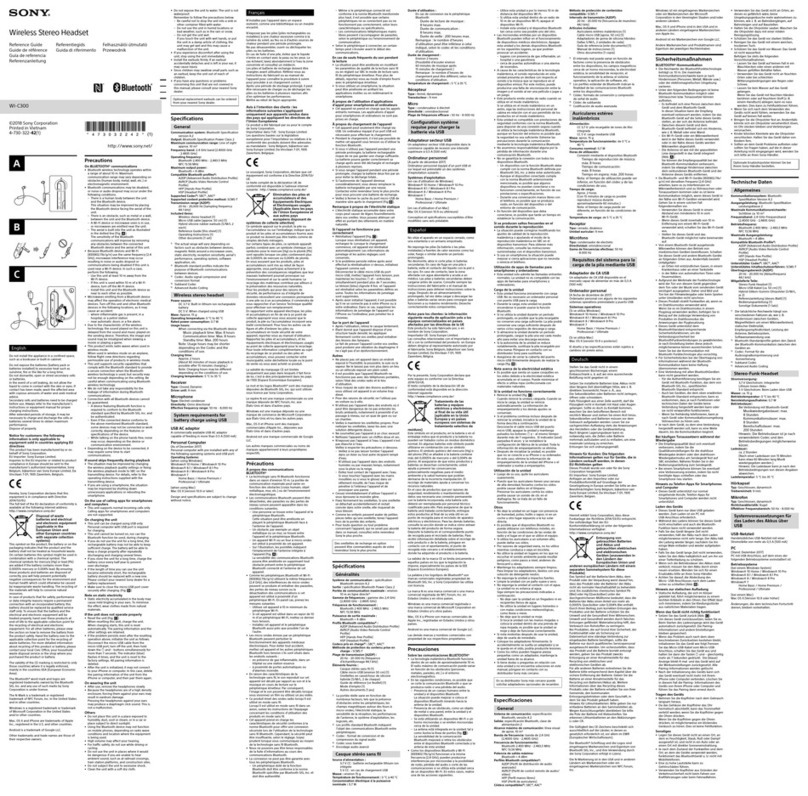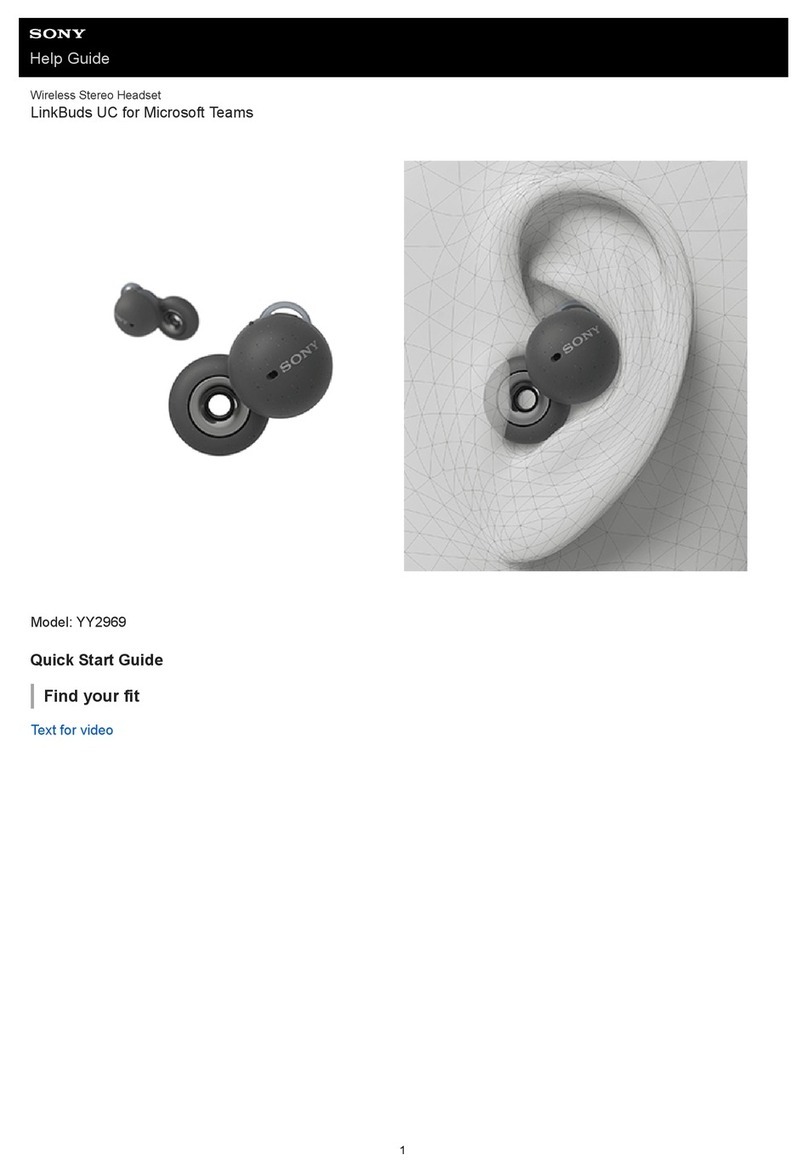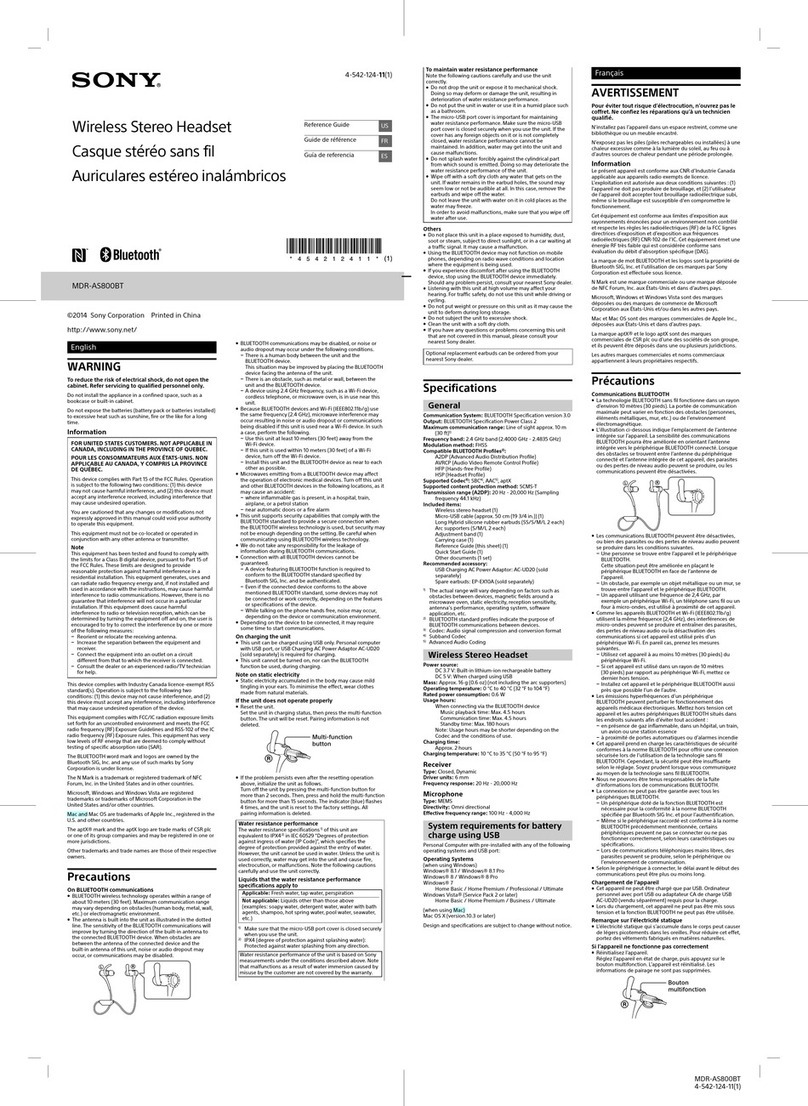Wireless stereo headset / Casque-micro stéréo sans l
Instruction Manual / Mode d’emploi
CECHYA-0086
EN
Precautions
Before using this product, carefully read this manual and retain it for future reference.
Read also the instructions for the PlayStation®3 system.
Safety
Observe all warnings, precautions and instructions.
CHOKING HAZARD - Small parts. Keep out of the reach of small children.
Use and handling
Stop using the system immediately if you begin to feel tired or if you experience discomfort or pain in your
head while operating the wireless stereo headset. If the condition persists, consult a doctor.
The vibration function of the wireless stereo headset can aggravate injuries. Do not use the vibration function
if you have any ailment or injury to the bones, joints or muscles of your head.
Avoid prolonged use of the wireless stereo headset. Take a break at about 30-minute intervals.
Permanent hearing loss may occur if the headset is used at high volume. Set the volume to a safe level. Over
time, increasingly loud audio may start to sound normal but can actually be damaging your hearing. If you
experience ringing in your ears or muffled speech, stop listening and have your hearing checked. The louder
the volume, the sooner your hearing could be affected. To protect your hearing:
Limit the amount of time you use the headset at high volume.
Avoid raising the volume to block out noisy surroundings.
Lower the volume if you can’t hear people speaking near you.
If you feel that the headset is irritating your skin, stop using it immediately.
Do not expose the headset to high temperatures, high humidity or direct sunlight.
Do not put heavy objects on the headset.
Do not allow liquid or small particles to get into the headset.
Do not throw or drop the headset or subject it to strong physical shock.
Do not place any rubber or vinyl materials on the headset exterior for an extended period of time.
Use a soft, dry cloth to clean the headset. Do not use solvents or other chemicals. Do not wipe with a
chemically treated cleaning cloth.
Do not disassemble or insert anything into the headset because this may cause damage to the internal
components or cause injury to you.
Observe all signs and instructions that require an electrical device or radio product to be switched off in
designated areas, such as gas/refueling stations, hospitals, blasting areas, potentially explosive atmospheres or
aircraft.
The battery used in this device may present a risk of fire or chemical burn if mistreated. Do not disassemble,
heat above 60 °C / 140 °F, or incinerate.
FCC and IC Notice
This equipment complies with FCC and IC radiation exposure limits set forth for an uncontrolled environment
and meets the FCC radio frequency (RF) Exposure Guidelines in Supplement C to OET65 and RSS-102 of the
IC radio frequency (RF) Exposure rules. This equipment has very low levels of RF energy that are deemed to
comply without testing of specific absorption rate (SAR).
This transmitter must not be co-located or operated in conjunction with any other antenna or transmitter.
NOTE:
This equipment has been tested and found to comply with the limits for a Class B digital device, pursuant to Part
15 of the FCC rules.
These limits are designed to provide reasonable protection against harmful interference in a residential
installation. This equipment generates, uses, and can radiate radio frequency energy and, if not installed and
used in accordance with the instructions, may cause harmful interference to radio communications. However,
there is no guarantee that interference will not occur in a particular installation. If this equipment does cause
harmful interference to radio or television reception, which can be determined by turning the equipment off and
on, the user is encouraged to try to correct the interference by one or more of the following measures:
Reorient or relocate the receiving antenna.
Increase the separation between the equipment and receiver.
Connect the equipment into an outlet on a circuit different from that to which the receiver is connected.
Consult the dealer or an experienced radio/TV technician for help.
You are cautioned that any changes or modifications not expressly approved by the party responsible for
compliance could void the user’s authority to operate the equipment.
For assistance with this product, visit www.us.playstation.com or call SCEA Consumer Services at
1-800-345-7669.
Declaration of Conformity
Trade Name : Sony Computer Entertainment America LLC
Model No. : CECHYA-0085, CECHYA-0086
Responsible Party : Sony Computer Entertainment America LLC
Address : 919 E. Hillsdale Blvd., Foster City, CA 94404 U.S.A.
Telephone No. : 650-655-8000
This device complies with Part 15 of the FCC Rules and RSS-Gen of IC Rules. Operation is subject to
the following two conditions: (1) this device may not cause harmful interference, and (2) this device
must accept any interference received, including interference that may cause undesired operation.
This Class B digital apparatus complies with Canadian ICES-003.
Before disposing of the wireless stereo headset
The wireless stereo headset is made of plastics, metals and a Lithium-ion battery. Follow local regulations when
disposing of the system. Sony products can be recycled for free in the United States and Canada by dropping the
product off at a number of nationwide locations. Visit www.sony.com/ecotrade and www.eco.sony.ca for details.
Using the headset with the PS3™ system
Compatible with PS3™ system software version 4.20 or later. Only one headset at a time can be
used with the PS3™ system.
1 Insert the wireless adaptor in the USB connector.
2 Slide the POWER switch on the headset to ON.
Status display
When the headset is used with a PS3™ system, the following status information is displayed in
the upper right corner of the screen:
Displayed when [Stereo Headset Audio Extension] is set to [On] *
Displayed when Virtual Surround sound is enabled
Displays volume level
Displayed when the microphone is turned off
Displays battery charge level
*Stereo Headset Audio Extension is a system setting that controls the type of audio output to the wireless
stereo headset. It is available only when the wireless adaptor is inserted.
Audio Output Selection
With the wireless stereo headset you can listen to PS3™ system audio, including music, videos
and games, in Virtual Surround Sound.
You can listen to both game audio and chat audio simultaneously.
Use the MIXER slider to adjust the relative volume of game audio vs. chat audio.
You can change the audio output to the headset so that you can hear only chat audio.
To change the audio output, and enable/disable the VSS (Virtual Surround Sound) ON/OFF
button and MIXER slider, select (Settings) (Accessory Settings) [Stereo Headset
Audio Extension].
Stereo Headset
Audio Extension
Audio output to
headset
VSS (Virtual
Surround Sound)
ON/OFF button
MIXER slider
On All audio Enabled Enabled
Off Chat audio only Disabled Disabled
Listen to TV audio wirelessly
You can wirelessly listen to audio from your TV using the headset. If you connect your TV’s
audio output (headphone jack) and the wireless adaptor using the audio cable (included with
this product), the audio will be switched.
Audio cable
Hints
The headset can be used with any television or monitor with a headphone jack.
The audio from the USB audio source is not output when the included audio cable is
connected to the wireless adaptor. When you want to hear audio from the USB audio source,
remove the audio cable from the wireless adaptor.
Wireless adaptor needs to be connected to a powered USB port such as a PS3™ system or
television USB port (if available).
CECHYA-0086-12(1)
Part names and functions
Front
Headband
Slide the headband to adjust the fit to your head.
VSS (Virtual Surround Sound) ON/OFF button
Press and hold for more than one second: Turns the virtual
surround sound effect on and off. By default the VSS is on.
MIXER slider
Adjusts the relative volume of chat and game audio.
POWER switch
Status indicator
L marking
Microphone
Keep the right speaker away from the microphone on the
left side to prevent audio feedback (howling sound).
Rear
BassImpact™ slider
BassImpact™ converts low frequency bass sounds into pulses
around the earpads.
To completely turn off BassImpact™, slide the BassImpact™
slider to the OFF position until it clicks.
VOLUME slider
Adjusts the volume of
the headset.
MIC MUTE button
Press to switch MIC MUTE on and off.
Hold down the MIC MUTE button until a beep is
heard: Switch the volume of the sidetone between high
and middle, or off.
Sidetone is a feature that allows you to hear your own
voice from the headset. For this model, you cannot
adjust the volume of the sidetone on the PS3™ system’s
screen.
When MIC MUTE is on, the sidetone is turned off.
MODE button
R marking
Bottom
USB connector
Connect to a supported USB device to charge the headset.
(Type A - mini-B USB cable sold separately.)
Audio input/output jack
When the included audio cable is connected to the headset for
use with mobile devices, the wireless function is turned off.
Wireless adaptor
IN (audio input) jack
Reset button
Status indicator
Using the headset with a PC
You can use the headset with a PC (with Windows® or Mac OS) that has a USB connector. Insert
the wireless adaptor into a USB connector on the PC you want to use and then turn on the
headset.
For further instructions about use of the headset with Windows® or Mac OS, visit
us.playstation.com/support/wirelessstereoheadset.
Hints
The headset is not guaranteed to work with every PC that has a USB connector.
The VSS (Virtual Surround Sound) ON/OFF button and MIXER slider can be used only when
the headset is connected to a PS3™ system.
Using with a portable device
You can use the included audio cable to connect the headset to the headphone jack of portable
devices such as the PlayStation®Vita system, allowing you to listen to audio and use the voice
chat feature.
Hints
When the included audio cable is connected to the headset, the VSS (Virtual Surround Sound)
ON/OFF button and the MIXER slider cannot be used.
Output volume varies depending on the portable device that is connected. Adjust volume
accordingly.
You can use the included stereo audio cable to connect the headset to your mobile device to
listen to audio content and talk on the phone.
If you are unable to hear audio content using the cable with your mobile device, turn the
headset power off to enable functionality.
Your device may require a standard stereo audio cable (sold separately) to listen to audio
content using the headset. Note that standard audio cables do not support voice
communication.
This product is not compatible with all mobile devices. Some features may not work on all
mobile devices. For further information on mobile device compatibility, visit
http://us.playstation.com/support/wirelessstereoheadset
Charging the Headset
When remaining battery level is low, the status indicator flashes red and a beep is heard. Charge
the battery by connecting the headset to a supported USB device such as a PC. While the battery
is charging, the status indicator lights up red. The status indicator light turns off when the
battery is fully charged.
Hints
You can check the remaining battery charge on the PS3™ system screen.
You might not be able to charge the battery if the USB device or the USB hub does not provide
enough power for charging. Try connecting the headset to a different USB device or a different
USB connector on the device.
Charging takes approximately 3.5 hours when starting with no battery charge left.
When the remaining battery charge is low, the headset beeps while it is connected and
receiving an audio signal.
It is recommended that you charge the battery in an environment with a temperature of 10 °C
to 30 °C (50 °F to 86 °F). Charging in other environments might not be as effective.
If you do not plan to use the wireless stereo headset for an extended period of time, it is
recommended that you fully charge it at least once a year to help maintain battery
functionality.
Status indicator display
Headset
Indicator color Flashing pattern Headset status
Blue Solid In use
Flashing once repeatedly Pairing mode
Flashing twice repeatedly Connection standby mode
Red Solid Charging
Purple Solid Microphone input off
Light green Solid Analog audio input (output)
Orange Solid System software update in progress
Wireless adaptor
Indicator color Flashing pattern Headset status
Blue/Light green * Solid In use
Flashing once repeatedly Pairing mode
Flashing twice repeatedly Connection standby mode
* When the included audio cable is connected to the wireless adaptor.
Switching between modes
You can select a mode to accompany the content you are playing. Each mode has been
optimized to deliver a distinct BassImpact™ effect which enhances the overall audio experience.
Switch between modes by pressing the MODE button. Each time you switch between modes,
there will be voice confirmation.
Mode Characteristics Voice Indicator
Game BassImpact™ optimized to
intensify the gaming experience.
"Game"
Music BassImpact™ optimized for
music.
"Music"
Movie BassImpact™ optimized for
movies.
"Movie"
Shooter BassImpact™ lets you feel the
footsteps of enemies around you
and amplifies the effects of
explosions and gunfire.
"Shooter"
Fighting BassImpact™ allows you to feel
the impacts of punches and
kicks while fighting. The
strength of hits is mirrored in
BassImpact™ effects.
"Fighting"
Racing BassImpact™ lets you feel the
engine sounds of competitors
around you and augments the
effects of acceleration,
collisions, and crashes.
"Racing"
Hints
Keep holding down the MODE button to return to the default mode (Game).
To comfortably use the headset, adjust the left and right sides of the headband equally.
For Game, Music, and Movie modes, the BassImpact™ slider changes the strength of the
BassImpact™ effect you feel. For other modes, the BassImpact™ slider is used to optimize the
BassImpact™ effect for those genres. Adjust the BassImpact™ slider accordingly to optimize
your personal audio experience for each mode.
Resetting the headset
If the headset does not respond when you try to operate it, reset it by doing the following:
1 With the wireless adaptor connected to the PS3™ system, insert a small pin or similar
object into the hole for the reset button and press down for at least one second.
Reset button
2 Hold down the MIC MUTE button, the MODE button, and the VSS (Virtual Surround
Sound) ON/OFF button on the headset, and then slide the POWER switch to ON.
When the reset is complete, the headset and wireless adaptor will be connected.
Specifications
Power source DC 3.7 V
Built-in lithium-ion rechargeable battery
Battery capacity 925 mAh
Operating environment temperature 5 °C - 35 °C / 41 °F - 95 °F
Dimensions (w/h/d) Wireless stereo headset: Approx. 183 × 182 × 90 mm
(7.2 × 7.2 × 3.5 in.)
Wireless adaptor: Approx. 17.4 × 8.6 × 67.4 mm
(0.7 × 0.3 × 2.7 in.)
Weight Wireless stereo headset: Approx. 320 g (11.3 oz)
Wireless adaptor: Approx. 7 g (0.25 oz)
Communication system 2.4 GHz RF
Maximum communication range Approx. 10 m (33 ft)*1
Use time when fully charged Approx. 4.0 hours (music with BassImpact™)*2
Approx. 6.0 hours (music only)*2
Contents Wireless stereo headset (1) /
Audio cable 1.2 m (1) /
Wireless adaptor (1) /
Instruction manual (1)
*1Actual communication range varies depending on factors such as obstacles between the headset and wireless
adaptor, magnetic fields from electronics (such as a microwave oven), static electricity, antenna performance,
and the operating system and software applications in use. Depending on the operating environment,
reception may be interrupted.
*2Actual use time varies depending on factors such as the battery charge and ambient temperature.
Design and specifications are subject to change without notice.
LIMITED WARRANTY
Sony Computer Entertainment America LLC ("SCEA") warrants to the original purchaser that this product shall
be free from defects in material and workmanship for a period of one (1) year from the date of purchase. This
warranty does not apply to any consumables (such as batteries). For defects in material or workmanship within
the warranty period, upon showing a proof of purchase, SCEA agrees for a period of one (1) year to either repair
or replace this product with a new or factory recertified product at SCEA’s option. For the purpose of this
Limited Warranty, "factory recertified" means a product that has been returned to its original specifications.
Visit http://www.us.playstation.com/support or call 1-800-345-7669 to receive a return authorization and
shipping instructions. This warranty shall not be applicable and shall be void if the defect in the SCEA product
has arisen through abuse, unreasonable use, mistreatment, neglect, or means other than from a defect in
materials or workmanship.
THIS WARRANTY IS IN LIEU OF ALL OTHER WARRANTIES AND NO OTHER REPRESENTATIONS OR
CLAIMS OF ANY NATURE SHALL BE BINDING ON OR OBLIGATE SCEA. ANY IMPLIED WARRANTIES
APPLICABLE TO THIS PRODUCT, INCLUDING WARRANTIES OF MERCHANTABILITY AND FITNESS
FOR A PARTICULAR PURPOSE, ARE LIMITED TO THE ONE (1) YEAR PERIOD DESCRIBED ABOVE. IN
NO EVENT WILL SCEA BE LIABLE FOR INCIDENTAL OR CONSEQUENTIAL DAMAGES RESULTING
FROM POSSESSION, USE OR MALFUNCTION OF THE SCEA PRODUCT. SOME STATES OR PROVINCES
DO NOT ALLOW LIMITATION ON HOW LONG AN IMPLIED WARRANTY LASTS AND SOME STATES
DO NOT ALLOW THE EXCLUSION OR LIMITATIONS OF CONSEQUENTIAL OR INCIDENTAL
DAMAGES, SO THE ABOVE LIMITATIONS OR EXCLUSION MAY NOT APPLY TO YOU.
This warranty gives you specific legal rights, and you may also have other rights which vary from state to state or
province to province.
This warranty is valid only in the United States and Canada.
The Wireless Stereo Headset for PlayStation®3 brings dynamic sound to your entertainment experience. Please
note, wireless products may be affected by the presence of other wireless devices in the general vicinity. If you
experience any unexpected performance with your Wireless Stereo Headset please contact us before returning it
to your retailer.
For more information or assistance with your Wireless Stereo Headset, please visit:
http://us.playstation.com/support/wirelessstereoheadset
or call SCEA Consumer Services at 1-800-345-7669.