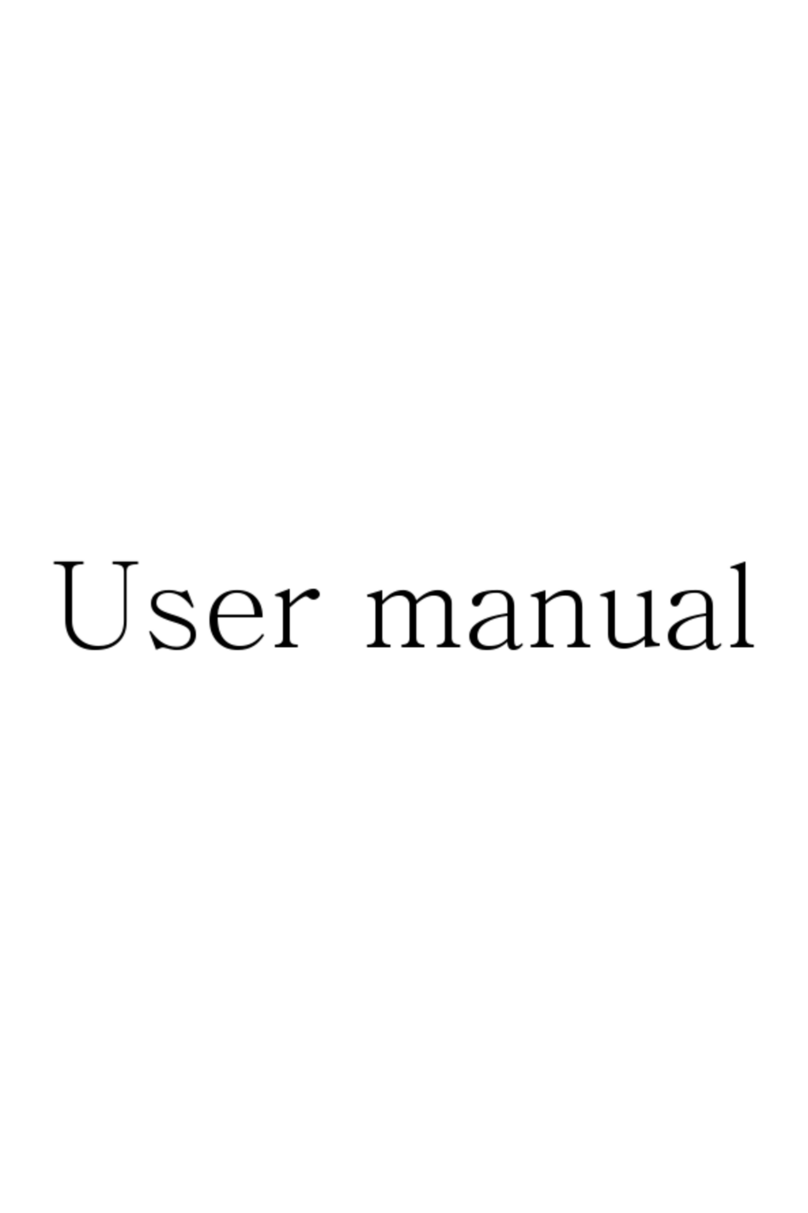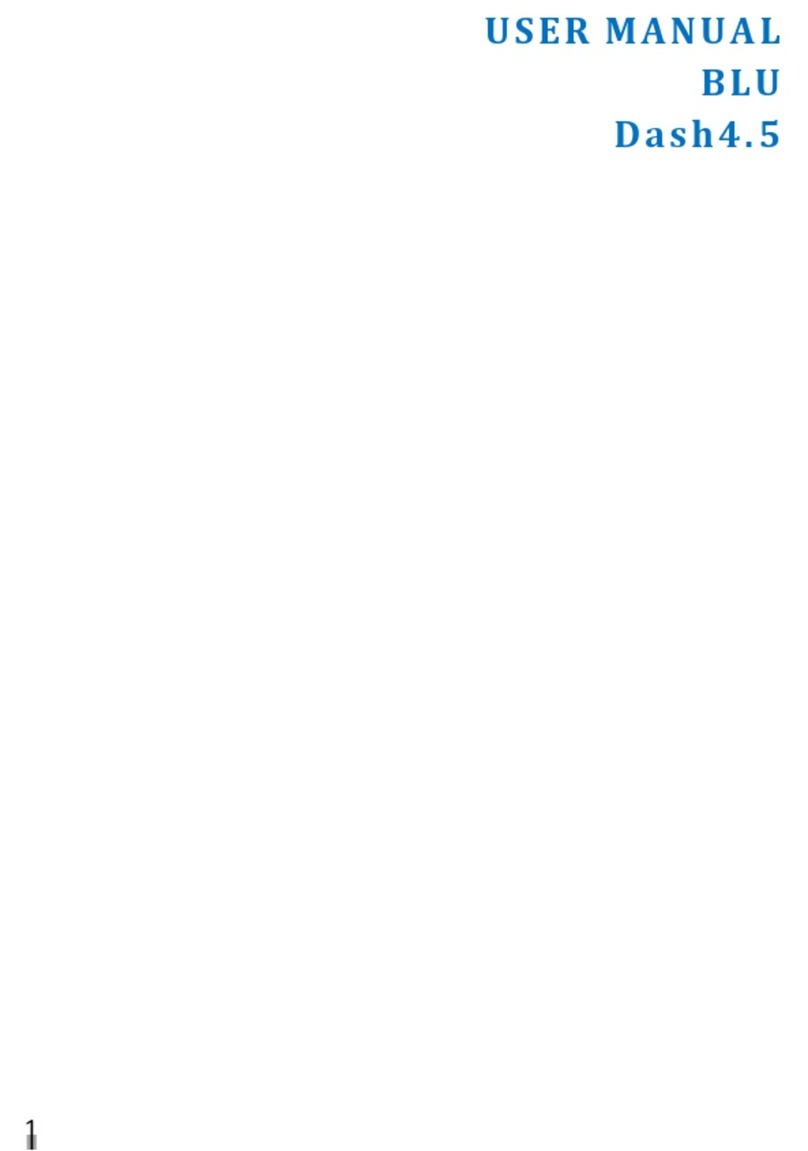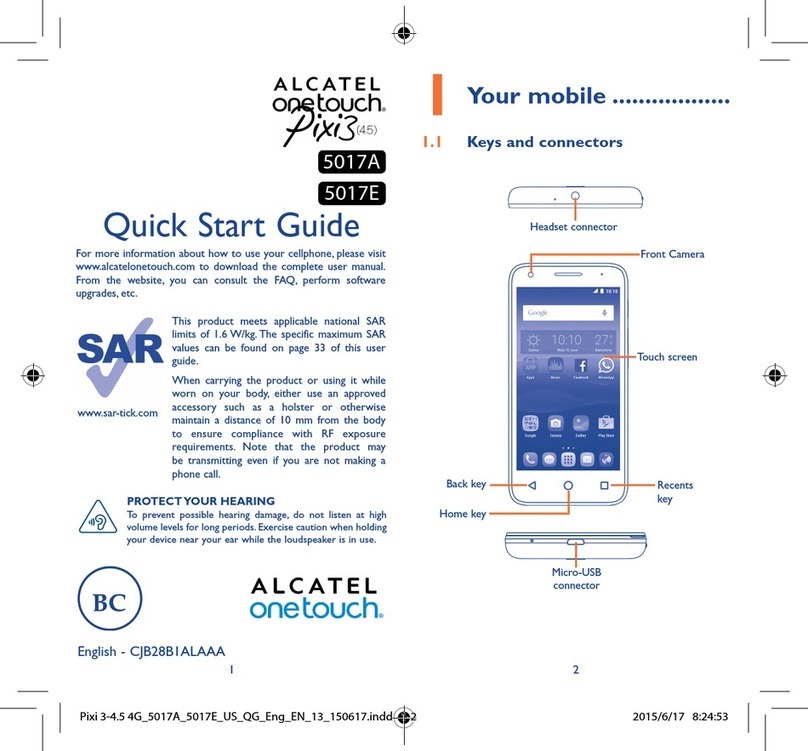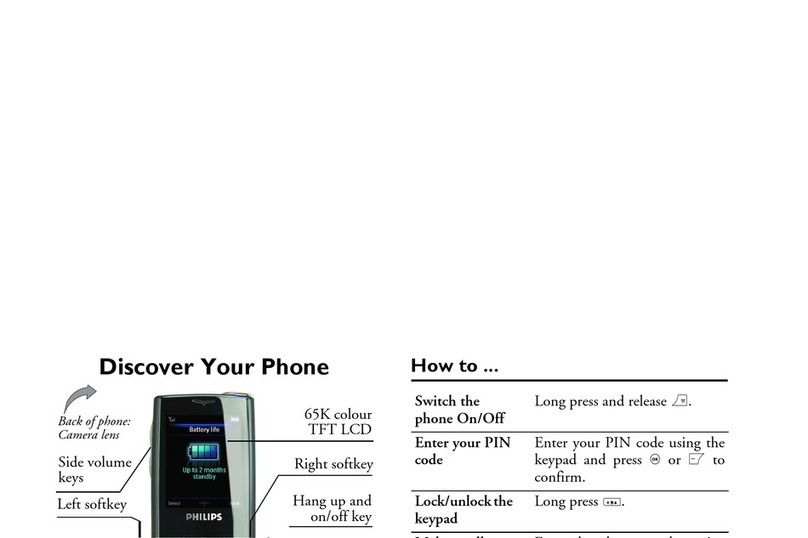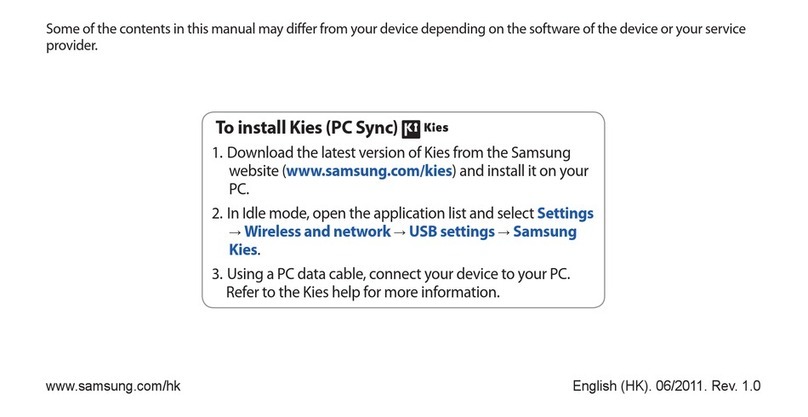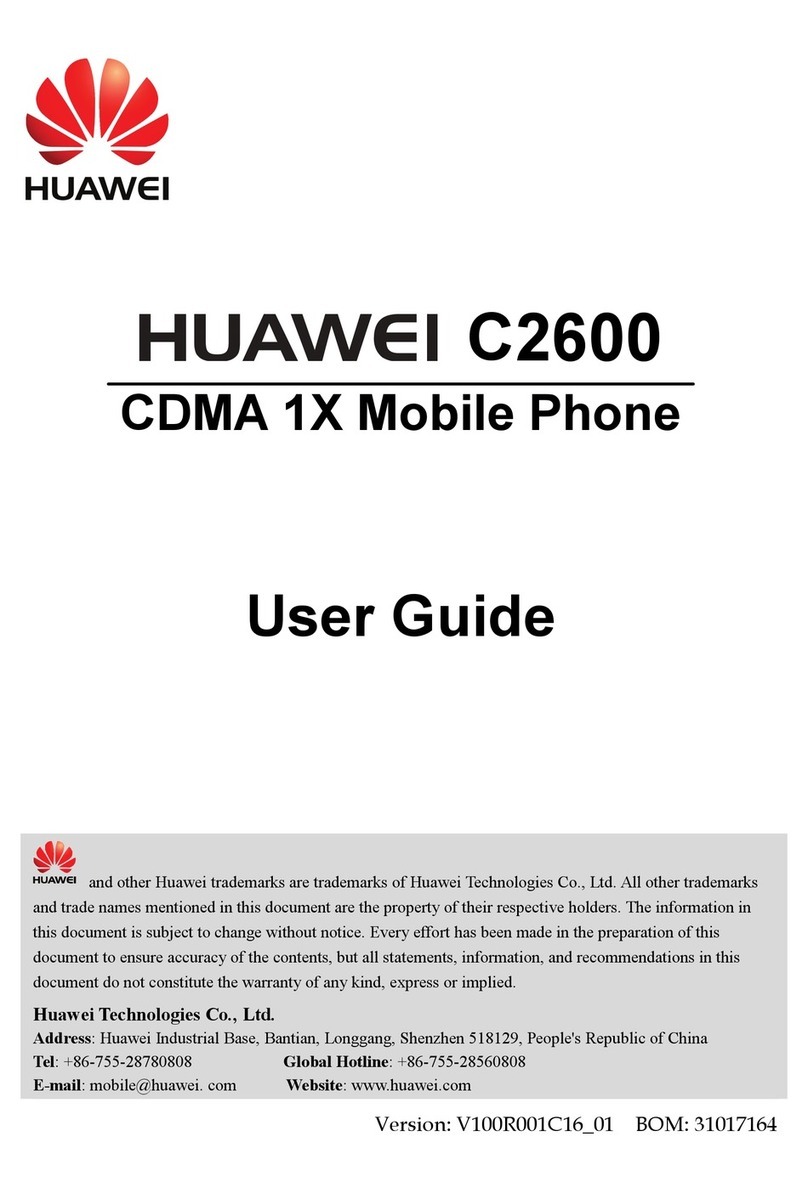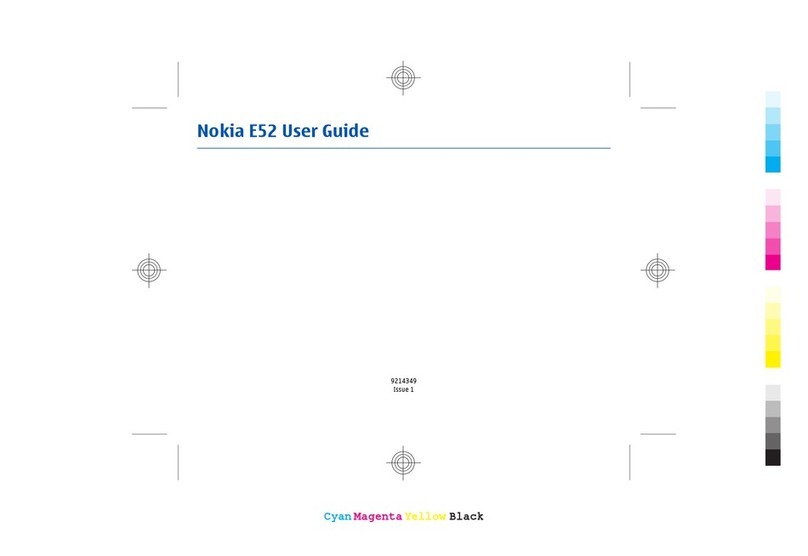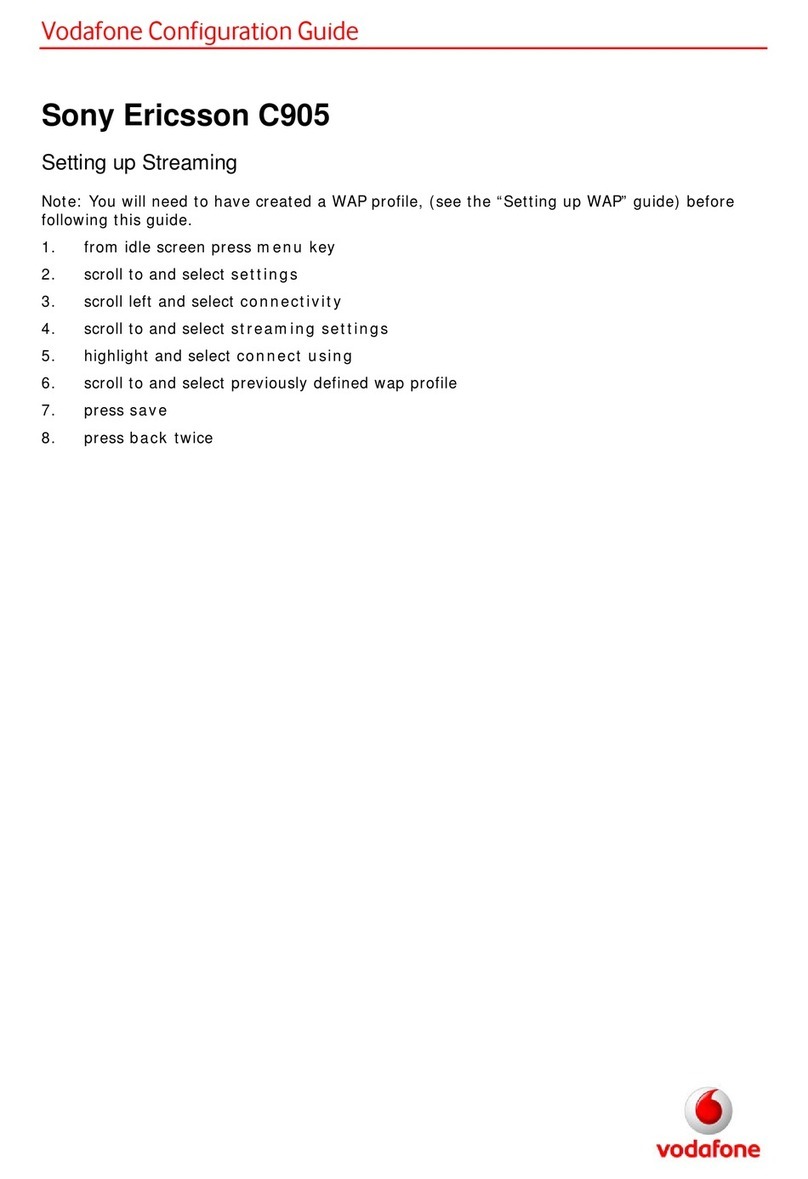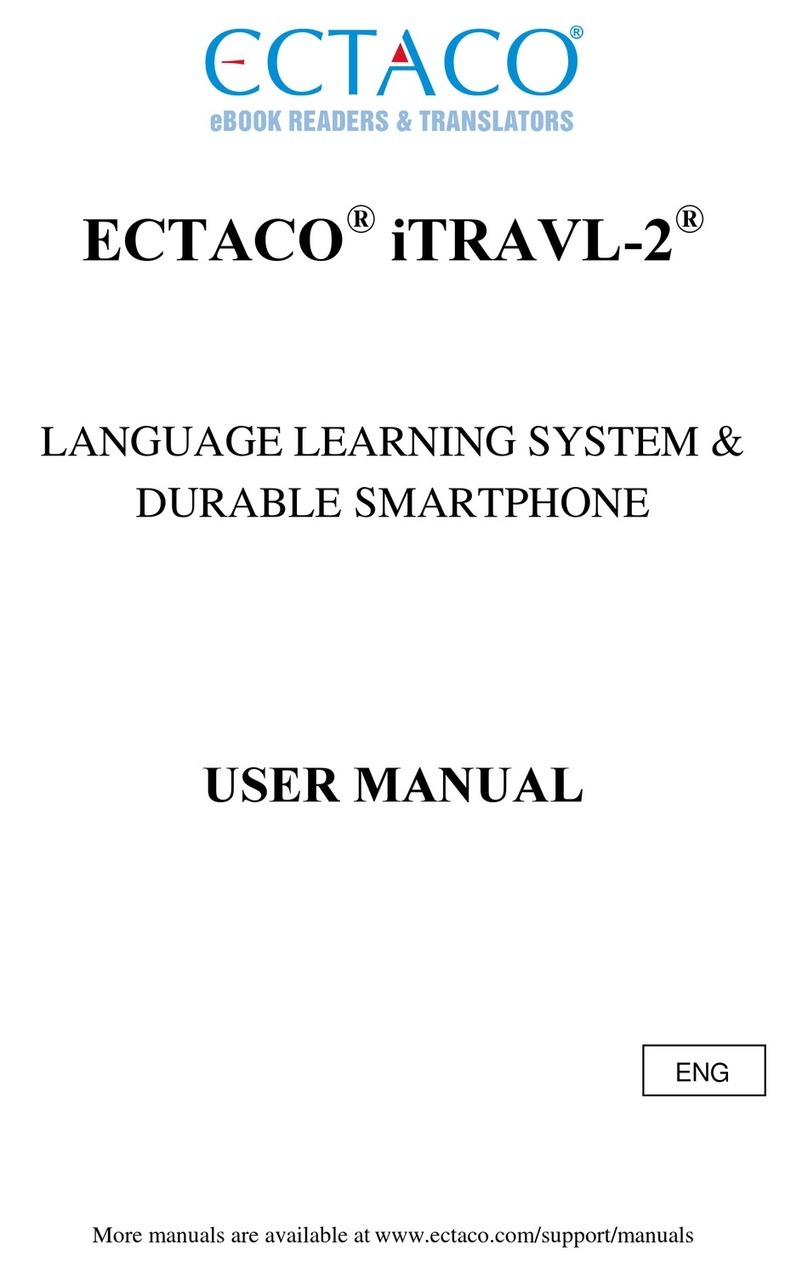HMS Networks Anybus Communicator CAN IIoT User guide

AAnnyybbuuss®® CCoommmmuunniiccaattoorr™™ CCAANN
IIIIooTT
STARTUP GUIDE
SP2445 1.0 en-US ENGLISH

Important User Information
Liability
Every care has been taken in the preparation of this document. Please inform HMS Industrial Networks AB of any
inaccuracies or omissions. The data and illustrations found in this document are not binding. We, HMS Industrial Networks
AB, reserve the right to modify our products in line with our policy of continuous product development. The information in
this document is subject to change without notice and should not be considered as a commitment by HMS Industrial
Networks AB. HMS Industrial Networks AB assumes no responsibility for any errors that may appear in this document.
There are many applications of this product. Those responsible for the use of this device must ensure that all the necessary
steps have been taken to verify that the applications meet all performance and safety requirements including any
applicable laws, regulations, codes, and standards.
HMS Industrial Networks AB will under no circumstances assume liability or responsibility for any problems that may arise
as a result from the use of undocumented features, timing, or functional side effects found outside the documented scope
of this product. The effects caused by any direct or indirect use of such aspects of the product are undefined, and may
include e.g. compatibility issues and stability issues.
The examples and illustrations in this document are included solely for illustrative purposes. Because of the many variables
and requirements associated with any particular implementation, HMS Industrial Networks AB cannot assume
responsibility for actual use based on these examples and illustrations.
Intellectual Property Rights
HMS Industrial Networks AB has intellectual property rights relating to technology embodied in the product described in
this document. These intellectual property rights may include patents and pending patent applications in the USA and
other countries.
Anybus®is a registered trademark of HMS Industrial Networks AB. All other trademarks mentioned in this document are the
property of their respective holders.
Anybus®Communicator™CAN Startup Guide SP2445 1.0

Preface 3 (12)
1 Preface
1.1 About This Document
This document describes how to install the Anybus Communicator CAN IIoT.
For additional documentation and software downloads, FAQs, troubleshooting guides
and technical support, please visit www.anybus.com/support.
1.2 Document Conventions
The following formatting conventions are used in this document to indicate safety
information and other content of specific importance:
WARNING
This instruction must be followed to avoid a risk of death or serious injury.
Caution
This instruction must be followed to avoid a risk of personal injury.
This instruction must be followed to avoid a risk of reduced functionality and/or
damage to the equipment, or to avoid a network security risk.
This is additional information which may facilitate installation and/or operation.
Anybus®Communicator™CAN Startup Guide SP2445 1.0

Installation 4 (12)
2 Installation
2.1 Installation Overview
Prerequisites
The following items are required for installation and basic configuration:
• USB type B cable
• CAN cable
• Ethernet cable
• Anybus Configuration Manager - Communicator CAN
• Anybus Configuration Manager - IIoT
• IPconfig (3.2.1.1 or later)
The Anybus Configuration Manager and IPconfig applications can be downloaded from
www.anybus.com/support.
Basic installation steps
1. Download and install the required configuration software on a PC (see Prerequisites)
2. Mount the Anybus Communicator on the DIN rail.
3. Connect the CAN and IIoT network interfaces.
4. Connect the USB cable between the gateway and the PC.
5. Connect the power cable and apply power.
6. Check the LED indicators to verify that the gateway is running and that the serial
and IT networks are connected. See LED Indicators, p. 9.
7. Use Anybus Configuration Manager - Communicator CAN to set up the data
exchange configuration in the Anybus Communicator.
8. Use IPconfig to configure the TCP/IP settings for the Anybus Communicator.
9. Use Anybus Configuration Manager - IIoT to create a tag configuration and transfer
it to the Anybus Communicator IIoT interface.
10. Connect to the web interface of the Anybus Communicator and configure
MQTT/OPC UA communication.
Anybus®Communicator™CAN Startup Guide SP2445 1.0

Installation 5 (12)
2.2 DIN Rail Mounting
The unit must be electrically grounded through the DIN rail for EMC compliance.
Mount on DIN rail
Fig. 1 Push down to mount or remove
1. Hook the unit onto
the upper lip of the
rail and push gently
downwards.
2. Push the unit
towards the rail
until it snaps into
place.
Remove from DIN rail
1. Push the unit gently downwards on the rail.
2. Pull the bottom end of the unit free of the rail and remove it.
Anybus®Communicator™CAN Startup Guide SP2445 1.0

Installation 7 (12)
2.3.2 Power Connector (2 pin)
Connecting power with reverse polarity or using the wrong type of power supply may
damage the equipment. Make sure that the power supply is connected correctly and
of the recommended type.
Pin Signal
1 +24 VDC
2Power Ground
2.3.3 USB Connector (USB type B)
Used for connecting the Anybus Communicator to a computer for uploading and
downloading configurations. Remove the USB cable when not in use.
Pin Signal
1 +5 V input
2USBDM (USB communication)
3USBDP (USB communication)
4Signal ground
Housing Cable shield
Anybus®Communicator™CAN Startup Guide SP2445 1.0

Installation 8 (12)
2.3.4 Ethernet Connector (RJ45)
Pin Signal Description
1 TD+ Transmit data +
2 TD- Transmit data -
3 RD+ Receive data +
6 RD- Receive data -
4,5,7,8 -(reserved)
2.3.5 CAN Interface (DE-9M)
Pin Signal Description
2 CAN_L CAN low
3 CAN_GND CAN ground
5Shield Cable shield
6 CAN_GND CAN ground
7 CAN_H CAN high
1, 4, 8, 9 -(reserved)
Anybus®Communicator™CAN Startup Guide SP2445 1.0

Installation 9 (12)
2.4 LED Indicators
LED 1 to 4 IIoT interface status
LED 5 CAN status
LED 6 Device status
LED Indication Meaning
1 - Network Status
Off Offline or no power
Green Online, IP address assigned
Green, flashing No IP address or no link
Red Fatal error, IP address conflict
Alternating Red/Green Firmware update in progress
2 - Module Status
Off No power or IP address conflict
Green Normal operation
Red Fatal error
Alternating red/green Firmware update in progress
3 - Link/Activity 1
4 - Link/Activity 2
Off Link not detected or no power
Green Link established (100 Mbit/s)
Green, flickering Link activity (100 Mbit/s)
Red Link established (10 Mbit/s)
Red, flickering Link activity (10 Mbit/s)
5 - CAN Status Off No power or no CAN communication
Green Running, no errors or timeout
Red. flashing Transaction error, timeout, or CAN subnet
stopped
Red Fatal error
6 - Device Status Off No power or initializing
Green Running
Green, flashing Idle
Red Fatal error
Alternating red/green Configuration error
The Link/Activity LED indicators will show a red light for 10 Mbit/s connections. This is
normal and does not indicate an error.
Anybus®Communicator™CAN Startup Guide SP2445 1.0

Technical Data 10 (12)
3 Technical Data
3.1 General Specifications
Model name Anybus Communicator CAN IIoT
Order code AB7330
Dimensions (L x W x H) 120 x 75 x 27 mm
Weight 150 g
Operating temperature -25 to +55 °C (IEC 60068-2-1 and IEC 60068-2-2)
Storage temperature -40 to +85 °C (IEC 60068-2-1 and IEC 60068-2-2)
Humidity range 5–95 % RH, non-condensing (IEC 60068-2-30)
Power supply 24 V ±10 % DC regulated power source
Current consumption Typical: 100 mA @ 24 VDC
Maximum: 250 mA @ 24 VDC
Galvanic isolation Yes, on both network sides
Mechanical rating IP20, NEMA rating 1
Mounting DIN rail (EN 50022)
Network shield conductance via DIN rail
Certifications See datasheet at www.anybus.com/support
3.2 CAN Interface
CAN specification CAN 1.0, 2.0A and 2.0B
Maximum baud rate 1 Mbit/s
CAN connector DE-9M
Anybus®Communicator™CAN Startup Guide SP2445 1.0

Technical Data 11 (12)
3.3 IIoT Interface
OPC UA functionality • Support for micro-embedded profile
• Supports Discovery Services
• Timestamp supported via discovery server
• User name and password authentication
• Supports DataChange Subscription
• Maximum 80 data point tags
(max. 2 clients with up to 40 tags per client)
MQTT functionality • MQTT client acting as publisher
• MQTT version 3.1.1 supported
• Json data encoding supported
• QoS 0-2 supported
• User name and password authentication
• Maximum 256 data point tags
Ethernet • 100 Mbit/s, full duplex (fixed)
• Dual port cut-through switch, RJ45 connectors
Anybus®Communicator™CAN Startup Guide SP2445 1.0

last page
© 2019 HMS Industrial Networks
Box 4126
300 04 Halmstad, Sweden
Table of contents
Other HMS Networks Cell Phone manuals