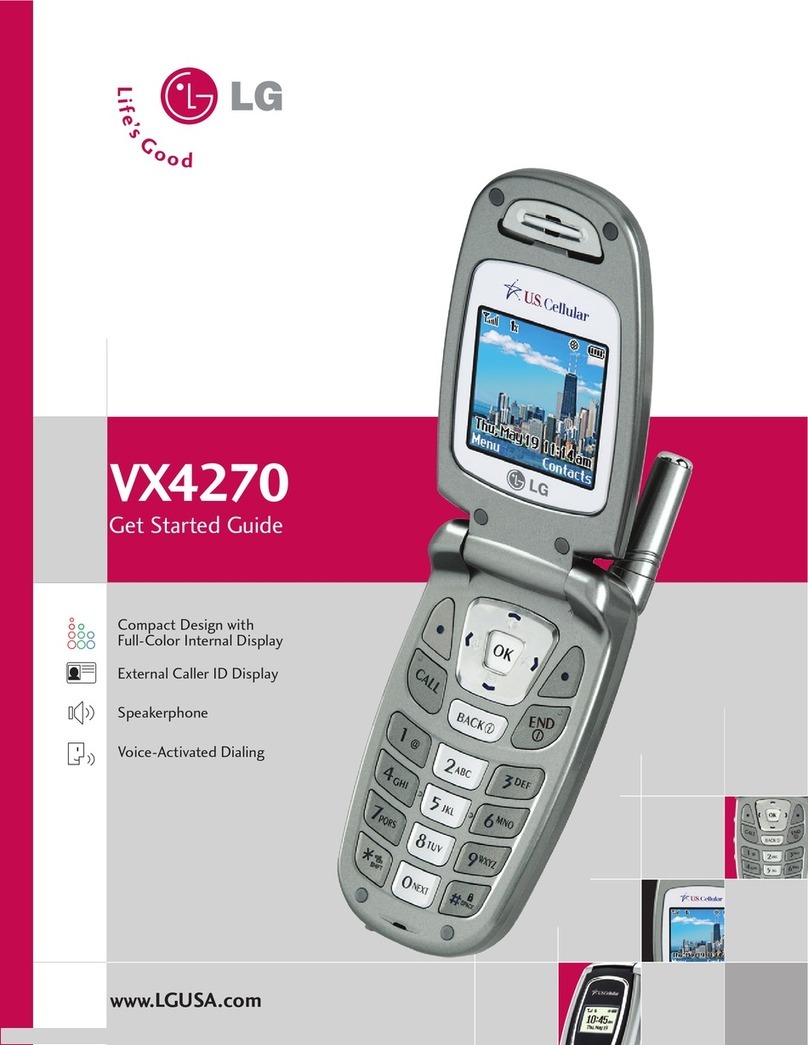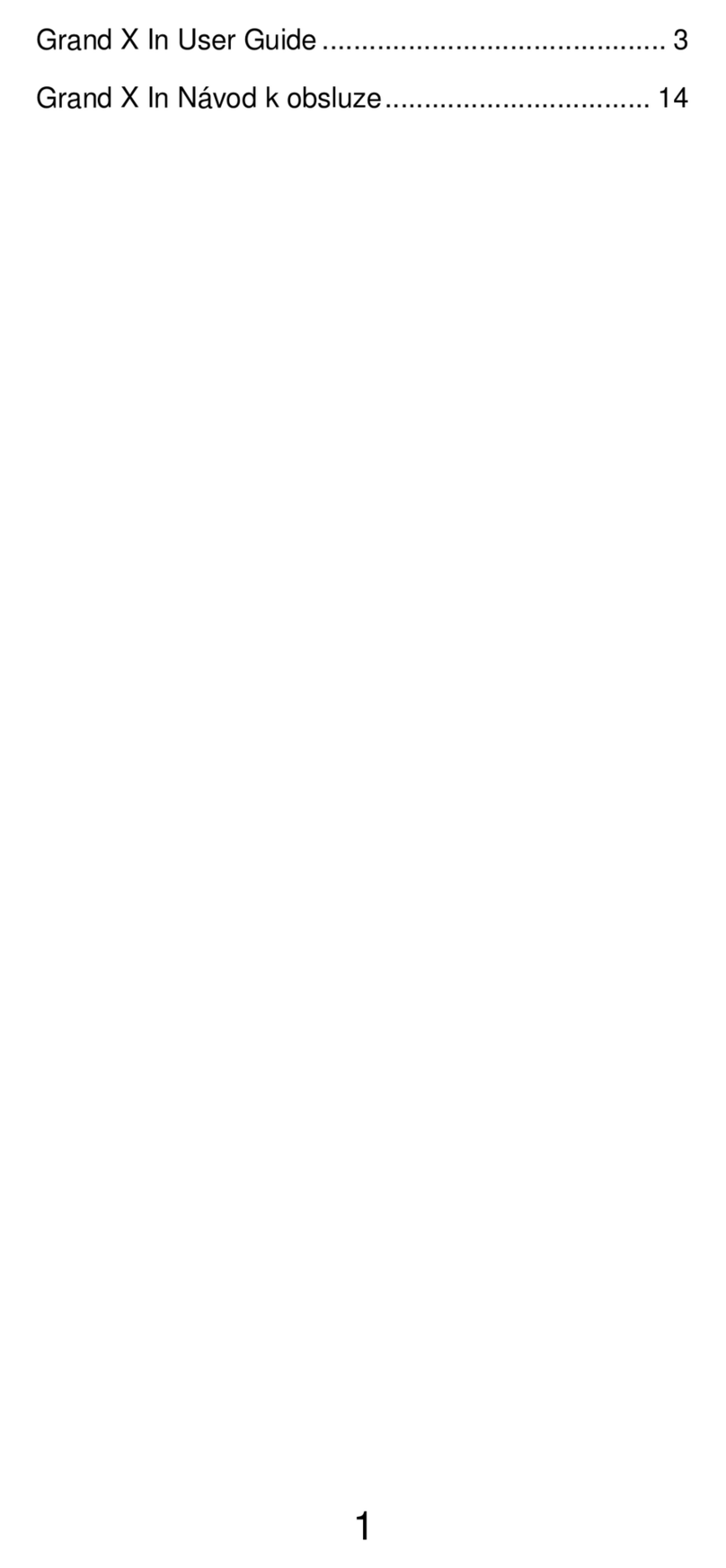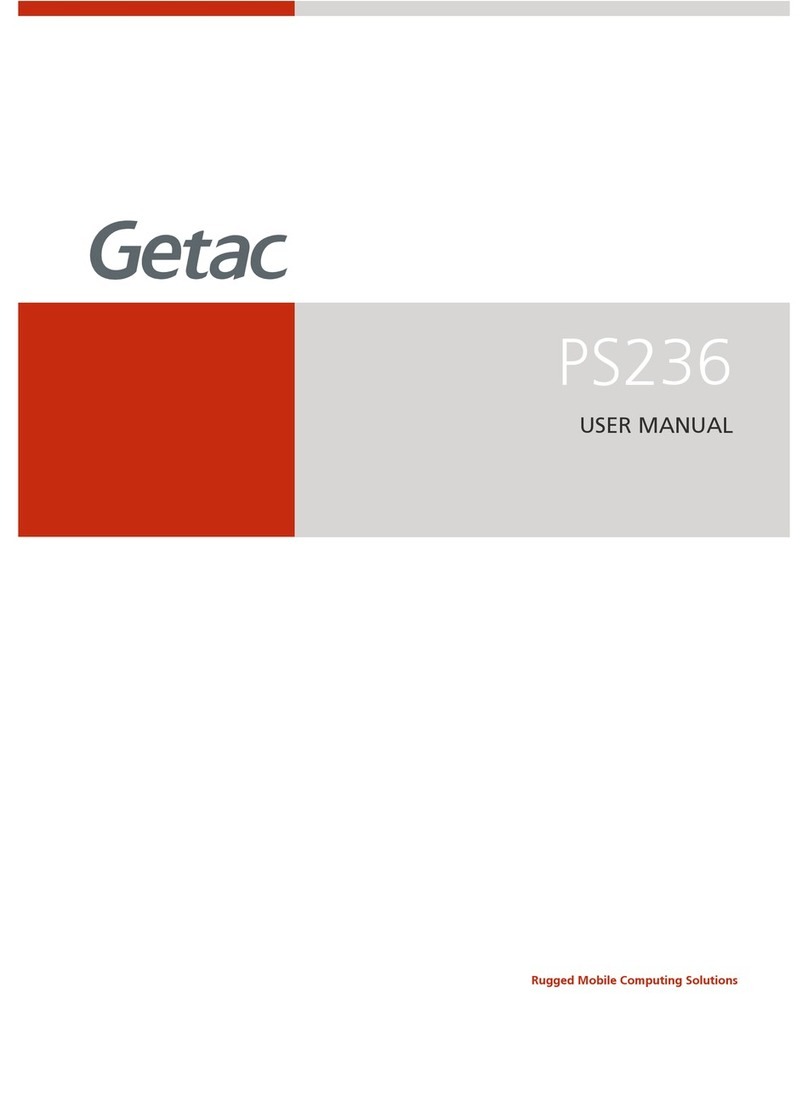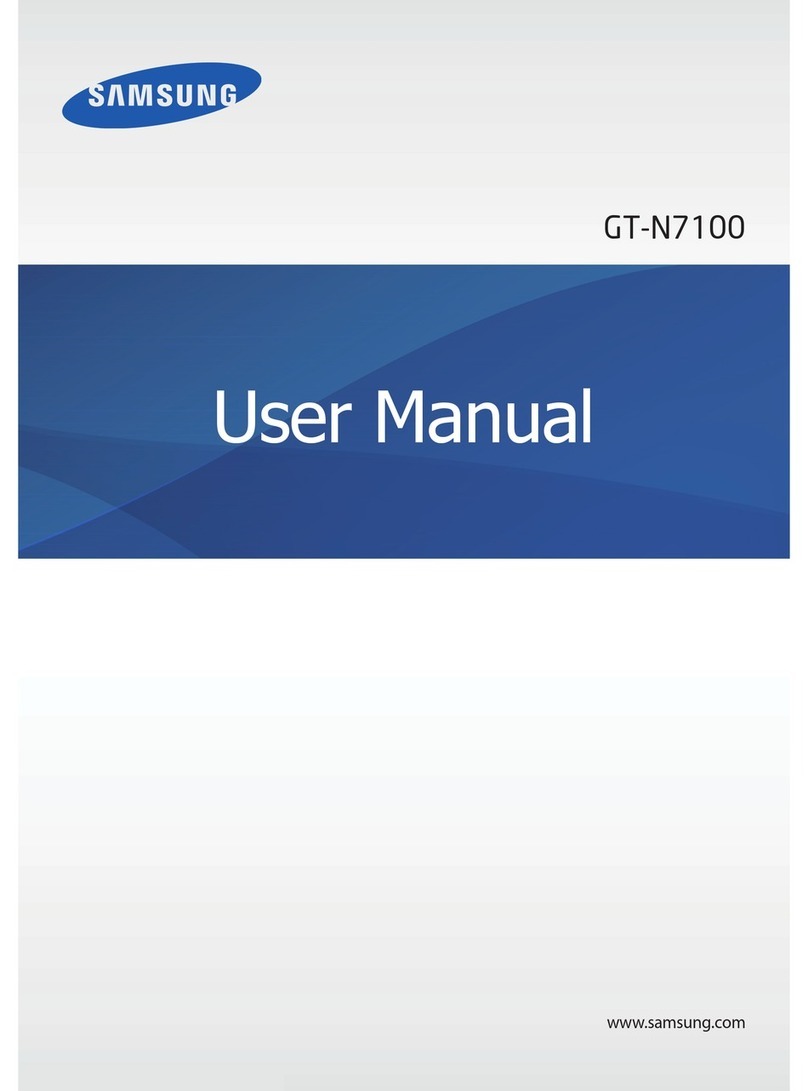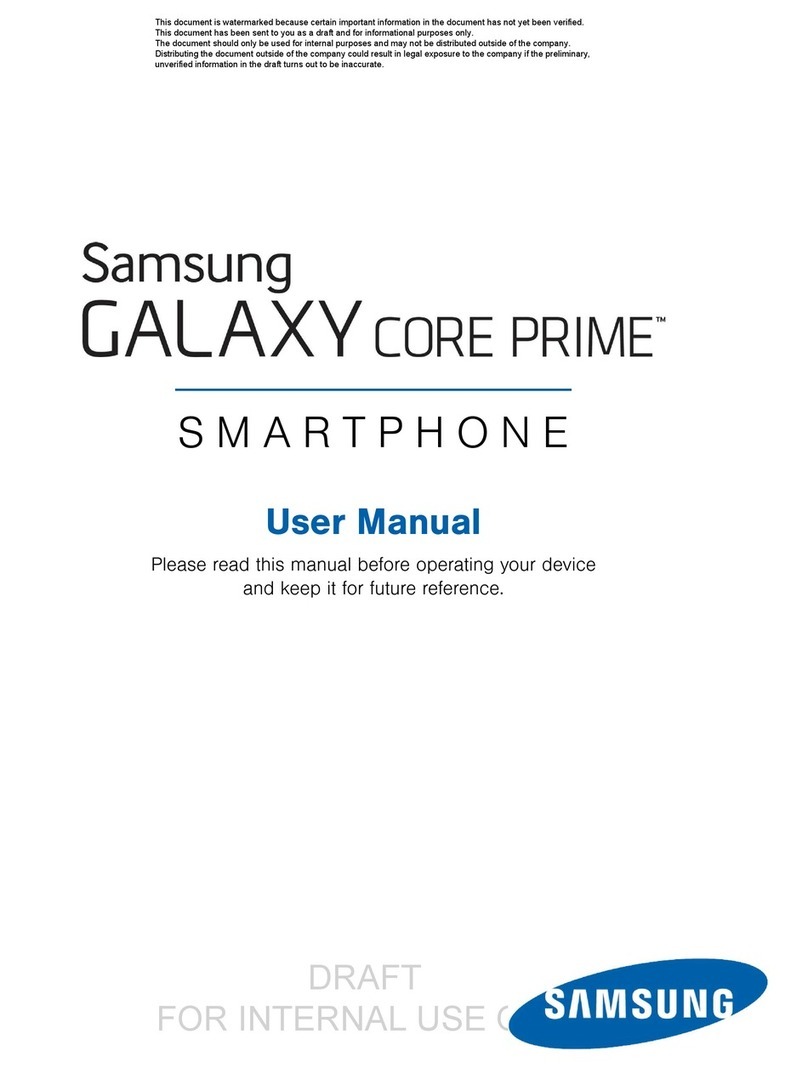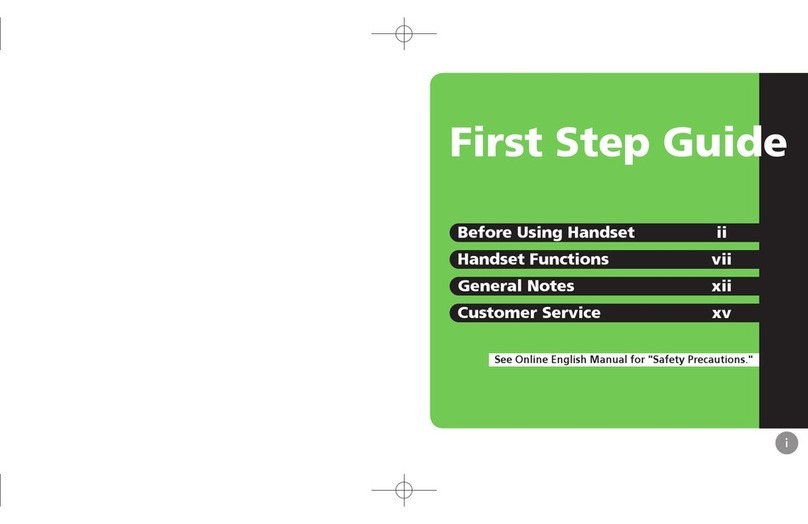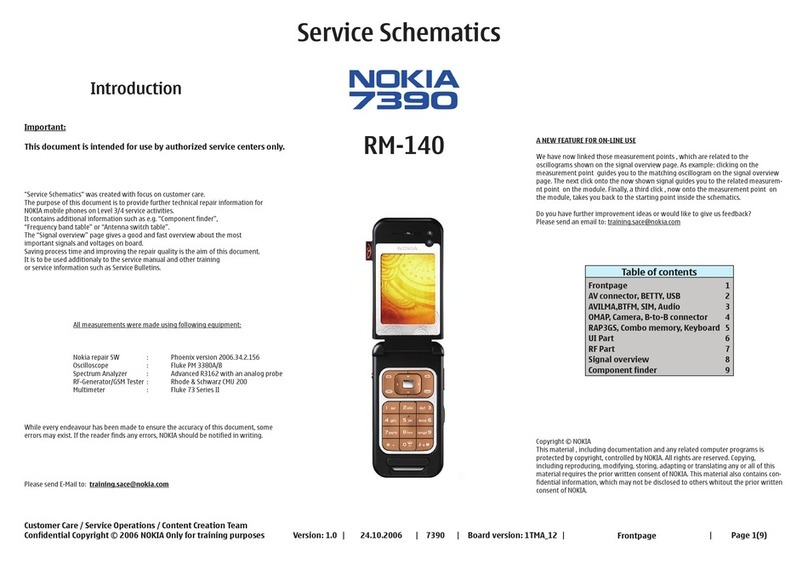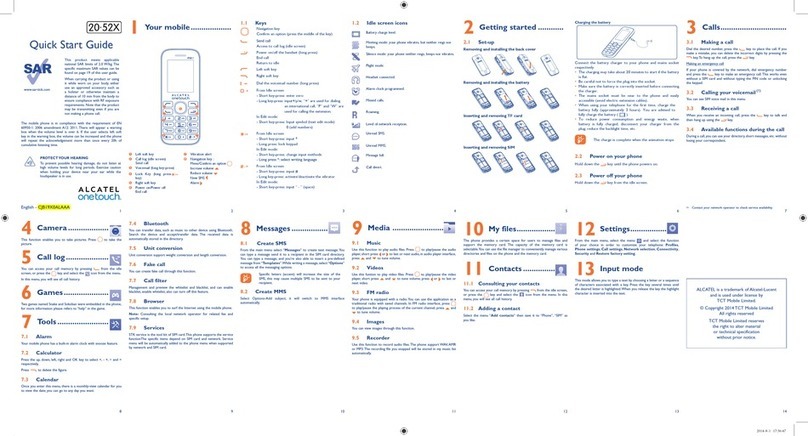HMS Networks Anybus ABC3007-A User guide

Anybus®Communicator™
EtherNet/IP™to Modbus RTU
STARTUP GUIDE
SP2791 1.1 en-US ENGLISH

Important User Information
Disclaimer
The information in this document is for informational purposes only. Please inform HMS Networks of any
inaccuracies or omissions found in this document. HMS Networks disclaims any responsibility or liability
for any errors that may appear in this document.
HMS Networks reserves the right to modify its products in line with its policy of continuous product
development. The information in this document shall therefore not be construed as a commitment on
the part of HMS Networks and is subject to change without notice. HMS Networks makes no
commitment to update or keep current the information in this document.
The data, examples and illustrations found in this document are included for illustrative purposes and are
only intended to help improve understanding of the functionality and handling of the product. In view of
the wide range of possible applications of the product, and because of the many variables and
requirements associated with any particular implementation, HMS Networks cannot assume
responsibility or liability for actual use based on the data, examples or illustrations included in this
document nor for any damages incurred during installation of the product. Those responsible for the use
of the product must acquire sufficient knowledge in order to ensure that the product is used correctly in
their specific application and that the application meets all performance and safety requirements
including any applicable laws, regulations, codes and standards. Further, HMS Networks will under no
circumstances assume liability or responsibility for any problems that may arise as a result from the use
of undocumented features or functional side effects found outside the documented scope of the product.
The effects caused by any direct or indirect use of such aspects of the product are undefined and may
include e.g. compatibility issues and stability issues.
Anybus®Communicator™Startup Guide SP2791 1.1 en-US

Preface 3 (26)
1 Preface
1.1 About This Document
This manual describes the installation of Anybus Communicator. For information
on how to configure the Anybus Communicator, refer to the user manual.
For additional documentation and software downloads, FAQs, troubleshooting
guides and technical support, please visit www.anybus.com/support.
Anybus®Communicator™Startup Guide SP2791 1.1 en-US

Preface 4 (26)
1.2 Document Conventions
Numbered lists indicate tasks that should be carried out in sequence:
1. First do this
2. Then do this
Bulleted lists are used for:
• Tasks that can be carried out in any order
• Itemized information
►An action
→ and a result
User interaction elements (buttons etc.) are indicated with bold text.
Program code and script examples
Cross-reference within this document: Document Conventions, p. 4
External link (URL): www.hms-networks.com
WARNING
Instruction that must be followed to avoid a risk of death or serious injury.
Caution
Instruction that must be followed to avoid a risk of personal injury.
Instruction that must be followed to avoid a risk of reduced functionality
and/or damage to the equipment, or to avoid a network security risk.
Additional information which may facilitate installation and/or operation.
Anybus®Communicator™Startup Guide SP2791 1.1 en-US

Safety 6 (26)
2 Safety
2.1 Intended Use
The intended use of this equipment is as a communication interface and
gateway.
The equipment receives and transmits data on various physical layers and
connection types.
If this equipment is used in a manner not specified by the manufacturer, the
protection provided by the equipment may be impaired.
2.2 General Safety
Caution
Ensure that the power supply is turned off before connecting it to the
equipment.
Caution
This equipment contains parts that can be damaged by electrostatic
discharge (ESD). Use ESD prevention measures to avoid damage.
Caution
To avoid system damage, the equipment should be connected to ground.
Using the wrong type of power supply can damage the equipment.
Ensure that the power supply is connected properly and of the
recommended type.
Anybus®Communicator™Startup Guide SP2791 1.1 en-US

Preparation 7 (26)
3 Preparation
3.1 Cabling
Have the following cables available:
•Ethernet cable for configuration
•Ethernet cable for connecting to the high level network
•Power cable
3.2 Tools
Have the following tools available:
•Flat-head screwdriver, size 5.5 mm
Needed when removing the Communicator from DIN-rail.
•Flat-head screwdriver, size 3 mm
Needed when connecting the cables to the 7-pin connector.
Anybus®Communicator™Startup Guide SP2791 1.1 en-US

Preparation 8 (26)
3.3 Support and Resources
For additional documentation and software
downloads, FAQs, troubleshooting guides and
technical support, please scan the QR code to
visit the Communicator support web page.
You can also visit www.anybus.com/support
and enter the product article number to search
for the Communicator support web page.
You find the product article number on the
product cover.
Anybus®Communicator™Startup Guide SP2791 1.1 en-US

Installation 9 (26)
4 Installation
4.1 DIN Rail Mounting
The equipment must be electrically grounded through the DIN rail for
EMC compliance. Make sure that the equipment is correctly mounted on
the rail and that the rail is properly grounded.
Attach the Communicator on the DIN rail.
Anybus®Communicator™Startup Guide SP2791 1.1 en-US

Installation 12 (26)
4.4 Connecting to Power
Caution
Ensure that the power supply is turned off before connecting it to the
equipment.
Using the wrong type of power supply can damage the equipment.
Ensure that the power supply is connected properly and of the
recommended type.
Power port
Pin Description
1Functional Earth (FE)
2Ground (GND)
3 12-30 VDC Power Connector
Anybus®Communicator™Startup Guide SP2791 1.1 en-US

Installation 13 (26)
4.5 Security Switch
After completing the configuration of the Communicator, lock the security
switch to prevent unauthorized access to the Communicator built-in web
interface.
When the security switch is in its locked position, the Communicator built-in
web interface can not be accessed and the Communicator can not be
configured. Network specific parameters, configured via the PLC is still available.
To Lock and Unlock the Security Switch
Use a pointed object, such as a ballpoint pen.
• To lock the security switch, push the toggle towards the Communicator
front.
• To unlock the security switch, push the toggle towards the Communicator
back.
Anybus®Communicator™Startup Guide SP2791 1.1 en-US

Installation 16 (26)
4.7 DIN Rail Demount
Before You Begin
Be careful when removing the Communicator from the DIN-rail. If not
removed properly, the DIN rail locking mechanism and the product cover
can break.
Have a flat-blade screwdriver, size 5.5 mm, available.
Procedure
Remove the Communicator from the DIN Rail:
1. Insert the screwdriver into the Communicator DIN rail locking mechanism.
2. To unlock the Communicator DIN rail locking mechanism, turn the
screwdriver clockwise.
Anybus®Communicator™Startup Guide SP2791 1.1 en-US

Configuration 19 (26)
5.2 Finding the Communicator on Your PC
The Communicator default IP address is 192.168.0.10.
To be able to access the Communicator built-in web interface:
Option 1 | Set a static IP address on the PC
On the PC accessing the Communicator built-in web
interface, set a static IP address within the same
IP address range as the Communicator IP address.
To access the Communicator built-in web interface,
ensure that port Port 80 TCP is open in your
PC Windows Firewall.
Note that when you change to a static IP address on
your PC, internet access is lost.
Option 2 | Change the IP address on the Communicator configuration port
Use the software application HMS IPconfig to find
and change the IP address on the Communicator
configuration port, to one within the same IP
address range as the PC accessing the
Communicator built-in web interface.
To download the installation files, please visit
www.anybus.com/support and enter the product
article number to search for the Communicator
support web page. You find the product article
number on the product cover.
Anybus®Communicator™Startup Guide SP2791 1.1 en-US

Configuration 20 (26)
5.3 Configuring the Communicator
Open the Communicator built-in web interface in HMS IPconfig or enter the
Communicator IP address in your web browser.
The built-in web interface takes you through the steps to configure the
Communicator.
Support and Resources
If you need more in-depth information about the configuration, please visit
www.anybus.com/support and enter the product article number to search for
the Communicator support web page. You find the product article number on
the product cover.
Anybus®Communicator™Startup Guide SP2791 1.1 en-US
Table of contents
Other HMS Networks Cell Phone manuals