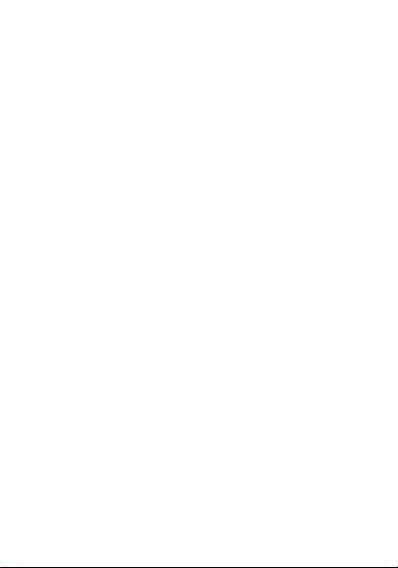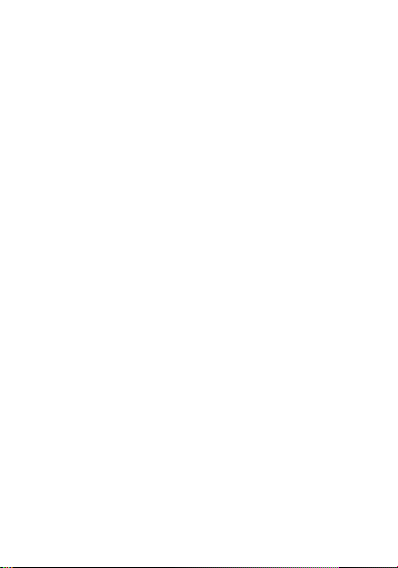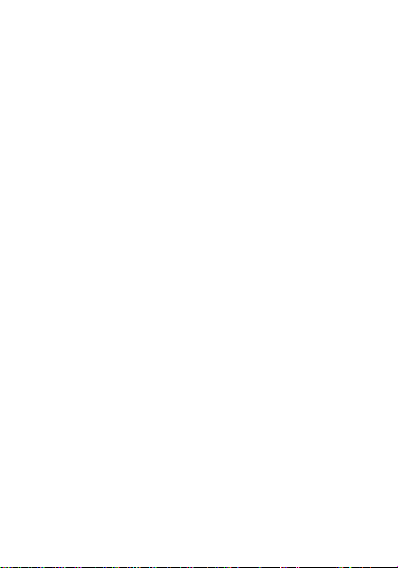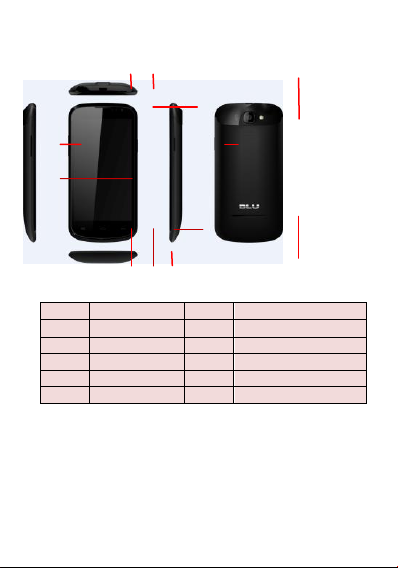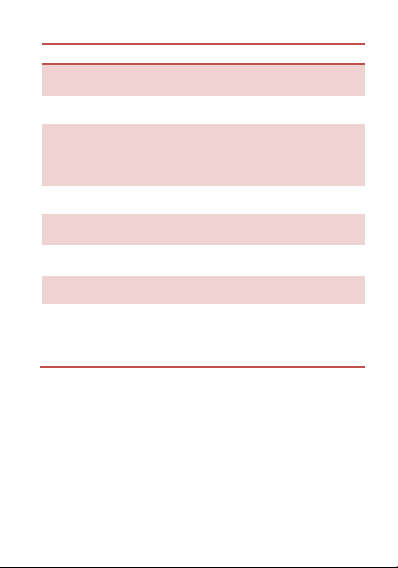3
3.3 CONTACTS ...........................................................................................16
To add a Contact..................................................................................16
To import contacts................................................................................17
3.4 EMAIL ..................................................................................................17
Setting up an Email Account.................................................................17
3.5 BROWSER ............................................................................................18
To open a web page..............................................................................18
To scroll the page.................................................................................18
To set the Home page...........................................................................18
4.HOME SCREEN .............................................................................. 19
4.1 STATUS BAR.........................................................................................20
4.2 APPLICATION TAB ................................................................................20
4.3 CUSTOMIZING SCREEN.........................................................................20
Widgets................................................................................................21
Setting the wallpaper............................................................................21
5. MULTIMEDIA ............................................................................... 21
5.1 MUSIC PLAYER .....................................................................................21
5.2 CAMERA ..............................................................................................21
Capturing an Image..............................................................................21
Capturing a Video................................................................................22
5.3 GALLERY ..............................................................................................22
5.4 FILE EXPLORE .......................................................................................23
5.5 SOUND RECORDER...............................................................................23
6. SETTINGS ..................................................................................... 24
6.1 WIRELESS & NETWOKS.........................................................................24
SIM MANAGEMENT............................................................................24
Wi-Fi....................................................................................................24
BLUETOOTH ......................................................................................25
DATA USAGE......................................................................................25
MORE…...............................................................................................25
6.2 DEVICE.................................................................................................25
AUDIO PROFILES ..............................................................................25
DISPLAY..............................................................................................26
STORAGE............................................................................................26