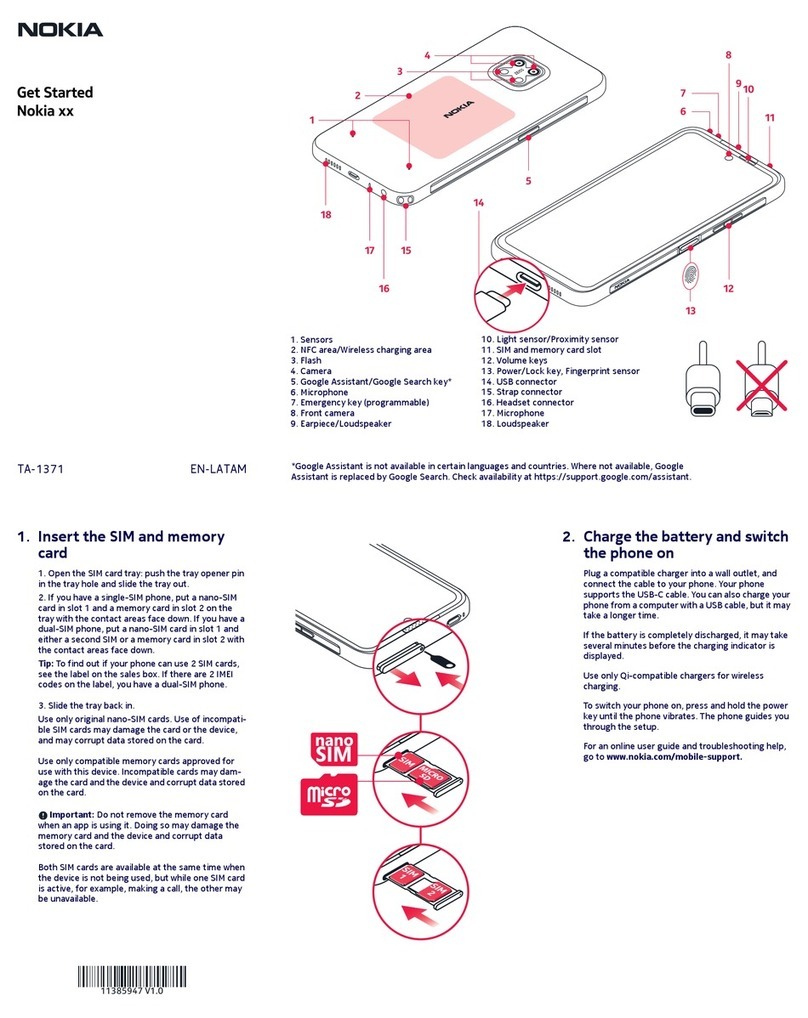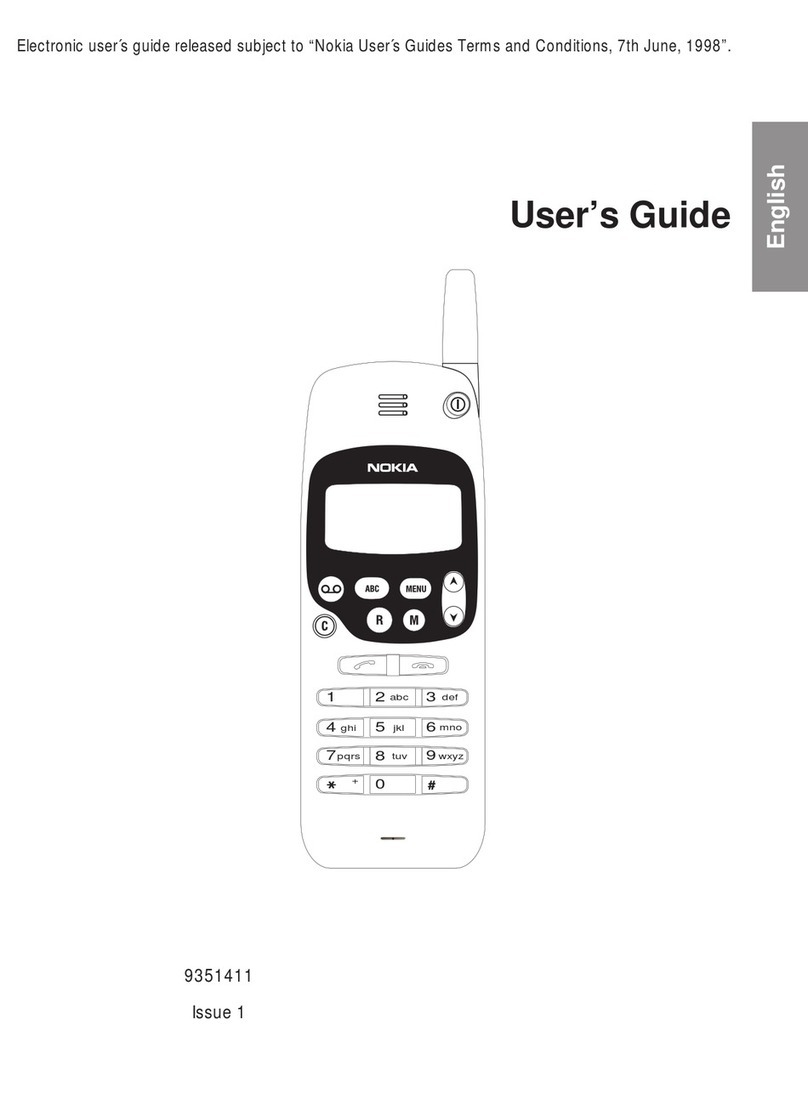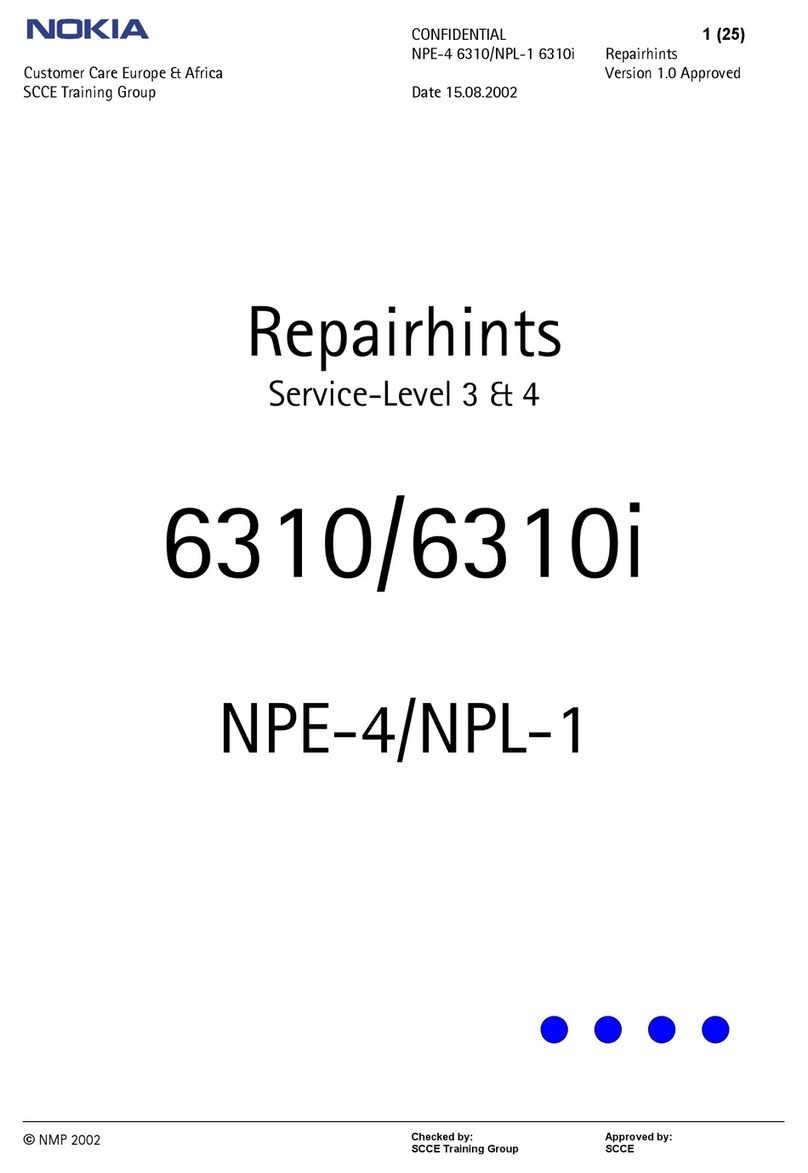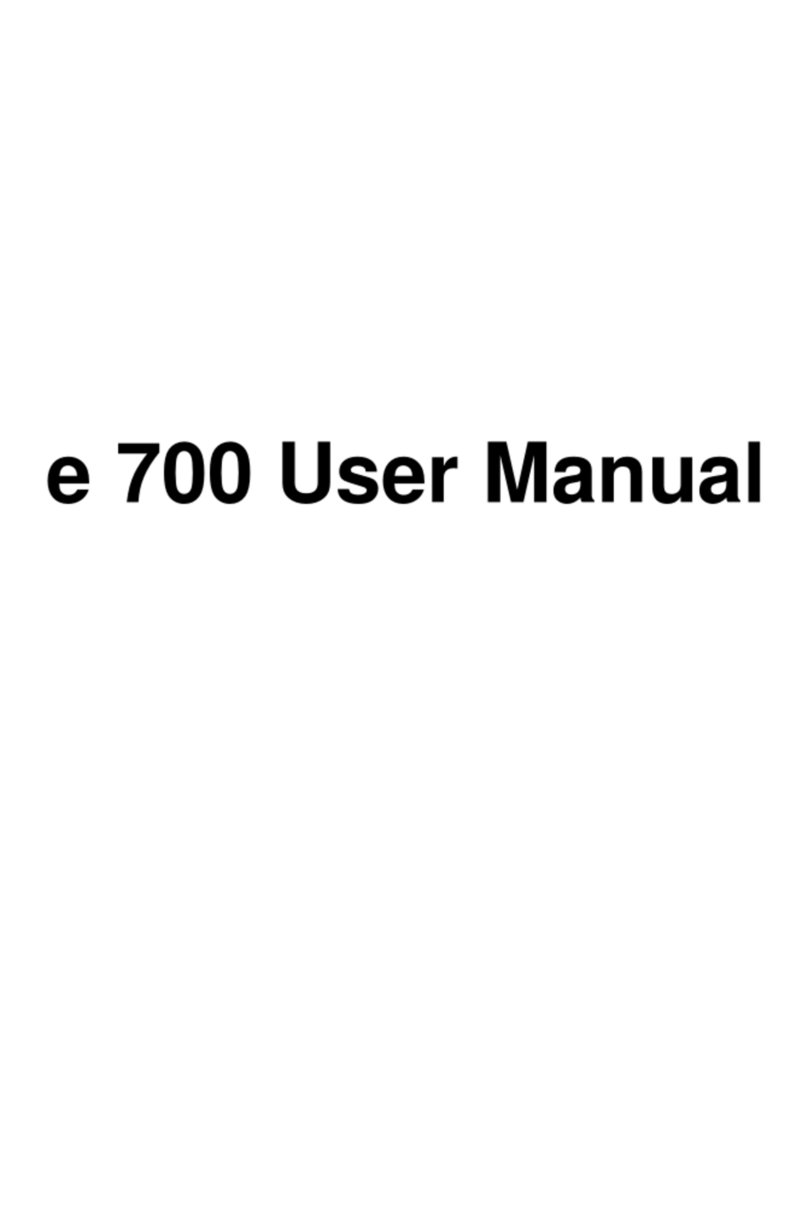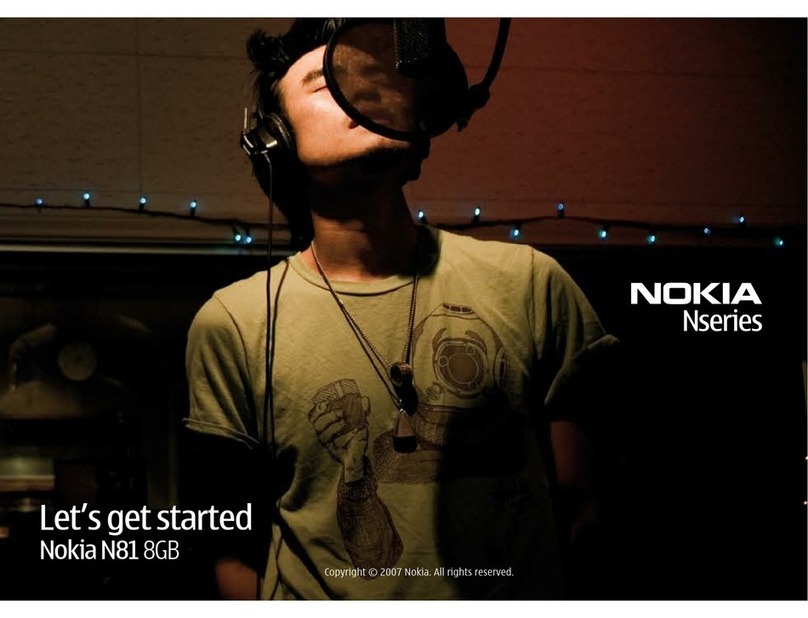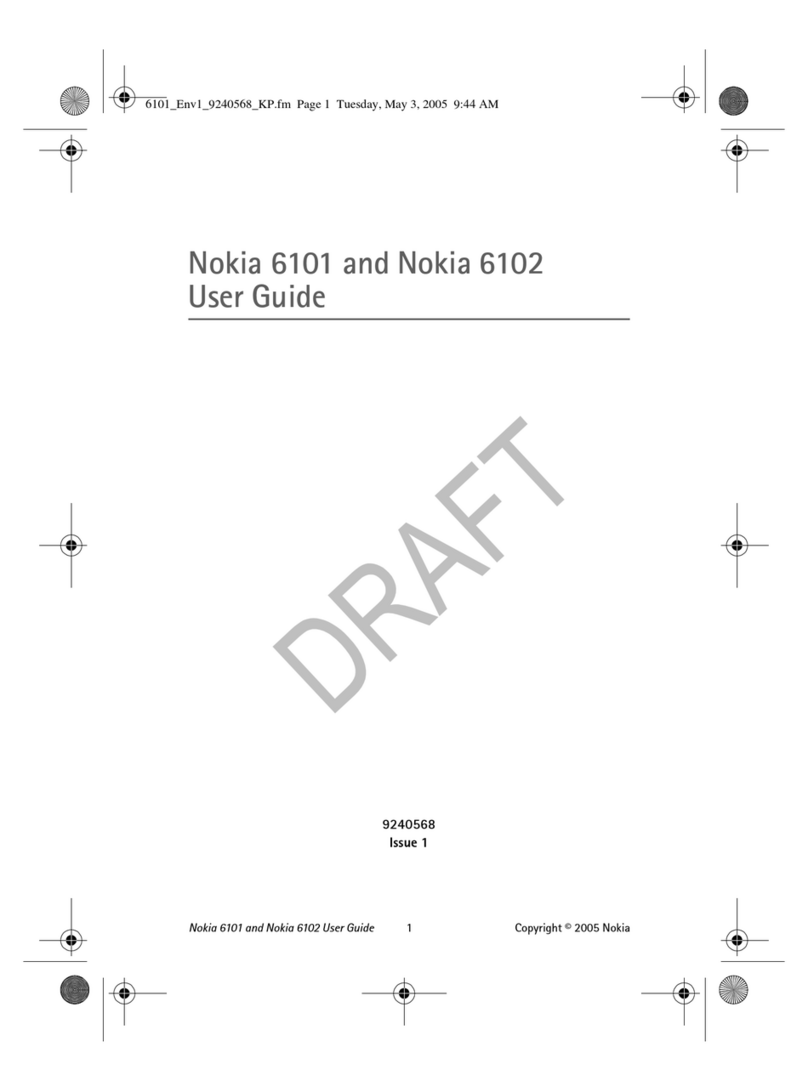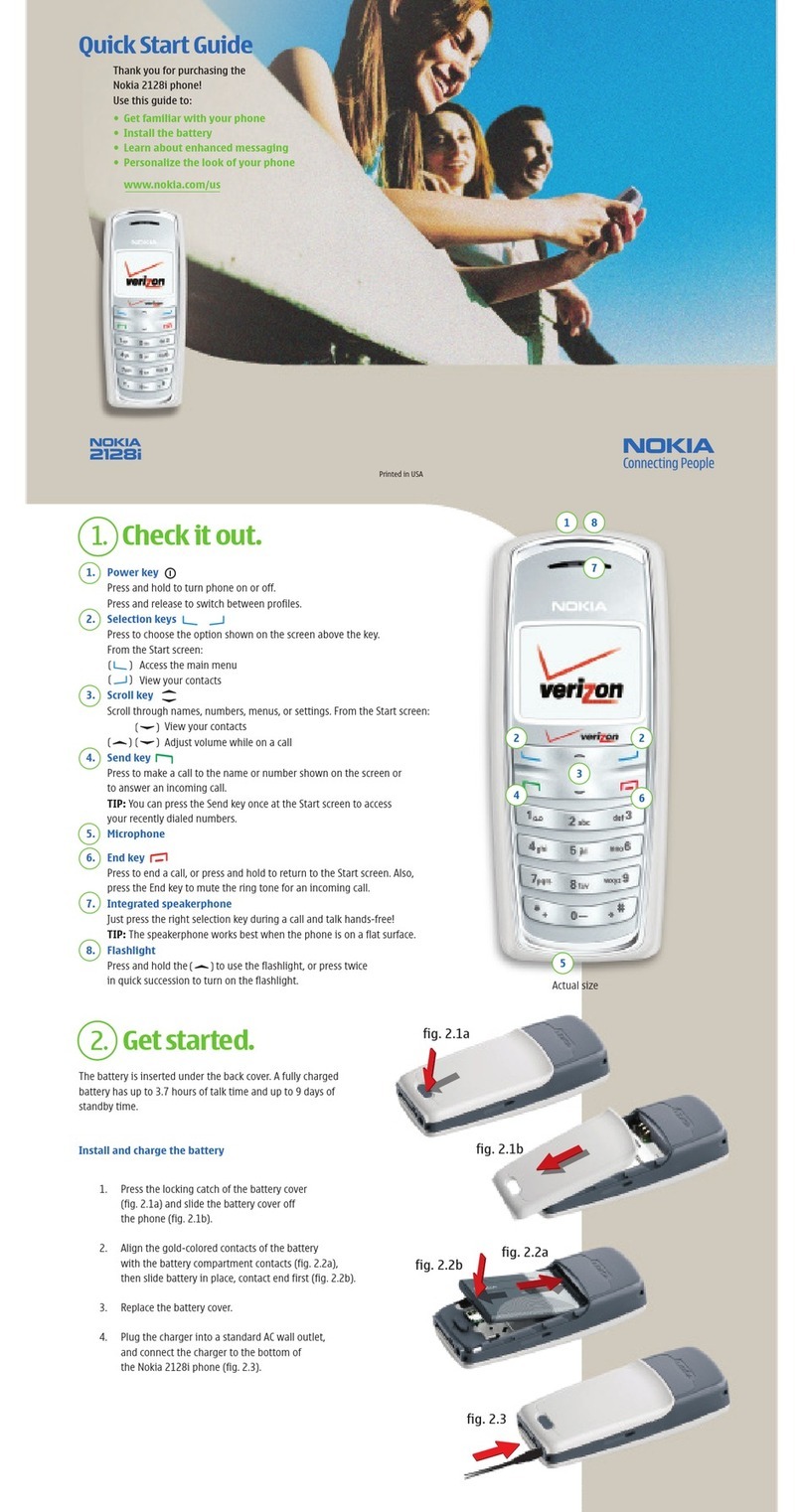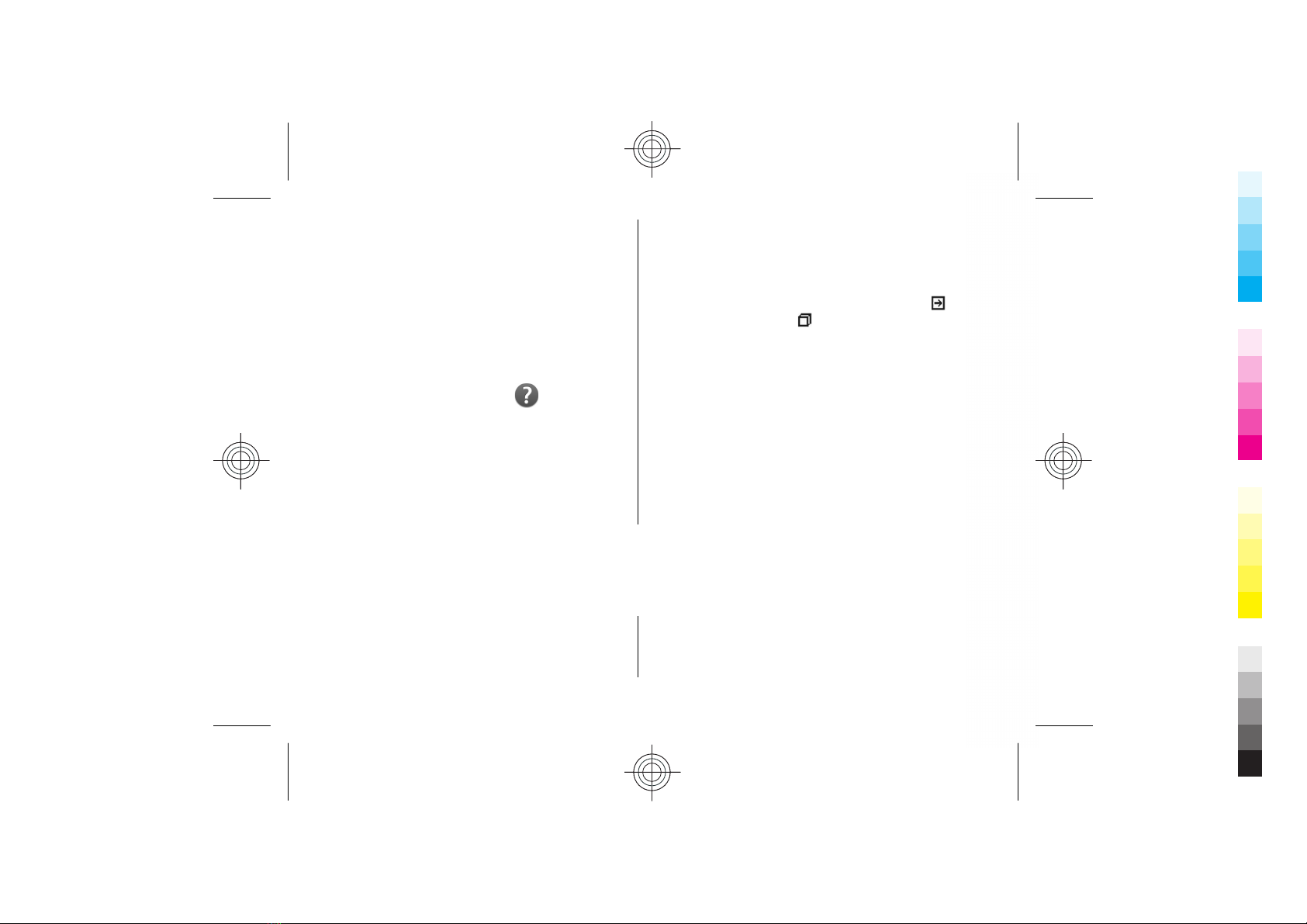Write and send messages..................................................39
Phone.............................................................41
Voice calls............................................................................41
Voice mail ...........................................................................42
Video calls............................................................................43
Video sharing......................................................................43
Internet calls.......................................................................46
Voice functions....................................................................47
Internet..........................................................47
Browser................................................................................48
Browse the intranet ..........................................................52
Ovi Store..............................................................................52
Connect your computer to web.........................................52
Travelling.......................................................53
Positioning (GPS)................................................................53
Maps.....................................................................................55
Nokia Office Tools...........................................60
Active notes.........................................................................60
Calculator.............................................................................60
File manager.......................................................................61
Quickoffice...........................................................................62
Converter.............................................................................62
Zip manager........................................................................63
PDF reader...........................................................................63
Printing................................................................................63
Clock.....................................................................................63
Dictionary............................................................................64
Media..............................................................65
Camera.................................................................................65
Gallery..................................................................................66
Photos..................................................................................67
Share online........................................................................69
Nokia Video Centre.............................................................70
Music player.........................................................................72
Recorder..............................................................................73
Flash player.........................................................................73
FM radio...............................................................................73
Nokia Internet Radio..........................................................74
Connectivity....................................................75
Fast packet data..................................................................75
Data cable............................................................................76
Bluetooth.............................................................................76
Wireless LAN .......................................................................79
Connection manager..........................................................81
Security and data management.....................82
Lock the device...................................................................82
Memory card security.........................................................83
Encryption...........................................................................83
Certificate manager............................................................84
Application manager..........................................................85
Sync......................................................................................87
Mobile VPN...........................................................................87
Settings..........................................................89
General settings..................................................................89
Telephone settings.............................................................93
Connection settings............................................................94
Contents
Cyan
Magenta
Yellow
Black
Cyan
Magenta
Yellow
Black