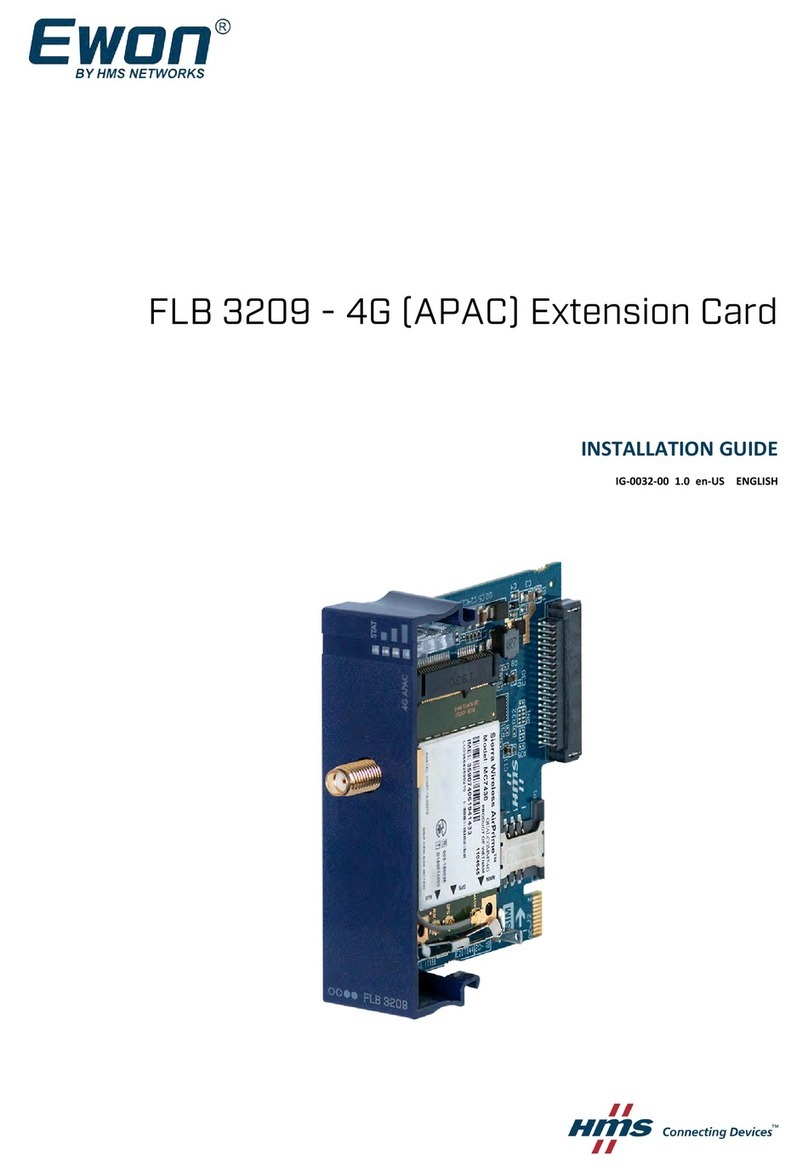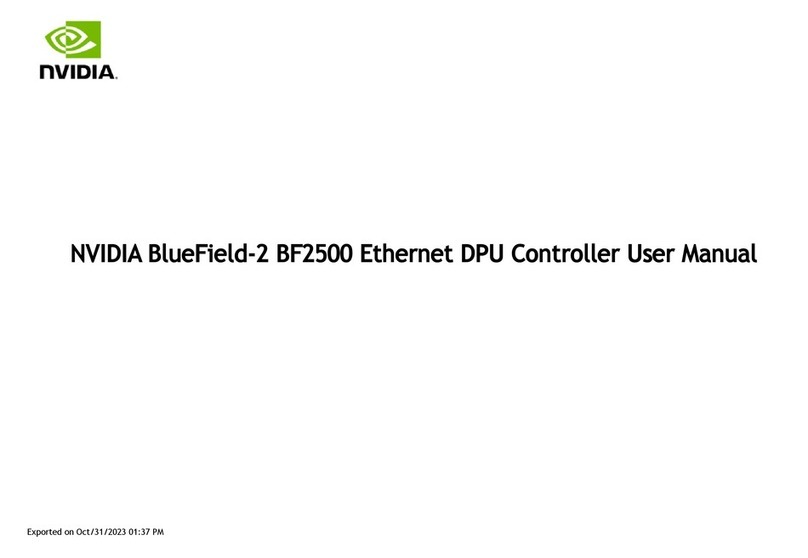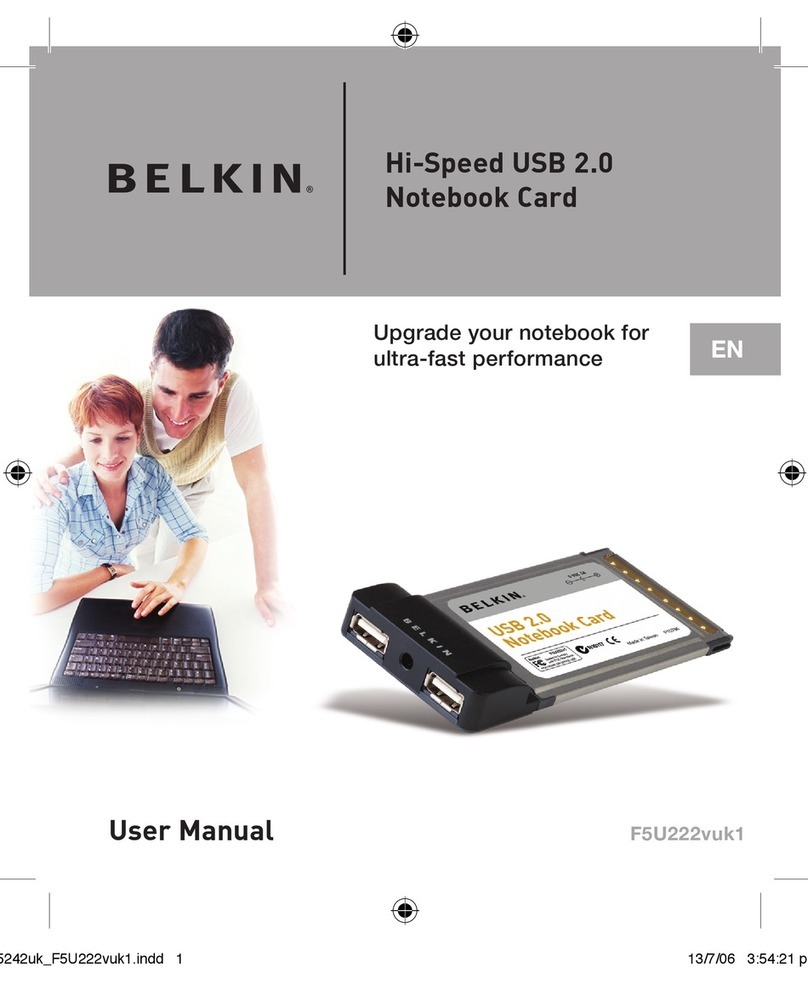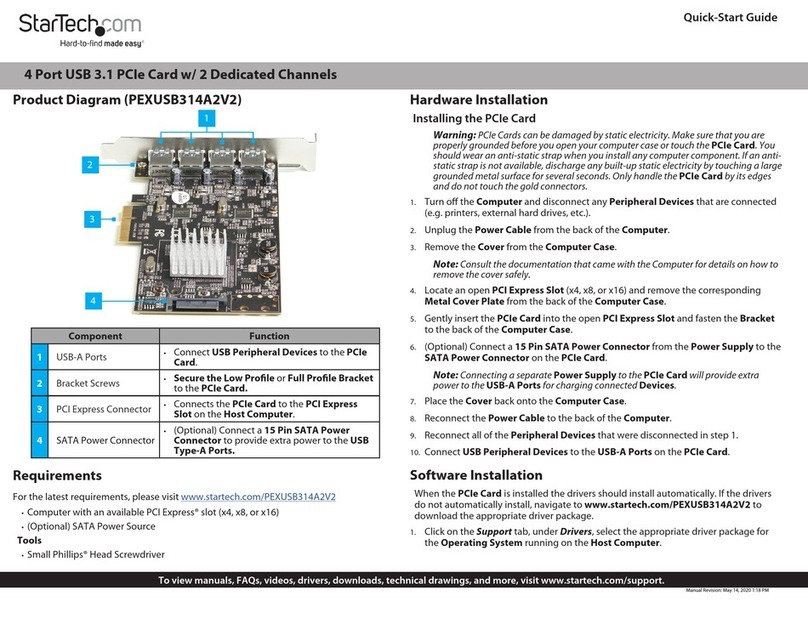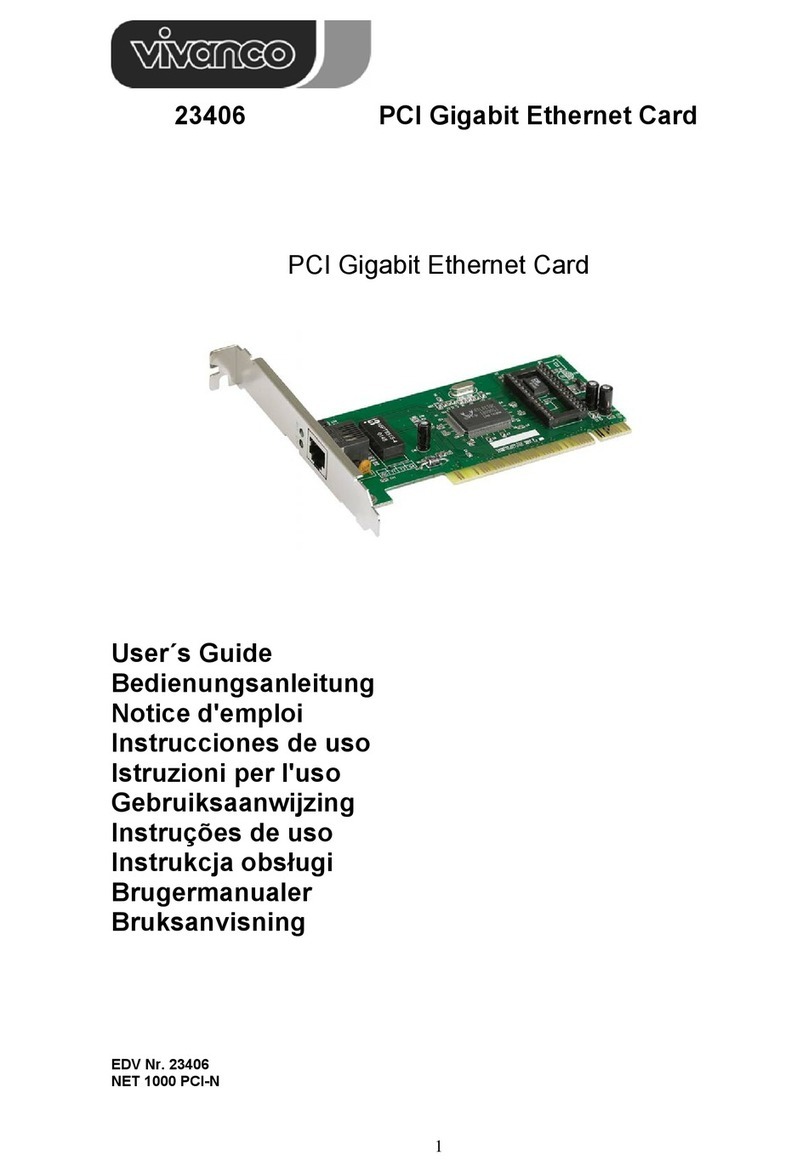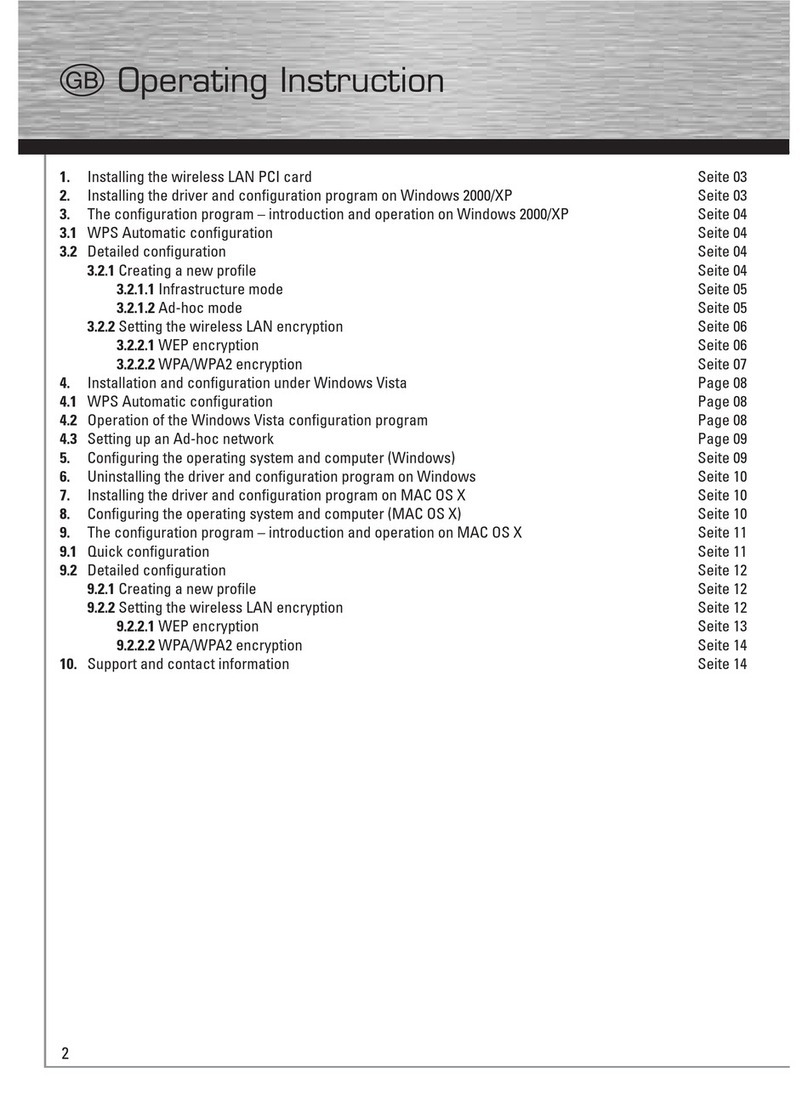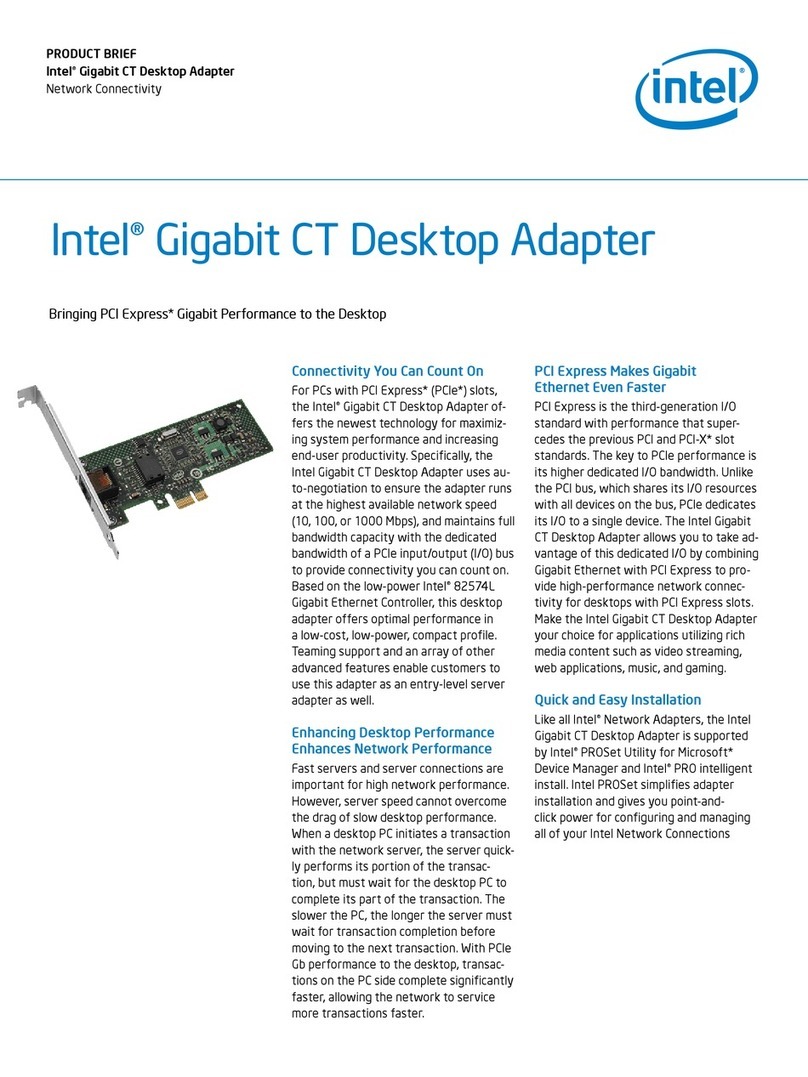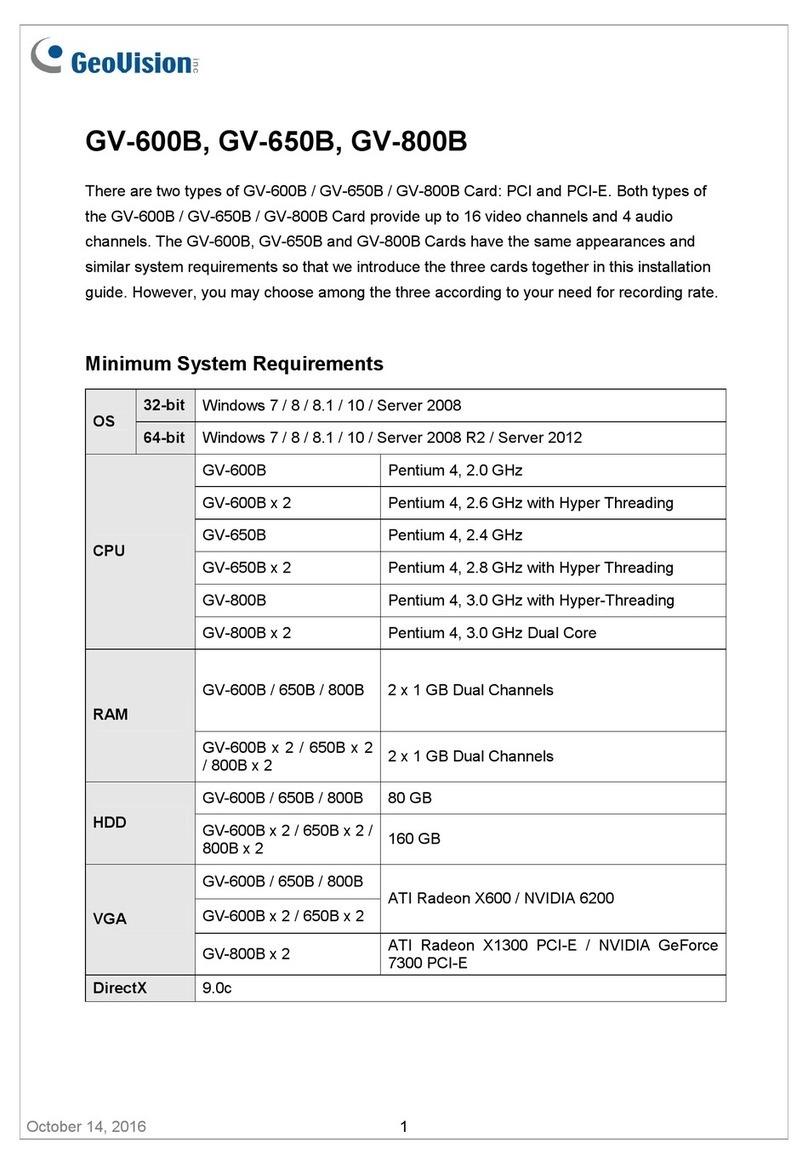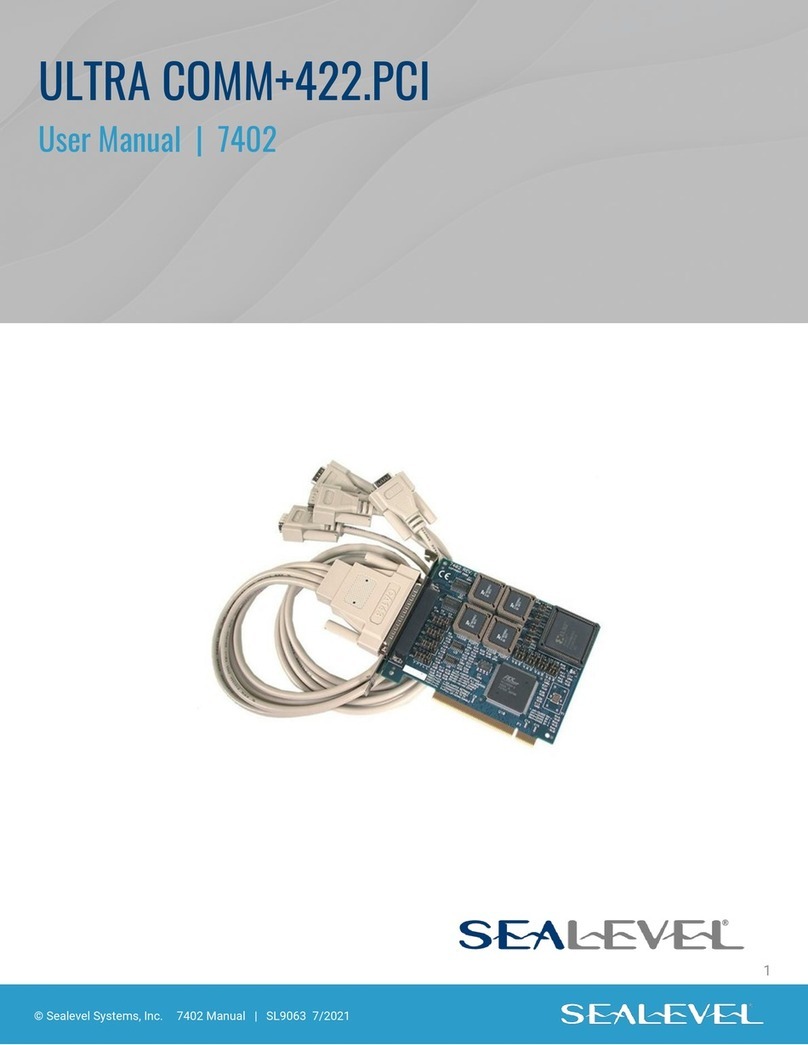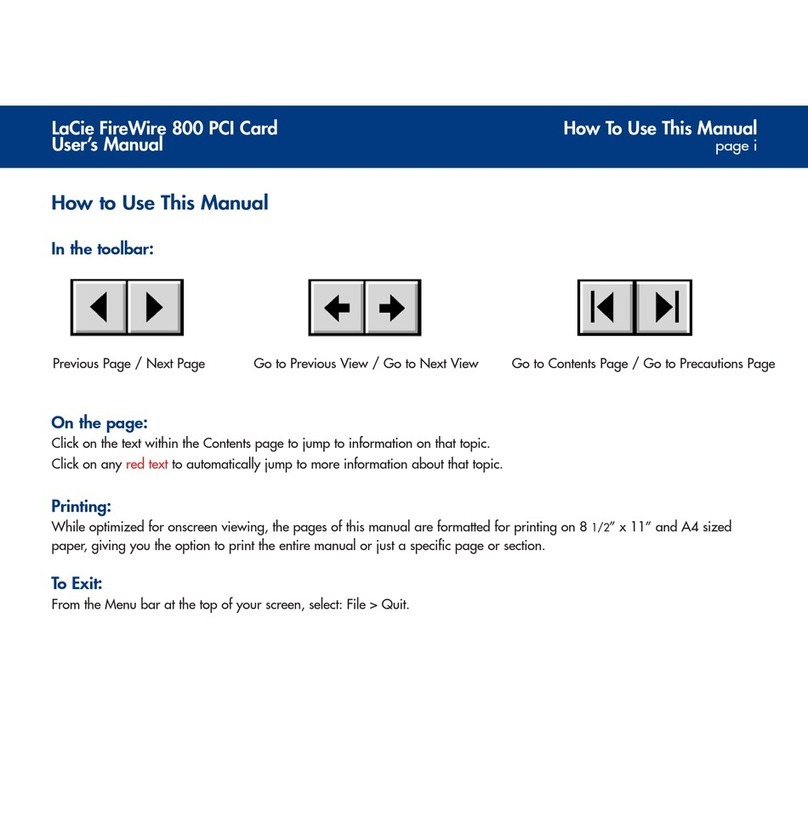HMS Networks Ixxat USB-to-CAN FD User manual

USB-to-CANFD
Compact | Embedded | Automotive | PCIe Mini
USER MANUAL
4.01.0350.20000 1.6 en-US ENGLISH

Important User Information
Disclaimer
The information in this document is for informational purposes only. Please inform HMS Networks of any
inaccuracies or omissions found in this document. HMS Networks disclaims any responsibility or liability
for any errors that may appear in this document.
HMS Networks reserves the right to modify its products in line with its policy of continuous product
development. The information in this document shall therefore not be construed as a commitment on
the part of HMS Networks and is subject to change without notice. HMS Networks makes no
commitment to update or keep current the information in this document.
The data, examples and illustrations found in this document are included for illustrative purposes and are
only intended to help improve understanding of the functionality and handling of the product. In view of
the wide range of possible applications of the product, and because of the many variables and
requirements associated with any particular implementation, HMS Networks cannot assume
responsibility or liability for actual use based on the data, examples or illustrations included in this
document nor for any damages incurred during installation of the product. Those responsible for the use
of the product must acquire sufficient knowledge in order to ensure that the product is used correctly in
their specific application and that the application meets all performance and safety requirements
including any applicable laws, regulations, codes and standards. Further, HMS Networks will under no
circumstances assume liability or responsibility for any problems that may arise as a result from the use
of undocumented features or functional side effects found outside the documented scope of the product.
The effects caused by any direct or indirect use of such aspects of the product are undefined and may
include e.g. compatibility issues and stability issues.
USB-to-CANFD User Manual 4.01.0350.20000 1.6 en-US

USB-to-CANFD User Manual 4.01.0350.20000 1.6 en-US
Table of Contents Page
1 User Guide ................................................................. 3
1.1 Target Audience . . . . . . . . . . . . . . . . . . . . . . . . . . . . . . . . . . . . . . . . . . . . . . . . . . . . . . . 3
1.2 Related Documents . . . . . . . . . . . . . . . . . . . . . . . . . . . . . . . . . . . . . . . . . . . . . . . . . . . . 3
1.3 Document History. . . . . . . . . . . . . . . . . . . . . . . . . . . . . . . . . . . . . . . . . . . . . . . . . . . . . . 3
1.4 Trademark Information. . . . . . . . . . . . . . . . . . . . . . . . . . . . . . . . . . . . . . . . . . . . . . . . . 4
1.5 Conventions . . . . . . . . . . . . . . . . . . . . . . . . . . . . . . . . . . . . . . . . . . . . . . . . . . . . . . . . . . . 4
2 Safety Instructions......................................................... 5
2.1 General Safety Instructions . . . . . . . . . . . . . . . . . . . . . . . . . . . . . . . . . . . . . . . . . . . . . 5
2.2 Intended Use . . . . . . . . . . . . . . . . . . . . . . . . . . . . . . . . . . . . . . . . . . . . . . . . . . . . . . . . . . 6
3 Scope of Delivery .......................................................... 6
4 Product Description ....................................................... 7
4.1 USB-to-CANFD Compact/Embedded. . . . . . . . . . . . . . . . . . . . . . . . . . . . . . . . . . . . . . 7
4.2 USB-to-CANFD Automotive . . . . . . . . . . . . . . . . . . . . . . . . . . . . . . . . . . . . . . . . . . . . . . 8
4.3 USB-to-CANFD PCIe Mini . . . . . . . . . . . . . . . . . . . . . . . . . . . . . . . . . . . . . . . . . . . . . . . . 8
5 Installation................................................................. 9
5.1 Installing the Software . . . . . . . . . . . . . . . . . . . . . . . . . . . . . . . . . . . . . . . . . . . . . . . . . 9
5.2 Installing the Hardware. . . . . . . . . . . . . . . . . . . . . . . . . . . . . . . . . . . . . . . . . . . . . . . . 10
5.2.1 Connecting USB . . . . . . . . . . . . . . . . . . . . . . . . . . . . . . . . . . . . . . . . . . . . . . . 10
5.2.2 Connecting the CAN Fieldbus . . . . . . . . . . . . . . . . . . . . . . . . . . . . . . . . . . . . 12
5.2.3 Connecting the LIN Fieldbus . . . . . . . . . . . . . . . . . . . . . . . . . . . . . . . . . . . . . 15
6 Operation .................................................................16
6.1 USB LED . . . . . . . . . . . . . . . . . . . . . . . . . . . . . . . . . . . . . . . . . . . . . . . . . . . . . . . . . . . . . . 16
6.2 CAN LED. . . . . . . . . . . . . . . . . . . . . . . . . . . . . . . . . . . . . . . . . . . . . . . . . . . . . . . . . . . . . . 17
6.3 LIN LED. . . . . . . . . . . . . . . . . . . . . . . . . . . . . . . . . . . . . . . . . . . . . . . . . . . . . . . . . . . . . . . 17
7 Additional Components . .. . .. . ... . .. . .. . ... . .. . .. . ... . .. . .. . ... . .. . .. . . .. 18
7.1 CAN Bus Termination. . . . . . . . . . . . . . . . . . . . . . . . . . . . . . . . . . . . . . . . . . . . . . . . . . 18
7.2 Adapter Cable . . . . . . . . . . . . . . . . . . . . . . . . . . . . . . . . . . . . . . . . . . . . . . . . . . . . . . . . 18

USB-to-CANFD User Manual 4.01.0350.20000 1.6 en-US
8 Technical Data ............................................................19
8.1 Compact/Embedded/Automotive . . . . . . . . . . . . . . . . . . . . . . . . . . . . . . . . . . . . . . 19
8.2 PCIe Mini . . . . . . . . . . . . . . . . . . . . . . . . . . . . . . . . . . . . . . . . . . . . . . . . . . . . . . . . . . . . . 20
9 Troubleshooting ..........................................................21
10 Cleaning...................................................................21
11 Support/Return Hardware . .. . .. . ... . .. . .. . ... . .. . .. . ... . .. . .. . . .. . .. . . .. 22
11.1 Support . . . . . . . . . . . . . . . . . . . . . . . . . . . . . . . . . . . . . . . . . . . . . . . . . . . . . . . . . . . . . . 22
11.2 Return Hardware . . . . . . . . . . . . . . . . . . . . . . . . . . . . . . . . . . . . . . . . . . . . . . . . . . . . . 22
12 Disposal ...................................................................22
A Regulatory Compliance. . .. . .. . ... . .. . .. . ... . .. . .. . ... . .. . .. . ... . .. . .. . . .. 23
A.1 EMC Compliance (CE) . . . . . . . . . . . . . . . . . . . . . . . . . . . . . . . . . . . . . . . . . . . . . . . . . 23
A.2 EMC Compliance (UKCA) . . . . . . . . . . . . . . . . . . . . . . . . . . . . . . . . . . . . . . . . . . . . . . 23
A.3 FCC Compliance Statement . . . . . . . . . . . . . . . . . . . . . . . . . . . . . . . . . . . . . . . . . . . . 23
A.4 Disposal and recycling . . . . . . . . . . . . . . . . . . . . . . . . . . . . . . . . . . . . . . . . . . . . . . . . . 25

User Guide 3 (26)
1 User Guide
Please read the manual carefully. Make sure you fully understand the manual
before using the product.
1.1 Target Audience
This manual addresses trained personnel who are familiar with CAN, CAN FD,
LIN and the applicable standards. Only ESD trained staff is authorized to install
the interface. The contents of the manual must be made available to any person
authorized to use or operate the product.
1.2 Related Documents
Document Author
Installation Guide VCI Driver HMS
1.3 Document History
Version Date Description
1.0 January 2017 First release
1.1 February 2017 Minor corrections, added FCC compliance statement
and info about USB specification and extension cable
1.2 April 2018 Added trademark information, changes in chapter LIN
interface
1.3 August 2018 Added information about resistor in LIN mode, target
audience and intended use
1.4 June 2019 Layout changes
1.5 December 2019 Added PCIe Mini variant and support for ECI driver
1.6 December 2021 Added UKCA conformity information, adjusted CAN FD
bit rates
USB-to-CANFD User Manual 4.01.0350.20000 1.6 en-US

User Guide 4 (26)
1.4 Trademark Information
Ixxat®is a registered trademark of HMS Industrial Networks. All other
trademarks mentioned in this document are the property of their respective
holders.
1.5 Conventions
Instructions and results are structured as follows:
►instruction 1
►instruction 2
→ result 1
→ result 2
Lists are structured as follows:
• item 1
• item 2
Bold typeface indicates interactive parts such as connectors and switches on
the hardware, or menus and buttons in a graphical user interface.
This font is used to indicate program code and other
kinds of data input/output such as configuration scripts.
This is a cross-reference within this document: Conventions, p. 4
This is an external link (URL): www.hms-networks.com
Safety advice is structured as follows:
Cause of the hazard!
Consequences of not taking remediate action.
How to avoid the hazard.
Safety signs and signalwords are used dependent on the level of the hazard.
This is additional information which may facilitate installation and/or operation.
This instruction must be followed to avoid a risk of reduced functionality
and/or damage to the equipment, or to avoid a network security risk.
USB-to-CANFD User Manual 4.01.0350.20000 1.6 en-US

Safety Instructions 5 (26)
Caution
This instruction must be followed to avoid a risk of personal injury.
WARNING
This instruction must be followed to avoid a risk of death or serious injury.
2 Safety Instructions
Risk of interference to radio and television if used in office or home
environment! The product is a class B device.
Use exclusively included accessories or HMS accessories that are
intended for use with the device. Use exclusively shielded cables.
Make sure that the shield of the interface is connected with the device
plug and the plug on the other side.
2.1 General Safety Instructions
►Protect product from moisture and humidity.
►Protect product from too high or too low temperature (see Technical Data,
p. 19).
►Protect product from fire.
►Do not paint the product.
►Do not modify or disassemble the product. Service must be carried out by
HMS Industrial Networks.
►Store products in dry and dust-free place.
USB-to-CANFD User Manual 4.01.0350.20000 1.6 en-US

Scope of Delivery 6 (26)
2.2 Intended Use
The interfaces are used to connect computer systems to CAN, CAN-FD and LIN
networks. USB-to-CANFD Embedded and PCIe Mini are intended for installation
in computer systems with closed housing. The USB-to-CANFD Compact and
Automotive are intended for the connection to a computer via the USB
interface.
3 Scope of Delivery
Included in the scope of delivery:
• USB-to-CANFD interface
• only variant automotive: 2 x RJ45 to D-Sub 9 adapter cable
• only variant embedded: slot bracket and internal USB cable
• only variant PCIe Mini: JST open-style cable for CAN and LIN
• CD with VCI driver, programming examples, canAnalyser and software
design guide
•VCI Driver Installation Guide
•USB-to-CANFD User Manual
The following equipment can be ordered separately:
• CAN bus termination
• RJ45 to D-Sub 9 adapter cable
• ECI driver for Linux
USB-to-CANFD User Manual 4.01.0350.20000 1.6 en-US

Product Description 7 (26)
4 Product Description
The USB-to-CANFD is an active USB interface which enables the user to monitor
and control up to two ISO CAN FD or non-ISO CAN FD or CAN High Speed
channels and a LIN channel, depending on the variant.
4.1 USB-to-CANFD Compact/Embedded
Fig. 1 USB-to-CANFD embedded and compact (D-Sub 9)
• USB 2.0 Hi-Speed (480 MBit/s)
• 1 x CAN FD interface with three operation modes:
– ISO CAN FD according ISO 11898-1: 2015
– non-ISO CAN FD
– CAN high-speed according ISO 11898-2: 2016
• galvanic CAN bus isolation
• fieldbus connection:
– compact: D-Sub 9 or RJ45
– embedded: D-Sub 9
• variant embedded: slot bracket and internal USB cable
USB-to-CANFD User Manual 4.01.0350.20000 1.6 en-US

Product Description 8 (26)
4.2 USB-to-CANFD Automotive
Fig. 2 USB-to-CANFD automotive
• USB 2.0 Hi-Speed (480 MBit/s)
• 2 x CAN FD interface with three operation modes:
– ISO CAN FD according ISO 11898-1: 2015
– non-ISO CAN FD
– CAN high-speed according ISO 11898-2: 2016
Operation mode can be set for each port individually.
• 1 x LIN interface V1.3 and V2.0/2.1, Master/Slave mode and LIN frame
format switchable via software
• galvanic fieldbus isolation (all fieldbus channels are on the same potential)
• fieldbus connection: 2 x RJ45
• 2 x RJ45 to D-Sub 9 adapter cable
4.3 USB-to-CANFD PCIe Mini
Fig. 3 USB-to-CANFD PCIe Mini
USB-to-CANFD User Manual 4.01.0350.20000 1.6 en-US

Installation 9 (26)
• USB 2.0 Hi-Speed (480 MBit/s) via PCIe Mini (if supported by computer in
use)
• galvanic CAN bus isolation
• CAN FD interface with three operation modes:
– ISO CAN FD according ISO 11898-1: 2015
– non-ISO CAN FD
– CAN high-speed according ISO 11898-2: 2016
Operation mode can be set for each port individually.
• LIN interface V1.3 and V2.0/2.1, Master/Slave mode and LIN frame format
switchable via software
The USB-to-CANFD PCIe Mini is available in two variants:
• 2 x CAN FD interface and 1 x LIN interface
• 1 x CAN FD interface
5 Installation
5.1 Installing the Software
For the operation of the interface a driver is needed.
The USB-to-CANFD is only supported by VCI V4 or newer.
Windows
►Install the VCI driver (see Installation Guide VCI Driver).
Linux and Real-Time Operating Systems
►Observe information about supported operating systems and interfaces on
www.ixxat.com.
USB-to-CANFD User Manual 4.01.0350.20000 1.6 en-US

Installation 10 (26)
5.2 Installing the Hardware
5.2.1 Connecting USB
Connection disturbance possible if extension cable or longer cable is
used!
HMS recommends connecting the interface directly with the included
cable or via an active USB hub to the computer according to the USB
specification.
Insufficient power supply!
Connect the interface directly to the computer or to self-powered hubs
to ensure sufficient power supply.
The shield of the USB cable is connected to ground using a 100 nF capacitor. The
shield of the CAN connector is connected to CAN ground via a 1 MΩ resistor and
a 10 nF capacitor. The shields of the CAN connectors of the variant automotive
are connected directly together.
USB-to-CANFD Compact/Automotive
Connector:
• USB cable with plug type A
• Assignment corresponds to USB 2.0 standard.
►Make sure that the VCI driver is installed.
►Plug the USB connector in the USB port of the computer.
→ Windows automatically finds and installs the hardware.
→ USB LED is green.
USB interface supports hot plug!
It is possible to plug or unplug the device during operation.
USB-to-CANFD Embedded
Risk of ESD damages caused by improper handling!
Use ESD protective measures to avoid equipment damage.
USB-to-CANFD User Manual 4.01.0350.20000 1.6 en-US

Installation 11 (26)
Damage of the equipment because of reverse polarity or wrong type of
power supply!
Make sure that the power supply is correctly connected and of
recommend type.
Connector:
• USB cable with 5 pin female connector
• Assignment corresponds to PC standard for internal USB devices.
Fig. 4 Standard wire assignments 1x5 header connector female
1Red: +5 V/voltage +/VCC
2White: D-/data-/USB-
3Green: D+/data+/USB+
4Black: GND/voltage-/ground
5Black: S-GND/over current/shielding
►Make sure that the driver is installed.
►Turn off the computer.
►Pull the power cord.
►Open the computer case according to the instructions of the computer
manufacturer.
►Mount the slot bracket with embedded board in suitable slot.
►Plug the small plug of the USB cable in the USB connector of the
embedded board.
►Plug the USB connector in the suitable connector on the computer main
board.
►Close the computer case.
→ Hardware installation is complete.
1
2
3
4
5
USB-to-CANFD User Manual 4.01.0350.20000 1.6 en-US

Installation 12 (26)
USB-to-CANFD PCIe Mini
Fig. 5 PCIe connector
►Make sure that the computer in use supports USB via PCIe Mini.
►Make sure that the driver is installed.
►Turn off the computer.
►Pull the power cord.
►Open the computer case according to the instructions of the computer
manufacturer.
►Determine the corresponding slot.
►Plug the PCIe connector (1) in the corresponding slot, without using force.
►Make sure that the interface is securely held in the computer.
►Close the computer case.
→ Hardware installation is complete.
5.2.2 Connecting the CAN Fieldbus
The assignment of the fieldbus connectors (D-Sub 9 and RJ45) is in accordance
to CiA 303-1.
The shield of the CAN connector is connected to CAN ground via a 1 MΩ resistor
and a 10 nF capacitor. The shields of the CAN connectors of the variant
automotive are connected directly together.
For best noise immunity connect shields of the CAN cables directly to the device
ground.
USB-to-CANFD User Manual 4.01.0350.20000 1.6 en-US

Installation 13 (26)
USB-to-CANFD Compact/Embedded
Pin Allocation
Pin No.
Signal RJ45 D-Sub 9
CAN high 1 7
CAN low 2 2
CAN GND 3, 7 3, 6
USB-to-CANFD Automotive
Pin Allocation
RJ45, Pin No. Adapter cable
Signal CAN 1 CAN 2/LIN D-Sub 9, Pin No.
CAN high 1 1 7
CAN low 2 2 2
CAN GND 3, 7 3, 7 3, 6
LIN - 6 5
VBATLIN - 8 9
USB-to-CANFD PCIe Mini
The CAN connector type is SM03B-SURS-TF by JST. The counterpart is 03SUR-
32S by JST. A pre-assembled open-style cable for each CAN and LIN connector is
included.
Fig. 6 Connectors
1 CAN 1
2CAN 2 (only supported in variant with 2 x CAN FD and LIN)
3LIN (only supported in variant with 2 x CAN FD and LIN)
USB-to-CANFD User Manual 4.01.0350.20000 1.6 en-US

Installation 14 (26)
Pin Allocation PCIe Mini CAN FD Interface 1/2
Signal Pin No. Color
CAN high 1Red
CAN low 2Yellow
CAN GND 3 Black
Pin Allocation PCIe Mini LIN Interface 3
Signal Pin No. Color
VBATLIN 1Red
LIN 2 Yellow
LIN GND 3 Black
Connecting the Fieldbus
►If necessary install bus termination (see CAN Bus Termination, p. 18).
►Observe the pin allocation.
►Connect the CAN fieldbus connector to the CAN fieldbus.
►Start canAnalyser on the computer.
►In canAnalyser adjust the USB-to-CANFD properties according to fieldbus
characteristics:
Devices which only support CAN 2.0 (CAN high-speed) destroy CAN FD
telegrams!
Only use CAN FD format in networks purely using CAN FD devices or with
CAN 2.0 devices unplugged or switched to standby.
– To activate CAN FD, activate the checkbox Use CAN FD format.
– To use ISO CAN FD frames, activate the checkbox Use ISO conform
frame.
– To use non-ISO CAN FD frames, deactivate the checkbox Use ISO
conform frame.
ISO CAN FD frames and non-ISO CAN FD frames are incompatible!
Use either ISO CAN FD or non-ISO CAN FD in the fieldbus network.
USB-to-CANFD User Manual 4.01.0350.20000 1.6 en-US

Installation 15 (26)
– Select predefined CAN FD bitrate in drop-down list Bitrate.
With a predefined CAN FD bitrate the CAN FD standard bit timing and the CAN
FD fast bit timing are specified and bit rate switching is enabled.
►Define the CAN messages to be transmitted in the transmit window of the
canAnalyser.
►To transmit CAN messages with flexible data rate, activate the boxes FDF
and Fast.
►Start canAnalyser communication.
→ Received CAN messages are shown in the receive window of the
canAnalyser.
→ CAN LED is green flashing with each CAN message.
5.2.3 Connecting the LIN Fieldbus
LIN functionality is only available on USB-to-CANFD automotive variant and USB-
to-CANFD PCIe Mini variant with LIN interface.
Power consumption is limited by a 1 kΩ resistor.
The LIN interface can receive and transmit LIN frames according to LIN
specification V1.3 and V2.0/2.1. The LIN interface can be configured as LIN
master.
A 1 kΩ pull-up resistor is automatically activated in LIN Master mode and
automatically deactivated in LIN Slave mode. External pull-up resistors are not
necessary.
►To use the LIN interface connect a voltage of 12 V DC (voltage range see
Technical Data, p. 19) to pin VBATLIN (see Pin Allocation , p. 13 or Pin
Allocation PCIe Mini LIN Interface 3, p. 14).
To ensure successful transmission of LIN messages:
►Connect the external voltage before LIN messages are transmitted.
►Make sure, that the external voltage is not switched off and on during
operating in LIN mode.
USB-to-CANFD User Manual 4.01.0350.20000 1.6 en-US

Operation 16 (26)
6 Operation
The implemented LEDs vary dependent on the variant of the USB-to-CANFD. The
PCIe Mini has no LEDs.
LED Arrays of the Different Variants
Compact Automotive
6.1 USB LED
The USB LED reflects the status of the USB communication.
LED state Description Comments
Off No communication Device not initialized, check power
supply. Device not connected to USB
port.
Green Communication possible Device is ready for use.
Red flashing State changes between
power saving and active
Changing power state.
USB
CAN
USB
CAN1
CAN2
LIN
USB-to-CANFD User Manual 4.01.0350.20000 1.6 en-US

Operation 17 (26)
6.2 CAN LED
The CAN LEDs reflect the status of the CAN communication (CAN 1 and CAN 2).
LED state Description Comments
Off No communication No communication, device not
connected to CAN
Green
flashing
Communication present LED is triggered with each message.
Red flashing Controller in error state Controller is in state error warning
or state error passive,
communication is possible.
Red Bus off Controller is in state bus off, no
communication possible.
6.3 LIN LED
LIN functionality is exclusively available on USB-to-CANFD automotive.
LED state Description Comments
Off No communication No communication on LIN bus or
device not connected to LIN bus.
Green
flashing
Communication present LED is triggered with each message.
Red flashing Communication with errors On transmission or reception of a LIN
message an error was detected.
USB-to-CANFD User Manual 4.01.0350.20000 1.6 en-US

Additional Components 18 (26)
7 Additional Components
7.1 CAN Bus Termination
In the interface is no bus termination resistor for the CAN bus integrated. HMS
Industrial Networks offers a bus termination resistor as a feed through
connector.
Fig. 7 CAN bus termination resistor
►For ordering information see www.ixxat.com.
7.2 Adapter Cable
HMS Industrial Networks offers a RJ45 to D-Sub 9 adapter cable.
Fig. 8 Adapter cable
►For ordering information see www.ixxat.com.
USB-to-CANFD User Manual 4.01.0350.20000 1.6 en-US
Table of contents
Other HMS Networks PCI Card manuals