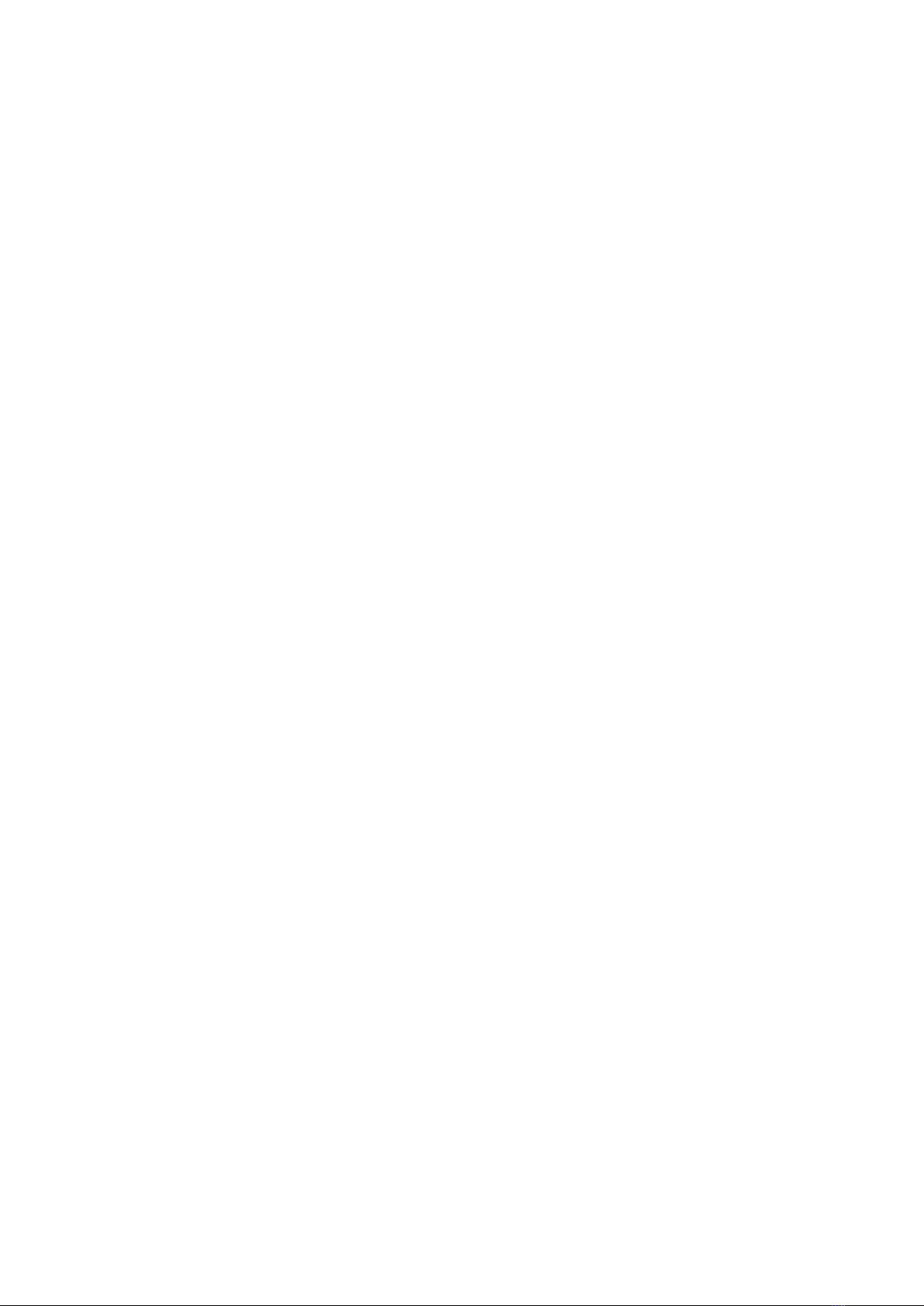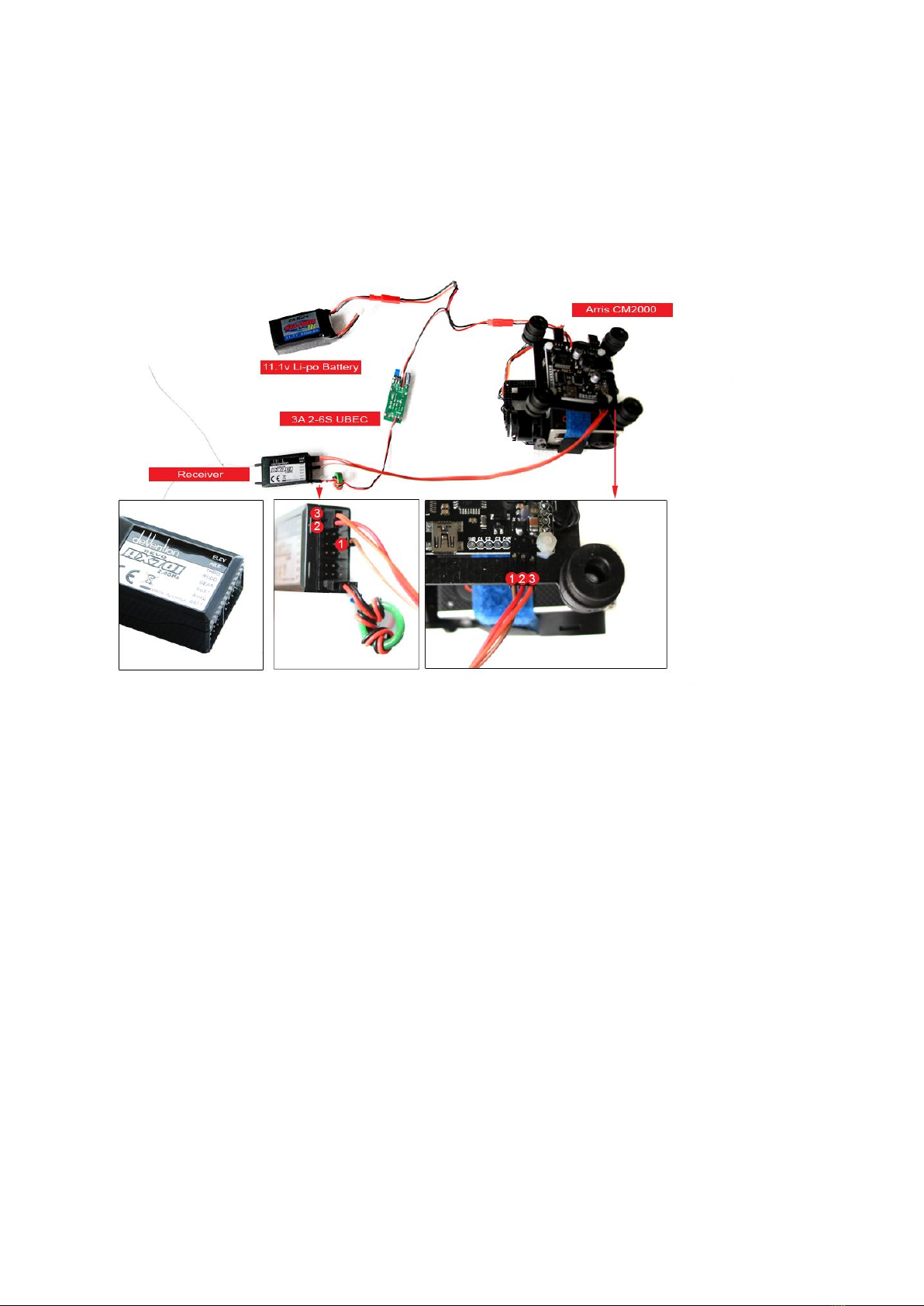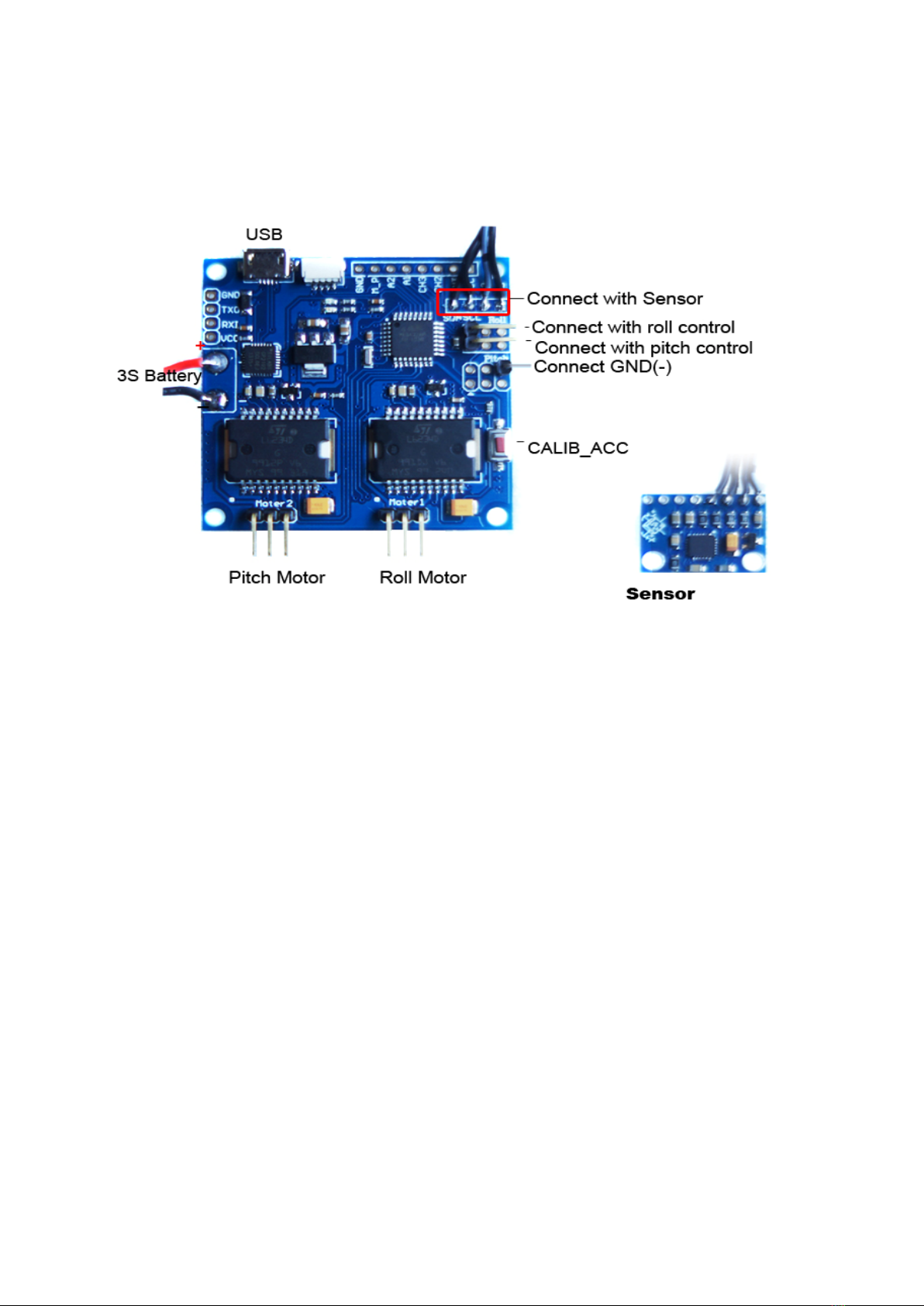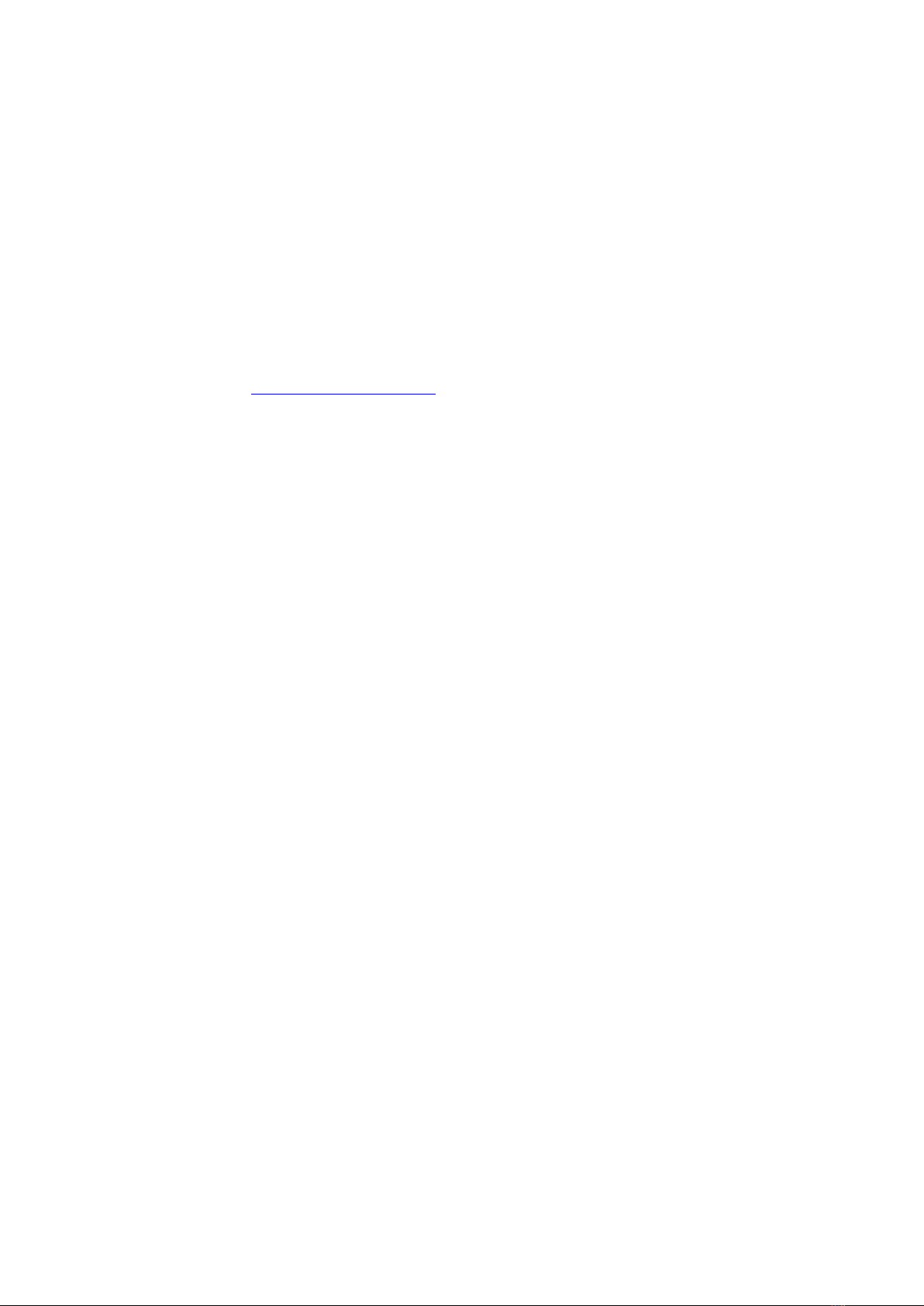Invert refers to the direction of the motor rotation.
Poles refers to the number of poles of the motor. (magnet)
RC -Min/RC-Max refers to the minimum/maximum angle you can control manually. This
means the roll angle and pitch angle of the gimbal that you can control through your radio.
LPF/SPD refers to the linearity the gimbal can control. The bigger the number is, the slower the
response speed of the gimbal will be.
NIC.MODE refers to the gimbal mode switch. There are two Modes:
1. Return to the center automatically
2. Manual
After you adjust the settings, click “WRITE” to save. The system will respond to the adjustments you
made and the parameters will be saved to the controller.
5. Frequently Asked Questions
Ⅰ. I could not connect with the software.
Solutions:
1. Check the settings of the COM port. Your settings should be under COM8. The way to set this is
as follows:
1.1 Connect the gimbal to your computer;
1.2 Right click “My Computer”, choose “Management” to enter “Computer
Management”;
1.3 Open “Port (COM and LPT)” to find the controller, right click the “Property”, enter
“Port Settings”, click “Advanced”, and choose the port number from the “COM Port”,
and confirm it is OK.
1.4 After you change the COM port, you need to restart the software.
2. Reinstall the software
3. Keep the gimbal still, and click “Connect”
Ⅱ. The gimbal will not initialize
Solution: Keep the gimbal still when the gimbal begins to initialize
Ⅲ. There is “Jelly” and vibration on the image of the video
Solutions:
1. Decrease the vibrations coming from the multi copter. Add some shock absorption material
between the gimbal and multi copter.