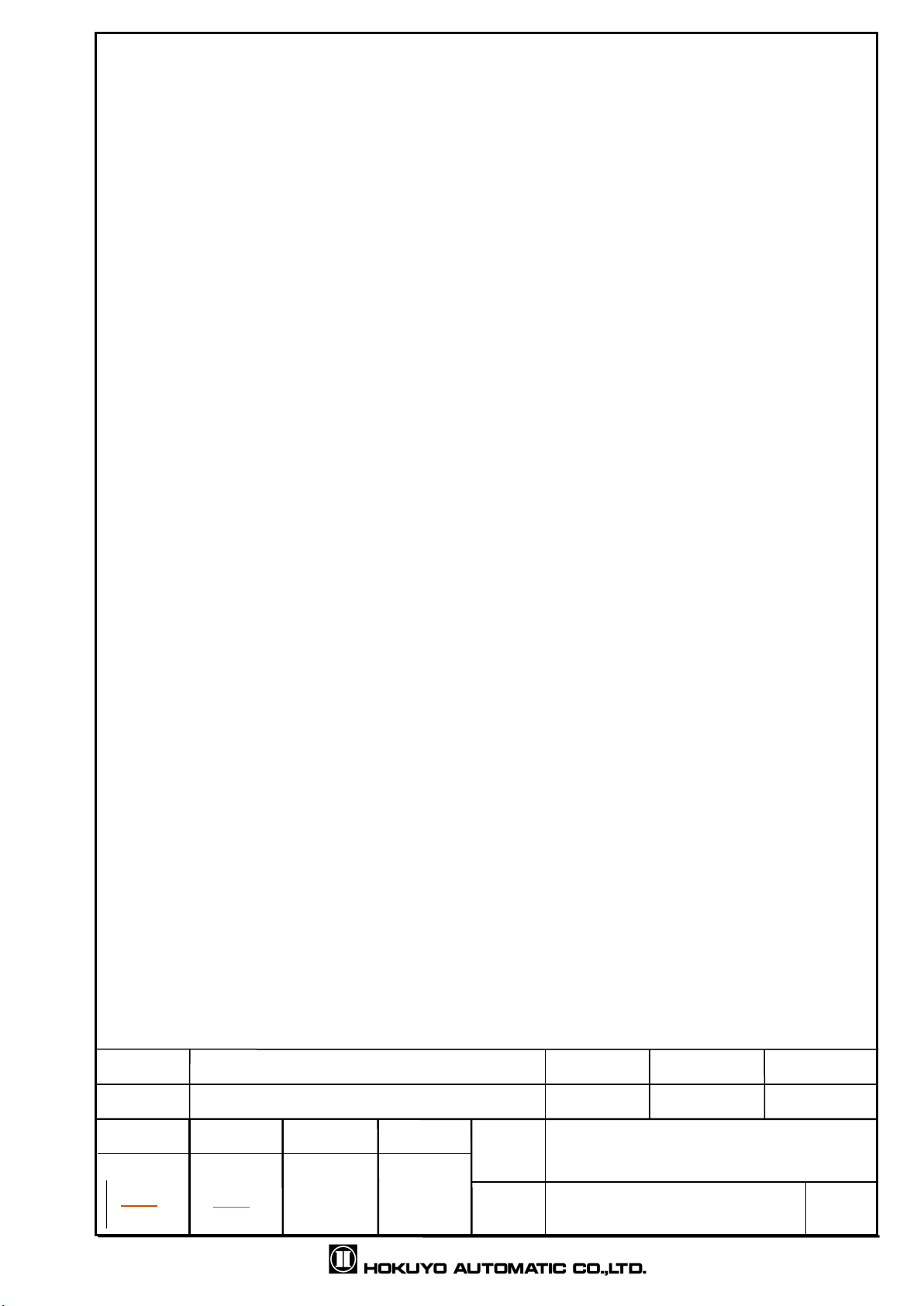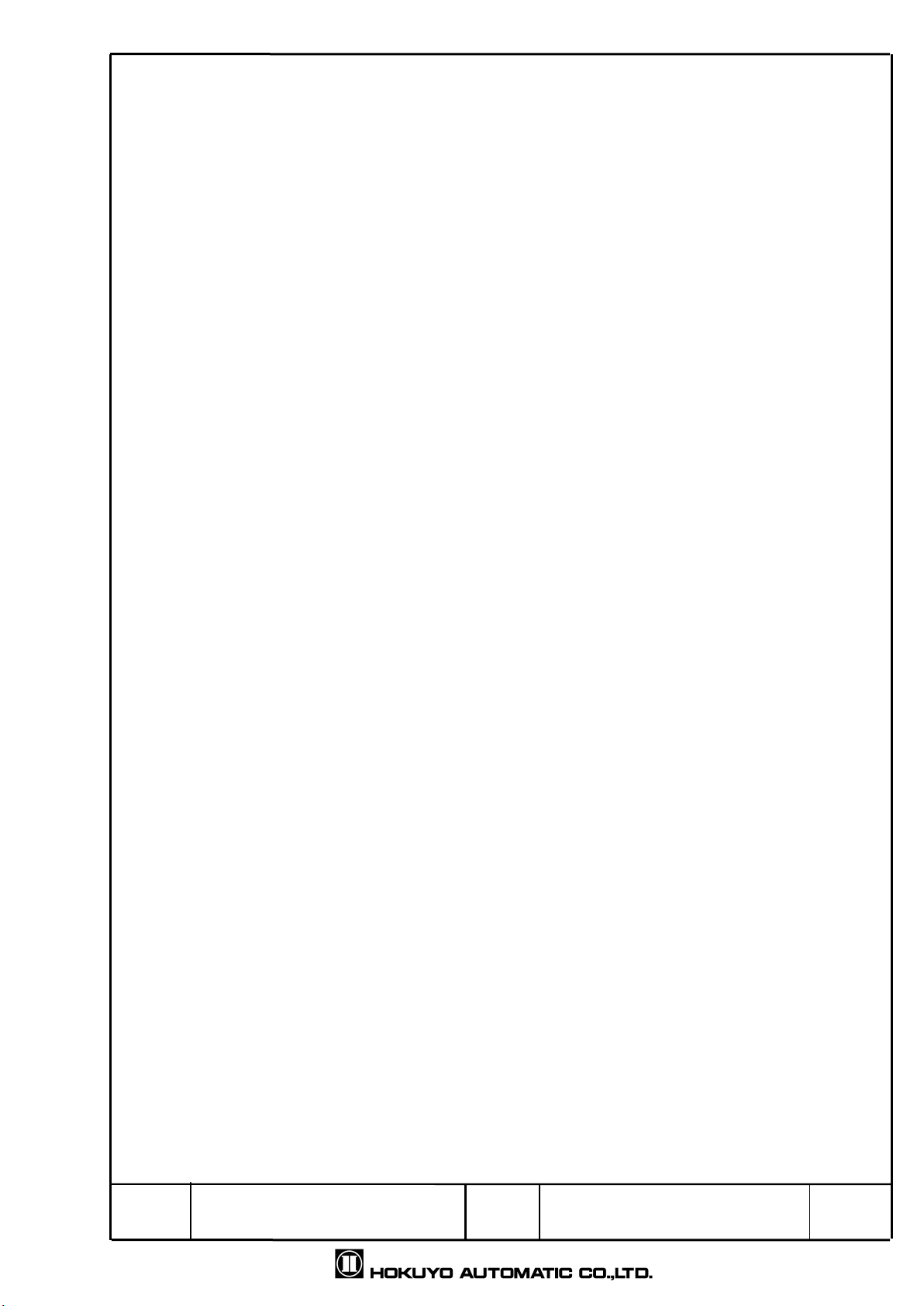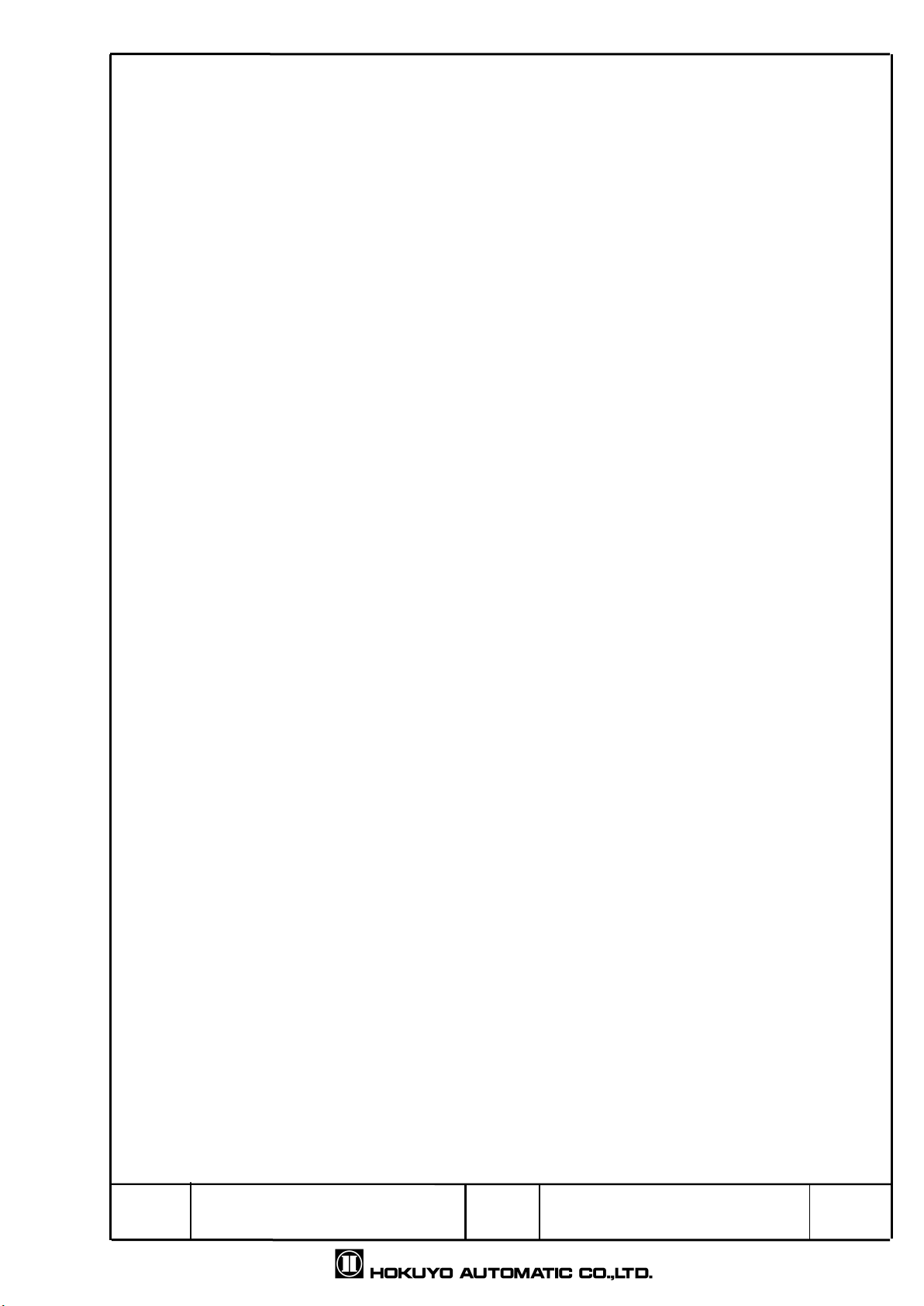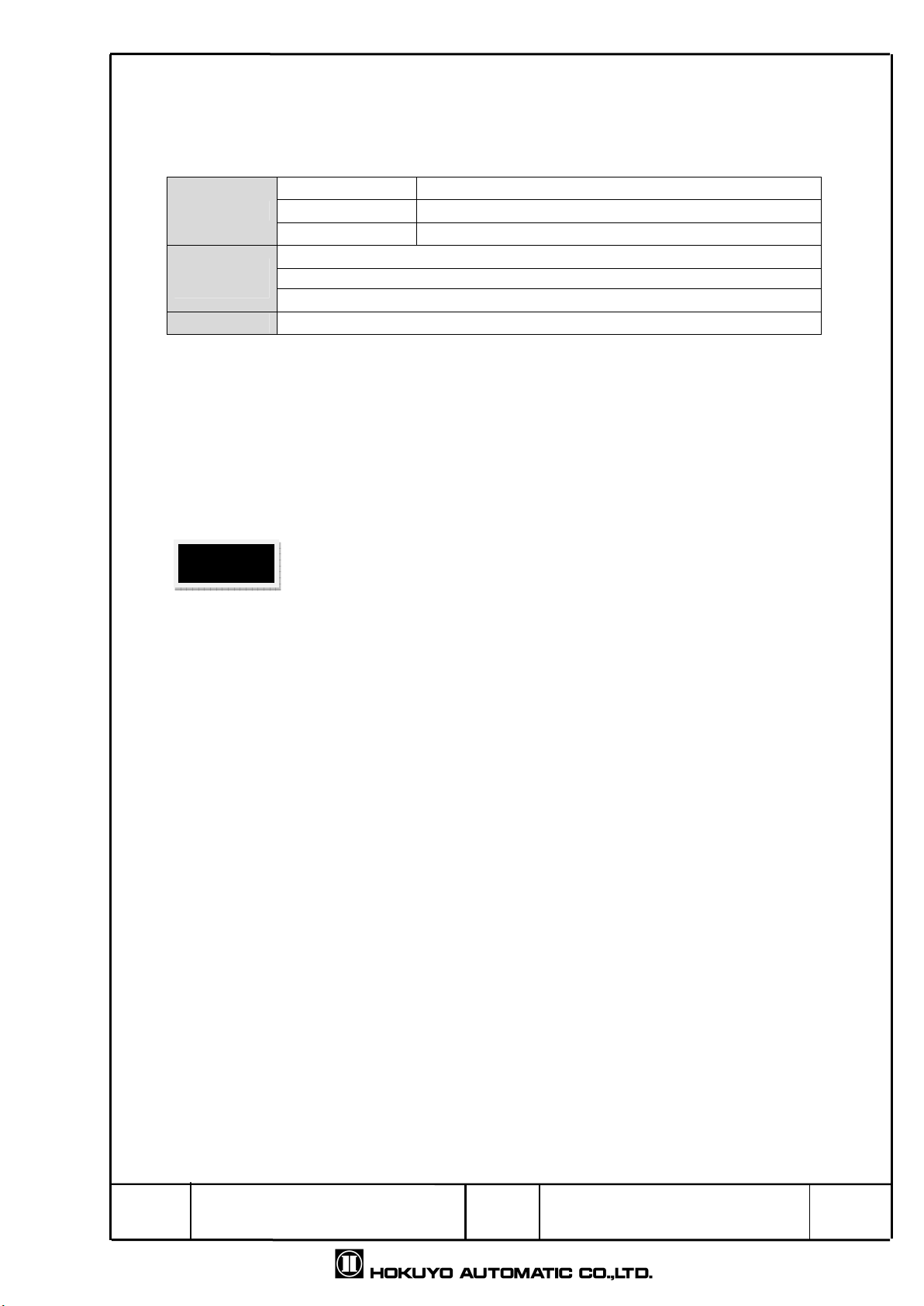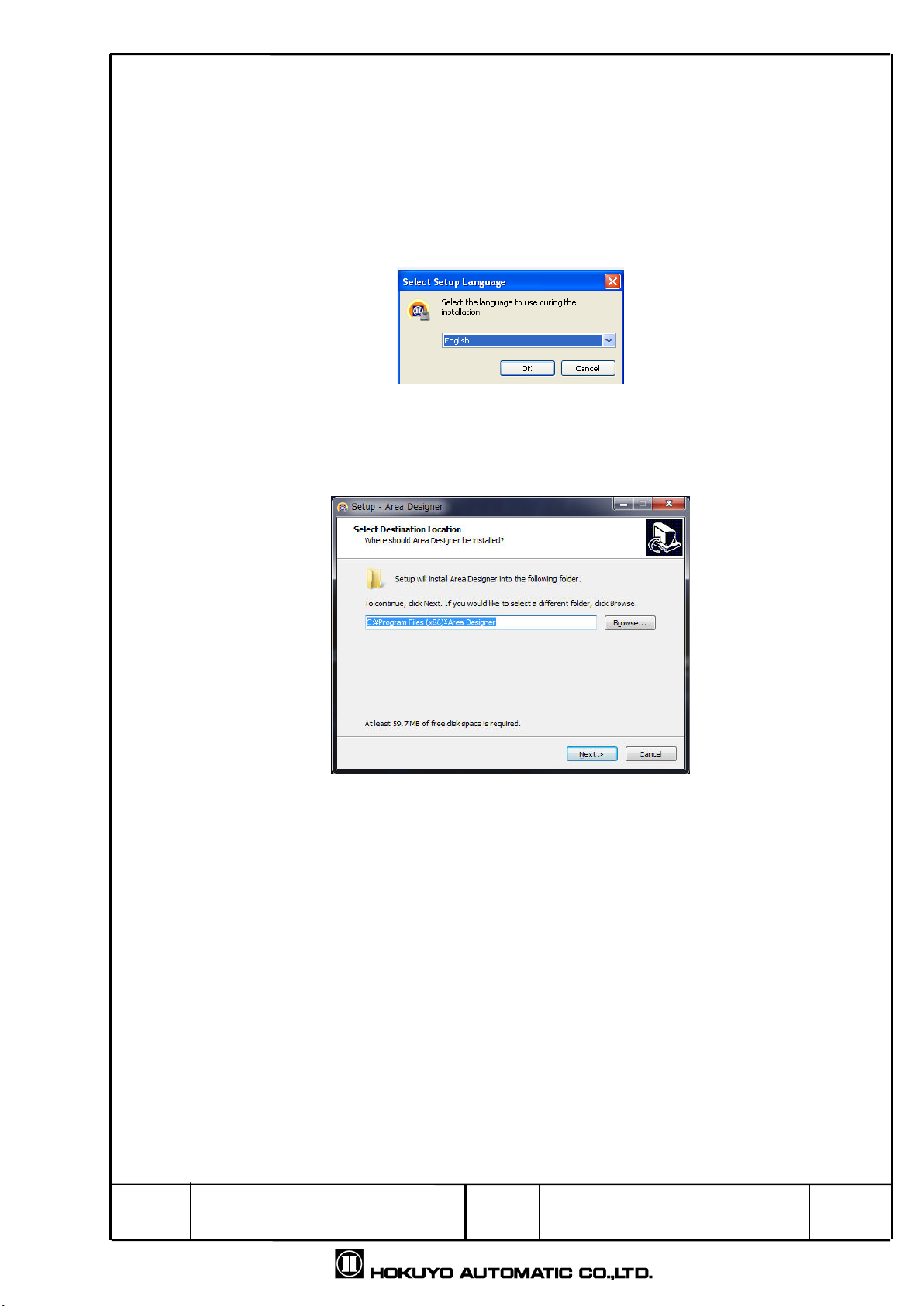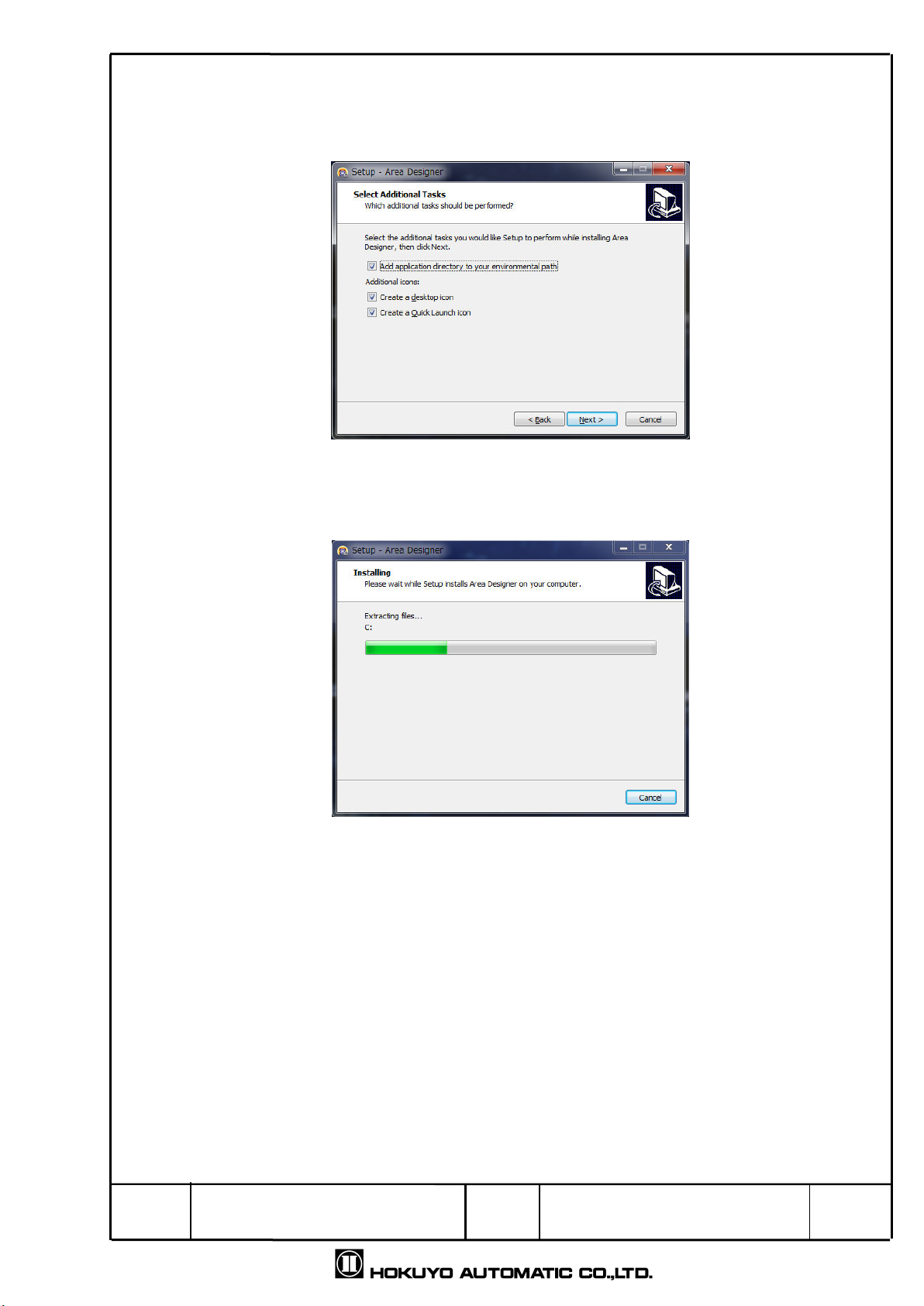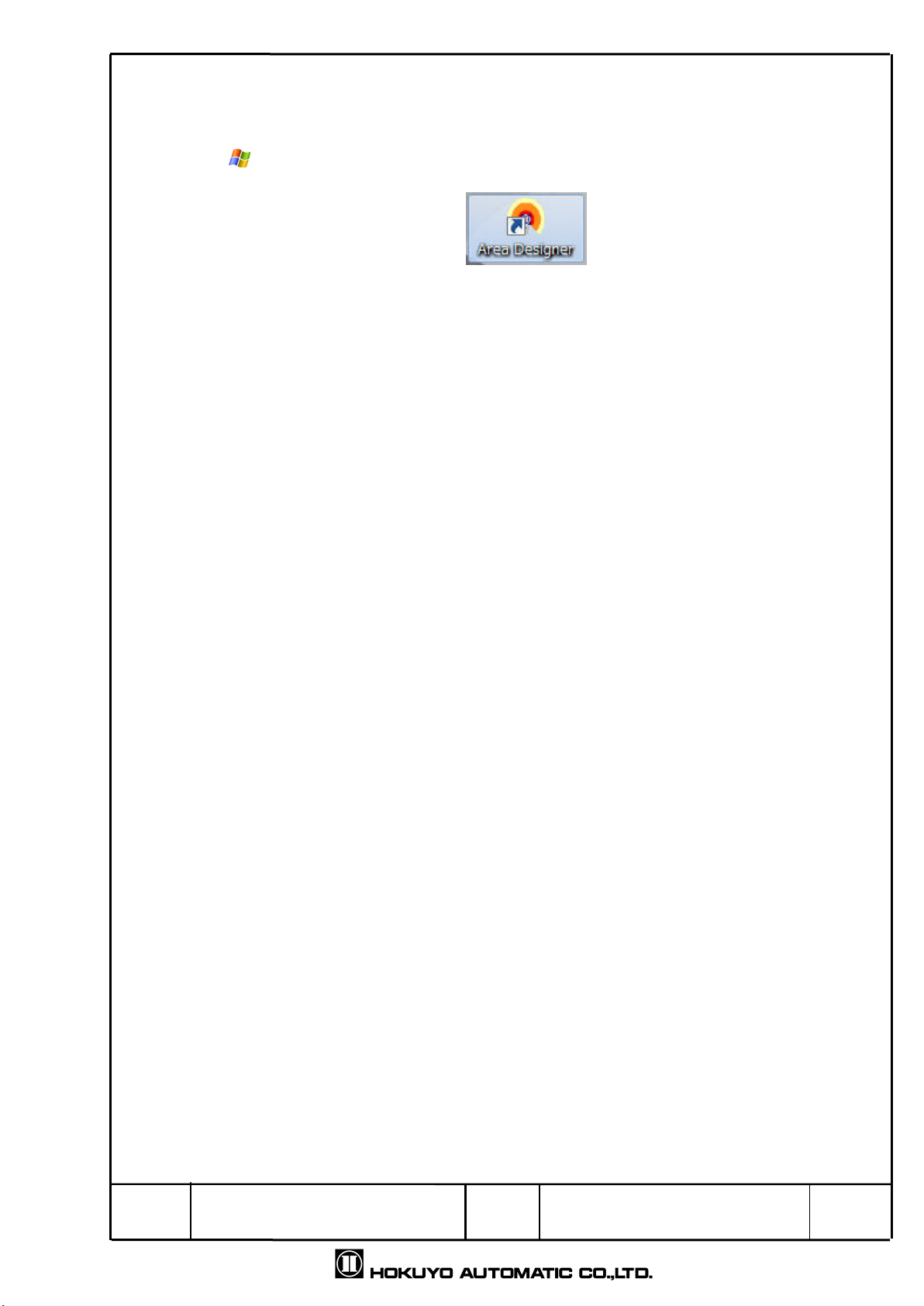Title
Drawing
NO
Area Designer
3/5
Table of contents
. System requirments ................................................................................................................................4
2. Installing the application..........................................................................................................................5
3. Using the application...............................................................................................................................8
4. Main window screen ..............................................................................................................................9
4. Welcome to Area Designer screen...........................................................................................9
4.2 Main screen ............................................................................................................................
4.2. Edit .....................................................................................................................................
4.2.2 Monitor.................................................................................................................................30
4.3 Data table................................................................................................................................3
4.4 Sensor setting .........................................................................................................................33
4.5 IO simulation ...........................................................................................................................35
4.6 Sensor information..................................................................................................................38
4.7 Log data ..................................................................................................................................39
4.8 Playing log data ......................................................................................................................40
4.9 About the application ..............................................................................................................4
5. Function of main window screen ........................................................................................................42
5. . Menu bar.................................................................................................................................42
5. . File.......................................................................................................................................42
5. .2 Edit ......................................................................................................................................43
5. .3 View.....................................................................................................................................44
5. .4 Connections ........................................................................................................................45
5. .5 Language ............................................................................................................................46
5. .6 Help .....................................................................................................................................46
5.2. Toolbar ....................................................................................................................................47
5.2. Basic tool.............................................................................................................................47
5.2.2 Connection tool ...................................................................................................................48
5.2.3 Mode selection tool .............................................................................................................48
5.2.4 Measurement display tool ...................................................................................................48
5.3. Main view toolbar ....................................................................................................................49
5.4. Status bar ................................................................................................................................49
Appendix A Network address....................................................................................................................5
Appendix B Troubleshooting.....................................................................................................................5