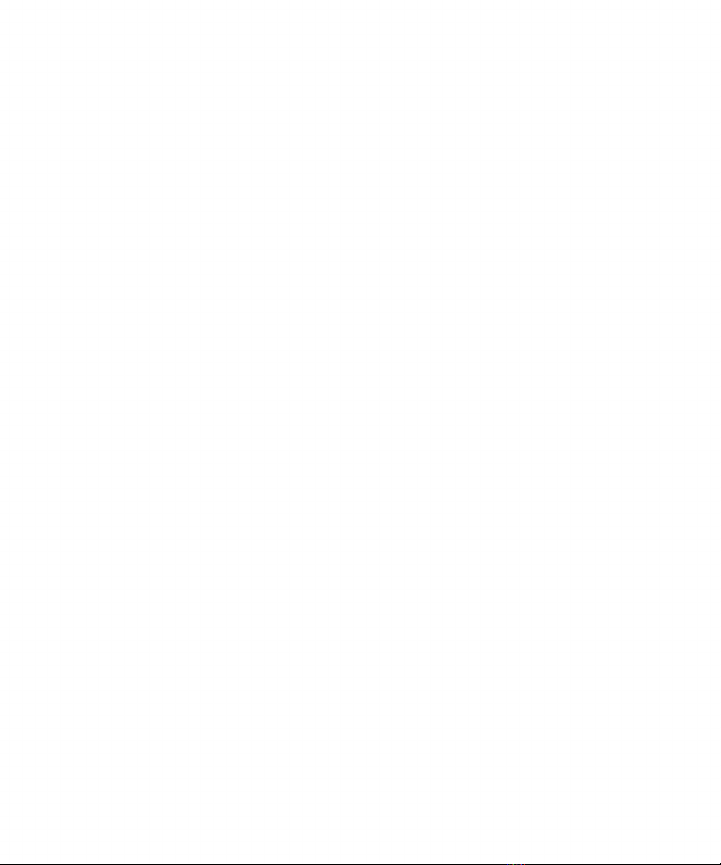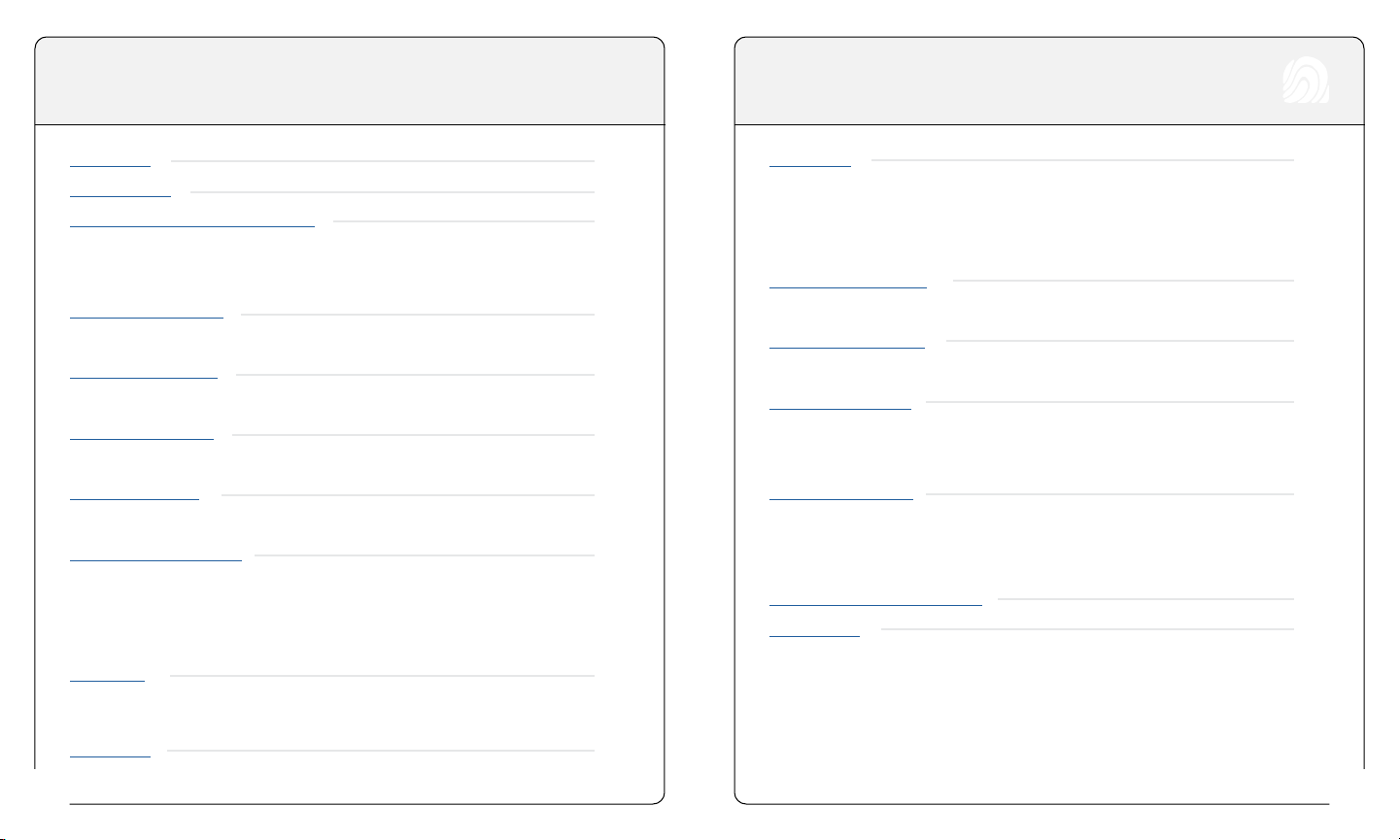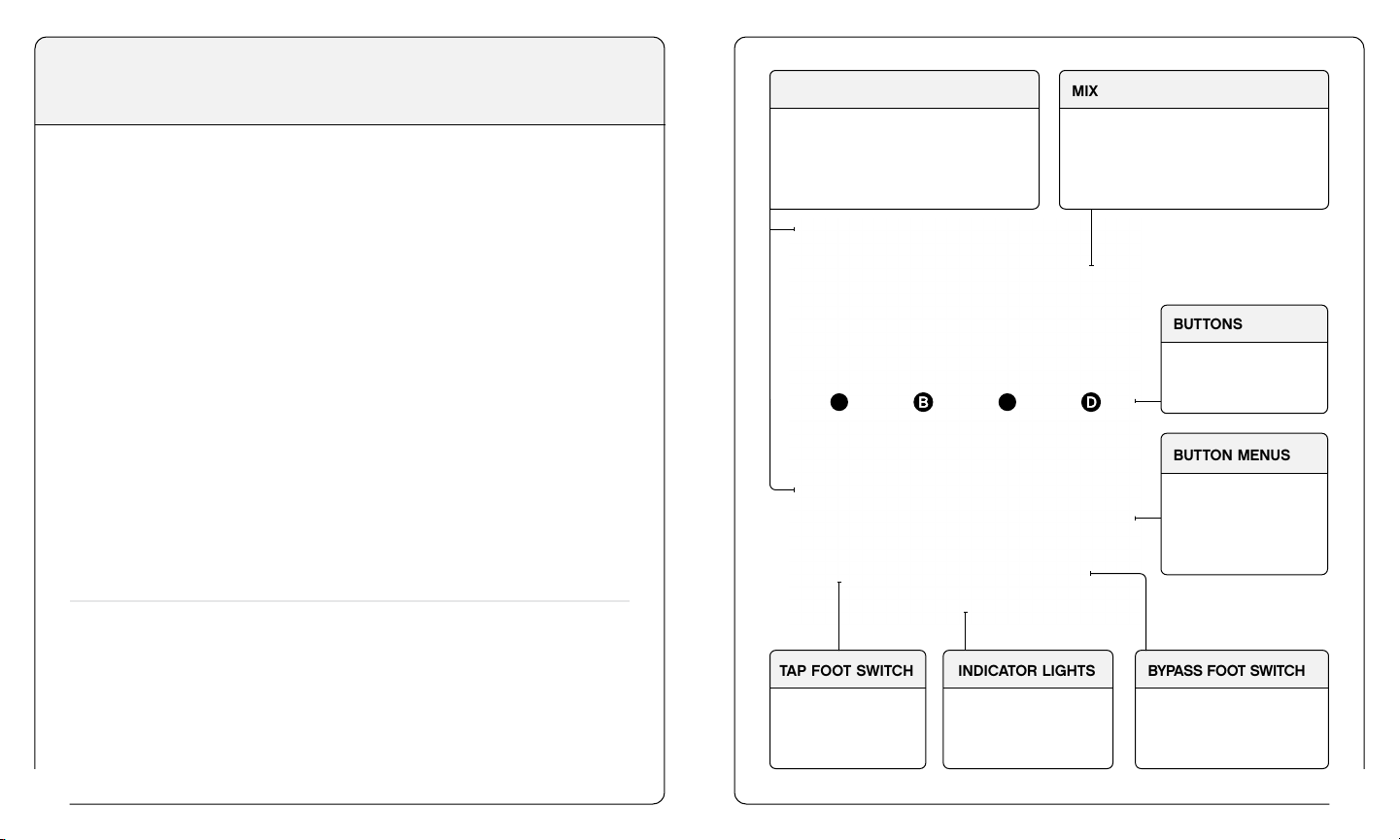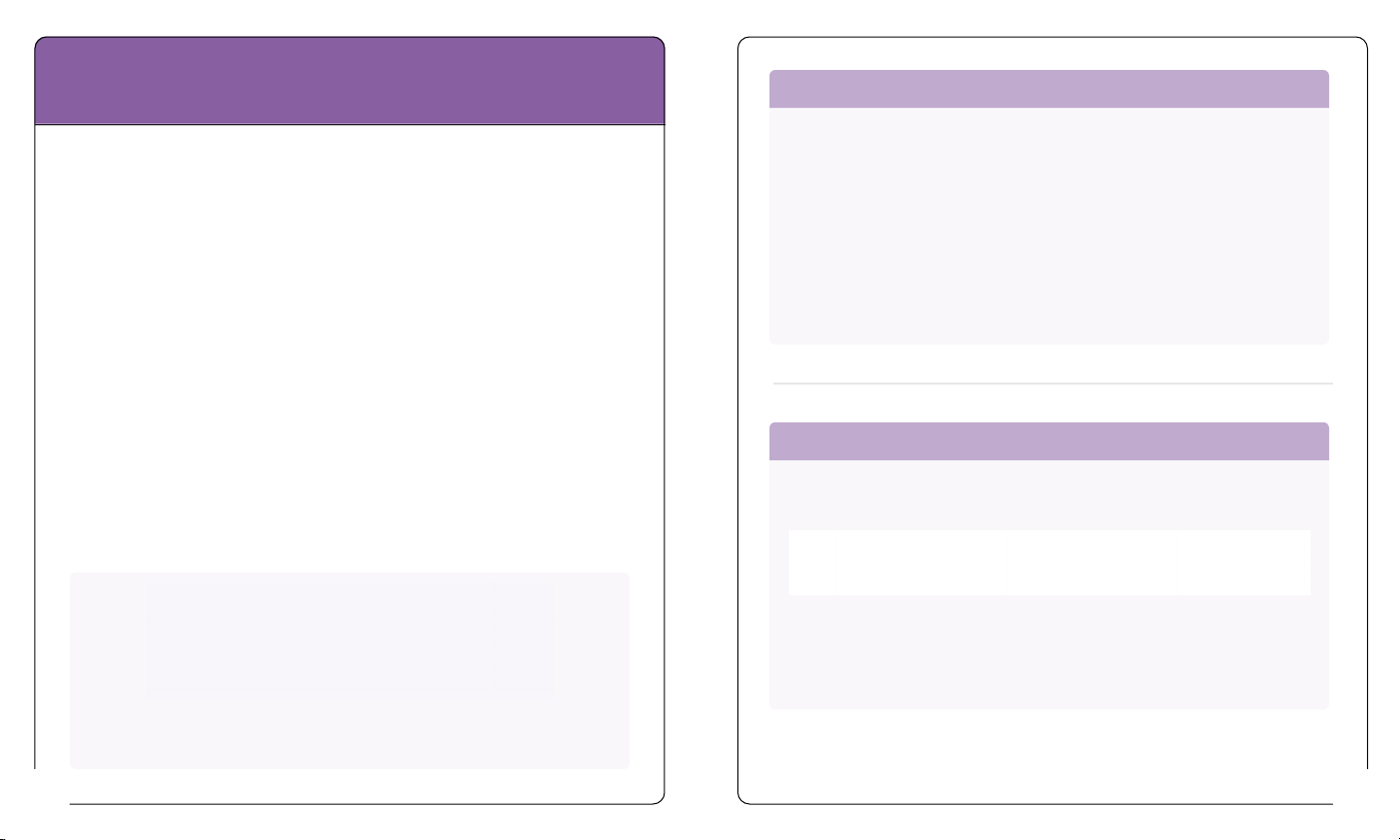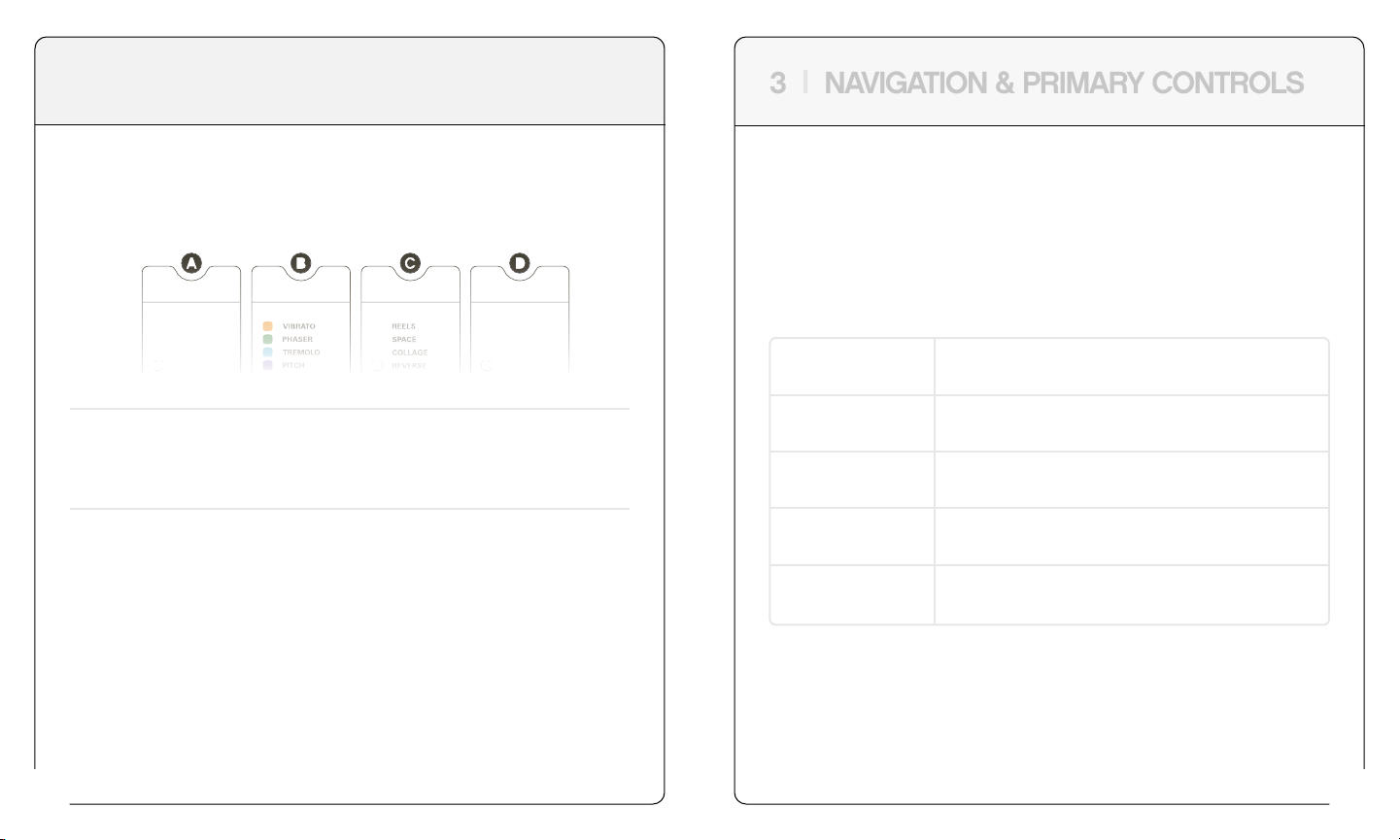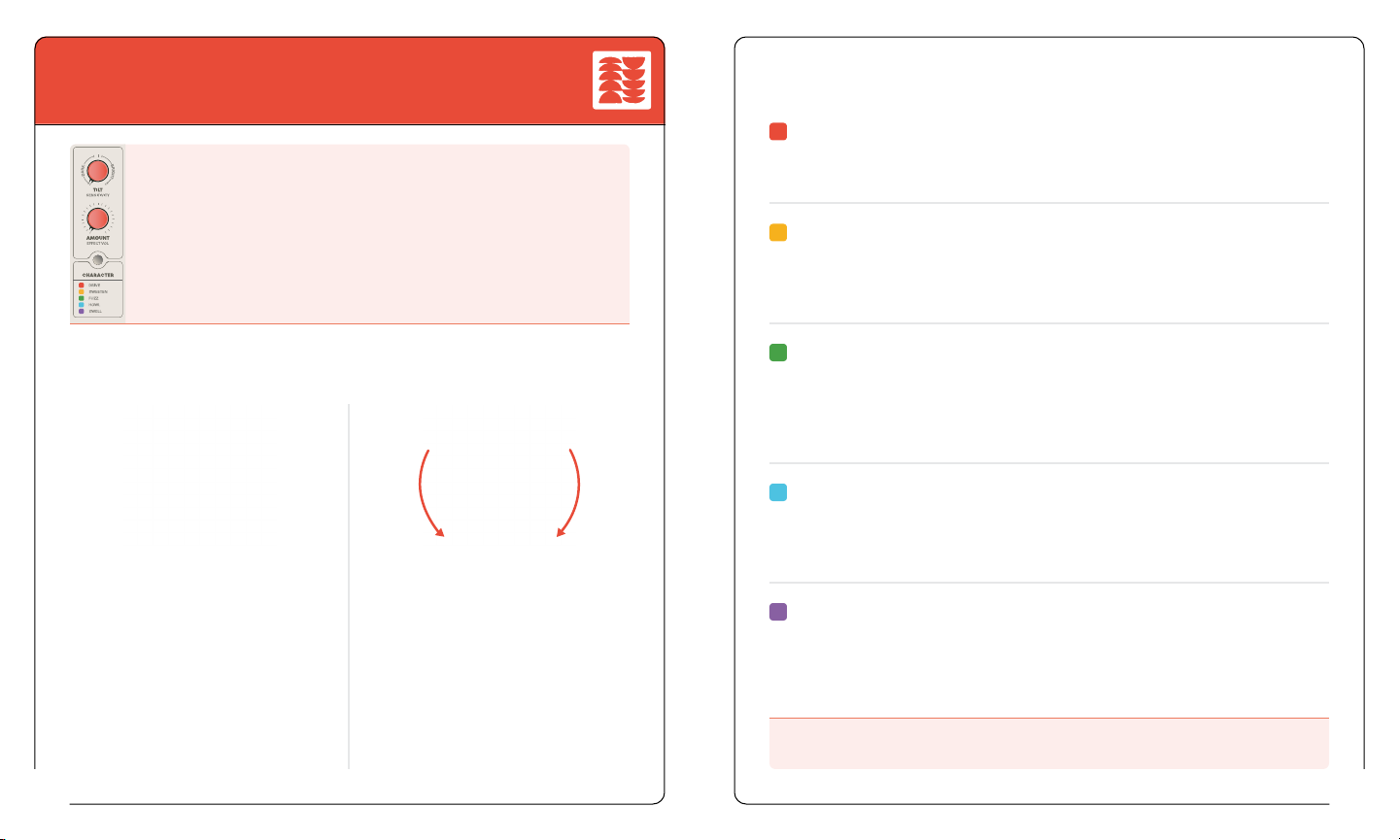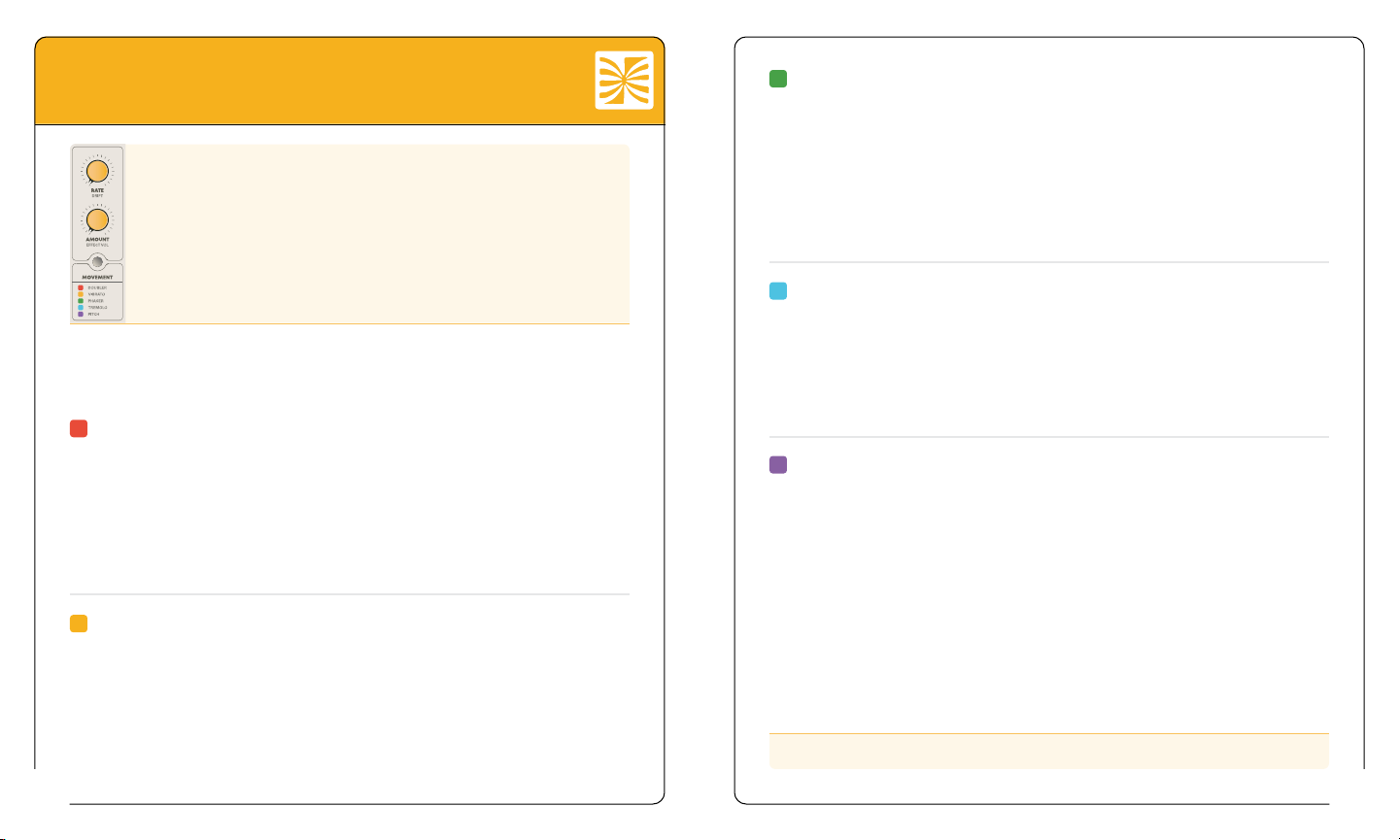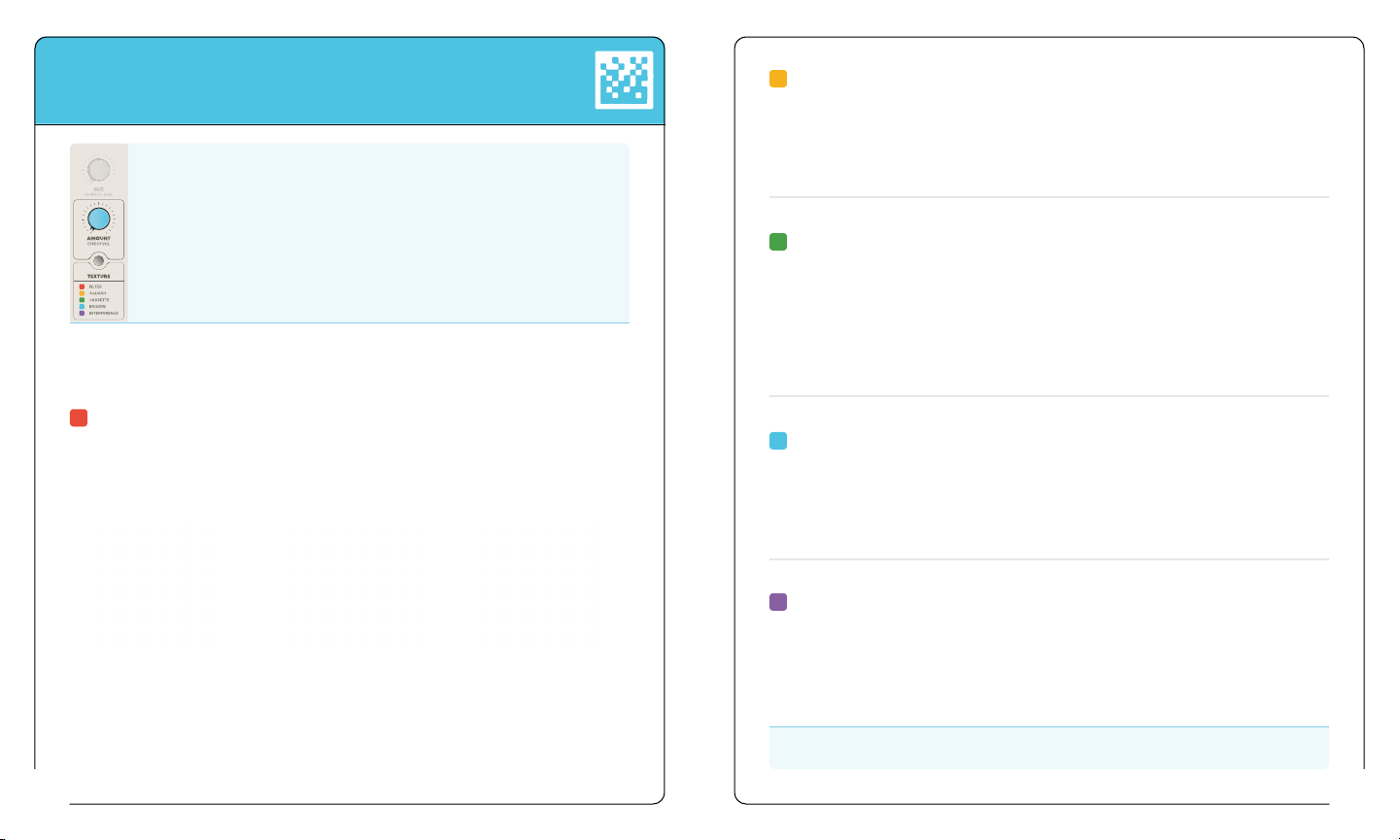16
6 |DIFFUSION MODULE
DIFFUSION
Diffusion’s time-based effects are equal parts vintage gear appreciation
and the weirdness you’ve come to expect from Hologram. Each effect
has its own unique character when moving the TIME parameter, which
can be exploited to great creative effect by automating it with a
GESTURE.
The green TIME & AMOUNT knobs control the selected effect.
CASCADE: Influenced by the classic sound of a bucket-brigade style analog
delay, but heightened. Dime the AMOUNT, twist the TIME knob, it does the thing.
Darker in tonality, subtle modulation that increases with DRIFT.
TIME: sets the delay time, ranging from short slapback to quarter-note taps. When
using tap-tempo, delay times will be quantized subdivisions of the tempo you tap.
AMOUNT: increases repeats and feedback until it begins to self-oscillate, distort,
and pleasingly explode at maximum.
DRIFT: increases intensity of pitch modulation and adds more instability and
signal degradation to the repeats for added character.
REELS: Inspired by the expressive sound of a well-worn tape echo, this one is full
of grit and bright, lively, slightly wonky echoes that are constantly evolving. Add
DRIFT to further degrade the tape medium and see what happens.
TIME: sets the delay time, ranging from short slapback to quarter-note taps.
AMOUNT: increases repeats and feedback; lively self-oscillation at 100% for
maximum creative effect.
DRIFT: adds instability and degradation to the tape playback, repeats disintegrate
as they get recycled into feedback and then fade away.
EFFECTS
SPACE: A versatile reverberation effect that seamlessly blends between 5 different
reverb sounds, ranging from tight recording echo chambers to massive sustaining
clouds of notes.
TIME: sets the reverb size and tonality. Reverb size increases as you turn clockwise.
AMOUNT: sets the wet/dry mix of the reverb; 100% wet when fully clockwise.
DRIFT: introduces pitch modulation to the reverb.
COLLAGE: Wild, spontaneous looping delay. Collage destructively edits the
delay line as you move the TIME knob, so quick knob movements or recorded
GESTURES create pitch bends, double speed/half speed loops, and all kinds
of pleasing manipulations that repeat and fold in on themselves as feedback
increases.
TIME: sets the delay subdivision, ranging from short, granular samples to longer
looplike phrases.
AMOUNT: introduces additional repeats and feedback, resulting in evolving
oscillation at the maximum setting.
DRIFT: introduces random double-speed loops into the mix and increases pitch
modulation.
REVERSE: Reverse delay with variable playback speed/pitch (-1 Octave to +1
Octave) for real-time “backwards tape” effects and haunting ambience.
TIME: sets the speed/pitch of the delay. At center, it plays back at normal speed,
halfspeed (-1 Octave) at left, and double-speed (+1 Octave) at right.
AMOUNT: sets the wet/dry mix of the delay; 100% wet when fully clockwise.
DRIFT: adds pitch modulation to the repeats.
17
EFFECT VOL secondary control adjusts only the DIFFUSION wet effect volume.
In this way, you can use EFFECT VOL to set the volume of the delay taps, reverb,
loops, etc. to your preferred level in relation to the dry signal.