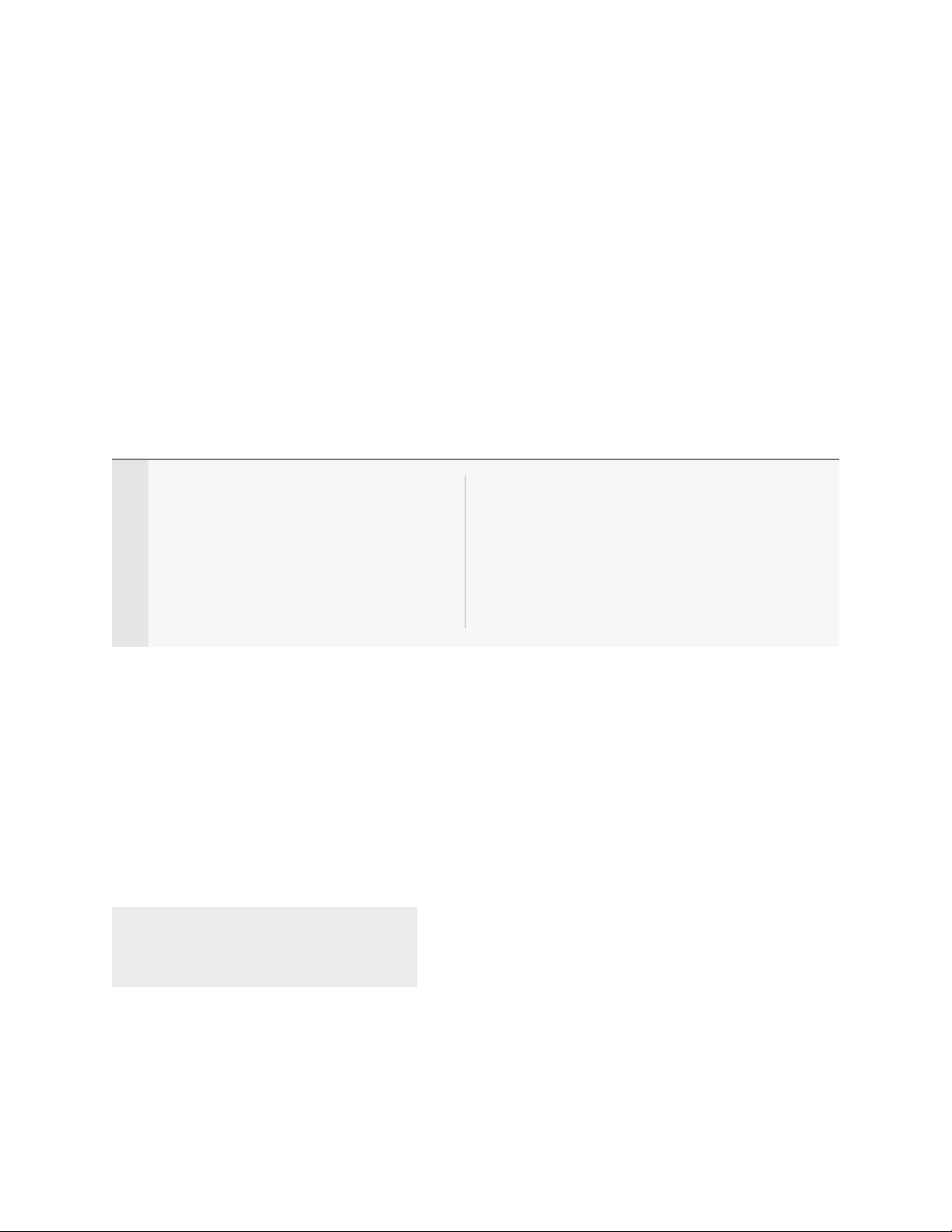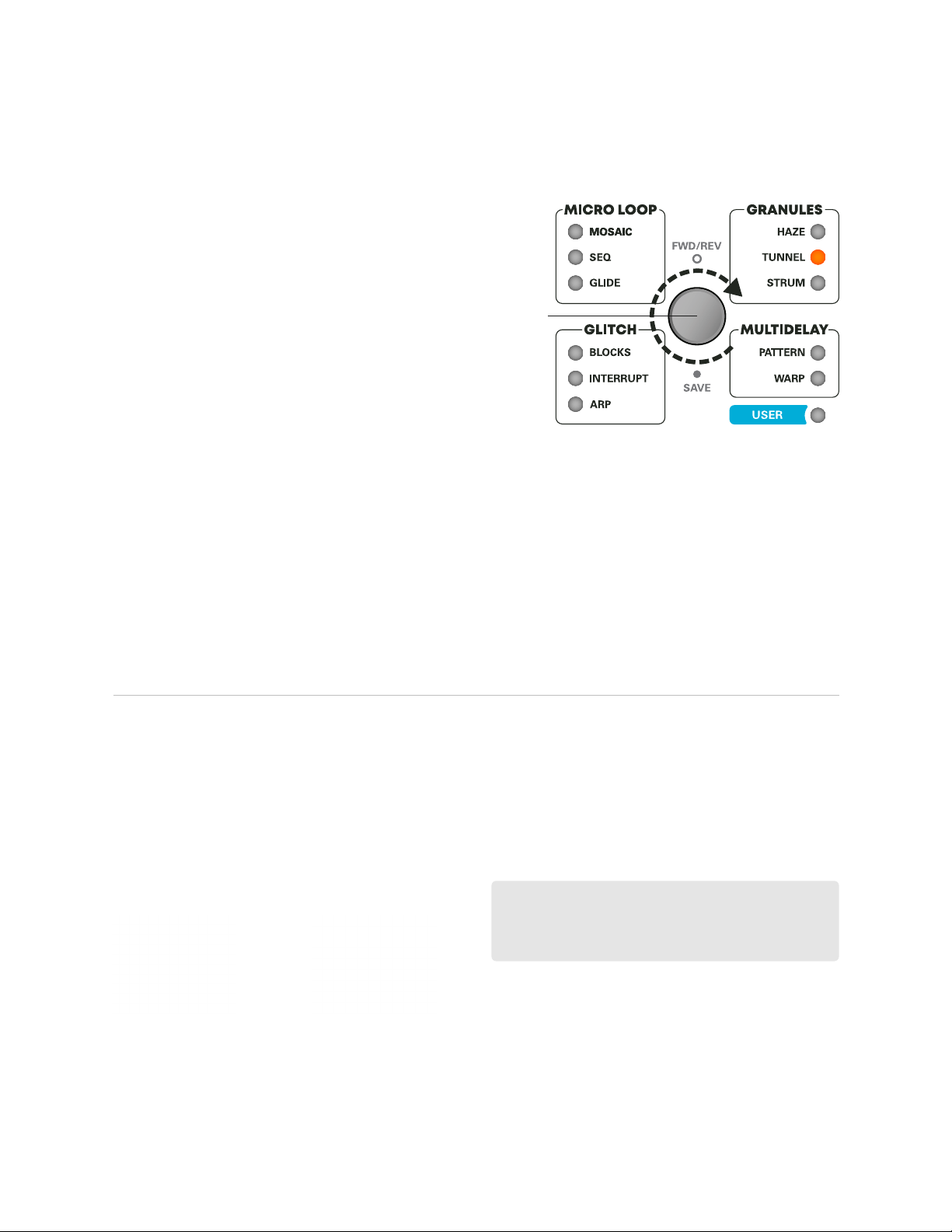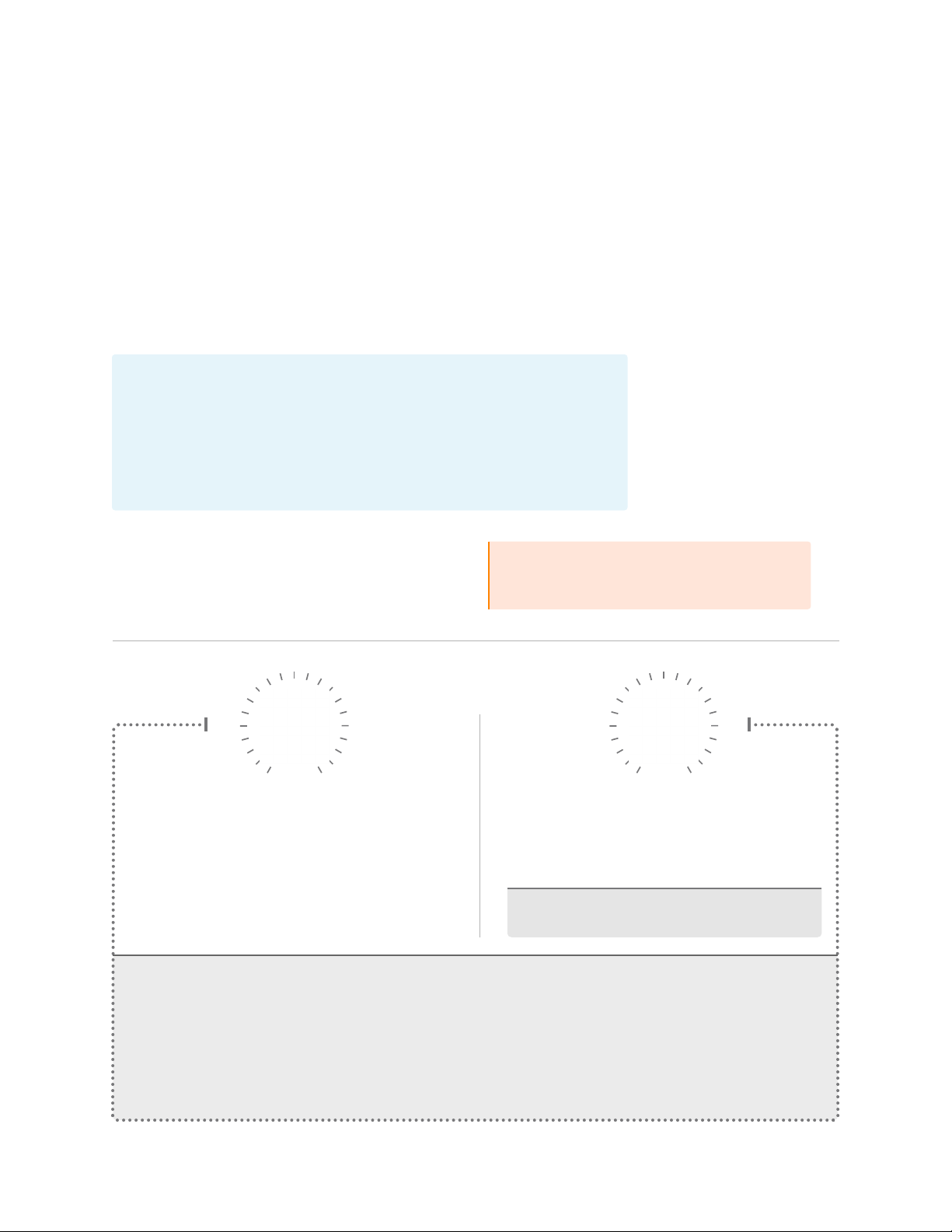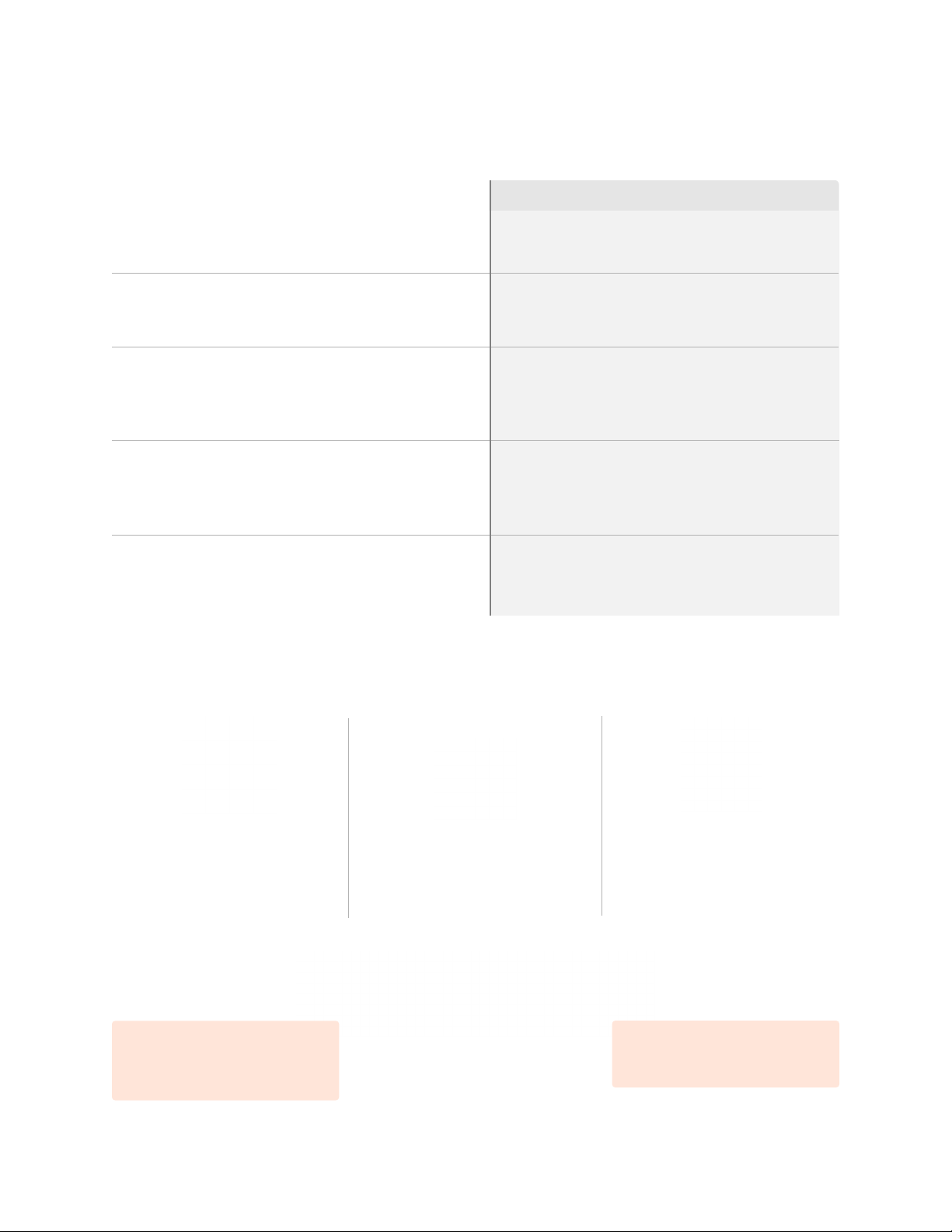3
BYPASSOPTIONS:
Buered Bypass: Instrument input remains
buered when Microcosm is disengaged, oering
a more consistent dry tone and maintaining the
stereo image. Eects immediately stop upon
bypassing pedal.
Buered Bypass / Trails Mode: The eect and
loops will fade out naturally when bypassed, but
will not process any new audio until the eect is
engaged again.
True Bypass Switching: Microcosm uses two
electromechanical relays for the left and right
channels independently. These switch between
the buered signal (engaged) and unbuered
signal (disengaged). When bypassed, instrument
input will pass through unaected by Microcosm.
*Note: Trails Mode unavailable in true bypass mode
(see Global Conguration).
AUDIO INPUT /OUTPUT
Input: Mono / Stereo
Instrument Level or Line Level
Output: Mono / Stereo
Instrument Level or Line Level
OUTPUTCONFIGURATIONS:
Mono In/Out: Microcosm is ready to receive a
mono input by default (see Global Conguration).
Connect a standard instrument cable into the
MONO/STEREO TRS input jack, and a standard
instrument cable to OUTPUT L.
Mono In/Stereo Out: Connect a standard
instrument cable into MONO/STEREO TRS input
jack. Use standard instrument cables with both
output L & R for a stereo image of the mono
input.
Stereo In/ Stereo Out: First, select the stereo
input option in the Global Conguration menu
(see pg. 45) Connect a TRS stereo cable into the
MONO/STEREO TRS input jack. Use standard
instrument cables to connect from both OUTPUT
L & R to your output destination.
Stereo In/ Mono Out: When sending a stereo
signal into the stereo TRS Input, use only OUTPUT
L to sum to mono.
2|INPUTS & OUTPUTS CONT.
EXPRESSION PEDAL INPUT
If an Expression Pedal is plugged in to the 1/4” “EXP” jack while the pedal is powered on, Indicator Lights
will ash blue. While ashing, move the control to which you’d like to assign the Expression Pedal.
Tip: 0-3v input
Ring: 3v output
Sleeve: 0v output
Recommended pot resistance: >10 kOhm
Control Parameters: Activity, Shape, Filter, Mix,
Repeats, Space, or Loop Level
This Expression Pedal assignment will persist after cycling power; to skip this step on subsequent uses
of the pedal, plug in the Expression Pedal before powering on the pedal. To keep the same assignment,
don’t touch any controls while the Indicator Lights ash after plugging it in.