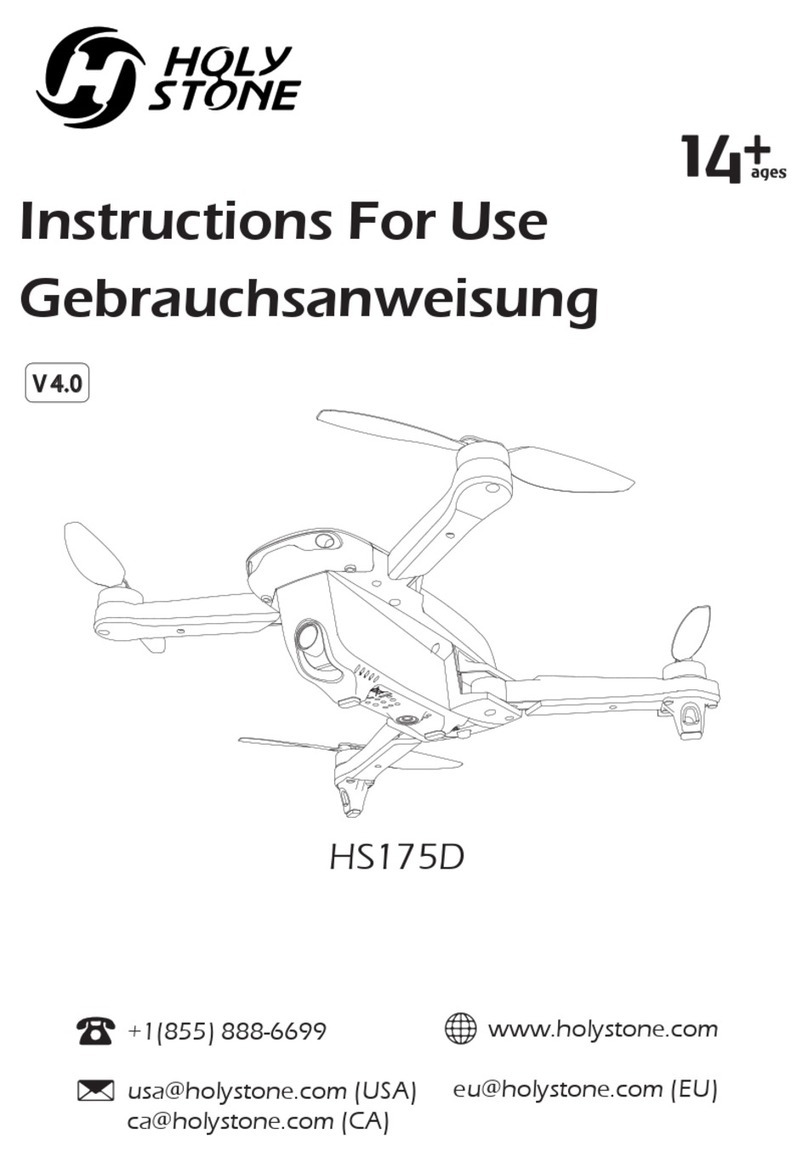Holystone SPYDI User manual
Other Holystone Quadcopter manuals

Holystone
Holystone HS720-4K User manual

Holystone
Holystone F181 User manual

Holystone
Holystone X401H-V2 User manual

Holystone
Holystone HS100 User manual
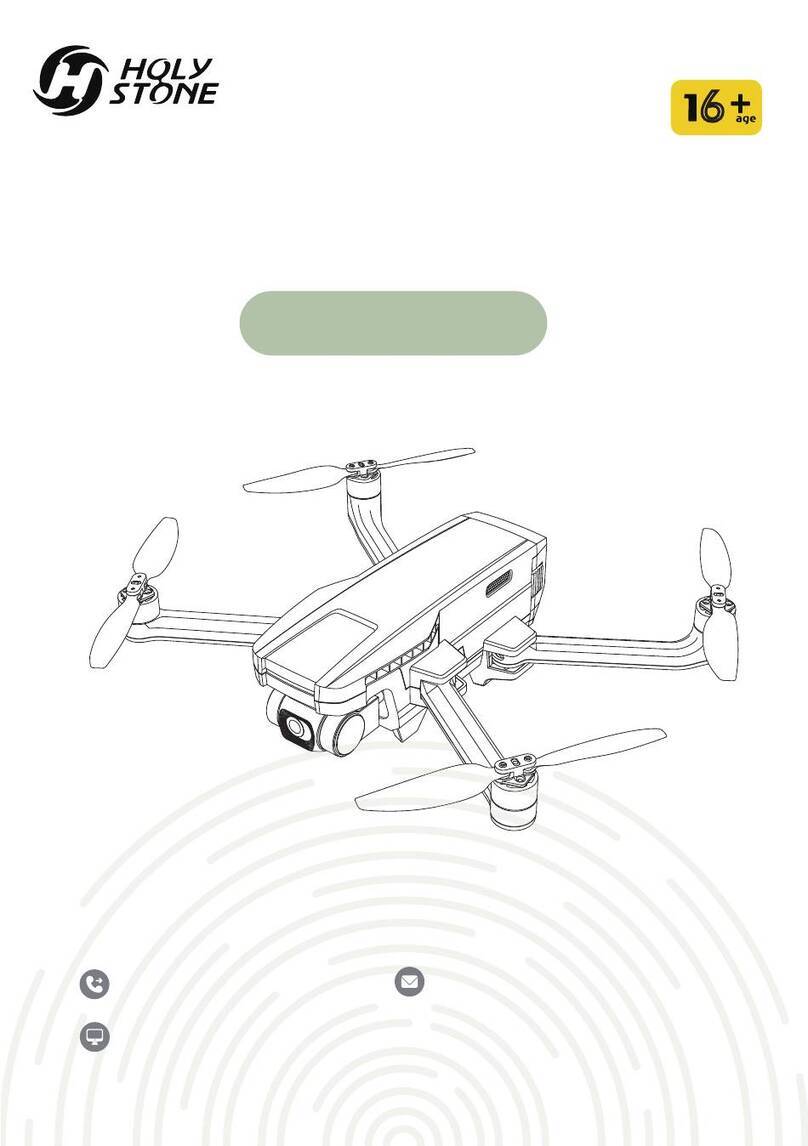
Holystone
Holystone HS720G User manual

Holystone
Holystone HS260 User manual

Holystone
Holystone X Series User manual
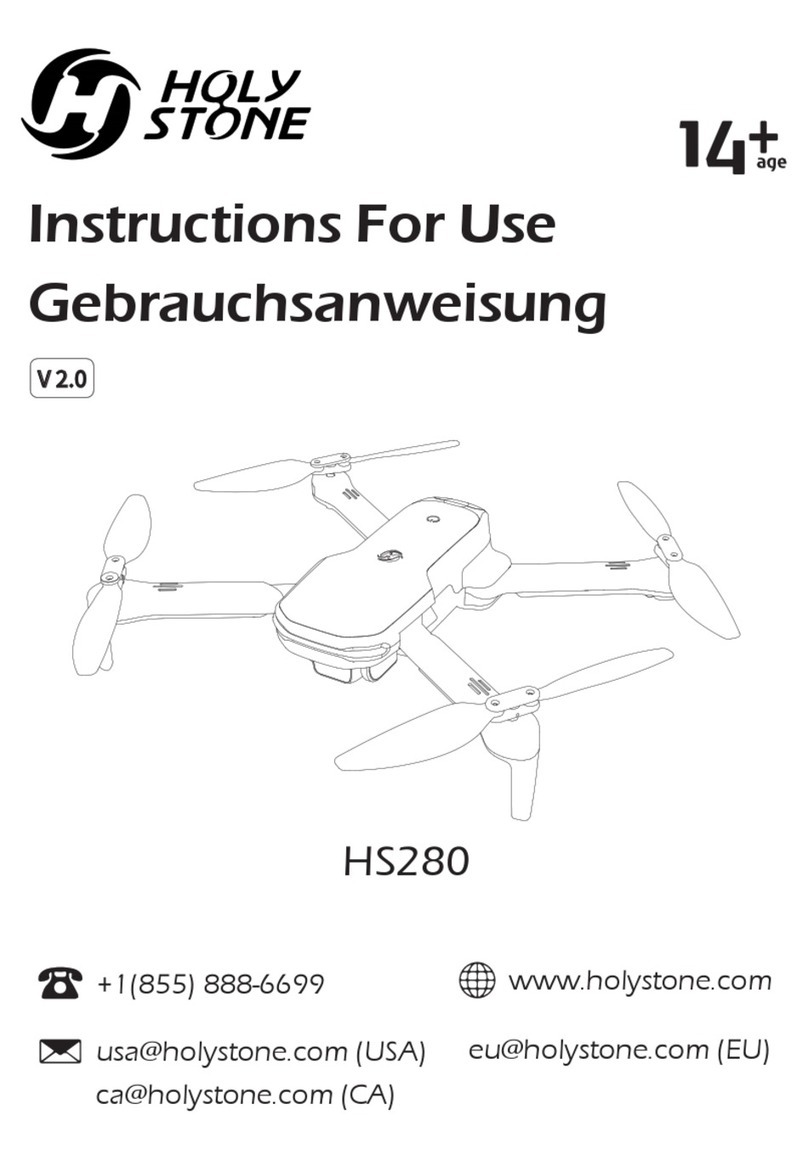
Holystone
Holystone HS280 User manual

Holystone
Holystone F181G User manual
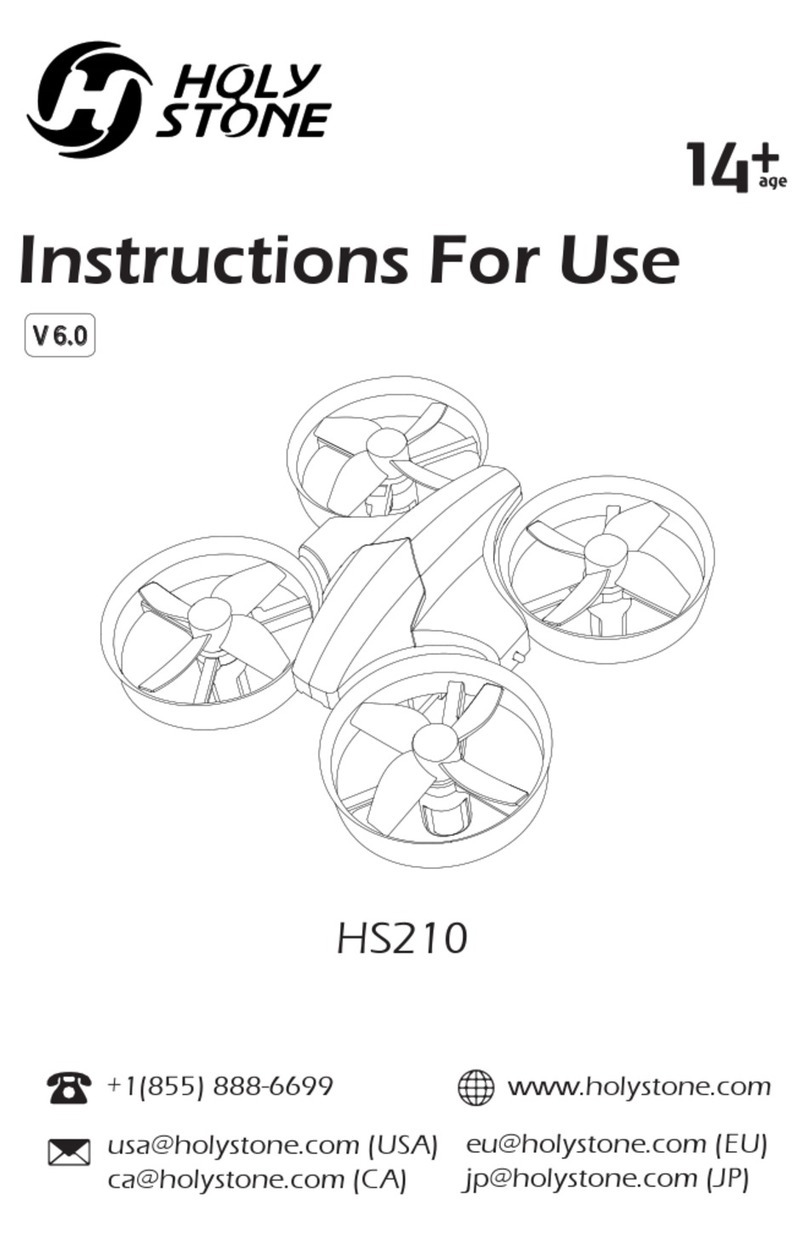
Holystone
Holystone HS210 User manual

Holystone
Holystone HS550 User manual
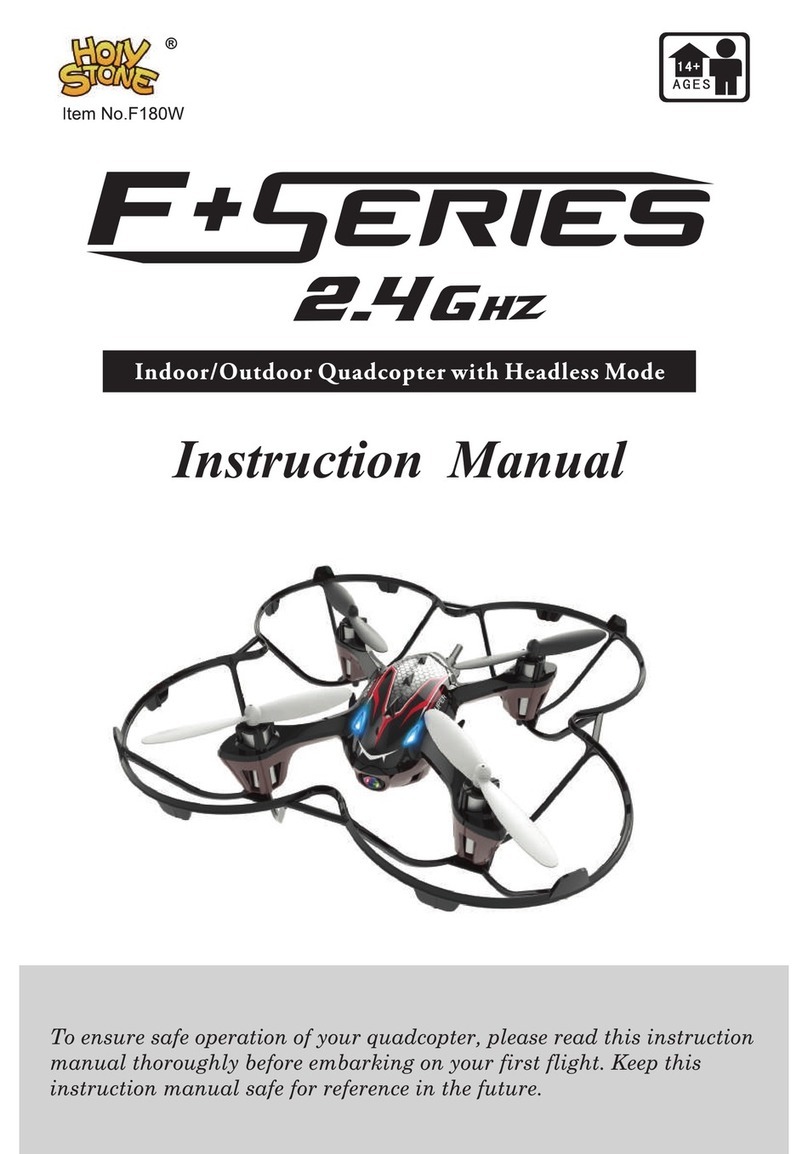
Holystone
Holystone F+ Series User manual

Holystone
Holystone HS190 User manual

Holystone
Holystone HS Series User manual

Holystone
Holystone HS420 User manual
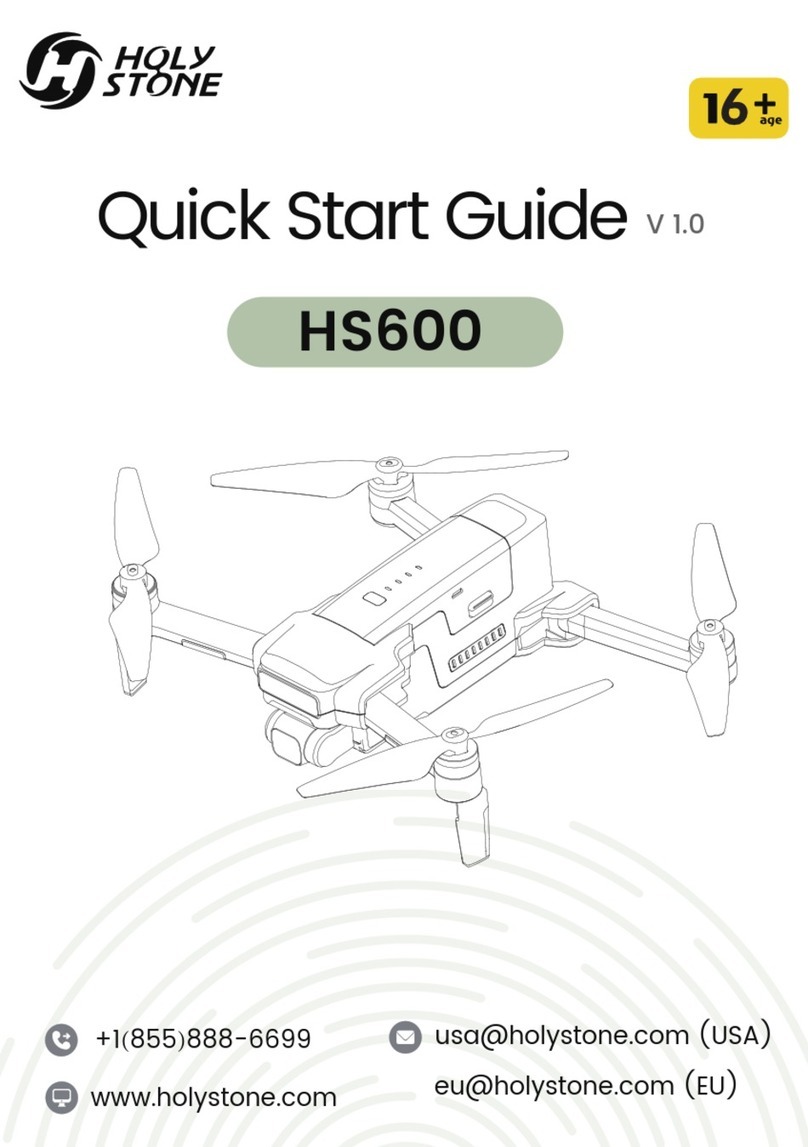
Holystone
Holystone HS600 User manual
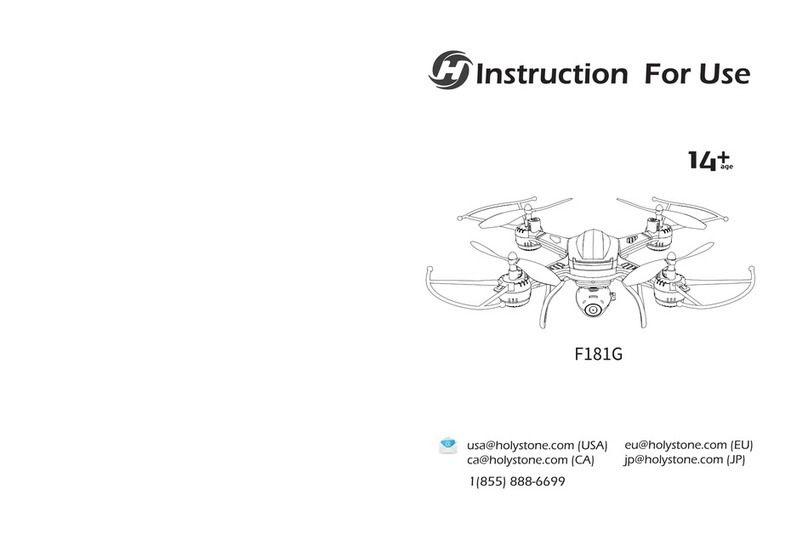
Holystone
Holystone F181G User manual

Holystone
Holystone F SERIES User manual

Holystone
Holystone HS440D User manual
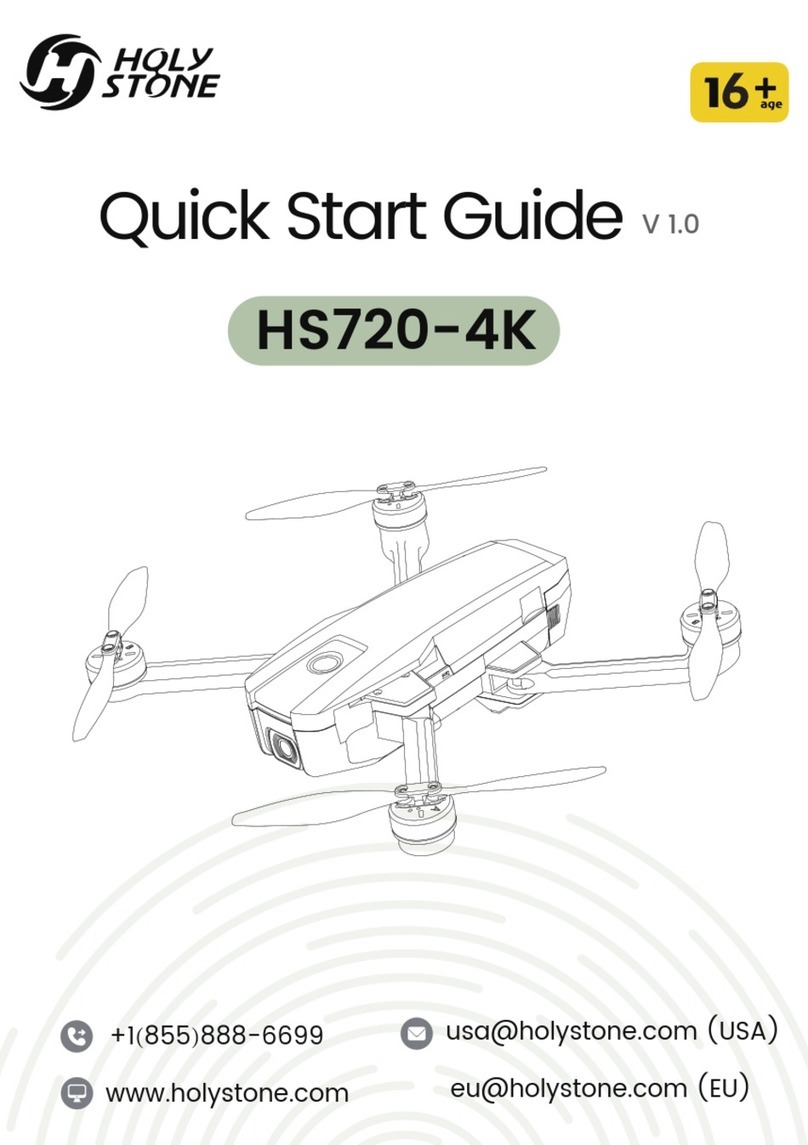
Holystone
Holystone HS720-4K User manual