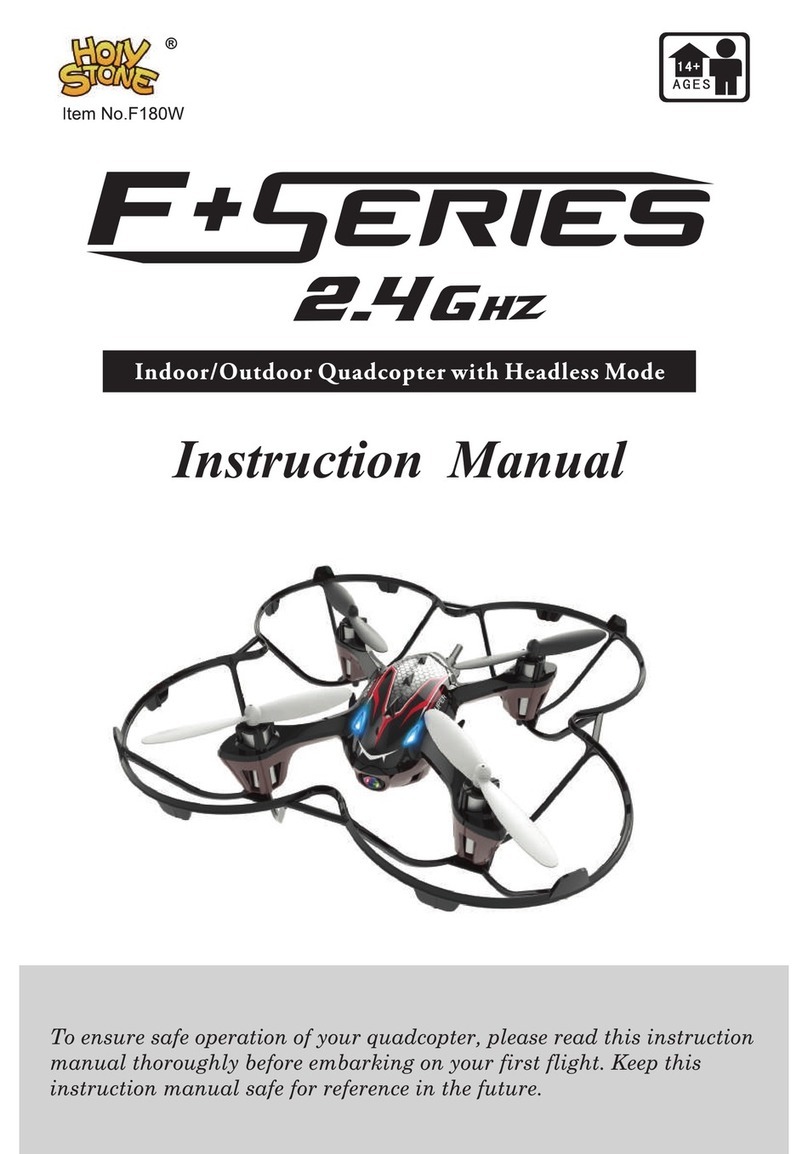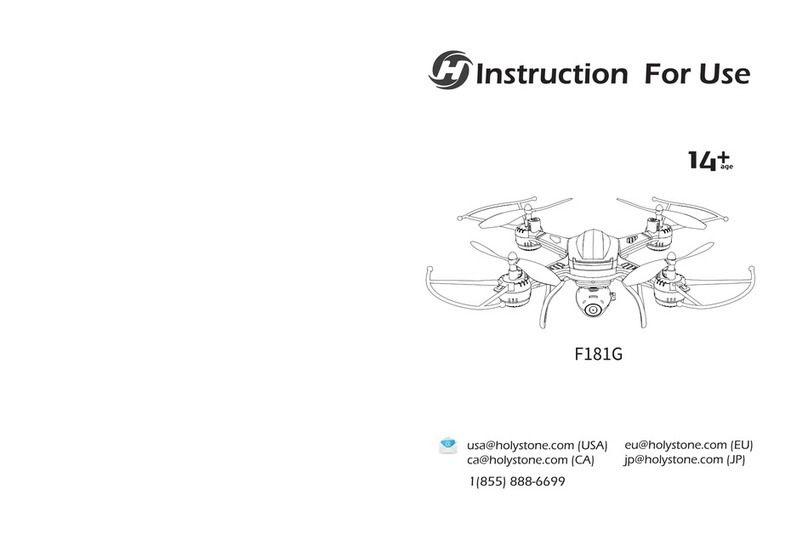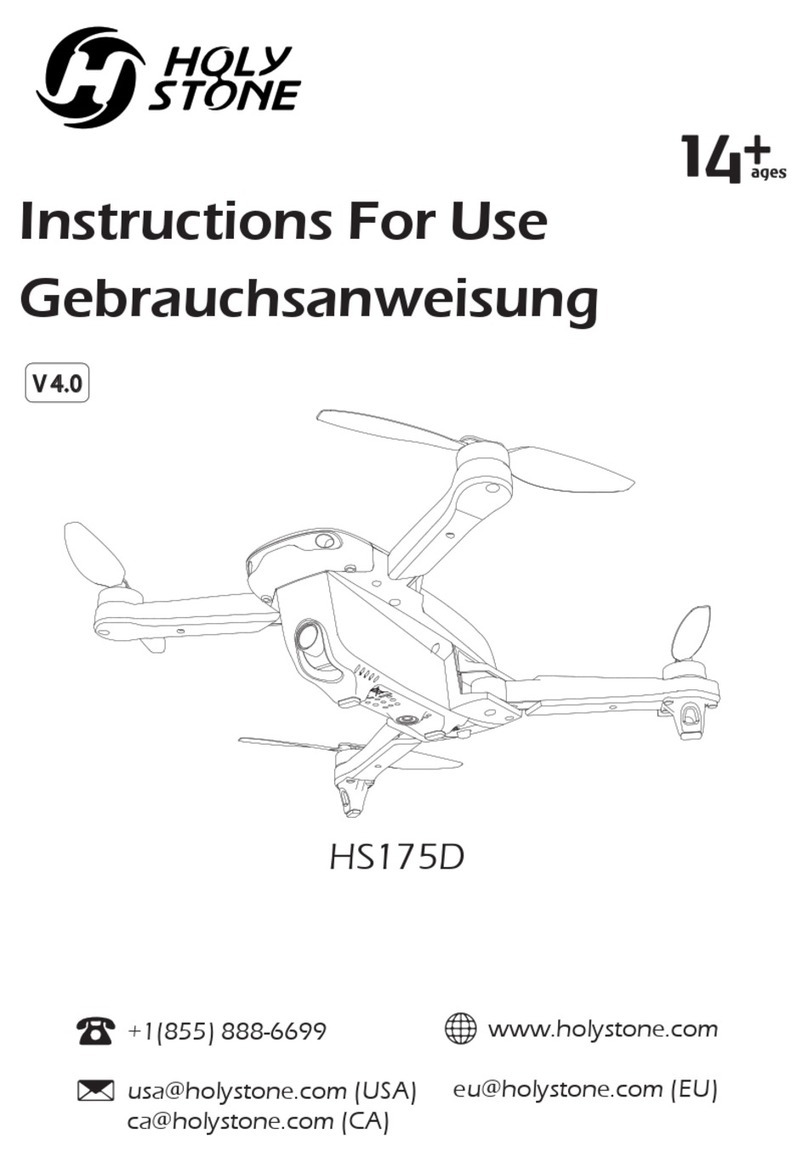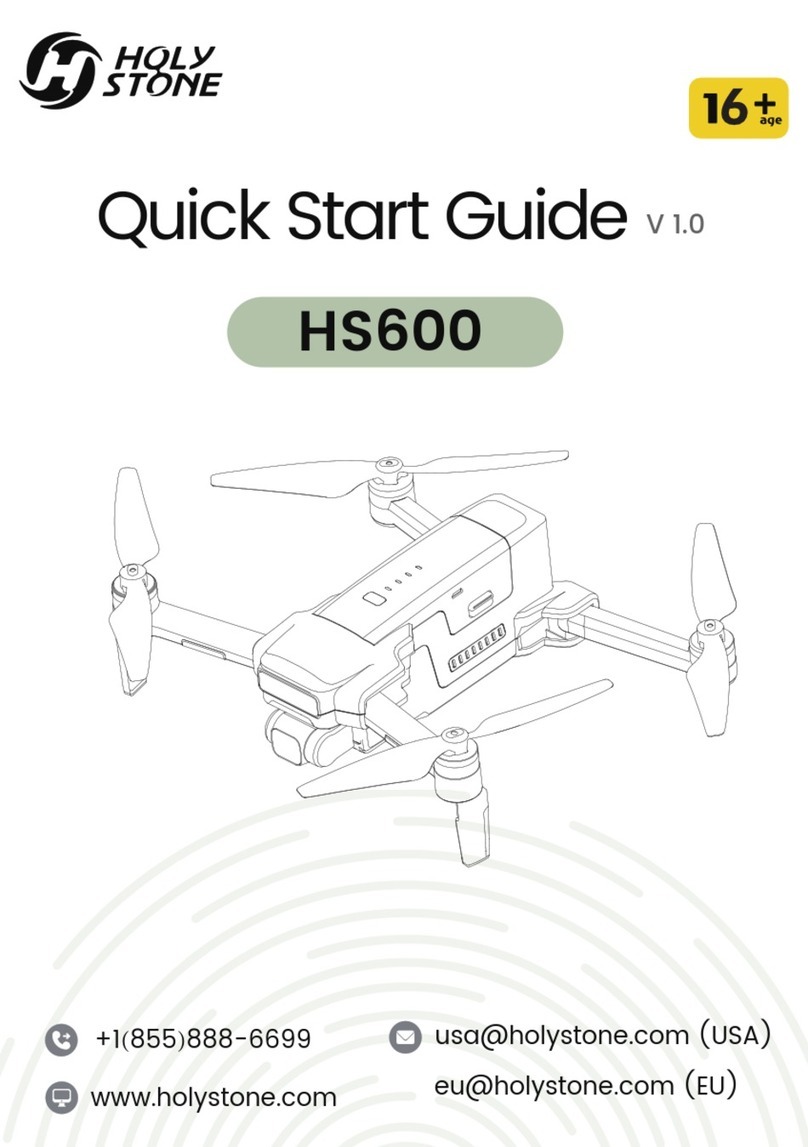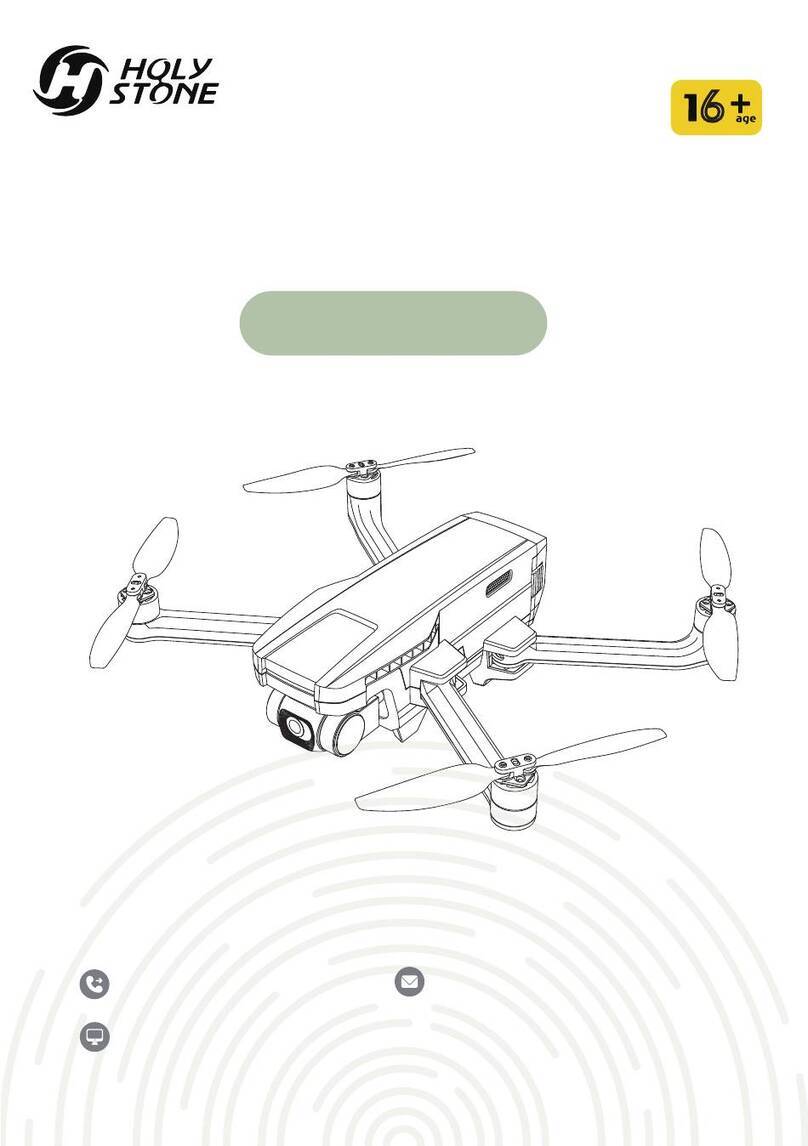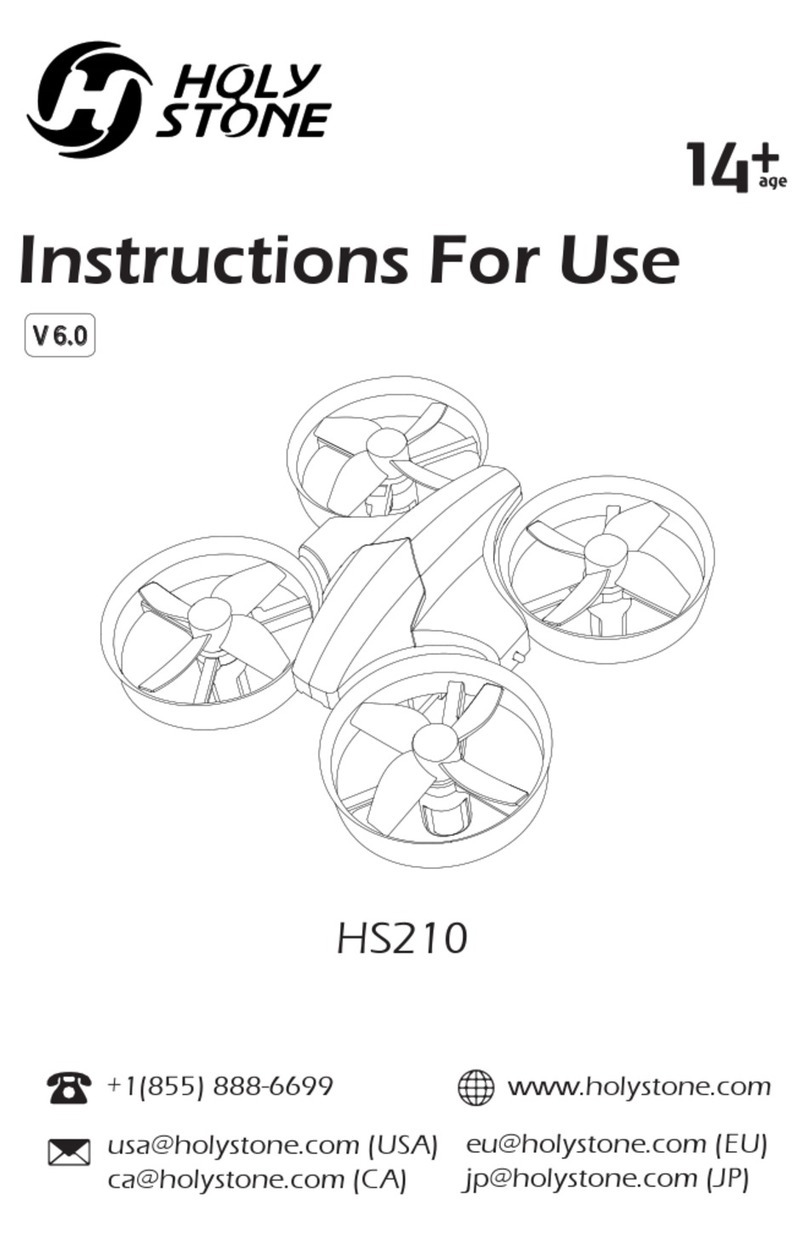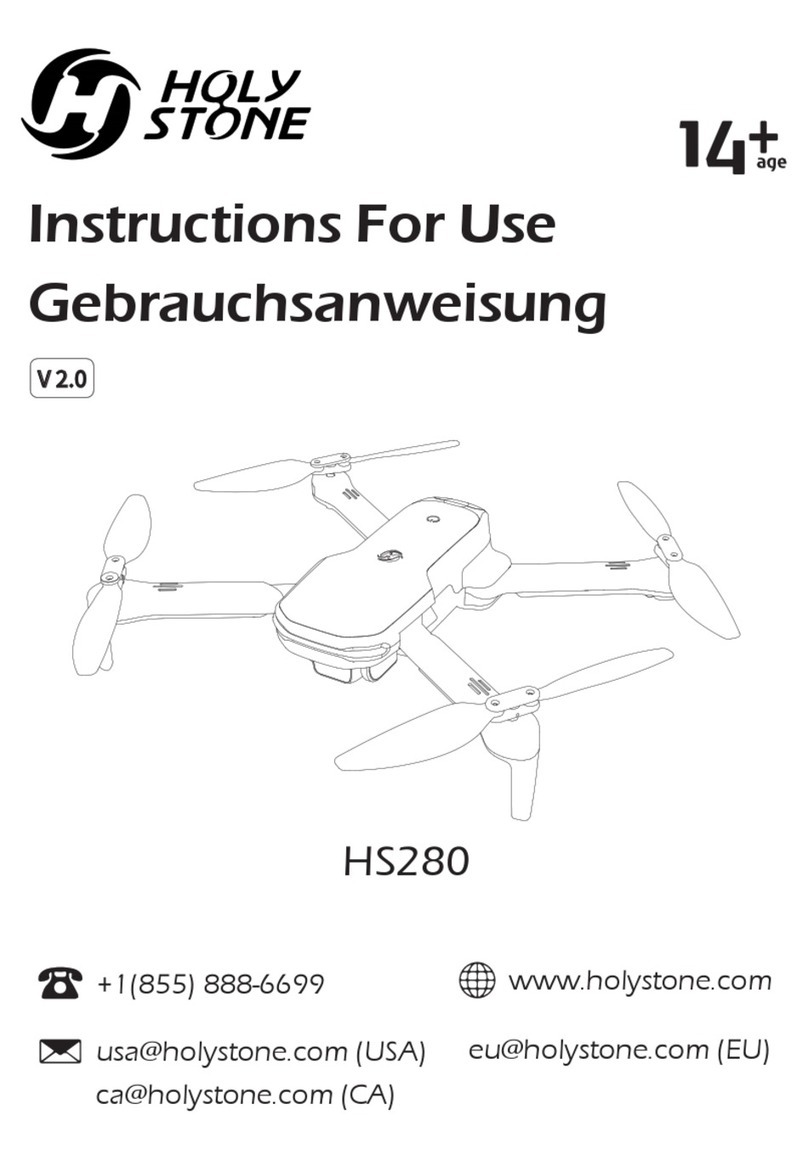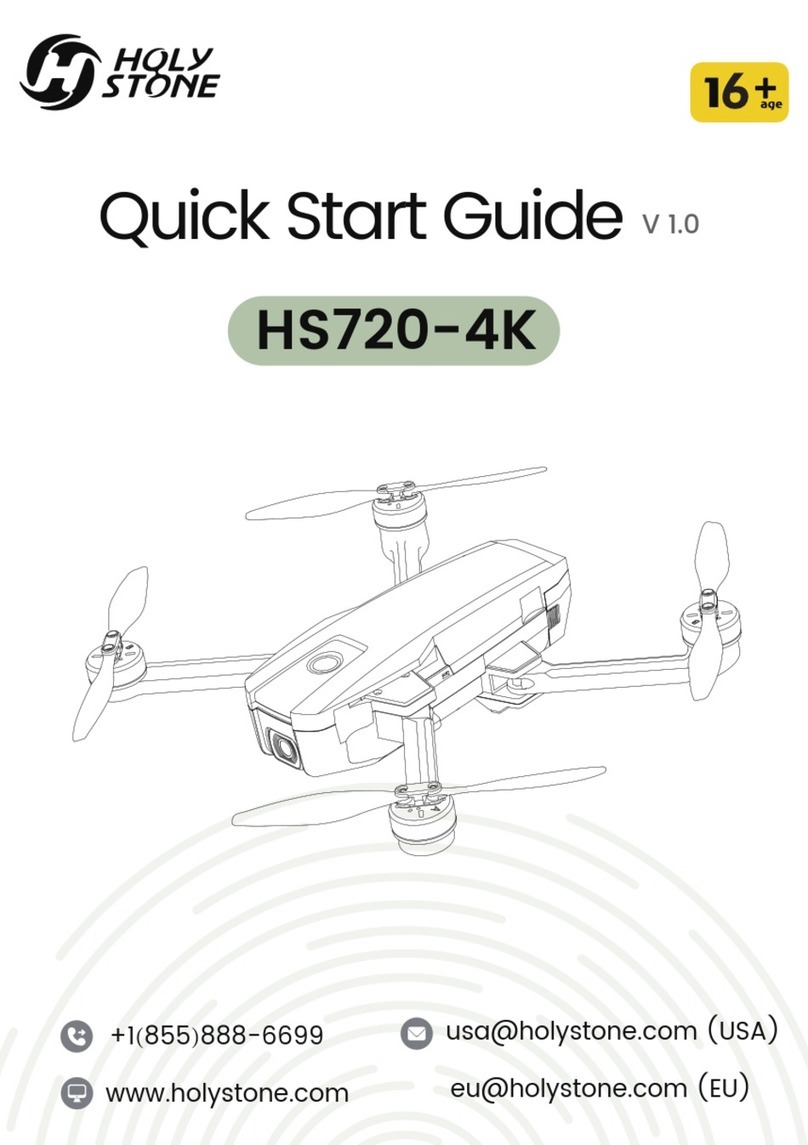2
Sketch and function switches of the remote controller
Remote Controller(Transmitter)
3. Light switch/
Headless Mode/A Key Back
switch
Light switch
(Short press)
Headless mode
/A Key Back Switch
(Long Press)
1.Power switch
Power switch
12. Power indicator
11. 3D Flips
4. Left stick 9. Right stick
5. Trimmer A
6. Trimmer B 7. Trimmer C
8. Trimmer D
No. Function switch Function description
1.This is the light switch of the model. Press it once to
turn on the light and press it once again to turn off
the light.
2.Headless mode on-off button: Press this button for
about 2 seconds, the remote control will send out 2
beep sounds and letters “ stick mod” will be flashing
on the LCD screen, the indicator light of the model
turns from constant “on” to “flashing”, then, the model
is in the headless mode. Press this button again for
about 2 seconds, the remote control will send out 2
beep sounds and “stick mod” keeps constant “on”,
indicator light of the model turns from flashing to
constant “on”, then, the model exit headless mode.
3.When the model is flying in headless mode, press
A KEY BACK button(Headless Mode Button), the
model will fly Back to the player. Press the A KEY
BACK button again or operate the forward /backward
control stick, the model will exit the A KEY BACK
function.
(Please note that the head of the quadcopter must
face forward and the tail face towards the pilot. The
direction of the pilot should not be changed during the Headless
Mode and A KEY BACK functions. )
2. Mode switch(Long Press)/
A key Start/Landing(Short press)
Mode switch/One
key start / Landing
switch
1
2
3
It controls the power source of the transmitter.Slide
the power switch to the “ON” position, the transmitter
is powered on; slide the power switch to the “OFF”
position, the transmitter is powered off.
10.H/L speed switch
1.Long-press to change the throttle control stick.
2.Short-press to start/land to the ground.