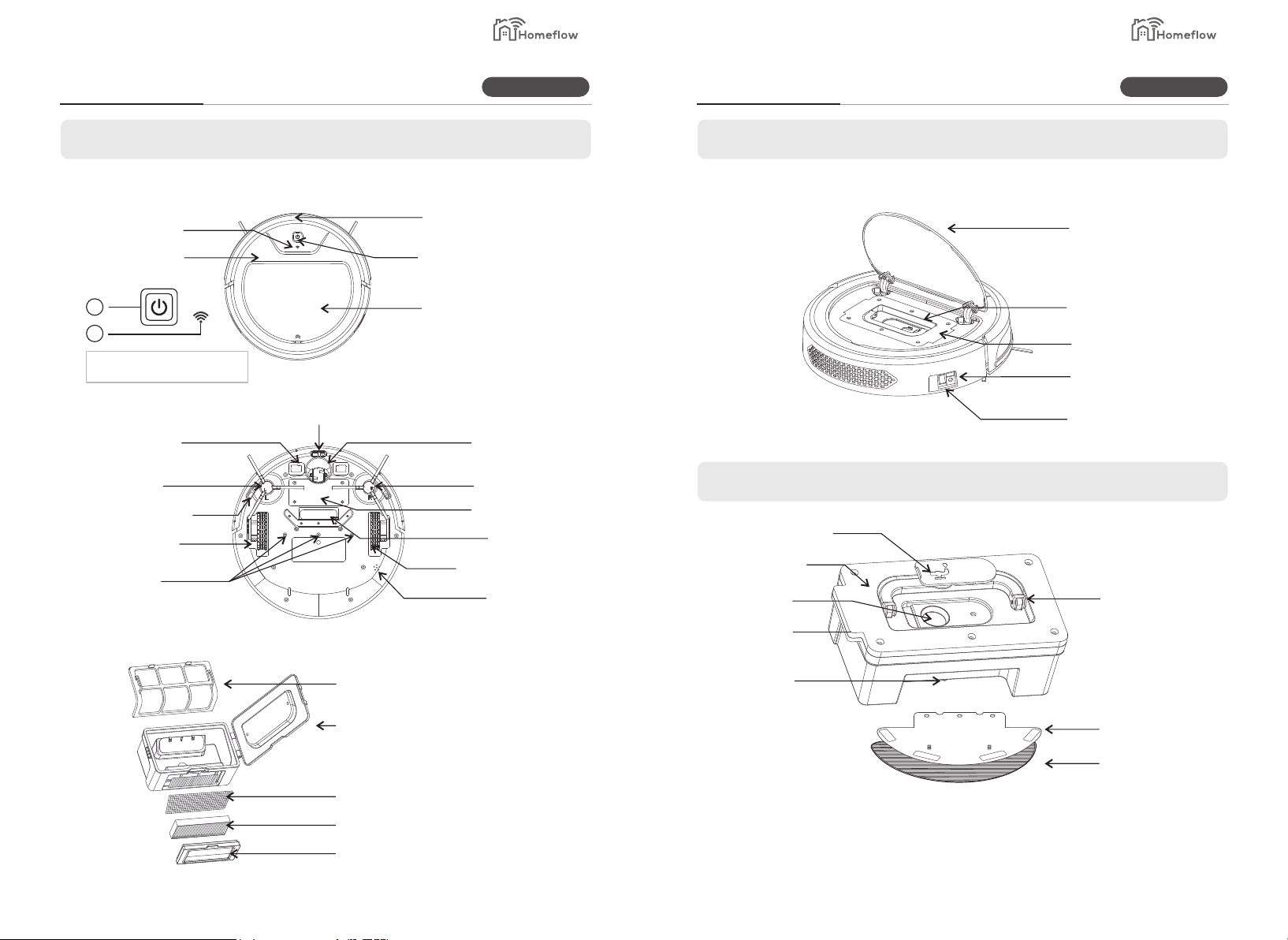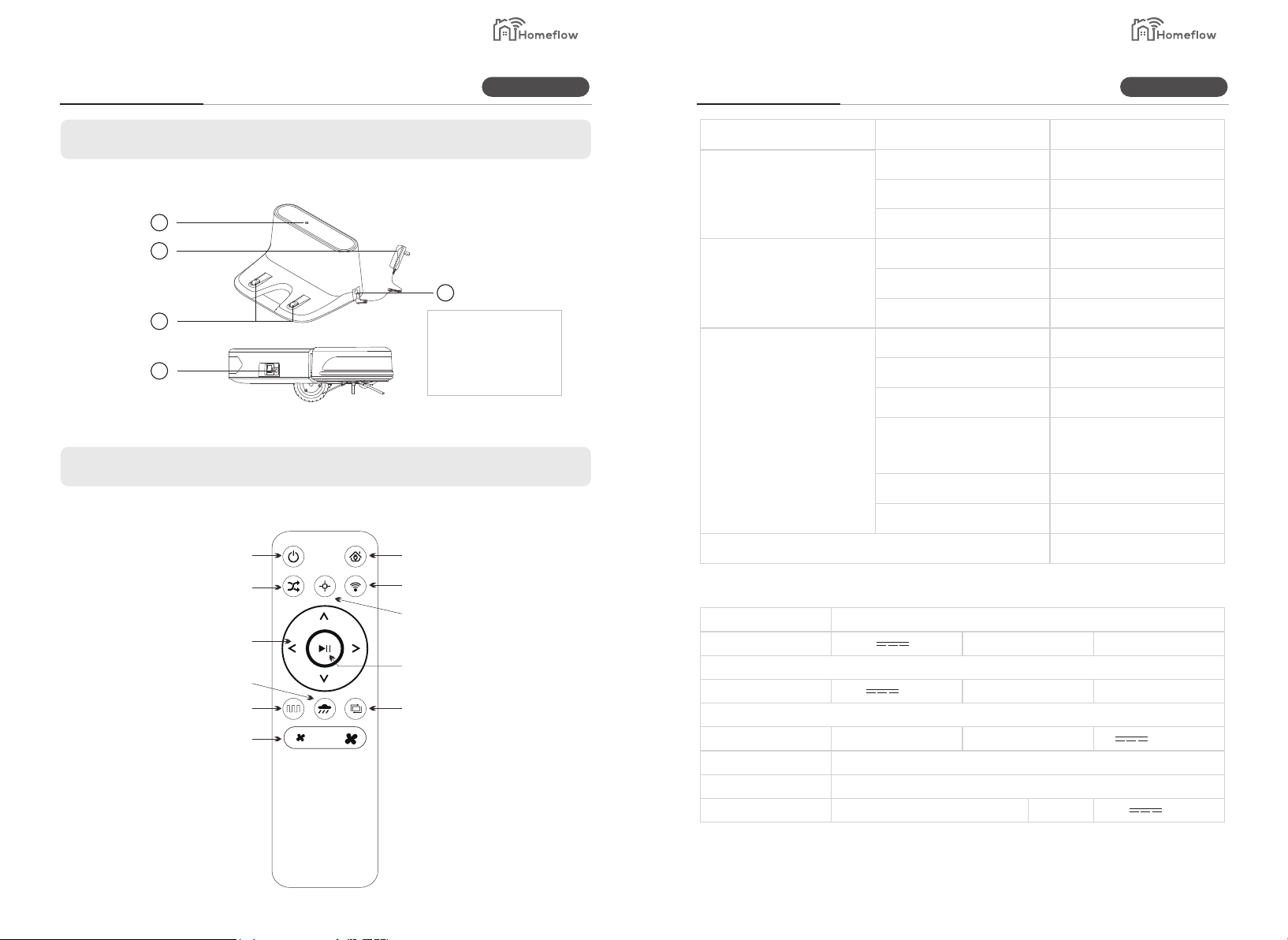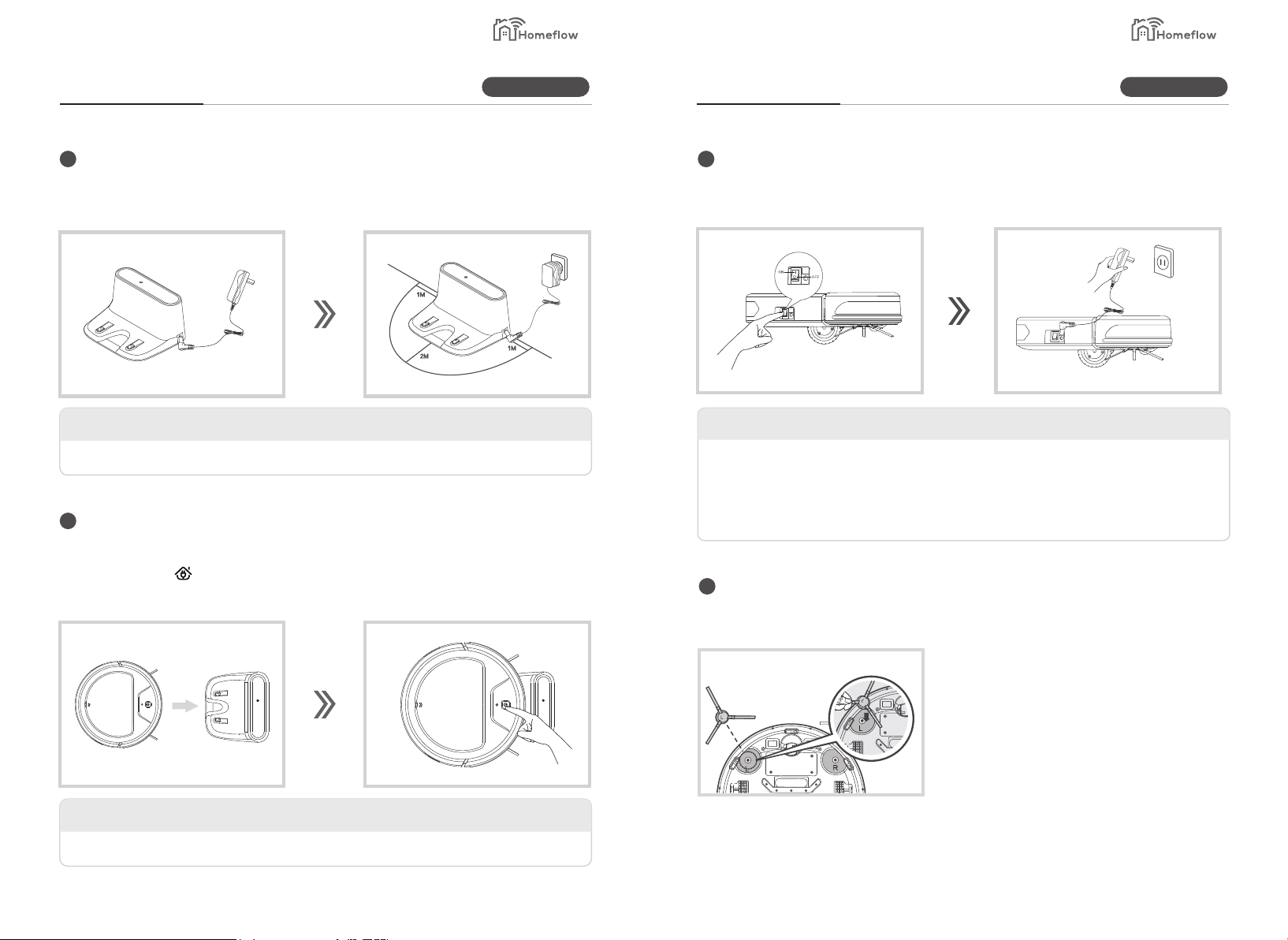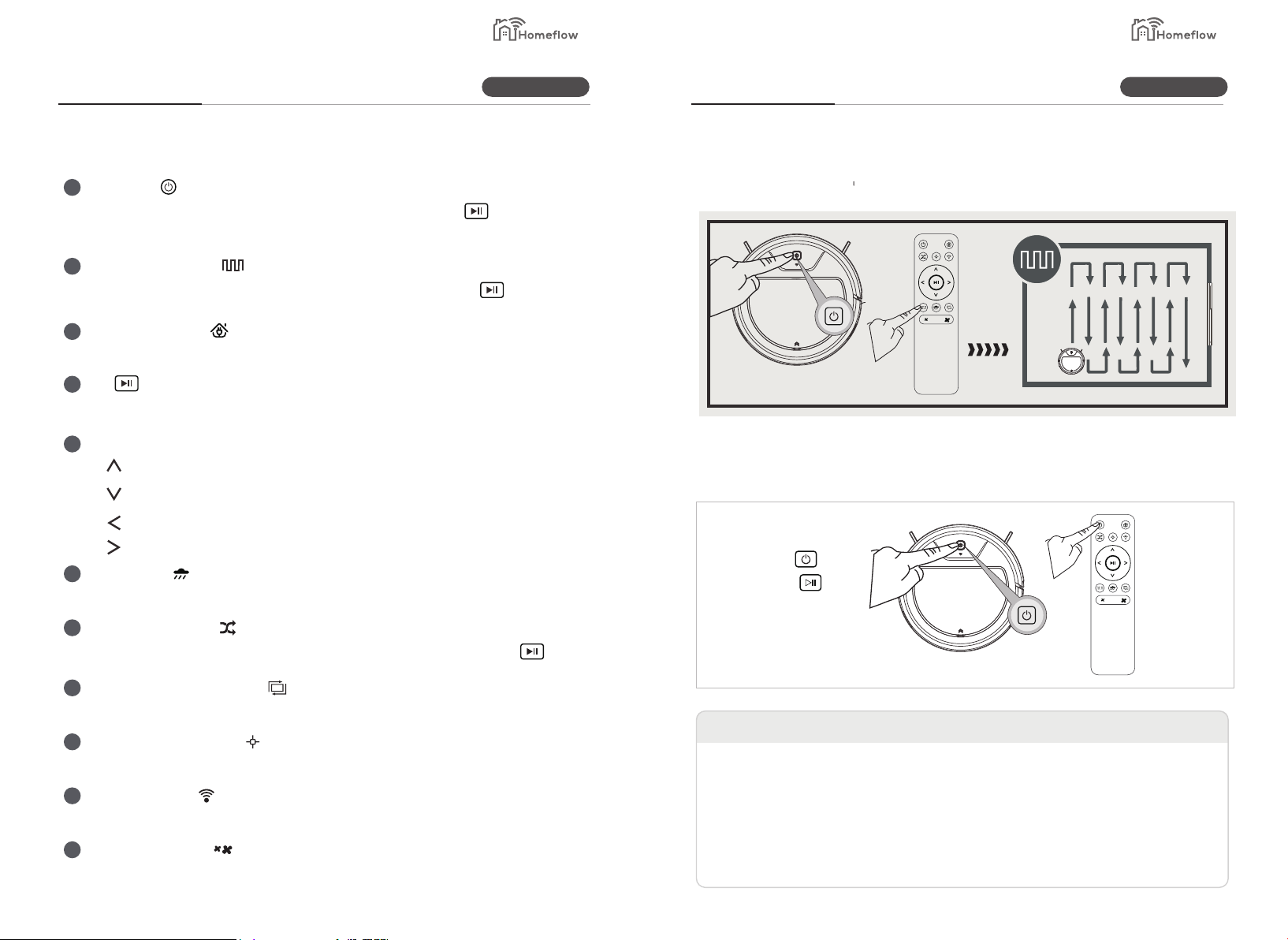Safety instructions
Important Safety Reminders Important Notes Before Use
WARNING:
Electricity can be extremely dangerous. This appliance is powered by
rechargeable Ni-MH batteries and is provided with a Charger Base Station.
Please ensure the voltage marked on the mains power adapter is suitable
for connection to standard mains power outlet voltage.
REMINDERS:
ŸAlways store the appliance indoors. Do not use outdoors or expose the
appliance to the elements, humidity or heating sources (oven, fireplace,
wet floor).
ŸDo not expose the vacuum or accessories to excessive heat / cold (keep
between 0 - 30°C).
ŸDo not drop the vacuum or use any accessory if it has been dropped,
damaged, left outdoors or dropped in water.
ŸNever unplug or pull the mains power adaptor by the power cord.
ŸNever pick up matches, hot ash, cigarette ends, or sharp objects.
ŸDo not spray with, or pick up flammable liquids, cleaning fluids, aerosols, or
their vapours, as this may cause risk of fire/explosion.
ŸDo not continue to use your vacuum if it appears to be faulty. If the mains
power adaptor power cord is damaged, stop using it IMMEDIATELY. Only
an authorised Homeflow Service engineer must replace the Power Cord.
ŸThe vacuum is for use on wooden flooring, rubber, ceramic tile, linoleum
and short pile carpet.
ŸDo not use to clean stairs.
After Use:
Return the Homeflow Robot Vacuum to the Charger Base Station. Always
switch off and disconnect the mains power adaptor before cleaning or
attempting any maintenance task. If the vacuum will not be used for a long
time (several weeks), unplug the Charger Base Station according to the
instructions in this User Manual.
Safety with children, the elderly or infirm:
This cleaner is not a toy.
Do not let children play with the appliance or its controls. Please supervise
the use of the appliance by older children, the elderly or the infirm.
Please read the following information carefully before using your Homeflow
Smart Robot Vacuum or its accessories.
Do not disassemble the vacuum and do not attempt to repair it yourself. If
a fault occurs, please contact the Homeflow Geek Group for professional
advice.
Battery Use: Your Homeflow Robot Vacuum is powered by rechargeable,
high capacity NiMh batteries. These rechargeable batteries are
guaranteed for a period of 6 months if they are maintained and operated
according to this User Manual.
In the event of a significant drop of the vacuum performance, replacement
batteries can be obtained from a retailer.
Only use Homeflow approved replacement parts for your vacuum cleaner.
Use of parts that are not approved by Homeflow are dangerous and will
invalidate your warranty.
Only use the supplied Charger Base Station and mains power adaptor to
recharge your vacuum.
Use of the incorrect Charger Base Station or mains power adaptor is
dangerous and will invalidate your warranty.
Smart LivingSmart Living
1 2