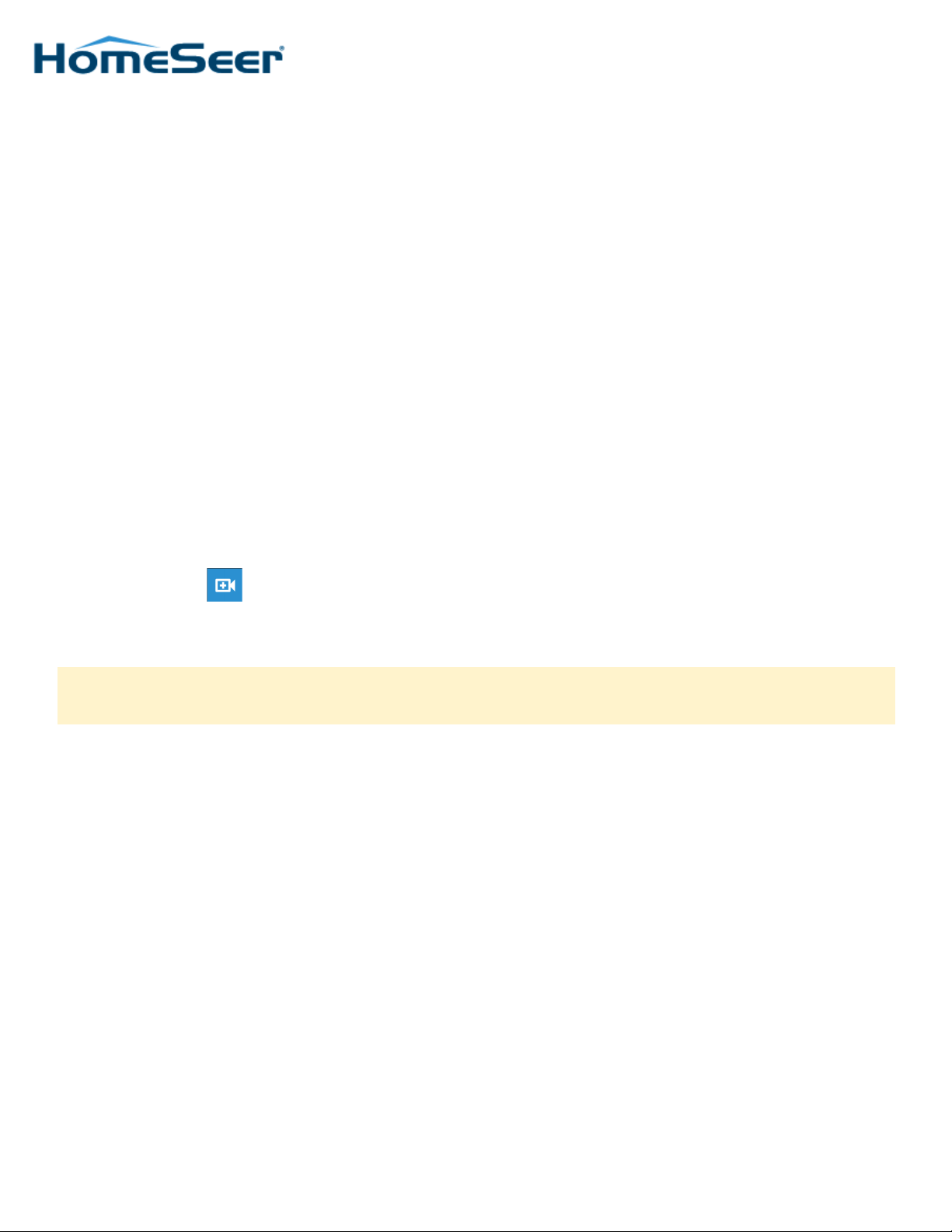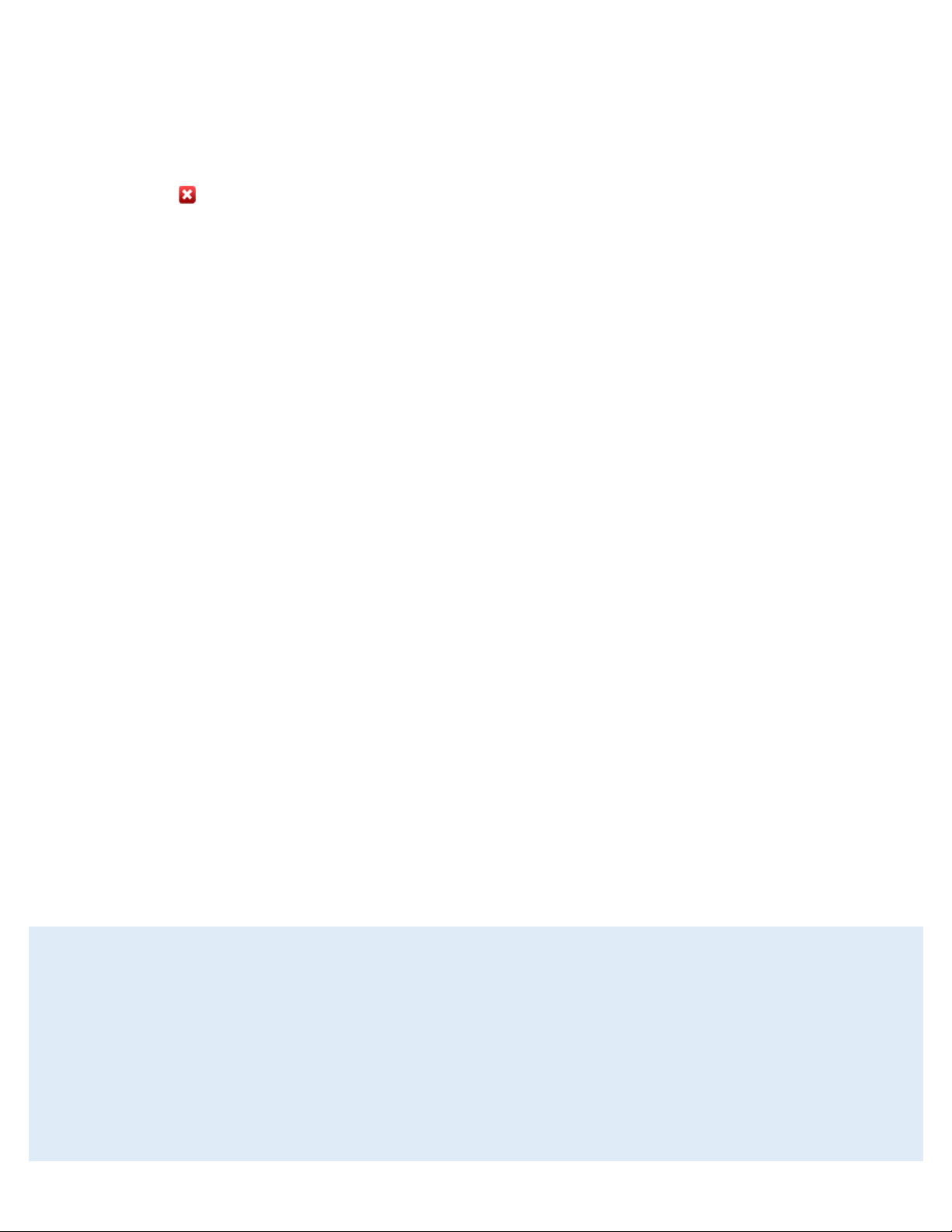HomeSeer | 10 Commerce Park North, Unit 10 | Bedford, NH 03110 | HomeSeer.com | Doc: HS-CAM-I-en-v3.0
HS-CAM-I Indoor IP Camera
OVERVIEW
The HS-CAM-I is an IP camera designed to be installed indoors which can be adjusted with pan and lt controls. The video feed
is 1080P (1920x1080) for clear, easily viewable video feeds to keep tabs on your home.
Installaon in HomeSeer
The HS-CAM-I is added to the HomeSeer HS3 soware via the HomeSeer Mobile app, available on Android and iOS. If you are
not using the HomeSeer HS3 soware, please review the “Installaon without a HomeSeer system” secon on page 2. It is not
recommended to ax the camera to any surface before it has been added to HomeSeer.
1. Use the provided power supply to power on the HS-CAM-I, then wait 30 seconds for the camera to nish boong up. The
lens will pan and lt on its own when this process is complete.
2. Open the HomeSeer Mobile app on your Android or iOS device, then navigate to the Cameras secon, found in the boom
right corner.
3. Tap the Add Camera buon in the top right corner to start the inclusion process for the HS-CAM-I.
4. The app will ask which model of camera is being added, select HS-CAM-I. Select or enter a Wi-Fi network (the SSID is case
sensive) and enter its credenals. The HS-CAM-I will only recognize 2.4 GHz wireless networks.
5. Give the camera a display name, click connue. The default username and password will automacally be populated. These
are printed on the boom of the camera as well. When ready, click connue.
6. Enter a new secure admin password to prevent unauthorized access to your camera.
7. Manually lt the lens of the HS-CAM-I so that it is looking up to the ceiling to expose the RESET buon next to SD card slot).
Press and hold this buon for 5 seconds unl the blue LED below the lens starts to blink slowly. If the blue LED does not
acvate, try using a solid object like a at-head screwdriver to gently hold down the buon. Advancing to the next screen
will create a QR code which the HS-CAM-I will read and use to connect to Wi-Fi.
8. Hold your mobile device directly in front of the camera so that the lens is in the center of the QR code. Slowly move the
mobile device away unl it is ~10 inches (25cm) from the lens. The blue LED will blink rapidly when it has read the QR code.
If the QR code is not being seen by the camera, Increase the brightness of the mobile device running to max and try again.
9. Once the All done! screen appears, the camera has been added to your HomeSeer HS3 system! This can be seen from Tools
> Setup, under the Cameras tab in the HS3 Web interface or in the Cameras secon of HomeSeer Mobile, where the on-
screen pan and lt controls can be used to adjust your view.
Snapshot URL
hp://user:password@IPaddress/mjpeg/snap.cgi?chn=1
Note: When using Android devices, HomeSeer Mobile will request locaons permissions in order to send informaon
about your home Wi-Fi network to your camera. Your locaon data is not being tracked or stored by HomeSeer.
Requirements
HomeSeer: 3.0.0.548 or later | HomeSeer Mobile: Android— 1.1.0 or later iOS— 1.1.6 or later
Auto Discover Supported Cameras is checked in HS (Tools->Setup->Cameras).
HomeSeer Mobile must be connected via an Admin or Admin+Local account.