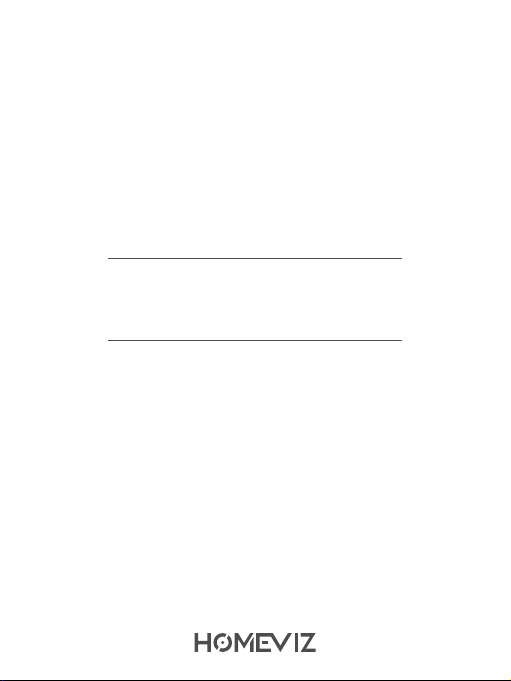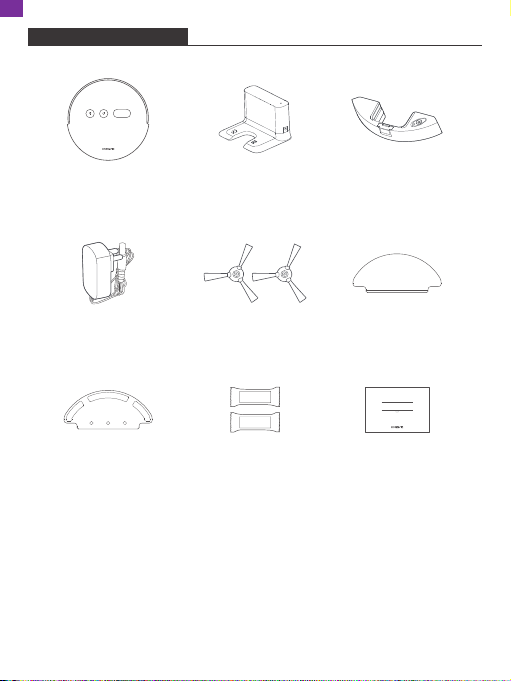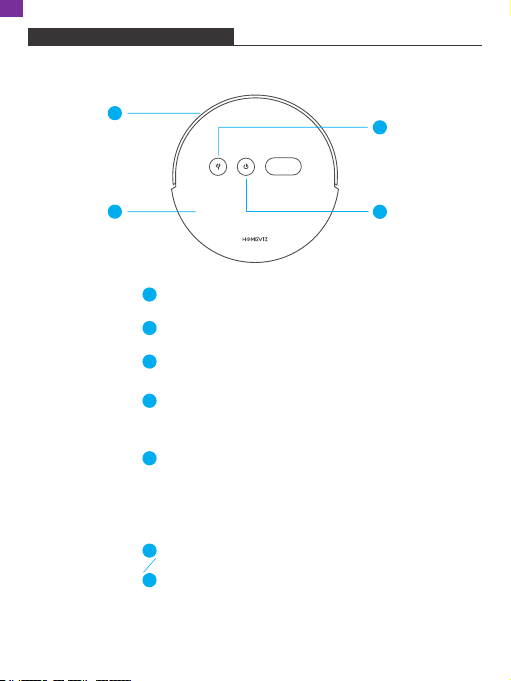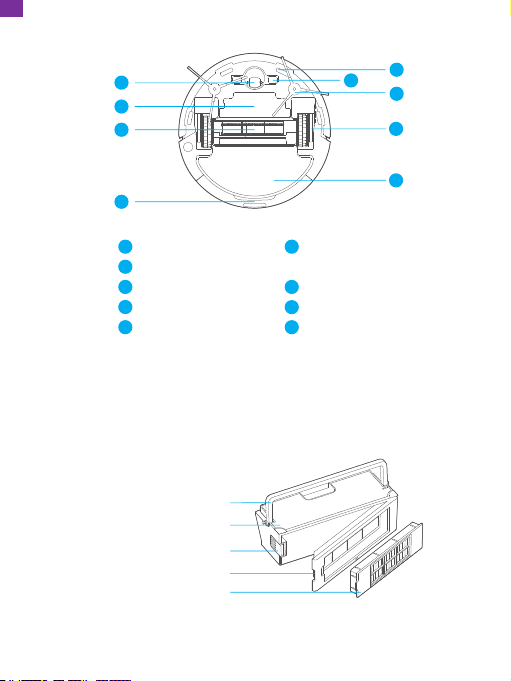PRODUCT INTRODUCTION
1
1
2
3
4
4
3
4
2
3
4
Auto-recharge Button
Short Press: start the auto-recharge.
Power on, off/Whole House Cleaning
Short Press: Start/Stop Cleaning
Long Press: hold for 3 seconds for power on/off
· Main Device
Front Bumper
Top Cover
Power Indicator Lamp Color
Steady white light: works normally
White light blinking: enter the network configuration mode
Yellow light blinking: recharging/low battery
Yellow light breathing: charging
Red light blinking: error state
Network Configuration
In the power-on state, press and hold “Smart
Recharge”+”Power on/off” at the same time
for 3 seconds to enter the network
configuration.
2
EN