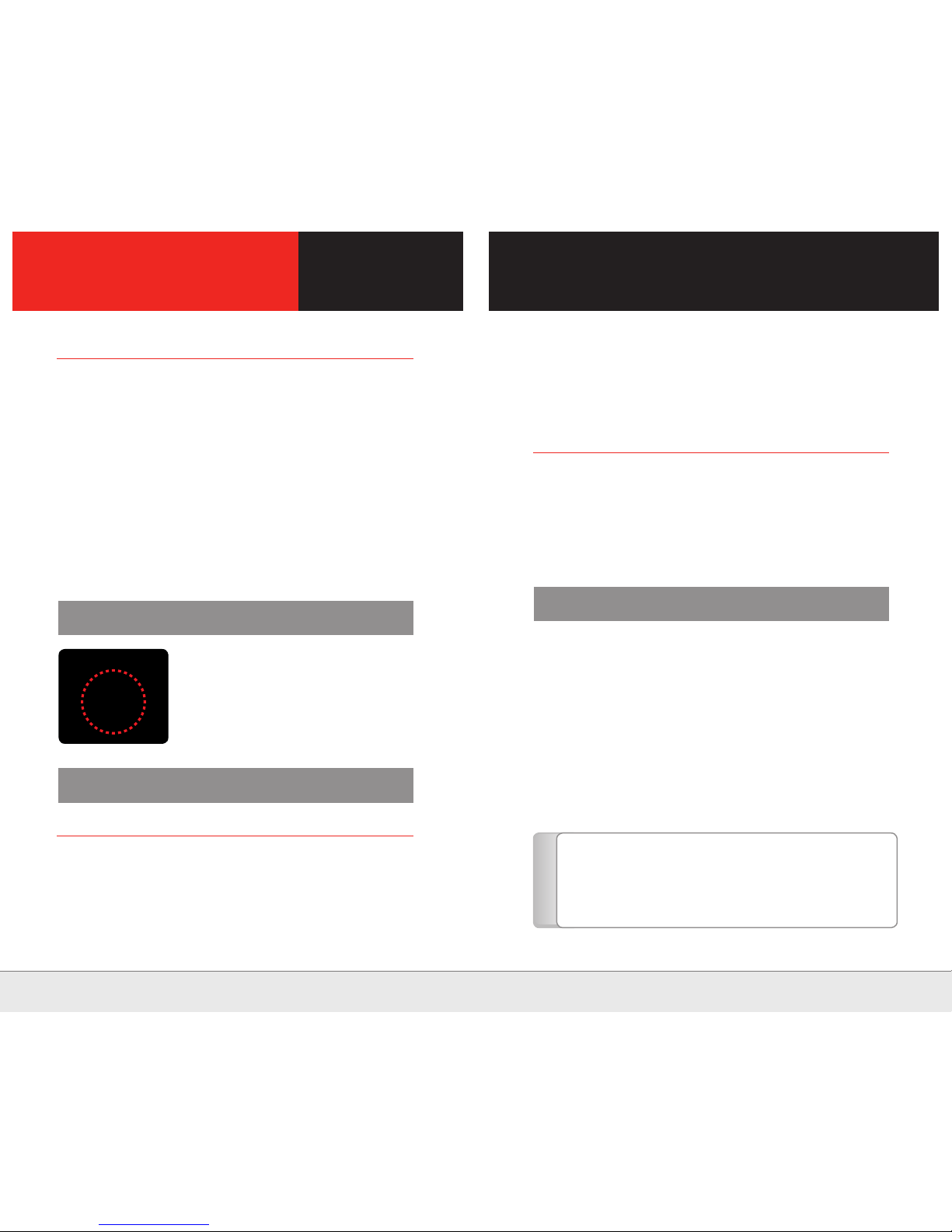The memory card can be overwritten randomly or formatted by the Black box.
Please keep backup the important data.
Do not give a strong impact or operate with sharp objects.
Please use a rating voltage only.
The time in the product may not be accurate depending
on the surrounding environment.
Do not disassemble or modify randomly.
Please use only the supplied memory card.
The memory card is consumable so it should
be replaced with a new product after using for a while.
Please use the same product with the provided product.
✽ GPS signal reception can be degraded under the influence
of weather such as rain, fog, etc. and electronic jamming.
✽ GPS signal reception can be degraded under the overpass,
in the tunnel, in the building area, etc.
✽ If driving a vehicle in a poor reception of GPS, it may take more
time to recognize the current location than in the stationary state.
We are not responsible for damages due to the careless
operation of user and the accident during driving.
This product can be modified for the function enhancement
without prior notice.
Improper use of batteries may result in overheating, fire, or explosion.
Do not puncture or expose to excessive force.
Keep batteris out of reach of children and pets.
Do not use near high temperatures.
Batteries should be stored at a temperature of 0°C~40°C.
Batteries can be stored at a temperture of 70°C for one week.
Batteries are guaranteed to last for 6 months.
We are not responsible for damage or loss of data
in the memory card in any case.
The memory card must be formatted on a regular basis.
When using for a long time without formatting,
it may not read the data due to memory error.
You can prevent errors in the memory card through formatting.
Do not remove the memory card or turn the power off
while the memory card is in use.
Please check the images of memory card regularly
for the normal operation.
Please save important data safely on the storage medium
other than a memory card.
Do not remove or insert the memory card while the product is
in use. The product may not operate properly and problems
such as corruption of saved video data can occur
04
| No. 1 Global Security Company | | No. 1 Global Security Company |
05
Safety Precautions