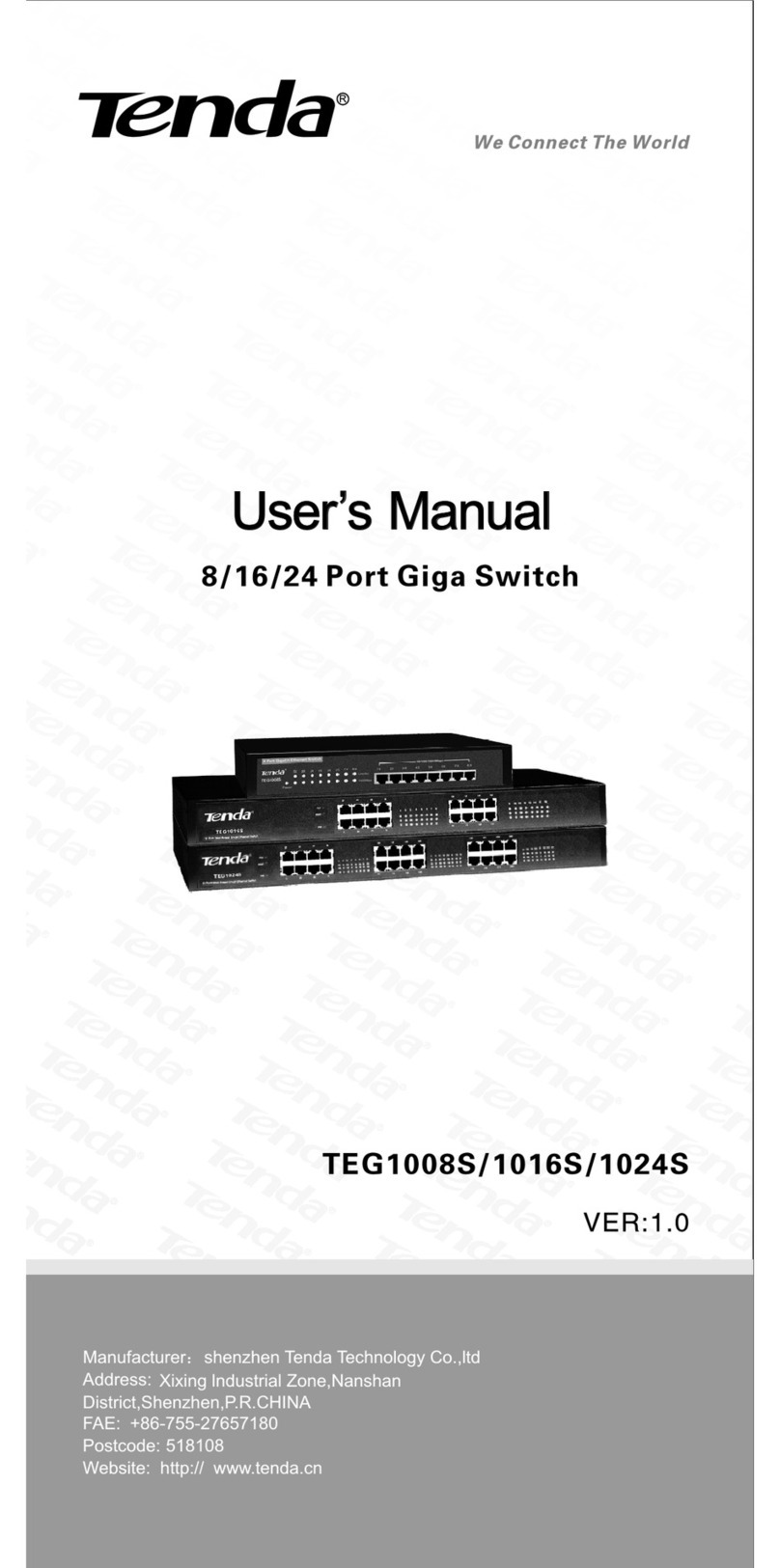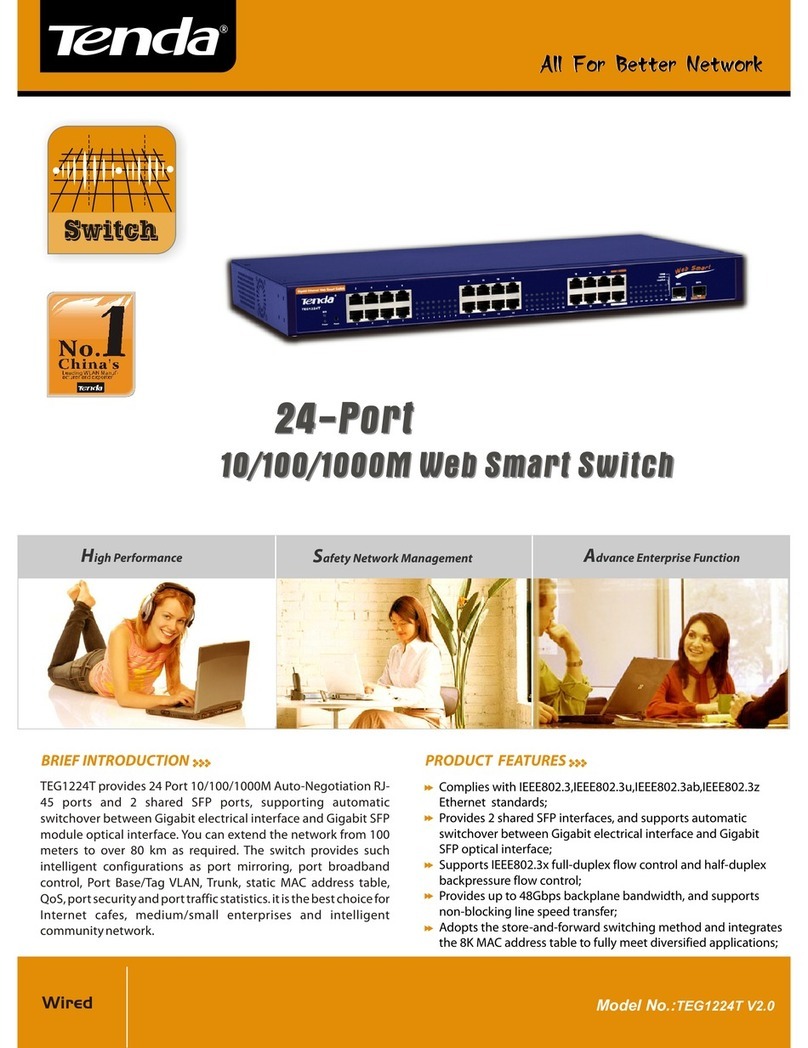- iv -
Contents
1 Device Login.................................................................................................................... 1
1.1 Login............................................................................................................................ 1
1.2 Logout ......................................................................................................................... 4
1.3 Layout Introduction...................................................................................................... 4
2 System Administration.................................................................................................... 6
2.1 System Info ................................................................................................................. 6
2.2 User Management....................................................................................................... 8
2.3 Reset........................................................................................................................... 9
2.4 Reboot......................................................................................................................... 9
2.5 Firmware Upgrade..................................................................................................... 10
3. Port Management ......................................................................................................... 13
3.1 Port Configuration...................................................................................................... 13
3.2 Port Mirroring............................................................................................................. 17
3.2.1 Overview ............................................................................................................. 17
3.2.2 Port Mirroring Configuration ................................................................................ 18
3.2.3 Application Scenarios.......................................................................................... 19
3.3 Port Statistics ............................................................................................................ 22
3.4 Rate Limit.................................................................................................................. 23
4 Link Aggregation........................................................................................................... 25
4.1 Overview ................................................................................................................... 25
4.2 Link Aggregation Configuration ................................................................................. 25
5 Network Extension ........................................................................................................ 27
6 PoE Management........................................................................................................... 29
7 VLAN Management........................................................................................................ 31
7.1 Overview ................................................................................................................... 31
7.2 Port VLAN ................................................................................................................. 37
7.2.1 Configuration Wizard........................................................................................... 37
7.2.2 VLAN Port Configuration..................................................................................... 37
7.2.3 Application Scenarios.......................................................................................... 42
7.3 ONE KEY VLAN........................................................................................................ 44
7.3.1 Configuration Wizard........................................................................................... 44
7.3.2 ONE KEY VLAN.................................................................................................. 44