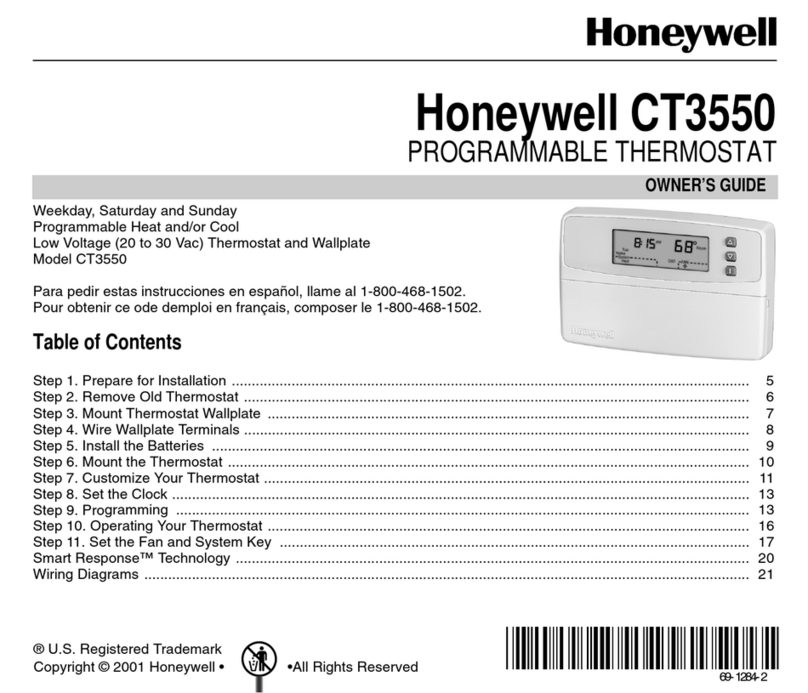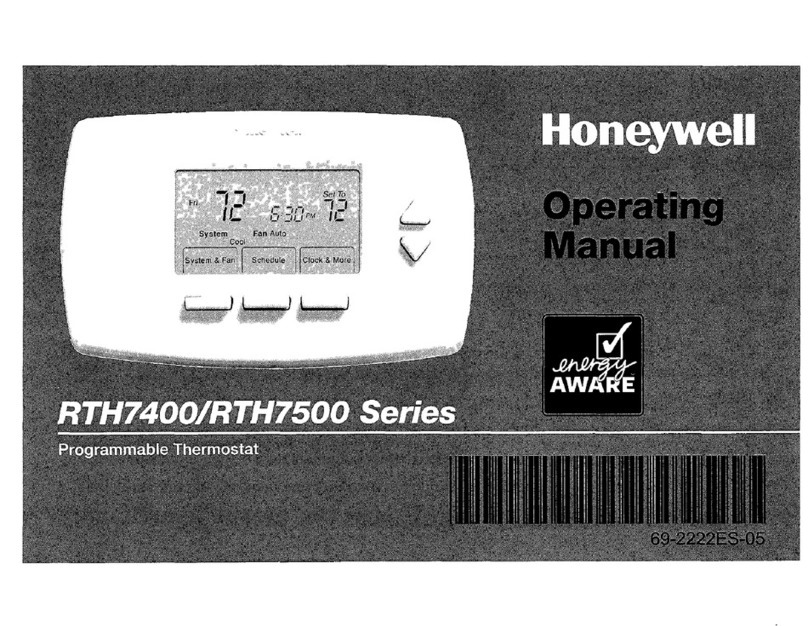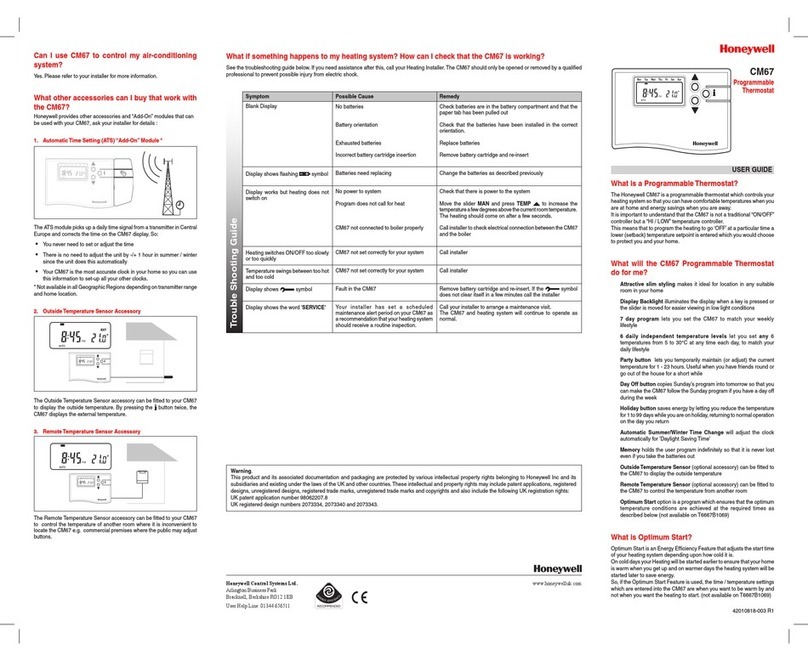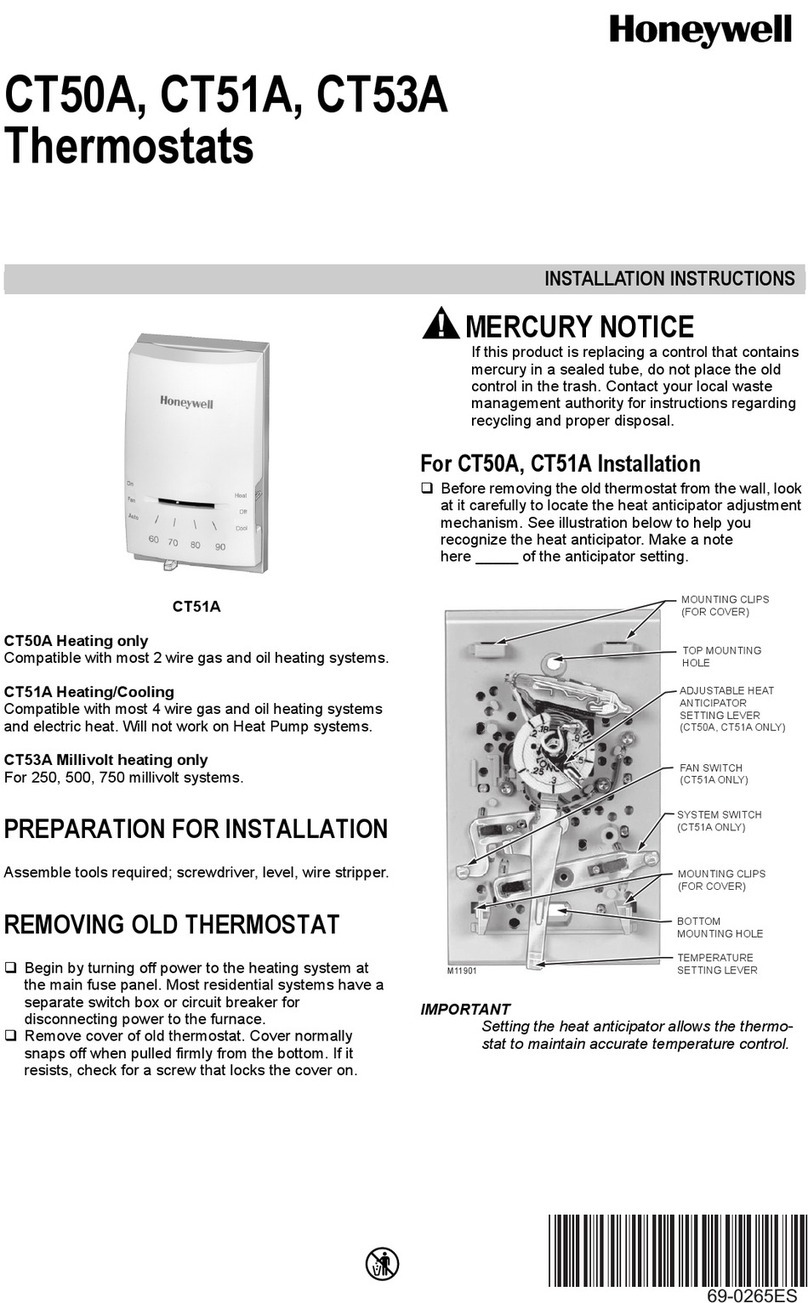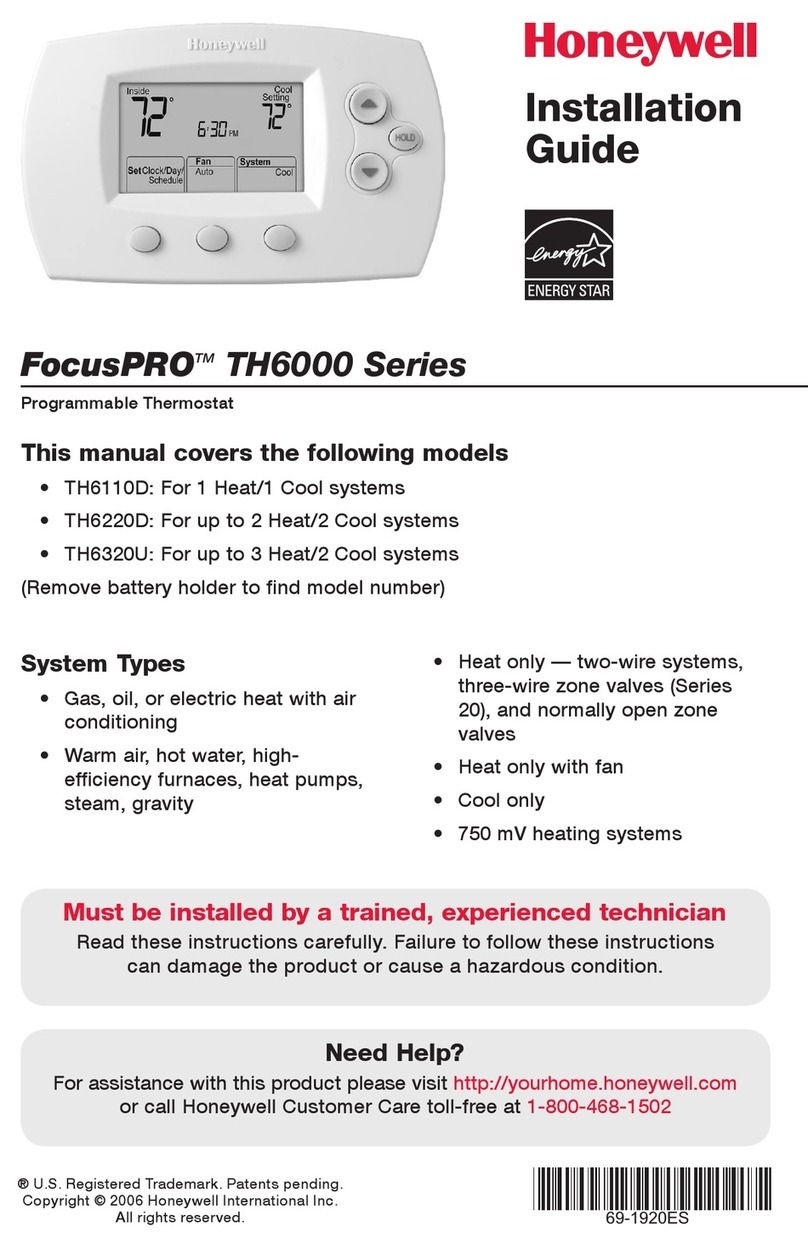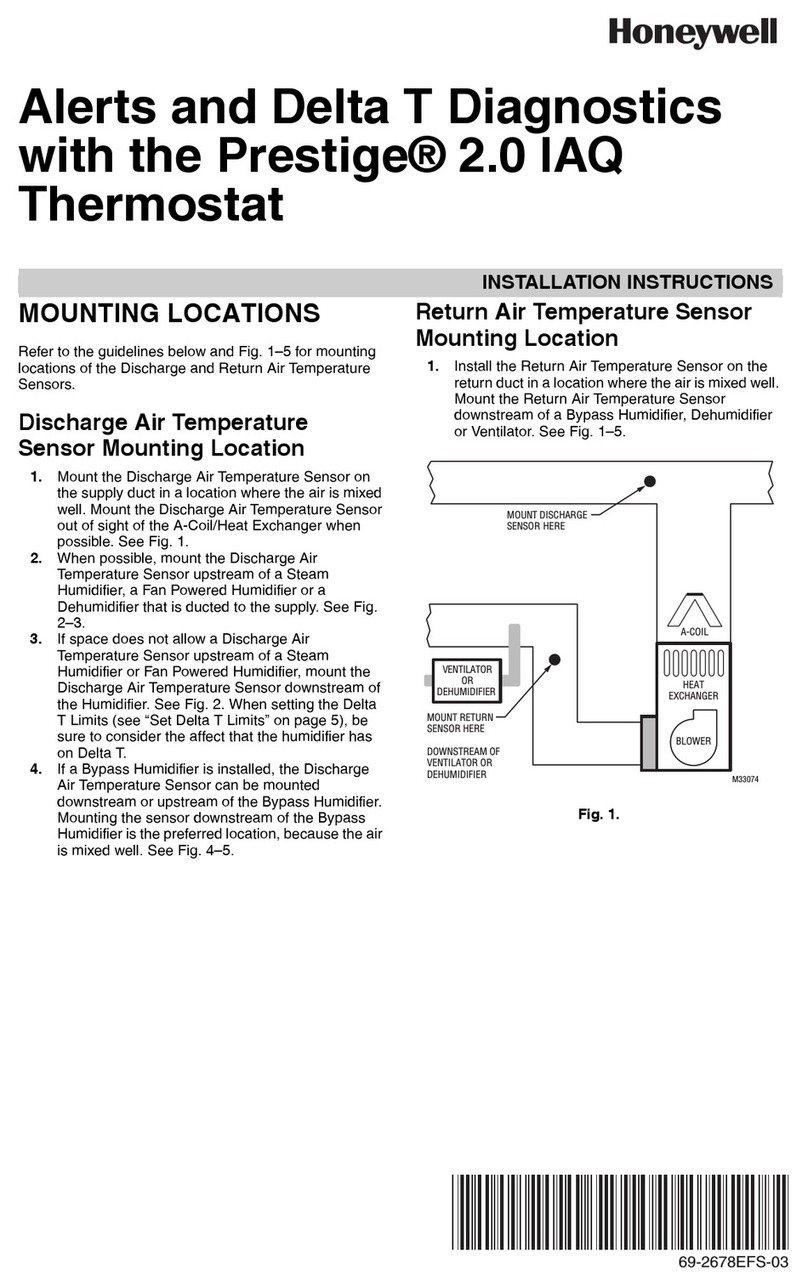1.12 Determine your heating/cooling system type
Important! Heating/cooling system type must be set so that your thermostat
operates properly and does not damage your system.
If you have a traditional system (single stage heating and cooling), your
thermostat is set up by default to control this system. However, you will still
need to connect your thermostat to a Z-Wave network. To do this, enter
system setup (see step 2.1) and then proceed to Step 3
If you DO NOT have a single stage heating and cooling system, You MUST
changethesystemtypebysettingsystemfunction0170.Seepage40inthe
User Guide for a list of options.
Go to Step 2
Not sure of your heating/cooling system type?
Visit yourhome.honeywell.com or call Honeywell Customer Care toll-free at
1-800-468-1502.
2.1 Accessing system setup
You can change options for a number
of system functions. Available functions
depend on the type of system you have.
The functions, designated with four-digit
numbers, along with their available options
aredescribedonpages38–48oftheuser
guide.
2.1a
Press SYSTEM. You’ll see several
blank buttons on the bottom of the
display.
2.1b
Press and hold the buttons on either
side of the center button until the
screen changes (approximately 5
seconds).
Setup your thermostat
2
3.2 Share Z-Wave network
3.2a
To share the thermostat Node
information with additional
Z-Wave devices
,
press snext
to the function number to select
function
rf20.
3.2b Press snext to the option
number, and select option 1.
3.1a To join a Z-Wave network,
set the Z-Wave controller to
INCLUDE mode.
3.1b On the thermostat, be sure
function rf10 is selected. If it is
not selected, see Step 2
3.1c
Press snext to the option
number to select
option 1to
add thermostat to Z-Wave
network.
This thermostat contains a Lithium battery which may contain Perchlorate material.
Perchlorate Material—special handling may apply.
See www.dtsc.ca.gov/hazardouswaste/perchlorate
MERCURY NOTICE: Do not place your old thermostat in the trash if it contains
mercury in a sealed tube. Contact the Thermostat Recycling Corporation at
www.thermostat-recycle.org or 1-800-238-8192 for information on how and
where to properly and safely dispose of your old thermostat.
NOTICE: To avoid possible compressor damage, do not run air conditioner
if the outside temperature drops below 50°F (10°C).
Need more help?
For assistance with this product please visit yourhome.honeywell.com or call Honeywell
Customer Care toll-free at 1-800-468-1502 before returning the thermostat to the store.
F
10
Wait
Need more help? Find additional
information in the User Guide.
Getting Help
3.1 Connect to other Z-Wave
enabled devices
The RTH8580ZW is powered
by Z-Wave technology so it is
compatible with Z-Wave enabled
devices from other manufacturers.
With a separate Z-Wave controller,
for example, you can change your
thermostat settings from your
bedroom or elsewhere in the house.
Join Z-Wave network
3
2.2 Setting the date
2.2a Function 0120 appears first by
default. It sets the first two digits of
the year, e.g., 2013.
Press st next
to the option number to select the
first two digits of the year.
2.2b
Press snext to the function number
to select function
0130. Function
0130 sets the last two digits of the
year, e.g., 2013.
2.2c
Press st next to the option
number to select the last two digits
of the year.
2.2d
Press snext to the function number
to select function
0140. Function
0140 sets the month.
2.2e
Press st next to the option
number to select the month.
2.2f
Press snext to the function number
to select function
0150. Function
0150 sets the date.
2.2g
Press st next to the option
number to select the date.
3.3 Exit system setup
When you have made all changes,
press DONE to save and exit.
For explanation of Z-Wave
messages, see the User Guide.
Getting Help
DONE
0
F10
DONE
0
F20
DONE
0
F20
2.3 Selecting a schedule format
Function 0160 sets the schedule format. You
can select between nonprogrammable and
programmable.
2.3a Press snext to the function number
to select function 0160.
2.3b Press st next to the option number
to change the schedule format.
0 Program schedule is off.
Thermostat cannot be
programmed.
4 Programscheduleison(7-day
programmable).
2.5 Selecting system type
Function 0170 sets your heating/cooling
system type.
2.5a Press snext to the function number
to select function 0170.
2.5b Press st next to the option number
to select your system type.
Option
1(default) is a single stage heating
and cooling system. For a list of other
system types, see page 40 in the
User Guide.
2.5c
Press snext to the function number
to scroll through the remaining
functions. For a list of functions and
their options, see pages
38–48inthe
user guide.
2.5d Press snext to the four digit function
number to scroll to function rf10.
Go to Step 3
DONE
TUE
Inside Set To
70
0120
70
20
FAN
AUTO
DONE CANCEL
AM
6:01
SUN
SYSTEM
HEAT
Need more help? Find additional
information in the User Guide.
Getting Help
Function Option
DONE
0130
12
DONE
0140
6
DONE
0150
15
DONE
0160
0
DONE
0170
1
Need more help? Find additional
information in the User Guide.
Getting Help
2.4 Restore schedule defaults
2.4a Press snext to the function number
to select function 0165.
2.4b Press st next to the option number
to restore schedule defaults.
0 Continue using programmed
schedule.
1 Restore thermostat program to
energy saving settings.
DONE
0165
0