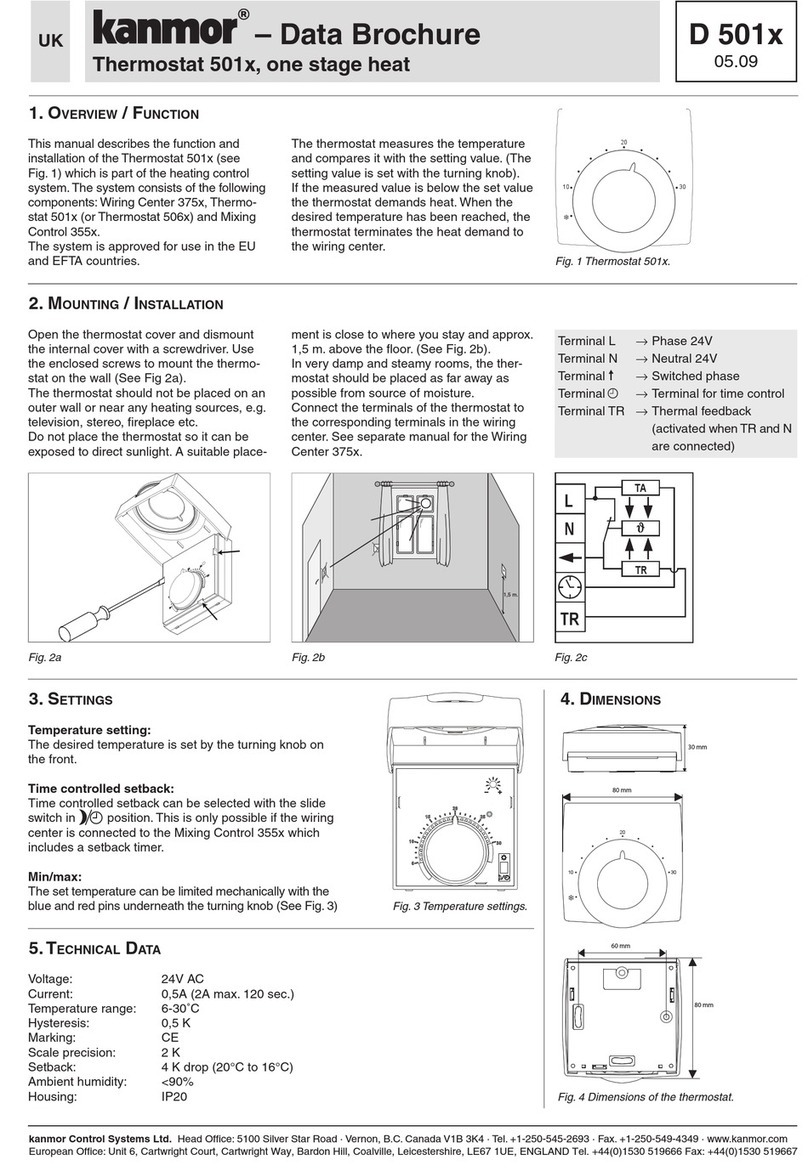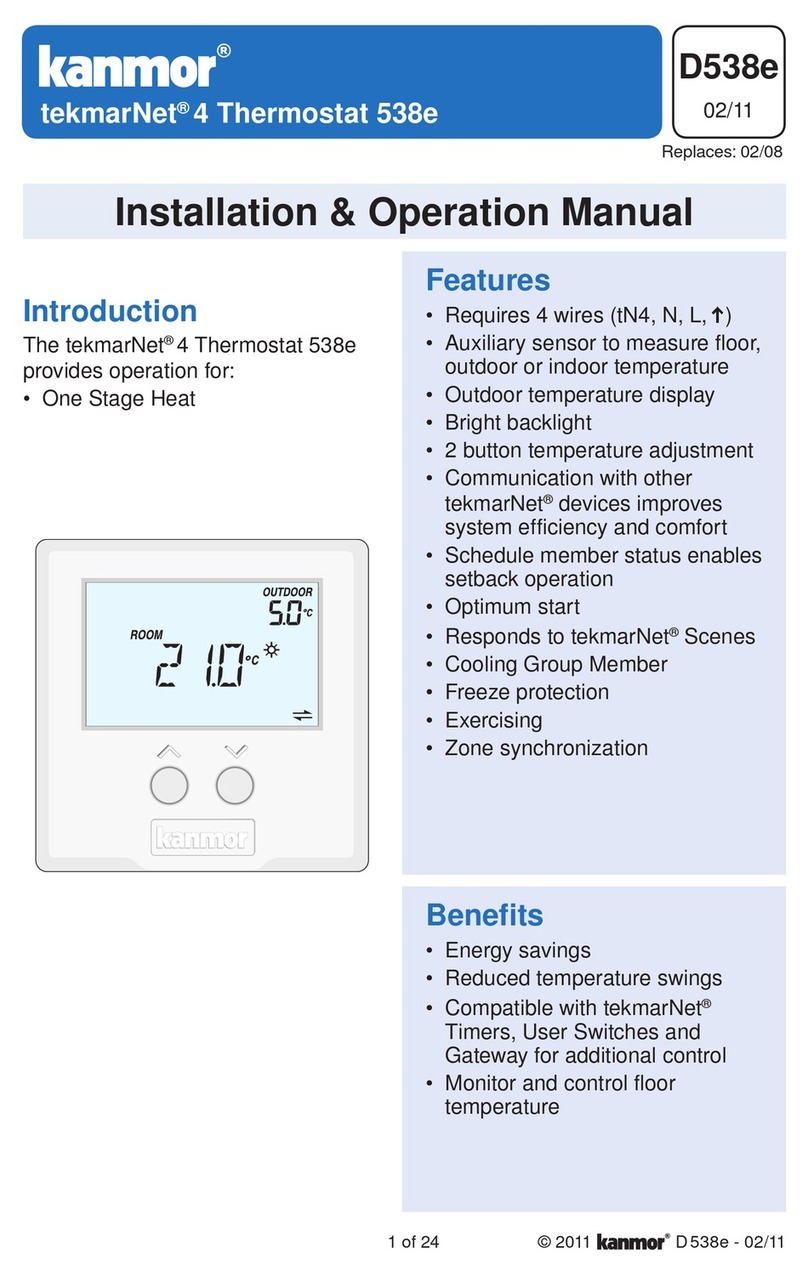9 of 32 © 2003 D 369e - 06/03
Section C: UnOccupied
SETBACK (UNOCCUPIED)
To provide greater energy savings, the 369e can lower the building temperature at night or when the building is unoccupied.
The 369e has a built-in clock which allows for heating and cooling setback capabilities. As an option, an external timer may
be connected to provide a separate setback signal. When in the unoccupied mode, the UnOcc segment is displayed in the
appropriate LCD. The 369e operates the zones based on the UnOcc settings made in the control and / or display RTUs. With
display RTUs, the desired zone temperature is set using the HEATING UnOcc adjustment in the Adjust menu of the RTU. With
non-display RTUs or indoor sensors, the desired zone temperature is set using the HEATING UnOcc adjustment in the Zone
Adjust menu of the control. If cooling control (CTRL) is selected, the desired cooling temperature is set using the COOLING
UnOcc adjustment in the Adjust menu of RTU 6. The setback feature is enabled by setting the Setback / None DIP switch to
the Setback position, and selecting a desirable schedule. As well, a schedule override or an external unoccupied override can
enable the setback feature.
Clock
The clock in the 369e is used for setback purposes. In order to set the clock, the Setback / None DIP switch must be in the
Setback position. The clock is accessed in the Time menu of the control. The clock displays the time of day and the day of
the week. Setting of the clock is described in the Settings section of this brochure.
SCHEDULE
The 369e provides a control schedule and a zone schedule. Indoor sensors may only
select the control schedule, while display RTUs have the option to select either the
control schedule or its own zone schedule. Each schedule allows two occupied and
two unoccupied events each day. During the first event, the 1segment is displayed in
the appropriate LCD, and during the second event, the 2segment is displayed. Setting
of a schedule is described in the Settings section of this brochure.
Zone Schedule (ZONE)
The zone schedule allows each zone to have its own independent schedule. A
zone schedule is only available for zones using display RTUs. The ZONE schedule
is accessed through the HEAT SCHD adjustment in the schedule (Schd) menu of
the RTU.
Control Schedule (CTRL)
The control schedule allows each zone to be on the same schedule. When using
display RTUs, the CTRL schedule is accessed through the HEAT SCH adjustment
in the schedule (Schd) menu of the RTU. When using indoor sensors, the CTRL
schedule is accessed through the HT SCHD adjustment in the Zone Adjust menu
of the control.
Cooling Schedule
The 369e allows the heat / cool RTU (tN1 6) to select a schedule for cooling. The COOL SCH adjustment in the schedule
(Schd) menu of the RTU may be set to CTRL to use the control schedule, or ZONE to use the zone schedule.
Note: If cooling enable (ENBL) is selected and the control is in unoccupied mode, the control does not operate the Cool-
ing relay.
OPTIMUM START / STOP
The Optimum Start / Stop feature is used during transitions
between the unoccupied mode and the occupied mode. If Optimum
Stop is selected, the control turns off the zone valve or pump before
the start of the setback period. Therefore, the zone starts to cool
down at the beginning of the UnOccupied period. If Optimum Start
is selected, the 369e raises the zone temperature during the final
stages of the unoccupied period. This ensures the zone is at the
occupied temperature as soon as the occupied period begins.
The Optimum Start / Stop function may be selected for each zone
to provide optimum start (STRT), optimum stop (STOP), or optimum
start and stop (BOTH). For display RTUs this setting is selected
through the OPT STRT adjustment in the schedule (Schd) menu
of the RTU. For non-display RTUs or indoor sensors, the Optimum
Start / Stop setting is selected through the HEAT OPT adjustment in
the Zone Adjust menu of the control.
If cooling control (CTRL) is selected, Optimum Start may be selected for cooling. If Optimum Start is selected, the control oper-
ates the Cooling relay to ensure the cooling group is at the occupied temperature as soon as the occupied period begins. This
function is enabled by selecting STRT through the COOL OPT adjustment in the Control Adjust menu of the control.
Adjust
Zone 2
Zone 1
Zone 2
Zone 3
Zone 4
Setback Period
10 PM 12 AM 2 AM 4 AM 6 AM
Optimum Stop Optimum Start