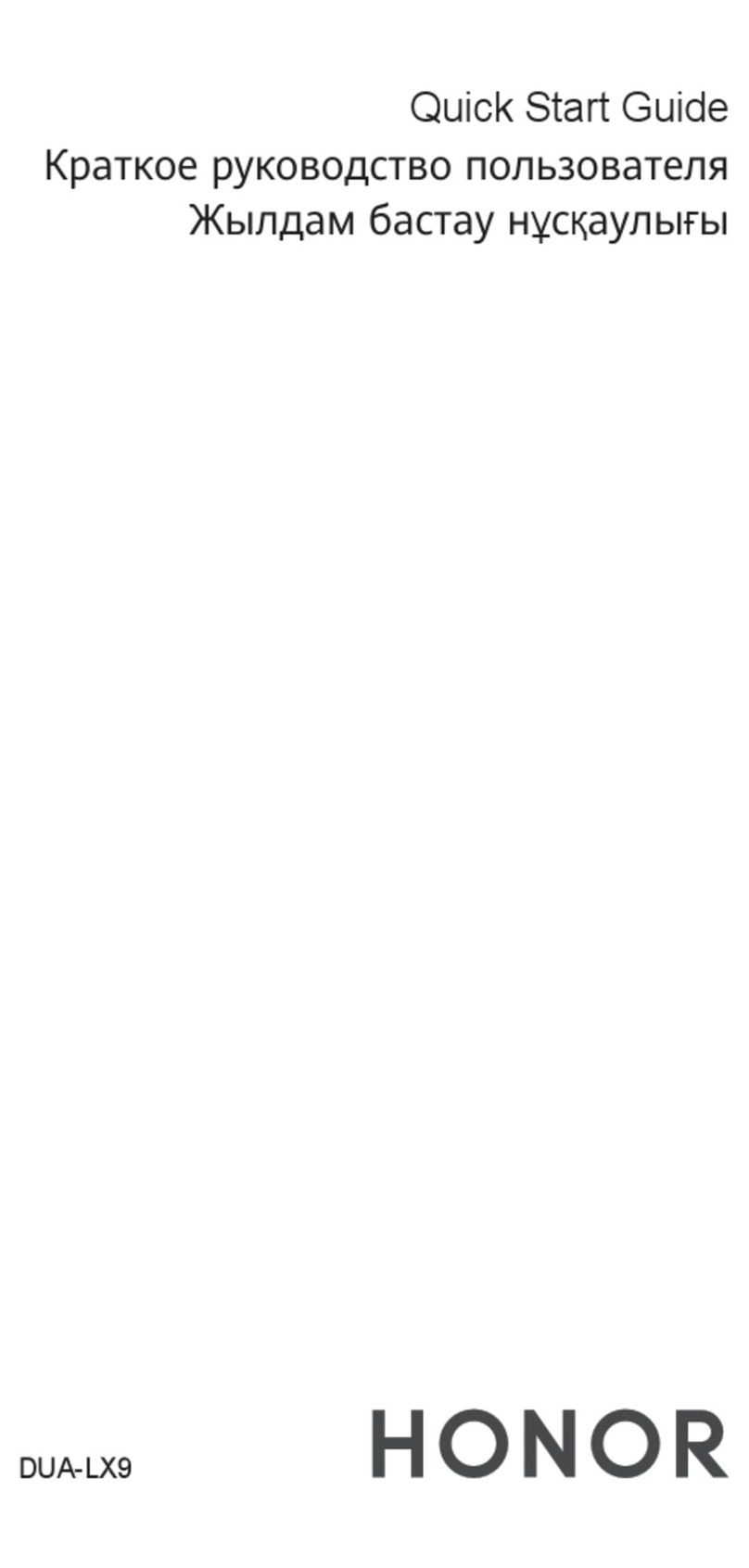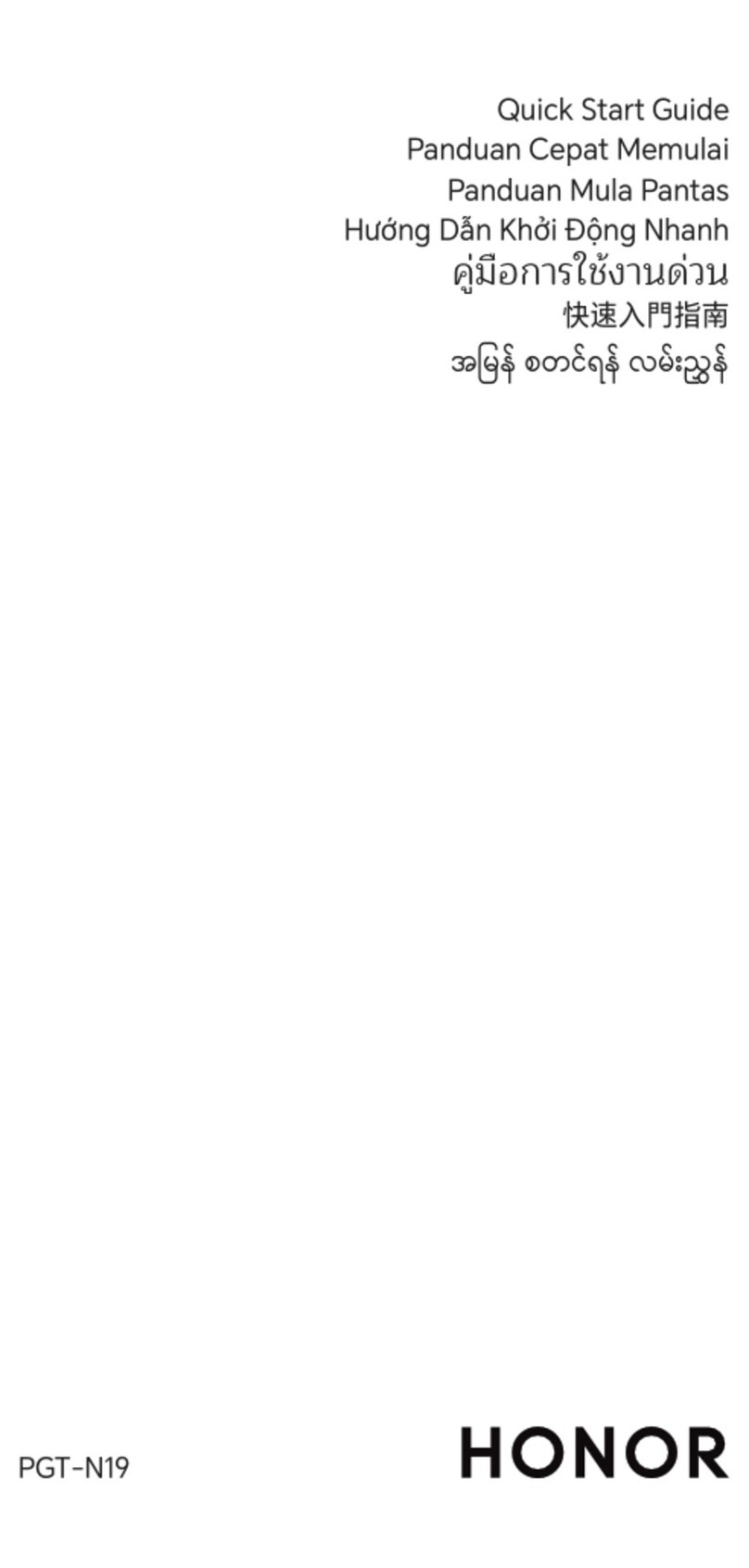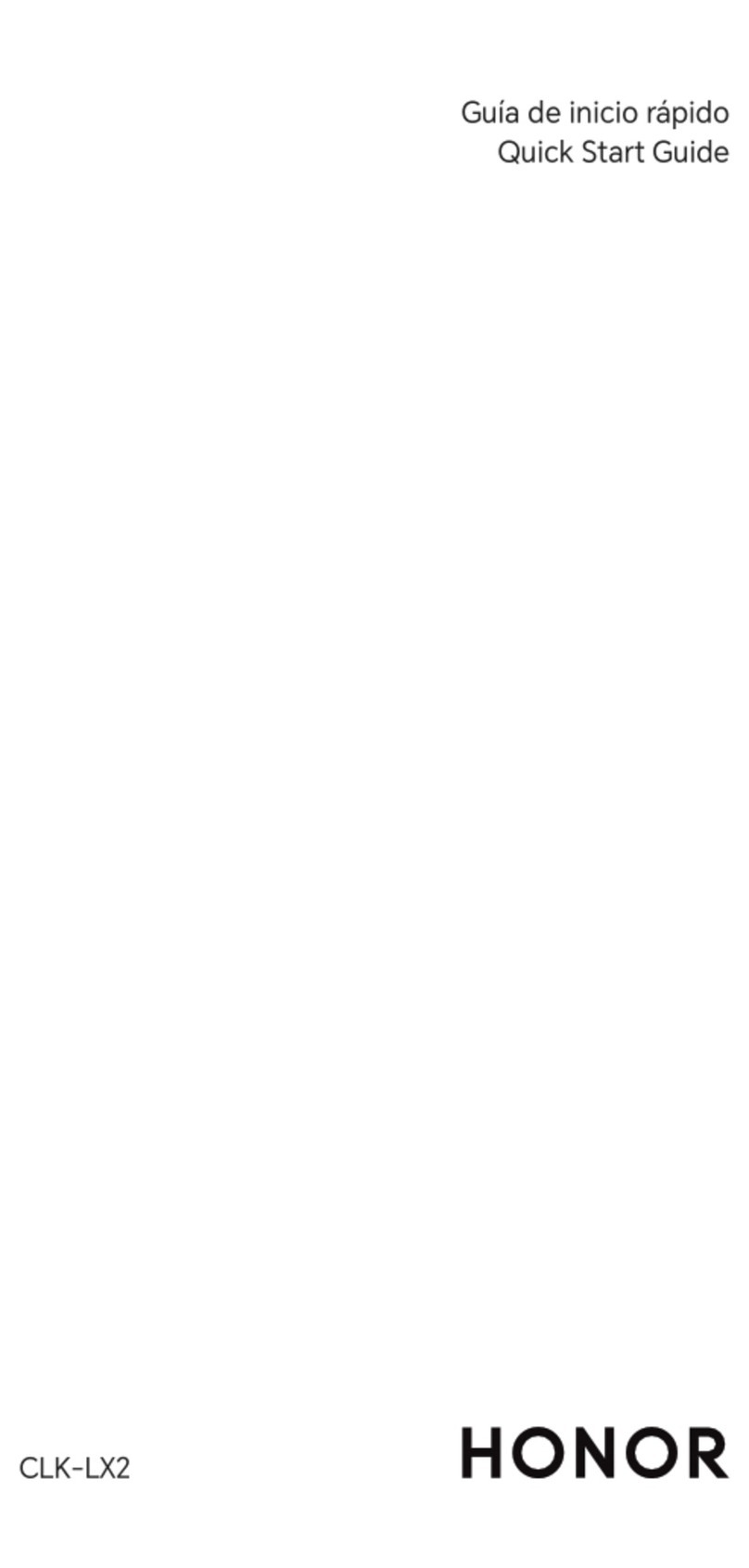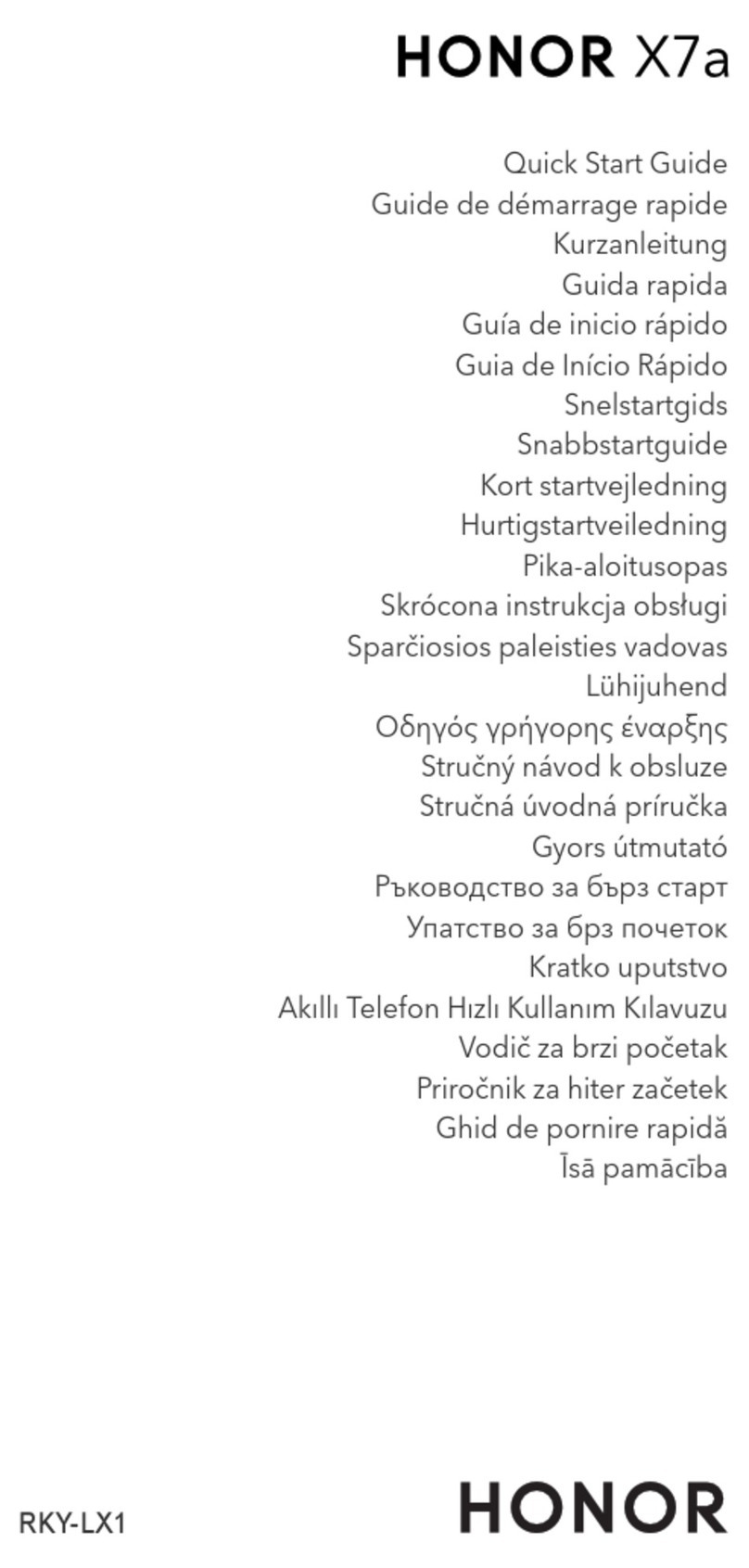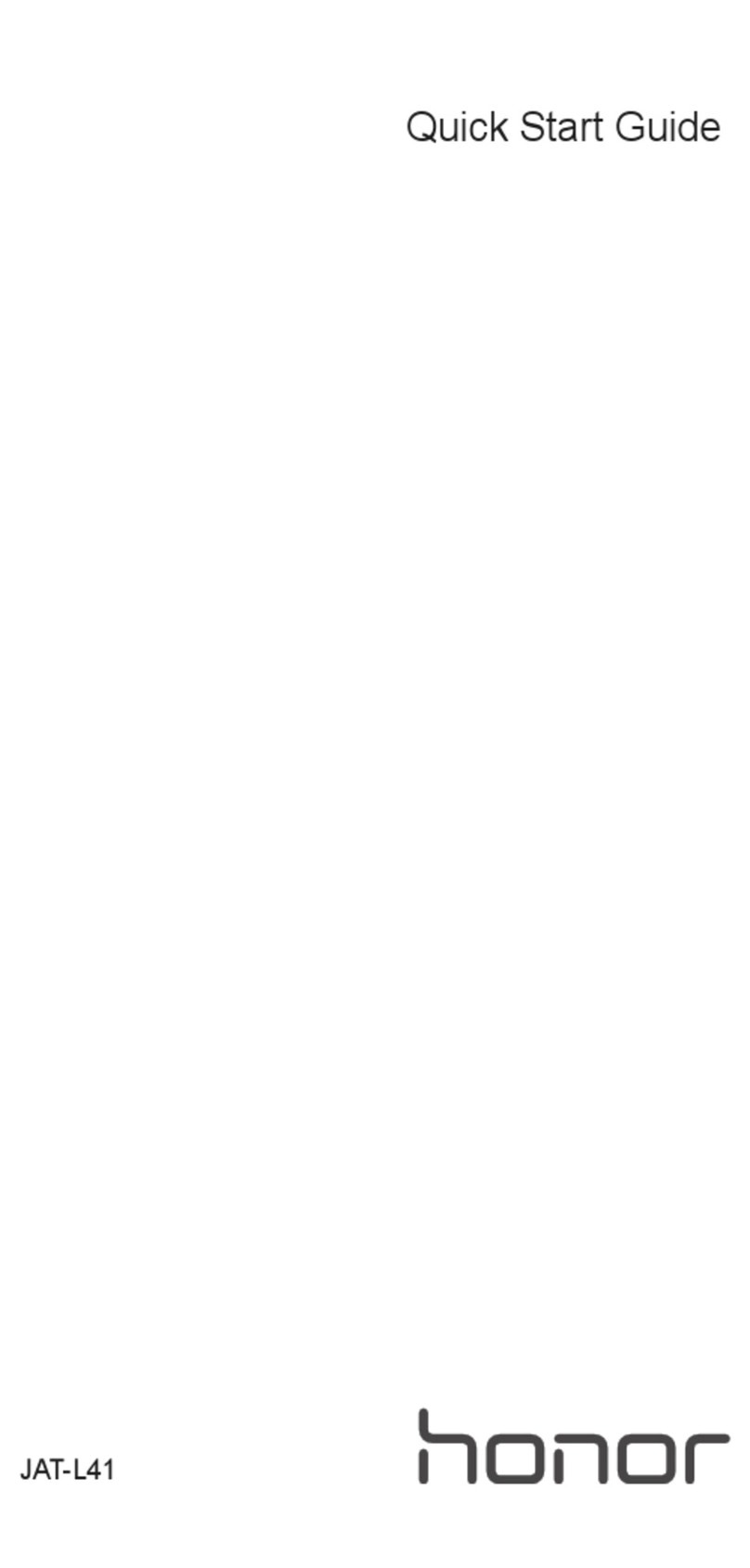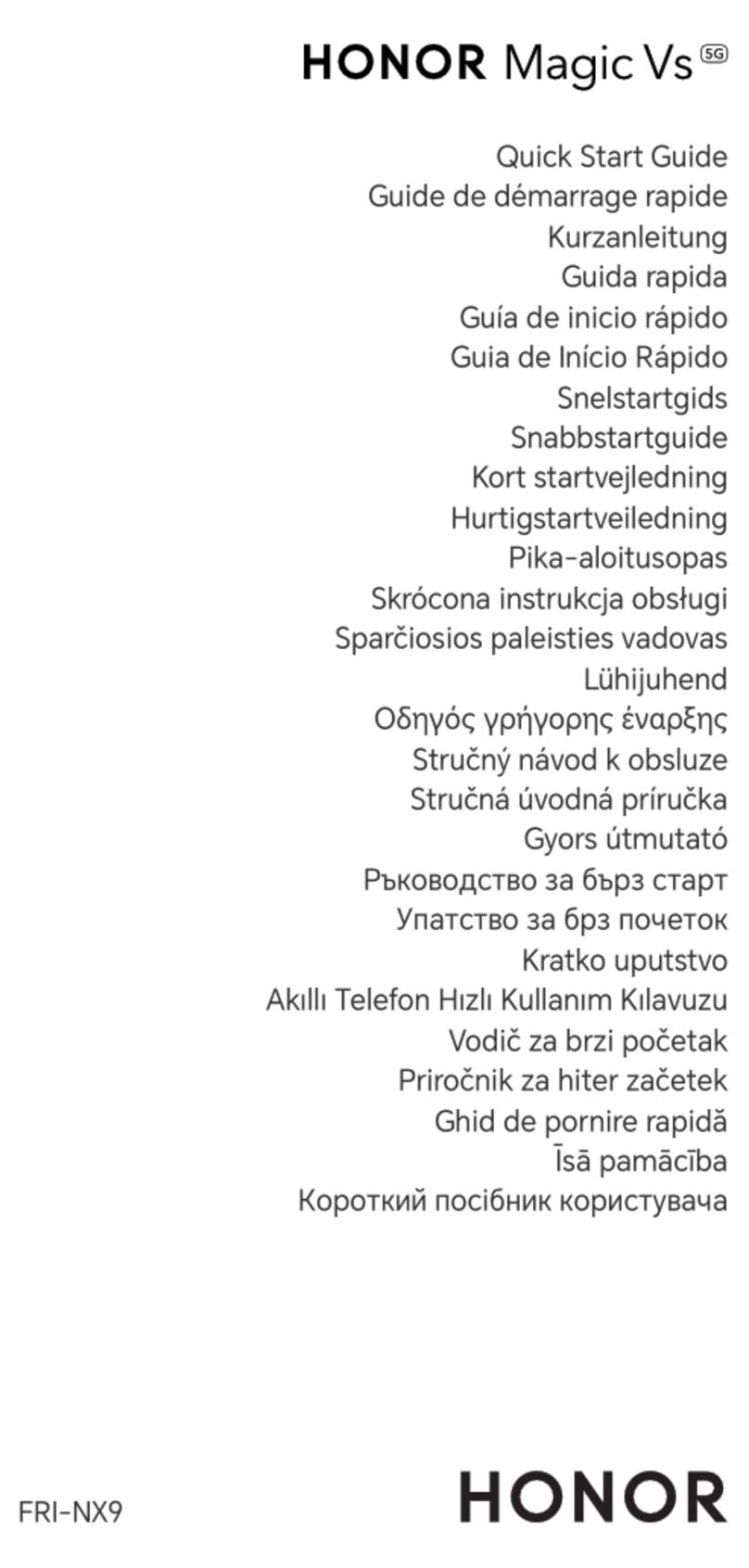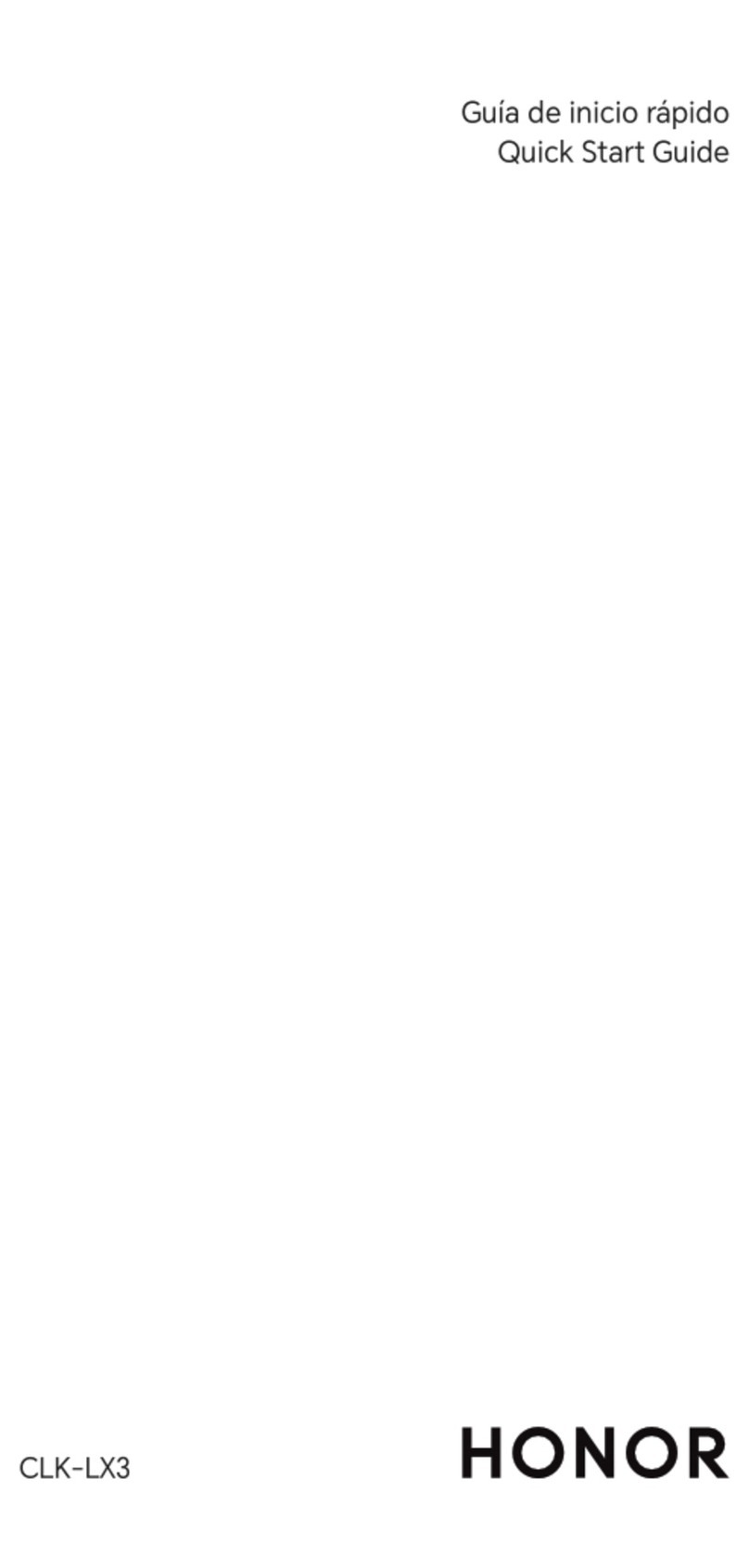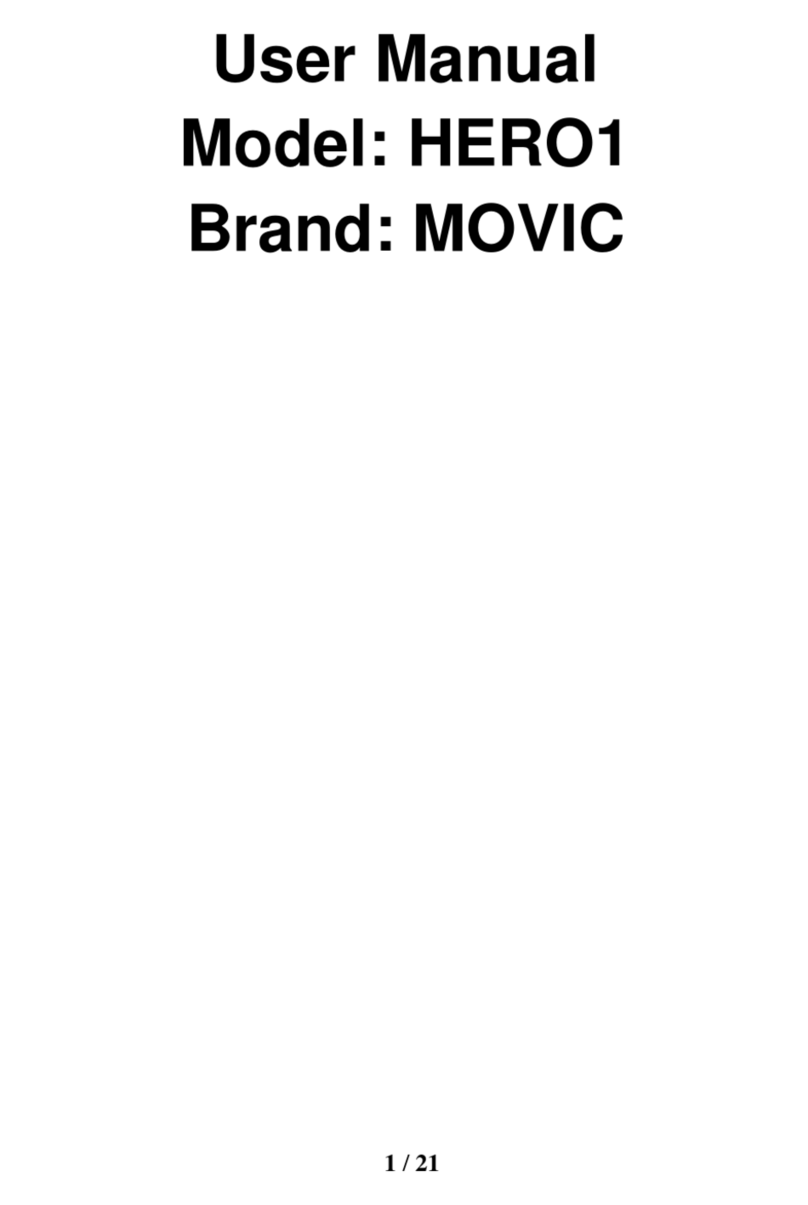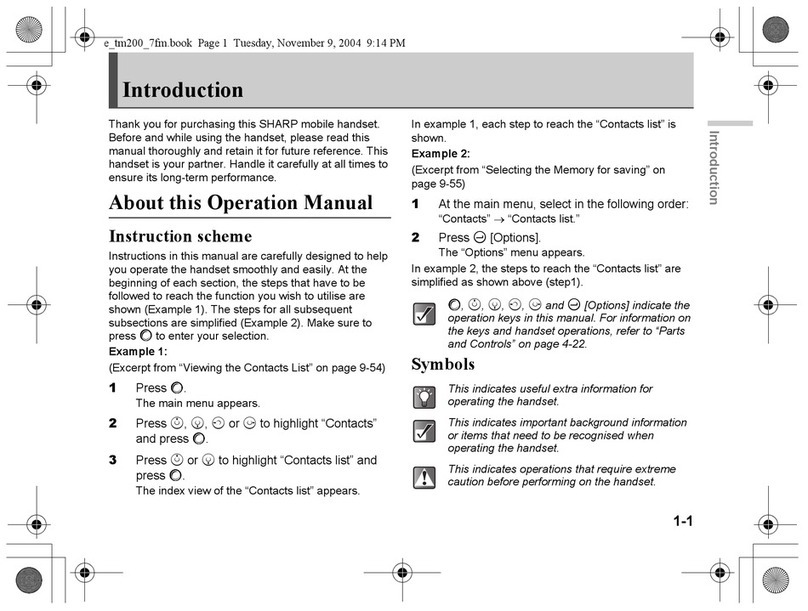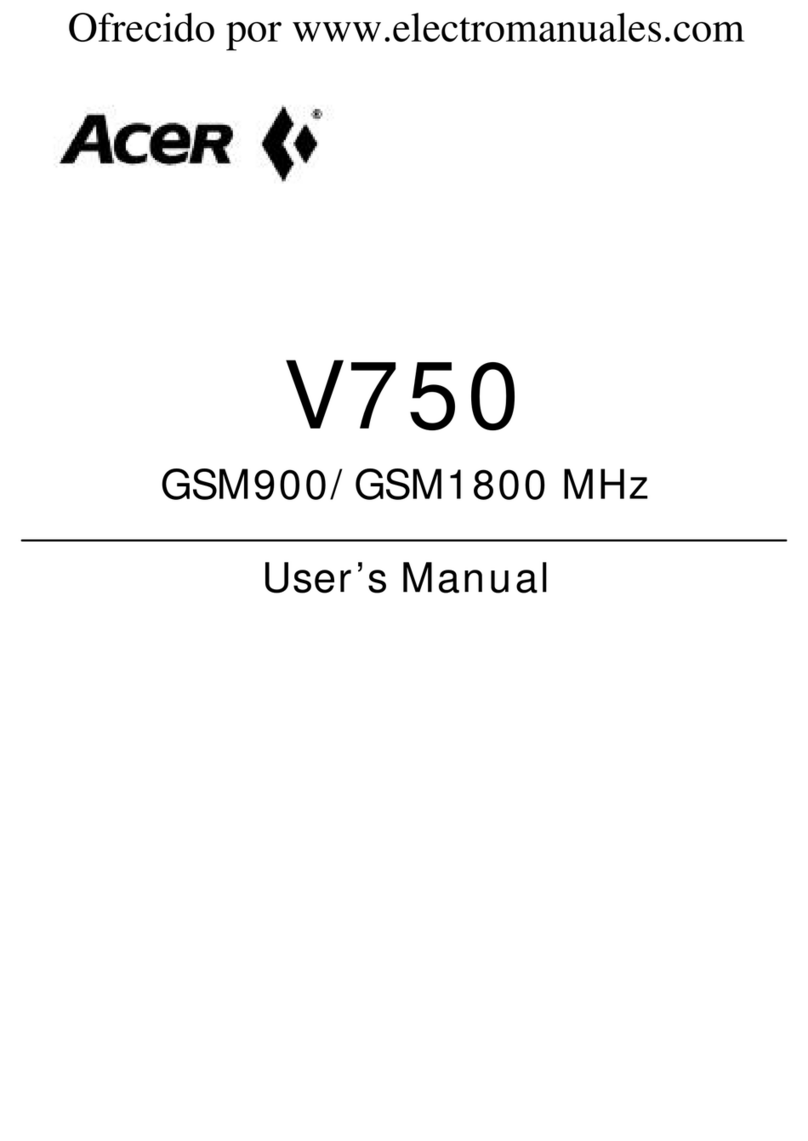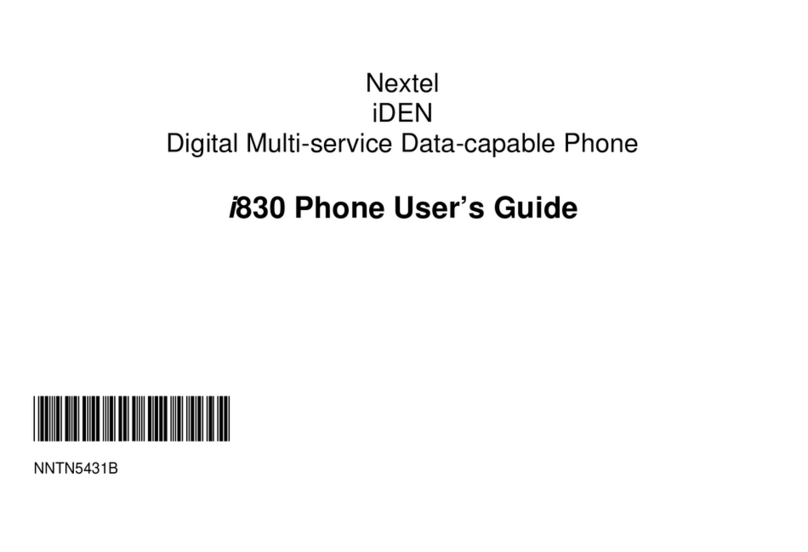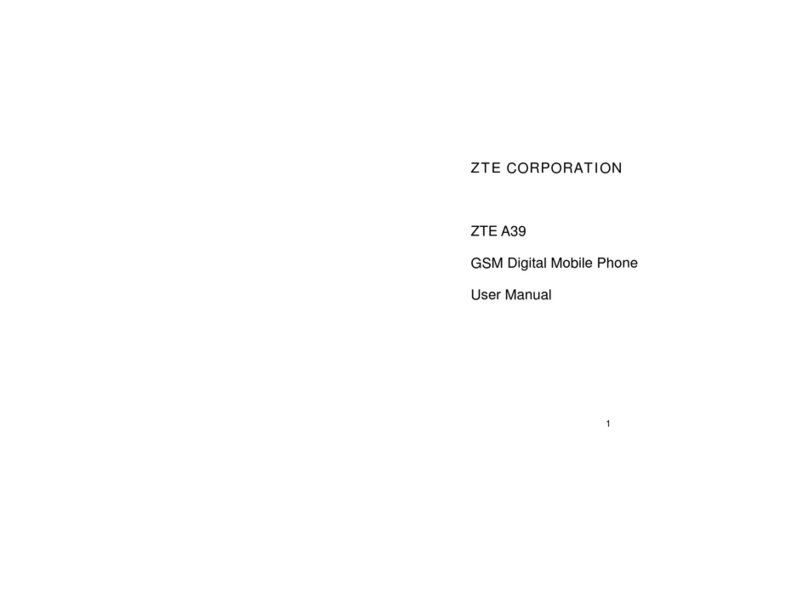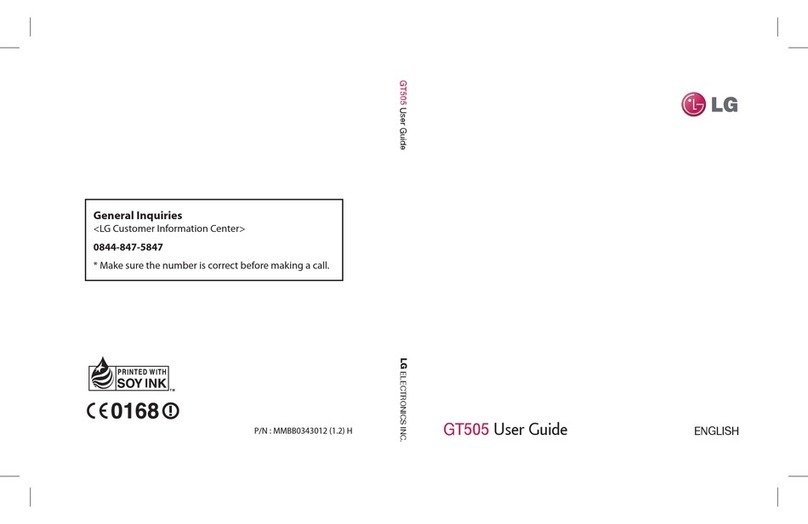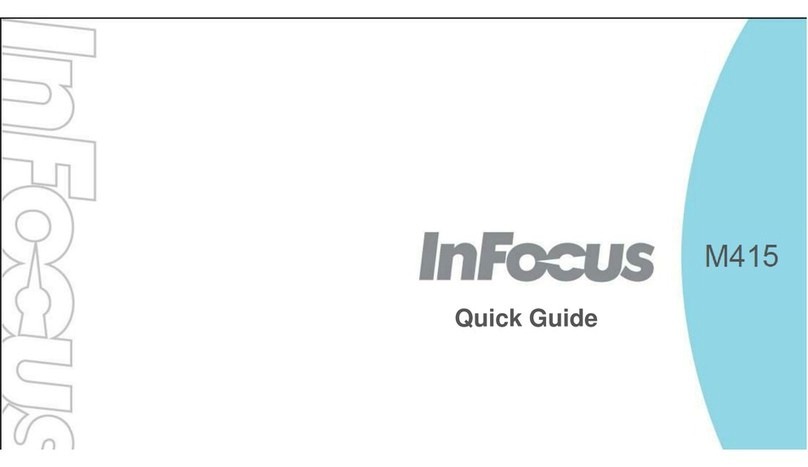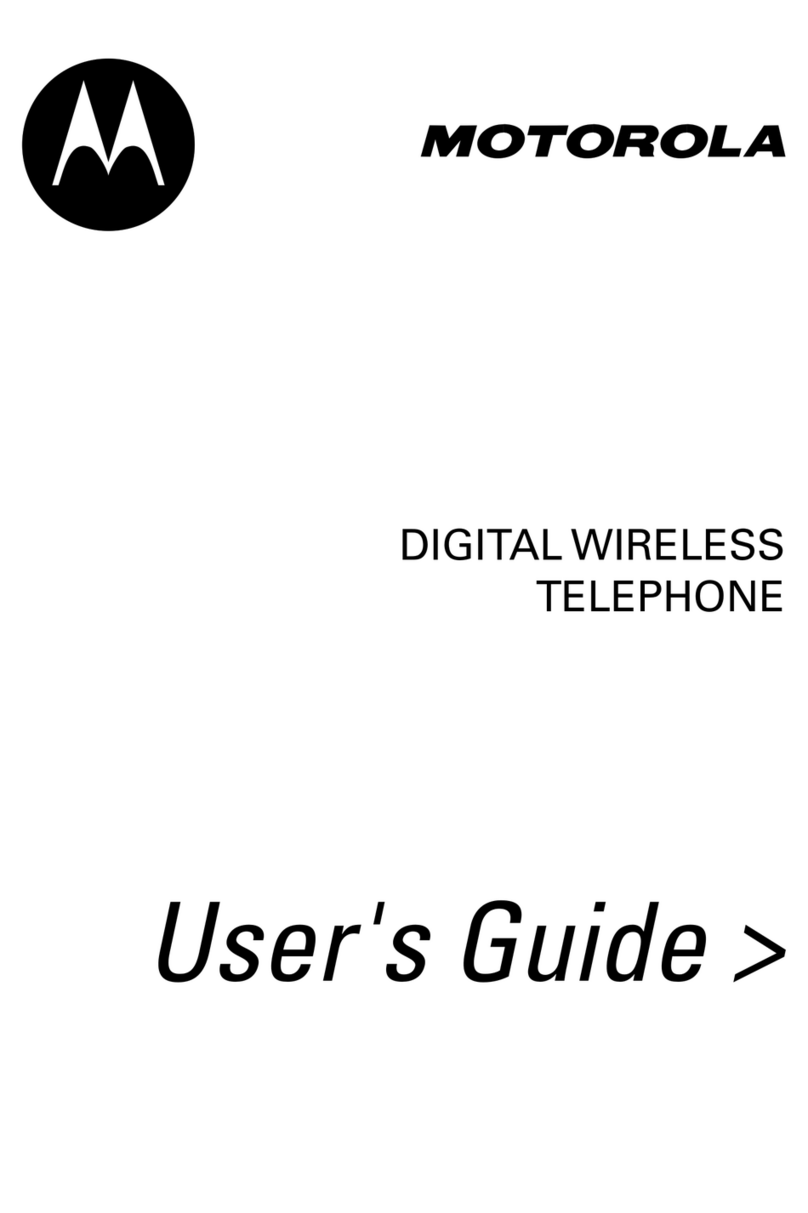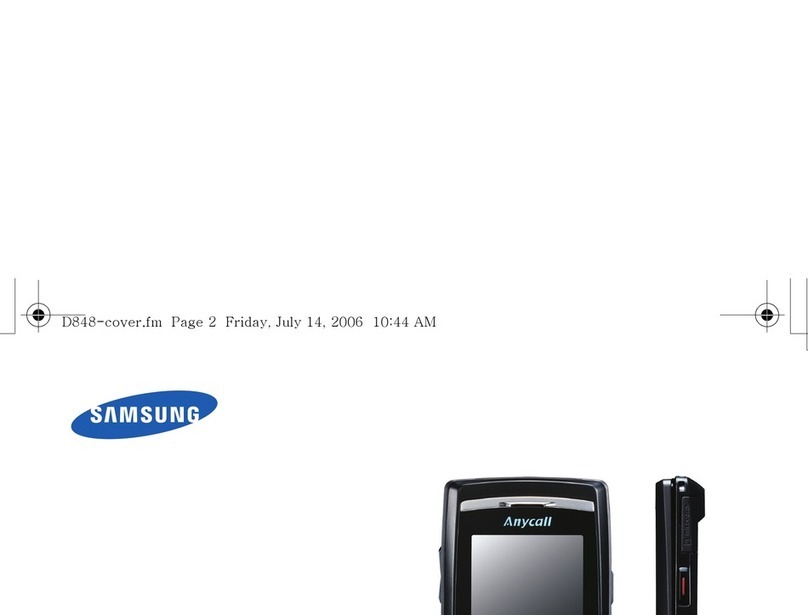honor View20 User manual

User Guide

Contents
Exciting Features
Featured Usage Tips 1
Camera Tips 2
Working with Ease 7
More Features 14
New Device
New Device Conguration 18
Smart Charging: Charge Your Device Faster and Safer 20
Gestures and Operations
Screenshots and Screen Recording 22
Home Screen
Navigation Bar 26
Use Shortcut Switches to Quickly Enable Frequently Used Features 27
Notication Panel and Status Bar 27
Screen Lock and Unlock 29
Home Screen Management 30
Contacts
Managing Business Cards 34
Search Contacts 35
Managing Contacts 36
Merging Third-party App Contacts 37
Dialing
Basic Calling Functions 39
VoLTE 40
Use VoWi-Fi for a New Calling Experience 41
Message
Basic Messaging Functions 42
Camera
Basic Camera Functions 44
Use AR lens to Take Fun Photos 47
Use Panorama Mode to Take Panoramic Photos 48
Use 3D Panorama to Take 360-degree Photos 48
Pro Mode 49
Light Painting Mode 51
More Capture Modes 56
i

Gallery
Customize Highlights Albums 59
Photo Management 60
Phone Manager
Use Optimize 64
Manage Mobile Data Usage 64
Enable Smart Power-Saving Management to Optimize Power
Consumption 64
Enable Virus Scanner 65
Email
Add Email Accounts 66
Manage Email Accounts 66
Manage VIP Email Contacts 67
Import Important Events to Calendar 67
Set Auto Response for Exchange Email 67
Calendar
Use Calendar to Manage My Schedule 68
Import To-Dos to Keep Your Work Organized 69
View Global Holidays 70
Clock
Use the Clock 71
Notepad
Manage Your Notes 73
Utilities
Check Your Screen Time 75
Use Recorder to Take Audio Notes 75
Multiple Users
Set and Use Multiple Users 76
Device Connection
Bluetooth 78
NFC 80
Desktop Mode 82
Connecting USB Device 86
Huawei Share 88
Security and Privacy
Face Unlock 93
Fingerprint 94
Contents
ii

Enable or Disable Location Services 97
PrivateSpace 97
Enable App Lock 101
More Security Settings 102
Introduction to User Data Protection 103
Backup and Restoration
Data Backup: Prevent the Loss of Your Data 104
Data Backup Using HiSuite 104
Data Backup to a USB Storage Device 104
Reset Your Phone 105
Restore Your Backup Data 105
Data Backup by Shared Folders to Your Computer or Home NAS
Devices 106
Wi-Fi and Network
Wi-Fi 107
Connecting to the Internet 110
Share Your Mobile Network with Other Devices 110
Apps and Notications
App Twin: Log In to Two Social Media Accounts at Once 112
Sound and Display
Congure Do Not Disturb Mode 113
Congure Your Sound Settings 113
More Display Settings 114
Storage
Enable Memory Cleanup 116
Smart Assistance
Access Phone Functions from Anywhere with Navigation Dock 117
System
Change the Input Method 118
Accessibility 118
General Settings 120
Legal Notice
Laser safety information 123
Legal Notice 123
Personal Information and Data Security 125
More Information 126
Contents
iii

Exciting Features
Featured Usage Tips
Enroll Your Facial Information to Enable Face Unlock
Face unlock allows you to quickly unlock your Phone by holding it up to your face.
lOnly the owner can enable Face unlock. This feature is not available for users or guests, and
not supported in PrivateSpace either.
lFace unlock is not available if the screen unlock password has not been entered for three or
more days in a row, or if your Phone has been remotely locked, or has been restarted.
lWhen using Face unlock to unlock your Phone, keep your eyes open, face yourself directly
towards your Phone, and keep your face at a distance of 20 cm (7.87 in.) to 50 cm (19.69 in.)
from your device. In order to scan your face accurately, avoid using this feature when you are in
a dark environment or when facing direct light.
1Open Settings. Go to Security & privacy > Face recognition and enter your screen unlock
password.
2You can select Enable Pick up to wake device to enhance the Face unlock experience. In
this case, your Phone will turn on the screen and identify your facial features to unlock the screen
automatically whenever you pick up your Phone and hold it to your face. If you do not wish to use
this feature, you can disable this option. Touch Enroll face and follow the onscreen instructions to
enroll your face.
3Methods to set Face unlock:
lDirect unlock: Turn on the screen. Your Phone identies your facial features and unlocks the
screen.
lSwipe to unlock: Turn on the screen. After your Phone identies your facial features, swipe
the lock screen to unlock your device.
lSmart display of lock screen notications: Enable Slide to unlock and Smart lock screen
notications. On the lock screen, your Phone hides notication details by default and displays
them only after identifying the device owner's face.
lAccess app lock: Enable Access app lock to access apps and locked apps using Face unlock.
Pick Up to Unlock
Open Settings, and go to Security & privacy > Face recognition. When enrolling facial data,
select Enable Pick up to wake device to enhance the Face unlock experience, and set the Face
unlock method to Direct unlock. Once the setup is complete, you can simply raise your Phone to
unlock the screen, without a password or ngerprint.
If you haven't selected Enable Pick up to wake device to enhance the Face unlock experience
when enrolling facial data, you can open Settings, go to Security & privacy > Face
1

recognition, and set the Face unlock method to Direct unlock. Then, open Settings, go to
Smart assistance > Motion control > Pick up, and select Wake up device.
Access Phone Functions from Anywhere with Navigation Dock
In order to close an app or return to the home screen, you must use the navigation bar at the bottom
of your Phone. You can enable the Navigation dock feature on your Phone to avoid using navigation
buttons and to comfortably operate your device with one hand.
Open Settings. Go to System > System navigation > Navigation dock and enable
Navigation dock. The Navigation dock will appear on the screen. You can then drag it to your
preferred location. The Navigation dock can perform the following actions:
lBack: Touch the Navigation dock once to go back one step, or touch it twice to go back two steps.
lHome: Touch and hold the Navigation dock and then release it to go to the home screen.
lView background apps: Touch and hold the Navigation dock and then swipe left or right to view
any apps that are running in the background.
Use Shortcut Switches to Quickly Enable Frequently Used Features
Want to quickly enable or disable mobile data or hotspot? You can enable frequently used features by
using shortcut switches.
View all shortcuts
Touch to enable
this feature
Touch and hold to
enter Settings
Organize shortcuts
Camera Tips
Use 3D Panorama to Take 360-degree Photos
Try the 3D panorama function to capture a 360-degree view of a scene or person.
lShooting objects: Go to Camera > More > 3D panorama. Touch and hold , then follow
the onscreen prompts to slowly move your Phone around your subject in one direction. Release
to stop shooting. After shooting, touch the camera thumbnail, and then touch
3D
above the
photo to generate a 3D panoramic photo.
lShooting scenery: Go to Camera > More > 3D panorama. Touch and hold , then follow
the onscreen prompts to slowly move your Phone around your subject in one direction. Release
Exciting Features
2

to stop shooting. After shooting, touch the camera thumbnail, and then touch
3D
above the
photo to generate a 3D panoramic photo.
After a 3D panorama has been generated, you can tilt your Phone or drag the photo to view the 3D
effect.
Use Panorama Mode to Take Panoramic Photos
Panoramas provide a wider viewing angle than ordinary photos, letting you take sweeping landscape
shots.
To capture a panorama shot, the camera takes multiple photos of objects within our visual eld and
stitches them together into a single photo.
When taking a panorama, nd a wide, open space that is some distance away from the subject
and try to avoid backgrounds that are all in one color.
1Go to Camera > More > Panorama.
2Touch at the bottom of the screen to congure the shooting direction.
3Hold your Phone steady, and then touch to start shooting. Slowly move the Phone in the
direction indicated, holding the device steady and ensuring that the arrow stays level with the
center line.
4Touch when you are nished. The camera will automatically stitch the photos together to
create a panorama.
Custom Shooting Modes
Want to discover new ways of using your camera besides the preset functions? You can download or
delete shooting modes based on your needs.
Download more shooting modes: Open Camera > More > Download. Select the shooting
modes to download, and touch ADD.
Update shooting modes: To update shooting modes, go to the More screen. The shooting modes
with available updates will have red dots next to them. You can follow the onscreen prompts to
update them.
Exciting Features
3

Delete shooting modes: Go to More > , and touch to delete unneeded shooting modes.
To ensure that Camera works normally, preset shooting modes cannot be deleted.
Use AR lens to Take Fun Photos
Want to up your sele game? Try AR lens to add special stickers, change the background, and more.
Go to Camera > AR lens.
There are several effects to choose from to make your photos stand out:
l3D Qmoji: Touch 3D Qmoji, and select an animated Qmoji. The Qmoji will then mimic and act out
your facial expressions and actions accordingly. Touch to record, or touch
GIF
and then touch
and hold to create your own personalized Qmoji.
lAdd makeup effects to a photo or video: Touch Effects to select your desired dynamic sticker.
Touch to take a photo or touch to shoot a video with the sticker. Some animated stickers
have sound effects that will be automatically added to the video.
lChange photo or video backgrounds: Touch Backgrounds to select your desired background.
Touch to take a photo or touch to record a video with the selected background. Some
animated backgrounds have sound effects that will be automatically added to the video.
You can touch to add pictures you like in Gallery to Backgrounds.
Backgrounds is only supported by the front camera.
Beautication is supported in several special effects mentioned above, and can be adjusted by
touching .
Use Pro Mode to Take Photos of Scenery
Want to make your photos of scenery more vibrant and interesting? Use Pro mode to take unique and
rich photos of the landscape.
Go to Camera > More > Pro to enable Pro mode.
Select a metering mode based on your subject: On the Pro mode screen, touch , and select a
metering mode accordingly.
Metering mode Good for
Matrix Broad landscapes of mountains, seas, etc.
Center The subject is in the center of the picture, and far
away from the landscape in the background.
Spot The subjects you shoot are relatively small, such
as owers or trees.
Adjust brightness based on the shooting environment:
Exciting Features
4

lAdjust ISO: On the Pro mode screen, touch , and slide it left or right to make adjustments.
To avoid excessive noises, it is recommended that you keep the ISO below 400. The
recommended ISO for the daytime is between 100 and 200 and depending on the lighting over
400 for night scenes.
lAdjust the shutter speed: On the Pro mode screen, touch (shutter speed), and slide until
your desired speed is in the center.
The recommended shutter speed for static scenes (such as mountains) is between 1/80 and
1/125. For faster moving subjects (such as waves) it is best to use a tripod and choose a faster
shutter speed.
lAdjust EV compensation: On the Pro mode screen, touch
&7
, and slide until the desired value is
in the center.
Adjust AWB: On the Pro mode screen, touch
"8#
, and slide until the desired value is in the center.
lWhen shooting in sunlight, you can select , and for gloomy days, select .
lTouch
to adjust the color temperature. If you want to give your photo a cozy, nostalgic
tone, increase the K value. For a cold, calm or futuristic tone, select a lower K value.
Adjust AF based on your subject: On the Pro mode screen, touch
"'
, and slide until your desired
mode is in the center.
Focusing mode Good for
AF-S mode Static scenes (such as mountains)
AF-C mode Moving scenes (such as owing water and waves)
MF mode Stand-out objects (such as a close-up of a ower)
Level the camera: On the Pro mode screen, touch , and touch Horizontal level to use the level.
When enabled, two horizontal guide lines will appear in the viewnder. When the dotted line overlaps
with the solid line, it indicates that the camera is perfectly horizontal.
Save pictures in RAW format: On the Pro mode screen, go to > Resolution, and enable RAW
format. After this feature is enabled, pictures taken in Pro mode will be saved in both RAW and
standard JPG formats.
lSome parameters in Pro mode affect each other, so adjusting one may cause some unwanted
changes. Keep this in mind when setting up for your perfect shot.
lThe recommended settings above are for reference only. You should adjust them based on the
actual scene for best shot.
Use Pro Mode to Take Portraits
Want to take more professional portraits? Pro mode allows you to adjust your camera settings to
shoot professional-level portraits.
Exciting Features
5

Go to Camera > More > Pro to enable Pro mode.
Select a Metering mode: or is recommended for taking portraits. Line up your subjects
(their faces for example) so they are in the center of the viewnder. Then touch to select your
desired Metering mode.
Adjust brightness based on the ambient light
lAdjust ISO: To avoid excessive noises, it is recommended that you use a lower ISO when taking
portraits. You should also adjust the ISO based on the actual lighting conditions. To do this, touch
, and slide it left or right to adjust the value.
Good for Recommended ISO
Outdoors Between 100 and 200
Indoors Around 400
Night scenes Between 400 and 800
lAdjust shutter speed: Choose a slower shutter speed if the ambient light is low and a faster one
when it's stronger. The recommended shutter speed for static portraits is between 1/80 and 1/125.
To shoot moving subjects, select a shutter speed of 1/125 or above. Touch (shutter speed),
slide until your desired speed is in the center.
lAdjust EV compensation: Increase the EV compensation if the subjects or background is in dim
light, and decrease the EV compensation if the light is strong. Touch
&7
, and slide until the desired
value is in the center.
Adjust AWB: Select AWB depending on the lighting conditions. When shooting in sunlight, you can
select , and for gloomy days, select . Touch
"8#
, and slide until the desired value is in the
center.
Adjust focus: To make your subject stand out, it is recommended that you use manual focus (MF)
when shooting portraits. When taking a close-up shot, touch the focus on the shot in the viewnder
to adjust the focus accordingly.
lSome parameters in Pro mode affect each other, so adjusting one may cause some unwanted
changes. Keep this in mind when setting up for your perfect shot.
lThe recommended settings above are for reference only. You should adjust them based on the
actual scene for best shot.
Exciting Features
6

Working with Ease
Introduction to Huawei Share
How do I quickly share apps, transfer pictures and les between my Phone and other mobile devices,
or between my Phone and computers? Huawei Share allows you to quickly share apps and wirelessly
transfer les between your phone, tablet, and computer.
Huawei Share supports data transfers between the following devices:
lBetween mobile phones and tablets: You can use Huawei Share to share photos and les on your
Phone with other phones or tablets. Touch and hold the apps, photos, and les you want to share,
and then select Huawei Share to enjoy a simple and easy sharing process that doesn't consume your
mobile data.
lBetween your Phone and computer (PC or Mac): You can use Huawei Share to share photos and
les on your Phone with your computer, and you can also edit these photos on your computer.
Thanks to Huawei Share, you don't even need a USB cable for data transfer between your Phone
and computer.
lBoth your Phone and computer must be connected to the same network (for example, to the
same Wi-Fi network).
Exciting Features
7

Use NFC to Quickly Establish Connections between Devices.
Place the NFC detection areas of two devices close together to quickly establish a Bluetooth or Wi-Fi
connection between them. You can also use this method to establish a Wi-Fi Direct connection or
share a Wi-Fi hotspot without searching for devices, pairing and entering connection details manually.
NFC
Using Bluetooth pairing as an example, enable NFC, Huawei Beam, and Bluetooth on both devices.
Open the Bluetooth pairing screen on both devices and place the NFC detection areas of devices close
together. When the sending device plays an audio prompt and content on the screen shrinks, follow
the onscreen instructions and touch the screen on the sending device to establish a Bluetooth
connection
If there is a Read and write/P2P switch on the NFC screen, ensure it is also enabled. Features
may vary depending on your carrier.
Transfer Data between Your Phone and Computer
Use a USB cable to connect your Phone to your computer and transfer data.
Select USB connection mode
Use a USB cable to connect your Phone to the computer, you can then select a default connection
method. You can transfer photos and les between your Phone and computer, or charge your Phone
through the USB connection to your computer.
Exciting Features
8

Swipe down from the status bar to open the notication panel, then touch Settings > Touch for
more options and select a method for connecting your device and your computer.
lTransfer photos: Transfer photos between your Phone and computer.
lTransfer les: Transfer les between your Phone and computer.
lCharge only: Charge your Phone with just a USB cable.
lReverse charge: Connect your Phone to another device with a USB Type-C cable to charge the
other device.
lInput MIDI: Use your Phone as a MIDI input device and play music on your computer.
Transfer data over a USB port
Connect your Phone to your Computer using a USB cable to transfer data and perform other tasks.
lTransfer les: Media Transfer Protocol (MTP) is a type of transmission protocol for media les. You
can transfer les between your Phone and computer using this connection method. First, install
Windows Media Player 11 or later on your computer.
Swipe down from the status bar to open the notication panel, and then set your USB connection
method to Transfer les. Your computer will automatically install the necessary drivers. After the
installation is complete, click the new drive icon named Phone on the computer to view the les on
your Phone. You can use Windows Media Player to view the media les on your Phone.
lTransfer images: Picture Transfer Protocol (PTP) is a protocol that allows you to transfer images.
You can upload and share photos between your Phone and computer using this connection
method.
Swipe down from the status bar to open the notication panel, and then set your USB connection
method to Transfer photos. Your computer will automatically install the necessary drivers. After
the installation is complete, click the new drive icon named Phone on the computer to view the
images on your Phone.
lTransfer MIDI data to your Phone: MIDI (Musical Instrument Digital Interface) is an industry
standard audio format for composing music established by electronic instrument manufacturers.
Swipe down from the status bar to open the notication panel, and then set your USB connection
method to Input MIDI. You can then use Phone to receive and process MIDI messages transmitted
by other devices.
Use Huawei Share to Quickly Share Files Between Huawei Devices
You can use Huawei Share to quickly transfer photos, videos and other les between Huawei devices.
Huawei Share uses Bluetooth to detect other nearby Huawei devices and then uses Wi-Fi Direct to
quickly transfer les without using mobile data.
Huawei Share uses Wi-Fi and Bluetooth to transfer data. When Huawei Share is enabled, both Wi-
Fi and Bluetooth are automatically enabled.
Exciting Features
9

Huawei Share
Use Huawei Share to send les: Select the les you want to share and then touch Share. To send
les, select a receiving device from the list of nearby devices and conrm.
Use Huawei Share to receive les: Swipe down from the status bar to open the notication panel,
and then touch to enable Huawei Share. Touch ACCEPT when the le transfer notication is
displayed. Received les are saved by default to your Huawei Share folder in Files.
No conrmation is required if the two Huawei devices have been logged in using the same
HUAWEI ID.
Transfer Files between Your Phone and Computer Using Huawei Share
With Huawei Share, you can easily share photos and les from your Phone to your computer (PC/
Mac), with no USB cable necessary.
lHuawei Share uses Wi-Fi and Bluetooth to transfer data. When Huawei Share is enabled, Wi-Fi
and Bluetooth are automatically enabled.
lDuring the data transfer, ensure that your Phone and computer are connected to the same
network (for example, to the same Wi-Fi network).
Share les on your Phone with a PC
1Open Settings, then touch Device connectivity > Huawei Share to enable Huawei Share.
Record Name shown on computers.
2From your PC, open the Network folder, and double-click Name shown on computers.
Exciting Features
10

3Then enter the password. You can view the password under Device connectivity > Huawei
Share > Verication on computers.
4View your albums or internal storage.
Share les on your Phone with a Mac computer
1Open Settings, then touch Device connectivity > Huawei Share to enable Huawei Share.
Record Name shown on computers.
2From your Mac, open Finder and double-click the recorded Name shown on computers.
3Choose to register a new user, then enter the user name and password. You can then view the
password under Device connectivity > Huawei Share > Verication on computers.
4View your albums or internal storage.
One-Touch Printing with Huawei Share
How do I quickly print travel photos, work les, or my children's homework from my Phone?
Experience the ease of one-touch printing with Huawei Share.
Huawei Share's one-touch printing feature is convenient and easy to use. To start using it, swipe
down from the status bar to display all shortcuts, and enable Huawei Share. Select the le you want
to print, and then touch Share. If a supported printer is nearby, your Phone can easily detect it. Just
touch the printer's name, adjust any specications on the preview screen, and then touch PRINT.
lHuawei Share now supports one-touch printing for images and PDF les.
lFor a list of supported printers, touch Learn more in the Huawei Share section (access this
section by touching the Share icon on the picture or PDF you want to share), swipe left on the
screen, then touch What printers are supported? to see the list.
Exciting Features
11

Share Your Mobile Network with Other Devices
Have extra mobile data at the end of the month? You can share it with your friends.
Exciting Features
12

-
You can use Wi-Fi hotspot or Bluetooth to share your mobile data with other devices.
Use Wi-Fi hotspot to share mobile data: Open Settings and go to Wireless & networks >
Tethering & portable hotspot > Portable Wi-Fi hotspot > Congure hotspot. Set the hotspot
name, encryption type, and password for the Wi-Fi hotspot, then touch Save and enable the hotspot
to use it.
Worried other devices will have unlimited access to your hotspot data? On the Portable
Wi-Fi hotspot screen, touch Data limit to set the data limit for a single session. When the data
sharing limit is reached, your device will automatically disable the hotspot.
Use Bluetooth to share mobile data: Establish a Bluetooth connection between devices before
using Bluetooth to share your mobile data. Open Settings, go to Wireless & networks >
Tethering & portable hotspot, and enable Bluetooth tethering. On the Bluetooth screen of the
paired device, touch next to the paired device, and enable Internet access to establish an
Internet connection and share your mobile data.
Use USB to share mobile data: Use a USB cable to connect your device to a computer. Open
Settings, go to Wireless & networks > Tethering & portable hotspot, and enable USB tethering
to start sharing your mobile data.
Depending on the operating system, you may need to install drivers or establish the relevant
network connection on your computer before using this function. Refer to your computer's
operating system guide for more information.
Exciting Features
13

More Features
Enable Password Vault
Forget your password when logging in to an app? Password vault saves and automatically lls in your
passwords, allowing you to log in to apps on your Phone more conveniently and securely.
Enable or disable Password vault: Password vault is enabled by default. After you update your
Phone, you can enable Password vault by performing the following operations:
1You need to enter the lock screen password to log in to Password vault. Open Settings, and
go to Security & privacy > Password vault.
2Enter the screen lock password to access the Password vault screen.
3Enable Password vault. When you log in to the app for the rst time and select SAVE, the login
account and password are automatically saved. When you log in to the app again, the password is
associated with one of the encryption methods such as your facial image by default, which is
convenient and secure.
4Enable or disable Autoll settings for a single app. If the automatic lling function is enabled for
an app, you can use a facial image or ngerprint to automatically ll in the password when you
log in to the app, which is convenient and secure. If the automatic lling function is disabled for an
app, you must enter the account and password to log in to the app.
Password Vault is applicable to lots of applications such as WeChat and AliPay but not QQ, and
some applications are not applicable due to version limits.
Enable App Lock
App lock allows you to set a password for your important apps. Once you restart your Phone or
unlock the screen, you will be asked to enter your App lock password when opening the apps for the
rst time. App lock enhances the protection of your private information and prevents unauthorized
access to important apps on your device.
Enable App lock: Open Settings. Go to Security & privacy > App lock. When you access the
app for the rst time, follow the onscreen instructions to set the password and enter the app lock. In
subsequent access, you can directly enter the app lock password. On the App lock screen, enable App
lock for the apps you want to protect. When accessing a locked app for the rst time, you need to
enter the password in the password text box. If you forget the password, touch Forgot password,
enter the answer in the password protection question box, and reset the password. If you have not
set the password protection, the Forgot password option is not available.
If you have set up a ngerprint and facial recognition to unlock your Phone and are opening App
lock for the rst time, you can follow the onscreen instructions to associate your ngerprint and
facial recognition with App lock for easier app unlocking.
Modify your App lock password and password protection: Touch on the App lock screen,
and then touch Change password or Change password protection to modify your App lock
password or password protection.
Exciting Features
14

If you enter a wrong password ve times in a row while logging in to App lock, your Phone will
be locked for one minute. You can try again in one minute. If you enter a wrong password
another three times in a row, you will need to wait 10 minutes.
Enable PrivateSpace
Do you worry that potentially embarrassing information might be seen by your friends and co-workers
when you are showing them photos and other things on your Phone? PrivateSpace lets you store
private information in a hidden space within your device that can only be accessed with your
ngerprint or password.
You can add up to three users to Users and PrivateSpace on your Phone. If you have already
added three users under Settings > Users & accounts > Users > Add user, you cannot add
more users to PrivateSpace.
Enable PrivateSpace: If you are using PrivateSpace for the rst time, open Settings, go to
Security & privacy > PrivateSpace > Enable, and follow the onscreen instructions to create your
PrivateSpace.
You can only create one PrivateSpace.
Quickly switch between MainSpace and PrivateSpace: From the lock screen, you can quickly
switch between spaces using your ngerprint or password. After you restart your Phone, you are
required to rst enter the MainSpace using your password. You can then switch between spaces from
your lock screen.
Enter PrivateSpace: You can enter your PrivateSpace directly from the lock screen using your
ngerprint or password. Alternatively, open Settings in MainSpace, and go to Security &
privacy > PrivateSpace > Log in to enter your PrivateSpace.
Exit PrivateSpace: After entering your PrivateSpace, open Settings, and go to Security &
privacy > PrivateSpace > Exit. When you exit your PrivateSpace, all system memory used by the
PrivateSpace will be freed. You can still switch back to your PrivateSpace when you need it.
Delete PrivateSpace: Deleting your PrivateSpace will permanently delete all apps and data stored
within your PrivateSpace and this data will be unable to be restored. You can delete your PrivateSpace
in the following ways:
lFrom the MainSpace, open Settings, then go to Security & privacy > PrivateSpace and
touch > Delete PrivateSpace.
lIn PrivateSpace, open Settings, and go to Security & privacy > PrivateSpace > Delete.
Set Your Home Screen Wallpaper
Tired of default wallpapers? Set a photo you like as your home screen wallpaper to personalize your
home screen.
Open Settings, and then go to Home screen & wallpaper > Wallpaper. You can:
Exciting Features
15

Set a picture as your home screen wallpaper: Touch Gallery or select a preset wallpaper in your
device, and follow the onscreen instructions to select Lock screen, Home screen or Both.
Set a photo as your wallpaper from Gallery: Have a great photo you want to set as your
wallpaper? In Gallery, open the photo that you like, go to > Set as > Wallpaper, and
follow the onscreen instructions to set the photo as your home screen wallpaper.
Manage Your Home Screen Widgets
Want to quickly add widgets such as screen lock, weather, notepad, clock, contacts, or calendar to
your home screen? You can add, move or delete home screen widgets to tidy up your home screen
and ease your usage experience.
Add widgets: Touch and hold an empty area on the home screen to enter home screen editing
mode. Touch Widgets, touch and hold a widget and drag it to an empty area on the home screen, or
touch the widget you want.
Check that there are enough empty spaces on the home screen for the widget. If there is not
enough space, add an empty screen page or free up some space on the current home screen
page.
Delete widgets: Touch and hold a widget on the home screen until your Phone vibrates, and then
select Remove.
Exciting Features
16
This manual suits for next models
2
Table of contents
Other honor Cell Phone manuals