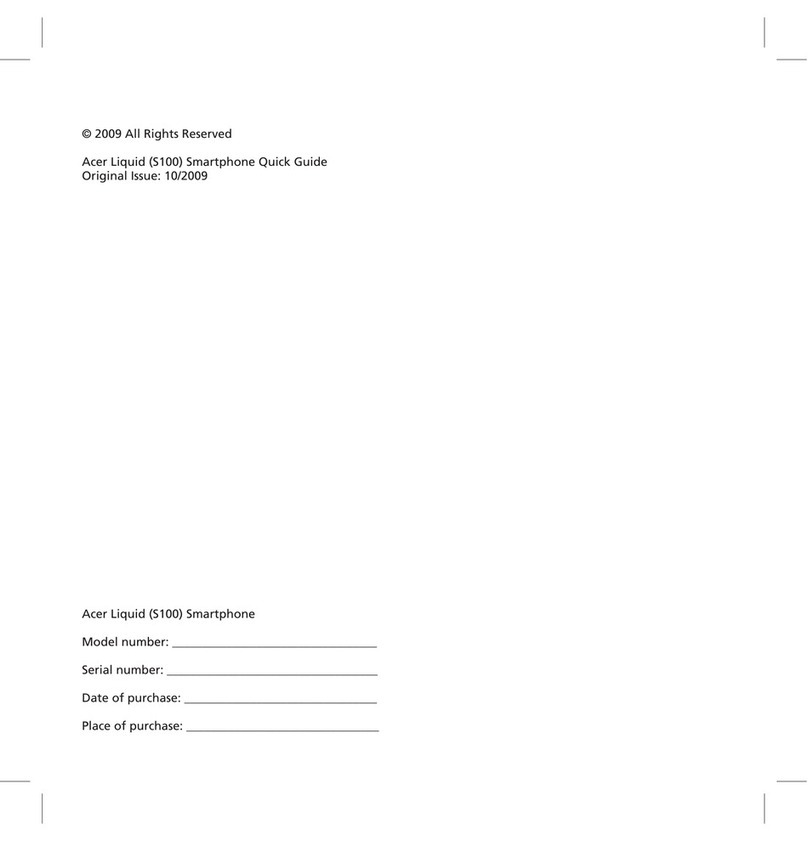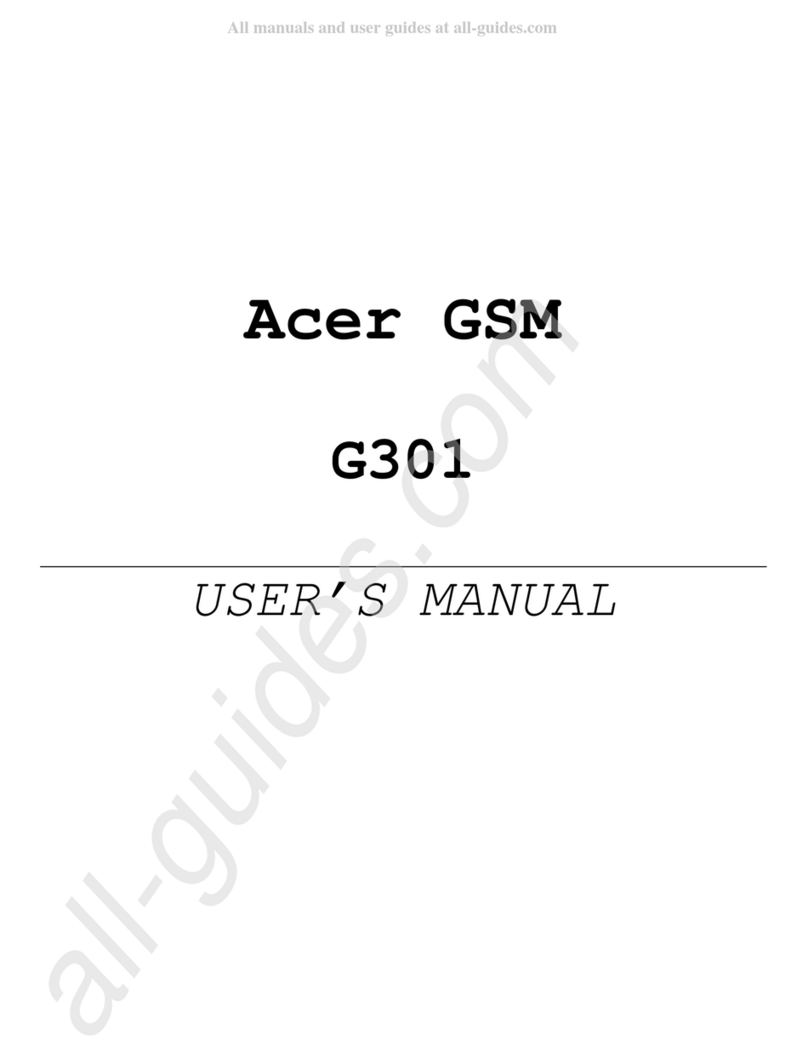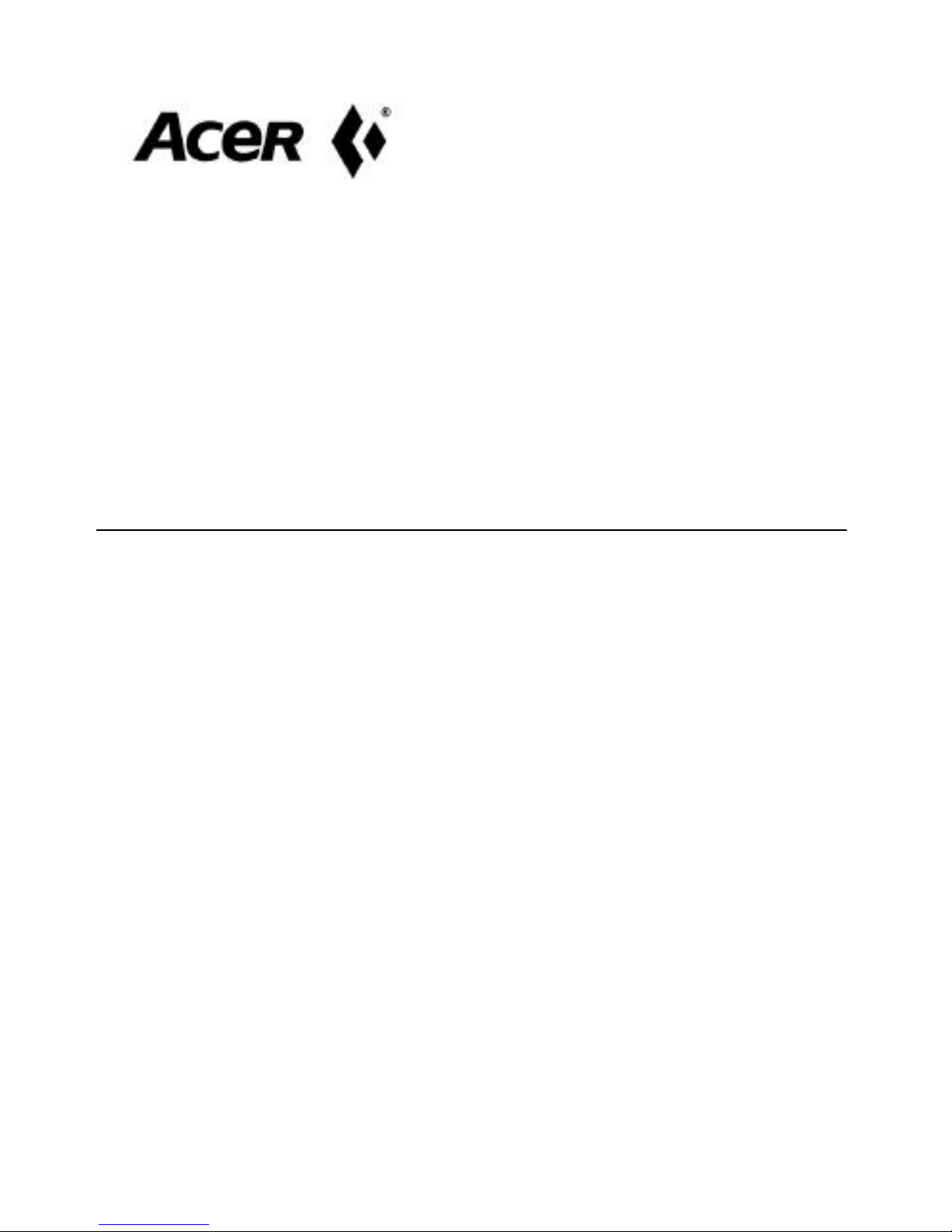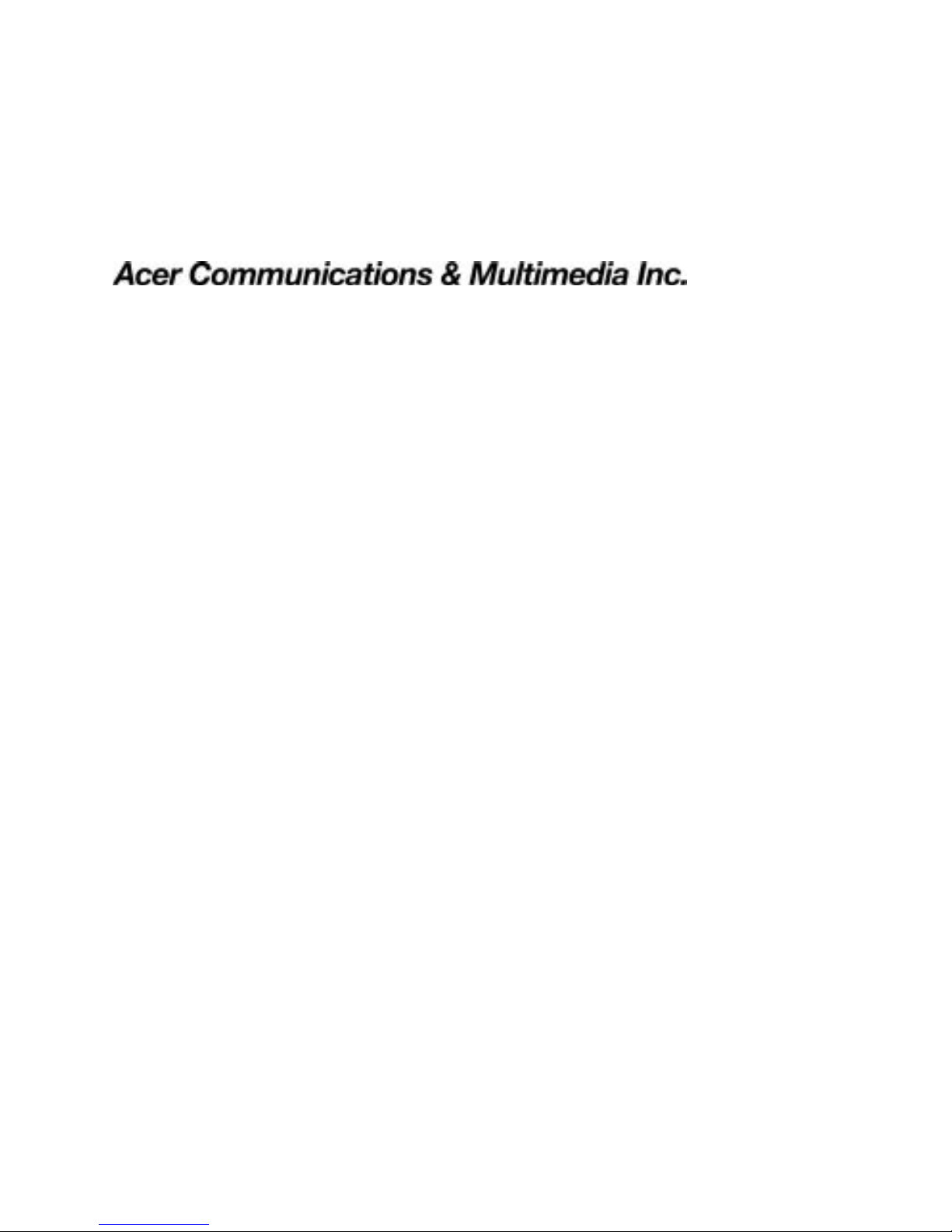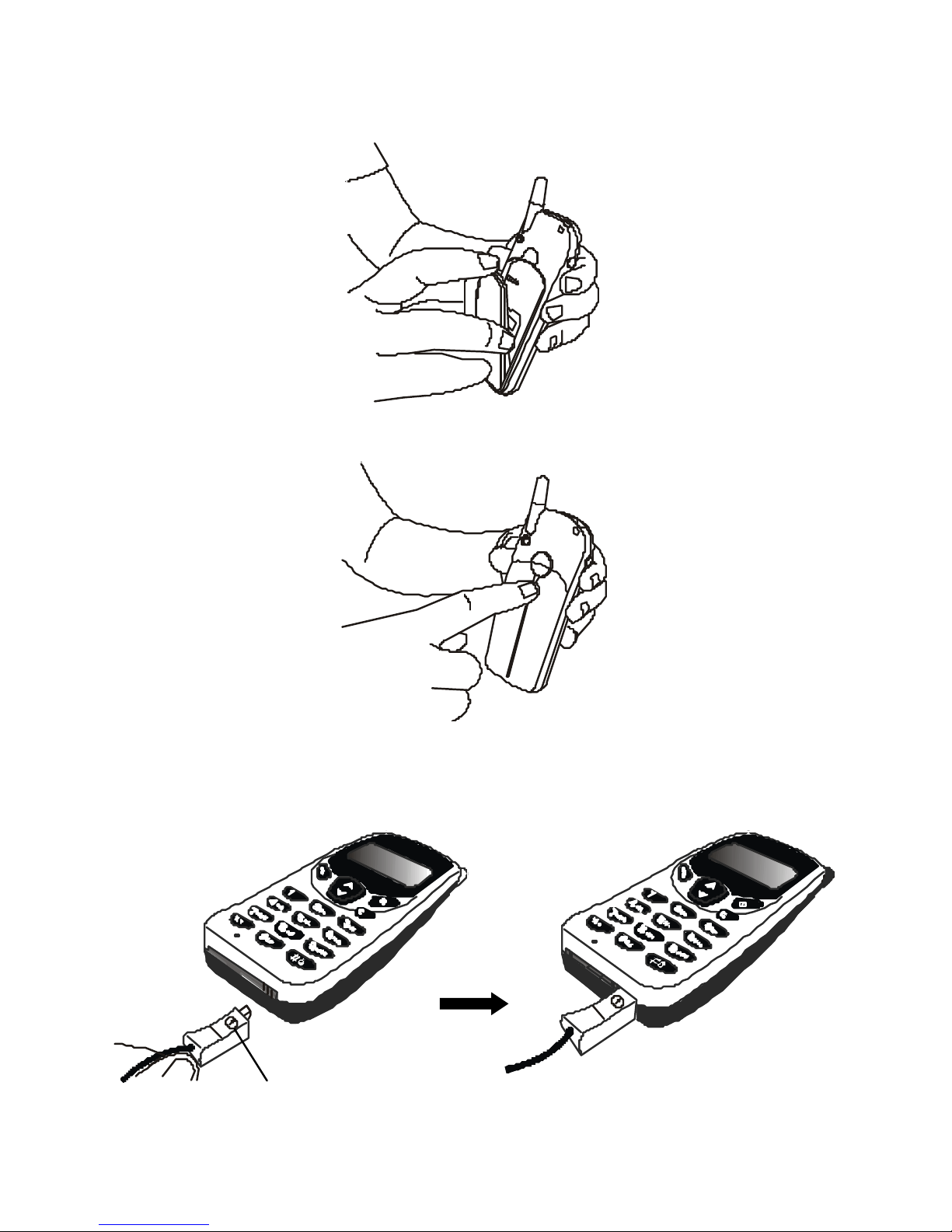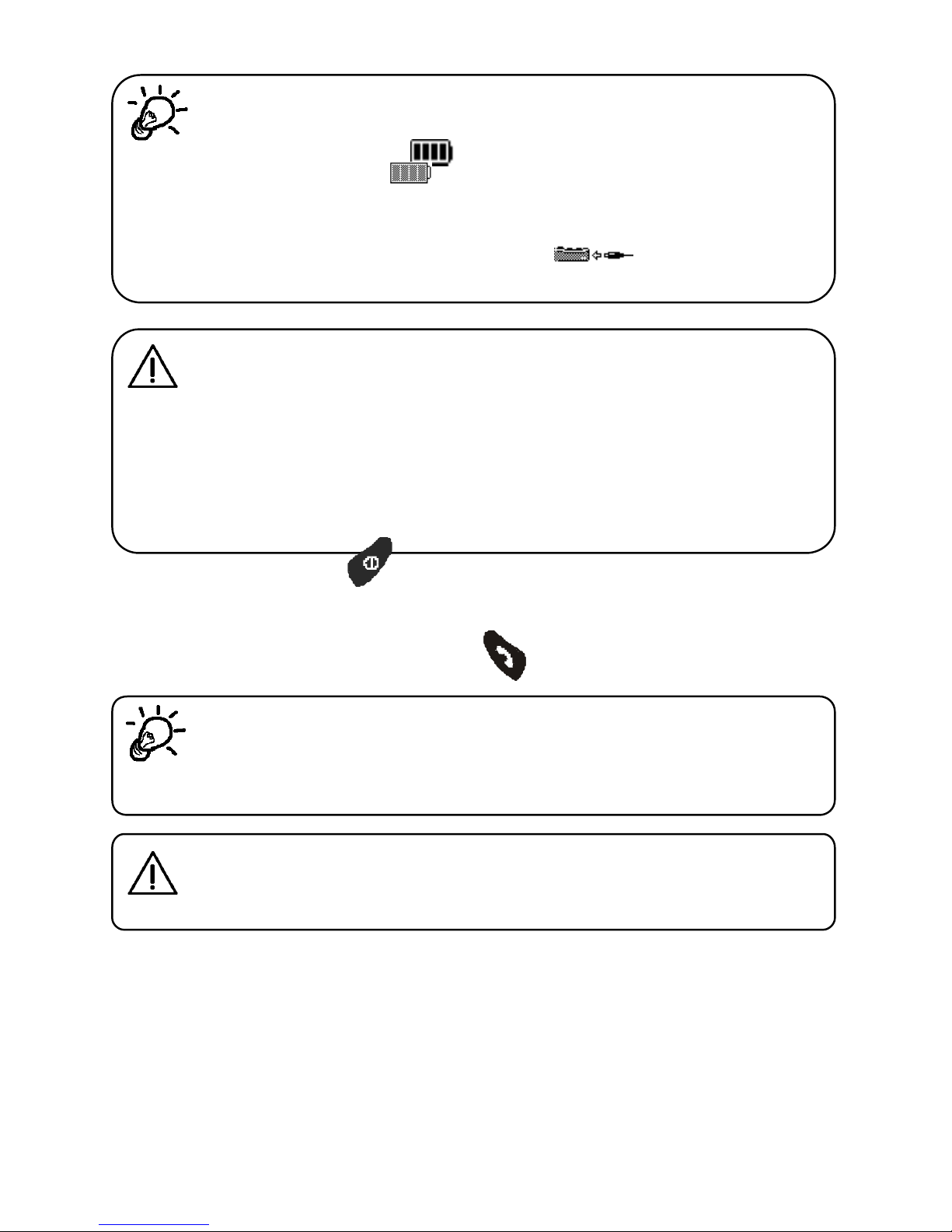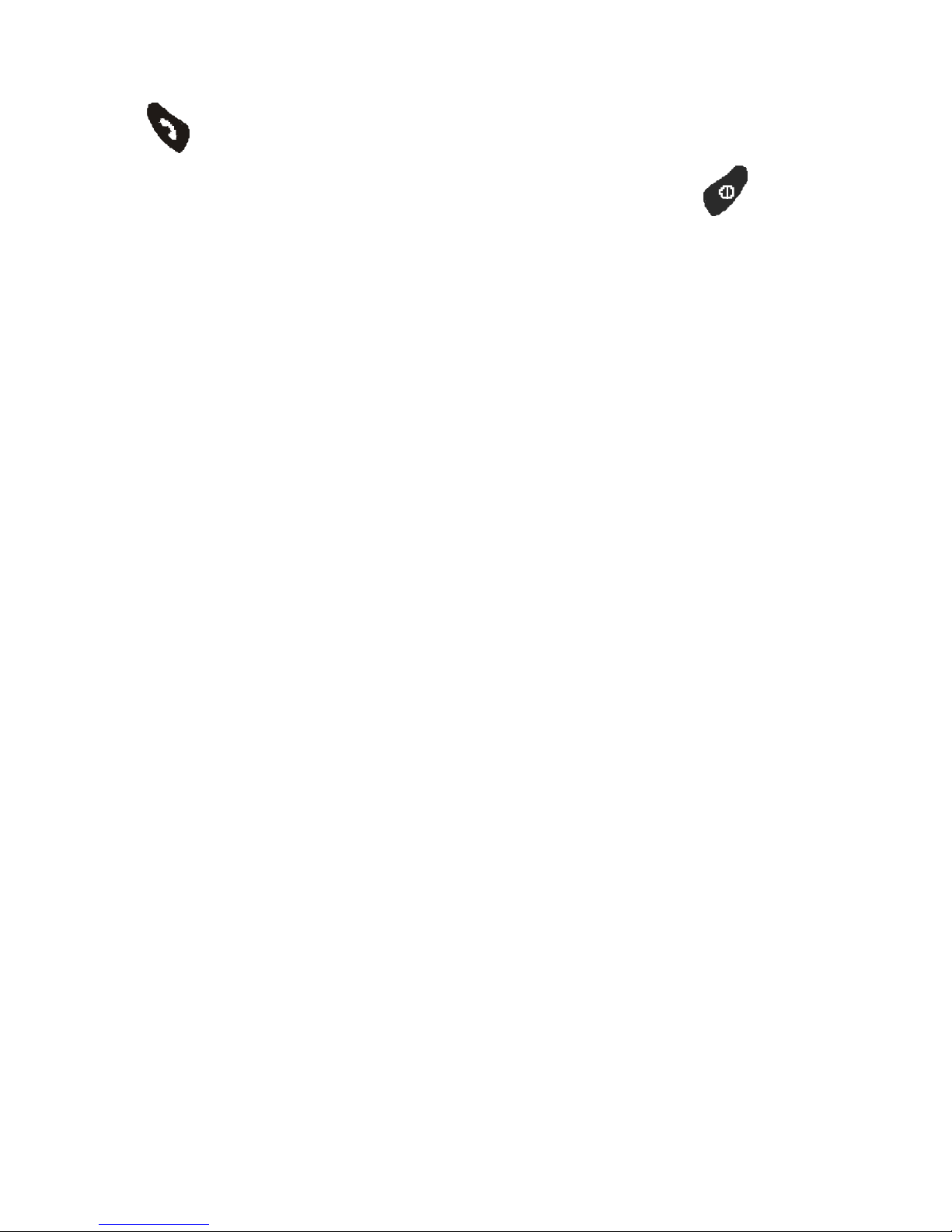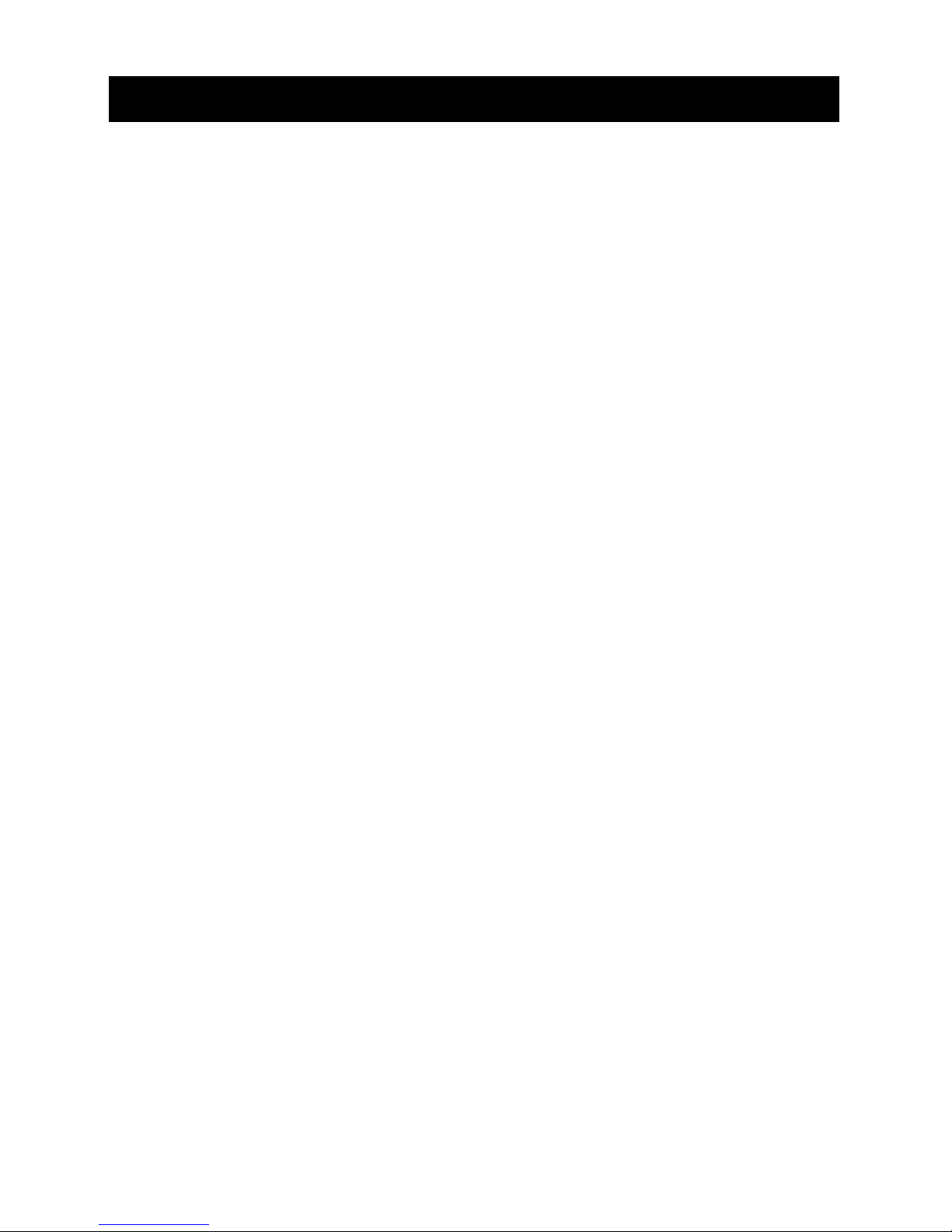iii
All Calls (3-4-2).............39
Time (3-4-2-1) ..........39
Cost (3-4-2-2)...........39
Clear Cost (3-4-2-3)....39
Clear Time (3-4-2-4)....39
Call Rate (3-4-3)...........39
Currency (3-4-3-1)......39
Charge Unit (3-4-3-2)..40
Cost Limit (3-4-4) .........40
Line in Use (3-5) ..............41
Next Call (3-6).................41
Voice (3-6-1)................41
Data (3-6-2)................41
Fax (3-6-3)..................41
Show Number (3-7)...........41
Preset (3-7-1)..............41
On (3-7-2)..................42
Off (3-7-3)..................42
4.4 PHONE SETTING (4)........42
Back Light (4-1)...............42
Auto Redial (4-2)..............42
Answer By (4-3)...............42
Key Lock (4-4).................43
Language (4-5)................43
Time Alert (4-6)...............43
Connect Beep (4-7)...........43
Display (4-8)...................43
On (4-8-1)..................43
Off (4-8-2)..................44
Animation 1 (4-8-3)........44
Animation 2 (4-8-4)........44
Restore (4-9)..................44
4.5 NETWORK (5)..................45
Automatic (5-1)................45
Manual (5-2)...................45
Band (5-3) .....................45
Automatic (5-3-1)..........45
900MHz (5-3-2).............45
1800MHz (5-3-3)...........45
4.6 SECURITY (6)..................46
Code Status (6-1).............46
PIN code (6-1-1)...........46
Phone Code (6-1-2)........46
Change Code (6-2)............46
PIN Code (6-2-1)...........46
PIN2 (6-2-2)................47
Phone Code (6-2-3)........47
Network Code (6-2-4).....47
Fixed Dial (6-3)................47
View (6-3-1) ................47
Set Status (6-3-2)..........47
Modify (6-3-3)..............47
SIM Lock (6-4).................48
Set Status (6-4-1)..........48
Change Code (6-4-2)......48
4.7 AUDIO SETTING (7).........49
Ring Volume (7-1).............49
Ring Type (7-2)................49