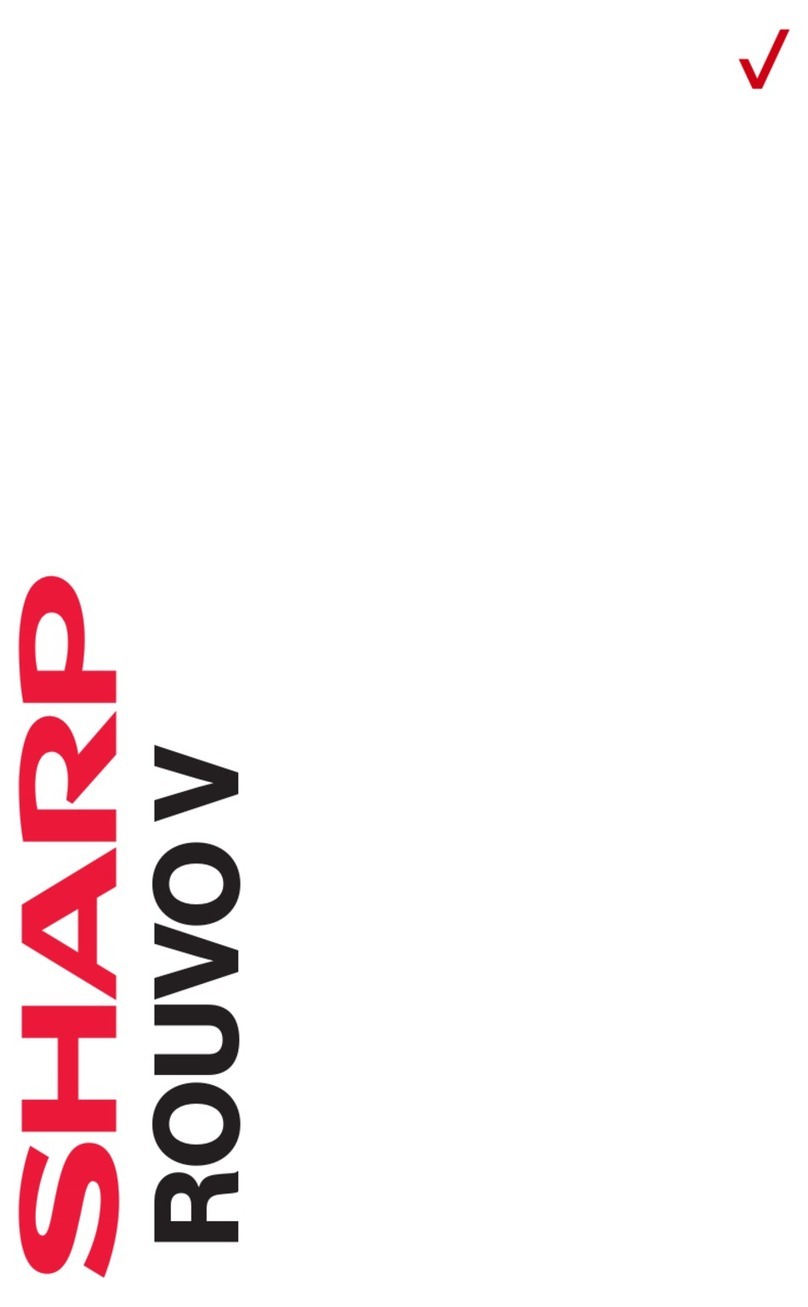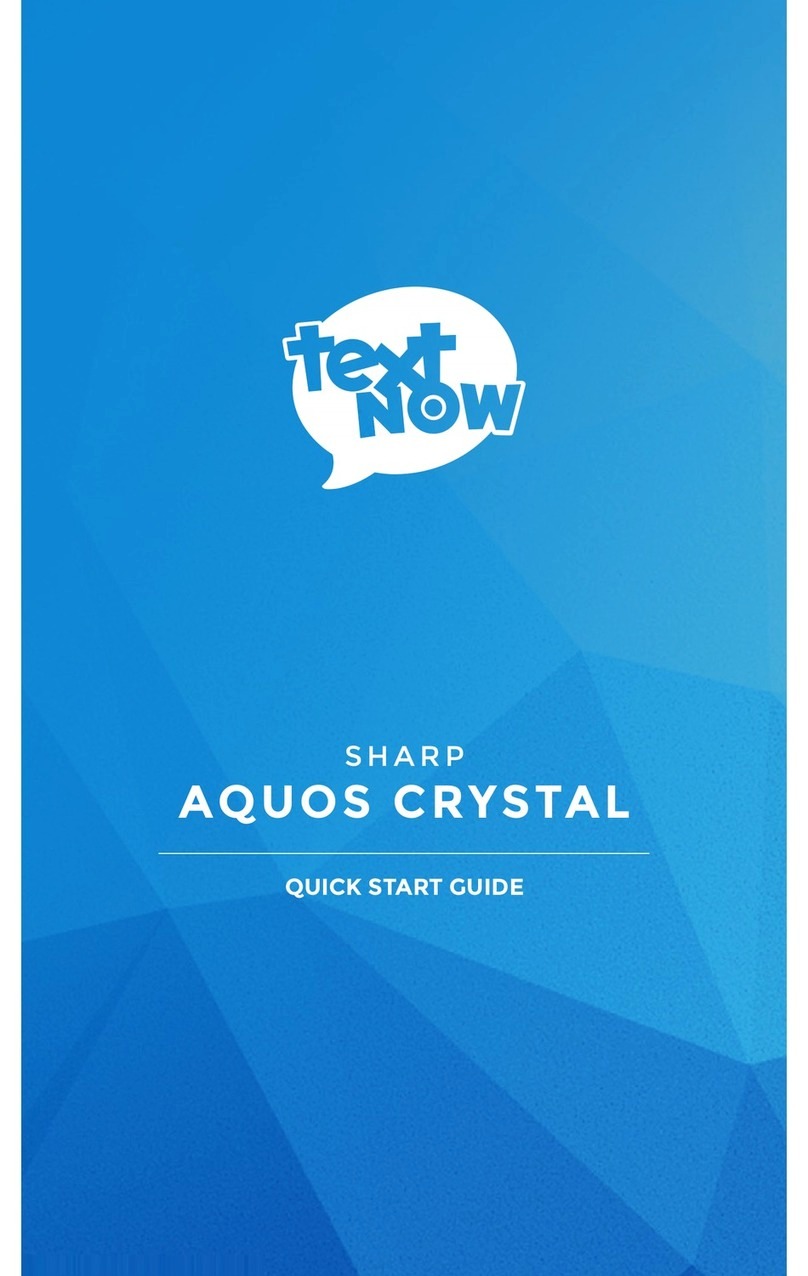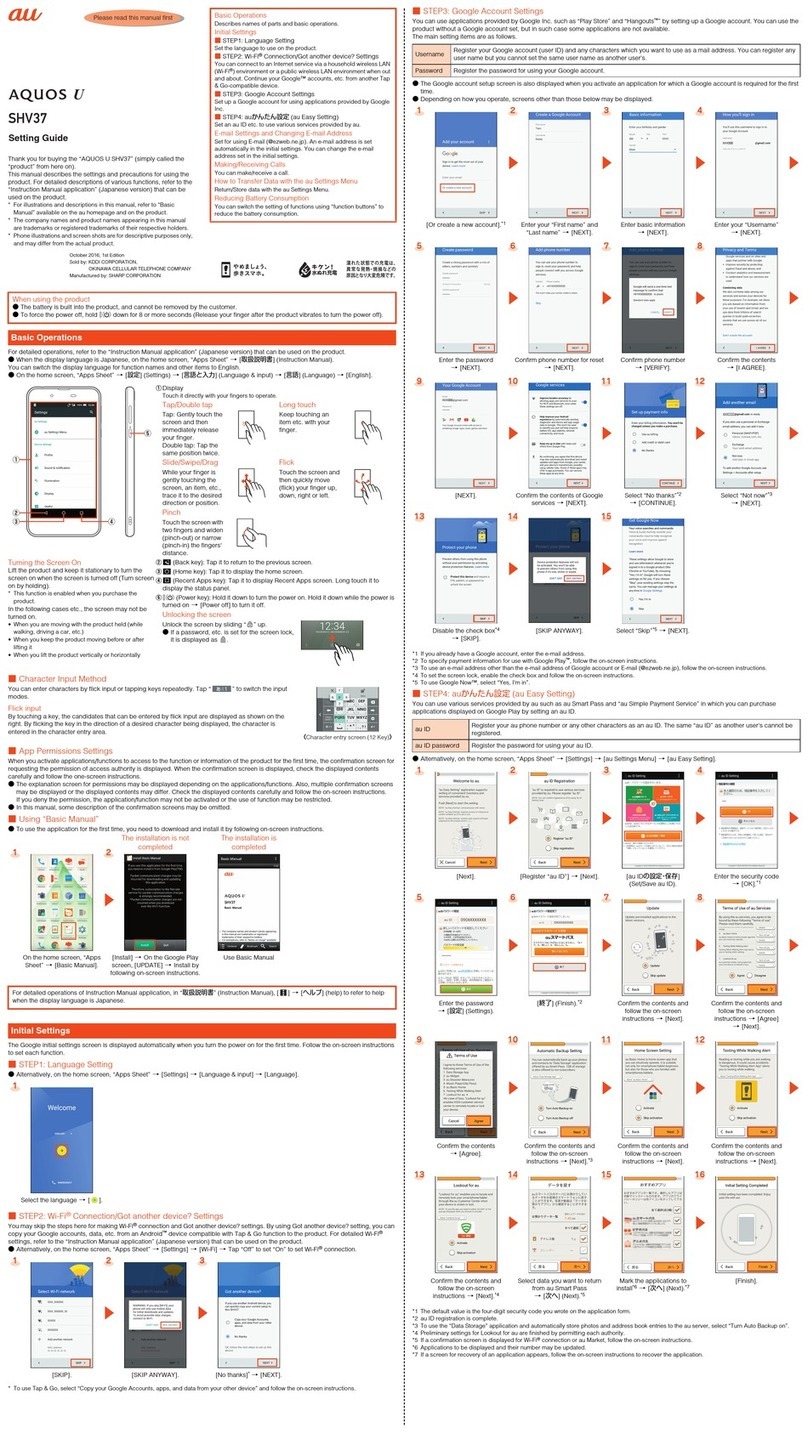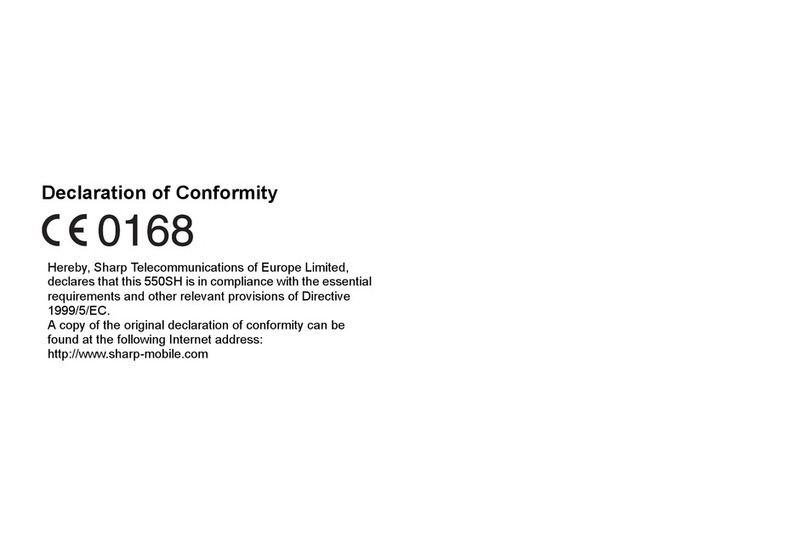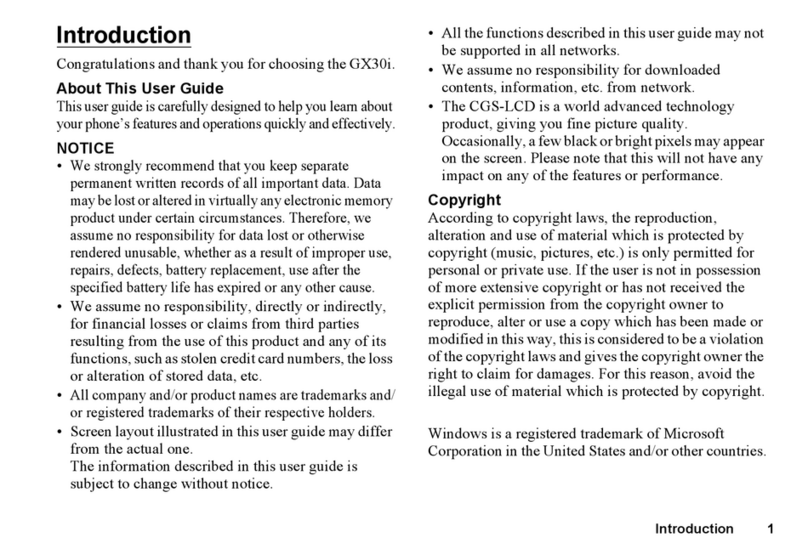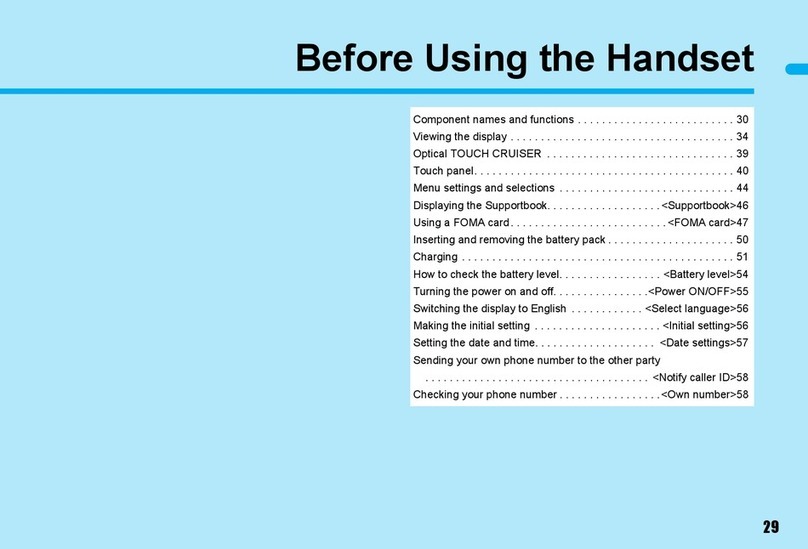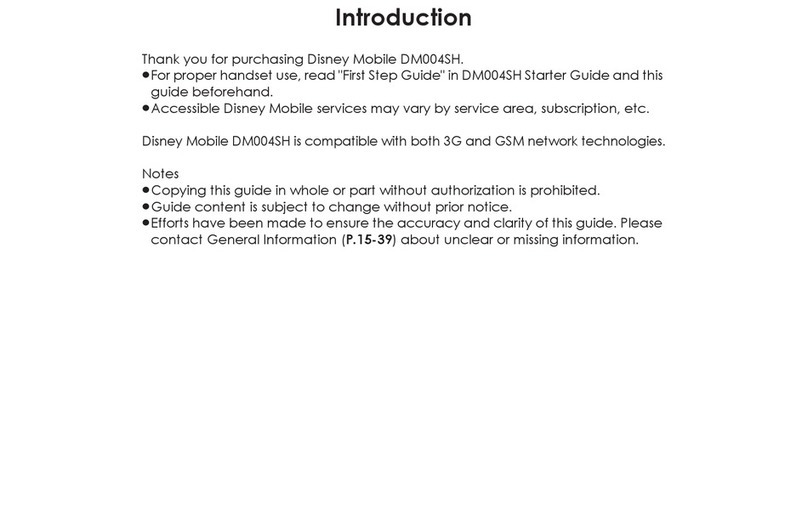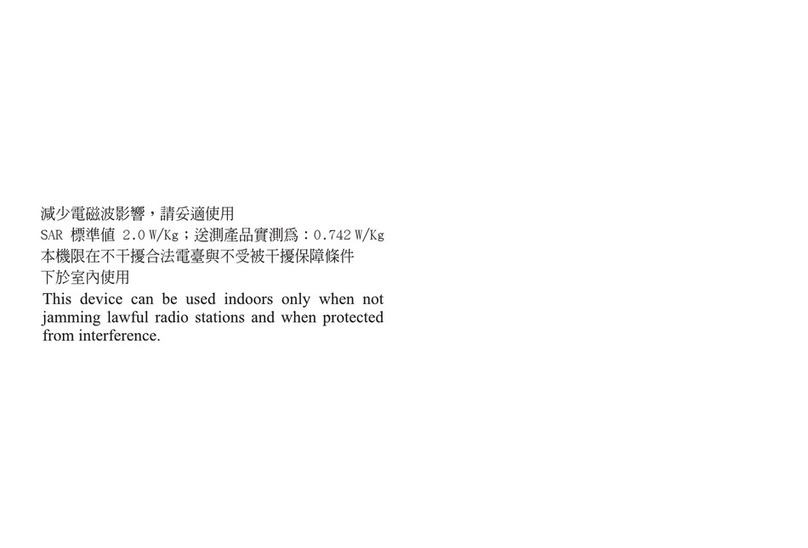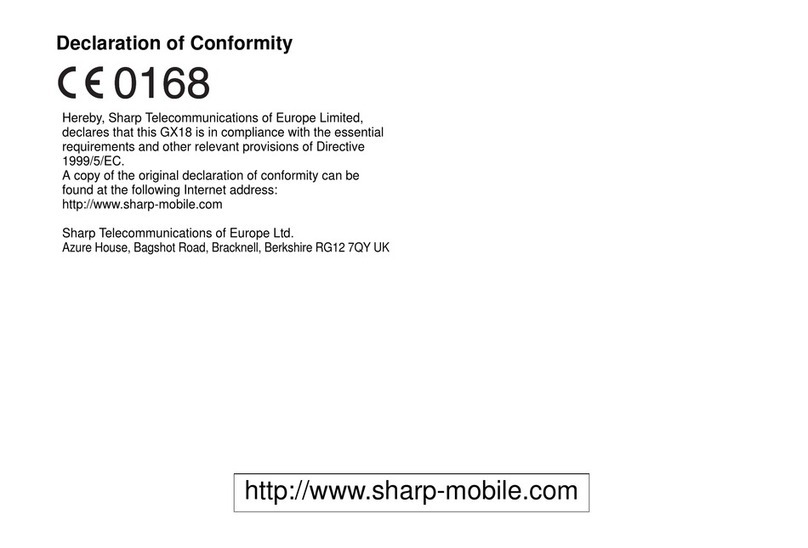1-9
Introduction
Exposure to Radio Waves
THIS MODEL PHONE MEETS THE GOVERNMENT’S
REQUIREMENTS FOR EXPOSURE TO RADIO
WAVES.
Your wireless phone is a radio transmitter and receiver. It
is designed and manufactured not to exceed the emission
limits for exposure to radio frequency (RF) energy set by
the Federal Communications Commission of the U.S.
Government. These limits are part of comprehensive
guidelines and establish permitted level of RF energy for
the general population.
The guidelines are based on standards that were
developed by independent scientific organizations
through periodic and thorough evaluation of scientific
studies. The standards include a substantial safety
margin designed to assure the safety of all persons,
regardless of age and health. The exposure standard for
wireless mobile phones employs a unit of measurement
known as the Specific Absorption Rate, SAR. The SAR
limit set by the FCC is 1.6W/kg, *Tests for SAR are
conducted using standard operating positions specified
by the FCC with the phone transmitting at its highest
certified power level in all tested frequency bands.
Although the SAR is determined at the highest certified
power level, the actual SAR level of the phone while
operating can be well below the maximum value. This is
because the phone is designed to operate at multiple
power levels so as to use only the power required to reach
the network. In general, the closer you are to a wireless
base station antenna, the lower the power output.
Before a phone model is available for sale to the public, it
must be tested and certified to the FCC that it does not
exceed the limit established by the government-adopted
requirement for safe exposure. The tests are performed in
positions and locations (e.g., at the ear and worn on the
body) as required by FCC for each model. The highest
SAR value for this model phone when tested for use at the
ear is 0.631W/kg and when worn on the body, as
described in this operation manual is 1.42W/kg.
Body-worn Operation; This device has been tested for
typical body-worn operations with the back of the phone
touching the body. Body-worn operations are restricted to
belt-clips, holsters or similar accessories that have no
metallic component in the assembly. The use of
accessories that do not satisfy these requirements may
not comply with FCC RF exposure requirements, and
should be avoided. While these may be differences
between the SAR levels of various phones and at various
positions, they all meet the government requirement for
safe exposure.
The FCC has granted an Equipment Authorization for this
model phone with all reported SAR levels evaluated as in
compliance with the FCC RF emission guidelines. SAR
information on this model phone is on file with the FCC
and can be found under the Display Grant section of
http://www.fcc.gov/oet/fccid after searching on FCC ID
APYNAR0058.
e_tm200_7fm.book Page 9 Tuesday, November 9, 2004 9:14 PM