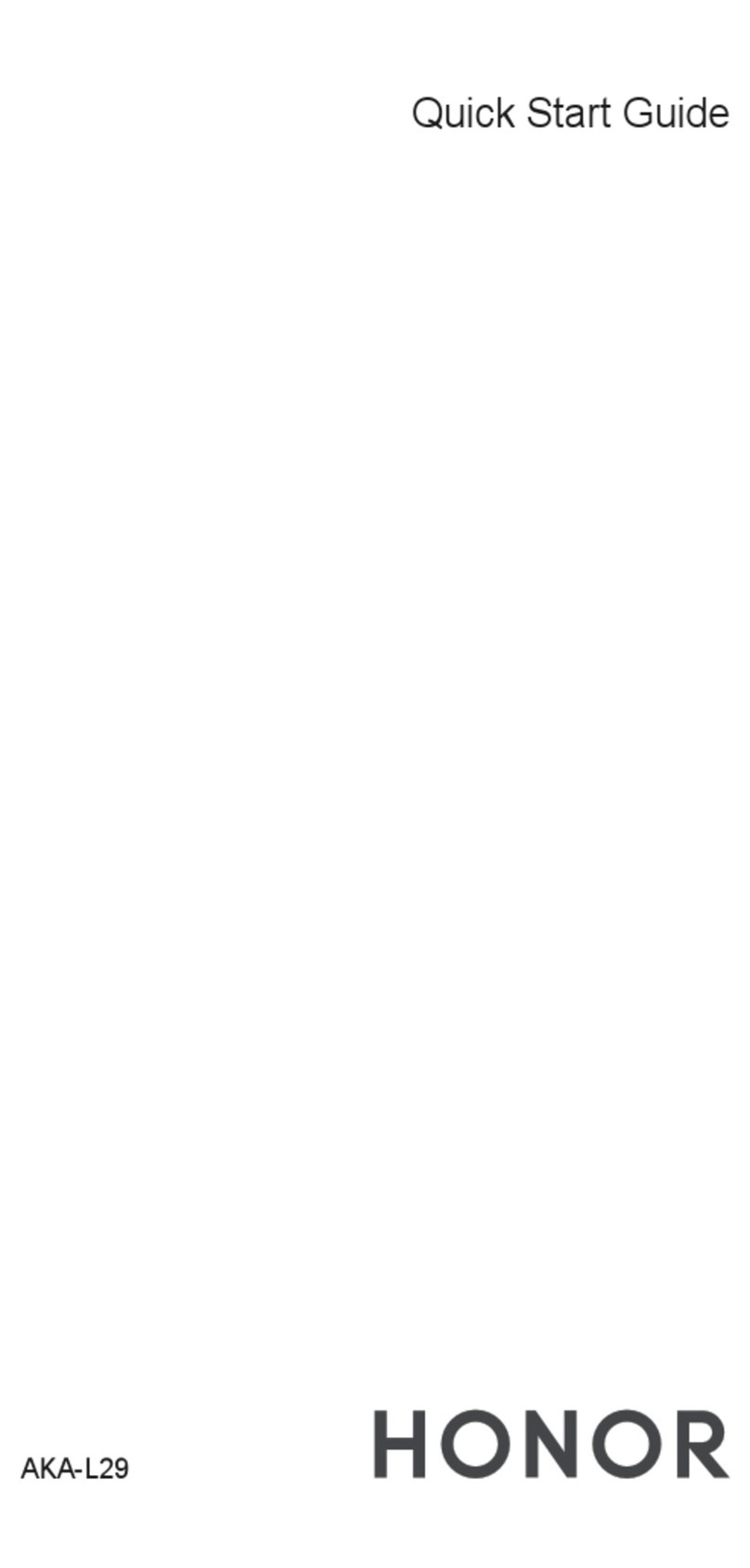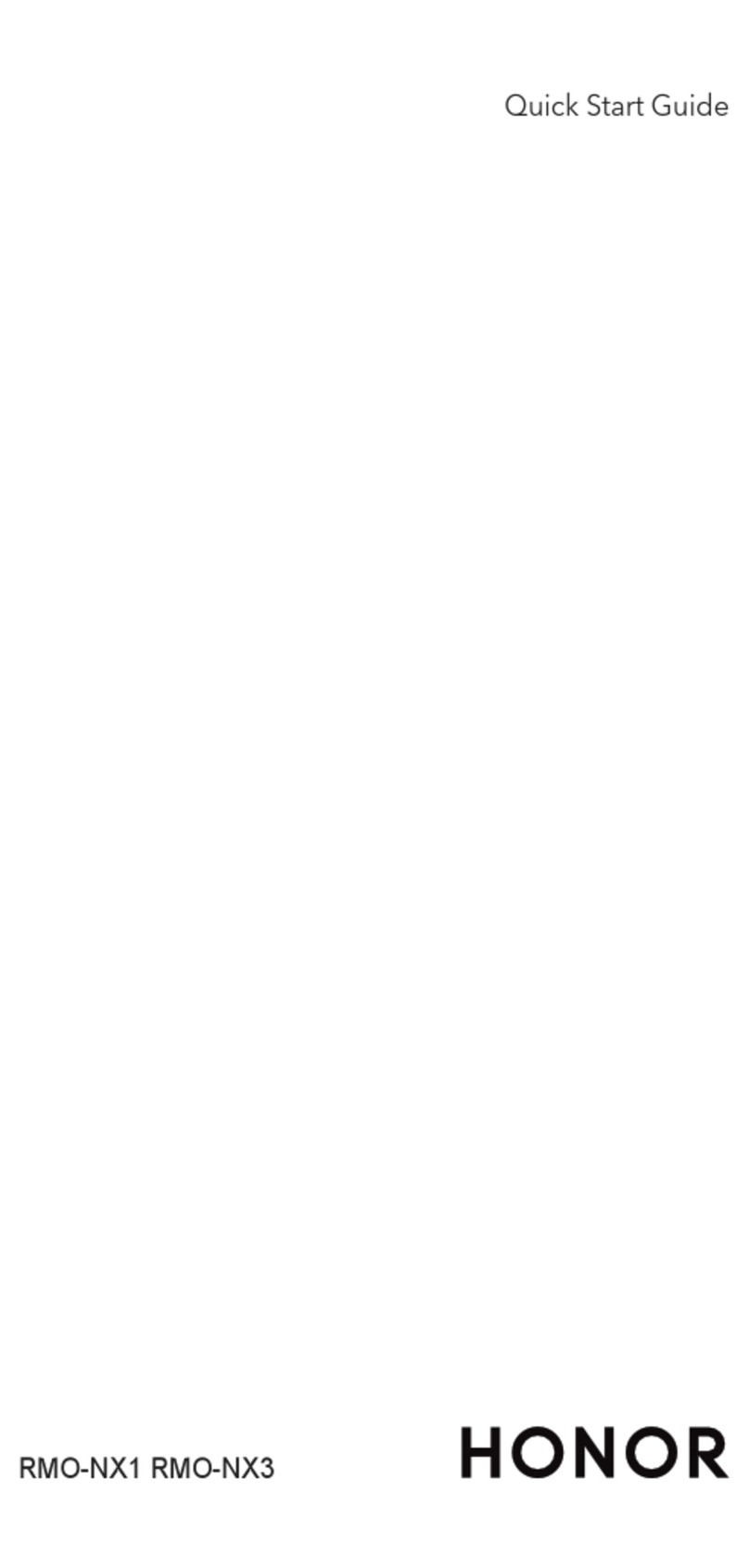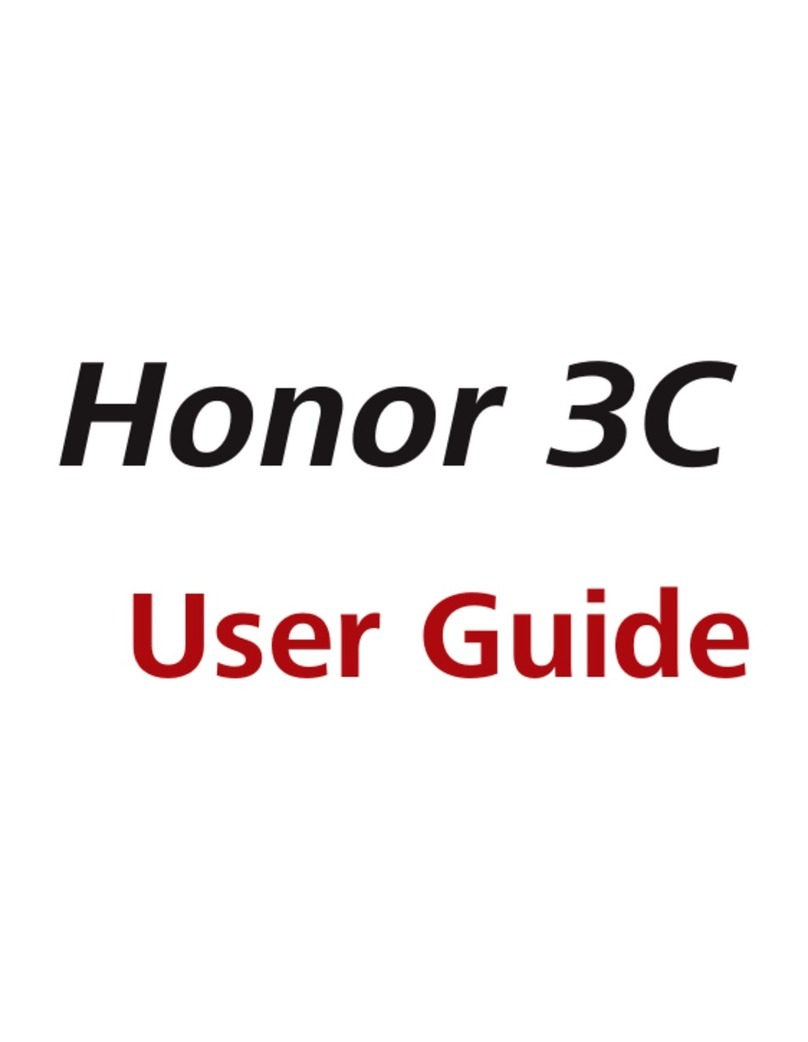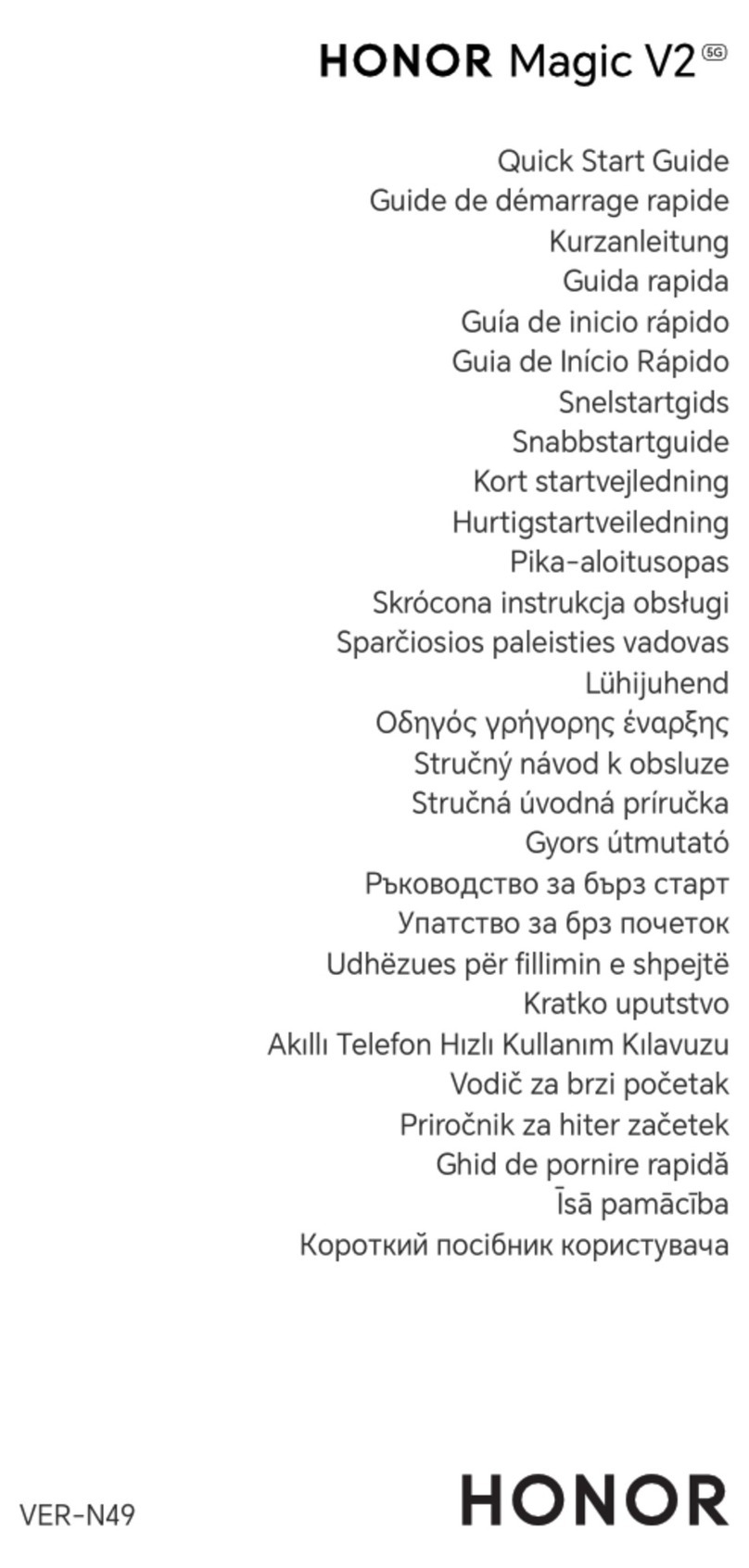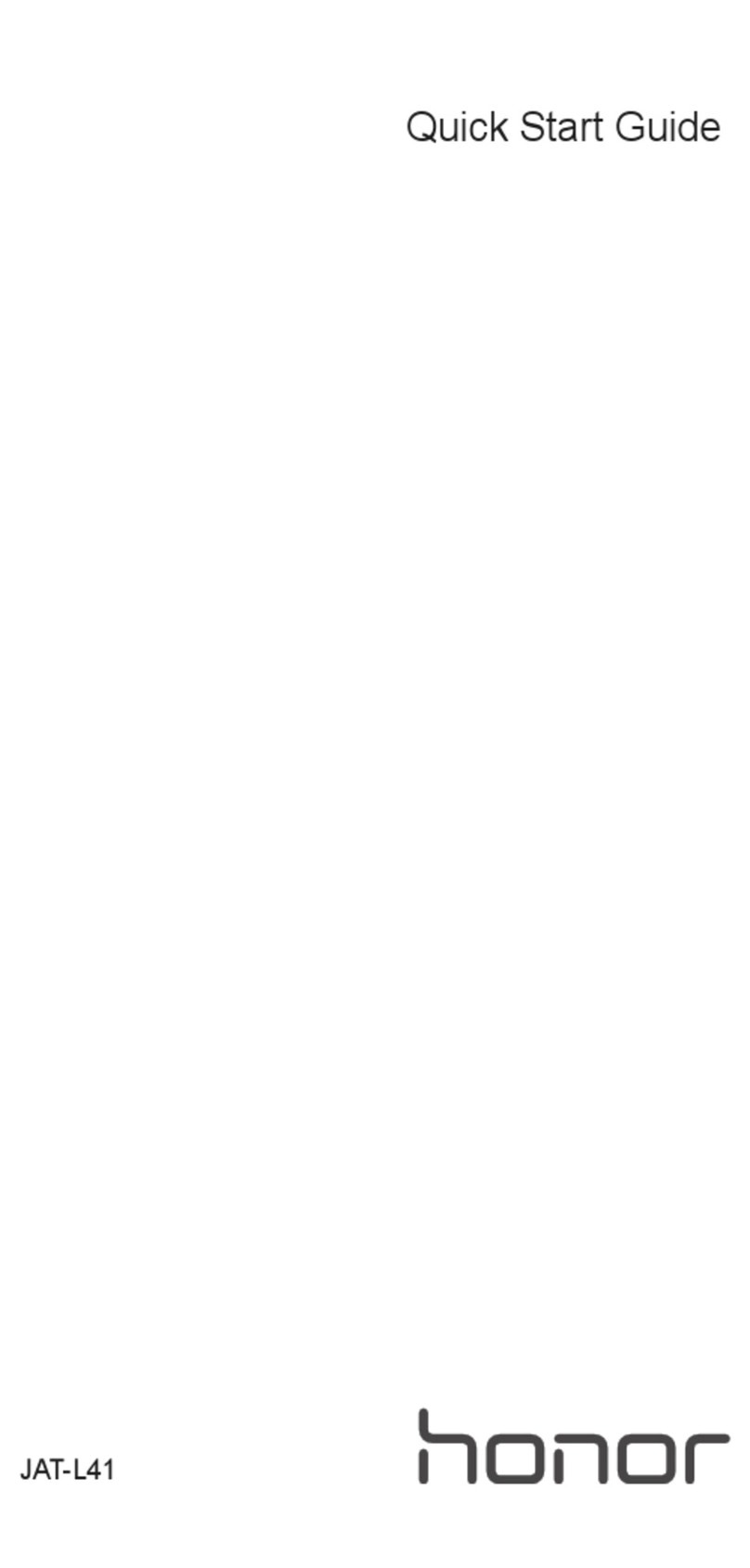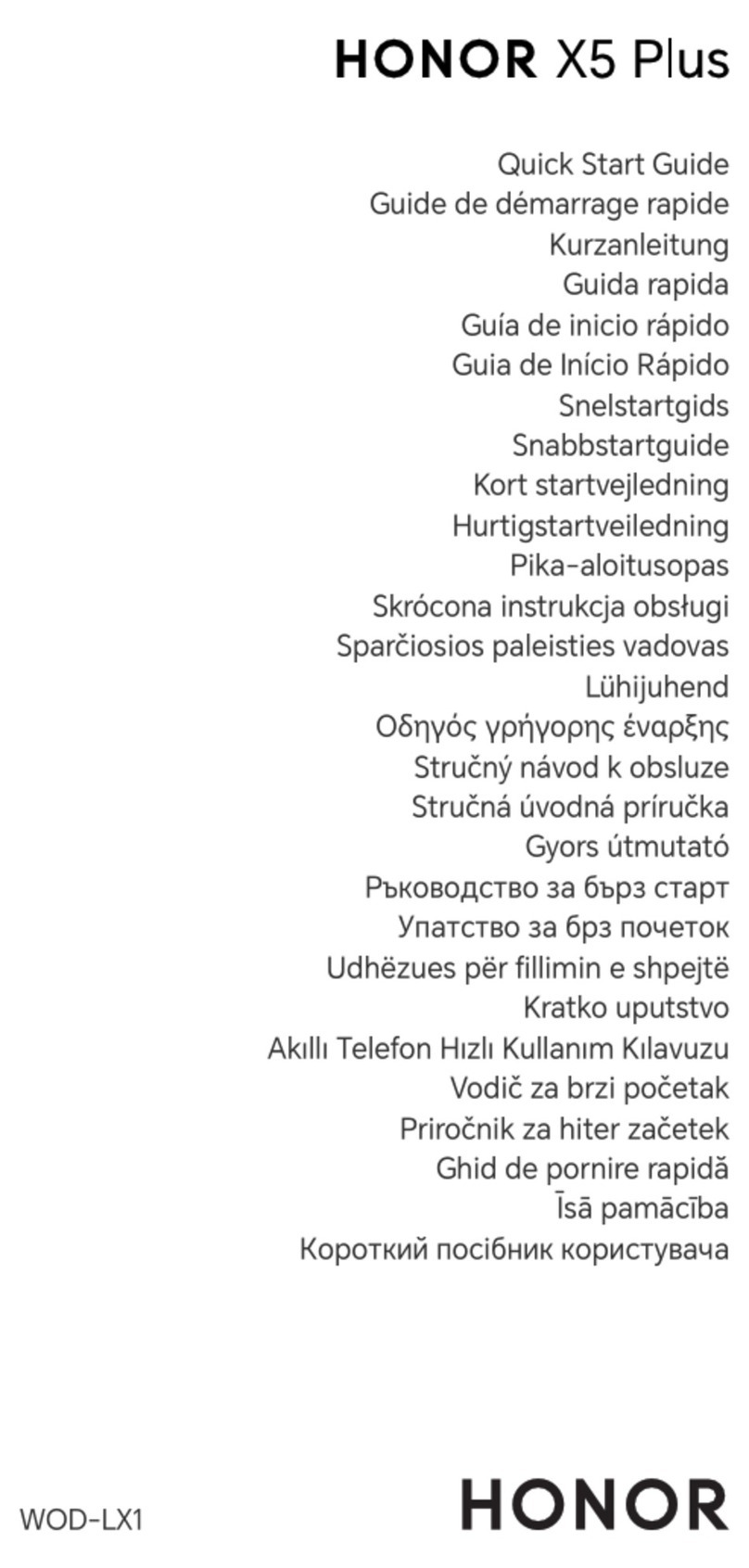honor 20 Pro User manual

User Guide
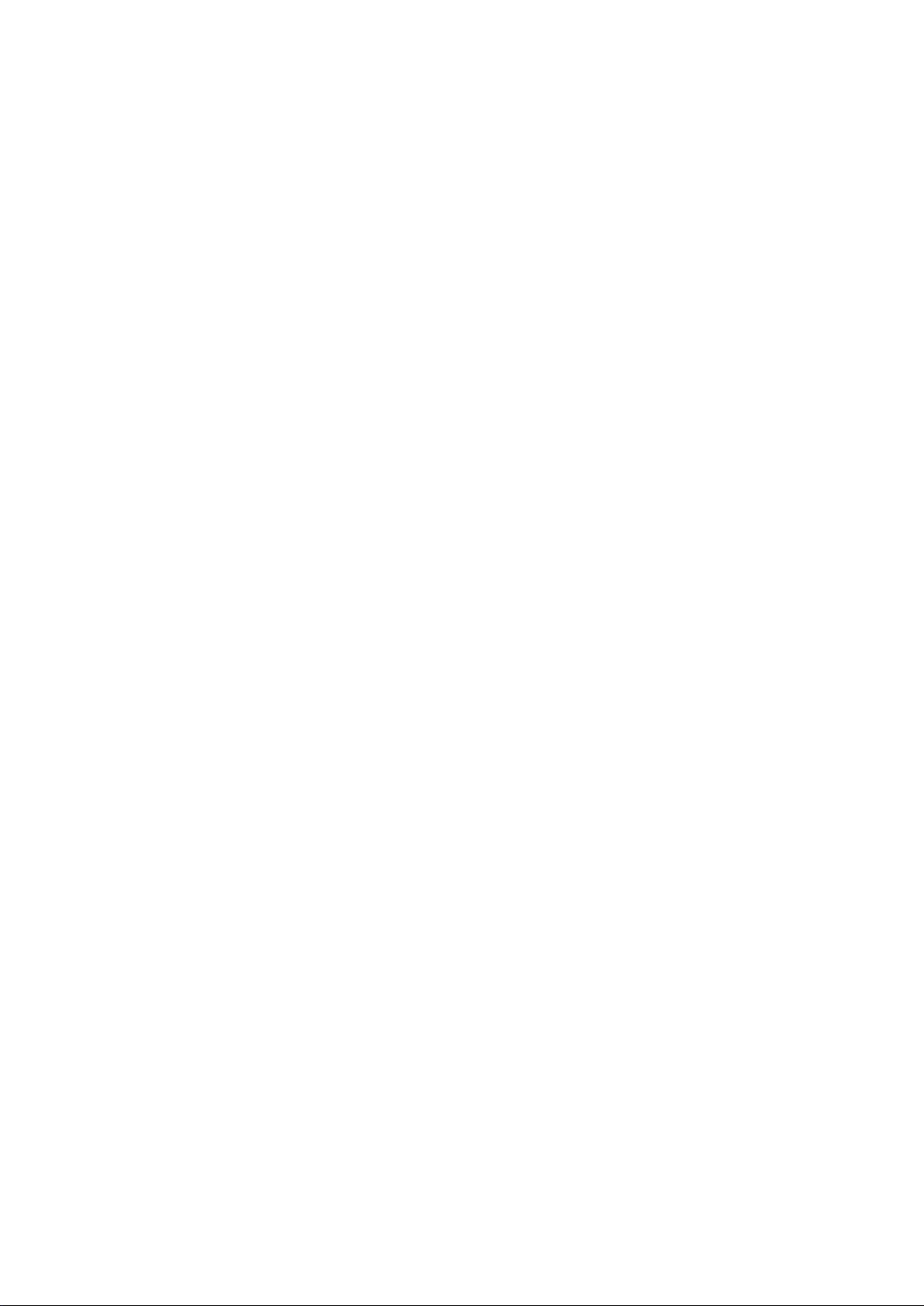
Contents
Essentials
Basic Gestures 1
System Navigation 4
Phone Clone 7
Lock and Unlock Your Screen 9
Get Familiar with the Home Screen 9
Notication and Status Icons 10
Shortcut Switches 12
Home Screen Widgets 13
Set Your Wallpaper 14
Screenshots & Screen Recording 15
View and Clear Notications 19
Adjust Sound Settings 20
Enter Text 21
Split-screen Mode & Floating Window 21
Power On and O or Restart Your Device 22
Charging 23
Smart Features
Huawei Share 25
Smart Features
Easy Projection 29
Huawei Share 34
Camera and Gallery
Launch Camera 38
Take Photos 38
Shoot in Portrait, Night, and Wide Aperture Modes 39
Take Panoramic Photos 41
AR Lens 42
Light Painting 43
Take HDR Photos 44
Moving Pictures 45
Add Stickers to Photos 45
Documents Mode 46
Record Videos 46
Time-Lapse Photography 47
Filters 47
Edit Camera Modes 48
Adjust Camera Settings 48
i
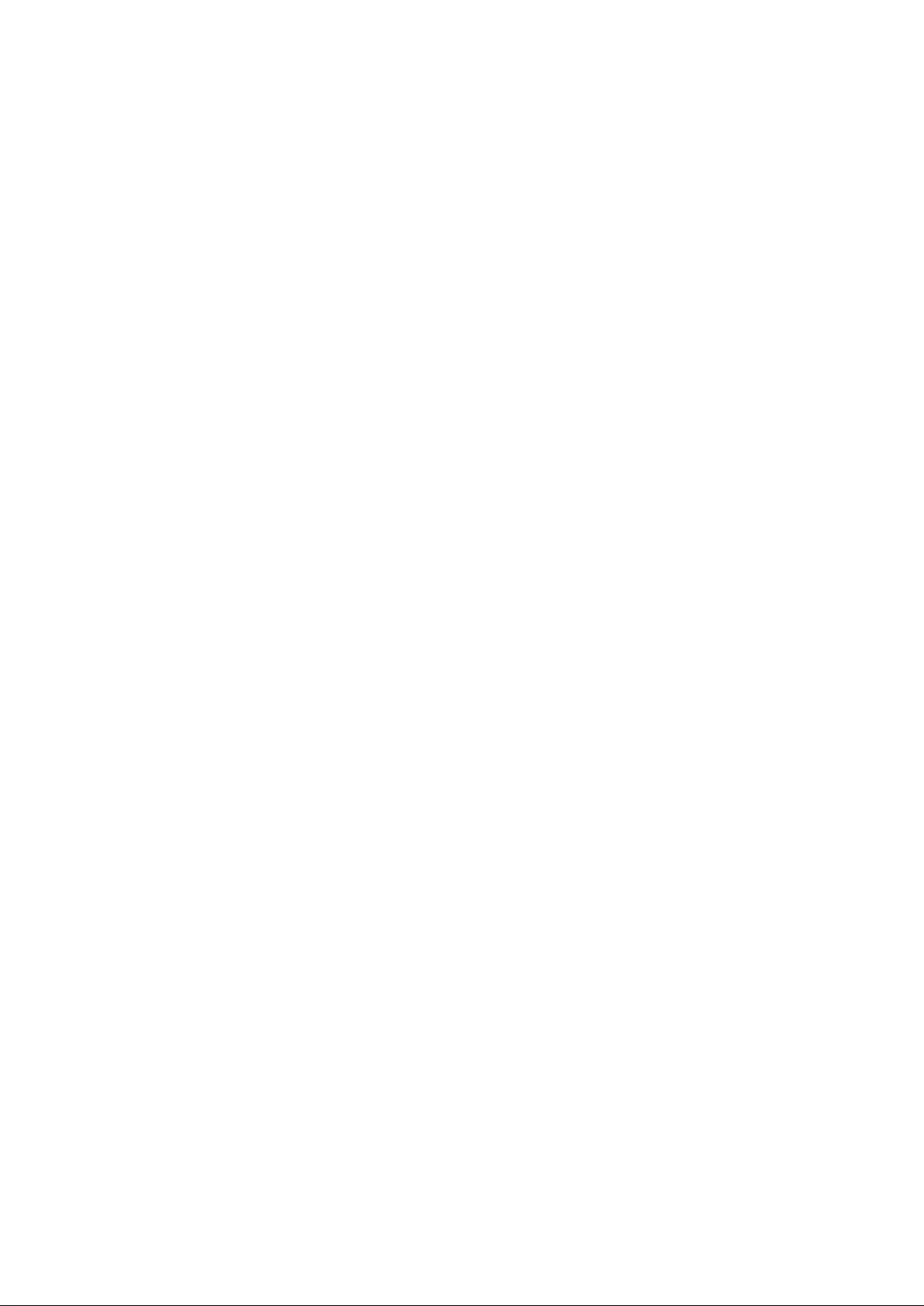
Manage Gallery 49
Gallery Smart Categorization 56
Highlights 57
Apps
Apps 60
Contacts 61
Phone 64
Messaging 71
Calendar 72
Clock 75
Notepad 76
Recorder 78
Email 79
Calculator 82
Flashlight 83
Mirror 83
App Twin 83
Quickly Access Frequently Used App Features 84
Optimizer 85
Phone Clone 89
Tips 91
Settings
Search for Items in Settings 92
Wi-Fi 92
Bluetooth 93
Mobile Data 94
More Connections 97
Home Screen & Wallpaper 107
Display & Brightness 109
Sounds & Vibration 112
Notications 114
Biometrics & Password 115
Apps 118
Battery 119
Storage 121
Security 122
Privacy 125
Accessibility Features 128
Users & Accounts 128
System & Updates 130
Contents
ii
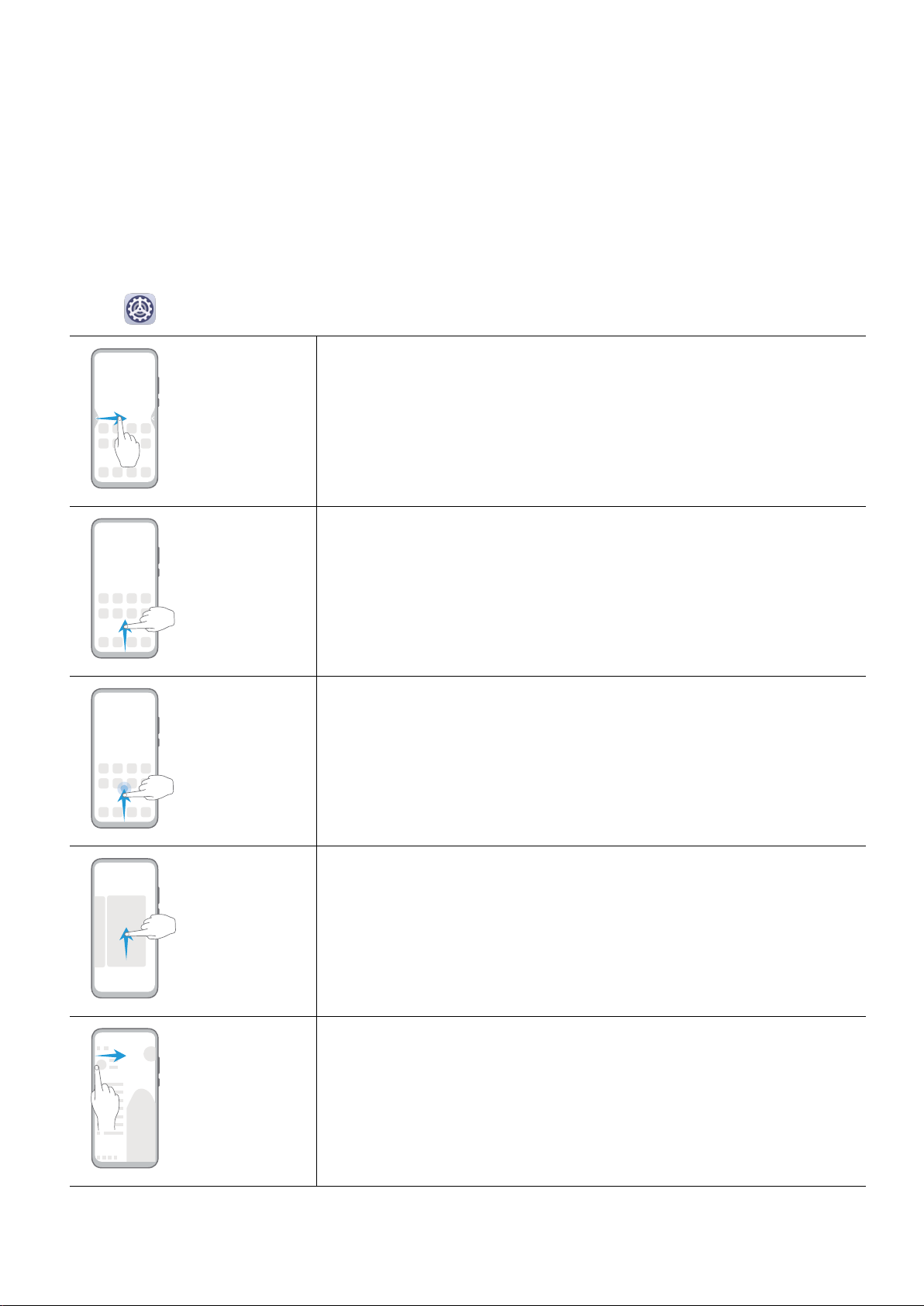
Essentials
Basic Gestures
Basic Gestures
System Navigation Gestures
Go to Settings > System & updates > System navigation and select Gestures.
Back
Swipe inward from the left or right edges to return to the
previous screen.
Back to the home screen
Swipe up from the bottom to go to the home screen.
View recent tasks
Swipe up from the bottom of the screen and hold to view
recent tasks.
Close an app
On the Recent tasks screen, swipe up on an app preview to
close the app.
Access in-app menus
In applicable third-party apps, swipe inward from the left or
right edge near the top of the screen.
1

Knuckle Gestures
Go to Settings > Accessibility features > Shortcuts & gestures to enable Take
screenshot, Record screen, and Split screen.
Take a screenshot
Knock twice on the screen with a knuckle to take a screenshot.
Take a scrollshot
Knock on the screen with a knuckle and draw an "S" to take a
scrolling screenshot.
Capture part of the screen
Knock and draw an enclosed area with a knuckle to capture
part of the screen.
Record screen
Knock twice on the screen with two knuckles to start or end a
screen recording.
Split screen
Firmly draw a line across the screen with a knuckle to enter
split-screen mode.
More Gestures
Split the screen
Swipe up on the screen with three ngers.
Essentials
2

Access Home screen editing mode
Pinch two ngers together on the home screen.
Display the shortcut panel on the lock screen
Swipe up from the bottom of the lock screen.
Display the search bar
Swipe down on the home screen.
Open the notication panel
Swipe down from the status bar.
Button Shortcuts
Power o and restart
Press and hold the Power button until the Power o and
Restart options appear.
Increase the volume
Press the Volume up button.
Essentials
3

Decrease the volume
Press the Volume down button.
Take a screenshot
Press the Volume down and Power buttons simultaneously.
Ultra snapshot
Double-press the Volume down button when the screen is o
or locked to take a photo.
System Navigation
Change the Navigation Mode
Go to Settings > System & updates > System navigation to select a navigation mode
according to your preferences.
Navigate with Gestures
Go to Settings > System & updates > System navigation, and enable or disable
Gestures.
Essentials
4
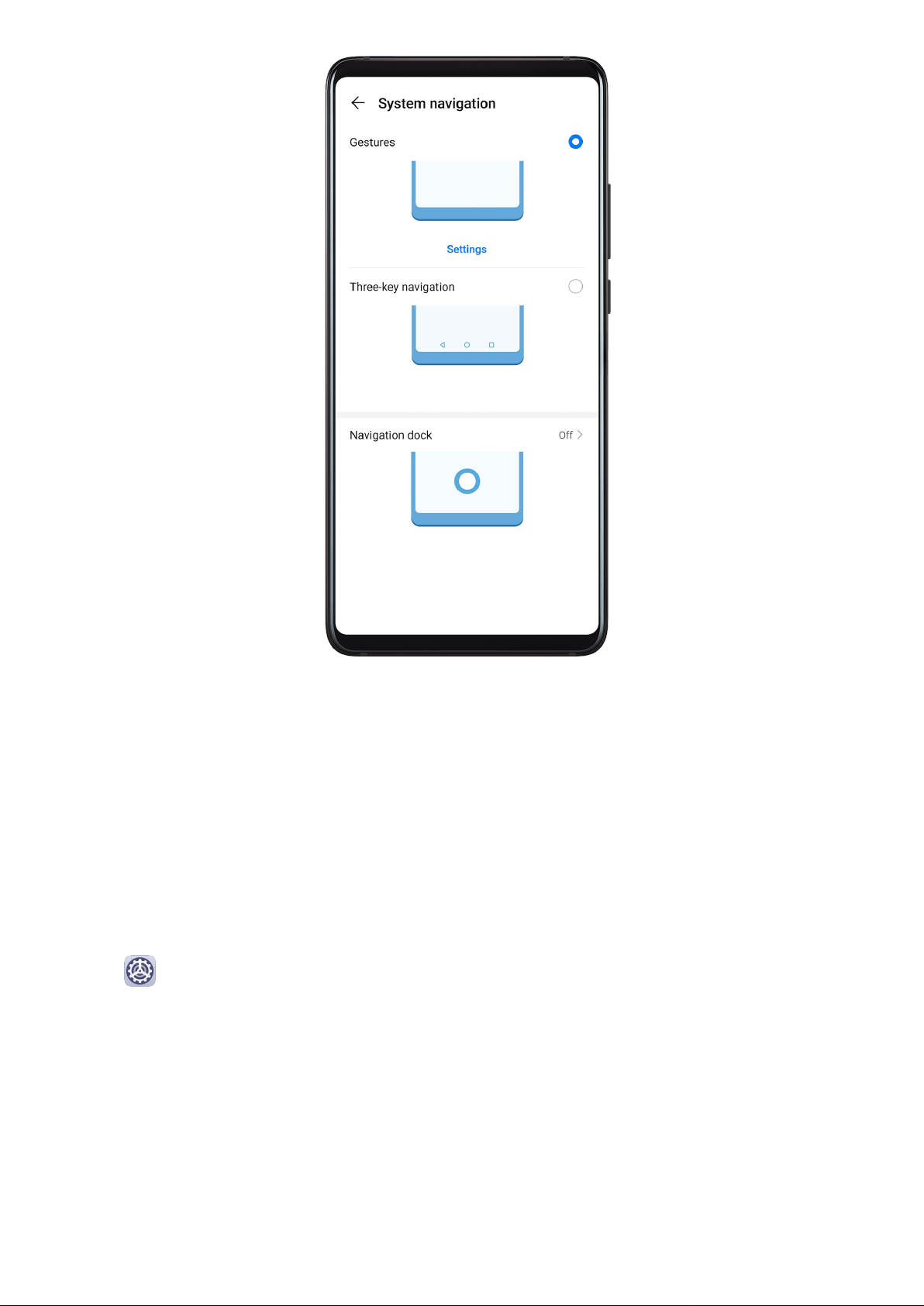
Once Gestures has been enabled, you can:
•Go back to the previous screen: Swipe inward from the left or right edge.
•Return to the home screen: Swipe up from the bottom of the screen.
•Access the recent tasks screen: Swipe up from the bottom of the screen and hold.
•Close an app from the recent tasks screen: Swipe up on an app preview.
•Access in-app menus: In applicable third-party apps, swipe inward from the left or right
edge near the top of the screen.
Three-Key Navigation
Go to Settings > System & updates > System navigation, and select Three-key
navigation.
Essentials
5

Touch Settings to select the navigation key combination you prefer.
The icons on the navigation bar are as follows:
•: Back key to return to the previous screen, exit an app, or close the onscreen keyboard.
•: Home key to return to the home screen.
•: Recents key to display the recent tasks screen. Touch and hold it to access Split-screen
mode.
•: Notication key to open the notication panel.
Customise the Navigation Key Combination
Go to Three-key navigation > Settings. You can:
•Select a navigation key combination.
•Enable Hide navigation keys to allow you to hide the navigation bar when not in use.
Navigation Dock
Go to Settings > System & updates > System navigation > Navigation dock, and
enable Navigation Dock.
Essentials
6
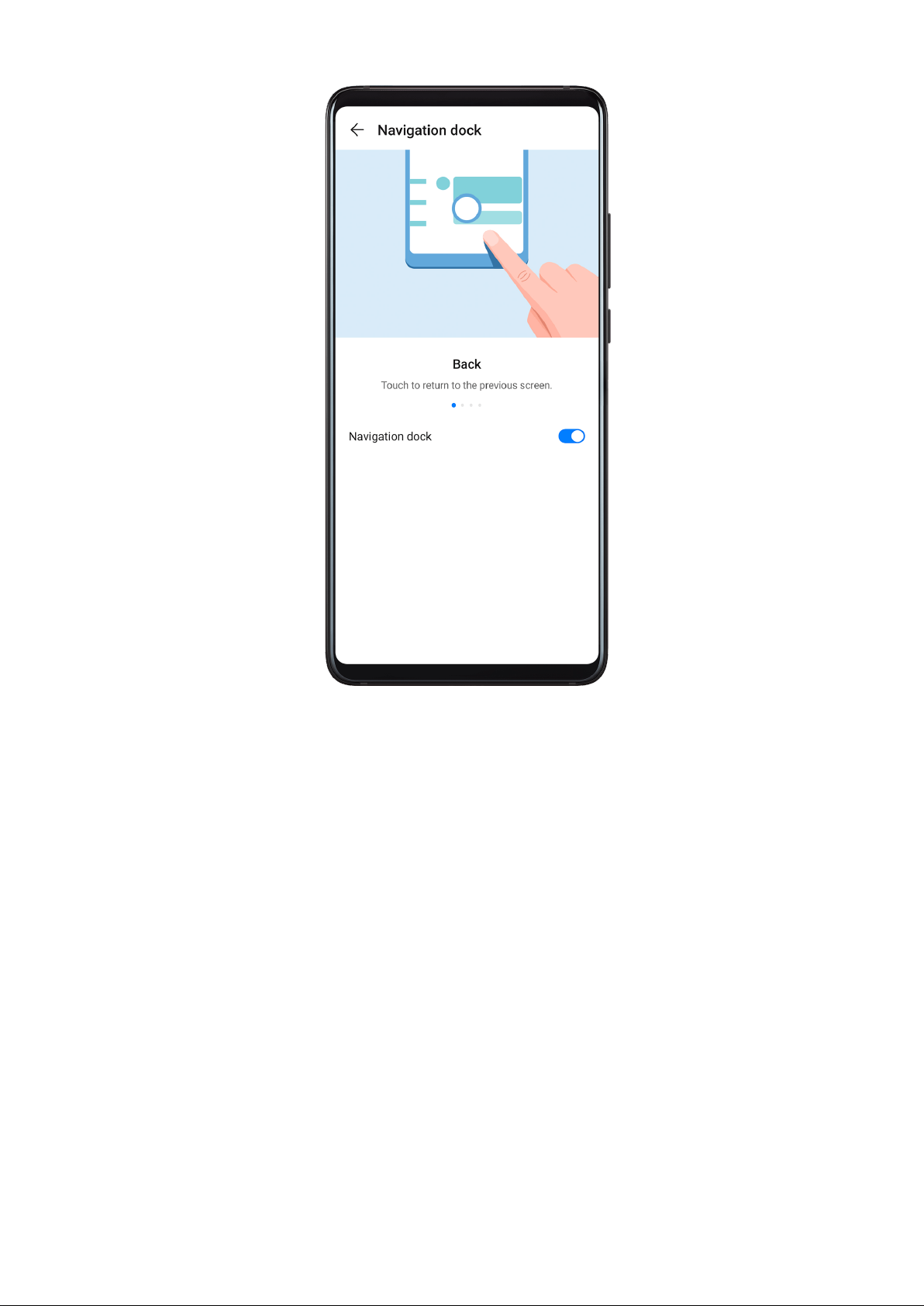
After the Navigation dock button appears, you can:
•Drag the button to your desired position.
•Touch the button to go back.
•Double-touch the button to go back two steps.
•Touch and hold the button, then release it to go back to the home screen.
•Touch and hold the button, then swipe left or right to view recent tasks.
Phone Clone
Phone Clone
Phone Clone lets you quickly and seamlessly move all the basic data (including contacts,
calendar, images, and videos) from your old device to your new device.
Essentials
7
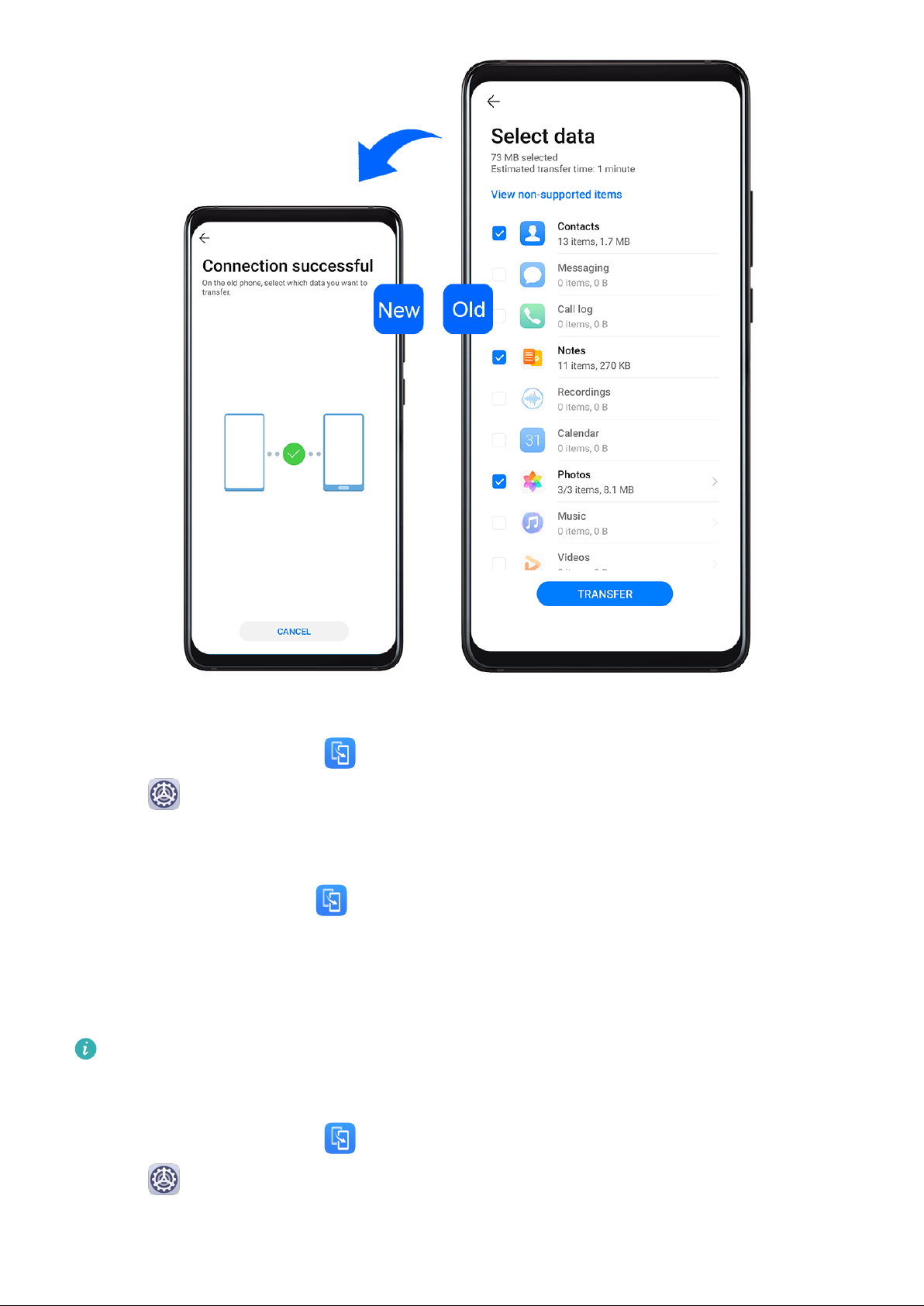
Clone Data from an Android Device
1On your new device, open Phone Clone (in the Tools folder by default). Alternatively,
go to Settings > System & updates > Phone Clone, touch This is the new phone,
then touch Huawei or Other Android.
2Follow the onscreen instructions to download and install Phone Clone on your old device.
3On your old device, open Phone Clone and touch This is the old phone. Follow the
onscreen instructions to connect your old device with your new device by scanning a code
or connecting manually.
4On your old device, select the data you want to clone, then touch Transfer to start
cloning.
Phone Clone is only available on devices running Android 4.4 or later.
Clone Data from an iPhone or iPad
1On your new device, open Phone Clone (in the Tools folder by default). Alternatively,
go to Settings > System & updates > Phone Clone, touch This is the new phone,
then touch iPhone/iPad.
2Follow the onscreen instructions to download and install Phone Clone on your old device.
Essentials
8
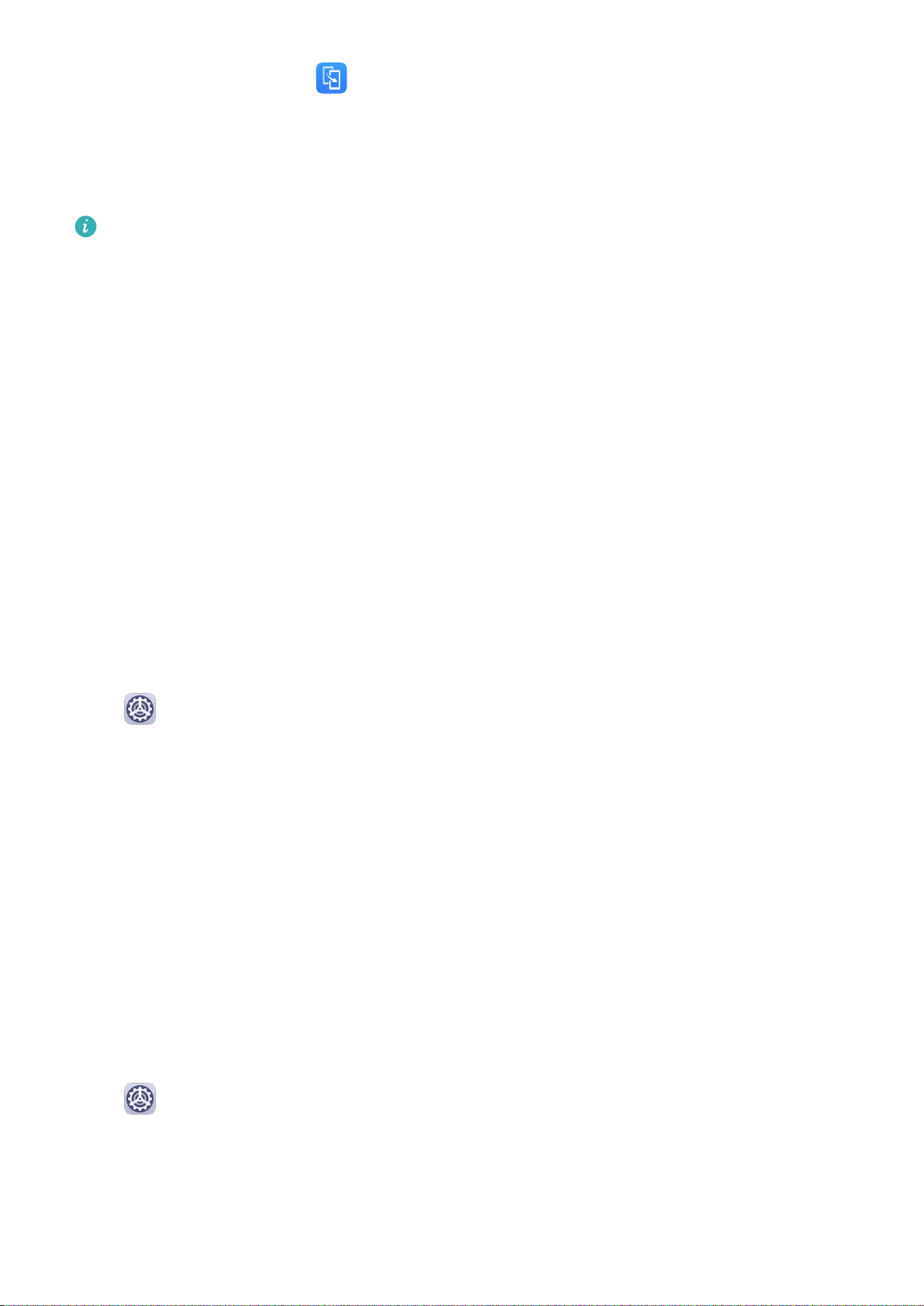
3On your old device, open Phone Clone and touch This is the old phone. Follow the
onscreen instructions to connect your old device with your new device by scanning a code
or connecting manually.
4On your old device, select the data you want to clone, then follow the onscreen
instructions to complete the data cloning.
Phone Clone is only available on devices running iOS 8.0 or later.
Lock and Unlock Your Screen
Lock and Unlock Your Screen
Lock the Screen
If your device remains inactive for a period of time, it will automatically lock the screen and
enter sleep mode to save power.
Alternative, you can manually lock the screen in either of the following ways:
•Press the Power button.
•On the home screen, pinch two ngers together to enter screen editing mode. Touch
Widgets, then drag the Screen Lock icon to the home screen. You can now touch the
Screen Lock icon to lock the screen.
Set the Screen Timeout Period
Go to Settings > Display & brightness > Sleep and select a screen timeout period.
Enter the Password to Unlock the Screen
Once the screen is turned on, swipe from any position on the screen to display the password
input panel. Then enter your lock screen password.
Use Face Unlock
Lift your device and align it with your face. Your device will unlock once your face is
recognised.
Unlock Your Device with Your Fingerprint
Press an enroled nger against the ngerprint sensor to unlock your device.
Change the Lock Screen Display
Go to Settings > Home screen & wallpaper, touch Lock screen signature, then type
text to display on the lock screen.
To remove the signature, touch Lock screen signature and delete the text.
Get Familiar with the Home Screen
Essentials
9

Get Familiar with the Home Screen
From the home screen, you can:
•Check the status of your device and notications from the status bar at the top of the
screen.
•Swipe left or right to view apps and widgets displayed on the home screen.
•Swipe left to reach the leftmost screen, and enable HUAWEI Assistant so your device can
provide you with smart notications on this screen.
Notication and Status Icons
Essentials
10
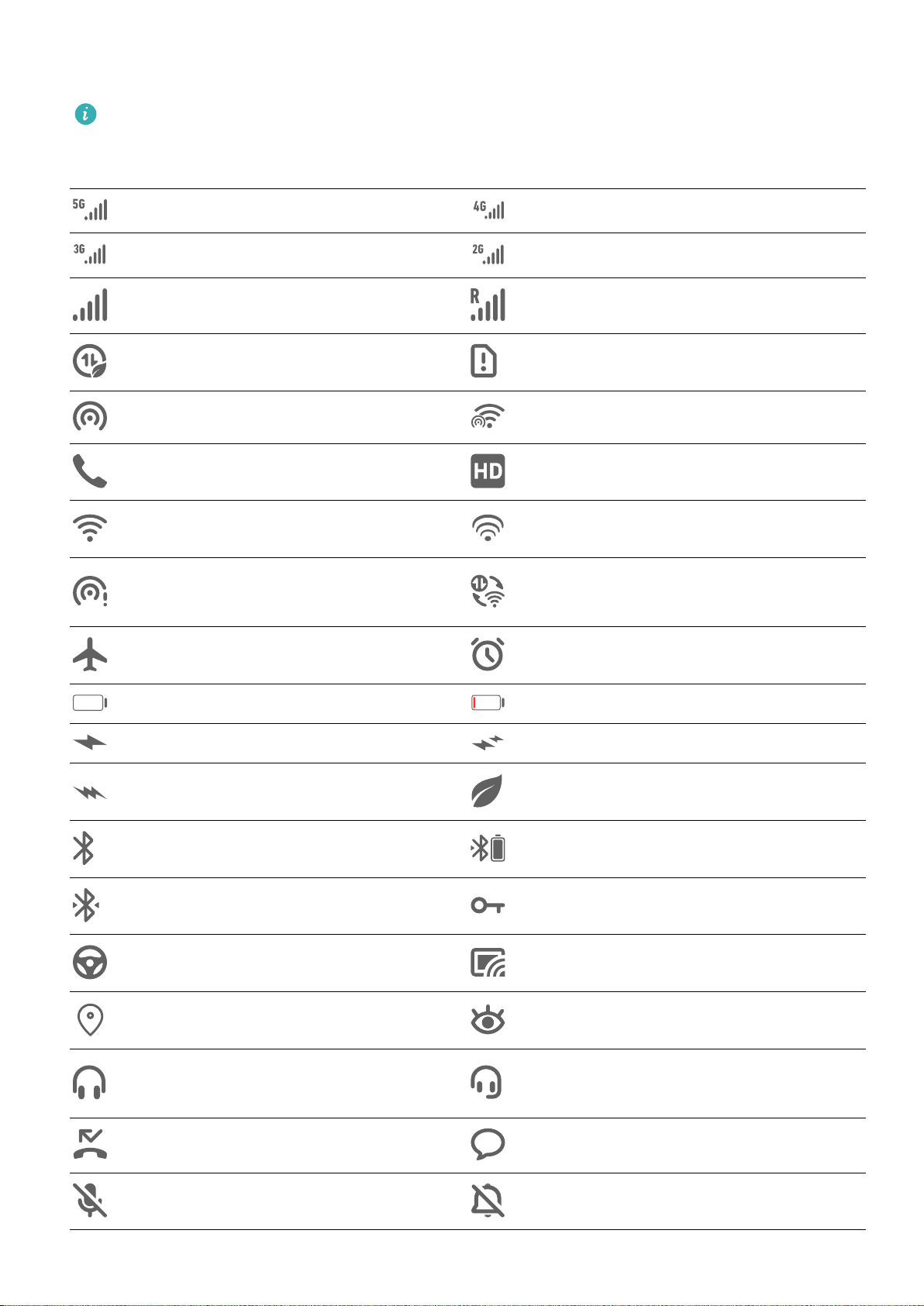
Notication and Status Icons
Network status icons may vary according to your region or network service provider.
Supported functions vary according to the device model. Some of the following icons may
not be applicable to your device.
5G network connected 4G network connected
3G network connected 2G network connected
Full signal strength Roaming
Data saver enabled SIM card not found
Hotspot enabled Hotspot connected
Calling VoLTE enabled
Wi-Fi network connected SkyTone in use
Hotspot disconnected Network being switched by Wi-Fi
+
Airplane mode enabled Alarms set
Battery empty Battery low
Charging Quick charging
Super charging Power saving mode enabled
Bluetooth enabled Bluetooth device battery
Bluetooth device connected VPN connected
Driving mode Projection device connected
Location service enabled Eye comfort mode enabled
Headset connected Headset with a microphone
connected
Missed call Unread SMS
Microphone disabled Muted
Essentials
11
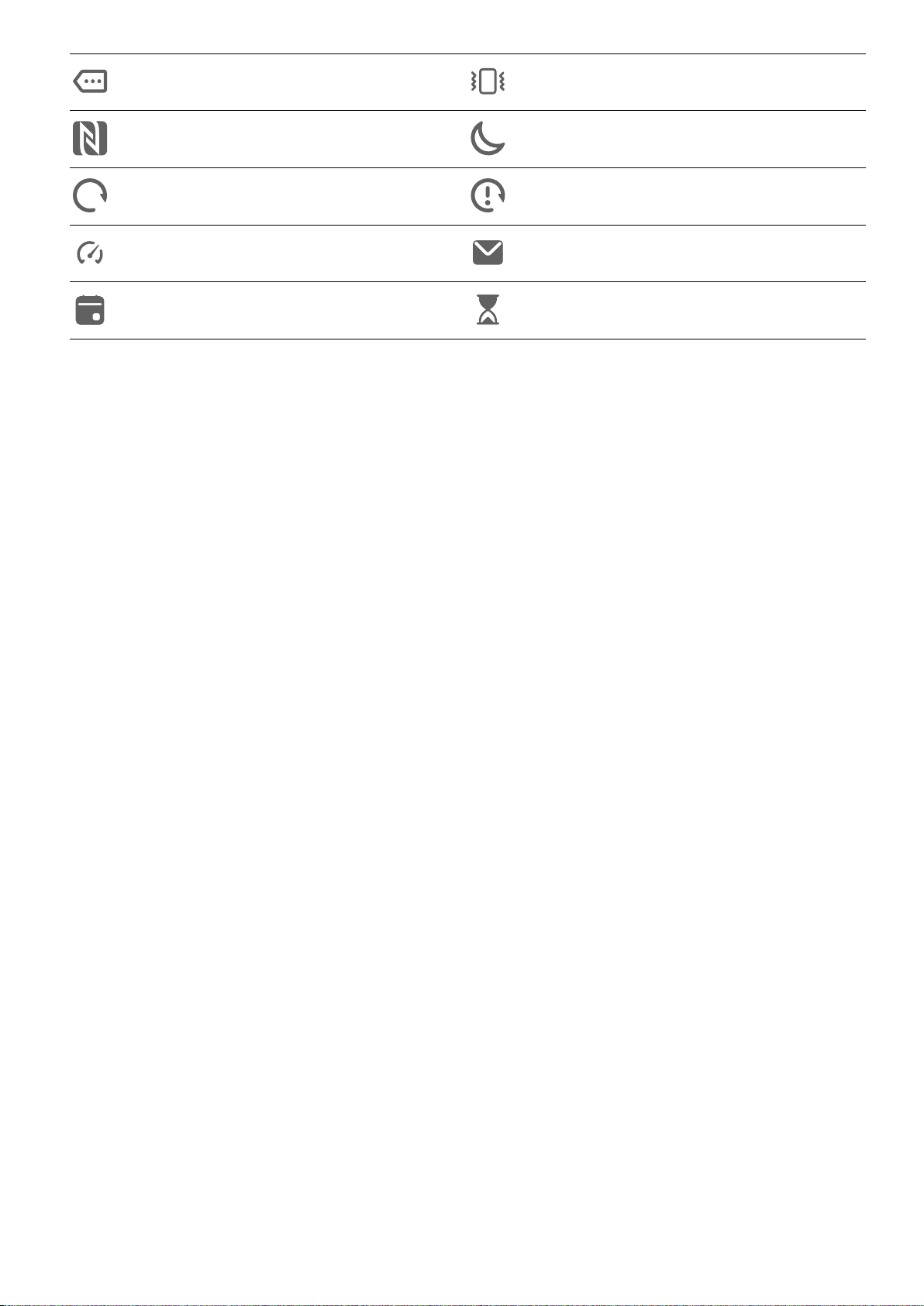
More notications Vibrate only
NFC enabled Do Not Disturb mode enabled
Data syncing Data sync failed
Performance mode enabled New emails
Event reminders Digital balance enabled
Shortcut Switches
Shortcut Switches
Turn on a Shortcut Switch
Swipe down from the status bar to open the notication panel, then swipe down on it again
to show all shortcuts.
Essentials
12
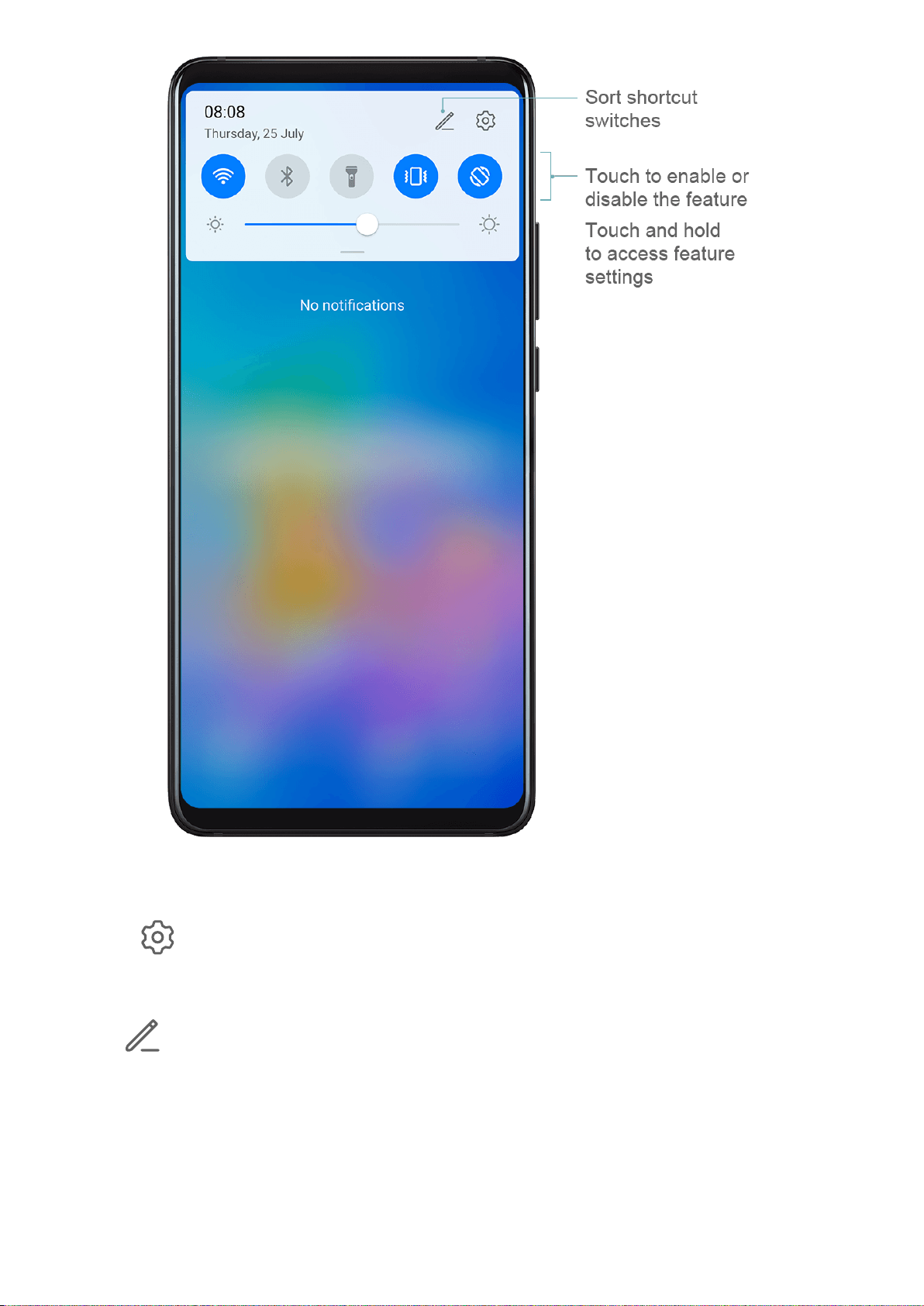
•Touch a shortcut switch to enable or disable the corresponding feature.
•Touch and hold a shortcut switch to enter the settings screen for that feature.
•Touch to open Settings.
Customise Shortcut Switches
Touch and drag icons to rearrange them.
Home Screen Widgets
Home Screen Widgets
You can add, move, or delete home screen widgets, such as Screen lock, Weather, Notepad,
Clock, Contacts, and Calendar, according to your personal requirements.
Essentials
13

Add a Widget to the Home Screen
1Pinch two ngers on the home screen to access Home screen settings mode.
2Touch Widgets, then swipe left to view all widgets.
3Some widgets, like Weather, come in various formats. Touch the widget to view all
formats, then swipe right to return.
4Touch a widget to add it to the home screen. If there is no room on the current screen
page, touch and hold it, then drag it to a dierent screen page.
Move or Delete a Widget
Touch and hold a widget on your home screen until your device vibrates, then drag it to the
desired position or touch Remove.
Set Your Wallpaper
Set Your Wallpaper
Use a Preset Wallpaper
1Go to Settings > Home screen & wallpaper > Wallpaper.
Essentials
14

2Touch an image you want to set as the wallpaper.
3Set the following according to your preferences:
•Blur: applies a blur eect, which can be adjusted by dragging the slider.
•Scrollable: enables the wallpaper to be scrollable on the home screen.
4Touch , then determine whether you'd like to set the image as Lock screen, Home
screen, or both.
Set an Image from Gallery as Your Wallpaper
1Open Gallery, and open the image you want to set as your wallpaper.
2Go to > Set as > Wallpaper, then follow the onscreen instructions to complete the
setting.
Screenshots & Screen Recording
Take a Screenshot
Use a Key Combination to Take a Screenshot
Press and hold the Power and Volume down buttons simultaneously to take a screenshot.
Use a Shortcut to Take a Screenshot
Swipe down from the status bar to open the notication panel, then swipe down on it again
to show all shortcuts. Touch to take a screenshot.
Share and Edit a Screenshot, or Switch to Scrollshot
Essentials
15
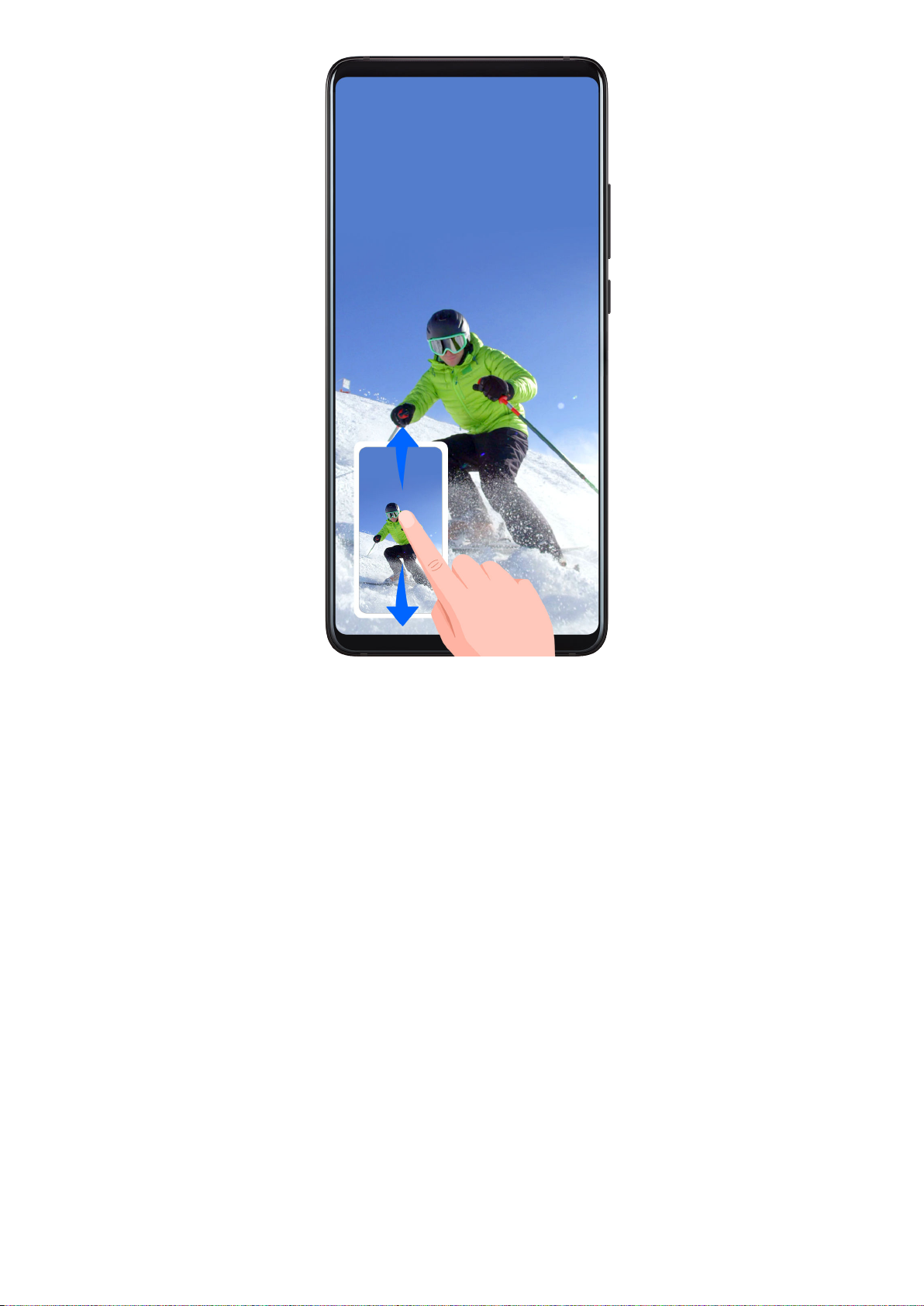
After you take a screenshot, a thumbnail will display in the lower left corner of the screen.
Then you can:
•Swipe down on the thumbnail to take a scrolling screenshot.
•Swipe up on the thumbnail to select a sharing mode and share the screenshot with your
friends.
•Touch the thumbnail to edit or delete it.
Screenshots are saved to Gallery by default.
Use Your Knuckle to Take a Scrolling Screenshot
Essentials
16
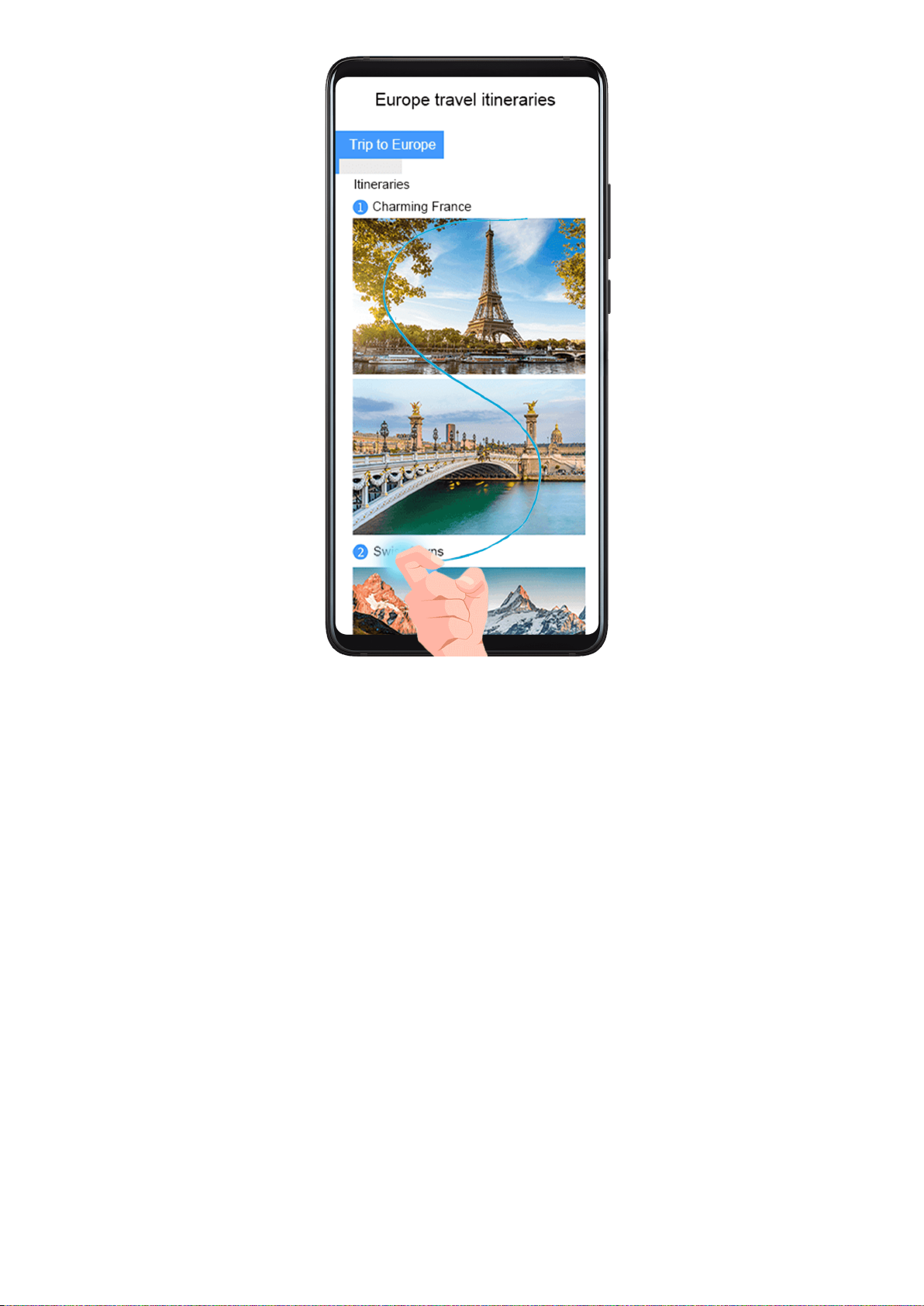
1Knock the screen with a knuckle and hold to draw an "S". The screen will automatically
scroll down to the bottom for you to capture the entire page.
2You can touch the screen at any point to stop the screenshot.
Record the Screen
Record your screen activities in sharable videos to compose a tutorial, show o your
awesome gaming skills, and a lot more.
Essentials
17
Other manuals for 20 Pro
1
Table of contents
Other honor Cell Phone manuals