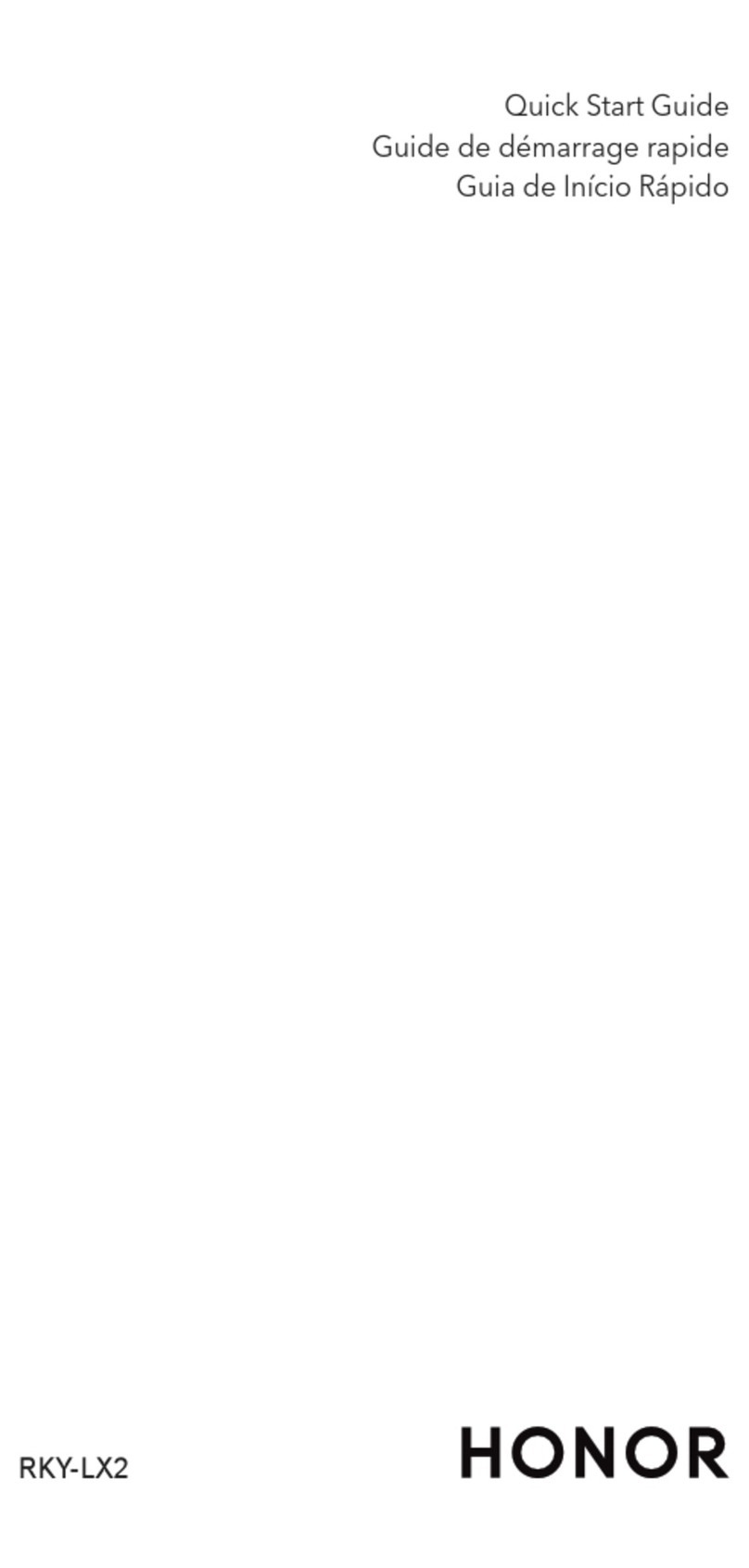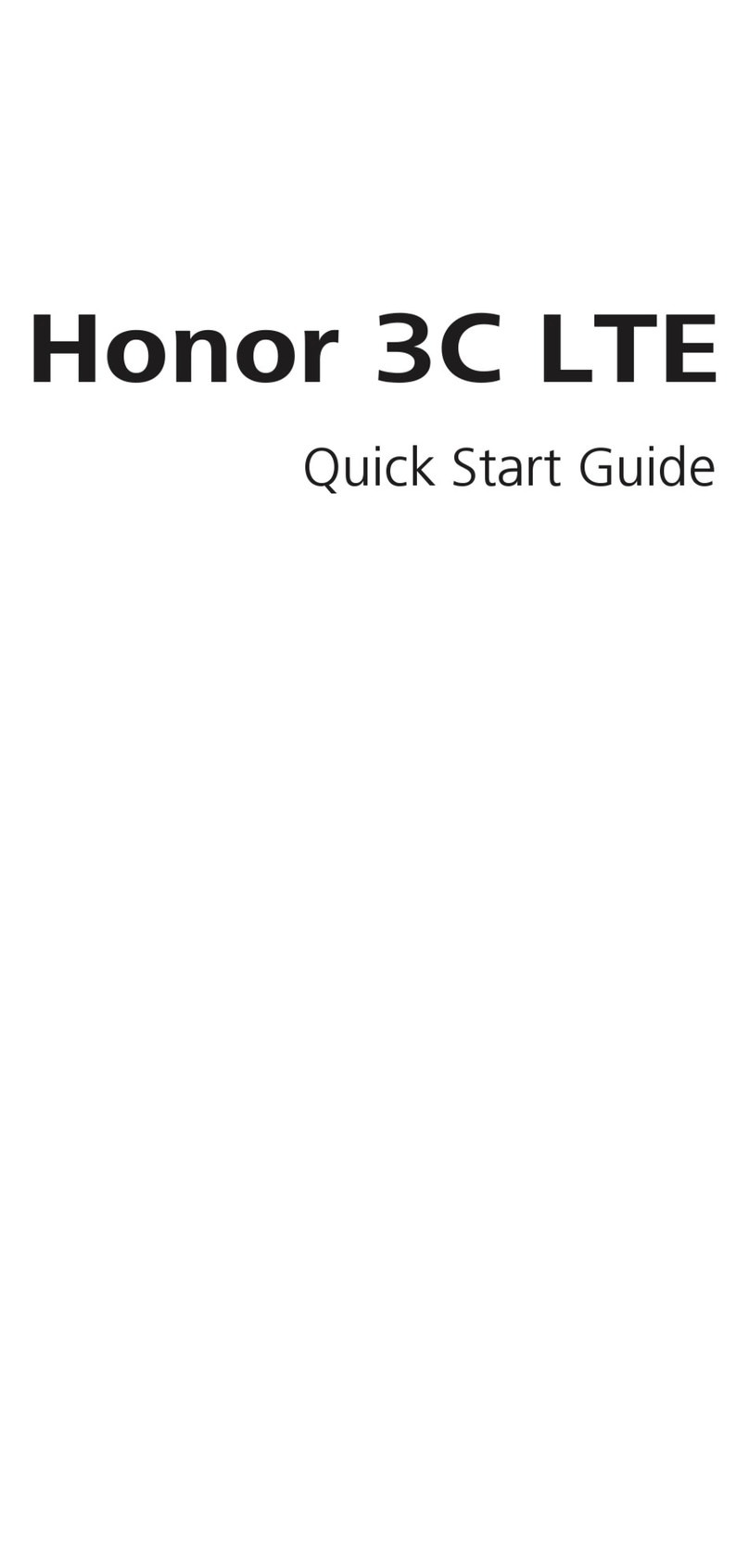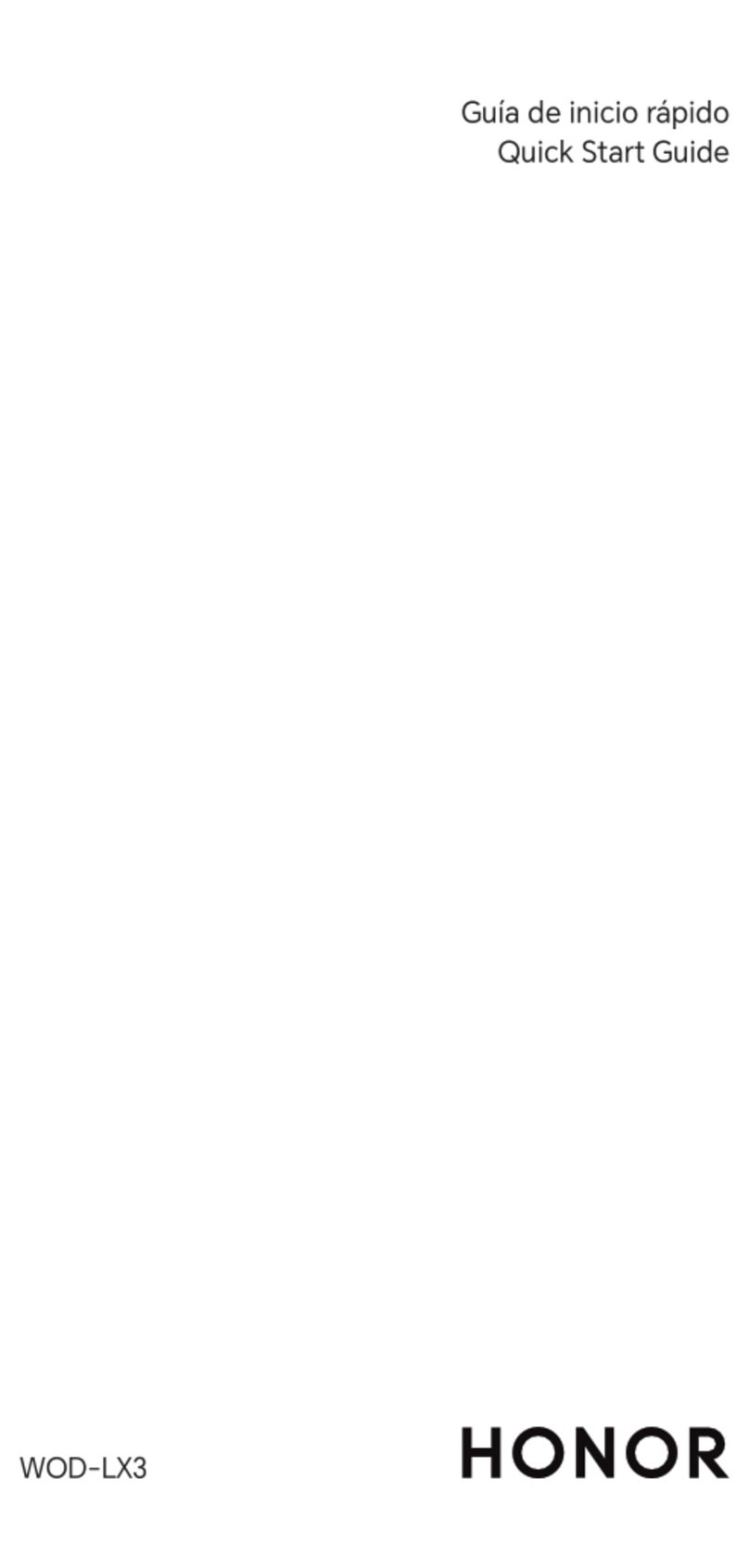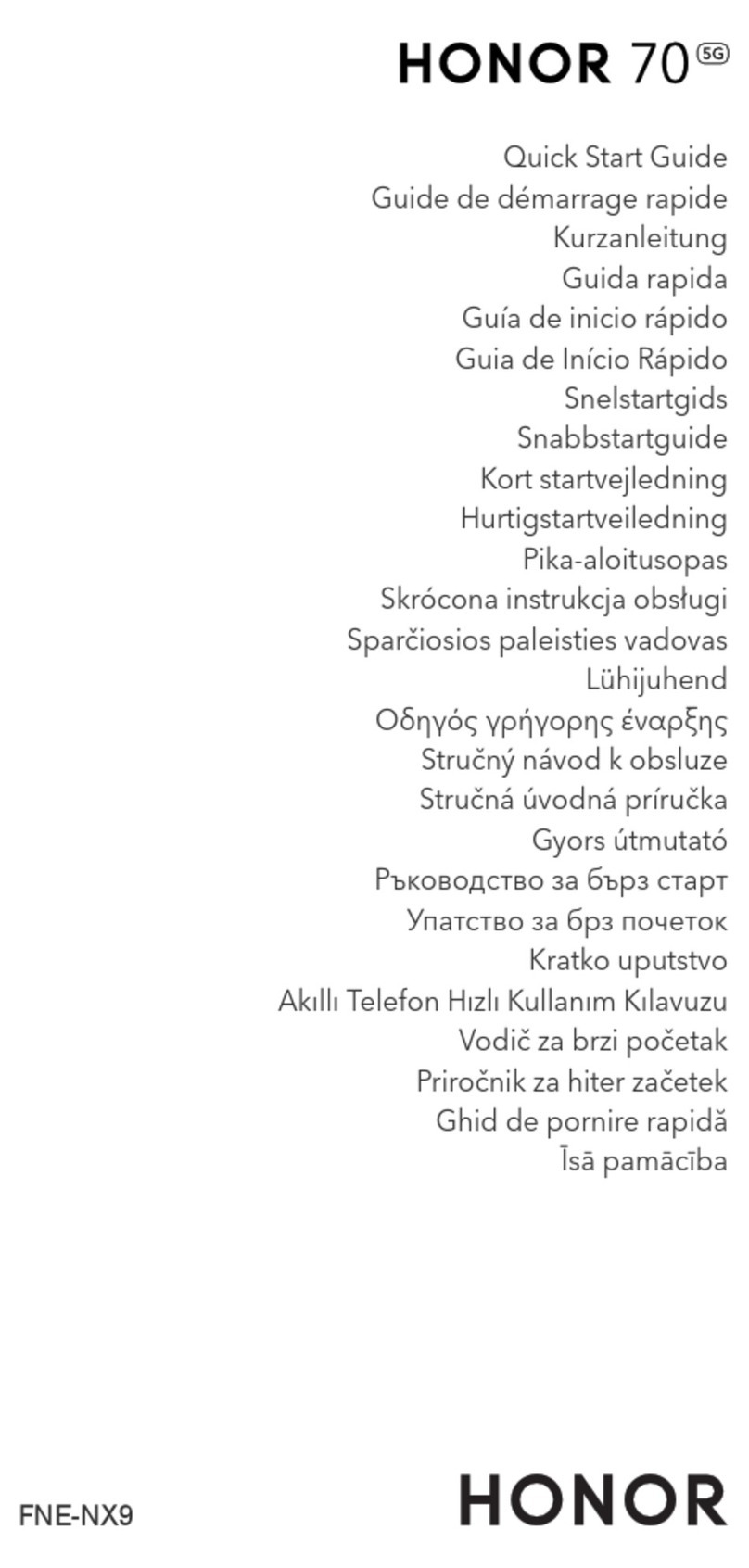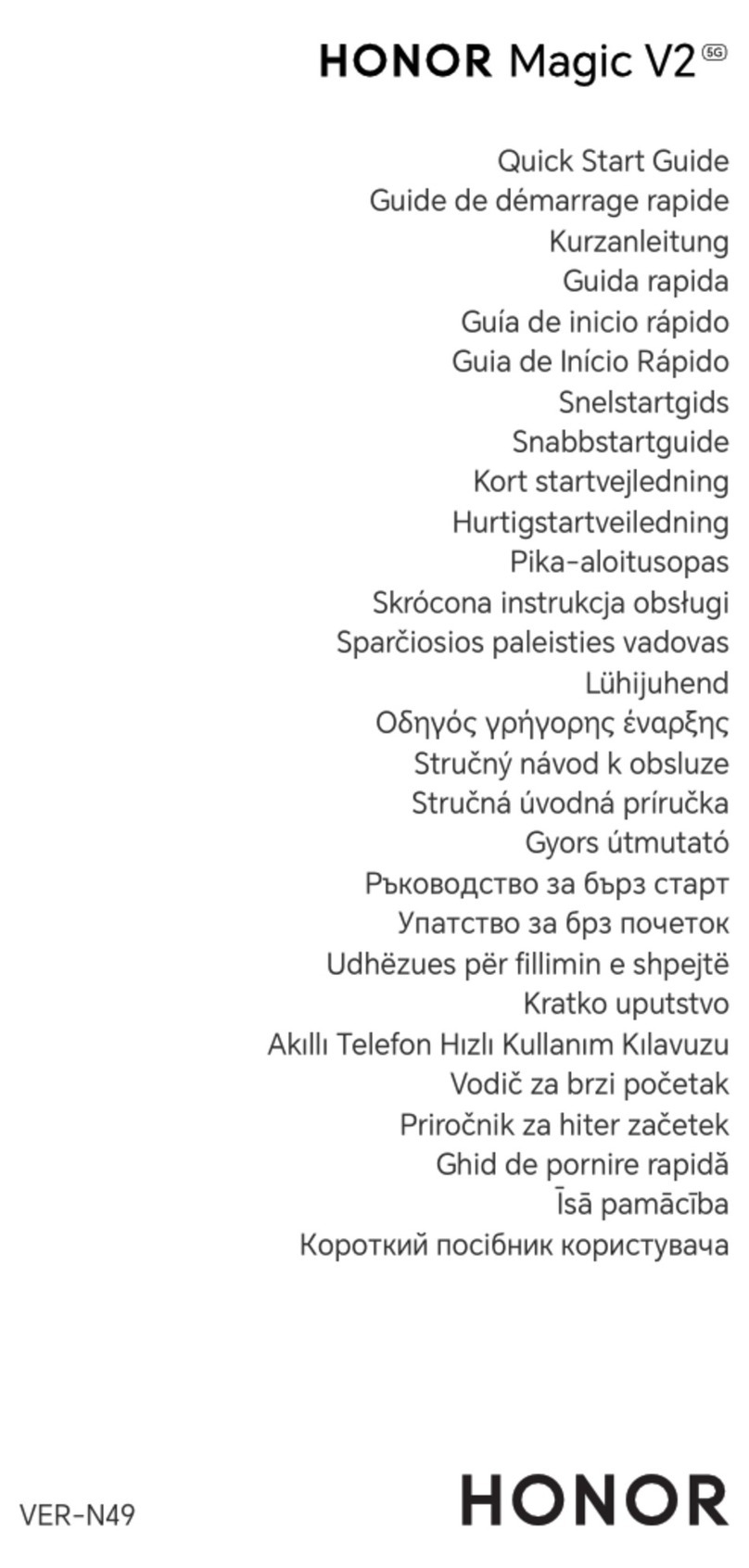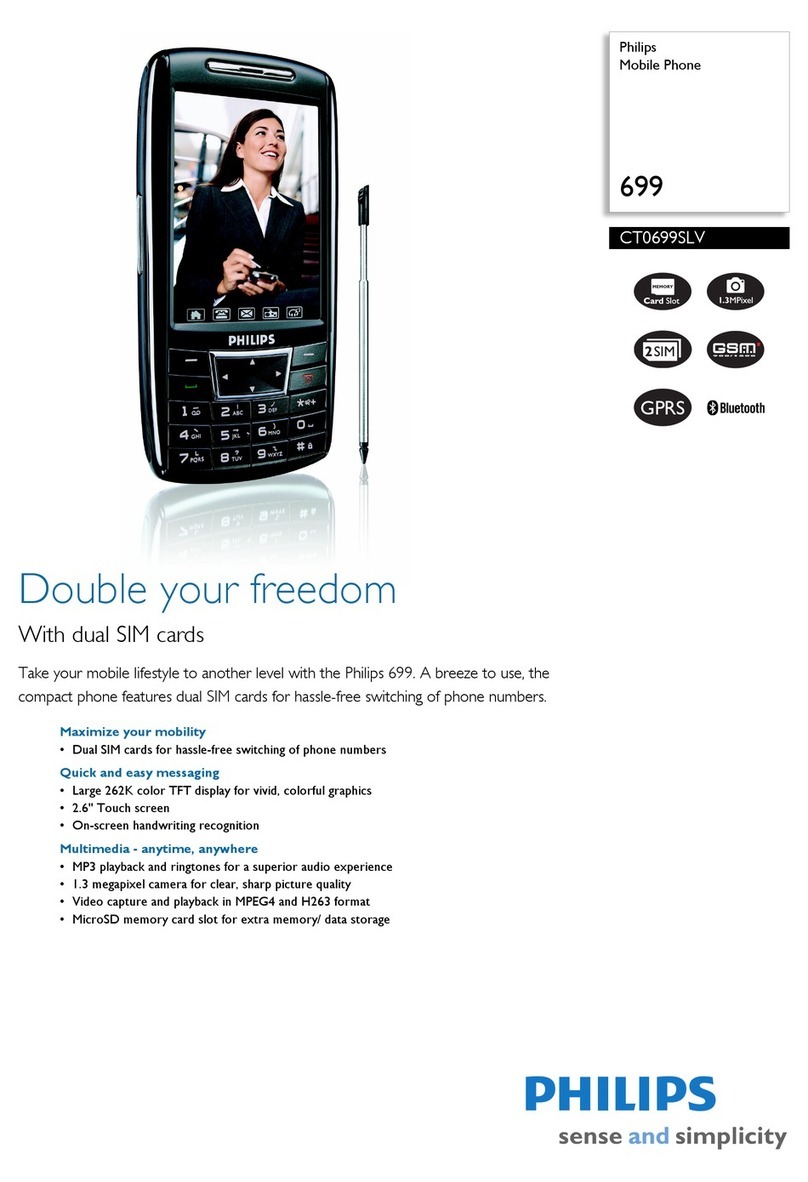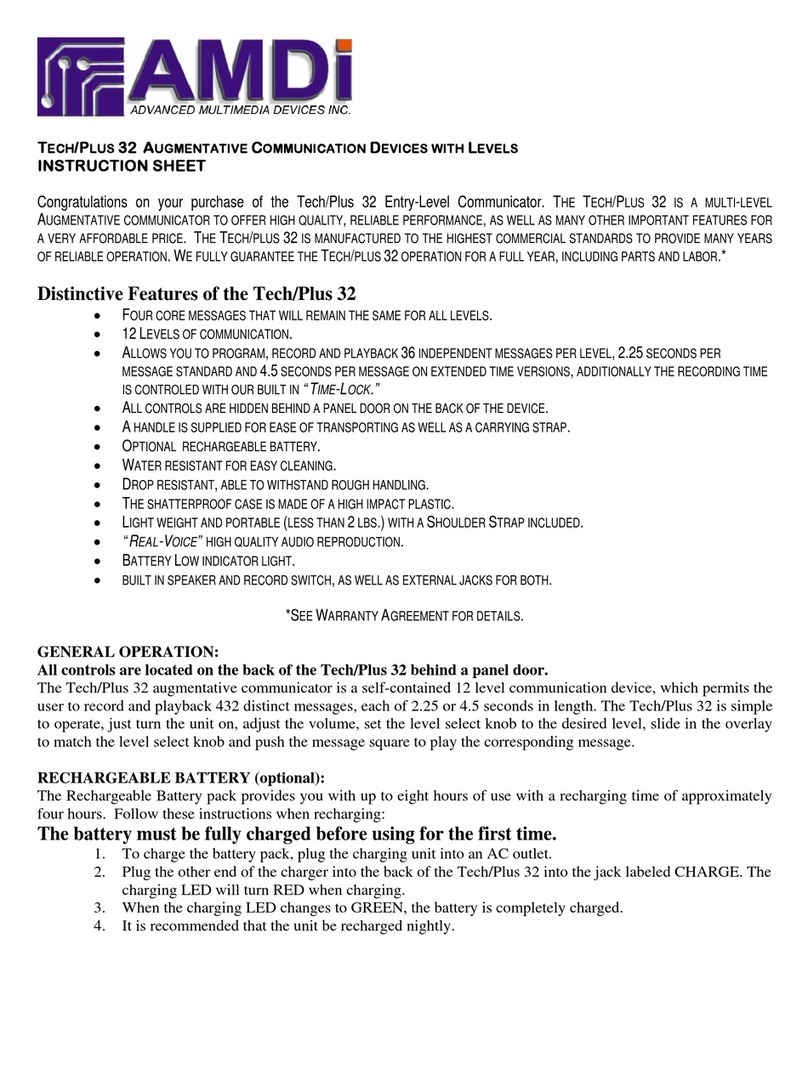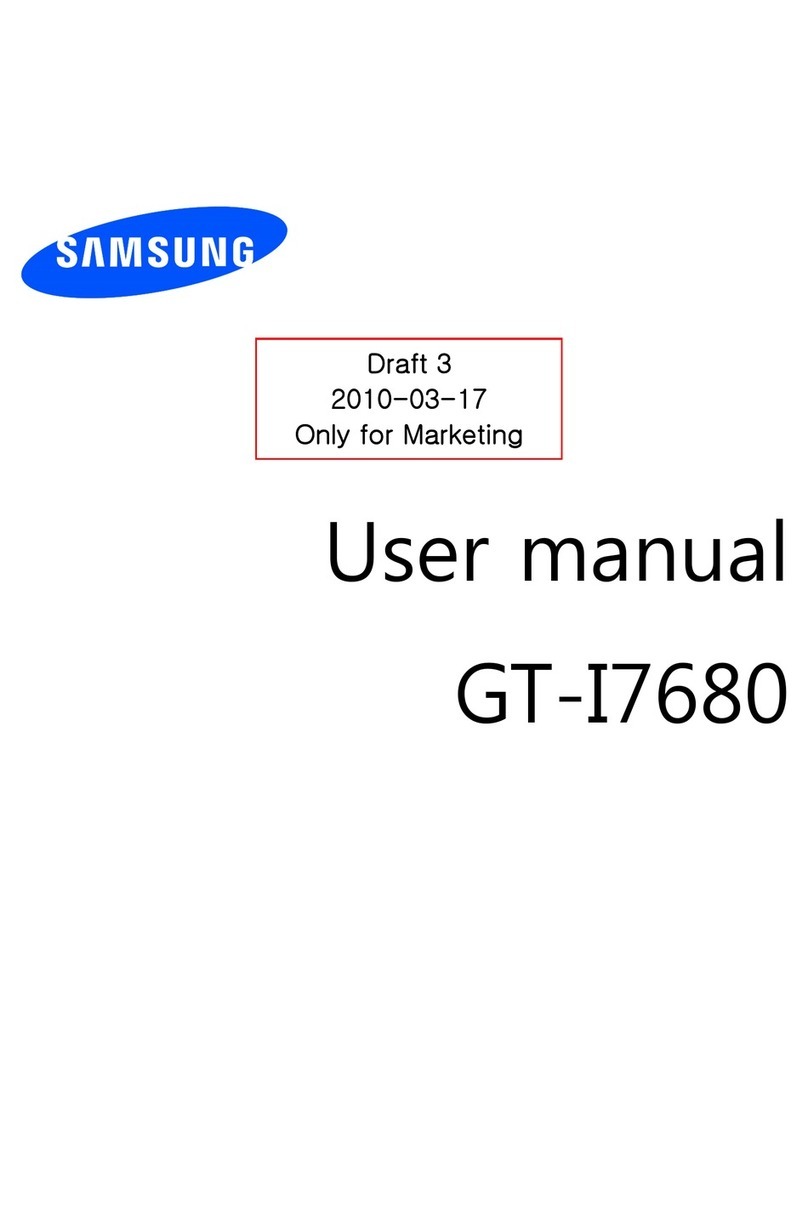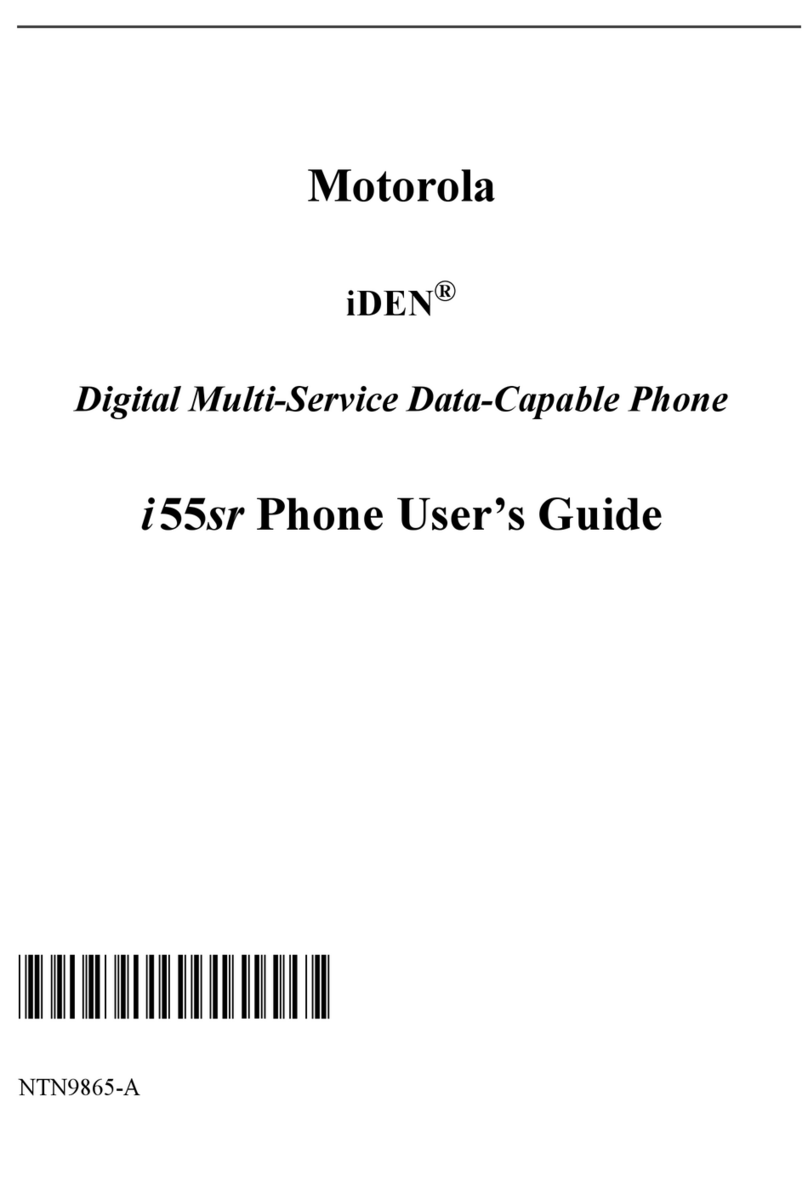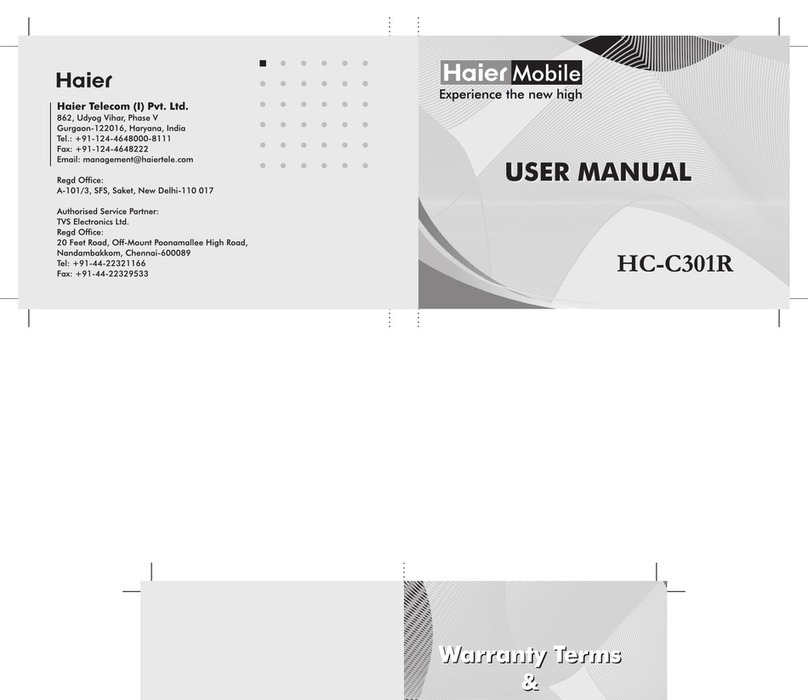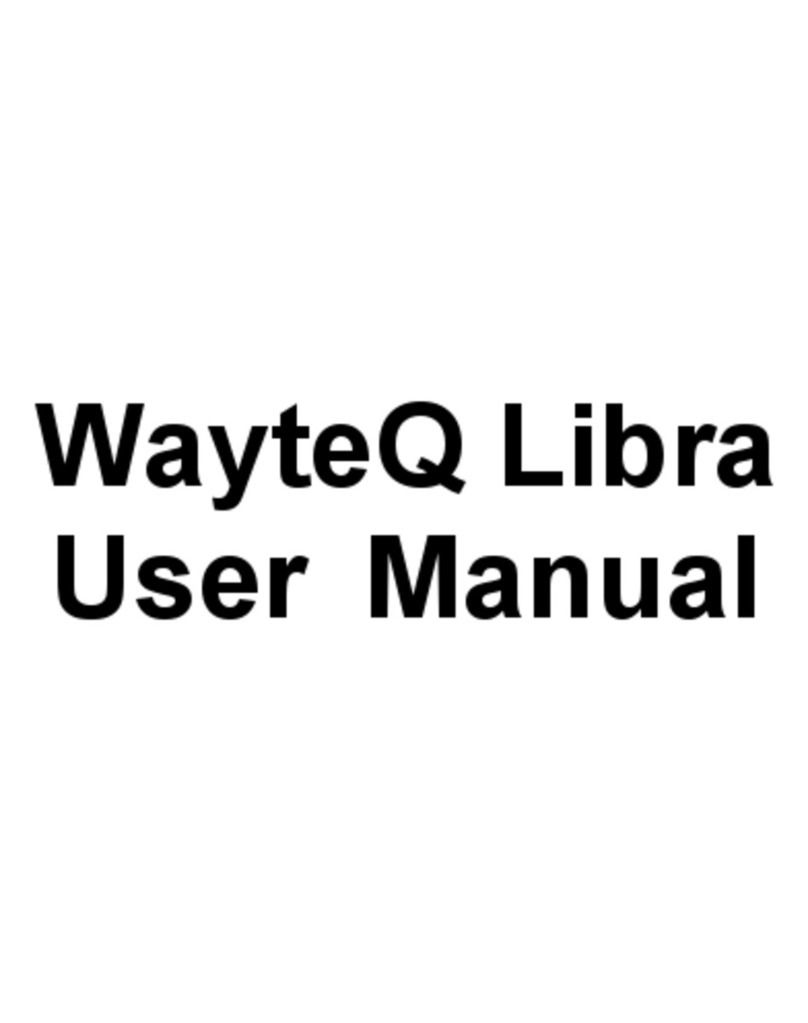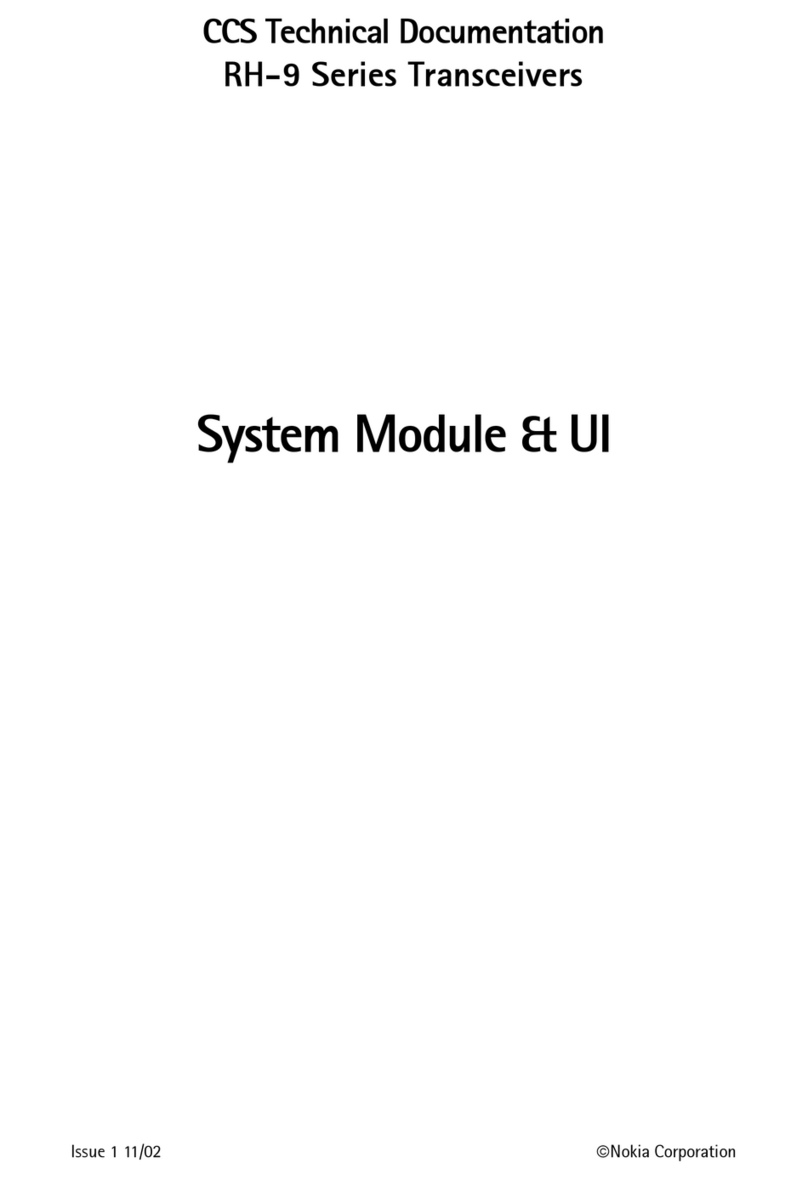honor X6 User manual

User Guide

Contents
Essentials
System Navigation 1
Device Clone 1
Lock and Unlock Your Screen 2
Get Familiar with the Home Screen 3
Notication and Status Icons 5
Shortcut Switches 7
Quickly Access Frequently Used App Features 7
Set Your Wallpaper 7
Screenshots & Screen Recording 8
View and Clear Notications 12
Adjust Sound Settings 13
Power On and O or Restart Your Device 14
Charging 15
Smart Features
Easy Projection 17
HONOR Share 17
Camera and Gallery
Launch Camera 19
Take Photos 19
AI Photography 20
Take Photos with Various Zoom Settings 20
Macro 20
Take Panoramic Photos 21
Add Stickers to Photos 21
High-Res Mode 21
Pro Mode 22
Record Videos 23
Time-Lapse Photography 24
Adjust Camera Settings 24
Manage Gallery 25
Apps
Apps 30
Phone 30
Calendar 35
Clock 36
Notepad 37
Recorder 40
i
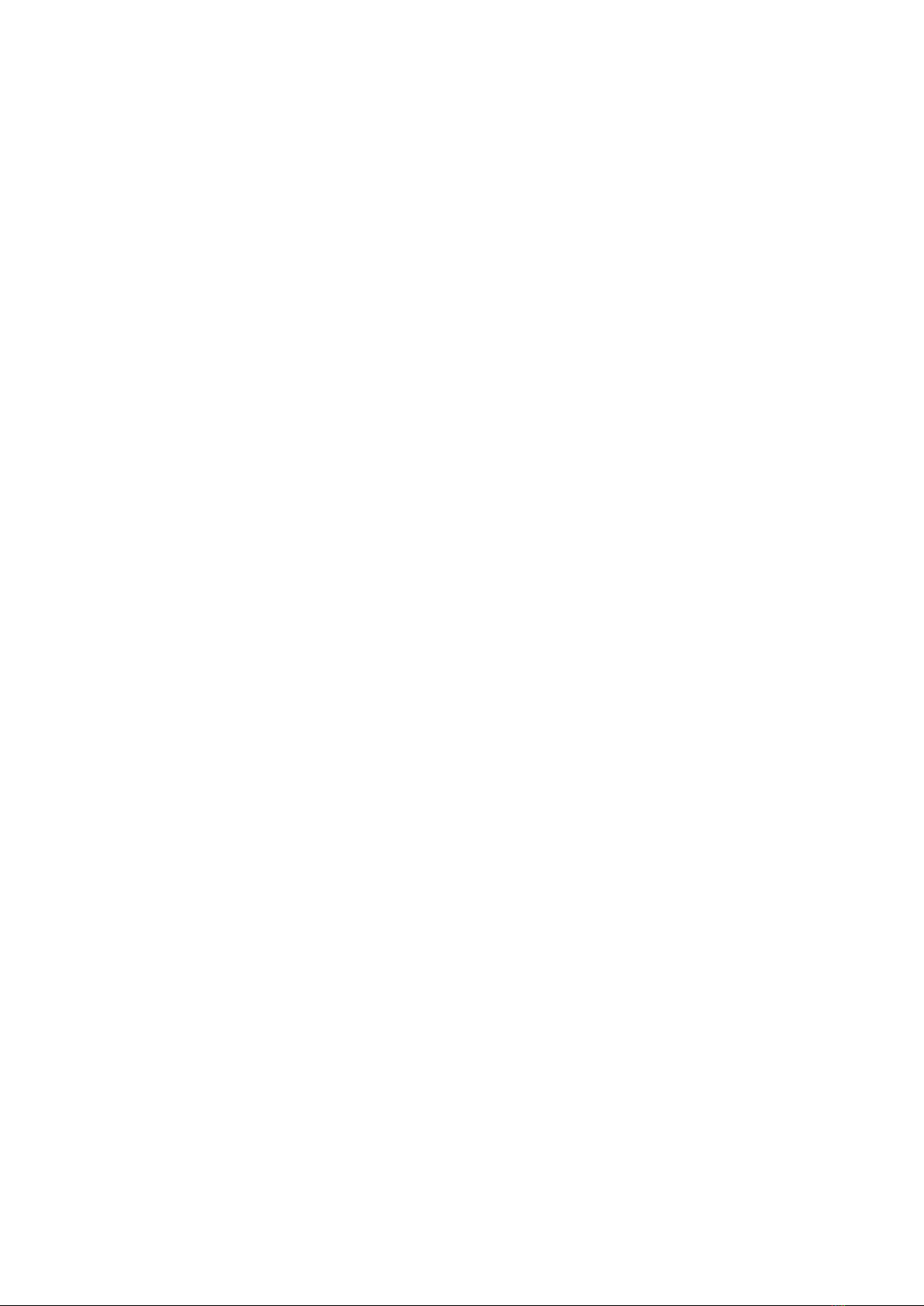
Email 41
Calculator 42
Flashlight 42
Mirror 43
Optimizer 43
Device Clone 44
Tips 45
Settings
Wi-Fi 47
Bluetooth 48
Mobile Network 49
More Connections 50
Home Screen & Wallpaper 54
Display & Brightness 56
Sounds & Vibration 57
Notications 58
Biometrics & Password 59
Apps 62
Battery 62
Storage 64
Security 64
Privacy 65
Accessibility Features 67
System & Updates 68
About Phone 70
Contents
ii
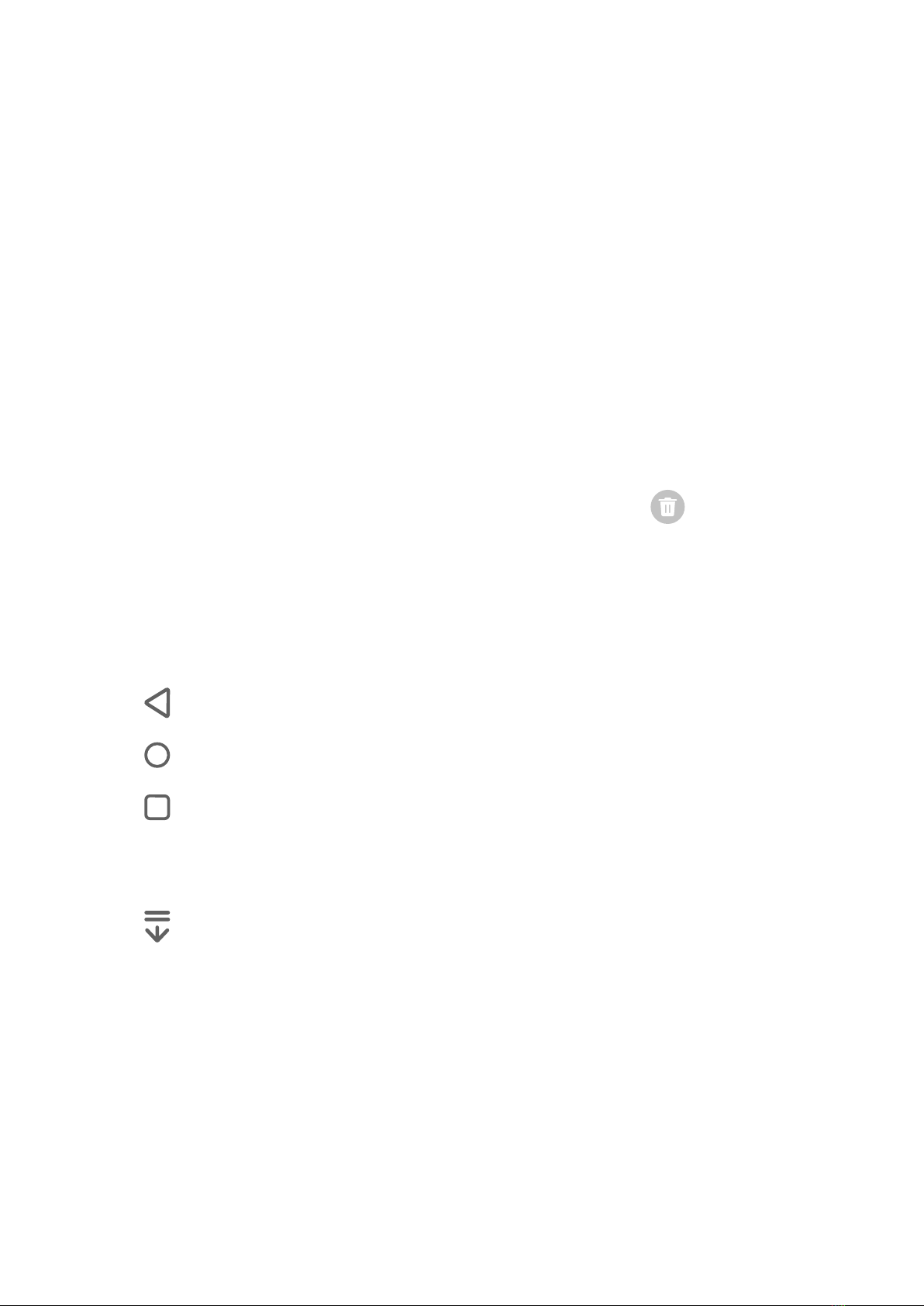
Essentials
System Navigation
Change the System Navigation Mode
Use gesture navigation
Go to Settings > System & updates > System navigation and select Gestures.
You can:
•Return to the parent menu: Swipe inward from the left or right edge of the screen.
•Return to the home screen: Swipe up from the middle of the bottom edge of the screen.
•Access multitasking: Swipe up from the bottom edge of the screen and pause.
•Close a task: In the multitasking interface, swipe up on a task card. Swipe down on a card to
lock the task, locked tasks will not be cleared in batches by tapping in the multitasking
interface.
Use Three-Key Navigation
Go to Settings > System & updates > System navigation, and select Three-key navigation.
You can then:
•Touch to return to the previous menu or exit the current app.
•Touch to return to the home screen.
•Touch to access the recent tasks screen.
You can touch Settings to congure more settings.
•Select a navigation key combination.
•Touch (if available in the selected navigation key combination) to open the notication
panel.
Device Clone
Use Device Clone to Move Data to Your New Device
Device Clone lets you quickly and seamlessly move all the basic data (including contacts,
calendar, images, and videos) from your old phone to your new phone.
1
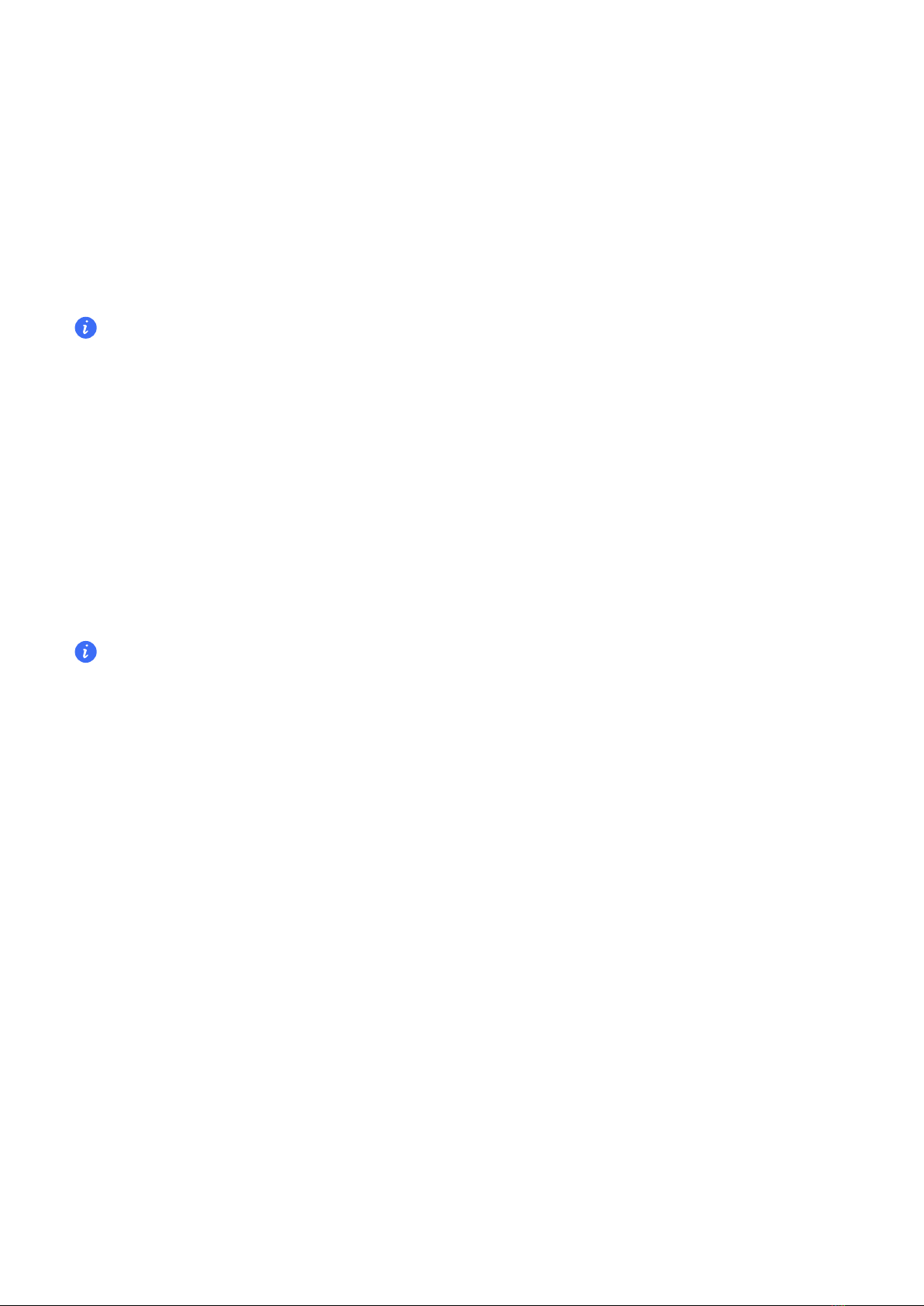
Migrate Data from an Android Device
1On your new phone, open the Device Clone app. Alternatively, go to Settings > System &
updates > Device Clone, touch This is the new device, then touch Honor or Other Android.
2Follow the onscreen instructions to download and install Device Clone on your old device.
3On your old device, open the Device Clone app and touch This is the old device. Follow
the onscreen instructions to connect your old device with your new phone by scanning a
code or connecting manually.
4On your old device, select the data you want to clone, then touch Transfer to start cloning.
Device Clone is only available on phones running Android 7.0 or later.
Migrate Data from an iPhone or iPad
1On your new phone, open the Device Clone app. Alternatively, go to Settings > System &
updates > Device Clone, touch This is the new device, then touch iPhone/iPad.
2Follow the onscreen instructions to download and install Device Clone on your old device.
3On your old device, open the Device Clone app and touch This is the old device. Follow
the onscreen instructions to connect your old device with your new phone by scanning a
code or connecting manually.
4On your old device, select the data you want to clone, then follow the onscreen instructions
to complete the data cloning.
Device Clone is only available on phones running iOS 8.0 or later.
Lock and Unlock Your Screen
Lock and Unlock Your Screen
Set the Screen Timeout Period
Go to Settings > Display & brightness > Sleep and select a screen timeout period.
Turn On the Screen
You can turn on the screen in any of the following ways:
•Press the Power button.
•Go to Settings > Accessibility features > Shortcuts & gestures > Wake screen, and enable
Raise to wake or Double-tap to wake
Unlock the Screen with Password
Once the screen is turned on, swipe up from the middle of the screen to display the password
input panel. Then, enter your lock screen password.
Essentials
2

Use Face Unlock
Turn on the screen and align it with your face. Your phone will unlock once your face is
recognized.
Unlock Your Phone with Your Fingerprint
Press an enrolled nger against the ngerprint sensor to unlock your phone.
Display Your Signature on the Lock Screen
Go to Settings > Home screen & wallpaper, touch Lock screen signature, then type text to
display on the lock screen.
To remove the signature, touch Lock screen signature and delete the text.
Launch apps from the lock screen
You can launch common apps, such as Camera, Calculator, and Timer from the lock screen.
•Light up the screen, touch and hold the Camera icon at the lower right corner and swipe up
to open Camera.
•Light up the screen, swipe up from the bottom edge of the screen to open the quick
operation panel, tap an icon to launch the app. This include Flashlight, Calculator, Timer,
etc.
Get Familiar with the Home Screen
Explore your home screen
On the home screen, you can:
•Check the status of your phone or view notications on the status bar at the top of screen.
•Swipe left and right to check apps, on-screen cards, and widgets.
Service cards
Keeping informed with important information and one touch to access frequently used
features without opening apps. The multi-style cards distinguish your home screen from
others.
Apps supporting service cards have an indicator bar by default at the bottom (go to Settings >
Home screen & wallpaper > Home screen settings to enable or disable Show card bar).
Swipe up app icons to add service cards
Swipe up app icons supporting service cards, unfold service cards (tap other areas to
collapse), and tap in the upper right corner of the card to pin it to the home screen.
Essentials
3

Add service cards by editing the home screen
Pinch two ngers on the home screen to enter the edit screen, tap Cards, select Gallery,
Weather, or others, swipe left and right to select your preferred style, tap ADD TO HOME
SCREEN.
Add Weather, Clock and other popular widgets
Pinch two ngers on the home screen to enter the edit screen, tap Cards, nd and enter Classic
widgets, tap Weather, Clock, and other widgets to add them to the home screen.
Set apps on the home screen as service cards
Take Notepad as an example:
Long press the Notepad app, select Notepad cards in the pop-up list, swipe left and right to
choose your preferred style, tap SET AS EXPANDING CARD.
Next time you swipe up on the app, the service card will be displayed as the selected style.
Set service card style
Take Notepad as an example, you can set and change the card style in any of the following
ways:
•Long press Notepad APP, select Notepad cards in the pop-up list, swipe left and right to
choose your preferred style, tap ADD TO HOME SCREEN.
•Long press Notepad the service card, select More Notepad cards in the pop-up list, swipe
left and right to choose your preferred style, tap ADD TO HOME SCREEN.
Remove service cards
Long press the service card, select Remove in the pop-up list, then tap REMOVE in the
conrmation box to remove the card.
Big folders
Store your apps in a big folder. You can access them without having to open the folder, making
the home screen more ecient to interact with.
Create big folders
Long press a standard folder and tap Enlarge.
Long press the big folder to rename it.
If there are more than 8 apps in the folder, a layers icon will be displayed in the lower right corner.
Use big folders
Tap the app icon in the big folder to open it directly.
Tap the layers icon in the lower right corner of the big folder to expand it to view or open more
apps.
Essentials
4
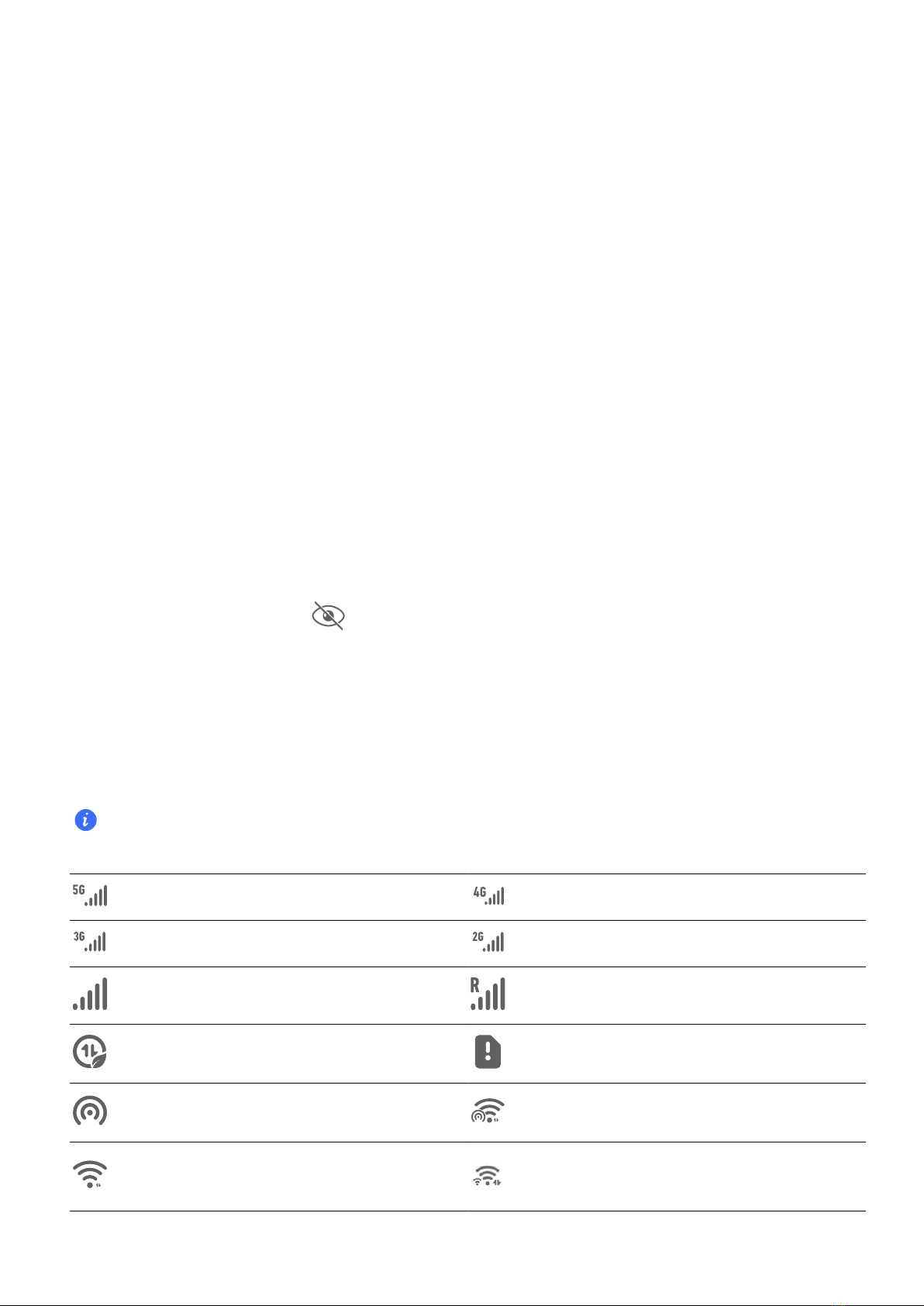
Switch the display mode
Long press the big folder, tap Shrink to restore to a standard folder.
App suggestions
App suggestions recommend apps that you need for your daily life. Based on your current
needs,making it more ecient to access the apps and services.
Add App suggestions to the Home Screen
You can select the bigger App suggestions card for more accurate recommendations and a
better experience.
Pinch two ngers on the home screen to enter the edit screen, tap Cards, and select YOYO
Suggestions. Swipe left and select the 2*4 App suggestions card style, then tap ADD TO
HOME SCREEN. If there is no space on the home screen, Cards will be added to another
screen.
Stop the app from being recommended
Take Settings as an example:
Go to the YOYO Suggestions card on the home screen, long press the Settings app until the
dialog box appears, and tap > STOP. The Settings app will not be recommended any
more.
Notication and Status Icons
Learn about Common Notication and Status Icons
The network status icon may vary depending on your region or network service provider.
Dierent products support dierent functions. The following icons may not appear on your phone.
Connected to 5G network Connected to 4G network
Connected to 3G network Connected to 2G network
Full signal Roaming
Data saver enabled No SIM card
Hotspot enabled Connected to hotspot
Connected to Wi-Fi network Connected to both 2.4 GHz and 5
GHz Wi-Fi networks
Essentials
5
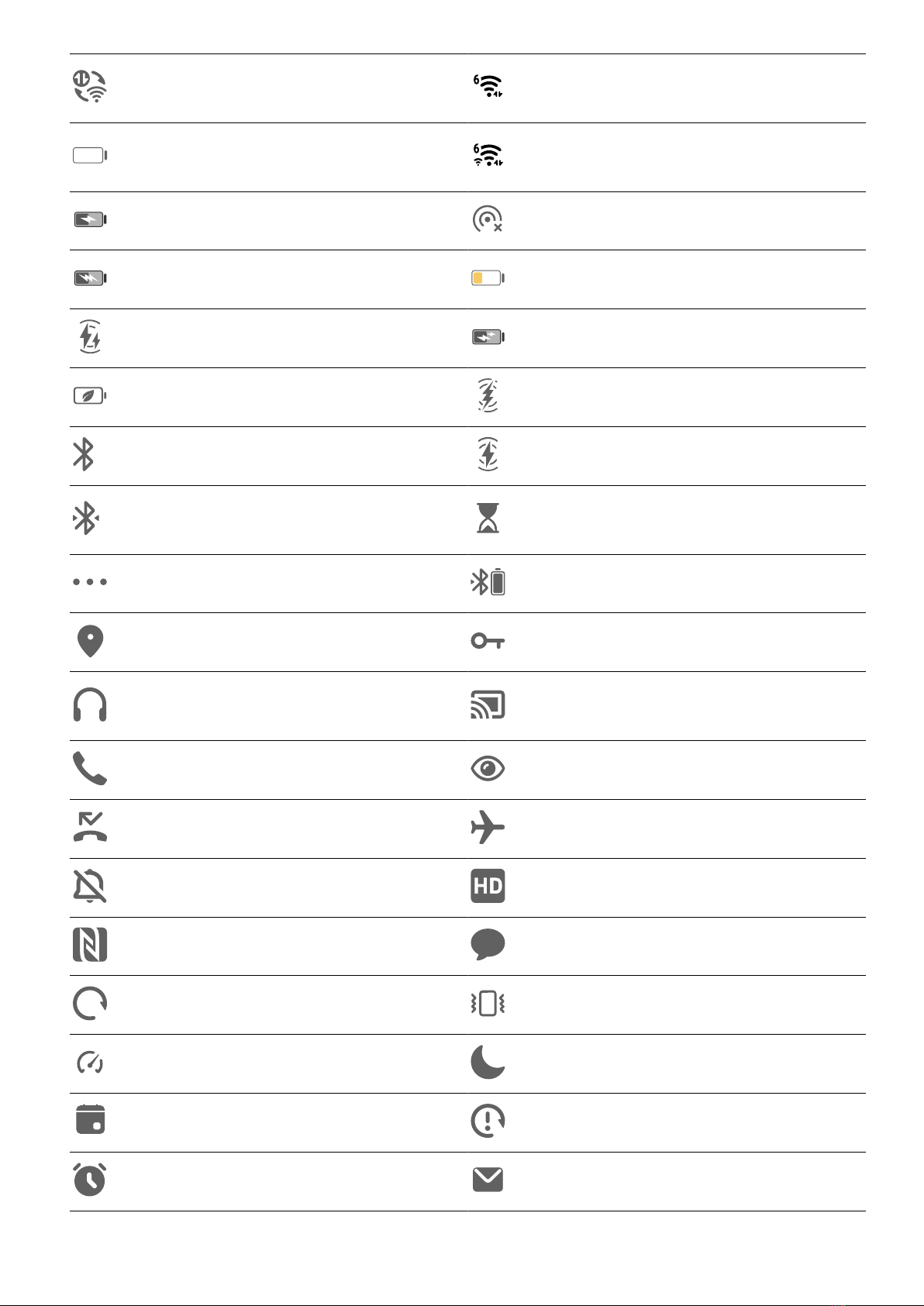
Automatic network switching
through Wi-Fi+ Connected to Wi-Fi 6 network
No battery Connected to both 2.4 GHz and 5
GHz Wi-Fi 6 networks
Charging Hotspot disconnected
SuperCharge Battery low
Wireless quick charge Quick charge
Power Saving mode enabled Wireless SuperCharge
Bluetooth enabled Wireless charge
Connected to Bluetooth device Digital Balance enabled on the
phone
More information Bluetooth device battery
Positioning service enabled Connected to VPN network
Connected to earbuds Connected to screen projection
device
Ongoing call Eye Comfort enabled
Missed call Airplane mode enabled
Mute VoLTE enabled
NFC enabled New message
Syncing data Vibration mode
Performance mode enabled Do Not Disturb enabled
Calendar reminder Data sync failed
Alarm enabled New email
Essentials
6
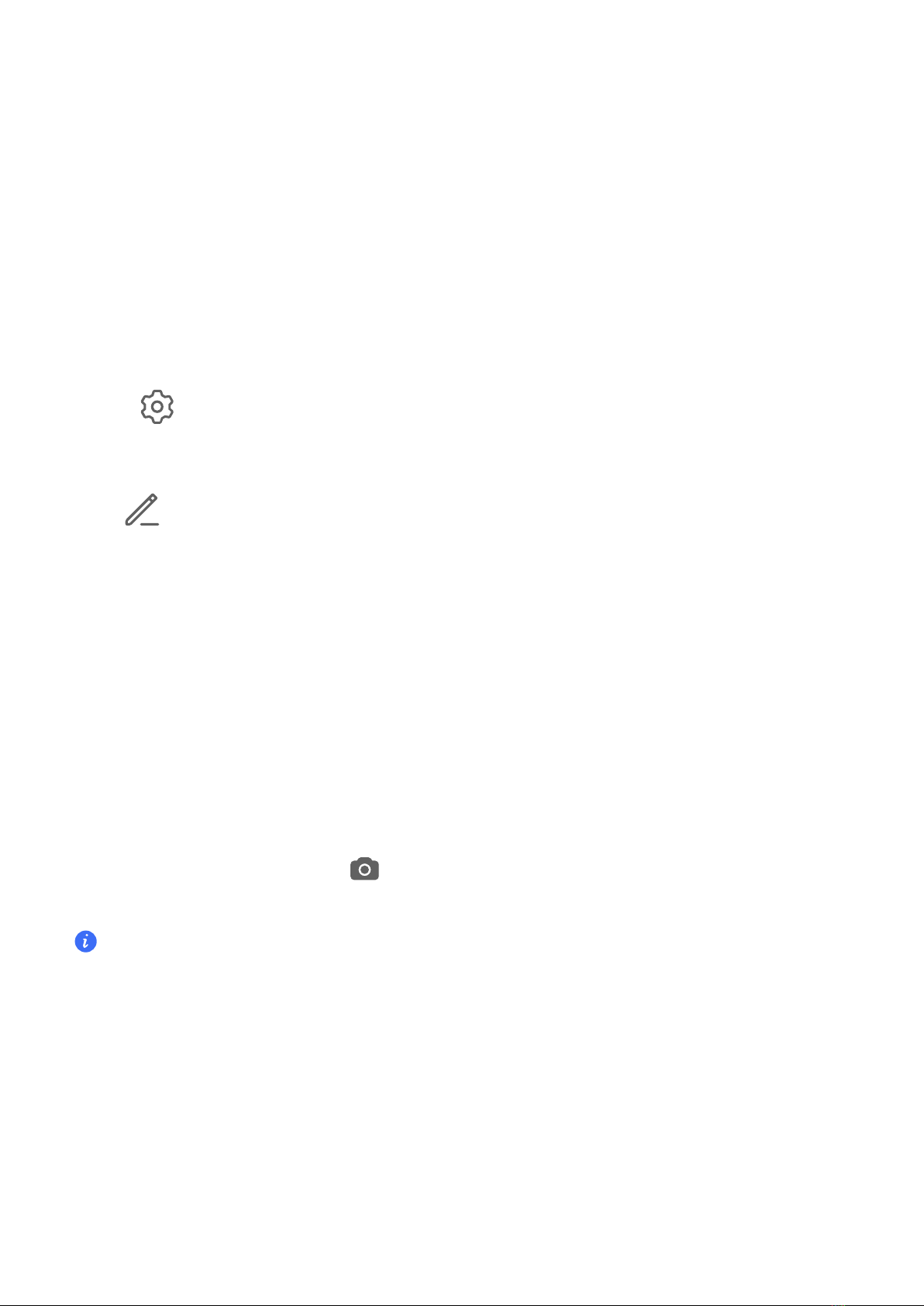
Shortcut Switches
Use Shortcut Switches
Turn on a Shortcut Switch
Swipe down from the status bar to open the notication panel, then swipe down on it again to
show all shortcuts.
•Touch a shortcut switch to enable or disable the corresponding feature.
•Touch and hold a shortcut switch to access the settings screen of the corresponding feature.
(Supported by some features.)
•Touch to access the system settings screen.
Customize Shortcut Switches
Touch , touch and hold a shortcut switch, then drag it to the desired position.
Quickly Access Frequently Used App Features
Access Frequently Used App Features from the Home Screen
You can access frequently used features of certain apps from app icons on the home screen,
and even add shortcuts for these features to the home screen.
Quickly Access Frequently Used App Features
Touch and hold an app icon until a pop-up menu is displayed, then touch a frequently used
feature to access it.
For example, touch and hold the icon, then touch a shooting mode, such as Sele or
Video, from the pop-up menu to access it.
If no pop-up menu is displayed after you touch and hold an app icon, it indicates that the app does
not support this feature.
Add Frequently Used App Features to the Home Screen
Touch and hold an app icon on your home screen to bring up the pop-up menu. Touch and
hold the desired feature and drag it to your home screen to create a shortcut.
Set Your Wallpaper
Set Your Wallpaper
Essentials
7
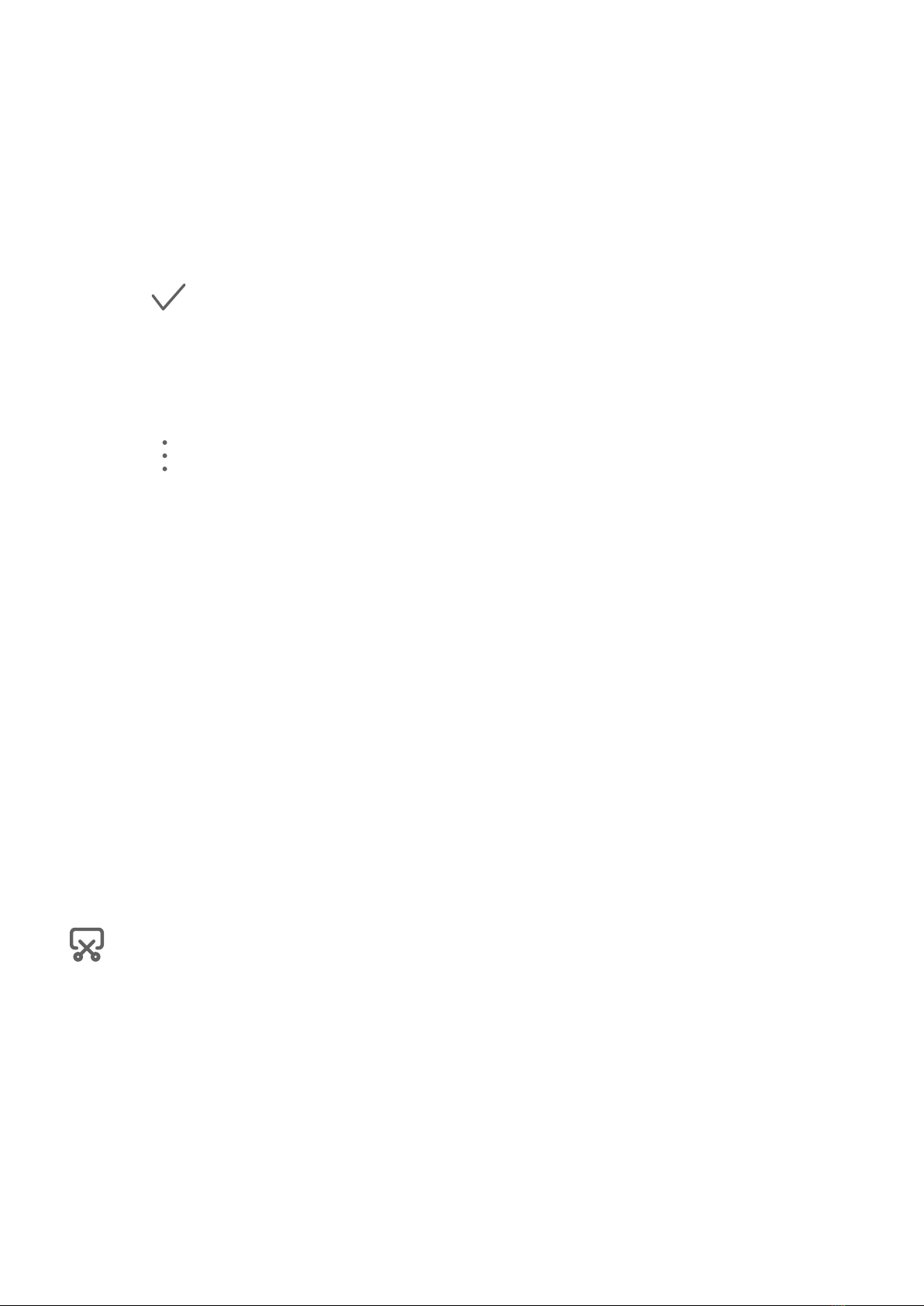
Use a Preset Wallpaper
1Go to Settings > Home screen & wallpaper > Wallpaper.
2Touch an image you want to set as the wallpaper.
3Set the following according to your preferences:
•Blur: applies a blur eect, which can be adjusted by dragging the slider.
•Scrollable: enables the wallpaper to be scrollable on the home screen.
4Touch , then determine whether you'd like to set it as the wallpaper for the Lock screen,
Home screen, or Both.
Set an Image from Gallery as Your Wallpaper
1Open Gallery, and open the image you want to set as your wallpaper.
2Go to > Set as > Wallpaper, then follow the onscreen instructions.
Screenshots & Screen Recording
Take a Screenshot
Use Your Knuckle to Take a Screenshot
1Go to Settings > Accessibility features > Shortcuts & gestures > Take screenshot, and
ensure that Knuckle screenshots is enabled.
2Knock the screen twice in quick succession with one knuckle to take a screenshot.
Use a Key Combination to Take a Screenshot
Press and hold the Power and Volume down buttons simultaneously to take a screenshot.
Take screenshots with the shortcut button
Swipe down from the status bar to access the notication panel (can swipe down further). Tap
to take the full screenshot.
Share and Edit a Screenshot or Switch to Scrollshot
Essentials
8

After you take a screenshot, a thumbnail will be displayed in the lower left corner of the screen.
You can then:
•Swipe down on the thumbnail to take a scrolling screenshot.
•Swipe up on the thumbnail to select a way to share the screenshot with your friends.
•Touch the thumbnail to edit or delete it. You can also touch Scrollshot to take a scrolling
screenshot.
Screenshots are saved to Gallery by default.
Take scrolling screenshots with knuckle gestures
Essentials
9

1Tap the screen with one knuckle and keep your knuckle on the screen, apply a little force to
draw an "S" shape, and the screen will automatically scroll down to take a screenshot.
When using this function for the rst time, please follow the system instructions to enable
Scrollshot.
2During scrolling, tap on the scrolling area to stop taking the screenshot.
Swipe Down Using Three Fingers to Take a Screenshot
1Go to Settings > Accessibility features > Shortcuts & gestures > Take screenshot, and
ensure that Three-nger screenshot is enabled.
2Swipe down from the middle of the screen with three ngers to take a screenshot.
Take a Partial Screenshot
Essentials
10
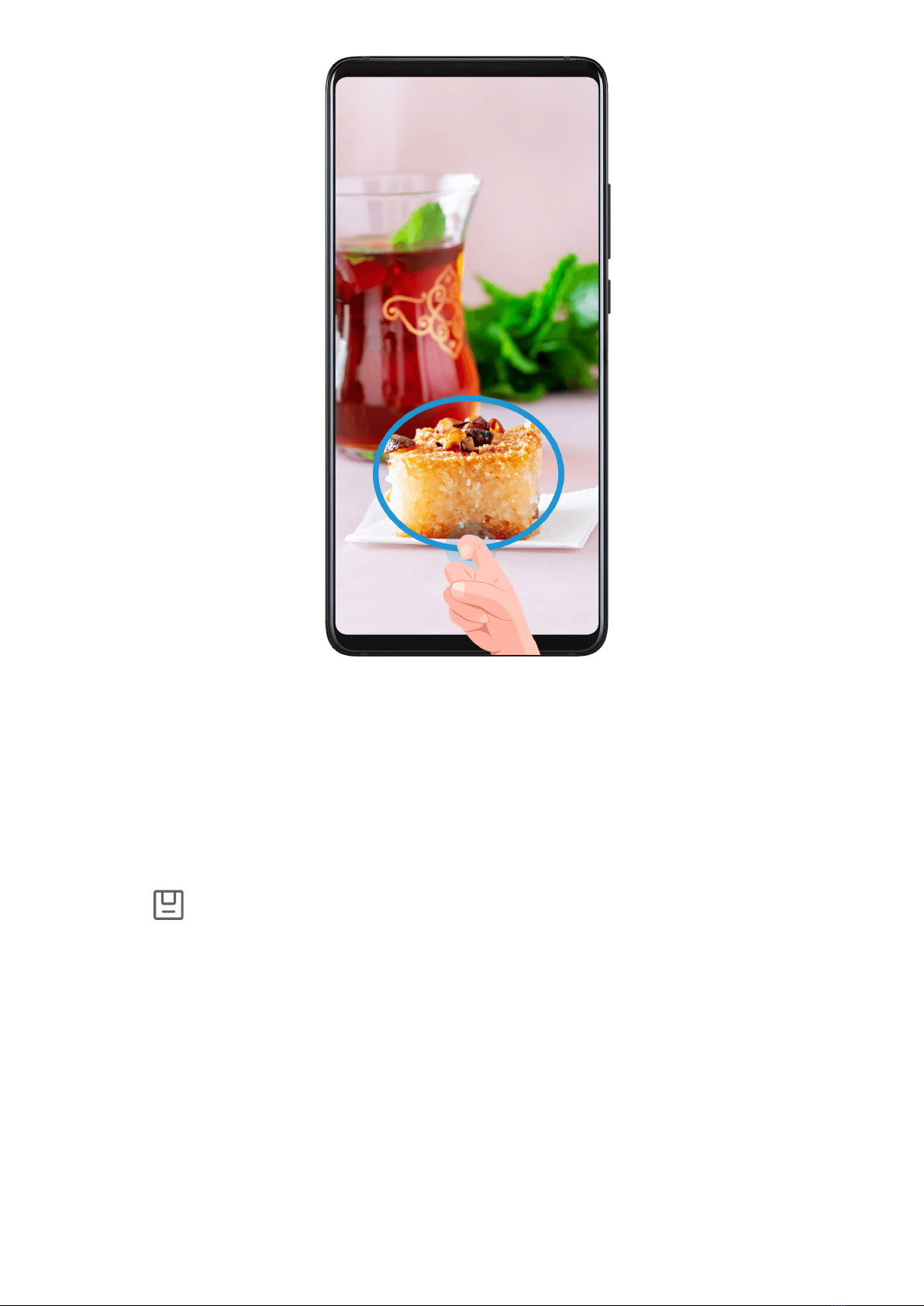
1Knock on the screen with a knuckle and hold to draw an outline around the part of the
screen that you want to capture. Make sure that your knuckle does not leave the screen.
2The screen will display the movement trajectory of your knuckle and take a screenshot of
the selected area. You can then:
•Drag the frame to the desired position or resize it.
•Touch a shape icon to determine the shape of the partial screenshot, or retain the
current shape.
3Touch to save the screenshot.
Precautions for Using Knuckle Screenshots
•Please double knock the screen consecutively at the same place and at an appropriate
speed.
•Keep your knuckle vertical to the screen.
•If you want to take more than one screenshot, wait 2 seconds before knocking on the screen
again.
•If there is a screen protector on the screen, knock the screen harder or remove the screen
protector and try again.
Essentials
11

Record screen
You can record operations on the screen as a video and share it with your friends and family.
Use a Key Combination to Start Screen Recording
Press and hold the Power and Volume up buttons simultaneously to start screen recording. To
stop recording, press and hold both buttons again.
Use a Shortcut to Start Screen Recording
1Swipe down from the status bar to open the notication panel, then swipe down on it again
to show all shortcuts.
2Touch Screen Recorder to start screen recording.
3To stop the recording, touch the timer at the top of the screen.
4The recording will be saved to Gallery.
Use Two Knuckles to Start Screen Recording
1Go to Settings > Accessibility features > Shortcuts & gestures > Record screen, and ensure
that Record screen is enabled.
2Knock the screen twice in quick succession with two knuckles to start screen recording. To
stop recording, knock twice again.
Record Your Voice During Screen Recording
You can enable the microphone to record your voice while recording the screen.
After starting a screen recording, touch the microphone icon and ensure that it is displayed as
. You can now record your voice.
If the microphone is disabled (if it is displayed as ), you will only be able to record system
sounds, such as music. If you don't want any system sounds in your screen recording, mute your
phone and turn o any music or other media sounds before starting the screen recording.
View and Clear Notications
View and Clear Notications
View Notications
When there is a notication reminder, you can unlock the screen and swipe down from the
status bar to open the notication panel and view the notication.
Clear Notications
•You can remove a notication by swiping right on it.
Essentials
12
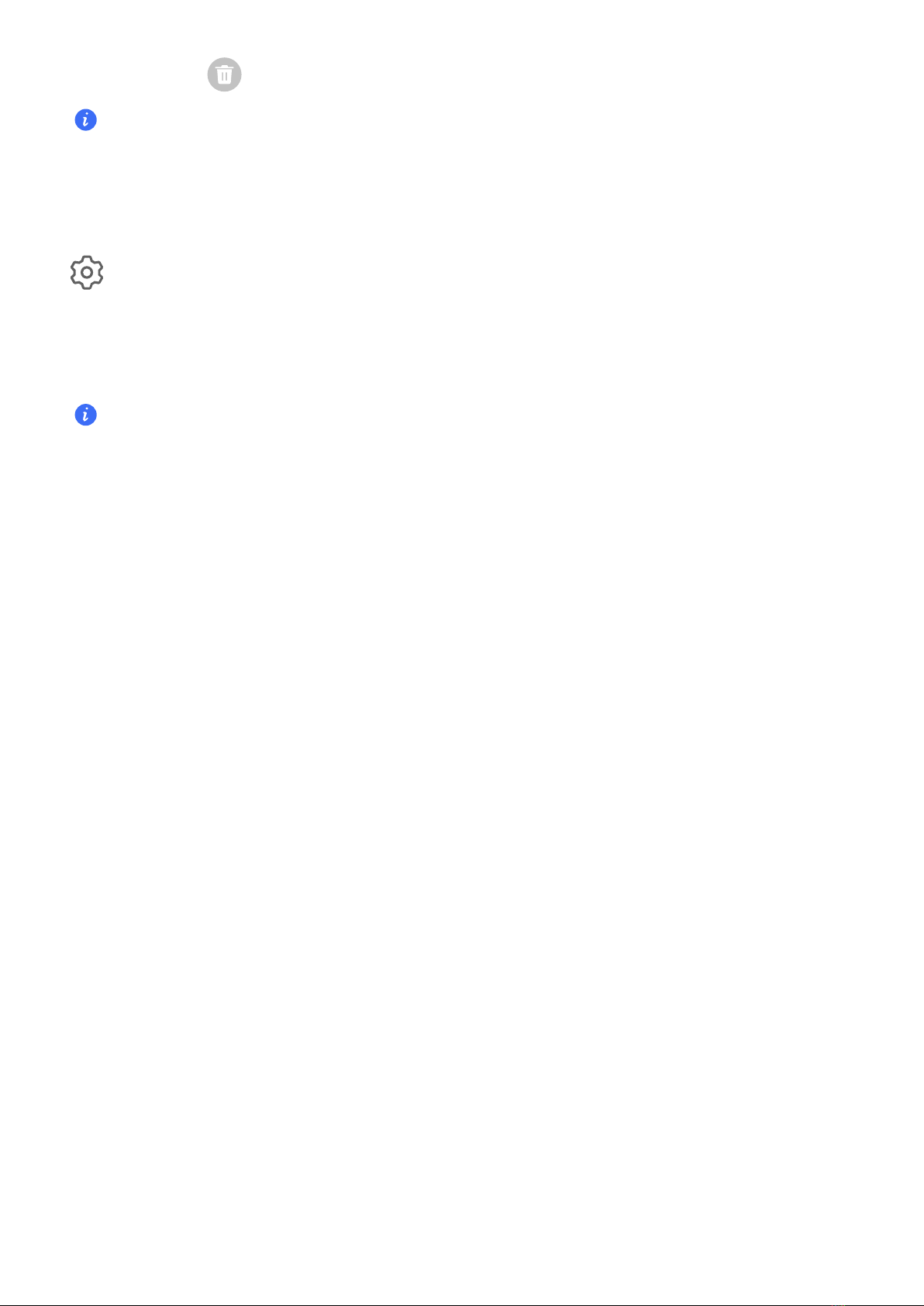
•You can touch to clear all notications.
Some system notications and notications from apps running in the foreground cannot be
cleared.
Do not show notication
To not get disturbed by notications, swipe left on the notication you want to process, and tap
, you can select:
•USE GENTLE NOTIFICATIONS
•DISABLE NOTIFICATIONS
•More settings
•Some system notications and notications from foreground apps cannot be closed or delayed.
•Dierent apps may support dierent options, please refer to the actual situations.
Adjust Sound Settings
Adjust Sound Settings
Press a Volume Button to Adjust the Volume
Press the Volume up or down button to adjust the volume.
Press the Power Button to Mute Your Device When It Rings
When your phone rings for an incoming call or alarm, you can press the Power button to mute
it.
Change ringtone and vibration
You can change the ringtone for texts, notications, and incoming calls, and customize
vibration.
1Go to Settings > Sounds & vibration and tap Phone ringtone or Notication tone.
2You can perform any of the following operations:
•Set a ringtone
Select a system ringtone, or tap Music on device to select a local song as the text
ringtone.
For a dual-SIM phone, select SIM 1, SIM 2 to set their ringtone separately.
•Set the vibration mode
Tap Vibration, select the desired vibration mode.
Essentials
13

Toggle Ring, Vibration, or Silent Mode with Shortcuts
1Swipe down from the status bar on the top of the screen to show the notication panel.
Continue swiping downwards to display the entire menu.
2Tap Sound, Silent, or Vibration to toggle dierent modes.
In the ring mode, the phone plays all sounds.
In the silent mode, the phone mutes notications, such as the alerts and other sounds from AI
Voice and some third-party apps. Alarms, music, videos, and games are not aected.
In the vibration mode, the phone is muted and vibrates instead.
You can also go to Settings > Sounds & vibration to toggle Sound,Vibration, or Silent.
System Haptics
The system uses haptics to provide feedback when certain operations are completed, such as
when you touch and hold text, a contact, or some other elements on the screen.
Go to Settings > Sounds & vibration > More settings and enable or disable System haptics
according to your preferences.
Flip to mute
When you receive a call, ip the phone to mute it.
Before using this feature, go to Settings > Accessibility features > Shortcuts & gestures > Mute
ringtone and make sure Flip to mute ringtone is turned on.
Set the Default Volume
Go to Settings > Sounds & vibration, and you can then set the volume for the following items:
•Ringer, Notications
•Alarms
•Music, Videos, Games
•Calls
Set up More settings
Go to Settings > Sounds & vibration > More settings and explore more ways to alert. Such as
Screen lock, Screenshot.
This feature may vary by device.
Power On and O or Restart Your Device
Power On and O or Restart Your Device
Essentials
14
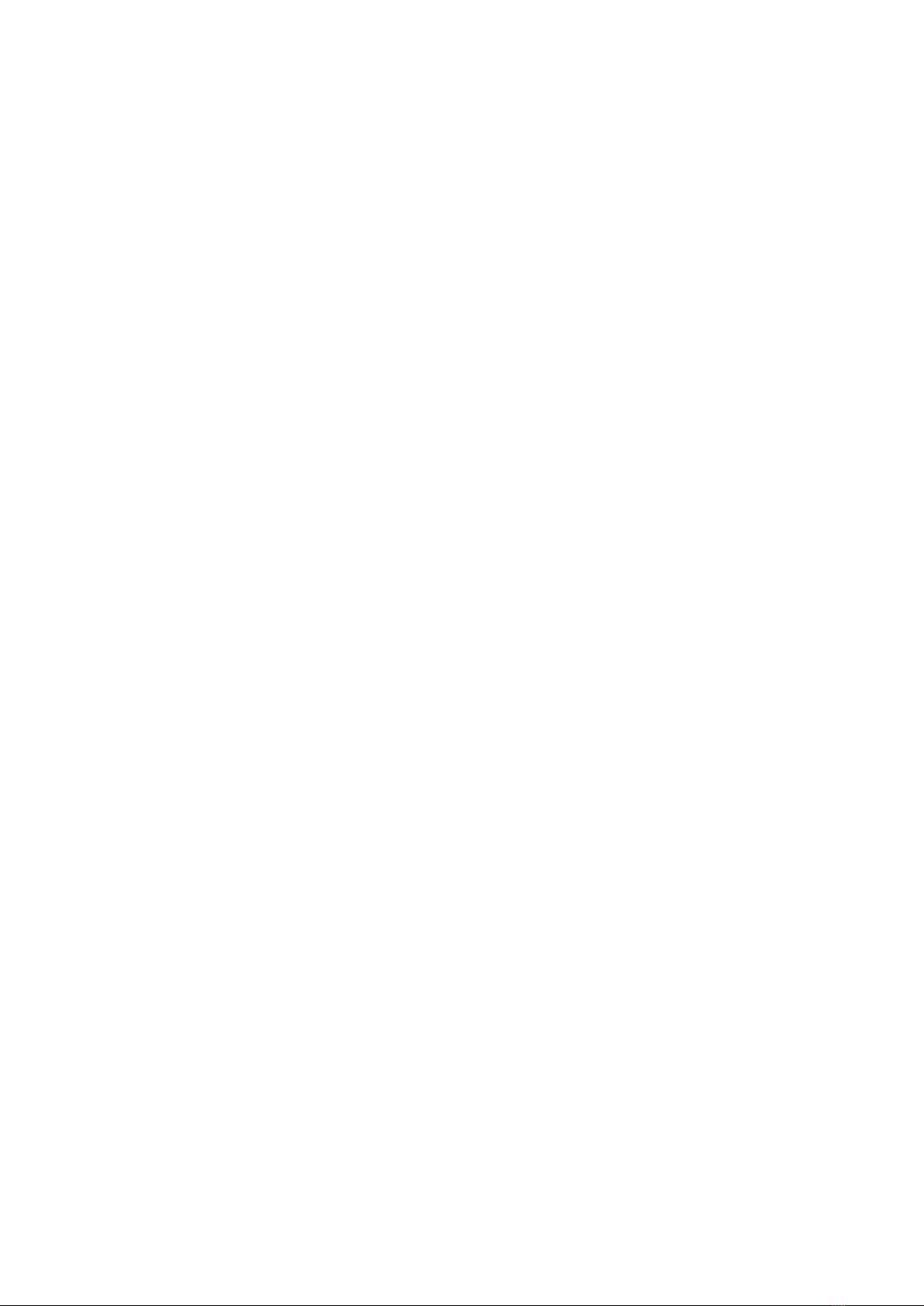
Power Your Device On and O
To power o your device, press and hold the Power button for a few seconds, touch Power o
and Touch to power o.
To power on your device, press and hold the Power button for a few seconds until your device
vibrates and displays the logo.
Restart Your Device
Restart your device on a regular basis to clear the cache and keep the device in an optimal
state. A restart can sometimes resolve the issue when your device encounters a problem.
Just press and hold the Power button for a few seconds, then touch Restart and Touch to
restart.
Forcefully restart your phone
You can forcefully restart your phone if it is not working or turning o normally. Just press and
hold the Volume down and Power buttons for more than 10 seconds to force restart your
device.
Charging
Charge Your Phone
Your phone will alert you when it is running out of power. Please make sure to charge your
phone in time to prevent it from turning o automatically when the power runs out.
Precautions for Charging
•Charge your phone using the standard adapter and USB cable that came with your device.
Using other chargers or USB cables may cause repeated restarts, slow charging,
overheating, or other undesirable eects.
•Your phone will automatically run a safety check when a charger or other device is connected
to the USB port. If moisture is detected in the USB port, your phone will automatically activate
safety measures and limit charging. Disconnect your phone from the USB port and wait until
the USB port is dry.
•The time required to fully charge the battery depends on the ambient temperature and age
of the battery.
•Batteries have a limited number of charge cycles. When the battery life becomes noticeably
shorter, go to an authorized HONOR Customer Service Center to replace the battery.
•Do not cover your phone or charger during charging.
•Your phone may heat up when you have been using it for an extended period of time,
especially in high temperatures. In this case, stop charging, disable some features, and move
your phone to a cool place.
•Please do not use your phone while it is charging.
Essentials
15
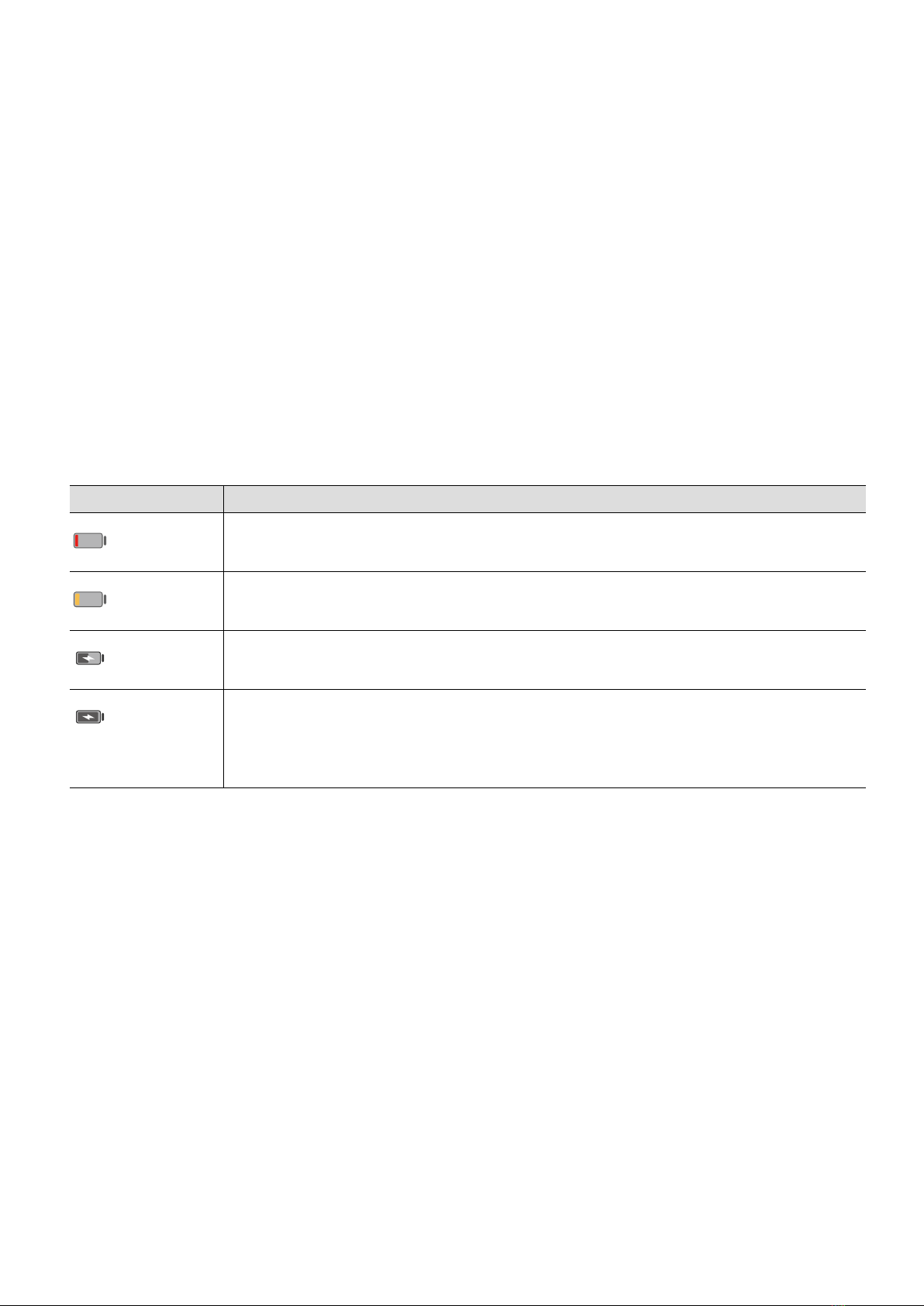
•If your phone does not respond after you press and hold the Power button, the battery may
have run out. Charge for 30 minutes and then power it on.
Use the Charger that Came with Your Device
1Use the USB cable that came with your phone to connect your phone and the adapter.
2Plug the adapter into a power socket.
Charging Your Phone with a PC
1Connect your phone to a PC or other device using a USB cable.
2When the Use USB to dialog box is displayed on your phone, touch Charge only.
If another option has been set previously, the dialog box will not pop up. Swipe down from
the status bar to open the notication panel, touch Settings, then select Charge only.
Overview of Battery Icons
You can check the battery level from the battery icon on the phone screen.
Battery Icon Battery Level
Less than 10% battery remaining.
10% to 20% battery remaining.
Charging, 20% to 90% battery remaining.
Charging, at least 90% battery remaining.
If 100% is displayed next to the battery icon, or a charging complete
message is displayed on the lock screen, the battery is fully charged.
Essentials
16

Smart Features
Easy Projection
Project Your Phone Screen Wirelessly
For security reasons, after projecting your phone screen wirelessly to a large display (such as a
TV) for work or entertainment, notications such as incoming call notications, SMS messages,
and clock alarms will only be displayed on your phone.
1Perform the following based on the model and functions of the large display:
•If the large display supports Miracast, turn on its wireless projection switch.
•If the large display does not support Miracast, connect a wireless HDMI adapter to it.
Ensure that the wireless HDMI adapter is connected to a power supply.
To check whether the large display supports Miracast and how to enable wireless projection on
it, consult the user guide or customer service of the large display manufacturer.
2On your phone, swipe down from the status bar to open the notication panel, and turn on
.
3Swipe down again to show all shortcuts and enable Wireless Projection. Your phone will
start searching for available display devices.
4In the device list, touch the name corresponding to the large display or wireless HDMI
adapter to complete the projection connection.
After the connection is set up, you can place your phone in landscape mode for a better
display.
Alternatively, swipe down from the status bar, and touch Disconnect.
HONOR Share
HONOR Share
HONOR Share is a wireless sharing technology that allows you to quickly transfer images,
videos, documents, and other types of les between devices. This technology uses Bluetooth
to discover nearby devices that supports HONOR Share and Wi-Fi Direct to transfer les
without using mobile data.
Enable or Disable HONOR Share
You can enable or disable HONOR Share in either of the following ways:
•Swipe down from the status bar to open the notication panel, swipe down on it again to
show all shortcuts, then turn on or turn o HONOR Share. You can also touch and hold
HONOR Share to access its settings screen.
17
This manual suits for next models
3
Table of contents
Other honor Cell Phone manuals