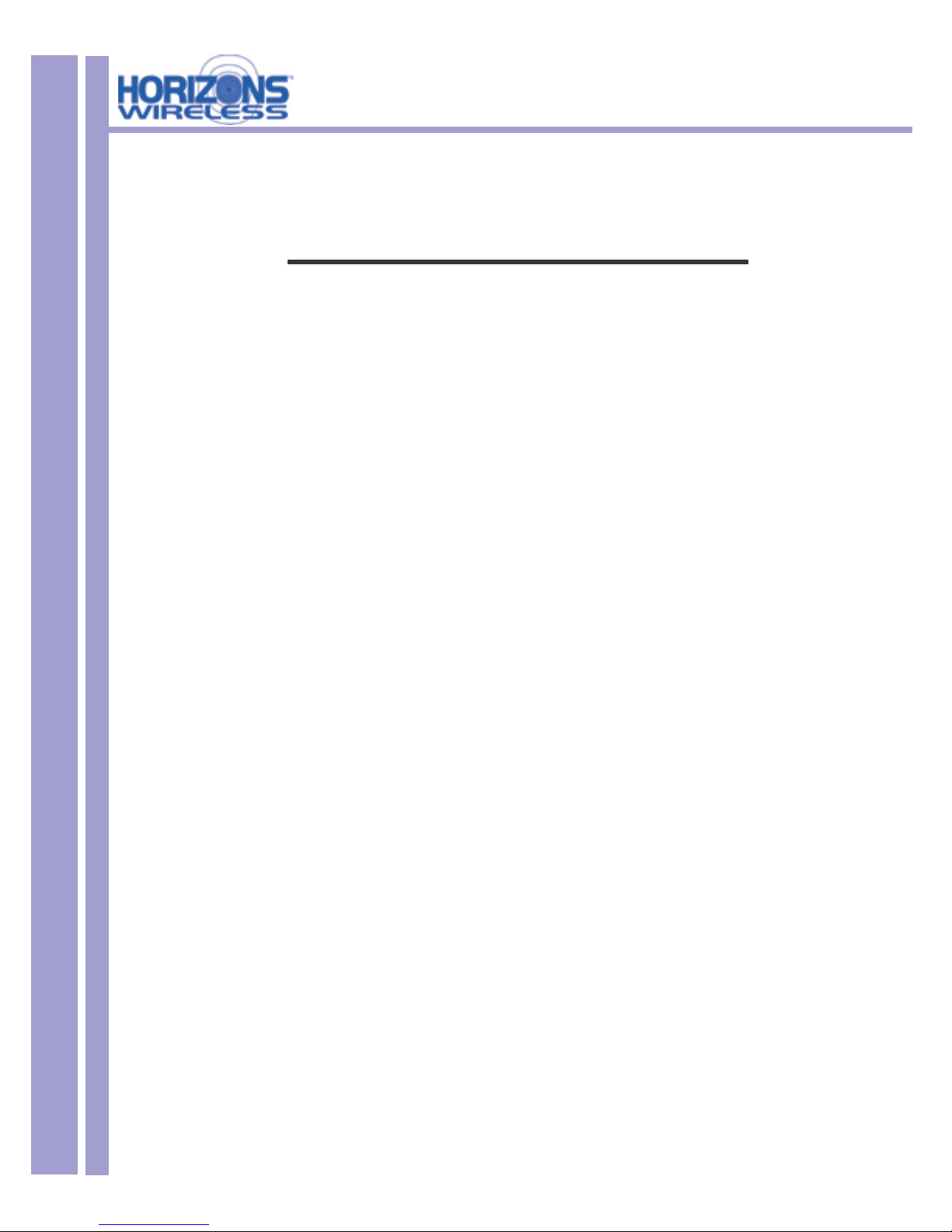HZ1500 Wireless LAN Card
3
LIMITED WARRANTY
PLEASE READ THIS MANUFACTURER’S GUARANTEE CAREFULLY TO UNDERSTAND YOUR
RIGHTS AND OBLIGATIONS.
MANUFACTURER’S GUARANTEE AND LIMITATION OF LIABILITLY
Note: The following guarantee is not restricted to any territory and does not affect any statutory rights that
you may have. The term “Hardware Device” means the enclosed Direct2Data™ Technologies Hardware
Device. This Manufacturer’s Guarantee does not cover your data, or any separate software, whether or
not packaged or included with the Hardware Device.
Direct2Data Technologies GUARANTEE. Direct2Data Technologies guarantees (this “Guarantee”) that
on the day you receive the Hardware Device and for the next (1) year thereafter (a) the Hardware Device
will be substantially free from defects in materials and workmanship, and (b) any support services provided
by Direct2Data Technologies will be substantially as described in applicable written materials provided to
you by Direct2Data Technologies, and Direct2Data Technologies support engineers will use reasonable
efforts, care and skill to solve any problem issues. In the event that the Hardware Device fails to comply
with this Guarantee, Direct2Data Technologies shall either, at Direct2Data Technologies’ option, (a) repair
or replace the Hardware Device or (b) return the price you paid for the Hardware Device (if any), provided
that you return the Hardware Device to Direct2Data Technologies with a copy of your receipt of purchase.
You may exercise this remedy without charge, except that you are responsible for any expenses you
may incur. This Guarantee is void if failure of the Hardware Device results from any accident, abuse or
misapplication. Any replacement Hardware Device shall be guaranteed for the remainder of the original
Guarantee period or thirty (30) days, whichever is longer. Direct2Data Technologies shall not be liable for
any loss or damage that you could have reasonably avoided, for example, by backing up your software
and les regularly,
In addition, you may receive a full refund of your purchase price within the rst 30 days following the
purchase of the Hardware Device for any reason provided that you return the Hardware Device to the
Manufacturer accompanied by the receipt of purchase.
EXCLUSION OF ALL OTHER TERMS. YOU AGREE THAT THIS GUARANTEE IS YOUR SOLE
GUARANTEE IN RELATION TO THE HARDWARE DEVICE AND ANY SUPPORT SERVICES.
DIRECT2DATA TECHNOLOGIES AND ITS SUPPLIERS MAKE NO OTHER GUARANTEES OR
WARRANTIES WITH RESPECT TO THE HARDWARE DEVICE, THE SUPPORT SERVICES AND ANY
PRODUCT MANUAL(S) OR OTHER WRITTEN MATERIALS THAT ACCOMPANY THE HARDWARE
DEVICE. TO THE MAXIMUM EXTENT PERMITTED BY APPLICABLE LAW AND SUBJECT TO THIS
GUARANTEE, DIRECT2DATA TECHNOLOGIES AND ITS SUPPLIERS DISCLAIM ALL WARRANTIES,
CONDITIONS AND OTHER TERMS, EITHER EXPRESS OR IMPLIED (WHETHER BY STATUTE,
COMMON LAW, COLLATERALLY OR OTHERWISE), INCLUDING BUT NOT LIMITED TO ANY (IF
ANY) IMPLIED WARRANTIES OR CONDITIONS OF MERCHANTABILITY, SATISFACTORY QUALITY
AND FITNESS FOR PARTICULAR PURPOSE, LACK OF VIRUSES, LACK OF NEGLIGENCE, LACK
OF WORKMANLIKE EFFORT, TITLE, AUTHORITY, OR NONINFRINGEMENT WITH RESPECT TO
THE HARDWARE DEVICE, THE SUPPORT SERVICES AND THE PRODUCT MANUAL(S) OR OTHER
WRITTEN MATERIALS THAT ACCOMPANY THE HARDWARE DEVICE.
Continued Next Page