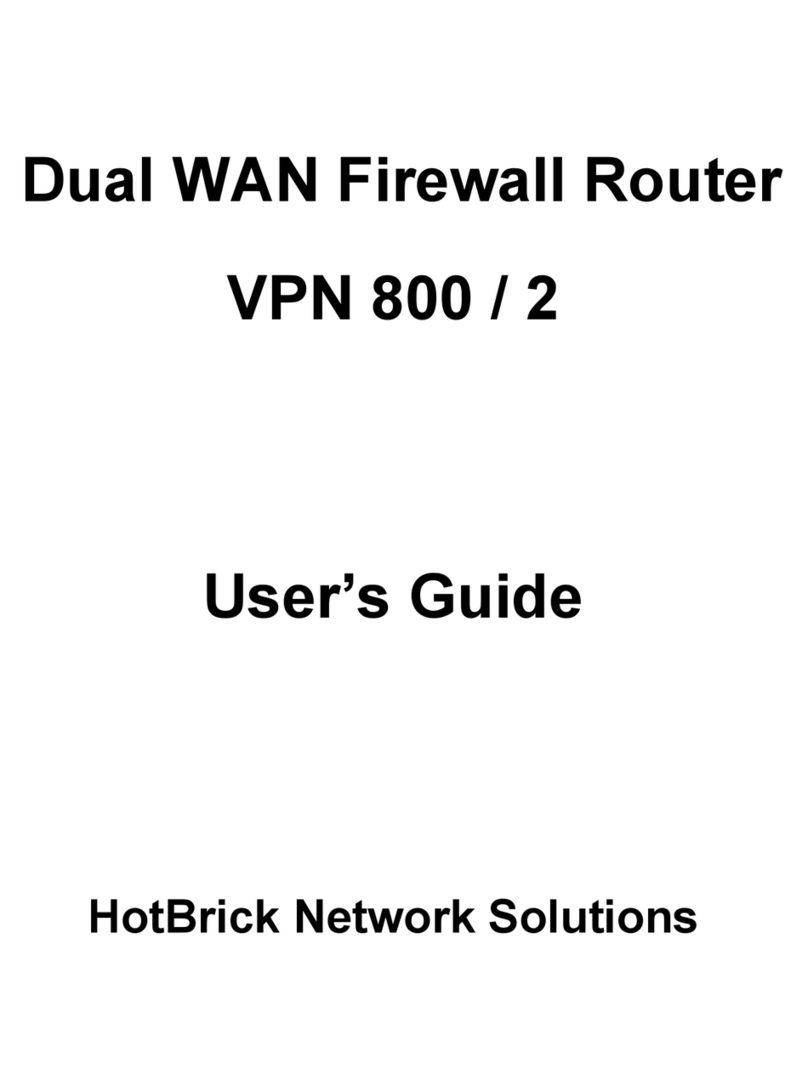Table of Contents
1 Installation............................................................................ .................5
1.1 Requirements.......................................................................................................5
1.2 Getting to know your HotBrick VPN 6000.............................................................5
1.2.1 Front..............................................................................................................5
1.2.2 Back..............................................................................................................5
1.3 Hardware installation...........................................................................................5
1.4 Connecting to the management interface............................................................6
1.4.1 Configure a notebook or PC to use DHCP......................................................6
Enabling DHCP using Windows® 2000...............................................................6
Enabling DHCP using Windows® XP.................................................................10
Enabling DHCP using Mac OS® X.....................................................................12
1.4.2 Log in on the firewall management interface..............................................14
1.5 Entering a valid product key..............................................................................15
1.6 Running the “Quick install” wizard.....................................................................18
1.6.1 Setting up your LAN connection..................................................................18
1.6.2 Setting up your default internet connection................................................21
Setting up WAN1 using DHCP...........................................................................22
Setting up WAN1 using a Static/Nat connection...............................................22
Setting up WAN1 using a PPTP or PPPoE connection........................................23
1.6.3 Setting up your fallback internet connection...............................................23
1.6.4 Confirming and applying results..................................................................24
1.6.5 Connecting to the firewall's management interface....................................25
1.7 Backup sets........................................................................................................26
1.8 Changing the administrator's password.............................................................28
1.9 Setting the firewall's time and date...................................................................30
1.10 (Optionally) disable the firewall's DHCP server................................................31
1.11 Connecting LAN and WAN cables.....................................................................32
1.12 Errors and recovery..........................................................................................33