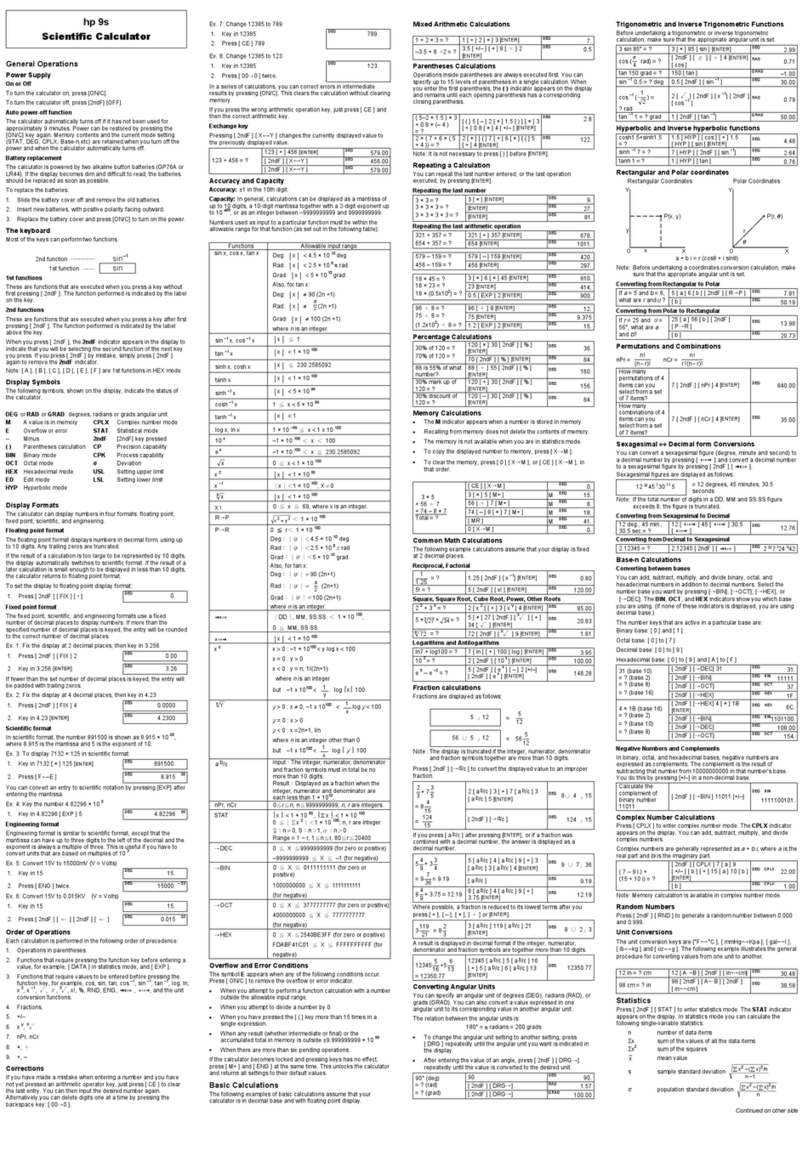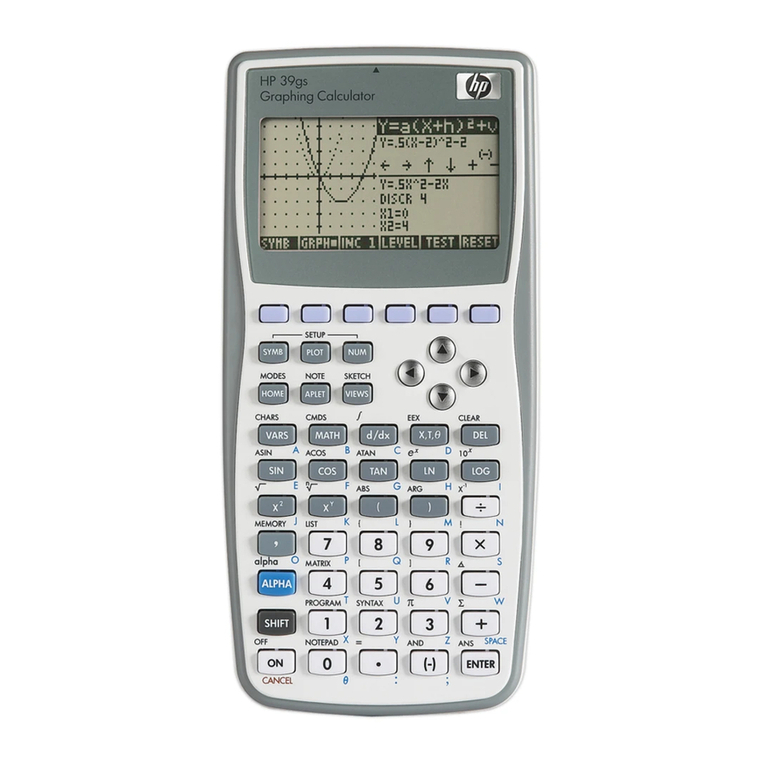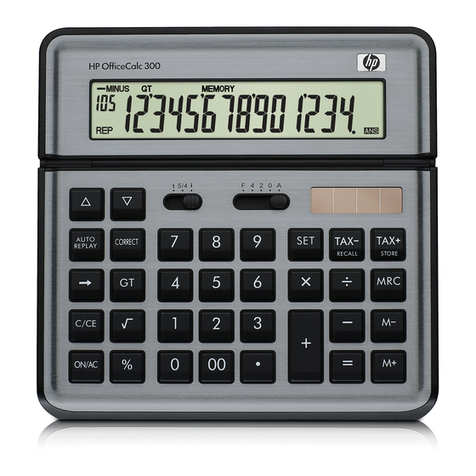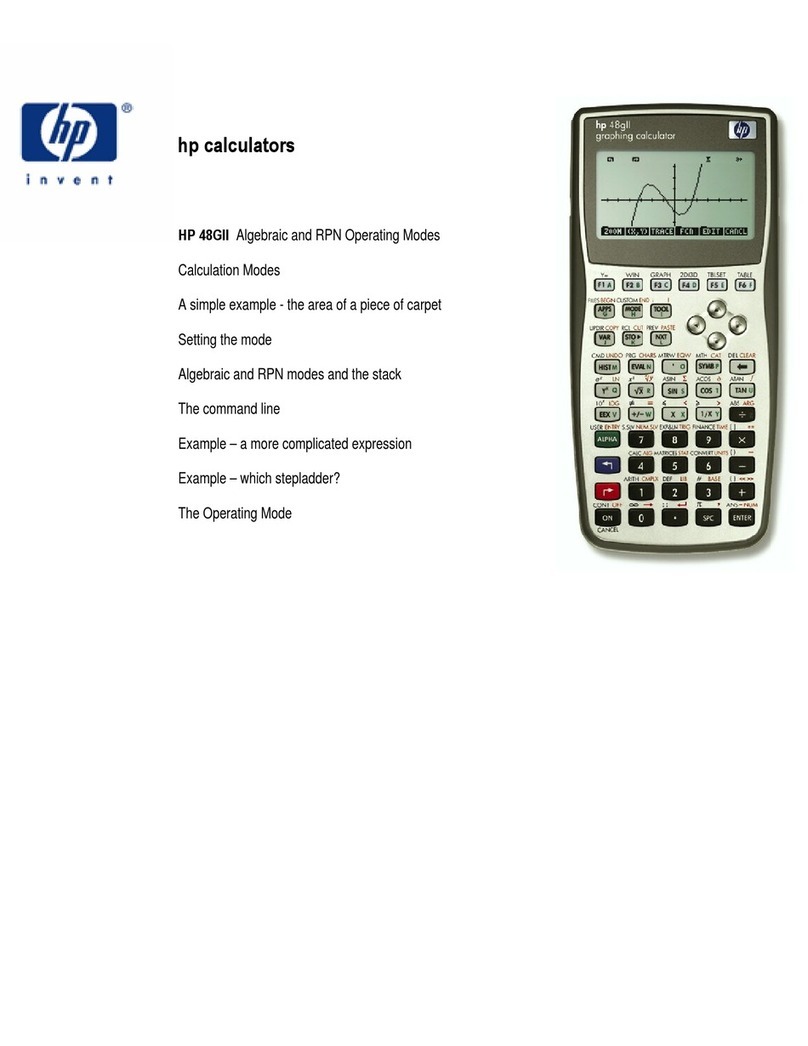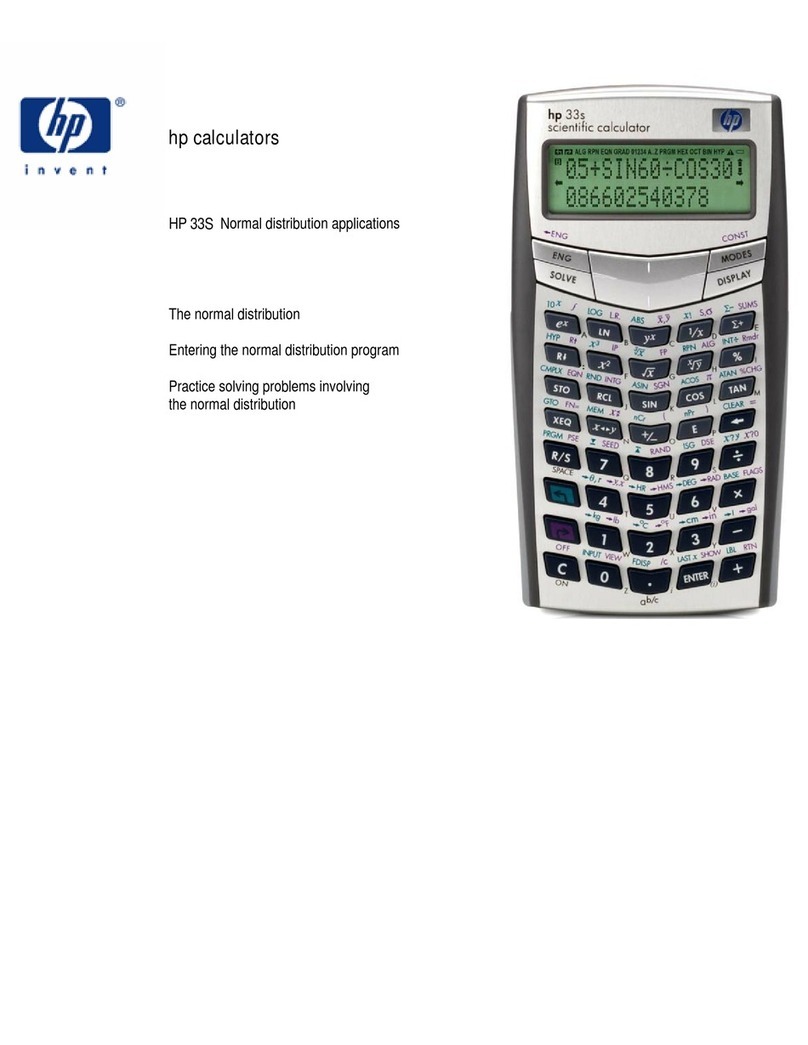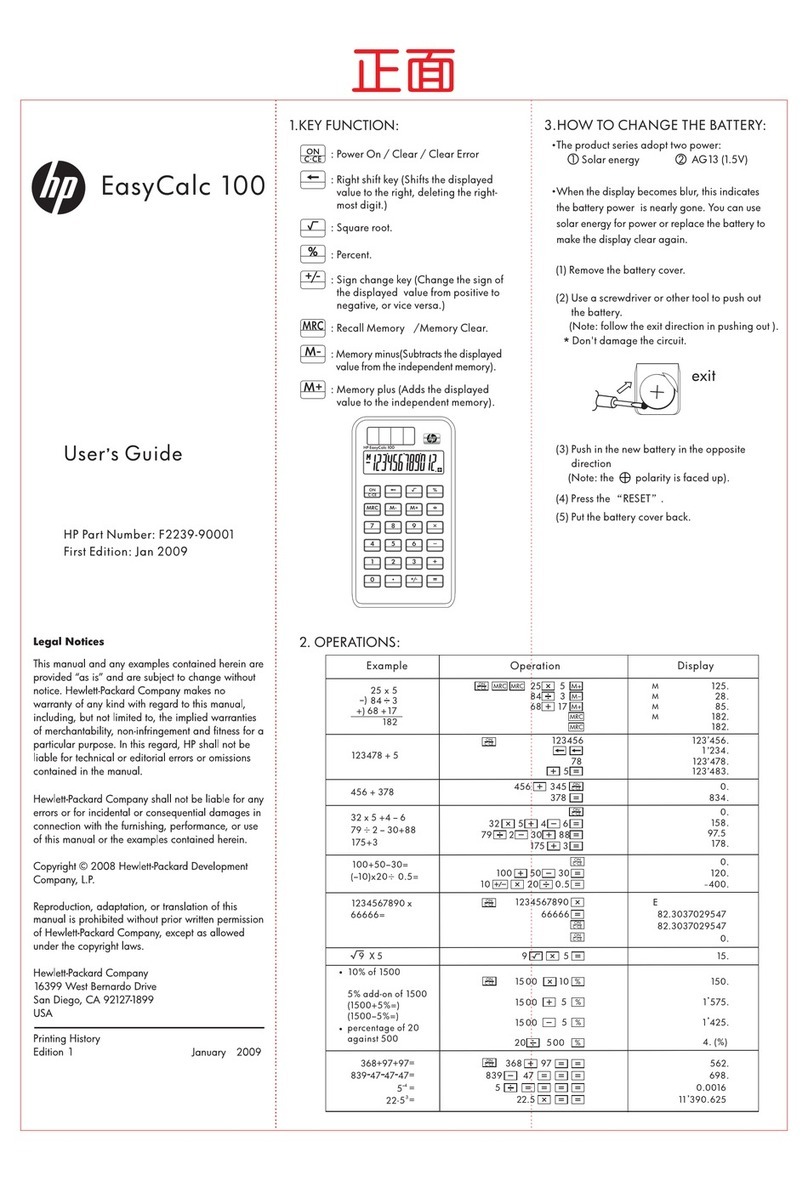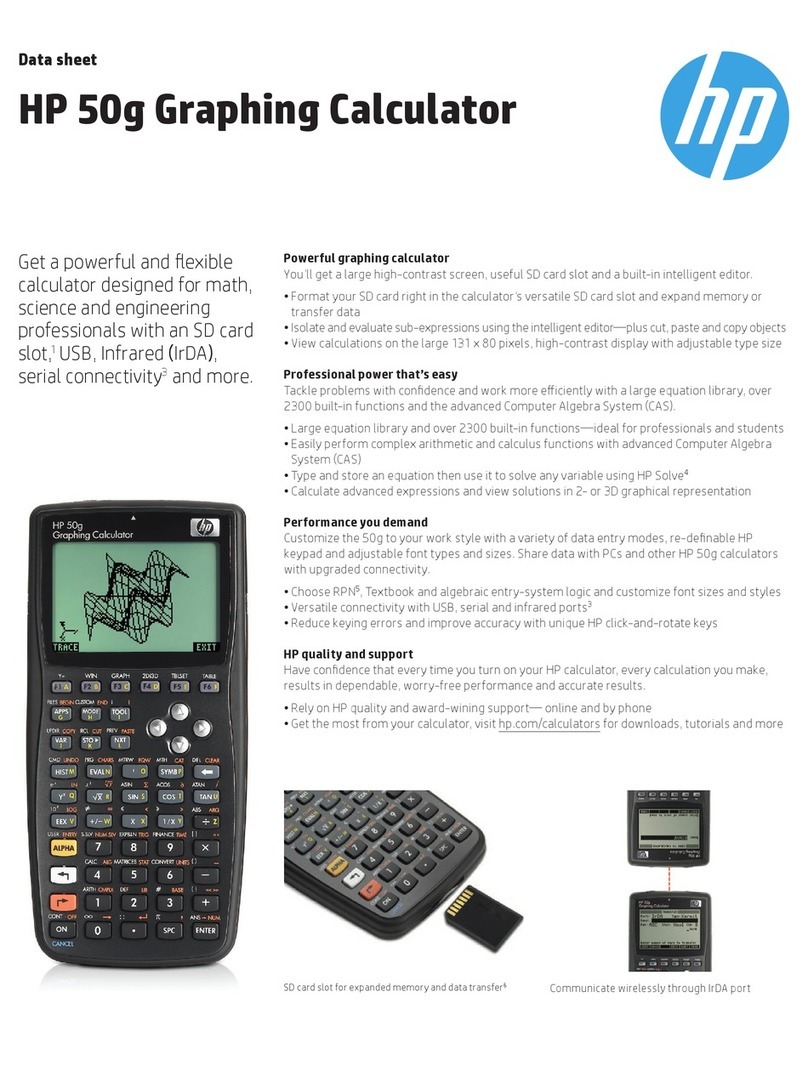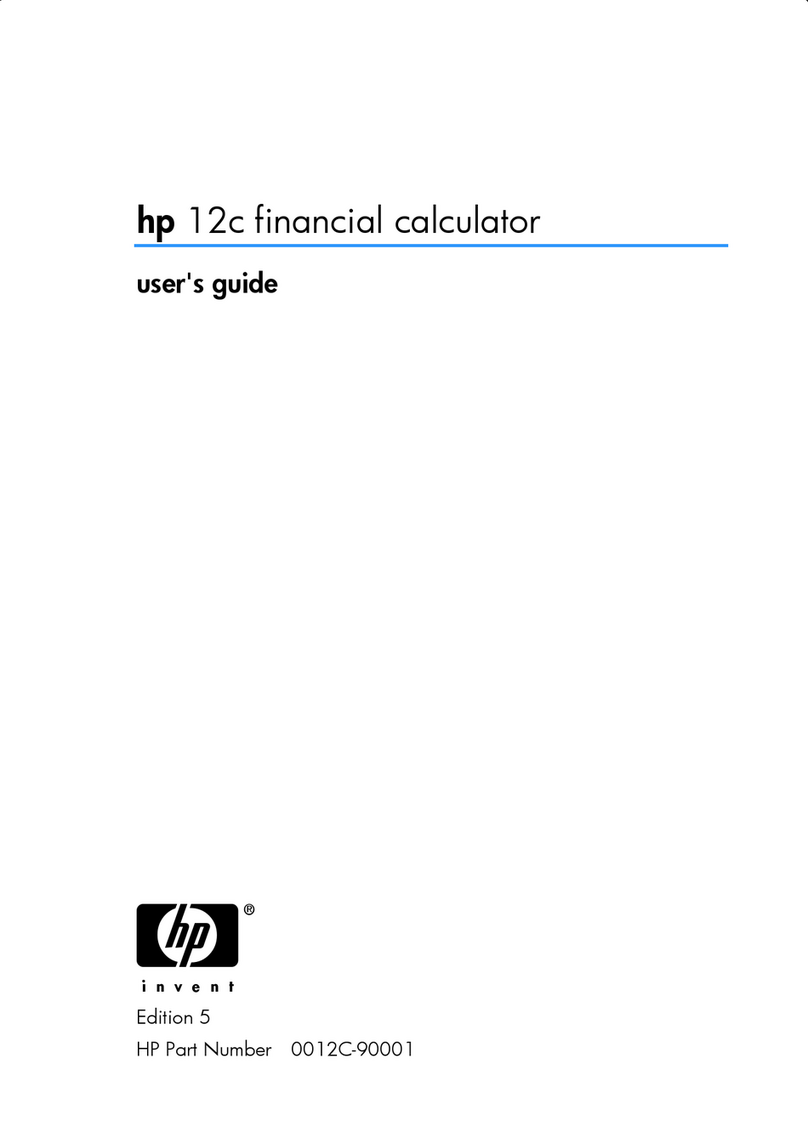ii
Hyperbolic and Inverse Hyperbolic Functions . . 17
Common Logarithms, Natural Logarithms
and Antilogarithms . . . . . . . . . . . . . . . . . . . . . . . 17
Square Root, Cube Root, Root, Square Cube,
Reciprocal, Factoral, Random Number,
Circumference Ratio (π), Permutation and
Combination . . . . . . . . . . . . . . . . . . . . . . . . . . . . 17
Converting Angular Measurements . . . . . . . . . . 19
Coordinate Systems (Pol (), Rec ()) . . . . . . . . . . 19
Expressing Numbers in Engineering Format . . . 20
Statistics . . . . . . . . . . . . . . . . . . . . . . . . .20
Standard Deviation-SD . . . . . . . . . . . . . . . . . . . 20
Data Entry Hints . . . . . . . . . . . . . . . . . . . . . . . . . 22
Regression-REG . . . . . . . . . . . . . . . . . . . . . . . . 23
Linear Regression . . . . . . . . . . . . . . . . . . . . . . . 25
Logarithmic, Exponential, Mathematical Power
and Inverse Regression . . . . . . . . . . . . . . . . . . . 26
Quadratic Regression. . . . . . . . . . . . . . . . . . . . . 27
Data Entry Hints . . . . . . . . . . . . . . . . . . . . . . . . . 28
Technical Data . . . . . . . . . . . . . . . . . . . .29
Troubleshooting . . . . . . . . . . . . . . . . . . . . . . . . . 29
Error Messages . . . . . . . . . . . . . . . . . . . . . . . . . 29
Input Range . . . . . . . . . . . . . . . . . . . . . . . . . . . . 31
Sequence of Operations. . . . . . . . . . . . . . . . . . . 33
Stack. . . . . . . . . . . . . . . . . . . . . . . . . . . . . . . . . . 35
Automatic Power-Saver . . . . . . . . . . . . . . . . . . . 36
Replacing the Battery . . . . . . . . . . . . . . . . . . . . . 36
Specifications . . . . . . . . . . . . . . . . . . . . .37
Regulatory Notices . . . . . . . . . . . . . . . . .38
European Union Regulatory Notice . . . . . . . . . . 38
Japanese Notice. . . . . . . . . . . . . . . . . . . . . . . . . 39
Korean Notice Class B . . . . . . . . . . . . . . . . . . . . 39
Perchlorate Material . . . . . . . . . . . . . . . . . . . . . . 39
Disposal of Waste Equipment . . . . . . . . . . . . . . 39
Chemical Substances. . . . . . . . . . . . . . . . . . . . . 40
China RoHS . . . . . . . . . . . . . . . . . . . . . . . . . . . . 40