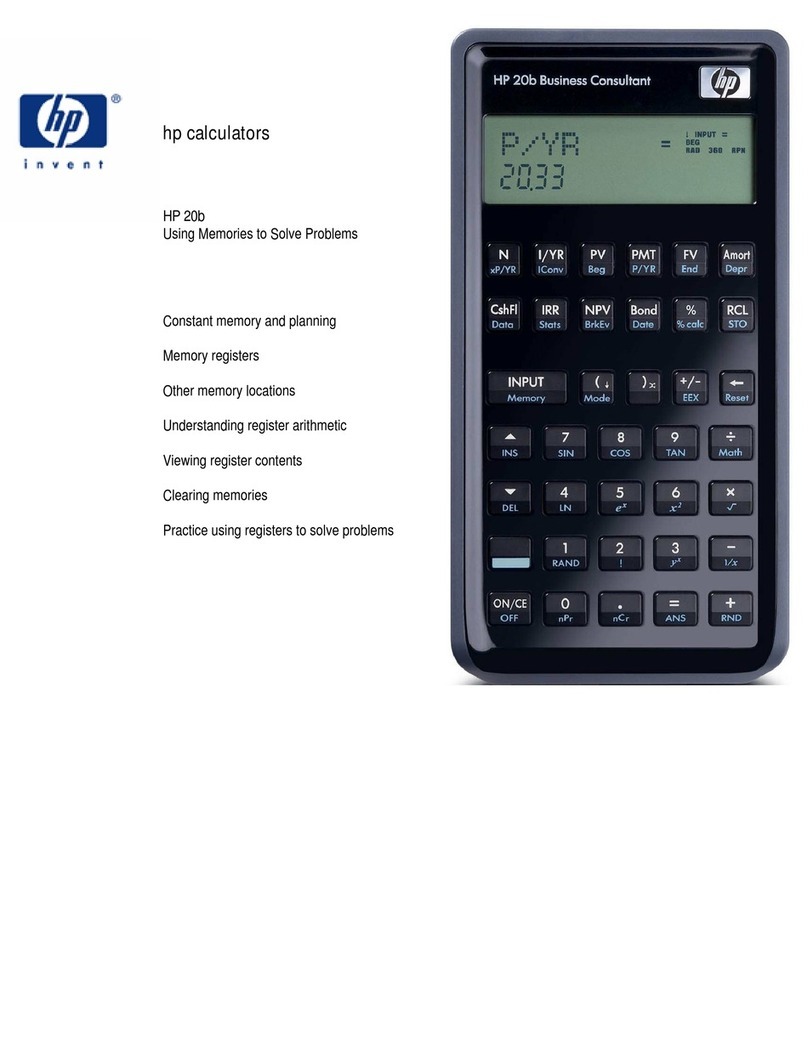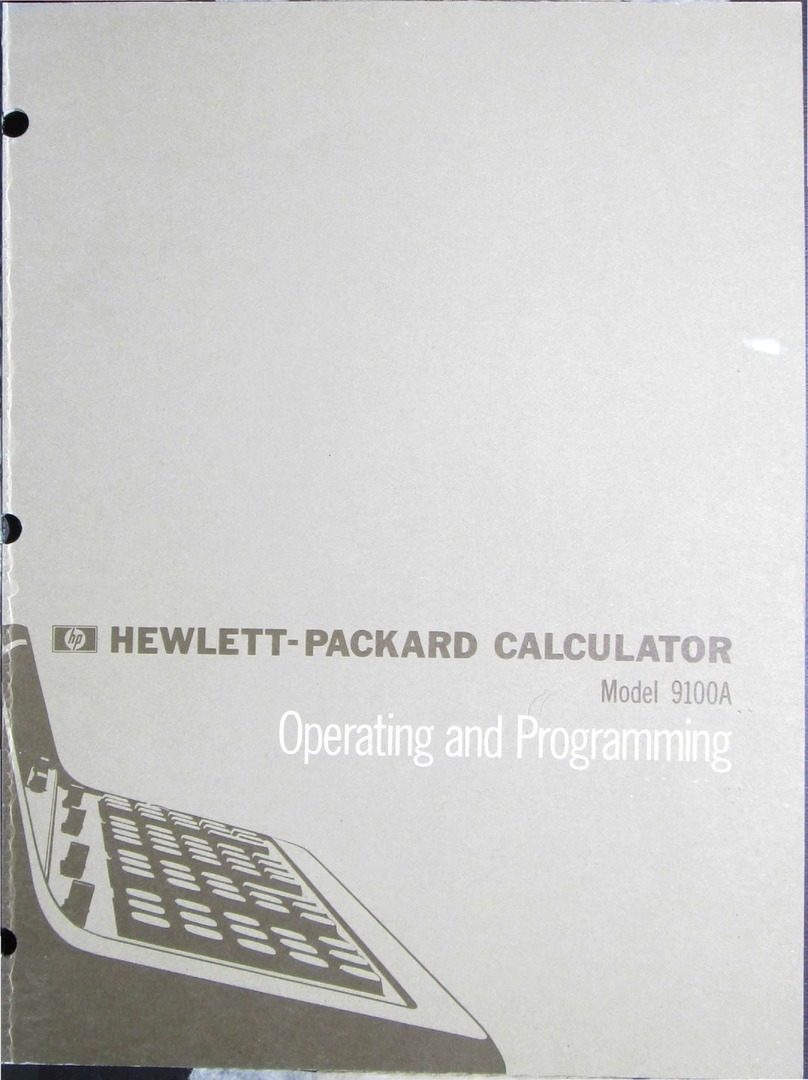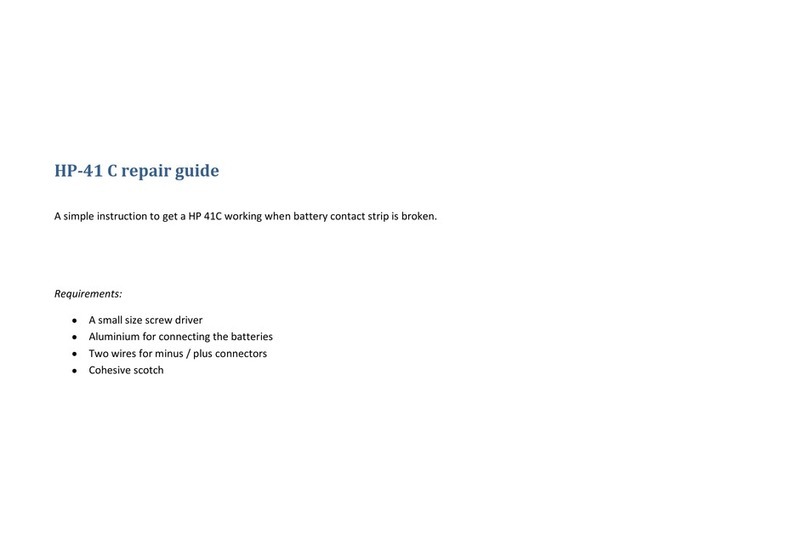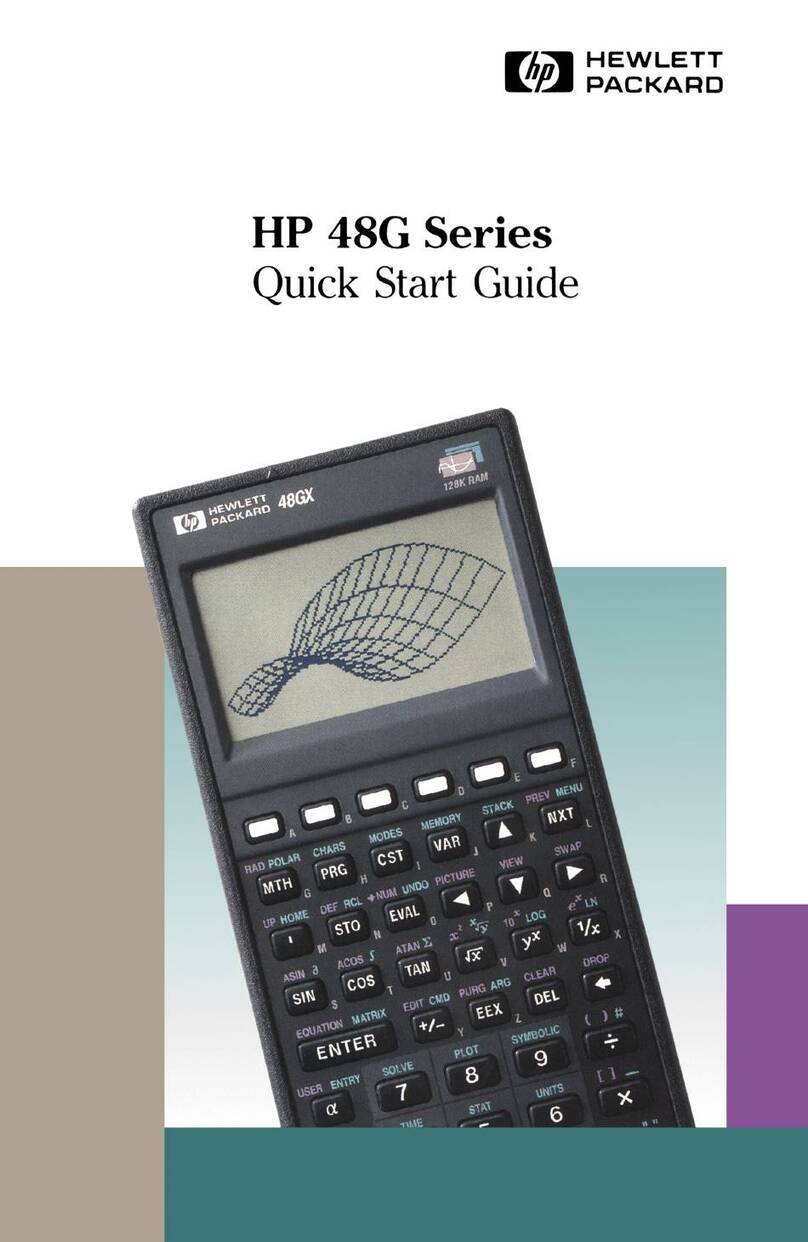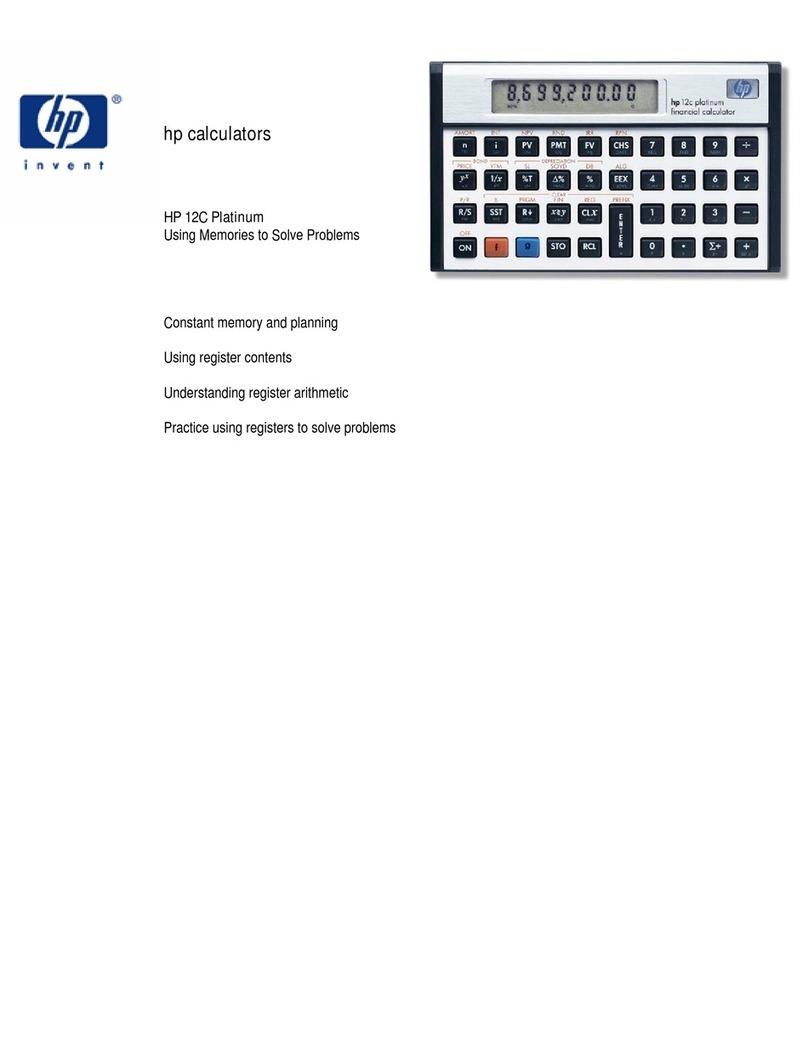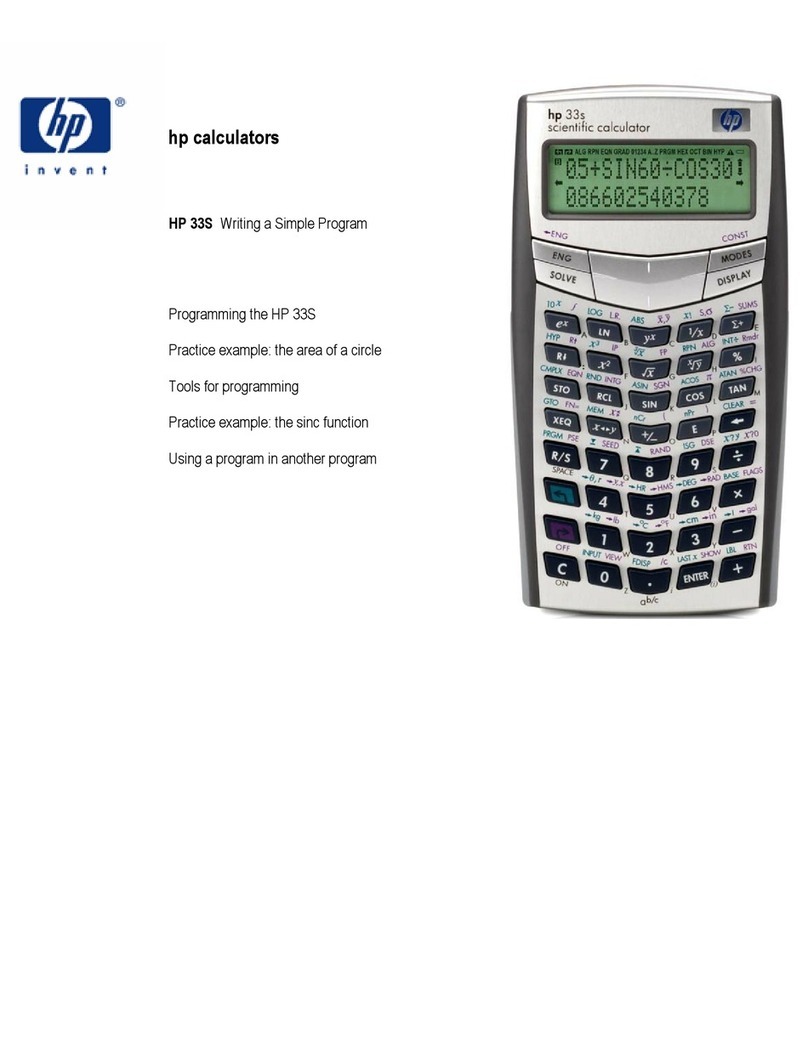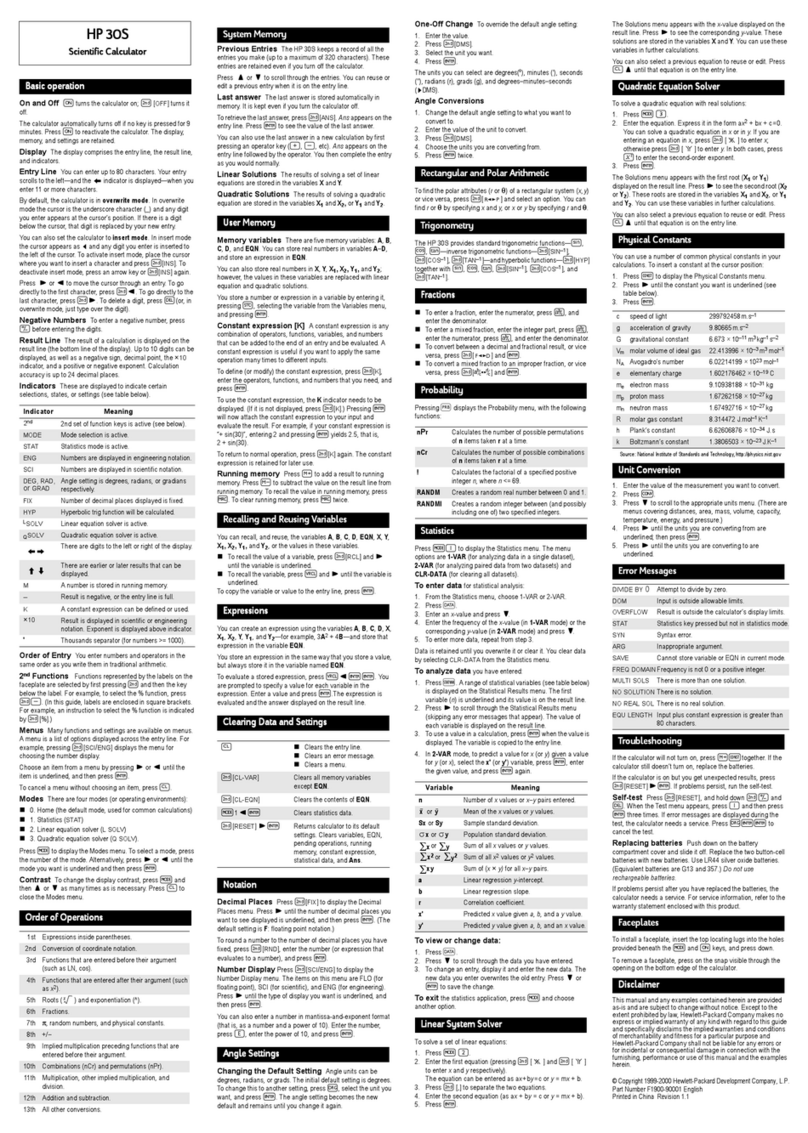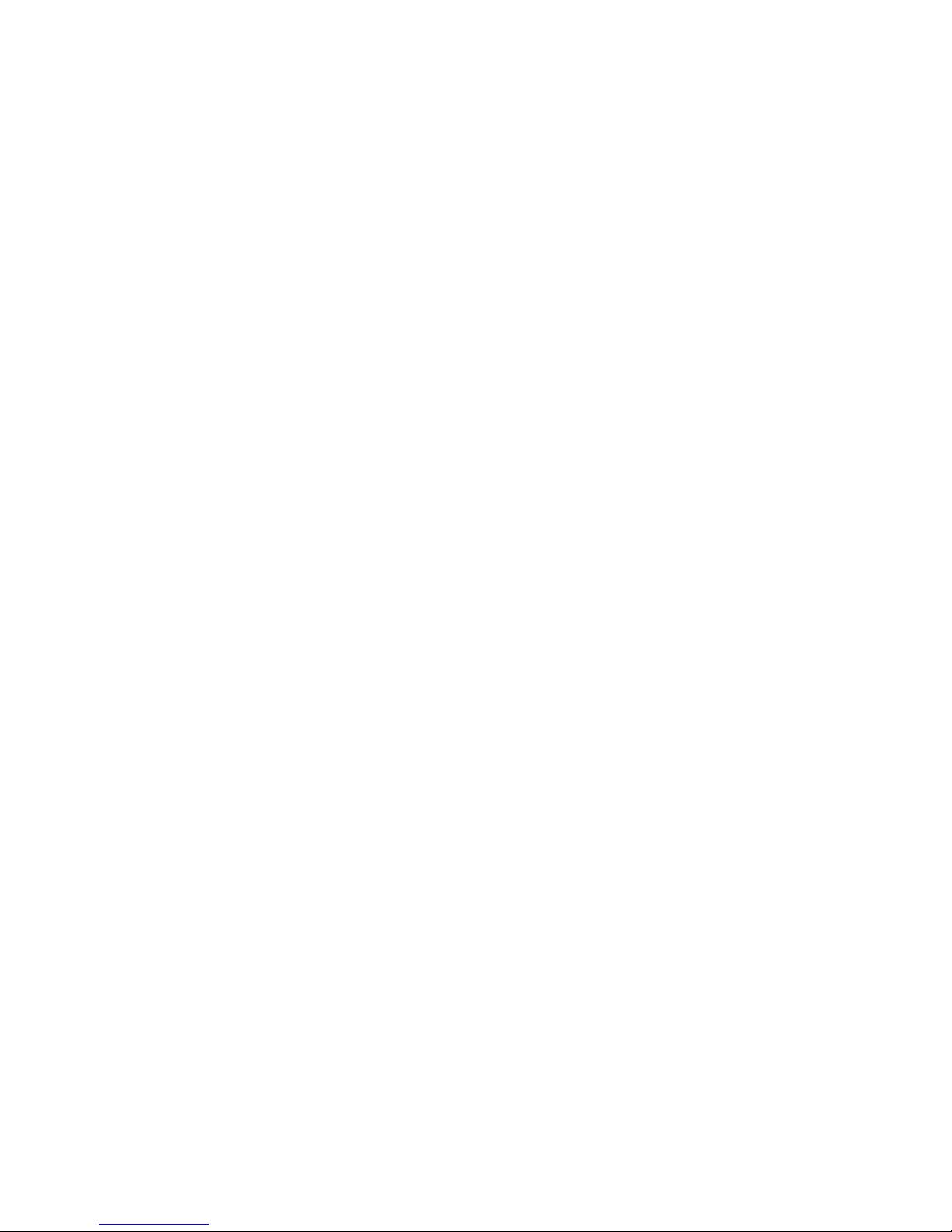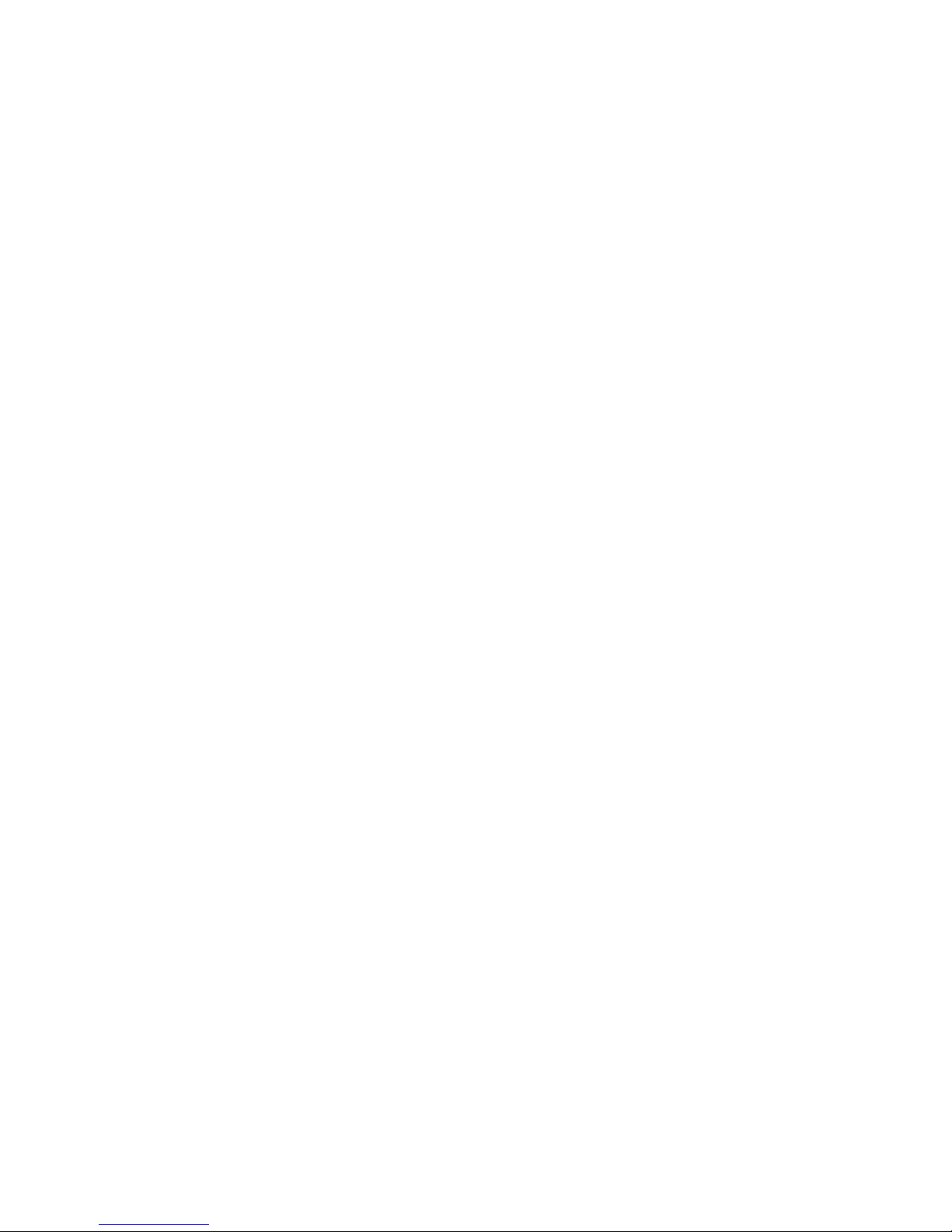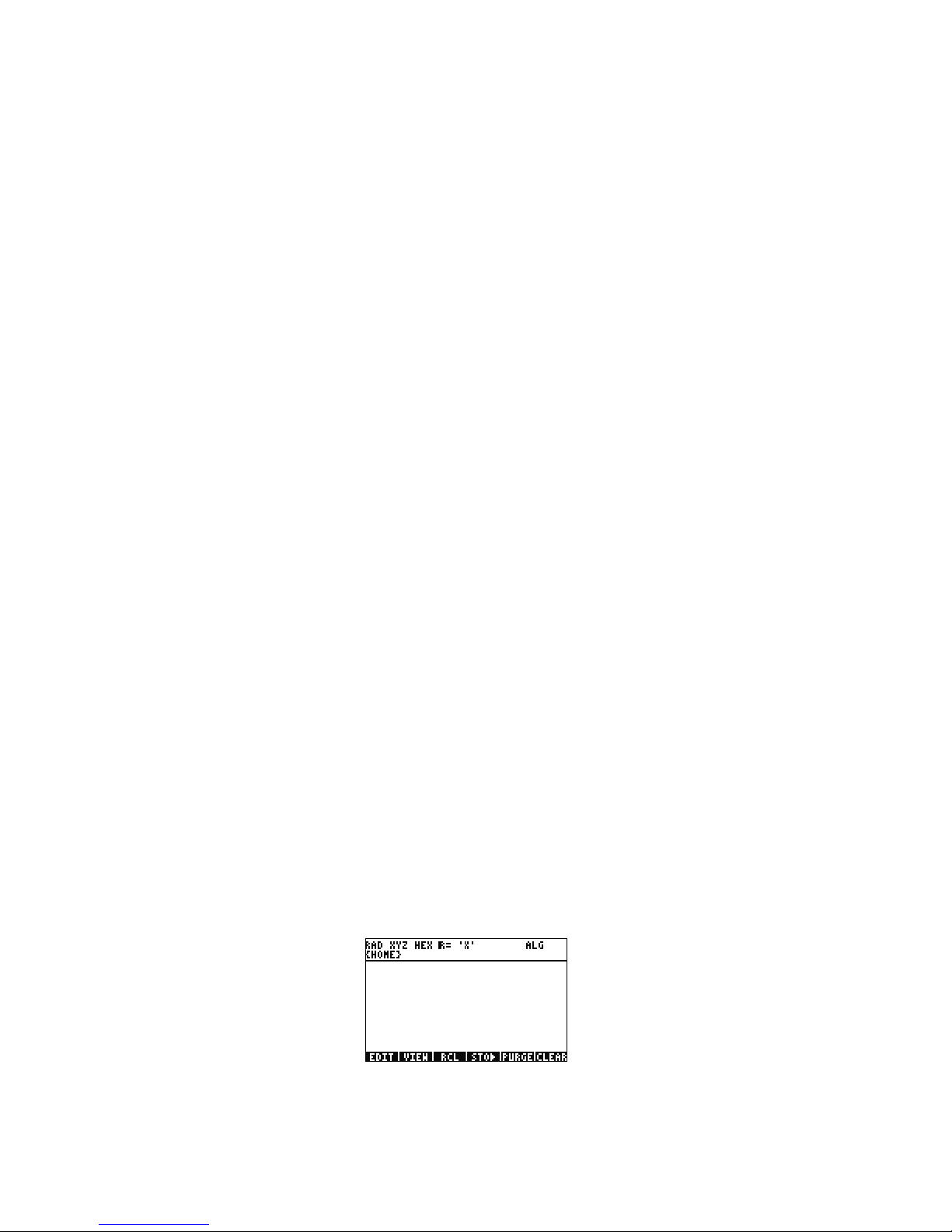Getting Started 1
Getting Started 1
1GettingStarted
Welcome to your HP 50g Graphing Calculator
Congratulations on the purchase of your new calculator! The 50g is a very powerful graphing calculator based on the HP-48 series of
calculators, which were designed specifically for engineers and mathematicians. Once you perform multiple calculations and work actual
engineering or math problems with the 50g, you will appreciate the variety of tools available and the many ways advanced problems can
be solved with this calculator.
Before getting into specifics about the operation of the calculator, you may wish to read through Table 1-1 on page 26 to familiarize your-
self with some common questions associated with the using this calculator.
This quick start guide is intended to be read from start to finish, and it should take about an hour to complete. It will introduce you to the
most important features used for solving general math problems, show you many shortcuts, and identify common problems new users often
encounter. In addition, it will point you to locations where more detailed information can be found. In-depth explanations of operations
are not found here; a simple, step-by-step approach to problem solving is applied. As you proceed through the quick start guide, examples
use concepts, skills, and operations introduced in earlier sections. For example, at some point, you may be asked to work with an equation
that you stored in an earlier section. If you have not started from the beginning, you will not have this equation, and your results may vary.
Although it is tempting to jump through the manual to find interesting parts, every step and section in this booklet is designed to outline
important information and teach you useful techniques in a specific progression. Thus, it is highly recommended you take the time to
understand the concepts in the order in which they are introduced. With a little time and practice, you will be solving problems and
performing advanced calculations with ease.
For more detailed information about the 50g Graphing Calculator, refer to the HP 50g Graphing Calculator User’s Manual, the HP 50g
Graphing Calculator User’s Guide, and the HP 50g/49g+/48gII Advanced User's Reference. These manuals are found on the HP website,
www.hp.com, and are cited throughout this manual; it is highly recommended you refer to these manuals to thoroughly familiarize yourself
with the many features of your calculator.
The 50g is capable of performing operations in both Algebraic and Reverse Polish Notation (RPN) modes. Although Algebraic is the
default operating mode, it is highly recommended you take the time to learn RPN, as many of the 50g’s features work more efficiently when
performed in RPN. For more detailed information about RPN, visit www.hp.com/calculators.